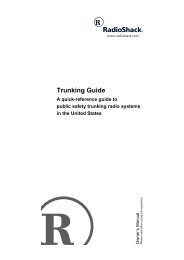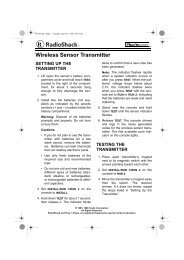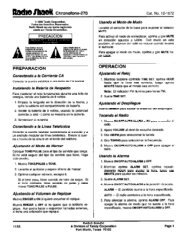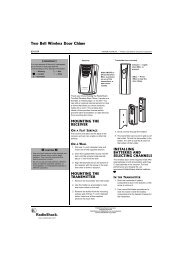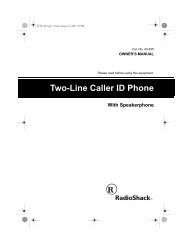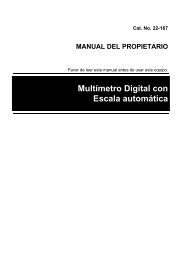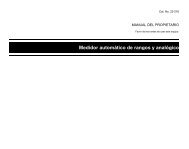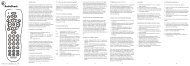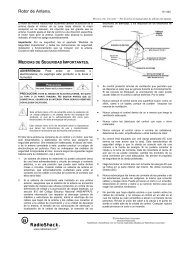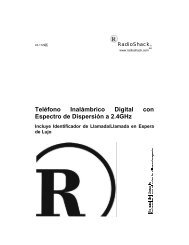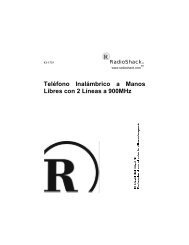101-Disc Changer Compact Disc - Radio Shack
101-Disc Changer Compact Disc - Radio Shack
101-Disc Changer Compact Disc - Radio Shack
You also want an ePaper? Increase the reach of your titles
YUMPU automatically turns print PDFs into web optimized ePapers that Google loves.
Basic Operation<br />
Playing CDs<br />
To select a CD, enter its number on the remote control, then press DISC SET<br />
within 5 seconds. You can also use DISC NUMBER (or DISC on the<br />
remote) to step through the disc numbers until you reach the desired CD. (Hold<br />
down either button for a rapid search.)<br />
If the position you select does not have a CD, the CD changer displays<br />
no dISC and plays the next CD.<br />
To select a disc in the single play slot, repeatedly press DISC NUMBER until<br />
the changer displays P0.<br />
Notes: With a custom CD group<br />
selected:<br />
• When you press DISC NUMBER<br />
during play, the changer scans only<br />
through the CD slots within the custom<br />
CD group.<br />
• If you select a slot that is not in the<br />
custom CD group using the remote<br />
control’s number buttons, no dISC<br />
appears for about 3 seconds. (See<br />
“Assigning CDs to a Custom CD<br />
Group” on Page 11.)<br />
• If a CD in the custom CD group is<br />
not loaded, no dISC appears on<br />
the display for about 3 seconds, the<br />
disc number is erased from memory,<br />
and play continues from the next<br />
CD.<br />
Follow these steps to play CDs.<br />
Note: Be sure the CD changer’s rack cover is closed — playback does not<br />
begin if the rack cover is open.<br />
1. Turn on your receiver/amplifier and select the audio input (CD, AUX, or<br />
TAPE) to which you connected your CD changer.<br />
2. Press POWER to turn on the CD changer. The CD changer returns to the<br />
first track of the last CD you played.<br />
3. While the CD changer is stopped, repeatedly press MODE until the play<br />
mode you want appears on the display.<br />
ALL — Plays all the loaded CDs.<br />
SINGLE — Plays only the selected CD.<br />
CUSTOM I, II, or III— Plays only the CDs that belong to the custom<br />
CD group (see “Assigning CDs to a Custom CD Group” on Page 11).<br />
You can switch between ALL and SINGLE during play, but you can<br />
select custom play only when the CD changer is stopped.<br />
Note: You can also select and play a CD in the single play slot by pressing<br />
0 then DISC SET on the remote control.<br />
4. Press ( on the remote control) to begin play from Track 1 on <strong>Disc</strong> 1<br />
(or the last CD you played) and have all tracks and CDs play in order. The<br />
CD changer stops after it plays the highest-numbered CD you loaded.<br />
The changer displays the disc, track number, and the currently playing<br />
track’s elapsed play time.<br />
If a slot does not contain a CD, the CD changer displays no diSC next to<br />
the disc number as it skips to the next slot.<br />
The CD changer memorizes which slots contain CDs, then it skips empty<br />
slots on subsequent play passes. Opening the rack cover (to load/unload<br />
CDs, for example) resets this memory.<br />
5. To temporarily stop play, press ( on the remote control). The display<br />
shows . Press again (or press or on the remote control) to<br />
resume play.<br />
6. The CD changer automatically stops play at the end of the last track on<br />
the highest numbered CD. To stop play sooner, press . The CD changer<br />
returns to the first track on the last-played CD.<br />
Note: A sudden shock or jolt while a CD is playing might suddenly change the<br />
CD’s rotation speed or make the CD changer skip the current track. This might<br />
momentarily mute or distort the sound. This is not a malfunction.<br />
9