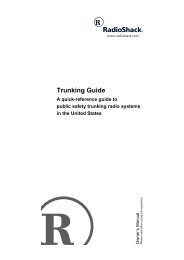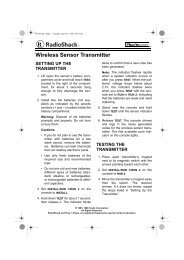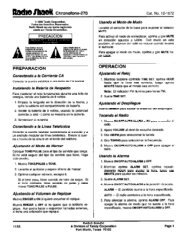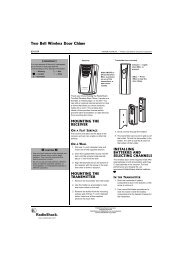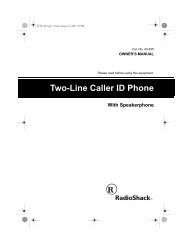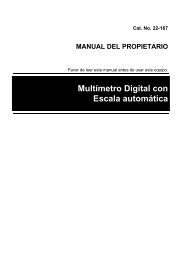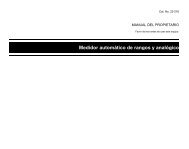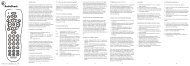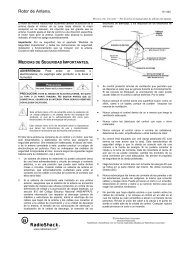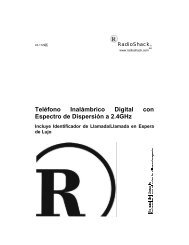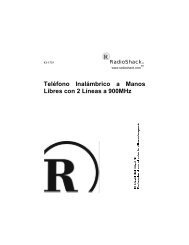101-Disc Changer Compact Disc - Radio Shack
101-Disc Changer Compact Disc - Radio Shack
101-Disc Changer Compact Disc - Radio Shack
Create successful ePaper yourself
Turn your PDF publications into a flip-book with our unique Google optimized e-Paper software.
Special Features<br />
Quickly Selecting Tracks When the CD changer is stopped or paused, press or (or<br />
or on the remote control) until the CD changer displays the desired track’s<br />
number. Or, enter the track number using the remote control’s number buttons,<br />
then press TRACK SET within 5 seconds.<br />
If you use this feature while a CD plays, the CD changer stops playing the current<br />
track and skips to the next or previous track.<br />
Searching for a Section<br />
of a Track<br />
To rapidly search forward or backward for a track section while a CD plays, hold<br />
down or on the front panel ( or on the remote control).<br />
The display shows the elapsed time to help you locate the desired section, and<br />
the CD plays at a lower volume and higher speed than normal. Release the button<br />
to resume normal play.<br />
You can also search a track when a CD is paused. The searching speed is<br />
faster, the display shows only the minutes, and you do not hear the CD play.<br />
Note: You cannot search past the end (End appears on the display) or the<br />
beginning of a CD.<br />
Assigning CDs to a<br />
Custom CD Group<br />
Note: To change the CDs assigned to<br />
a custom CD group, you must clear all<br />
the entries and enter the desired CDs<br />
again.<br />
You can assign any loaded CD into a custom CD group. This lets you group<br />
your favorite CDs together for more convenient playback.<br />
Follow these steps to assign CDs to a group.<br />
1. While the CD changer is stopped, repeatedly press MODE until CUSTOM<br />
and the number of the desired group light. (If any discs have been<br />
assigned to the group, the lowest disc number appears on the display.<br />
Press CLEAR to clear the group.)<br />
2. Select a CD for storing into the group.<br />
• If you use DISC NUMBER , simply wait until the display blinks. The<br />
disc number is automatically stored in memory.<br />
• If you use the remote control’s number buttons, press DISC SET to<br />
store the disc number in memory.<br />
3. Repeat Step 2 to store all the CDs you want.<br />
Notes:<br />
• The custom group memory is kept even after you turn off the CD changer.<br />
• The changer keeps the CDs stored in custom group memory for up to 2<br />
days in the event of a power loss.<br />
Checking the Custom Group Contents<br />
With the CD changer stopped, repeatedly press MODE so CUSTOM and the<br />
number of the desired group light. Then repeatedly press TIME so C and the<br />
custom group number appear on the display. Then repeatedly press DISC<br />
NUMBER . The programmed disc numbers appear in order as you press DISC<br />
NUMBER .<br />
11