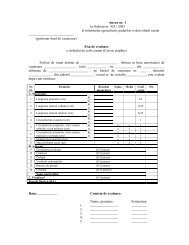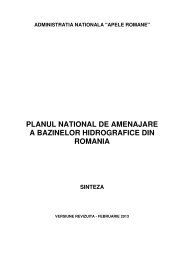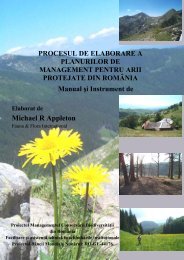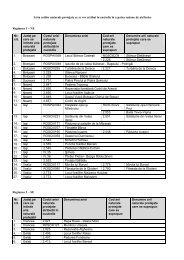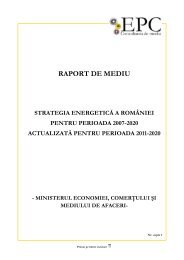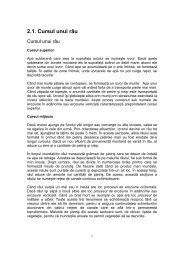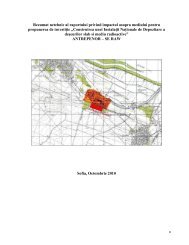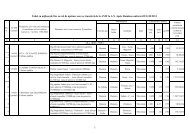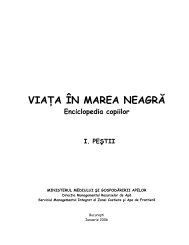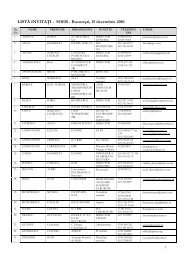Guidance notes for the SEIS-BASIS information system v.1.1
Guidance notes for the SEIS-BASIS information system v.1.1
Guidance notes for the SEIS-BASIS information system v.1.1
Create successful ePaper yourself
Turn your PDF publications into a flip-book with our unique Google optimized e-Paper software.
<strong>SEIS</strong>-<strong>BASIS</strong> <strong>SEIS</strong>-<strong>BASIS</strong>_Template_guidance.pdf<br />
<strong>SEIS</strong>-<strong>BASIS</strong> Team <strong>Guidance</strong> <strong>notes</strong> <strong>for</strong> <strong>the</strong> <strong>SEIS</strong>-<strong>BASIS</strong> in<strong>for</strong>mation <strong>system</strong> <strong>v.1.1</strong> Page 1 of 50<br />
Joint Research Centre<br />
Institute <strong>for</strong> Environment and Sustainability<br />
Spatial Data Infrastructures Unit<br />
Administrative Arrangement between DG-Environment<br />
and<br />
Joint Research Centre-Institute <strong>for</strong> Environment and Sustainability<br />
<strong>SEIS</strong> Monitoring Capacity Baseline and Evolution Study (<strong>SEIS</strong>-<strong>BASIS</strong>)<br />
<strong>Guidance</strong> <strong>notes</strong> <strong>for</strong> <strong>the</strong> <strong>SEIS</strong>-<strong>BASIS</strong><br />
in<strong>for</strong>mation <strong>system</strong> <strong>v.1.1</strong><br />
Title <strong>Guidance</strong> <strong>notes</strong> <strong>for</strong> <strong>the</strong> <strong>SEIS</strong>-<strong>BASIS</strong> in<strong>for</strong>mation <strong>system</strong><br />
<strong>v.1.1</strong><br />
Creator Robin S. Smith<br />
Creation date 2009-07-30<br />
Date of last revision 2010-02-14<br />
Subject <strong>SEIS</strong><br />
Status Draft<br />
Publisher European Commission<br />
Type Text<br />
Description <strong>Guidance</strong> document <strong>for</strong> users of <strong>the</strong> <strong>SEIS</strong>-<strong>BASIS</strong> in<strong>for</strong>mation<br />
<strong>system</strong> to capture baseline details about environmental<br />
monitoring programmes across Europe<br />
Contributor Regina Babo, Emanuele Bigagli<br />
Format pdf<br />
Source European Commission<br />
Rights Public<br />
Identifier seis-basis_template_guidance.pdf<br />
Language EN<br />
Relation<br />
Coverage<br />
Not applicable
<strong>SEIS</strong>-<strong>BASIS</strong> <strong>SEIS</strong>-<strong>BASIS</strong>_Template_guidance.pdf<br />
<strong>SEIS</strong>-<strong>BASIS</strong> Team <strong>Guidance</strong> <strong>notes</strong> <strong>for</strong> <strong>the</strong> <strong>SEIS</strong>-<strong>BASIS</strong> in<strong>for</strong>mation <strong>system</strong> <strong>v.1.1</strong> Page 2 of 50<br />
Contents<br />
1. Introduction ...................................................................................................... 3<br />
1.1 Key <strong>for</strong> this document .................................................................................. 4<br />
2. Getting started ................................................................................................. 5<br />
2.1 Creating an account ..................................................................................... 5<br />
3. System Structure ............................................................................................. 7<br />
3.1 Your programmes ........................................................................................ 7<br />
3.1.1 Edit home- <strong>system</strong> tools ........................................................................ 7<br />
3.1.2 Edit home- programme tools ................................................................. 8<br />
3.1.3 The preview site- home ......................................................................... 9<br />
3.1.4 Searching by nation............................................................................. 10<br />
3.1.5 Searching by <strong>the</strong>me............................................................................. 11<br />
3.1.6 Searching by free text.......................................................................... 12<br />
3.2. Entering details ......................................................................................... 13<br />
4 The topics ........................................................................................................ 14<br />
4.1 Programme Design and Activities.............................................................. 14<br />
4.1.1 Overview.............................................................................................. 14<br />
4.1.2 Description........................................................................................... 18<br />
4.1.3 Fur<strong>the</strong>r main sources of in<strong>for</strong>mation.................................................... 19<br />
4.1.4: Contact persons ................................................................................. 22<br />
4.2 Policy Context and Data Generation.......................................................... 23<br />
4.2.1 Programme measures and policy-linkage........................................... 23<br />
4.2.2 Site metadata ...................................................................................... 30<br />
4.2.3 Additional site details........................................................................... 31<br />
4.2.4 Observation Metadata ......................................................................... 32<br />
4.2.5: Data access and user interaction to <strong>the</strong> programme ......................... 34<br />
4.3 Programme Stakeholders and Funding ..................................................... 36<br />
4.3.1 Programme measures and policy-linkage........................................... 37<br />
4.3.2 Stakeholders' roles and programme staff numbers ............................ 37<br />
4.3.3 Programme funding, sustainability and risk ........................................ 40<br />
4.4 System connectivity and INSPIRE-related developments......................... 41<br />
4.4.1 Virtual connectivity of <strong>the</strong> programme's <strong>system</strong>s ................................ 41<br />
4.4.2 Status of INSPIRE related network resources used in <strong>the</strong><br />
programme ................................................................................................... 43<br />
4.4.3 Programme's relationship to INSPIRE Annexes ................................. 44<br />
4.5 Additional Topics and Ideas....................................................................... 46<br />
4.5.1 Issues you want to raise, lessons you want to learn?......................... 47<br />
4.5.2 Consultation......................................................................................... 47<br />
4.5.3 Acronym Wiktionary............................................................................. 48
<strong>SEIS</strong>-<strong>BASIS</strong> <strong>SEIS</strong>-<strong>BASIS</strong>_Template_guidance.pdf<br />
<strong>SEIS</strong>-<strong>BASIS</strong> Team <strong>Guidance</strong> <strong>notes</strong> <strong>for</strong> <strong>the</strong> <strong>SEIS</strong>-<strong>BASIS</strong> in<strong>for</strong>mation <strong>system</strong> <strong>v.1.1</strong> Page 3 of 50<br />
1. Introduction<br />
Shared Environmental In<strong>for</strong>mation System: Monitoring Capacity<br />
Baseline and Evolution Study (<strong>SEIS</strong>-<strong>BASIS</strong>)<br />
<strong>SEIS</strong>-<strong>BASIS</strong> aims to address our current limited understanding of both <strong>the</strong><br />
comparability and quality of data about <strong>the</strong> environment. Such barriers<br />
present time-consuming and costly problems that limit <strong>the</strong> usability, efficient<br />
assessment and ready conversion of data into in<strong>for</strong>mation that meets <strong>the</strong><br />
needs of users. Data comparability is hampered by issues such as diverging<br />
definitions between <strong>the</strong>matic groups, varying data collection practices and<br />
methodologies, a lack of common standards, insufficient interoperability of <strong>the</strong><br />
<strong>system</strong>s used between monitoring activities and a lack of coordination of<br />
monitoring programmes between different levels of government and across<br />
borders.<br />
Launched by DG ENV and carried out by <strong>the</strong> JRC, in collaboration with <strong>the</strong><br />
EEA and <strong>the</strong> Member States, <strong>SEIS</strong>-<strong>BASIS</strong> documents <strong>the</strong> current state-ofplay<br />
of environmental monitoring across Europe to address such challenges.<br />
The project has three main objectives:<br />
1. To provide a baseline assessment of <strong>the</strong> operational capacity of <strong>the</strong> 27<br />
EU Member States (plus Norway and Switzerland) when collecting<br />
data required <strong>for</strong>:<br />
a. The implementation of <strong>the</strong> environmental Acquis, including<br />
reporting obligations<br />
b. The integration of environmental concerns in o<strong>the</strong>r policies<br />
2. To undertake a comparative analysis and fitness-<strong>for</strong>-purpose<br />
assessment of environmental data and related in<strong>for</strong>mation.<br />
3. Identify and assess policy options that address <strong>the</strong> gaps and barriers<br />
identified in <strong>the</strong> studies above.<br />
The baseline assessment of environmental monitoring programmes (objective<br />
1 above) will help us to understand <strong>the</strong> current ‘operational capacity’ of<br />
participating countries in terms of who is monitoring what in <strong>the</strong> European<br />
environment, how <strong>the</strong>y are doing this, <strong>for</strong> which reporting obligations (and<br />
o<strong>the</strong>r policies) and where, including specific sites, certain countries or<br />
regions, as well as cross-border partnerships. To develop and maintain this<br />
shared understanding, <strong>the</strong> project has developed an online in<strong>for</strong>mation<br />
<strong>system</strong> <strong>for</strong> <strong>the</strong> Member States to provide and maintain in<strong>for</strong>mation about <strong>the</strong>ir<br />
monitoring programmes.<br />
This document provides guidance <strong>for</strong> adding to and maintaining this<br />
<strong>system</strong>’s in<strong>for</strong>mation.
<strong>SEIS</strong>-<strong>BASIS</strong> <strong>SEIS</strong>-<strong>BASIS</strong>_Template_guidance.pdf<br />
<strong>SEIS</strong>-<strong>BASIS</strong> Team <strong>Guidance</strong> <strong>notes</strong> <strong>for</strong> <strong>the</strong> <strong>SEIS</strong>-<strong>BASIS</strong> in<strong>for</strong>mation <strong>system</strong> <strong>v.1.1</strong> Page 4 of 50<br />
1.1 Key <strong>for</strong> this document<br />
To allow <strong>for</strong> quick reference <strong>for</strong> readers, some of <strong>the</strong> text is colour-coded:<br />
Important <strong>notes</strong> are given in orange text<br />
References to objects or text on <strong>the</strong> screen are given in blue text<br />
Screenshots are provided throughout <strong>the</strong> document but have been clipped to<br />
<strong>the</strong> main details (highlighted in <strong>the</strong> green box, below) so that key features are<br />
clearer.<br />
Figure 1: Screenshot details
<strong>SEIS</strong>-<strong>BASIS</strong> <strong>SEIS</strong>-<strong>BASIS</strong>_Template_guidance.pdf<br />
<strong>SEIS</strong>-<strong>BASIS</strong> Team <strong>Guidance</strong> <strong>notes</strong> <strong>for</strong> <strong>the</strong> <strong>SEIS</strong>-<strong>BASIS</strong> in<strong>for</strong>mation <strong>system</strong> <strong>v.1.1</strong> Page 5 of 50<br />
2. Getting started<br />
2.1 Creating an account<br />
To access <strong>the</strong> <strong>SEIS</strong>-<strong>BASIS</strong> <strong>system</strong> you need a user account. The following<br />
<strong>notes</strong> describe each of <strong>the</strong> details requested on <strong>the</strong> user registration page.<br />
When you register, a message is sent to a national representative (usual a<br />
member of staff of an environment ministry or agency) to follow who is<br />
registering.<br />
Figure 2: Account registration page<br />
The top of <strong>the</strong> page highlighted in light blue contains <strong>the</strong> mandatory field <strong>for</strong><br />
registration (also marked with (*) beside <strong>the</strong> relevant text).<br />
username (*) Please provide a username <strong>for</strong> <strong>the</strong> <strong>system</strong>. Please avoid<br />
organisation names in this box unless you are sure you will be <strong>the</strong> only person<br />
from your organisation that will use <strong>the</strong> <strong>system</strong>.<br />
password (*) (min. 6) Please provide a password <strong>for</strong> your account, using at<br />
least six characters. It is suggested you use a mixture of letters and numbers<br />
to make <strong>the</strong> password more secure. We have added a tool: how secure is<br />
your password? (green=strong; orange=medium; red=bad) to help you<br />
pick a good password.<br />
confirmation password (*) (min. 6) Please retype your password in this box<br />
to ensure that you have entered it correctly.<br />
country (*) Please select which country you work in (ra<strong>the</strong>r than <strong>the</strong> country<br />
you are from) from <strong>the</strong> drop-down list provided. Staff of <strong>the</strong> European<br />
Commission and related agencies (e.g. European Environment Agency) can<br />
also register under “European Union- Institutions and Agencies”, as shown<br />
above.<br />
surname (*) Please provide your surname/family name.
<strong>SEIS</strong>-<strong>BASIS</strong> <strong>SEIS</strong>-<strong>BASIS</strong>_Template_guidance.pdf<br />
<strong>SEIS</strong>-<strong>BASIS</strong> Team <strong>Guidance</strong> <strong>notes</strong> <strong>for</strong> <strong>the</strong> <strong>SEIS</strong>-<strong>BASIS</strong> in<strong>for</strong>mation <strong>system</strong> <strong>v.1.1</strong> Page 6 of 50<br />
firstname (*) Please provide your first name/given name.<br />
e-mail (*) Please provide your full e-mail address with <strong>the</strong> ‘at sign’ (@), (e.g.,<br />
firstname.surname@organisation.com). It is important that this in<strong>for</strong>mation<br />
is provided in case a <strong>system</strong> administrator needs to contact you regarding<br />
your account or programmes (etc.), including if you <strong>for</strong>get your login details.<br />
insert <strong>the</strong> following code (*) To reduce automatic registration we have<br />
introduced a code as an image (a ‘CAPTCHA’). To register your account you<br />
need to insert <strong>the</strong> code displayed in <strong>the</strong> image in <strong>the</strong> box below. In <strong>the</strong><br />
example above <strong>the</strong> code would be “C5FU3WSE”.<br />
organization name Please provide <strong>the</strong> name of <strong>the</strong> organisation or company<br />
you work <strong>for</strong>. This is an optional field.<br />
address Where possible, please provide a postal address of your office. Most<br />
communication will, however, take place through e-mail.<br />
telephone Where possible, please provide a contact telephone number. Most<br />
communication will, however, take place through e-mail. This is an optional<br />
field.<br />
fax Where possible, please provide a fax number. Most communication will,<br />
however, take place through e-mail. This is an optional field.<br />
clear Clicking on this button will remove all <strong>the</strong> entries from <strong>the</strong> screen. It will<br />
also generate a new CAPTCHA (see above).<br />
Once created, please click register to ensure <strong>the</strong> <strong>system</strong> is updated with<br />
your account (in case you are timed-out). Once you log in to <strong>the</strong> <strong>system</strong><br />
you can update/alter your details by clicking on your username at <strong>the</strong><br />
top of <strong>the</strong> window (see below).
<strong>SEIS</strong>-<strong>BASIS</strong> <strong>SEIS</strong>-<strong>BASIS</strong>_Template_guidance.pdf<br />
<strong>SEIS</strong>-<strong>BASIS</strong> Team <strong>Guidance</strong> <strong>notes</strong> <strong>for</strong> <strong>the</strong> <strong>SEIS</strong>-<strong>BASIS</strong> in<strong>for</strong>mation <strong>system</strong> <strong>v.1.1</strong> Page 7 of 50<br />
3. System Structure<br />
3.1 Your programmes<br />
Registered users manage <strong>the</strong>ir monitoring programmes’ details in <strong>the</strong> <strong>SEIS</strong>-<br />
<strong>BASIS</strong> <strong>system</strong>. When you log in you are presented with a screen with several<br />
sections, noted below.<br />
3.1.1 Edit home- <strong>system</strong> tools<br />
The first screen you will see when you log in is Edit home. The top of <strong>the</strong><br />
screen contains a number of links and tools, as shown in Figure 3 with <strong>the</strong><br />
rest of <strong>the</strong> screen shown in Figure 4, below.<br />
Figure 3: Programme overview page (Edit home) <strong>system</strong> tools<br />
The above banner appears on every screen in <strong>the</strong> <strong>system</strong> and has a number<br />
of functions, outlined below.<br />
Edit home This link takes you to <strong>the</strong> first page from anywhere in <strong>the</strong> <strong>system</strong>, it<br />
contains <strong>the</strong> menus to access various parts of <strong>the</strong> <strong>system</strong> and provides <strong>the</strong> list<br />
of monitoring programmes that you manage as a user.<br />
Wiki This is <strong>the</strong> overall <strong>system</strong> ‘acronym wiktionary’ to define acronyms used<br />
in <strong>the</strong> <strong>SEIS</strong>-<strong>BASIS</strong> <strong>system</strong> by all registered users. More details about how to<br />
use <strong>the</strong> wiki are given at <strong>the</strong> end of this document.<br />
Preview site Programmes are not published <strong>for</strong> <strong>the</strong> general public to view but<br />
<strong>the</strong>y can be seen internally by all registered users in this preview site, a<br />
community-support tool that helps stakeholders view each o<strong>the</strong>rs’<br />
programmes.<br />
Important: Be<strong>for</strong>e looking at <strong>the</strong> instructions <strong>for</strong> filling in programme<br />
details in section 4, we recommend that you look at some examples<br />
using this preview site tool (instructions are given below).<br />
Public site As noted above, monitoring programmes are not published <strong>for</strong> <strong>the</strong><br />
general public but we have created a space where details about <strong>SEIS</strong>-<strong>BASIS</strong><br />
can be shared once <strong>the</strong> <strong>system</strong> develops. This part of <strong>the</strong> site is currently<br />
under construction.<br />
Username (e.g. guidelinestest) Here you will find <strong>the</strong> username that you<br />
logged in with. Clicking on <strong>the</strong> name takes you to a version of <strong>the</strong> registration
<strong>SEIS</strong>-<strong>BASIS</strong> <strong>SEIS</strong>-<strong>BASIS</strong>_Template_guidance.pdf<br />
<strong>SEIS</strong>-<strong>BASIS</strong> Team <strong>Guidance</strong> <strong>notes</strong> <strong>for</strong> <strong>the</strong> <strong>SEIS</strong>-<strong>BASIS</strong> in<strong>for</strong>mation <strong>system</strong> <strong>v.1.1</strong> Page 8 of 50<br />
page where your details can be updated and amended, as noted above.<br />
Please ensure you click save after updating your details if you enter this<br />
page.<br />
National user We have included an extract from <strong>the</strong> <strong>system</strong> database so that<br />
all users can see o<strong>the</strong>r stakeholders from <strong>the</strong>ir country. As noted above, each<br />
country has a “national official” <strong>for</strong> <strong>the</strong> <strong>system</strong>, who appears at <strong>the</strong> top of <strong>the</strong><br />
list and is marked with a cross.<br />
Help This link takes you to <strong>the</strong> page where support documents are held,<br />
including this guidance document.<br />
Logout This link makes you exit <strong>the</strong> <strong>system</strong> and take you back to <strong>the</strong> login<br />
screen<br />
3.1.2 Edit home- programme tools<br />
To help you keep track of your programmes (once you have entered details)<br />
<strong>the</strong> entry screen presents <strong>the</strong>m as a list and we provide a number of<br />
navigation tools to help you find <strong>the</strong>m quickly.<br />
Figure 4: Programme overview page (Edit home) programme list tools<br />
Info: This box at <strong>the</strong> top of <strong>the</strong> screen displays details of when <strong>the</strong> last time<br />
<strong>the</strong> programme was edited.<br />
Search This box allows you to put in a keyword to search through <strong>the</strong> titles of<br />
your monitoring programmes if you have a long list to manage. Use clear to<br />
remove <strong>the</strong> text from <strong>the</strong> search box.<br />
add new press this button to insert a new programme in <strong>the</strong> <strong>system</strong> and<br />
launch <strong>the</strong> data entry tools. Important: Be<strong>for</strong>e looking at <strong>the</strong> instructions<br />
<strong>for</strong> filling in programme details, we recommend that you look at some<br />
examples using this preview site tool (instructions are given below).<br />
Themes (Air Quality etc.) To help organise <strong>the</strong> content of <strong>the</strong> <strong>system</strong> we<br />
want to classify <strong>the</strong> monitoring programmes under certain environmental
<strong>SEIS</strong>-<strong>BASIS</strong> <strong>SEIS</strong>-<strong>BASIS</strong>_Template_guidance.pdf<br />
<strong>SEIS</strong>-<strong>BASIS</strong> Team <strong>Guidance</strong> <strong>notes</strong> <strong>for</strong> <strong>the</strong> <strong>SEIS</strong>-<strong>BASIS</strong> in<strong>for</strong>mation <strong>system</strong> <strong>v.1.1</strong> Page 9 of 50<br />
<strong>the</strong>mes. To provide a common reference point <strong>for</strong> all users we are using <strong>the</strong><br />
headings from <strong>the</strong> environmental legislation contained in chapter 15.10 of<br />
EUR-Lex (http://eur-lex.europa.eu). When you click on a <strong>the</strong>me (e.g. Water)<br />
only programmes under that <strong>the</strong>me will be displayed. To see all <strong>the</strong><br />
programmes, again click on <strong>the</strong> All button to <strong>the</strong> left of <strong>the</strong> list of <strong>the</strong>mes.<br />
Programme found: 1 This part of <strong>the</strong> table reports <strong>the</strong> total number of<br />
programmes you have entered in <strong>the</strong> staging site.<br />
The Alphabet To help searching through a list of programmes we have<br />
inserted <strong>the</strong> alphabet. By clicking on a certain letter, only programme titles<br />
starting with that letter will be displayed. The o<strong>the</strong>r button allows you to find<br />
programmes that start with numbers. As with <strong>the</strong> <strong>the</strong>mes, to see all <strong>the</strong><br />
programmes click on <strong>the</strong> All button to <strong>the</strong> left of <strong>the</strong> letters.<br />
Native name and English name A list of <strong>the</strong> titles of <strong>the</strong> programmes is<br />
provided in <strong>the</strong> main part of <strong>the</strong> table with <strong>the</strong> name of <strong>the</strong> programme in your<br />
language and in English. The following tools allow you to make changes to<br />
each of your programmes.<br />
Edit By clicking on this link (a pencil and paper icon), you can edit your<br />
programmes (see instructions in Section 4).<br />
Delete By clicking on this link (a cross in a red circle icon) you will delete<br />
<strong>the</strong> programme. Warning: If you do this <strong>the</strong> programme cannot be<br />
recovered!<br />
Generate xml By clicking on this link (an xml file icon) you can create a<br />
preview version of <strong>the</strong> monitoring programme’s details. Only programmes<br />
that have been generated by pressing this button will be presented in<br />
<strong>the</strong> preview site. This will normally be <strong>the</strong> last stage in <strong>the</strong> data entry<br />
process.<br />
Updated The last column in <strong>the</strong> table provides <strong>the</strong> date when <strong>the</strong><br />
programme’s details were last updated.<br />
^ Top If you have a long list of programmes this link will take you to <strong>the</strong> top of<br />
<strong>the</strong> screen.<br />
3.1.3 The preview site- home<br />
Registered and logged-in users can view all <strong>the</strong> monitoring programmes’<br />
details in <strong>the</strong> <strong>SEIS</strong>-<strong>BASIS</strong> <strong>system</strong> once a programme owner has made <strong>the</strong>m<br />
available using <strong>the</strong> generate xml file icon in <strong>the</strong> edit home table. When you<br />
log in you are presented with <strong>the</strong> following screen.
<strong>SEIS</strong>-<strong>BASIS</strong> <strong>SEIS</strong>-<strong>BASIS</strong>_Template_guidance.pdf<br />
<strong>SEIS</strong>-<strong>BASIS</strong> Team <strong>Guidance</strong> <strong>notes</strong> <strong>for</strong> <strong>the</strong> <strong>SEIS</strong>-<strong>BASIS</strong> in<strong>for</strong>mation <strong>system</strong> <strong>v.1.1</strong> Page 10 of 50<br />
Figure 5: Programme overview page (home)<br />
The main way to interact with <strong>the</strong> preview site is through three main menus:<br />
ABOUT, SEARCH and HOW TO EDIT, outlined below.<br />
ABOUT This section contains an overview of <strong>the</strong> database. As <strong>the</strong> <strong>system</strong><br />
develops more in<strong>for</strong>mation will be added to this page.<br />
SEARCH Clicking on this button presents a list of options <strong>for</strong> browsing <strong>the</strong><br />
database: by Nation, by Theme, or through keywords (Free Text option).<br />
HOW TO EDIT In case you need some general guidance on how to use <strong>the</strong><br />
<strong>system</strong> we have also provided a short presentation <strong>for</strong> using <strong>the</strong> tools in <strong>the</strong><br />
<strong>SEIS</strong>-<strong>BASIS</strong> in<strong>for</strong>mation <strong>system</strong>.<br />
HOME This link takes you back to <strong>the</strong> welcome screen <strong>for</strong> <strong>the</strong> preview site.<br />
LOGOUT This link makes you exit <strong>the</strong> <strong>system</strong> and take you back to <strong>the</strong> login<br />
screen<br />
3.1.4 Searching by nation<br />
To look at <strong>the</strong> monitoring programme details of a particular country click on<br />
Search and <strong>the</strong>n from <strong>the</strong> drop-down menu choose by Nation, <strong>the</strong> webpage<br />
below will be displayed.<br />
Figure 6: Search by nation page
<strong>SEIS</strong>-<strong>BASIS</strong> <strong>SEIS</strong>-<strong>BASIS</strong>_Template_guidance.pdf<br />
<strong>SEIS</strong>-<strong>BASIS</strong> Team <strong>Guidance</strong> <strong>notes</strong> <strong>for</strong> <strong>the</strong> <strong>SEIS</strong>-<strong>BASIS</strong> in<strong>for</strong>mation <strong>system</strong> <strong>v.1.1</strong> Page 11 of 50<br />
You can choose <strong>the</strong> country whose environmental monitoring programmes<br />
you would like to consult by clicking on <strong>the</strong> corresponding flag. Countries are<br />
listed in alphabetical order, accompanied by a two-character international<br />
country code. You can also check <strong>for</strong> <strong>the</strong> full name of <strong>the</strong> country by passing<br />
your mouse pointer over <strong>the</strong> corresponding flag where it will be underlined in<br />
red. As more countries provide details to <strong>the</strong> internal preview site, more flags<br />
will appear at <strong>the</strong> top of <strong>the</strong> page.<br />
Figure 7: List of Programmes in Search by nation page<br />
After clicking a flag, a list will display <strong>the</strong> monitoring programmes stored in <strong>the</strong><br />
database <strong>for</strong> that country. You can also filter your view by <strong>the</strong>me, by clicking<br />
on <strong>the</strong> blue horizontal bar displayed at <strong>the</strong> top of <strong>the</strong> list, as illustrated in <strong>the</strong><br />
above screenshot <strong>for</strong> Finland, where All has been highlighted in yellow to<br />
display all <strong>the</strong> programmes in this country. To change <strong>the</strong> selected country,<br />
simply click on <strong>the</strong> corresponding flag at <strong>the</strong> top of <strong>the</strong> page.<br />
Clicking on a single program title (e.g. Alg@line Monitoring) or <strong>the</strong> blue<br />
notebook icon on <strong>the</strong> right-hand-side of <strong>the</strong> screen will open a new page.<br />
This page gives some general in<strong>for</strong>mation about <strong>the</strong> selected programme.<br />
You can browse o<strong>the</strong>r content of <strong>the</strong> selected programme through <strong>the</strong> menu<br />
on <strong>the</strong> left-hand-side of <strong>the</strong> new screen. For an overview of how to interpret<br />
this and o<strong>the</strong>r content of <strong>the</strong> preview <strong>system</strong>, please refer to <strong>the</strong><br />
instructions <strong>for</strong> data input in <strong>the</strong> rest of <strong>the</strong> document, as <strong>the</strong> preview<br />
site is a browser <strong>for</strong> content requested in Section 4.<br />
3.1.5 Searching by <strong>the</strong>me<br />
After clicking on Search and <strong>the</strong>n by Theme, a list is displayed of all <strong>the</strong><br />
programmes in <strong>the</strong> <strong>system</strong>, as shown in <strong>the</strong> following Figure.
<strong>SEIS</strong>-<strong>BASIS</strong> <strong>SEIS</strong>-<strong>BASIS</strong>_Template_guidance.pdf<br />
<strong>SEIS</strong>-<strong>BASIS</strong> Team <strong>Guidance</strong> <strong>notes</strong> <strong>for</strong> <strong>the</strong> <strong>SEIS</strong>-<strong>BASIS</strong> in<strong>for</strong>mation <strong>system</strong> <strong>v.1.1</strong> Page 12 of 50<br />
Figure 8: List of monitoring programmes by <strong>the</strong>me<br />
3.1.6 Searching by free text<br />
After clicking on Free Text search option, <strong>the</strong> following page is displayed.<br />
Figure 9: List of Programmes in Search by Free Text page<br />
This free-text search box can be used to insert keywords that you would like<br />
to search <strong>for</strong> (such as “lake”). After clicking on <strong>the</strong> Search button,<br />
programmes containing this keyword are displayed, with flags showing <strong>the</strong><br />
countries <strong>the</strong>y belong to. Again, you can ei<strong>the</strong>r click on <strong>the</strong> name of <strong>the</strong><br />
programme or <strong>the</strong> blue notebook on <strong>the</strong> right-hand-side of <strong>the</strong> screen to<br />
open <strong>the</strong> webpage about <strong>the</strong> selected programme. By clicking on Clear you<br />
can remove your search terms and start <strong>the</strong> search again.
<strong>SEIS</strong>-<strong>BASIS</strong> <strong>SEIS</strong>-<strong>BASIS</strong>_Template_guidance.pdf<br />
<strong>SEIS</strong>-<strong>BASIS</strong> Team <strong>Guidance</strong> <strong>notes</strong> <strong>for</strong> <strong>the</strong> <strong>SEIS</strong>-<strong>BASIS</strong> in<strong>for</strong>mation <strong>system</strong> <strong>v.1.1</strong> Page 13 of 50<br />
3.2. Entering details<br />
Important: Please look at <strong>the</strong> instructions be<strong>for</strong>e creating a programme,<br />
as <strong>the</strong> server will time-out if you do not interact with <strong>the</strong> database<br />
frequently.<br />
The <strong>system</strong>’s overall content is split into five parts:<br />
1. Programme Design and Activities<br />
2. Policy Context and Data Generation<br />
3. Programme Stakeholders and Funding<br />
4. System Connectivity and INSPIRE-related Developments<br />
5. Additional Topics and Ideas<br />
Figure 10: List of <strong>the</strong> Five Main Parts of <strong>the</strong> <strong>SEIS</strong>-<strong>BASIS</strong> <strong>system</strong><br />
As noted above, <strong>the</strong> staging site contains an add new button. Once this is<br />
clicked you will see <strong>the</strong> Programme Design and Activities section<br />
highlighted in <strong>the</strong> left-hand-side of <strong>the</strong> data input window ringed in yellow.<br />
Once <strong>the</strong> basic details are entered and <strong>the</strong> programme created, this full list of<br />
parts of <strong>the</strong> in<strong>for</strong>mation <strong>system</strong> to be completed will be displayed here, as<br />
shown below. These are displayed as a menu <strong>system</strong>. By clicking on one of<br />
<strong>the</strong> headings of that part, various sub-sections are <strong>the</strong>n displayed (e.g.<br />
description, fur<strong>the</strong>r main sources of in<strong>for</strong>mation and contact persons are<br />
only displayed when <strong>the</strong> Programme Design and Activities part is active).<br />
The remainder of <strong>the</strong> guide explains how to provide details <strong>for</strong> each of <strong>the</strong>se<br />
sections and give fur<strong>the</strong>r in<strong>for</strong>mation about each question, which will also help<br />
you to interpret <strong>the</strong> content of <strong>the</strong> preview site.
<strong>SEIS</strong>-<strong>BASIS</strong> <strong>SEIS</strong>-<strong>BASIS</strong>_Template_guidance.pdf<br />
<strong>SEIS</strong>-<strong>BASIS</strong> Team <strong>Guidance</strong> <strong>notes</strong> <strong>for</strong> <strong>the</strong> <strong>SEIS</strong>-<strong>BASIS</strong> in<strong>for</strong>mation <strong>system</strong> <strong>v.1.1</strong> Page 14 of 50<br />
4 The topics<br />
4.1 Programme Design and Activities<br />
Background: This section collects basic details about <strong>the</strong> monitoring<br />
programmes, including <strong>the</strong>ir title, <strong>the</strong>me, geographical coverage,<br />
duration, documentation <strong>for</strong> fur<strong>the</strong>r reading and contact details of those<br />
responsible <strong>for</strong> <strong>the</strong> monitoring programme.<br />
Important: Entering details in this section creates your programme’s<br />
record in <strong>the</strong> <strong>system</strong>. Once you have entered <strong>the</strong> Title of <strong>the</strong> program<br />
(see below) it is suggested that you click create. Errors can be edited<br />
and <strong>the</strong> entire contents of <strong>the</strong> screen removed by clicking clear. Once<br />
created, please ensure you click save after each entry to ensure <strong>the</strong><br />
<strong>system</strong> is updated, in case you are timed-out from <strong>the</strong> server.<br />
4.1.1 Overview<br />
1. Title of <strong>the</strong> program This is <strong>the</strong> full title of <strong>the</strong> monitoring programme in<br />
your language (or more than one language, if appropriate), so that<br />
anyone interested in your programme can find out more in<strong>for</strong>mation from<br />
related websites, reports and o<strong>the</strong>r sources. It is a short free-text box where<br />
you can type or copy/paste in details.<br />
2. Title in English Please translate <strong>the</strong> title of <strong>the</strong> monitoring programme into<br />
English. This allows a large number of users to readily understand what your<br />
programme is about at a glance. For titles already provided in English, it<br />
would be useful to copy and paste in this in<strong>for</strong>mation again to make searching<br />
<strong>the</strong> <strong>system</strong> more efficient. It is a short free-text box where you can type or<br />
copy/paste in <strong>the</strong> details.<br />
3. Acronym/Abbreviation<br />
This is <strong>the</strong> acronym or abbreviation used <strong>for</strong> <strong>the</strong> monitoring programme. This<br />
can also be helpful <strong>for</strong> users when trying to look <strong>for</strong> details about <strong>the</strong><br />
programme, as well as allowing less in<strong>for</strong>mation to be entered in o<strong>the</strong>r<br />
sections of <strong>the</strong> <strong>system</strong>. It is a short free-text box where you can type or<br />
copy/paste in <strong>the</strong> title.<br />
Please note, <strong>the</strong>re is an acronym wiktionary, so that all acronyms are<br />
defined in all monitoring programmes. Your monitoring programme’s<br />
acronym should be entered <strong>the</strong>re too, see Section 5 at <strong>the</strong> end of <strong>the</strong><br />
document <strong>for</strong> more guidance.
<strong>SEIS</strong>-<strong>BASIS</strong> <strong>SEIS</strong>-<strong>BASIS</strong>_Template_guidance.pdf<br />
<strong>SEIS</strong>-<strong>BASIS</strong> Team <strong>Guidance</strong> <strong>notes</strong> <strong>for</strong> <strong>the</strong> <strong>SEIS</strong>-<strong>BASIS</strong> in<strong>for</strong>mation <strong>system</strong> <strong>v.1.1</strong> Page 15 of 50<br />
Figure 11: First Data-entry Screen<br />
4. Theme<br />
To help organise <strong>the</strong> content of <strong>the</strong> <strong>system</strong> we would like to classify <strong>the</strong><br />
monitoring programmes under certain environmental <strong>the</strong>mes. To provide a<br />
common reference point <strong>for</strong> all users, we are using <strong>the</strong> headings from <strong>the</strong><br />
environmental legislation contained in chapter 15.10 of EUR-Lex (http://eurlex.europa.eu):<br />
• Air Quality<br />
• Chemicals<br />
• Horizontal<br />
• Industrial Pollution Control<br />
• Nature protection<br />
• Noise<br />
• Waste<br />
• Water<br />
Please use <strong>the</strong> check-box to select which <strong>the</strong>me (or <strong>the</strong>mes) your monitoring<br />
programme best relates to.<br />
5. Country<br />
To help organise <strong>the</strong> content of <strong>the</strong> <strong>system</strong>, we also would like to classify <strong>the</strong><br />
monitoring programmes in terms of which country <strong>the</strong>y apply to. If <strong>the</strong>re are<br />
more specific geographical areas covered (including cross-border<br />
initiatives) please see <strong>the</strong> next question. To select <strong>the</strong> country <strong>the</strong><br />
programme applies to, please browse and highlight <strong>the</strong> name from <strong>the</strong> list<br />
provided. If more than one country is involved in <strong>the</strong> monitoring programme,<br />
you can hold down <strong>the</strong> control key on your keyboard and click on each<br />
country name to select all that apply. Please note, if more than one country
<strong>SEIS</strong>-<strong>BASIS</strong> <strong>SEIS</strong>-<strong>BASIS</strong>_Template_guidance.pdf<br />
<strong>SEIS</strong>-<strong>BASIS</strong> Team <strong>Guidance</strong> <strong>notes</strong> <strong>for</strong> <strong>the</strong> <strong>SEIS</strong>-<strong>BASIS</strong> in<strong>for</strong>mation <strong>system</strong> <strong>v.1.1</strong> Page 16 of 50<br />
is involved, please ensure you reply yes to 47. Is <strong>the</strong> monitoring<br />
programme a cross-border initiative?<br />
6. Programme's Geographical Coverage (country, region or o<strong>the</strong>r<br />
territory)<br />
The monitoring programme may cover a variety of territories, such as a whole<br />
country, a region, river basin, national park or o<strong>the</strong>r range. Given <strong>the</strong> possible<br />
differences involved, details can be provided in two ways. In some cases both<br />
may be appropriate and <strong>the</strong>y are, <strong>the</strong>re<strong>for</strong>e, outlined in two parts:<br />
Part 1- Selecting from pre-defined regions (where appropriate)<br />
Sometimes a group of administrative regions or provinces may be <strong>the</strong> specific<br />
territory of a monitoring programme. To help identify this extent we have<br />
created a tool to pick which region(s)/province(s) are involved from a list<br />
based on <strong>the</strong> Nomenclature of Territorial Units <strong>for</strong> Statistics/nomenclature<br />
d'unités territoriales statistiques (NUTS) classification.<br />
Once a country is selected from <strong>the</strong> Country question, <strong>the</strong> add a zone link<br />
can be used to activate <strong>the</strong> list of regions/provinces in a pop-up window.<br />
By clicking on <strong>the</strong> country name (in hypertext) in <strong>the</strong> pop-up, <strong>the</strong> list of<br />
regions appears <strong>for</strong> that country (see Figure 12). By clicking on <strong>the</strong> green<br />
plus icon on <strong>the</strong> right-hand-side of <strong>the</strong> table, <strong>the</strong> region can be selected. To<br />
go back a level, <strong>the</strong> green circular arrow icon can be used to move back to<br />
previous stages in <strong>the</strong> selection. If more than one region is involved, <strong>the</strong> “add<br />
a zone” button can be used again in <strong>the</strong> same way to add ano<strong>the</strong>r region.<br />
If a particular group of provinces is involved <strong>the</strong> same process can be used to<br />
select <strong>the</strong>m: Click “add a zone”, click <strong>the</strong> country name (in hypertext), click<br />
<strong>the</strong> region name (in hypertext) and select <strong>the</strong> appropriate province using <strong>the</strong><br />
green plus icon on <strong>the</strong> right-hand-side of <strong>the</strong> table. To go back a level, <strong>the</strong><br />
green circular arrow icon can be used to move back to previous stages in<br />
<strong>the</strong> selection. If more than one province is involved, <strong>the</strong> “add a zone” button<br />
can be used again in <strong>the</strong> same way to add ano<strong>the</strong>r province.<br />
To delete a region or province, please click on <strong>the</strong> green minus icon<br />
displayed to <strong>the</strong> right-hand-side of <strong>the</strong> name of <strong>the</strong> region or province.<br />
The advantage of this tool is that it can allow users to have details about <strong>the</strong><br />
territory of your monitoring programme that can be used to generate<br />
in<strong>for</strong>mative maps based on <strong>the</strong> NUTS classification.
<strong>SEIS</strong>-<strong>BASIS</strong> <strong>SEIS</strong>-<strong>BASIS</strong>_Template_guidance.pdf<br />
<strong>SEIS</strong>-<strong>BASIS</strong> Team <strong>Guidance</strong> <strong>notes</strong> <strong>for</strong> <strong>the</strong> <strong>SEIS</strong>-<strong>BASIS</strong> in<strong>for</strong>mation <strong>system</strong> <strong>v.1.1</strong> Page 17 of 50<br />
Figure 12: Selecting NUTS Regions and Provinces Tool<br />
Part 2- Providing details of o<strong>the</strong>r geographical coverages<br />
Sometimes o<strong>the</strong>r administrative areas or specific designated sites may be<br />
involved in a monitoring programme. We would like to collect <strong>the</strong> names of<br />
<strong>the</strong>se territories wherever possible. Please provide a name <strong>for</strong> <strong>the</strong><br />
programme’s coverage. Please also explain what sort of coverage it involves<br />
(e.g. a national park, specific water-body or mountain range etc.) and, where<br />
possible, also provide <strong>the</strong>se details in English to aid comparison across<br />
monitoring programmes. This is a short free-text box where you can type or<br />
copy/paste in details.<br />
7. Start Year (YYYY)<br />
In order to understand <strong>the</strong> duration of <strong>the</strong> monitoring programme, please<br />
provide <strong>the</strong> year when <strong>the</strong> current programme's activities started in <strong>the</strong> full<br />
year <strong>for</strong>mat (e.g. “2009”).<br />
8. End Year (YYYY)<br />
Some monitoring programmes may have a defined duration (possibly due to<br />
certain funding arrangements). Where appropriate, please note in what year<br />
<strong>the</strong> monitoring programme's activities are due to end in <strong>the</strong> full year <strong>for</strong>mat<br />
(e.g. “2009”).<br />
In all o<strong>the</strong>r cases, please do not enter any date and use <strong>the</strong> check-box to<br />
select that <strong>the</strong> monitoring programme is ongoing.
<strong>SEIS</strong>-<strong>BASIS</strong> <strong>SEIS</strong>-<strong>BASIS</strong>_Template_guidance.pdf<br />
<strong>SEIS</strong>-<strong>BASIS</strong> Team <strong>Guidance</strong> <strong>notes</strong> <strong>for</strong> <strong>the</strong> <strong>SEIS</strong>-<strong>BASIS</strong> in<strong>for</strong>mation <strong>system</strong> <strong>v.1.1</strong> Page 18 of 50<br />
This is <strong>the</strong> end of <strong>the</strong> instructions <strong>for</strong> <strong>the</strong> first screen of <strong>the</strong> topics <strong>for</strong><br />
<strong>the</strong> <strong>system</strong>.<br />
4.1.2 Description<br />
Having an overview of a monitoring programme in a short description gives<br />
users a better understanding of it overall.<br />
Figure 13: Description<br />
9. Description<br />
This is an abstract/summary of <strong>the</strong> monitoring programme. We would like you<br />
to provide a short description of <strong>the</strong> programme in English, highlighting<br />
details about your programme that help provide <strong>the</strong> context <strong>for</strong> its activities in<br />
terms of related monitoring programmes or environmental <strong>the</strong>mes. The short<br />
description is also a place <strong>for</strong> you to add any clarification or o<strong>the</strong>r <strong>notes</strong> that<br />
you would like to share about <strong>the</strong> programme. In <strong>the</strong> future, <strong>the</strong> description<br />
can also be used to record any notable changes to <strong>the</strong> programme, such as<br />
changes to <strong>the</strong> name, several monitoring programmes being combined into<br />
one or a change in methodology. The text editor shown in <strong>the</strong> screenshot is<br />
provided inside <strong>the</strong> <strong>system</strong> to allow you to write (or copy/paste) details about<br />
<strong>the</strong> programme. Depending on your browser settings, this editor can also<br />
display some of <strong>the</strong> tools in your language and <strong>the</strong> appearance may differ<br />
slightly.<br />
Once details are provided, please ensure that you click save to update<br />
<strong>the</strong> <strong>system</strong> (in case you are timed-out).<br />
This is <strong>the</strong> end of <strong>the</strong> instructions <strong>for</strong> <strong>the</strong> second screen of <strong>the</strong> topics <strong>for</strong><br />
<strong>the</strong> <strong>system</strong>.
<strong>SEIS</strong>-<strong>BASIS</strong> <strong>SEIS</strong>-<strong>BASIS</strong>_Template_guidance.pdf<br />
<strong>SEIS</strong>-<strong>BASIS</strong> Team <strong>Guidance</strong> <strong>notes</strong> <strong>for</strong> <strong>the</strong> <strong>SEIS</strong>-<strong>BASIS</strong> in<strong>for</strong>mation <strong>system</strong> <strong>v.1.1</strong> Page 19 of 50<br />
4.1.3 Fur<strong>the</strong>r main sources of in<strong>for</strong>mation<br />
Figure 14: Fur<strong>the</strong>r main sources of in<strong>for</strong>mation<br />
10. Programme Report<br />
In <strong>the</strong> description box, please provide <strong>the</strong> title of <strong>the</strong> report you consider to<br />
contain <strong>the</strong> most in<strong>for</strong>mation about <strong>the</strong> programme, particularly relating to<br />
policy. If this report is available online please provide a hyperlink in <strong>the</strong> url<br />
box. If <strong>the</strong>re is more than one report (<strong>for</strong> example if several regions produce<br />
reports relevant <strong>for</strong> <strong>the</strong> programme) please use <strong>the</strong> green cross icon to add<br />
ano<strong>the</strong>r row so <strong>the</strong> details can be added, as above. To remove an additional<br />
entry you can use <strong>the</strong> green minus icon. If o<strong>the</strong>r documents are available<br />
relating to <strong>the</strong> programme, please insert <strong>the</strong>m in <strong>the</strong> O<strong>the</strong>r relevant online<br />
sources section. Please note that both boxes <strong>for</strong> <strong>the</strong> programme report<br />
details are short free-text boxes.<br />
11. Programme technical manuals<br />
Many environmental monitoring programmes have technical manuals <strong>for</strong> data<br />
capture, sampling methodology, equipment details, site maintenance, quality<br />
assurance etc.. Please provide <strong>the</strong> reference to <strong>the</strong>se documents (e.g. author,<br />
date, title and publisher) and any hyperlinks to where <strong>the</strong> various documents<br />
can be found. A simplified text editor is provided inside <strong>the</strong> <strong>system</strong> to allow<br />
you to write (or copy/paste in) <strong>the</strong> details about <strong>the</strong> programme’s technical
<strong>SEIS</strong>-<strong>BASIS</strong> <strong>SEIS</strong>-<strong>BASIS</strong>_Template_guidance.pdf<br />
<strong>SEIS</strong>-<strong>BASIS</strong> Team <strong>Guidance</strong> <strong>notes</strong> <strong>for</strong> <strong>the</strong> <strong>SEIS</strong>-<strong>BASIS</strong> in<strong>for</strong>mation <strong>system</strong> <strong>v.1.1</strong> Page 20 of 50<br />
manuals. Depending on your browser settings, this editor can also display<br />
some of <strong>the</strong> tools in your language.<br />
12. O<strong>the</strong>r relevant online sources<br />
As with <strong>the</strong> Programme Report, please insert in <strong>the</strong> description box a title<br />
<strong>for</strong> webpages that provide fur<strong>the</strong>r details about <strong>the</strong> programme, including<br />
o<strong>the</strong>r reports, data sources, news items, factsheets, records in o<strong>the</strong>r<br />
databases etc. Please provide a hyperlink <strong>for</strong> each source in <strong>the</strong> url box.<br />
Additional sources can be added clicking on <strong>the</strong> green plus icon, if <strong>the</strong>re is<br />
more than one source you would like to report. To remove an additional entry<br />
you can use <strong>the</strong> green minus icon. Please note that both boxes are short<br />
free-text.<br />
Please remember to click save so that <strong>the</strong> <strong>system</strong> is updated with your<br />
entry.<br />
13. Total number of monitoring sites used in <strong>the</strong> programme<br />
Monitoring programmes can ga<strong>the</strong>r data from a number of sites over a defined<br />
period of time. Please provide <strong>the</strong> total number of sites <strong>the</strong> programme uses<br />
in <strong>the</strong> box provided. Please note that <strong>the</strong> box will only accept numbers.<br />
This number should apply to a given year, to be added in <strong>the</strong> next question.<br />
14. In which year does this figure apply?<br />
Networks of sites <strong>for</strong> monitoring programmes can change over time due to a<br />
number of reasons. Please provide <strong>the</strong> year that <strong>the</strong> Total number of<br />
monitoring sites used in <strong>the</strong> programme refers to in <strong>the</strong> full year <strong>for</strong>mat<br />
(e.g. 2009).<br />
The following few simple yes/no questions deal with Monitoring programme<br />
site details<br />
15. Are this programme’s monitoring facilities used <strong>for</strong> o<strong>the</strong>r<br />
programmes?<br />
Sometimes a particular facility or site (etc.) may be used <strong>for</strong> more than one<br />
programme. Please select yes or no from <strong>the</strong> buttons in <strong>the</strong> table. If <strong>the</strong><br />
question is not answered <strong>the</strong> default not responded will be highlighted.<br />
16. Do locations of monitoring sites (e.g. Environmental Monitoring<br />
Facilities) vary between reporting periods?<br />
Please indicate if <strong>the</strong> location of <strong>the</strong> programme’s monitoring sites (such as<br />
Environmental Monitoring Facilities) change between periods when data are<br />
reported (<strong>for</strong> example <strong>for</strong> policy reasons, such as Reporting Obligations). By<br />
responding to this question we will be able to see if some of <strong>the</strong> questions<br />
above should be updated in <strong>the</strong> future. Please select yes or no from <strong>the</strong><br />
buttons in <strong>the</strong> table. If <strong>the</strong> question is not answered <strong>the</strong> default not<br />
responded will be highlighted.<br />
17. Does <strong>the</strong> programme involve a long-term project or reference<br />
research sites?
<strong>SEIS</strong>-<strong>BASIS</strong> <strong>SEIS</strong>-<strong>BASIS</strong>_Template_guidance.pdf<br />
<strong>SEIS</strong>-<strong>BASIS</strong> Team <strong>Guidance</strong> <strong>notes</strong> <strong>for</strong> <strong>the</strong> <strong>SEIS</strong>-<strong>BASIS</strong> in<strong>for</strong>mation <strong>system</strong> <strong>v.1.1</strong> Page 21 of 50<br />
Although monitoring programmes are of interest, some particular projects may<br />
provide data <strong>for</strong> environmental monitoring such as reference studies to help<br />
calibrate o<strong>the</strong>r monitoring activities or provide long-term research data (such<br />
as <strong>for</strong>est catchment experiments). Please select yes or no from <strong>the</strong> buttons in<br />
<strong>the</strong> table if <strong>the</strong> programme involves such projects. If <strong>the</strong> question is not<br />
answered <strong>the</strong> default not responded will be highlighted.<br />
18. Do all sites ga<strong>the</strong>r <strong>the</strong> same measures?<br />
Please specify if all <strong>the</strong> sites used in <strong>the</strong> monitoring programme ga<strong>the</strong>r <strong>the</strong><br />
same measures/observations. This can include all sites recording details<br />
about <strong>the</strong> same pollutants, species or o<strong>the</strong>r conditions. Please note that<br />
fur<strong>the</strong>r details on <strong>the</strong> specific measures used in <strong>the</strong> programme are<br />
requested in <strong>the</strong> Policy Context and Data Generation section). Please<br />
select yes or no from <strong>the</strong> buttons in <strong>the</strong> table. If <strong>the</strong> question is not answered<br />
<strong>the</strong> default not responded will be highlighted.<br />
19. Do all sites use <strong>the</strong> same instrumentation?<br />
Many monitoring programmes have sampling stations where instruments<br />
record <strong>the</strong> (often physico-chemical) conditions of <strong>the</strong> site, ei<strong>the</strong>r in fixed<br />
locations, mobile devices or through instruments taken into <strong>the</strong> field. We<br />
would like to know if <strong>the</strong> same instruments (type, manufacturer, model,<br />
approximate age etc.) are used across a network of sites, something which<br />
may impact on calibration and data quality. Please select yes or no from <strong>the</strong><br />
buttons in <strong>the</strong> table. If <strong>the</strong> question is not answered <strong>the</strong> default not<br />
responded will be highlighted. Please also select yes if <strong>the</strong>re is only one site<br />
in your monitoring programme.<br />
20. For programmes related to <strong>the</strong> Water Framework Directive (WFD)<br />
please tick <strong>the</strong> box if <strong>the</strong> programme’s observational approach is:<br />
• Surveillance (all relevant measures over a fixed time)<br />
• Operational (ga<strong>the</strong>rs data on areas most sensitive to pressures in<br />
comparison to reference conditions)<br />
• Investigative (relating to known exceedances, where quality levels<br />
have not been achieved and/or accidental pollution)<br />
• Not applicable (programme is not related to WFD)<br />
Please note, this question only applies to programmes that are relevant<br />
to <strong>the</strong> Water Framework Directive (WFD).<br />
As water is a key policy area in <strong>the</strong> environmental Acquis, we would like to<br />
understand <strong>the</strong> type of observational approach being adopted in support of<br />
<strong>the</strong> WFD. Some of <strong>the</strong>se details are requested as part of <strong>the</strong> reporting<br />
obligation <strong>for</strong> monitoring from Article 8 of <strong>the</strong> WFD (see <strong>the</strong> EEA’s Reporting<br />
Obligation Database (ROD) entry: http://rod.eionet.europa.eu/obligations/520<br />
and <strong>the</strong> Central Data Repository country folders <strong>for</strong> more details). Depending<br />
on how monitoring programmes are organised, a programme may use a<br />
range of <strong>the</strong> different observational approaches. In this case, a comment<br />
can be added to <strong>the</strong> short Description to clarify any variation.
<strong>SEIS</strong>-<strong>BASIS</strong> <strong>SEIS</strong>-<strong>BASIS</strong>_Template_guidance.pdf<br />
<strong>SEIS</strong>-<strong>BASIS</strong> Team <strong>Guidance</strong> <strong>notes</strong> <strong>for</strong> <strong>the</strong> <strong>SEIS</strong>-<strong>BASIS</strong> in<strong>for</strong>mation <strong>system</strong> <strong>v.1.1</strong> Page 22 of 50<br />
21. GMES relevant Through a simple check-box, <strong>the</strong> <strong>SEIS</strong>-<strong>BASIS</strong> in<strong>for</strong>mation<br />
<strong>system</strong> offers an opportunity to identify those programmes that are relevant<br />
<strong>for</strong> Global Monitoring <strong>for</strong> Environment and Security (GMES,<br />
http://www.gmes.info), particularly <strong>for</strong> <strong>the</strong> in situ component that many<br />
environmental monitoring programmes are involved in.<br />
Once details are provided <strong>for</strong> <strong>the</strong>se short questions, please click save to<br />
ensure that <strong>the</strong> <strong>system</strong> is updated (in case you are timed-out).<br />
This is <strong>the</strong> end of <strong>the</strong> instructions <strong>for</strong> <strong>the</strong> third screen of <strong>the</strong> topics <strong>for</strong><br />
<strong>the</strong> <strong>system</strong>.<br />
4.1.4: Contact persons<br />
22. Contact persons<br />
Please note, <strong>the</strong> main contact <strong>for</strong> <strong>the</strong> programme should be <strong>the</strong> first<br />
person entered into <strong>the</strong> <strong>system</strong>.<br />
Contact details are important to highlight who is responsible <strong>for</strong> <strong>the</strong> monitoring<br />
programme and how to contact <strong>the</strong>m, including those providing details <strong>for</strong> <strong>the</strong><br />
<strong>SEIS</strong>-<strong>BASIS</strong> <strong>system</strong>, thus allowing administrators to keep in contact with <strong>the</strong><br />
community. As shown in <strong>the</strong> next figure, <strong>the</strong> main details requested are:<br />
• surname (or family name)<br />
• firstname (or names, if appropriate)<br />
• organization name (<strong>the</strong> organisation where <strong>the</strong> registered user <strong>for</strong> this<br />
monitoring programme is based)<br />
• e-mail (full e-mail address with <strong>the</strong> ‘at sign’ (@) <strong>for</strong> this registered user;<br />
e.g. firstname.surname@organisation.com)<br />
By clicking on <strong>the</strong> green plus icon on <strong>the</strong> right-hand-side of <strong>the</strong> table, a popup<br />
window displays <strong>the</strong> boxes to be completed. If a user has already been<br />
entered into <strong>the</strong> <strong>system</strong>, <strong>the</strong> Select an existing contact from list drop-down<br />
menu can be used to quickly add <strong>the</strong>m to <strong>the</strong> list <strong>for</strong> <strong>the</strong> current programme.<br />
To remove an entry you can use <strong>the</strong> green minus icon that appears when an<br />
entry has been added. All monitoring programmes should have at least one<br />
contact person.<br />
Some programmes may involve partnerships with several o<strong>the</strong>r organisations.<br />
In this case, it is possible to enter <strong>the</strong> details (as above) <strong>for</strong> o<strong>the</strong>r contacts.<br />
Again, please note that it will only be <strong>the</strong> first person listed in <strong>the</strong> <strong>system</strong> who<br />
is <strong>the</strong> main contact <strong>for</strong> <strong>the</strong> programme.
<strong>SEIS</strong>-<strong>BASIS</strong> <strong>SEIS</strong>-<strong>BASIS</strong>_Template_guidance.pdf<br />
<strong>SEIS</strong>-<strong>BASIS</strong> Team <strong>Guidance</strong> <strong>notes</strong> <strong>for</strong> <strong>the</strong> <strong>SEIS</strong>-<strong>BASIS</strong> in<strong>for</strong>mation <strong>system</strong> <strong>v.1.1</strong> Page 23 of 50<br />
Figure 15: Contact persons<br />
This is <strong>the</strong> end of <strong>the</strong> instructions <strong>for</strong> <strong>the</strong> fourth screen of <strong>the</strong> topics <strong>for</strong><br />
<strong>the</strong> <strong>system</strong> and <strong>the</strong> end of <strong>the</strong> first section on Programme Design and<br />
Activities<br />
4.2 Policy Context and Data Generation<br />
Background: This section aims to provide a link between <strong>the</strong> measures<br />
monitored in <strong>the</strong> programme and which policies from <strong>the</strong> environmental<br />
Acquis (and o<strong>the</strong>r policy areas) that <strong>the</strong>y apply to, helping to identify<br />
where gaps and overlaps may exist. It will also help to outline <strong>the</strong> scope<br />
of <strong>the</strong> programme in terms of <strong>the</strong> measures captured, through metadata<br />
of <strong>the</strong> monitoring sites and of <strong>the</strong> in<strong>for</strong>mation <strong>the</strong> observations made, as<br />
well as how accessible such data is.<br />
4.2.1 Programme measures and policy-linkage<br />
The table contained in this part of <strong>the</strong> <strong>system</strong> provides <strong>the</strong> main means<br />
to organise and capture details about what is measured in monitoring<br />
programmes and which policies this in<strong>for</strong>mation is used <strong>for</strong>.
<strong>SEIS</strong>-<strong>BASIS</strong> <strong>SEIS</strong>-<strong>BASIS</strong>_Template_guidance.pdf<br />
<strong>SEIS</strong>-<strong>BASIS</strong> Team <strong>Guidance</strong> <strong>notes</strong> <strong>for</strong> <strong>the</strong> <strong>SEIS</strong>-<strong>BASIS</strong> in<strong>for</strong>mation <strong>system</strong> <strong>v.1.1</strong> Page 24 of 50<br />
Figure 16: Programme measures and policy-linkage<br />
23. Relevant Programme Measures (One measure per box)<br />
Please list <strong>the</strong> details of <strong>the</strong> relevant measures that <strong>the</strong> programme ga<strong>the</strong>rs.<br />
This can include a range of items that are observed in <strong>the</strong> monitoring<br />
programme, including chemical compounds, physico-chemical conditions<br />
such as pH or temperature, certain species or site conditions. It is important<br />
to adopt standard ways of describing <strong>the</strong> relevant measures wherever<br />
possible, as <strong>the</strong>y will need to be searchable and comparable in <strong>the</strong><br />
<strong>system</strong>. Please provide chemical elements and compounds in English or in<br />
scientific notation (e.g. “methane” or “CH4”). For organisms, please provide<br />
<strong>the</strong> full scientific name: genus and species (e.g. Talpa europaea instead of<br />
“mole”) or similar classifications (e.g. Class: Mammalia, Order: Soricomorpha,<br />
Family: Talpidae), as appropriate. Fur<strong>the</strong>r details about <strong>the</strong> programme’s<br />
measures may be provided through <strong>the</strong> site metadata and observation<br />
metadata parts of <strong>the</strong> <strong>system</strong>.<br />
Please note that a short free-text box is provided <strong>for</strong> <strong>the</strong>se details and that<br />
every measure should appear as a different entry by using <strong>the</strong> green plus<br />
icon to add ano<strong>the</strong>r row to <strong>the</strong> table. Measures can be removed from <strong>the</strong><br />
table using <strong>the</strong> green minus icon.<br />
24. Measurements (including exceedance levels)<br />
For each of <strong>the</strong> Relevant Programme Measures reported in <strong>the</strong> <strong>system</strong>, we<br />
would like to know which specific measurements are taken. Again, it is<br />
important to adopt standard ways of describing <strong>the</strong> relevant
<strong>SEIS</strong>-<strong>BASIS</strong> <strong>SEIS</strong>-<strong>BASIS</strong>_Template_guidance.pdf<br />
<strong>SEIS</strong>-<strong>BASIS</strong> Team <strong>Guidance</strong> <strong>notes</strong> <strong>for</strong> <strong>the</strong> <strong>SEIS</strong>-<strong>BASIS</strong> in<strong>for</strong>mation <strong>system</strong> <strong>v.1.1</strong> Page 25 of 50<br />
measurements wherever possible, as <strong>the</strong>y will need to be searchable<br />
and comparable in <strong>the</strong> <strong>system</strong>. Also, <strong>for</strong> many pollutants, it is important to<br />
know about <strong>the</strong> quantity of material being detected over a certain period of<br />
time (e.g. mg per hour) and, <strong>the</strong>re<strong>for</strong>e, exceedance levels. Where possible,<br />
please use <strong>the</strong> International System of Units (‘SI units’) in <strong>the</strong> description of<br />
<strong>the</strong>se measurements. For certain species, only <strong>the</strong>ir presence may be<br />
measured, whereas abundance or estimates of composition may be estimated<br />
using standard techniques such as quadrat surveys <strong>for</strong> vegetation analysis or<br />
transacts. Such in<strong>for</strong>mation should also be recorded in this short text field.<br />
If <strong>the</strong> same measure is assessed in different ways using different<br />
measurements in <strong>the</strong> programme, a new record should be created in <strong>the</strong><br />
<strong>system</strong> (again by clicking on <strong>the</strong> green plus icon), <strong>the</strong> name of <strong>the</strong><br />
measure added again and new details entered <strong>for</strong> <strong>the</strong> measurements.<br />
25. Standards Applied to <strong>the</strong> Programme Measure<br />
A range of standards may apply to sampling or classifying certain measures.<br />
These may be national or international standards (such as CEN or ISO). A<br />
useful way to provide this in<strong>for</strong>mation is to simply add a recognised code <strong>for</strong><br />
<strong>the</strong> standard such as "EN14211:2005" ra<strong>the</strong>r than writing "Ambient air quality.<br />
Standard method <strong>for</strong> <strong>the</strong> measurement of <strong>the</strong> concentration of nitrogen<br />
dioxide and nitrogen monoxide by chemiluminescence from CEN". For this<br />
question, details <strong>for</strong> several standards can be entered into <strong>the</strong> same cell <strong>for</strong><br />
each measure, if appropriate, <strong>for</strong> a given measure and measurement.<br />
Standards may also apply to recognised field methodologies. Where relevant,<br />
references to scientific papers (<strong>for</strong> example) can also be added to this box to<br />
indicate what ‘standard approaches’ have been taken. These should take <strong>the</strong><br />
<strong>for</strong>mat of at least “author, (date), article/chapter title, journal/book title and<br />
pages numbers”.<br />
26. Relevant Reporting Obligations from EU Environmental Legislation<br />
This is one of <strong>the</strong> most valuable pieces of in<strong>for</strong>mation <strong>the</strong> <strong>system</strong><br />
captures. Please read <strong>the</strong>se details carefully.<br />
The <strong>system</strong> contains a list of all <strong>the</strong> current Reporting Obligations from <strong>the</strong><br />
environmental Acquis (i.e. environmental legal acts such as Directives etc.).<br />
We want to understand how different monitoring programmes across Europe<br />
provide details <strong>for</strong> <strong>the</strong>se Reporting Obligations and specifically <strong>for</strong> which<br />
measures. This will, importantly, also allow us to link toge<strong>the</strong>r details about<br />
monitoring programmes with <strong>the</strong>ir wider policy context.<br />
For measures in <strong>the</strong> monitoring programme that do not involve European<br />
Union Reporting Obligations, please ensure that <strong>the</strong> not reported check-box<br />
is selected (<strong>the</strong> default setting in <strong>the</strong> <strong>system</strong>). For those measures that do<br />
involve European Commission Reporting Obligations, a tool is made available<br />
by clicking <strong>the</strong> select reporting obligation link. The following pop-up window<br />
appears
<strong>SEIS</strong>-<strong>BASIS</strong> <strong>SEIS</strong>-<strong>BASIS</strong>_Template_guidance.pdf<br />
<strong>SEIS</strong>-<strong>BASIS</strong> Team <strong>Guidance</strong> <strong>notes</strong> <strong>for</strong> <strong>the</strong> <strong>SEIS</strong>-<strong>BASIS</strong> in<strong>for</strong>mation <strong>system</strong> <strong>v.1.1</strong> Page 26 of 50<br />
Figure 17: Select reporting obligation<br />
If ei<strong>the</strong>r a reporting obligation or specific article is known, keywords/codes<br />
can be entered in this free-text search box.<br />
If not a Reporting Obligation can be selected from a menu. First select <strong>the</strong><br />
Theme from <strong>the</strong> drop-down menu list of headings from EUR-Lex:<br />
• Air quality<br />
• Nature protection<br />
• Chemicals<br />
• Noise<br />
• Waste<br />
• Water<br />
• Horizontal<br />
• Industrial pollution control<br />
A list of Directives appears from your selection in that <strong>the</strong>me. By clicking on a<br />
Reporting Obligation (in blue hypertext) your table will be updated with <strong>the</strong><br />
appropriate reporting obligation.<br />
You can click clear search at any time to start <strong>the</strong> search again.<br />
Important: Just as certain measures can be examined with different<br />
measurements (noted above), it is expected that certain measures in a<br />
monitoring programme could be reported more than once <strong>for</strong> different<br />
Reporting Obligations. In such cases, <strong>the</strong> measure should be added<br />
again by clicking on <strong>the</strong> green plus icon and by browsing <strong>the</strong> select<br />
reporting obligation tool. Although this creates some duplication, it
<strong>SEIS</strong>-<strong>BASIS</strong> <strong>SEIS</strong>-<strong>BASIS</strong>_Template_guidance.pdf<br />
<strong>SEIS</strong>-<strong>BASIS</strong> Team <strong>Guidance</strong> <strong>notes</strong> <strong>for</strong> <strong>the</strong> <strong>SEIS</strong>-<strong>BASIS</strong> in<strong>for</strong>mation <strong>system</strong> <strong>v.1.1</strong> Page 27 of 50<br />
provides a clear way to show where different methods are being applied<br />
to certain measures/observations.<br />
Once details are provided, please ensure that you click save to update<br />
<strong>the</strong> <strong>system</strong> (in case you are timed-out).<br />
EU reporting obligations can be removed from <strong>the</strong> table using <strong>the</strong> green<br />
minus icon.<br />
27. Programme's Contribution to International Conventions and o<strong>the</strong>r<br />
Organisations<br />
Measures may be reported <strong>for</strong> o<strong>the</strong>r policy demands o<strong>the</strong>r than EU Reporting<br />
Obligations. The <strong>system</strong> also contains a list of all <strong>the</strong> current Reporting<br />
Obligations from a range of international conventions and o<strong>the</strong>r relevant<br />
organisations, derived from <strong>the</strong> Reporting Obligations Database (ROD) of <strong>the</strong><br />
European Environment Agency (see http://rod.eionet.europa.eu). To<br />
understand which measures (etc.) may be duplicated in <strong>the</strong>ir reporting to both<br />
<strong>the</strong> EU and o<strong>the</strong>r organisations/conventions we have developed a similar tool,<br />
available by clicking <strong>the</strong> select reporting obligation link under this heading<br />
that launches <strong>the</strong> following pop-up window.<br />
Figure 18: Selecting International and o<strong>the</strong>r reporting obligations<br />
To aid searching, a drop down list of all <strong>the</strong> international conventionsorganisations<br />
is provided. Alternatively, keywords can be entered in <strong>the</strong><br />
Reporting Obligation free-text search box. In both cases, click <strong>the</strong> search<br />
button to look up <strong>the</strong> relevant convention/organisation. Again, clear search<br />
removes <strong>the</strong> search from <strong>the</strong> pop-up window.<br />
The results from <strong>the</strong> search are displayed as <strong>the</strong> title of <strong>the</strong><br />
convention/organisation followed by <strong>the</strong> relevant reporting obligation (as<br />
shown above). We know that <strong>the</strong> same reporting obligations can be used by a<br />
range of organisations. By clicking on <strong>the</strong> reporting obligation’s hypertext link<br />
a new section appears with a check-box <strong>for</strong> that reporting obligation. Once<br />
selected <strong>the</strong> check-box adds <strong>the</strong> reporting obligation to your programme. A list<br />
of SUGGESTIONS: is also given <strong>for</strong> o<strong>the</strong>r organisations that may be reported
<strong>SEIS</strong>-<strong>BASIS</strong> <strong>SEIS</strong>-<strong>BASIS</strong>_Template_guidance.pdf<br />
<strong>SEIS</strong>-<strong>BASIS</strong> Team <strong>Guidance</strong> <strong>notes</strong> <strong>for</strong> <strong>the</strong> <strong>SEIS</strong>-<strong>BASIS</strong> in<strong>for</strong>mation <strong>system</strong> <strong>v.1.1</strong> Page 28 of 50<br />
to. Where relevant, selecting <strong>the</strong>se o<strong>the</strong>r organisations also adds <strong>the</strong>ir details<br />
to <strong>the</strong> entry. If no o<strong>the</strong>r organisations are present <strong>the</strong>n NO suggestion is<br />
displayed. For long lists of reporting obligations <strong>the</strong> ^ Top link allows you to<br />
move back to <strong>the</strong> top of <strong>the</strong> page. The close button allows you to close this<br />
window. Additional conventions/organisations can be added by using <strong>the</strong><br />
green plus icon, where relevant, and can be removed from <strong>the</strong> table using<br />
<strong>the</strong> green minus icon.<br />
28. Programme's Contribution to National, International and o<strong>the</strong>r<br />
Reporting Obligations not already mentioned<br />
Although every ef<strong>for</strong>t has been made to provide resources to document EU<br />
and o<strong>the</strong>r international reporting obligations (etc.), some may have been<br />
missed. Similarly, o<strong>the</strong>rs may exist at <strong>the</strong> regional/national level. We would,<br />
<strong>the</strong>re<strong>for</strong>e, like to add all relevant reporting activity/policies to <strong>the</strong> database.<br />
Details about <strong>the</strong> o<strong>the</strong>r relevant reporting activities (such as <strong>the</strong> name of <strong>the</strong><br />
policy and/or relevant codes) can be added to <strong>the</strong> free-text box below this<br />
heading <strong>for</strong> each measure (etc.). If <strong>the</strong>re are several policies <strong>for</strong> a particular<br />
measure, <strong>the</strong>n <strong>the</strong>se can all be listed in <strong>the</strong> same box. If more than one<br />
measure is present, <strong>the</strong>n <strong>the</strong> green plus icon can be used to add ano<strong>the</strong>r<br />
row.<br />
The following subsection involves O<strong>the</strong>r reporting obligations.<br />
29. Programme's Contribution to o<strong>the</strong>r European Union Reporting<br />
Obligations (questionnaires etc.)<br />
Some details from <strong>the</strong> monitoring programme may be used <strong>for</strong> reporting<br />
obligations that are not directly linked to particular measures. In <strong>the</strong>se cases,<br />
please provide details in <strong>the</strong> free-text box provided and use <strong>the</strong> select<br />
reporting obligation tool to pick <strong>the</strong> relevant EU reporting obligation, as<br />
be<strong>for</strong>e. Again if <strong>the</strong>se general details do not involve European Union<br />
Reporting Obligations please ensure that <strong>the</strong> (default) not reported checkbox<br />
is selected.<br />
The remainder of this section deals with Programme Data and Models<br />
following a series of yes/no questions.<br />
30. Is <strong>the</strong> programme’s data used <strong>for</strong> purposes o<strong>the</strong>r than reporting?<br />
Is data from <strong>the</strong> programme used <strong>for</strong> o<strong>the</strong>r purposes o<strong>the</strong>r than European<br />
Union Reporting Obligations? This can include local/national/international<br />
policies, research projects, income via licensing of data or in<strong>for</strong>ming <strong>the</strong><br />
public. The question provides a check <strong>for</strong> a number of points covered<br />
elsewhere in <strong>the</strong> <strong>system</strong>, including <strong>the</strong> previous questions. Please select yes<br />
or no from <strong>the</strong> buttons in <strong>the</strong> table. If <strong>the</strong> question is not answered <strong>the</strong> default<br />
not responded will be highlighted.<br />
31. Do <strong>the</strong> specific measures need to be combined with o<strong>the</strong>r data<br />
be<strong>for</strong>e reporting?<br />
Please specify if <strong>the</strong> measures mentioned above are reported in <strong>the</strong>ir raw<br />
state (including averages from samples) or if <strong>the</strong> data needs to be processed
<strong>SEIS</strong>-<strong>BASIS</strong> <strong>SEIS</strong>-<strong>BASIS</strong>_Template_guidance.pdf<br />
<strong>SEIS</strong>-<strong>BASIS</strong> Team <strong>Guidance</strong> <strong>notes</strong> <strong>for</strong> <strong>the</strong> <strong>SEIS</strong>-<strong>BASIS</strong> in<strong>for</strong>mation <strong>system</strong> <strong>v.1.1</strong> Page 29 of 50<br />
or combined with o<strong>the</strong>r data be<strong>for</strong>e reporting. Such activity may have<br />
implications <strong>for</strong> <strong>the</strong> dataflow/workflow in monitoring-to-reporting activities.<br />
Using <strong>the</strong> buttons in <strong>the</strong> table, please select yes if <strong>the</strong> data needs to be<br />
combined with o<strong>the</strong>r in<strong>for</strong>mation be<strong>for</strong>e reporting (including comparison<br />
against historical data) or no if <strong>the</strong> reported in<strong>for</strong>mation only comes from <strong>the</strong><br />
monitoring programme (including any averages <strong>for</strong> certain measures). If <strong>the</strong><br />
question is not answered <strong>the</strong> default not responded will be highlighted.<br />
32. Do <strong>the</strong> monitoring facilities from <strong>the</strong> programme produce near realtime<br />
data?<br />
We would like to know which monitoring programmes produce data relatively<br />
quickly, in what is know as ‘near real-time’ datasets (possibly producing and<br />
sharing in<strong>for</strong>mation in a few minutes (or less) from when data were first<br />
captured). Please select yes or no from <strong>the</strong> buttons in <strong>the</strong> table. If <strong>the</strong><br />
question is not answered <strong>the</strong> default not responded will be highlighted.<br />
33. Are any models used to produce data in <strong>the</strong> programme?<br />
Sometimes data are reported or generated in monitoring programmes based<br />
on models, including ma<strong>the</strong>matical models, statistical/analytical models or<br />
estimates, <strong>the</strong>oretical models, <strong>for</strong>ecasting or o<strong>the</strong>r processing models<br />
(including some <strong>for</strong>ms of geospatial analysis). Are any models used in <strong>the</strong><br />
programme to help to produce data, particularly in relation to reporting,<br />
managing <strong>the</strong> sampling network or related research activities? Please select<br />
yes or no from <strong>the</strong> buttons in <strong>the</strong> table. If <strong>the</strong> question is not answered <strong>the</strong><br />
default not responded will be highlighted.<br />
34. If so, please note <strong>the</strong> name of any models/modelling approach used<br />
in producing <strong>the</strong> programme’s data<br />
As noted above, models can take varying <strong>for</strong>ms but some are recognised as a<br />
standard way to process or create certain datasets. In order to better<br />
understand <strong>the</strong> role of models in <strong>the</strong> monitoring programme, please name all<br />
relevant models/modelling approaches. Please add a new record <strong>for</strong> each<br />
model by clicking on <strong>the</strong> green plus icon on <strong>the</strong> right-hand-side of <strong>the</strong> table.<br />
This will make <strong>the</strong> list of models easier to retrieve and display. Details can be<br />
removed by using <strong>the</strong> green minus icon on <strong>the</strong> right-hand-side of <strong>the</strong> table.<br />
Remember, once details are provided, please click save to ensure <strong>the</strong><br />
<strong>system</strong> is updated (in case you are timed-out).<br />
This is <strong>the</strong> end of <strong>the</strong> instructions <strong>for</strong> <strong>the</strong> fifth screen of <strong>the</strong> topics <strong>for</strong><br />
<strong>the</strong> <strong>system</strong>.
<strong>SEIS</strong>-<strong>BASIS</strong> <strong>SEIS</strong>-<strong>BASIS</strong>_Template_guidance.pdf<br />
<strong>SEIS</strong>-<strong>BASIS</strong> Team <strong>Guidance</strong> <strong>notes</strong> <strong>for</strong> <strong>the</strong> <strong>SEIS</strong>-<strong>BASIS</strong> in<strong>for</strong>mation <strong>system</strong> <strong>v.1.1</strong> Page 30 of 50<br />
4.2.2 Site metadata<br />
Figure 19: Site metadata<br />
35. Is <strong>the</strong>re site metadata available?<br />
Does <strong>the</strong> programme’s Environmental Monitoring Facilities (EMFs) or o<strong>the</strong>r<br />
data ga<strong>the</strong>ring activities have site metadata (i.e. details such as name of <strong>the</strong><br />
site, location, measurements taken etc., about <strong>the</strong> nature of <strong>the</strong> sites)? Sites<br />
can take many <strong>for</strong>ms in environmental monitoring, from networks of sampling<br />
stations <strong>for</strong> air quality to locations where samples are taken or observations<br />
recorded. Please select yes or no from <strong>the</strong> buttons in <strong>the</strong> table. If <strong>the</strong> question<br />
is not answered <strong>the</strong> default not responded will be highlighted.<br />
36. Please provide a hyperlink to webpages or catalogues <strong>for</strong> site<br />
metadata if available on line<br />
If <strong>the</strong> metadata <strong>for</strong> <strong>the</strong> sites in <strong>the</strong> programme, such as Environmental<br />
Monitoring Facilities (EMFs), is available online through a catalogue or<br />
website, please provide a hyperlink to <strong>the</strong> homepage in <strong>the</strong> short text box. If<br />
more than one main source of metadata is available in <strong>the</strong> programme,<br />
additional details can be added by clicking on <strong>the</strong> green plus icon on <strong>the</strong><br />
right-hand-side of <strong>the</strong> table. Details can be removed by using <strong>the</strong> green<br />
minus icon, also on <strong>the</strong> right-hand-side of <strong>the</strong> table.<br />
37. If <strong>the</strong> metadata is not available online, please provide an example of<br />
a metadata record<br />
In some cases, <strong>the</strong> Environmental Monitoring Facility (EMF) or o<strong>the</strong>r data<br />
ga<strong>the</strong>ring activity may not be held online but it is still catalogued. Where no<br />
link is available (e.g. if it is held in an offline <strong>system</strong>) please provide examples<br />
of <strong>the</strong> Metadata element (e.g. “site name”) in <strong>the</strong> short text box provided and<br />
content (e.g. “Edinburgh St. Leonards”) by using <strong>the</strong> click on grey text to<br />
edit, which produces a small text editing tool to allow you to type or<br />
copy/paste in details.<br />
For example, this content could be <strong>the</strong> first record in <strong>the</strong> metadata database.<br />
For every new item in <strong>the</strong> metadata record, please add a new row by clicking<br />
on <strong>the</strong> green plus icon on <strong>the</strong> right-hand-side of <strong>the</strong> table. Entries can be
<strong>SEIS</strong>-<strong>BASIS</strong> <strong>SEIS</strong>-<strong>BASIS</strong>_Template_guidance.pdf<br />
<strong>SEIS</strong>-<strong>BASIS</strong> Team <strong>Guidance</strong> <strong>notes</strong> <strong>for</strong> <strong>the</strong> <strong>SEIS</strong>-<strong>BASIS</strong> in<strong>for</strong>mation <strong>system</strong> <strong>v.1.1</strong> Page 31 of 50<br />
removed by using <strong>the</strong> green minus icon, also on <strong>the</strong> right-hand-side of <strong>the</strong><br />
table.<br />
Remember, once details are provided, please click save to ensure <strong>the</strong><br />
<strong>system</strong> is updated (in case you are timed-out).<br />
This is <strong>the</strong> end of <strong>the</strong> instructions <strong>for</strong> <strong>the</strong> sixth screen of <strong>the</strong> topics <strong>for</strong><br />
<strong>the</strong> <strong>system</strong>.<br />
4.2.3 Additional site details<br />
38. In relation to <strong>the</strong> monitoring cycle, please note how often (on<br />
average) sites in <strong>the</strong> programme are visited to take samples or<br />
measurements: random, a set time period- weekly, daily or o<strong>the</strong>r. For<br />
permanent sites or continuous recording please note “continuous”.<br />
Figure 20: Additional site details<br />
If <strong>the</strong> site metadata reported in <strong>the</strong> previous screen does not contain <strong>the</strong><br />
relevant details, please note how often sites in <strong>the</strong> programme are visited.<br />
This is likely to involve programmes that have site inspection or fieldwork. The<br />
<strong>system</strong> allows you to note if a particular element or measure (etc.) in <strong>the</strong><br />
programme is recorded over a particular period, allowing you to choose from<br />
a drop-down menu of units of measurement from:<br />
• daily<br />
• weekly<br />
• monthly<br />
• yearly<br />
• continuously<br />
• random<br />
If <strong>the</strong> programme has different or specific time periods than those stated<br />
above, please note <strong>the</strong>m in <strong>the</strong> element box. For example, “Pollutants are<br />
measured in <strong>the</strong> lake in <strong>the</strong> summer and in winter”.<br />
This means that units of time can be specified <strong>for</strong> <strong>the</strong> first four periods in<br />
relation to <strong>the</strong> frequency (number of times) of <strong>the</strong> site visits and how often<br />
this happens in <strong>the</strong> monitoring programme’s cycle. For example, <strong>for</strong> a given<br />
element, a visit may take place four times every year: <strong>the</strong> period selected<br />
should be “yearly“, <strong>the</strong> frequency should be “4” and <strong>the</strong> cycle should be “1”.
<strong>SEIS</strong>-<strong>BASIS</strong> <strong>SEIS</strong>-<strong>BASIS</strong>_Template_guidance.pdf<br />
<strong>SEIS</strong>-<strong>BASIS</strong> Team <strong>Guidance</strong> <strong>notes</strong> <strong>for</strong> <strong>the</strong> <strong>SEIS</strong>-<strong>BASIS</strong> in<strong>for</strong>mation <strong>system</strong> <strong>v.1.1</strong> Page 32 of 50<br />
In <strong>the</strong> case where a visit takes place every four years: <strong>the</strong> period selected<br />
should be “yearly“, <strong>the</strong> frequency should be “1” and <strong>the</strong> cycle should be “4”.<br />
For variations between elements, please add a new row by clicking on <strong>the</strong><br />
green plus icon on <strong>the</strong> right-hand-side of <strong>the</strong> table. Details can be removed<br />
by using <strong>the</strong> green minus icon on <strong>the</strong> right-hand-side of <strong>the</strong> table.<br />
Remember, once details are provided, please click save to ensure <strong>the</strong><br />
<strong>system</strong> is updated (in case you are timed-out).<br />
This is <strong>the</strong> end of <strong>the</strong> instructions <strong>for</strong> <strong>the</strong> seventh screen of <strong>the</strong> topics<br />
<strong>for</strong> <strong>the</strong> <strong>system</strong>.<br />
4.2.4 Observation Metadata<br />
As well as details about <strong>the</strong> sites in <strong>the</strong> programme we are interested in <strong>the</strong><br />
data held about those sites in terms of <strong>the</strong> measures or observations made<br />
and <strong>the</strong> composition of datasets.<br />
Figure 21: Observation Metadata<br />
39. Is <strong>the</strong>re observation metadata available?<br />
Does <strong>the</strong> programme have metadata relating to <strong>the</strong> observations and<br />
measures noted in <strong>the</strong> Relevant Programme Measures? This could include<br />
various datasets produced by <strong>the</strong> monitoring programme. Please select yes<br />
or no from <strong>the</strong> buttons in <strong>the</strong> table. If <strong>the</strong> question is not answered <strong>the</strong> default<br />
not responded will be highlighted.
<strong>SEIS</strong>-<strong>BASIS</strong> <strong>SEIS</strong>-<strong>BASIS</strong>_Template_guidance.pdf<br />
<strong>SEIS</strong>-<strong>BASIS</strong> Team <strong>Guidance</strong> <strong>notes</strong> <strong>for</strong> <strong>the</strong> <strong>SEIS</strong>-<strong>BASIS</strong> in<strong>for</strong>mation <strong>system</strong> <strong>v.1.1</strong> Page 33 of 50<br />
40. Please provide a hyperlink to webpages or catalogues <strong>for</strong><br />
observation metadata if available on line<br />
If <strong>the</strong> metadata <strong>for</strong> <strong>the</strong> observations from <strong>the</strong> programme is available online<br />
through a catalogue or website, please provide a hyperlink to <strong>the</strong> homepage.<br />
Please enter details into <strong>the</strong> short text box. If more than one main source of<br />
<strong>the</strong> metadata is available in <strong>the</strong> programme, additional details can be added<br />
by clicking on <strong>the</strong> green plus icon on <strong>the</strong> right-hand-side of <strong>the</strong> table. Details<br />
can be removed by using <strong>the</strong> green minus icon, also on <strong>the</strong> right-hand-side<br />
of <strong>the</strong> table.<br />
41. If <strong>the</strong> metadata is not available online, please provide an example of<br />
a metadata record<br />
In some cases, <strong>the</strong> programme may store details of its observations offline in<br />
databases (etc.). Where no link is available, please provide details of <strong>the</strong><br />
Metadata element (e.g. “temperature- degrees Celsius”) in <strong>the</strong> short text box<br />
provided and an example of <strong>the</strong> Content (e.g. “25”) by using <strong>the</strong> click on<br />
grey text to edit link which produces a small text editing tool to allow you to<br />
type or copy/paste in details. For example, this content could be <strong>the</strong> first<br />
record in <strong>the</strong> metadata database. To note, this differs from Relevant<br />
Programme Measures, as we would like to know more about <strong>the</strong> structure of<br />
<strong>the</strong> data captured by <strong>the</strong> monitoring programme.<br />
For every new item in <strong>the</strong> metadata record please add a new row by clicking<br />
on <strong>the</strong> green plus icon on <strong>the</strong> right-hand-side of <strong>the</strong> table. Details can be<br />
removed by using <strong>the</strong> green minus icon, also on <strong>the</strong> right-hand-side of <strong>the</strong><br />
table.<br />
The following Additional measurement details should only be completed<br />
if <strong>the</strong>y are not already specified in <strong>the</strong> observation metadata.<br />
42. On average, how often are <strong>the</strong> measurements in <strong>the</strong> programme<br />
taken (please also state <strong>the</strong> units- minutes, months etc. or note if<br />
continuous)?<br />
As with site visits, observations may be made with varying frequency, often<br />
relating to sampling methodologies <strong>for</strong> certain measures. If <strong>the</strong> observation<br />
metadata does not contain relevant details, please note how often (on<br />
average across all sites) <strong>the</strong> measurements in <strong>the</strong> programme are taken. This<br />
can vary from continuous recording to annual site visits that involve fixed<br />
periods of time in order to sample <strong>the</strong> environment. A short free-text box is<br />
provided <strong>for</strong> this answer, given <strong>the</strong> large variety of possible responses.<br />
Examples of responses could be: “Invertebrate sampling <strong>for</strong> water quality in<br />
spring and autumn is carried out six times over a twenty-four hour period” or<br />
“Chemical detectors from <strong>the</strong> sampling station are removed and tested three<br />
times per day”.
<strong>SEIS</strong>-<strong>BASIS</strong> <strong>SEIS</strong>-<strong>BASIS</strong>_Template_guidance.pdf<br />
<strong>SEIS</strong>-<strong>BASIS</strong> Team <strong>Guidance</strong> <strong>notes</strong> <strong>for</strong> <strong>the</strong> <strong>SEIS</strong>-<strong>BASIS</strong> in<strong>for</strong>mation <strong>system</strong> <strong>v.1.1</strong> Page 34 of 50<br />
43. What type of data is produced in <strong>the</strong> programme? (please select all<br />
that apply)<br />
Please provide details about <strong>the</strong> types of data <strong>the</strong> programme produces from<br />
<strong>the</strong> list below. This should not include data obtained from o<strong>the</strong>r sources<br />
that may be used in <strong>the</strong> analysis of <strong>the</strong> monitoring programme’s details:<br />
• Numerical data including data in databases, o<strong>the</strong>r numerical<br />
measures or alphanumeric codings/classifications<br />
• Written <strong>notes</strong> and surveys (field observations etc.) including <strong>notes</strong><br />
about conditions and context of study sites or o<strong>the</strong>r textual<br />
descriptions/qualitative in<strong>for</strong>mation used in <strong>the</strong> programme, as well as<br />
any questionnaires or <strong>for</strong>ms etc. (e.g. as used in waste monitoring)<br />
• Photographs (not including aerial photography) including site<br />
conditions or images used to show <strong>the</strong> context of <strong>the</strong> monitoring<br />
instruments but not remote sensing imagery (see below)<br />
• Remote sensed imagery including aerial photography, satellite<br />
images, oblique images<br />
• Maps (or o<strong>the</strong>r geospatial in<strong>for</strong>mation) this can include raw<br />
numerical data that is re-processed as well as mapping derived from<br />
Global Position System devices (etc.), point or transect data to locate<br />
monitoring sites and <strong>the</strong>ir details from map-reading (etc.), network data<br />
<strong>for</strong> flows (e.g. hydrography), density maps created about species<br />
dispersion etc. Please note that more details about geographical<br />
in<strong>for</strong>mation in <strong>the</strong> monitoring programme are sought in part 4.<br />
• Videos and o<strong>the</strong>r visual media this can include video images as a<br />
continuous stream from webcam technology or videos to survey wildlife<br />
(etc.)<br />
• Audio records this can include recording noise levels in relation to<br />
noise pollution or sound recordings <strong>for</strong> certain biological conditions<br />
such as bird song (etc.)<br />
• O<strong>the</strong>r (please specify) If o<strong>the</strong>r types of data are collected in <strong>the</strong><br />
programme please note <strong>the</strong>m in <strong>the</strong> short text-box provided. This could<br />
also include any physical samples, where relevant.<br />
Remember, once details are provided, please click save to ensure <strong>the</strong><br />
<strong>system</strong> is updated (in case you are timed-out).<br />
This is <strong>the</strong> end of <strong>the</strong> instructions <strong>for</strong> <strong>the</strong> eighth screen of <strong>the</strong> topics <strong>for</strong><br />
<strong>the</strong> <strong>system</strong>.<br />
4.2.5: Data access and user interaction to <strong>the</strong> programme<br />
44. Is <strong>the</strong> data publicly available online? If so, please provide a hyperlink<br />
to where it can be accessed<br />
Do you make data (raw or processed) available online from this programme<br />
<strong>for</strong> any user to access? This can include any national or international data<br />
centres or data repositories. Please select yes or no from <strong>the</strong> buttons in <strong>the</strong><br />
table. If <strong>the</strong> question is not answered <strong>the</strong> default not responded will be<br />
highlighted. If your response is yes, please provide an appropriate hyperlink
<strong>SEIS</strong>-<strong>BASIS</strong> <strong>SEIS</strong>-<strong>BASIS</strong>_Template_guidance.pdf<br />
<strong>SEIS</strong>-<strong>BASIS</strong> Team <strong>Guidance</strong> <strong>notes</strong> <strong>for</strong> <strong>the</strong> <strong>SEIS</strong>-<strong>BASIS</strong> in<strong>for</strong>mation <strong>system</strong> <strong>v.1.1</strong> Page 35 of 50<br />
to where data can be obtained (e.g. a homepage or location where <strong>the</strong> data<br />
can be viewed or downloaded from) in <strong>the</strong> box below <strong>the</strong> question. A new row<br />
can be added by clicking on <strong>the</strong> green plus icon on <strong>the</strong> right-hand-side of <strong>the</strong><br />
table. Entries can be removed by using <strong>the</strong> green minus icon, also on <strong>the</strong><br />
right-hand-side of <strong>the</strong> table.<br />
Figure 22: Data access and user interaction to <strong>the</strong> programme<br />
45. Does <strong>the</strong> programme ga<strong>the</strong>r user feedback?<br />
Do you ga<strong>the</strong>r in<strong>for</strong>mation from users about <strong>the</strong> programme? This could be<br />
part of customer services, licensing or improvements to <strong>the</strong> way <strong>the</strong> data<br />
and/or in<strong>for</strong>mation are presented, including topics such as data quality or <strong>the</strong><br />
users’ needs <strong>for</strong> certain data <strong>for</strong>mats or content. Please select yes or no from<br />
<strong>the</strong> buttons in <strong>the</strong> table. If <strong>the</strong> question is not answered, <strong>the</strong> default not<br />
responded will be highlighted.<br />
46. Is <strong>the</strong> programme used to in<strong>for</strong>m <strong>the</strong> public of environmental<br />
conditions? Please provide a hyperlink if this also includes online<br />
activities<br />
Do you use details from <strong>the</strong> programme as part of ‘public’ in<strong>for</strong>mation<br />
services, including State of <strong>the</strong> Environment reporting, mass media broadcast<br />
(e.g. as part of wea<strong>the</strong>r <strong>for</strong>ecasts, flood alerts etc.), website-based in<strong>for</strong>mation<br />
services and paper-based materials (including public exhibitions)? Please<br />
select yes or no from <strong>the</strong> buttons in <strong>the</strong> table. If <strong>the</strong> question is not answered,<br />
<strong>the</strong> default not responded will be highlighted. If you response is yes, please<br />
provide an appropriate hyperlink in <strong>the</strong> box below <strong>the</strong> question to where<br />
details from <strong>the</strong> monitoring programme are shared. A new row can be added<br />
by clicking on <strong>the</strong> green plus icon on <strong>the</strong> right-hand-side of <strong>the</strong> table. Entries<br />
can be removed by using <strong>the</strong> green minus icon, also on <strong>the</strong> right-hand-side<br />
of <strong>the</strong> table.<br />
47. Is <strong>the</strong> monitoring programme a cross-border initiative?<br />
As indicated in <strong>the</strong> part dealing with <strong>the</strong> Programme's Geographical<br />
Coverage (country, region or o<strong>the</strong>r territory), we would like to know if any<br />
monitoring programmes involve partnerships across administrative borders.
<strong>SEIS</strong>-<strong>BASIS</strong> <strong>SEIS</strong>-<strong>BASIS</strong>_Template_guidance.pdf<br />
<strong>SEIS</strong>-<strong>BASIS</strong> Team <strong>Guidance</strong> <strong>notes</strong> <strong>for</strong> <strong>the</strong> <strong>SEIS</strong>-<strong>BASIS</strong> in<strong>for</strong>mation <strong>system</strong> <strong>v.1.1</strong> Page 36 of 50<br />
This can include a partnership between several provinces, regions or<br />
countries. This is important in terms of highlighting where cooperation is<br />
needed in generating and sharing data between organisations and instances<br />
where different standards and technologies may be applied, thus creating<br />
possible barriers to sharing. The question also acts as a way to check if a<br />
monitoring programme is being reported several times in <strong>the</strong> <strong>system</strong> by<br />
different stakeholders, helping to improve its quality. Please select yes or no<br />
from <strong>the</strong> buttons in <strong>the</strong> table. If <strong>the</strong> question is not answered, <strong>the</strong> default not<br />
responded will be highlighted.<br />
48. Is <strong>the</strong> programme used as part of public consultation or o<strong>the</strong>r<br />
participatory activities? Please provide a hyperlink if this also includes<br />
online activities<br />
Thinking more in terms of interactive and decision-making activities with<br />
members of <strong>the</strong> public, are details from <strong>the</strong> programme used as part of public<br />
participation or consultation activities? This may include consultation to help<br />
develop <strong>the</strong> programme itself or o<strong>the</strong>r policy areas such as town planning,<br />
Local Agenda 21, Environmental Impact Assessments or Strategic<br />
Environmental Assessments (etc.). Please select yes or no from <strong>the</strong> buttons<br />
in <strong>the</strong> table. If <strong>the</strong> question is not answered, <strong>the</strong> default not responded will be<br />
highlighted. If you response is yes, please provide an appropriate hyperlink<br />
in <strong>the</strong> box below <strong>the</strong> question to where details about <strong>the</strong> participatory activity<br />
can be found (ei<strong>the</strong>r as live online consultation exercises or reports from such<br />
events/activities etc.). A new row can be added by clicking on <strong>the</strong> green plus<br />
icon on <strong>the</strong> right-hand-side of <strong>the</strong> table. Entries can be removed by using <strong>the</strong><br />
green minus icon, also on <strong>the</strong> right-hand-side of <strong>the</strong> table.<br />
49. Does <strong>the</strong> programme charge <strong>for</strong> access to its data?<br />
Is data made available from <strong>the</strong> programme <strong>for</strong> a charge? This may involve<br />
charging <strong>for</strong> access to all data in some cases, only charging <strong>for</strong> access to raw<br />
data or a range of varying licensing and pricing arrangements depending on<br />
<strong>the</strong> users and <strong>the</strong>ir use of <strong>the</strong> data. Access is not considered to mean<br />
whe<strong>the</strong>r <strong>the</strong> data is ‘readily accessible’ (e.g. online) or not. Please select yes<br />
or no from <strong>the</strong> buttons in <strong>the</strong> table. If <strong>the</strong> question is not answered <strong>the</strong> default<br />
not responded will be highlighted.<br />
Remember, once details are provided, please click save to ensure <strong>the</strong><br />
<strong>system</strong> is updated (in case you are timed-out).<br />
This is <strong>the</strong> end of <strong>the</strong> instructions <strong>for</strong> <strong>the</strong> ninth screen of <strong>the</strong> topics <strong>for</strong><br />
<strong>the</strong> <strong>system</strong> and <strong>the</strong> end of <strong>the</strong> second section on Policy Context and<br />
Data Generation.<br />
4.3 Programme Stakeholders and Funding<br />
Background: This section aims to ga<strong>the</strong>r more in<strong>for</strong>mation about <strong>the</strong><br />
types of organisation involved in both monitoring and reporting and <strong>the</strong><br />
roles <strong>the</strong>y per<strong>for</strong>m. This can vary between <strong>the</strong> remit of just one<br />
organisation, possibly at a central government level in smaller Member<br />
States, to organisational networks of varying partnerships between
<strong>SEIS</strong>-<strong>BASIS</strong> <strong>SEIS</strong>-<strong>BASIS</strong>_Template_guidance.pdf<br />
<strong>SEIS</strong>-<strong>BASIS</strong> Team <strong>Guidance</strong> <strong>notes</strong> <strong>for</strong> <strong>the</strong> <strong>SEIS</strong>-<strong>BASIS</strong> in<strong>for</strong>mation <strong>system</strong> <strong>v.1.1</strong> Page 37 of 50<br />
several organisations within governmental and o<strong>the</strong>r sectors. We would<br />
also like to know about <strong>the</strong> costs of monitoring and <strong>the</strong> sources of<br />
funding that monitoring programmes use.<br />
4.3.1 Programme Stakeholders and Funding<br />
50. Programme Stakeholders and Funding<br />
In developing <strong>the</strong> <strong>system</strong> we realise that it may be difficult to provide accurate<br />
costs <strong>for</strong> monitoring programmes in any given year, especially when issues<br />
such as initial investment/set-up costs and costs associated with renewing<br />
equipment could be considered.<br />
At this stage we would like stakeholders to estimate <strong>the</strong> average annual cost<br />
of <strong>the</strong> programme (in <strong>the</strong>ir own currency) and to specify where this estimate<br />
comes from. Such sources can include specific studies, <strong>the</strong> prices of contracts<br />
or less specific expert opinion. Where possible, a list of variables/factors that<br />
contribute to this cost (equipment, staff, technology etc.) should also be noted;<br />
helping to develop a better methodology <strong>for</strong> <strong>the</strong> following section.<br />
Figure 23: Programme Stakeholders and Funding<br />
In <strong>the</strong> first page of this part of <strong>the</strong> <strong>system</strong>, details about <strong>the</strong> source of any<br />
estimate and <strong>the</strong> total amount (that must only be entered as a number) can<br />
be entered. It is possible to report this total in your currency but you must<br />
note <strong>the</strong> currency in <strong>the</strong> source text-box. The next questions aim to breakdown<br />
this cost <strong>for</strong> different stakeholders, where possible.<br />
Remember, once details are provided, please click save to ensure <strong>the</strong><br />
<strong>system</strong> is updated (in case you are timed-out).<br />
This is <strong>the</strong> end of <strong>the</strong> instructions <strong>for</strong> <strong>the</strong> tenth screen of <strong>the</strong> topics <strong>for</strong><br />
<strong>the</strong> <strong>system</strong>.<br />
4.3.2 Stakeholders' roles and programme staff numbers<br />
In order to organise <strong>the</strong> details about partners, <strong>the</strong>ir roles and estimates <strong>for</strong><br />
costs, a tool has been created. By clicking on <strong>the</strong> green plus icon on <strong>the</strong><br />
right-hand-side of <strong>the</strong> table, a pop-up window appears so that details can be<br />
filled in on <strong>the</strong> following topics. This can be repeated <strong>the</strong> same way <strong>for</strong><br />
every stakeholder in <strong>the</strong> programme.
<strong>SEIS</strong>-<strong>BASIS</strong> <strong>SEIS</strong>-<strong>BASIS</strong>_Template_guidance.pdf<br />
<strong>SEIS</strong>-<strong>BASIS</strong> Team <strong>Guidance</strong> <strong>notes</strong> <strong>for</strong> <strong>the</strong> <strong>SEIS</strong>-<strong>BASIS</strong> in<strong>for</strong>mation <strong>system</strong> <strong>v.1.1</strong> Page 38 of 50<br />
Figure 24: Programme Stakeholders and Funding<br />
51. Organisation<br />
Please insert <strong>the</strong> full name of <strong>the</strong> stakeholder involved in <strong>the</strong> programme in<br />
<strong>the</strong> short text-box provided. If a large group of local organisations is involved<br />
in <strong>the</strong> programme that is too long to list individually (e.g. local<br />
authorities/municipalities, local hydrographic offices etc.) a collective term can<br />
still be noted in this box but no hyperlink is needed (see below). For large<br />
organisations, sub units can also be reported (see below)<br />
52. Organisation link<br />
Where possible, please also provide a relevant hyperlink from <strong>the</strong> partner's<br />
website (except in <strong>the</strong> case where organisation involves many entities, as<br />
noted above).<br />
53. Sub units<br />
Large organisations may contain several departments or units involved in<br />
monitoring, from data capture to reporting, with data entering and exiting an<br />
organisation several times. Please list all relevant sub-units in <strong>the</strong> organisation<br />
that deal with <strong>the</strong> programme. A short text box is made available so that<br />
details can be typed in or copy/pasted.<br />
54. Sector<br />
On <strong>the</strong> left-hand-side of <strong>the</strong> table a drop-down menu allows each stakeholder<br />
to be classified into one of eight terms:<br />
• public authority: national<br />
• public authority: sub-national<br />
• public authority: local<br />
• private company<br />
• university/research
<strong>SEIS</strong>-<strong>BASIS</strong> <strong>SEIS</strong>-<strong>BASIS</strong>_Template_guidance.pdf<br />
<strong>SEIS</strong>-<strong>BASIS</strong> Team <strong>Guidance</strong> <strong>notes</strong> <strong>for</strong> <strong>the</strong> <strong>SEIS</strong>-<strong>BASIS</strong> in<strong>for</strong>mation <strong>system</strong> <strong>v.1.1</strong> Page 39 of 50<br />
• voluntary body<br />
• Non Governmental Organisation (NGO)<br />
• O<strong>the</strong>r<br />
This classification is being used in o<strong>the</strong>r <strong>SEIS</strong>-related projects allowing<br />
comparisons to be made and <strong>for</strong> additional details to be added to <strong>the</strong> <strong>system</strong>.<br />
55. Stakeholder Roles<br />
The roles different stakeholders play in <strong>the</strong> programme is also of interest to<br />
us. These have been coded in <strong>the</strong> following way by selecting <strong>the</strong> one or more<br />
of <strong>the</strong> following check boxes:<br />
• Programme Management such as <strong>the</strong> organisation who manages <strong>the</strong><br />
programme overall, including those who contract o<strong>the</strong>rs in <strong>the</strong><br />
programme<br />
• Monitoring Facility Maintenance those involved in managing <strong>the</strong> sites<br />
where data is captured, including sampling stations (e.g. <strong>for</strong> air quality)<br />
and <strong>the</strong>ir maintenance<br />
• Data Management including those involved in data capture, statistical<br />
analysis, modelling, Geographical In<strong>for</strong>mation Systems etc. within <strong>the</strong><br />
programme<br />
• QA/QC & Validation in terms of those involved in ‘Quality<br />
Assurance/Quality Control’ of <strong>the</strong> data in <strong>the</strong> programme and validation<br />
of <strong>the</strong> results <strong>for</strong> activities such as reporting<br />
• Dissemination & Reporting in terms of those responsible <strong>for</strong> reporting<br />
details to <strong>the</strong> European Commission, Eurostat, European Environment<br />
Agency (etc.) and disseminating material <strong>for</strong> o<strong>the</strong>r purposes, including<br />
public in<strong>for</strong>mation services, websites etc.<br />
56. Staff numbers Full Time Equivalent (FTE)<br />
Where possible, <strong>for</strong> every role selected, we would like an estimate of <strong>the</strong><br />
number of staff involved in that role <strong>for</strong> <strong>the</strong> programme, expressed as a “Full<br />
Time Equivalent” (FTE), i.e. two staff each working half <strong>the</strong>ir time on a<br />
monitoring programme equals 1 FTE. For groups of organisations (such as<br />
“local authorities”), <strong>the</strong> staff numbers do not need to be completed. Such<br />
figures allow us to estimate <strong>the</strong> ef<strong>for</strong>t involved in various aspects of <strong>the</strong><br />
monitoring programme and a better understanding of any cost data provided.<br />
57. Partner Total<br />
Please provide an estimate of <strong>the</strong> total annual cost of <strong>the</strong> programme <strong>for</strong> each<br />
of <strong>the</strong> stakeholders; however, in this case, all details need to be provided<br />
in Euros. For groups of organisations, <strong>the</strong> costs do not need to be completed.<br />
Again, cost estimates should try to reflect <strong>the</strong> cost of <strong>the</strong> programme <strong>for</strong> an<br />
‘average’ year and not necessarily take into account set-up or changes to<br />
equipment costs (etc.), although staff costs should be included. The details<br />
will be refined based on <strong>the</strong> inputs from <strong>the</strong> Programme Stakeholders<br />
and Funding section, as noted above.<br />
Once details are provided <strong>for</strong> <strong>the</strong> overall table, please click <strong>the</strong> add<br />
button to ensure <strong>the</strong> <strong>system</strong> is updated (in case you are timed-out).<br />
Details can be cleared from <strong>the</strong> <strong>for</strong>m with <strong>the</strong> clear button but all<br />
in<strong>for</strong>mation from <strong>the</strong> entry will be lost.
<strong>SEIS</strong>-<strong>BASIS</strong> <strong>SEIS</strong>-<strong>BASIS</strong>_Template_guidance.pdf<br />
<strong>SEIS</strong>-<strong>BASIS</strong> Team <strong>Guidance</strong> <strong>notes</strong> <strong>for</strong> <strong>the</strong> <strong>SEIS</strong>-<strong>BASIS</strong> in<strong>for</strong>mation <strong>system</strong> <strong>v.1.1</strong> Page 40 of 50<br />
Once added, details in <strong>the</strong> table can be deleted using <strong>the</strong> green minus icon<br />
or edited using <strong>the</strong> pencil and paper icon.<br />
This is <strong>the</strong> end of <strong>the</strong> instructions <strong>for</strong> <strong>the</strong> eleventh screen of <strong>the</strong> topics<br />
<strong>for</strong> <strong>the</strong> <strong>system</strong>.<br />
4.3.3 Programme funding, sustainability and risk<br />
58. Who funds <strong>the</strong> programme?<br />
Please provide <strong>the</strong> full name of <strong>the</strong> organisation or organisations (i.e. ra<strong>the</strong>r<br />
than an acronyms) that provide funding <strong>for</strong> <strong>the</strong> programme. As shown in <strong>the</strong><br />
screenshot, a text editor provided inside <strong>the</strong> <strong>system</strong>, allows you to write (or<br />
copy/paste) details about <strong>the</strong> funder(s). Depending on your browser settings,<br />
this editor can also display some of <strong>the</strong> tools in your language and <strong>the</strong><br />
appearance may differ slightly.<br />
Figure 25: Programme funding, sustainability and risk<br />
59. Are <strong>the</strong>re any issues of programme funding or sustainability?<br />
Monitoring programmes may face a range of problems that impact on <strong>the</strong><br />
consistency of <strong>the</strong> data captured and in<strong>for</strong>mation reported. Please provide any<br />
fur<strong>the</strong>r comments you have in relation to funding or organisational issues <strong>for</strong><br />
<strong>the</strong> programme, including near-future activities. This may include having to<br />
compete <strong>for</strong> funds, timing of funding cycles; or changes in staff, organisational<br />
structure, methodology, standards, equipment (with associated costs), policy<br />
etc. As shown in <strong>the</strong> screenshot, a text editor provided inside <strong>the</strong> <strong>system</strong>,<br />
allows you to write (or copy/paste) details about funding/sustainability.<br />
Depending on your browser settings, this editor can also display some of <strong>the</strong><br />
tools in your language and <strong>the</strong> appearance may differ slightly.<br />
This is <strong>the</strong> end of <strong>the</strong> instructions <strong>for</strong> <strong>the</strong> twelfth screen and <strong>the</strong> end of<br />
<strong>the</strong> third section on Programme Stakeholders and Funding
<strong>SEIS</strong>-<strong>BASIS</strong> <strong>SEIS</strong>-<strong>BASIS</strong>_Template_guidance.pdf<br />
<strong>SEIS</strong>-<strong>BASIS</strong> Team <strong>Guidance</strong> <strong>notes</strong> <strong>for</strong> <strong>the</strong> <strong>SEIS</strong>-<strong>BASIS</strong> in<strong>for</strong>mation <strong>system</strong> <strong>v.1.1</strong> Page 41 of 50<br />
4.4 System connectivity and INSPIRE-related developments<br />
Background: This section aims to establish how well <strong>the</strong> in<strong>for</strong>mation<br />
<strong>system</strong>s involved in <strong>the</strong> programme are connected. Part of <strong>the</strong>se<br />
developments relate to <strong>the</strong> network infrastructure of <strong>the</strong> INSPIRE<br />
Directive that aims to develop a European environmental Spatial Data<br />
Infrastructure (SDI), as well as understanding <strong>the</strong> relevance of <strong>the</strong><br />
environmental (and related) <strong>the</strong>mes it supports <strong>for</strong> <strong>the</strong> monitoring<br />
programme.<br />
4.4.1 Virtual connectivity of <strong>the</strong> programme's <strong>system</strong>s<br />
Figure 26: Virtual connectivity of <strong>the</strong> programme's <strong>system</strong>s<br />
60. System-connectivity matrix<br />
The matrix in this section aims to outline <strong>the</strong> level of ‘virtual connectivity’ that<br />
exists in various stages of <strong>the</strong> data flow relating to <strong>the</strong> programme. It aims to
<strong>SEIS</strong>-<strong>BASIS</strong> <strong>SEIS</strong>-<strong>BASIS</strong>_Template_guidance.pdf<br />
<strong>SEIS</strong>-<strong>BASIS</strong> Team <strong>Guidance</strong> <strong>notes</strong> <strong>for</strong> <strong>the</strong> <strong>SEIS</strong>-<strong>BASIS</strong> in<strong>for</strong>mation <strong>system</strong> <strong>v.1.1</strong> Page 42 of 50<br />
classify <strong>the</strong> flow of data/in<strong>for</strong>mation between activities and in<strong>for</strong>mation<br />
<strong>system</strong>s into high, medium and low levels of connectivity between varying<br />
stages:<br />
• Data capture to quality assurance<br />
• Quality assurance to Analysis<br />
• Analysis to Dissemination (including reporting)<br />
To illustrate <strong>the</strong> possible variations in <strong>the</strong> matrix three scenarios are<br />
presented below. In practice, programmes are likely to contain a<br />
combination of all three, particularly as different programmes may need<br />
to adopt high or low technological strategies at different stages of <strong>the</strong><br />
workflow/dataflow:<br />
Scenario 1: A monitoring programme that involves high connectivity across<br />
all parts of <strong>the</strong> dataflow would, <strong>for</strong> example, use sensors to capture data,<br />
convert that into digital in<strong>for</strong>mation (perhaps in <strong>the</strong> device used to capture <strong>the</strong><br />
data), process <strong>the</strong> data live or in near real-time with online quality assurance<br />
checks comparing <strong>the</strong> data to historical records held on a server, with a web<br />
service <strong>the</strong>n consuming this verified data to display on a webpage or o<strong>the</strong>r<br />
output. This example may relate best to some air quality monitoring<br />
programmes and <strong>the</strong> development of technologies related to <strong>the</strong> ‘sensor web’.<br />
Scenario 2: A monitoring programme that involves medium connectivity<br />
across all parts of <strong>the</strong> dataflow would involve a certain amount of human<br />
intervention in <strong>the</strong> phase of capturing data, digitising it and passing it on to<br />
ano<strong>the</strong>r <strong>system</strong> or user <strong>for</strong> quality assurance (as a first phase of checking)<br />
and <strong>the</strong>n from <strong>the</strong> quality assurance <strong>system</strong>s to actively ‘push’ <strong>the</strong> data to<br />
analysts who may have to import <strong>the</strong> data to different software and export it to<br />
spreadsheets <strong>for</strong> submission as official ratified reports. This example perhaps<br />
is more common where samples need to be taken and processed off-site in<br />
laboratories and where official decisions need to be made about <strong>the</strong> outputs of<br />
monitoring programmes.<br />
Scenario 3: A monitoring programme that involves low connectivity across all<br />
parts of <strong>the</strong> dataflow would have a lot of offline <strong>system</strong>s, manual intervention<br />
or <strong>the</strong> need to adopt a lot of analogue or offline methods. Data may be<br />
captured solely by human observation, <strong>the</strong> details would be recorded by hand<br />
and records may only be kept in paper files or offline bespoke databases with<br />
limited export function. Data made available <strong>for</strong> quality assurance and<br />
analysis needs to be examined by several experts, slowing <strong>the</strong> process but<br />
ensuring high quality data is produced from <strong>the</strong> analysis. Paper-based <strong>for</strong>ms<br />
need to be signed based on <strong>the</strong> analysis and sent to <strong>the</strong> appropriate<br />
organisation by post. This example is perhaps less frequent nowadays in<br />
many monitoring programmes but parts of this activity may certainly still take<br />
place, particularly with regard to disseminating in<strong>for</strong>mation.<br />
By using <strong>the</strong> pencil and paper icon, a pop-up window appears with text<br />
editors allows each row in <strong>the</strong> matrix (high, medium and low) to be edited so<br />
that details can be inserted about Data capture to quality assurance (top<br />
box), Quality assurance to Analysis (middle box) and Analysis to
<strong>SEIS</strong>-<strong>BASIS</strong> <strong>SEIS</strong>-<strong>BASIS</strong>_Template_guidance.pdf<br />
<strong>SEIS</strong>-<strong>BASIS</strong> Team <strong>Guidance</strong> <strong>notes</strong> <strong>for</strong> <strong>the</strong> <strong>SEIS</strong>-<strong>BASIS</strong> in<strong>for</strong>mation <strong>system</strong> <strong>v.1.1</strong> Page 43 of 50<br />
Dissemination (including reporting) (bottom box). The details sought<br />
include <strong>the</strong> names of any techniques, technologies or in<strong>for</strong>mation <strong>system</strong>s<br />
used in each stage/level of connectivity in <strong>the</strong> dataflow of <strong>the</strong> monitoring<br />
programme, including links to any websites that publish details in <strong>the</strong><br />
Analysis to Dissemination (including reporting) box.<br />
As shown in <strong>the</strong> screenshot, <strong>the</strong> text editor allows you to write (or copy/paste)<br />
details about <strong>the</strong> technology involved. Depending on your browser settings,<br />
this editor can also display some of <strong>the</strong> tools in your language and <strong>the</strong><br />
appearance may differ slightly.<br />
Remember, once details are provided, please click save to ensure <strong>the</strong><br />
<strong>system</strong> is updated (in case you are timed-out).<br />
This is <strong>the</strong> end of <strong>the</strong> instructions <strong>for</strong> <strong>the</strong> thirteenth screen of <strong>the</strong> topics<br />
<strong>for</strong> <strong>the</strong> <strong>system</strong>.<br />
4.4.2 Status of INSPIRE related network resources used in <strong>the</strong><br />
programme<br />
61. Status of INSPIRE related network resources used in <strong>the</strong> programme<br />
The purpose of this section is to understand where Geographical In<strong>for</strong>mation<br />
(and related data) from environmental monitoring programmes is being shared<br />
through INSPIRE network services. In order to capture details about <strong>the</strong><br />
development of <strong>the</strong>se network services, <strong>the</strong> <strong>system</strong> has ano<strong>the</strong>r matrix<br />
recording details about:<br />
• Discovery services- metadata<br />
• Discovery services- services<br />
• View services<br />
• Trans<strong>for</strong>mation services<br />
• Download services<br />
Fur<strong>the</strong>r details discussing INSPIRE’s network services can be found here:<br />
http://inspire.jrc.ec.europa.eu/reports.cfm, with an architecture overview here:<br />
http://inspire.jrc.ec.europa.eu/reports/ImplementingRules/network/D3.5_INSPI<br />
RE_NS_Architecture_v2.0.pdf<br />
For each network service, you are asked to indicate if <strong>the</strong>re is (i) no plan <strong>for</strong> a<br />
service (ii) if one is planned or (iii) if an actual service in place <strong>for</strong> <strong>the</strong><br />
monitoring programme itself or if it contributes in<strong>for</strong>mation to/through one.<br />
Where services are in place, you are asked to provide fur<strong>the</strong>r details, by<br />
writing a short description of <strong>the</strong> resource in <strong>the</strong> text-box to name <strong>the</strong> resource<br />
and provide <strong>the</strong> hyperlink in <strong>the</strong> link text-box.
<strong>SEIS</strong>-<strong>BASIS</strong> <strong>SEIS</strong>-<strong>BASIS</strong>_Template_guidance.pdf<br />
<strong>SEIS</strong>-<strong>BASIS</strong> Team <strong>Guidance</strong> <strong>notes</strong> <strong>for</strong> <strong>the</strong> <strong>SEIS</strong>-<strong>BASIS</strong> in<strong>for</strong>mation <strong>system</strong> <strong>v.1.1</strong> Page 44 of 50<br />
Figure 27: Status of INSPIRE related network resources used in <strong>the</strong><br />
programme<br />
Remember, once details are provided, please click save to ensure <strong>the</strong><br />
<strong>system</strong> is updated (in case you are timed-out).<br />
This is <strong>the</strong> end of <strong>the</strong> instructions <strong>for</strong> <strong>the</strong> fourteenth screen of <strong>the</strong> topics<br />
<strong>for</strong> <strong>the</strong> <strong>system</strong>.<br />
4.4.3 Programme's relationship to INSPIRE Annexes<br />
62. Please rate <strong>the</strong> relevance of <strong>the</strong> INSPIRE Annexes (high, medium,<br />
low, not relevant) to <strong>the</strong> monitoring programme and provide a comment<br />
on your choice, where appropriate.<br />
Given <strong>the</strong> length of <strong>the</strong> page, you should click save often (at <strong>the</strong> bottom<br />
of <strong>the</strong> page) so that <strong>the</strong> <strong>system</strong> is updated and that you are not timedout.<br />
The INSPIRE Annexes cover a range of <strong>the</strong>matic topics related to <strong>the</strong><br />
environment, particularly <strong>for</strong> those items in Annex III, as well as data related to<br />
o<strong>the</strong>r policy areas and administration (see list below)
<strong>SEIS</strong>-<strong>BASIS</strong> <strong>SEIS</strong>-<strong>BASIS</strong>_Template_guidance.pdf<br />
<strong>SEIS</strong>-<strong>BASIS</strong> Team <strong>Guidance</strong> <strong>notes</strong> <strong>for</strong> <strong>the</strong> <strong>SEIS</strong>-<strong>BASIS</strong> in<strong>for</strong>mation <strong>system</strong> <strong>v.1.1</strong> Page 45 of 50<br />
Figure 28: INSPIRE Annexes<br />
In this part of <strong>the</strong> <strong>system</strong> we ask you to estimate how relevant each Annex<br />
<strong>the</strong>me is to your monitoring programme (High, Medium, Low or Not<br />
relevant) and to comment on your response in <strong>the</strong> note box provided,<br />
outlining <strong>the</strong> role of each particular item <strong>for</strong> <strong>the</strong> programme (see Figure<br />
below). Sometimes an INSPIRE Annex <strong>the</strong>me may have a direct relationship<br />
to <strong>the</strong> programme (such as <strong>the</strong> presence of environmental monitoring<br />
facilities- see Annex 3) or an indirect one (such as land use that may be<br />
used to contextualise survey sites etc.).<br />
Fur<strong>the</strong>r guidance on <strong>the</strong> definition of <strong>the</strong> Annexes can be found in a Feature<br />
Concept Dictionary in <strong>the</strong> INSPIRE Registry:<br />
http://inspire-registry.jrc.ec.europa.eu/registers/FCD<br />
Fur<strong>the</strong>r guidance is also available here in Annex Themes and Scope (D2.3<br />
Version 2) here:<br />
http://inspire.jrc.ec.europa.eu/reports/ImplementingRules/inspireDataspecD2_<br />
3v2.0.pdf<br />
In addition, a multilingual version of <strong>the</strong> annexes headings can be found here:<br />
http://www.eionet.europa.eu/gemet/inspire_<strong>the</strong>mes?langcode=en<br />
Remember, once details are provided, please click save to ensure <strong>the</strong><br />
<strong>system</strong> is updated (in case you are timed-out).
<strong>SEIS</strong>-<strong>BASIS</strong> <strong>SEIS</strong>-<strong>BASIS</strong>_Template_guidance.pdf<br />
<strong>SEIS</strong>-<strong>BASIS</strong> Team <strong>Guidance</strong> <strong>notes</strong> <strong>for</strong> <strong>the</strong> <strong>SEIS</strong>-<strong>BASIS</strong> in<strong>for</strong>mation <strong>system</strong> <strong>v.1.1</strong> Page 46 of 50<br />
Figure 28: Programme's relationship to INSPIRE Annexes<br />
This is <strong>the</strong> end of <strong>the</strong> instructions <strong>for</strong> <strong>the</strong> fifteenth screen of <strong>the</strong> topics<br />
<strong>for</strong> <strong>the</strong> <strong>system</strong> and <strong>the</strong> end of <strong>the</strong> fourth section on Virtual connectivity<br />
of <strong>the</strong> programme's <strong>system</strong>s<br />
4.5 Additional Topics and Ideas<br />
Background: This section aims to establish (i) how <strong>the</strong> <strong>system</strong> can be<br />
developed and provide (ii) tools <strong>for</strong> interaction between users, including<br />
a place where all acronyms across programmes can be defined and<br />
managed.
<strong>SEIS</strong>-<strong>BASIS</strong> <strong>SEIS</strong>-<strong>BASIS</strong>_Template_guidance.pdf<br />
<strong>SEIS</strong>-<strong>BASIS</strong> Team <strong>Guidance</strong> <strong>notes</strong> <strong>for</strong> <strong>the</strong> <strong>SEIS</strong>-<strong>BASIS</strong> in<strong>for</strong>mation <strong>system</strong> <strong>v.1.1</strong> Page 47 of 50<br />
4.5.1 Issues you want to raise, lessons you want to learn?<br />
Figure 29: Issues you want to raise, lessons you want to learn?<br />
63. Issues you want to raise, lessons you want to learn?<br />
Please indicate any issues you want to raise relating to your programme or<br />
in<strong>for</strong>mation you would like to find out about related programmes by providing<br />
Keyword(s) to outline <strong>the</strong> issue you want to raise/learn and a note by using<br />
<strong>the</strong> click on grey text to edit (which produces a small text editing tool) to add<br />
longer comments or to copy/paste in fur<strong>the</strong>r details.<br />
Remember, once details are provided, please click save to ensure <strong>the</strong><br />
<strong>system</strong> is updated (in case you are timed-out).<br />
This is <strong>the</strong> end of <strong>the</strong> instructions <strong>for</strong> <strong>the</strong> sixteenth screen of <strong>the</strong> topics<br />
<strong>for</strong> <strong>the</strong> <strong>system</strong>.<br />
4.5.2 Consultation<br />
Figure 30: Consultation Questions<br />
64. What features, applications and improvements would you like to see<br />
<strong>for</strong> <strong>the</strong> <strong>system</strong> as it evolves?
<strong>SEIS</strong>-<strong>BASIS</strong> <strong>SEIS</strong>-<strong>BASIS</strong>_Template_guidance.pdf<br />
<strong>SEIS</strong>-<strong>BASIS</strong> Team <strong>Guidance</strong> <strong>notes</strong> <strong>for</strong> <strong>the</strong> <strong>SEIS</strong>-<strong>BASIS</strong> in<strong>for</strong>mation <strong>system</strong> <strong>v.1.1</strong> Page 48 of 50<br />
As with <strong>the</strong> previous issues section, a tool is offered to highlight<br />
improvements that could be made to <strong>the</strong> <strong>SEIS</strong>-<strong>BASIS</strong> <strong>system</strong> itself.<br />
Keyword(s) can be entered to briefly outline <strong>the</strong> improvement and a note can<br />
be inserted to add more detail by using <strong>the</strong> click on grey text to edit (which<br />
produces a small text editing tool) to add longer comments or to copy/paste in<br />
fur<strong>the</strong>r details.<br />
65. Are <strong>the</strong>re any opportunities <strong>for</strong> streamlining reporting from this<br />
programme (alongside o<strong>the</strong>rs)?<br />
In <strong>the</strong> same way, comments can be added about any opportunities to<br />
streamline monitoring and reporting within <strong>the</strong> programme, perhaps identified<br />
in <strong>the</strong> Reporting Obligation Database section, <strong>for</strong> example. Keyword(s) can<br />
be used to outline <strong>the</strong> streamlining opportunity and a note can be inserted by<br />
using <strong>the</strong> click on grey text to edit (which produces a small text editing tool)<br />
to add longer comments or to copy/paste in fur<strong>the</strong>r details.<br />
Remember, once details are provided, please click save to ensure <strong>the</strong><br />
<strong>system</strong> is updated (in case you are timed-out).<br />
This is <strong>the</strong> end of <strong>the</strong> instructions <strong>for</strong> <strong>the</strong> seventeenth screen of <strong>the</strong><br />
topics <strong>for</strong> <strong>the</strong> <strong>system</strong>.<br />
4.5.3 Acronym Wiktionary<br />
66. Acronym Wiktionary- Please define all acronyms reported <strong>for</strong> <strong>the</strong><br />
monitoring programme<br />
As noted above, all acronyms (etc.) reported in <strong>the</strong> <strong>system</strong> should be entered<br />
into <strong>the</strong> ‘acronym wiktionary’ (an online multi-author dictionary <strong>for</strong> acronyms<br />
and abbreviations used in <strong>the</strong> programmes). The first screen displays all<br />
acronyms associated with this programme and should be empty when you<br />
first arrive at this page. Once acronyms have been selected <strong>the</strong>y will appear<br />
on this page. If you need to add some acronyms, you can see if your acronym<br />
has already been defined in this <strong>system</strong> by clicking on <strong>the</strong> green plus icon on<br />
<strong>the</strong> right-hand-side of <strong>the</strong> table. The search box can be used to find and add<br />
acronyms to your monitoring programme’s records by clicking on <strong>the</strong> green<br />
plus icon to <strong>the</strong> right of every defined acronym, as shown in <strong>the</strong> figure below.
<strong>SEIS</strong>-<strong>BASIS</strong> <strong>SEIS</strong>-<strong>BASIS</strong>_Template_guidance.pdf<br />
<strong>SEIS</strong>-<strong>BASIS</strong> Team <strong>Guidance</strong> <strong>notes</strong> <strong>for</strong> <strong>the</strong> <strong>SEIS</strong>-<strong>BASIS</strong> in<strong>for</strong>mation <strong>system</strong> <strong>v.1.1</strong> Page 49 of 50<br />
Figure 31: Acronym Wiktionary- Wiki Search<br />
If <strong>the</strong> acronym does not exist you can add new ones via a pop-up tool where<br />
you can type <strong>the</strong> acronym into <strong>the</strong> short text-box and write a long definition in<br />
<strong>the</strong> text editor provided.<br />
Figure 32: Acronym Wiktionary- Edit and pop-up window<br />
Once details are provided to <strong>the</strong> new wiki window click create so that <strong>the</strong><br />
wiki is updated.
<strong>SEIS</strong>-<strong>BASIS</strong> <strong>SEIS</strong>-<strong>BASIS</strong>_Template_guidance.pdf<br />
<strong>SEIS</strong>-<strong>BASIS</strong> Team <strong>Guidance</strong> <strong>notes</strong> <strong>for</strong> <strong>the</strong> <strong>SEIS</strong>-<strong>BASIS</strong> in<strong>for</strong>mation <strong>system</strong> <strong>v.1.1</strong> Page 50 of 50<br />
This is <strong>the</strong> end of <strong>the</strong> instructions <strong>for</strong> <strong>the</strong> eighteenth screens of <strong>the</strong><br />
topics <strong>for</strong> <strong>the</strong> <strong>system</strong> and <strong>the</strong> end of <strong>the</strong> fifth and final section on<br />
Additional Topics and Ideas<br />
Please remember to see Section 3 about how to generate xml so you can<br />
publish your programme in <strong>the</strong> preview site.<br />
End of guidance document<br />
New version created 14/02/2010