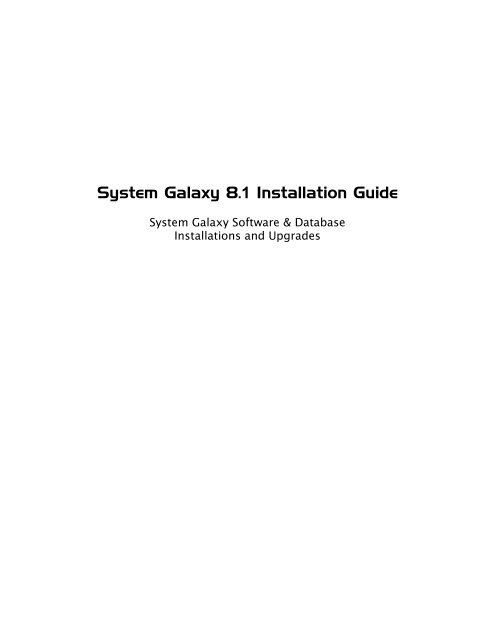System Galaxy Installation Instructions: - Galaxy Control Systems
System Galaxy Installation Instructions: - Galaxy Control Systems
System Galaxy Installation Instructions: - Galaxy Control Systems
Create successful ePaper yourself
Turn your PDF publications into a flip-book with our unique Google optimized e-Paper software.
<strong>System</strong> <strong>Galaxy</strong> 8.1 <strong>Installation</strong> Guide<br />
<strong>System</strong> <strong>Galaxy</strong> 8.1 <strong>Installation</strong> Guide<br />
<strong>System</strong> <strong>Galaxy</strong> Software & Database<br />
<strong>Installation</strong>s and Upgrades<br />
Page 1 of 29
Editions / Copyright<br />
<strong>System</strong> <strong>Galaxy</strong> 8.1<br />
<strong>Installation</strong> Guide<br />
<strong>Galaxy</strong> <strong>Control</strong> <strong>System</strong>s<br />
3 North Main Street<br />
Walkersville MD 21793<br />
301-845-6600<br />
www.galaxysys.com<br />
Information in this document is subject to change without notice.<br />
No claims are made as to the accuracy or completeness of this document.<br />
Copyright © 2006 <strong>Galaxy</strong> <strong>Control</strong> <strong>System</strong>s All rights reserved<br />
No part of this document may be reproduced, copied, adapted, or<br />
transmitted, in any form or by any means, electronic or mechanical, for<br />
any purpose, without the express written consent of <strong>Galaxy</strong> <strong>Control</strong><br />
<strong>System</strong>s. Copyright protection claims include all forms and matters of<br />
copyrighted material and information, including but not limited to,<br />
material generated from the software programs, which are displayed<br />
on the screen such as icons, look and feel, etc.<br />
Microsoft ® , Windows ® , MS-DOS ® , SQL Server , and Windows Server<br />
<strong>System</strong> ® , are trademarks or registered trademarks of the Microsoft<br />
Corporation in the U.S. and other countries.<br />
Adobe ® and Acrobat ® are registered trademarks of Adobe <strong>System</strong>s Inc.<br />
Graphics, diagrams and designs are creations of the technical author.<br />
Page 2 of 29
Table of Contents<br />
Sections in this Manual Pg<br />
GalSuite <strong>Installation</strong> Diagram 4<br />
Introduction to the GalSuite <strong>Installation</strong>: 5<br />
Section 1.0 - <strong>Installation</strong> Requirements: 6 - 7<br />
Section 2.0 - Upgrade QUICK STEPS<br />
Page 3 of 29<br />
8 - 9<br />
Section 3.0 - New Install QUICK STEPS 10<br />
Section 4.0 - GalSuite <strong>Installation</strong> <strong>Instructions</strong> 12 – 26<br />
4.1 Start the GalSuite Install CD – pg. 12<br />
4.2 GalSuite Part 1) Prerequisites – pg. 13<br />
4.3 GalSuite Part 2) SQL Server Install for NEW INSTALLS & UPGRADES – pg. 14<br />
4.3.1 New Install: Database Server (or Standalone) with SQL Server 2005 Express – pg. 14<br />
4.3.2 New Install: Database Server (or Standalone) with existing MSDE/ SQL 2000 – pg. 16<br />
4.3.3 New Install: <strong>System</strong> <strong>Galaxy</strong> Communication Server or SG Client Workstation – pg. 17<br />
4.3.4 Upgrade: Database Server (or Standalone) using SQL Server 2005 Express – pg. 18<br />
4.3.5 Upgrade: Database Server (or Standalone) on MSDE2000/SQL 2000 Server – pg. 22<br />
4.3.6 Upgrade: <strong>System</strong> <strong>Galaxy</strong> Communication Server or SG Client Workstation – pg. 23<br />
4.4 Run GalSuite Part 3) <strong>System</strong> <strong>Galaxy</strong> – pg. 24<br />
Section 5.0 - Tips and Techniques: 27 - 29
<strong>Installation</strong> Diagram ~ SG V8.1 Install<br />
Page 4 of 29
About the SG 8.1 <strong>Installation</strong>:<br />
This <strong>Installation</strong> Guide provides Upgrade & Install Quick Step Procedures and Install Diagrams to help<br />
organize/support the installation effort. Use these tools to guide the installation of the GalSuite software.<br />
What’s New in the SG 8.1 Install?<br />
The SG 8.1 Install includes v2 .NET Framework, Windows Installer v3.1, and SQL Server 2005 Express<br />
database engine (royalty-free). MDAC 2.8 SP1 is only installed for systems on Windows ® 2000 OS.<br />
Also note that the Upgrade Results, and other Database scripts and batch files used to attach/detach<br />
databases and create logins are stored in the c:\Program Files\<strong>System</strong> <strong>Galaxy</strong>\DBscripts.<br />
What is SQL Server 2005 Express?<br />
SQL Server 2005 Express is Microsoft’s replacement for MSDE2000. <strong>System</strong> <strong>Galaxy</strong> 8.1 is designed to<br />
use the SQL Server 2005 Express database engine, but is compatible with SQL Server 2000 or MSDE.<br />
If an existing <strong>System</strong> <strong>Galaxy</strong> customer wants to upgrade to SG 8.1, they can:<br />
(recommended) upgrade databases & software and move to SQL Server 2005 Express<br />
or keep existing MSDE and upgrade the databases and software.<br />
IMPORTANT: A database server must be installed/present for each <strong>System</strong> <strong>Galaxy</strong> system and should be<br />
installed before any client workstations or communication servers are installed.<br />
NOTE: GalSuite Part 2: the New Install SQL Server 2005 Express also creates the database logins:<br />
• SA password = GCSsa5560<br />
• gcs_client = SysGal.5560 (notice the dot between SysGal and 5560)<br />
• gcs_web_client = SysGal.5560<br />
IMPORTANT: SQL 2005 Client Components must be installed on workstations that will need an ODBC<br />
connection to the database server. You must install this in GalSuite Part 2 (upgrades or new installs) before<br />
running Part 3 to install <strong>Galaxy</strong> Software.<br />
What’s in this Manual?<br />
Install Diagram (page 3) shows the flow of the install and main choices in a one-page diagram. It<br />
gives brief details about what is being installed in each part based on the choices.<br />
Section 1.0 Requirements for <strong>System</strong> <strong>Galaxy</strong> 8.1, Genesis T/A, and SQL Server 2005 Express.<br />
Section 2.0 Upgrade QUICK STEPS tables listing the major steps to do an upgrade on each computer<br />
in the <strong>Galaxy</strong> system, with choices based on the type of upgrade.<br />
Section 3.0 New Install QUICK STEPS tables listing the major steps to do a new install on each<br />
computer in the <strong>Galaxy</strong> system, with choices based on the type of install.<br />
Section 4.0 <strong>Instructions</strong> provides additional information about individual screens / how to use them.<br />
Section 5.0 Tips and Techniques provides useful info on tasks related to the installation process.<br />
Page 5 of 29
1.0 <strong>Installation</strong> Requirements:<br />
This section provides known requirements for <strong>System</strong> <strong>Galaxy</strong> 8.1 and for SQL Server 2005 Express.<br />
<strong>System</strong> <strong>Galaxy</strong> 8.1 Requirements:<br />
<strong>System</strong> <strong>Galaxy</strong> 8.1 Requirements are the same as previous releases of v8 / v7 with the following additions:<br />
SG 8.1 is compatible with Windows ® XP Pro; Windows ® 2003 Server; Windows ® 2000<br />
Server/Pro.<br />
SG 8.1 is designed to use SQL 2005 Native Client (ODBC driver) for database connections.<br />
The Microsoft SQL Client Components are installed in GalSuite Part 2. This must be installed before Part 3.<br />
SG 8.1 comes with SQL Server 2005 Express royalty free database engine.<br />
<strong>System</strong> <strong>Galaxy</strong> 8.1 is also compatible with existing SQL Server 2000 or MSDE 2000 for those<br />
customers that want to upgrade their software, but not migrate to SQL Server 2005 Express.<br />
SG 8.1 uses the product level registration method. Customers upgrading from SG v6 may need to<br />
consider hardware upgrades. SG 8 replaces 508 non-i-series hardware with 600-series (professional<br />
level) or 508i-series (corporate/enterprise levels).<br />
SG 8.1 will take a minimum of 600 MB for a simple installation. This value will increase by an<br />
unfixed amount if customer will be storing custom graphics, photo/badging and other credentialing<br />
files (i.e. fingerprints, signatures, etc).<br />
SG 8.1 Databases: the SysGal and SysGalArc database files are limited in size by the inherent<br />
limit of the database engine you choose.<br />
IMPORTANT SECURITY NOTE:<br />
The following ports/applications must be unblocked for <strong>System</strong> <strong>Galaxy</strong>:<br />
5010, 3001, 4000, 4001, 4002, 4003, 4004, and sqlservr.exe, sqlbrowser.exe for a networked<br />
system. See the chart in Section 5.0.<br />
The GalSuite Install program may automatically “open” these Windows ® Firewall Exceptions,<br />
depending on which installation choices are selected. IF you are doing a standalone install and no<br />
other clients will connect remotely to the SG Database/Comm. Server, then you will want to edit the<br />
firewall manually to use only those exceptions you truly need.<br />
! Remember that port 3001 is always required for communication to <strong>Galaxy</strong> hardware controllers.<br />
Also note that any network switches or routers must also meet port requirements.<br />
If using Time and Attendance with linked database servers:<br />
TCP Port 135 and ports 6000 through 6050 are used for MSDTC service on both servers.<br />
Note that the DTC authentication settings must match on both servers. If you are running 2000<br />
Operating <strong>System</strong>, then both servers will have to use “NONE” as the authentication setting.<br />
TIP: A “.reg” file is included on the GalSuite 8.1 CD that opens the T&A ports configures the DTC<br />
security settings. Be aware that you may need the IT personnel to approve running this or allow<br />
them to manually incorporate the needed DTC configuration. Use Notepad to view the .reg file.<br />
Page 6 of 29
1.0 <strong>Installation</strong> Requirements (continued):<br />
Known Requirements for SQL Server 2005 Express<br />
These requirements are abbreviated from the “Upgrading MSDE 2000 to SQL Server 2005 Express”<br />
document written/produced by Microsoft. The full documentation is found online with Microsoft.<br />
Hardware: <strong>Galaxy</strong> <strong>Control</strong> <strong>System</strong>s recommends meeting the recommended requirements.<br />
• Processor: a 1-GHz processor is recommended.<br />
• RAM: 1 GB of RAM is recommended.<br />
• Disk Space: 1 GB of free disk space is recommended.<br />
Operating <strong>System</strong>s: <strong>Galaxy</strong> <strong>Control</strong> <strong>System</strong>s recommends meeting the recommended requirements.<br />
• Microsoft Windows 2000 with Service Pack 4<br />
• Microsoft Windows XP with Service Pack 2<br />
• Microsoft Windows Server 2003 Service Pack 1<br />
• Microsoft Windows Small Business Server 2003 Service Pack 1<br />
Prerequisites: for SQL Server 2005 Express<br />
• installation of v 2.0 .NET Framework (GalSuite CD installs v2.0 .NET Framework during Part 1)<br />
• the presence of Internet Explorer 6 with Service Pack 1 (this is not installed by the GalSuite Install)<br />
• MDAC 2.8 sp1 for Windows® 2000 (GalSuite CD installs this if needed)<br />
IMPORTANT GENESIS NOTE:<br />
Genesis SQL is compatible with MS SQL Server 2000, but not MSDE.<br />
If using a shared server connection, <strong>System</strong> <strong>Galaxy</strong> 8.1 is compatible with SQL Server 2000.<br />
However, you must manually copy and attach the SG 8.1 databases and manually create the SG<br />
database logins.<br />
If using a linked server connection, <strong>System</strong> <strong>Galaxy</strong> 8.1 can run on SQL Server 2005 Express. No<br />
claims are made or implied that Genesis is compatible with SQL Server 2005/ 2005 Express.<br />
See <strong>Galaxy</strong> Interface Guide for Genesis Time & Attendance for requirements specific to Time &<br />
Attendance.<br />
Page 7 of 29
2.0 Upgrade Quick Steps!<br />
Use the correct table to guide you through the upgrade of a Database or Standalone Server from SG v7.0 or<br />
higher. If you need to upgrade from v6 or older, contact Technical Support to have your database converted.<br />
NOTE: always make a backup database before upgrading!<br />
Upgrade DB Server (or Standalone PC) and install SQL 2005 Express<br />
TABLE 1: Upgrade Database Server (or Standalone PC) and install SQL 2005 Express<br />
Upgrade SG Database Server but move to SQL 2005 Express<br />
1 Stop ALL <strong>Galaxy</strong> software and services on all computers in the system.<br />
Back up existing databases !! (of SysGal and SysGalArc) and verify the database sizes are correct.<br />
GalSuite Part 1: Prerequisites (Mandatory) ~ reference Section 4.2<br />
2 Run GalSuite Part 1 to install v2 .NET Framework & Windows Installer 3.1<br />
GalSuite Part 2: SQL 2005 Express (Mandatory) ~ reference Section 4.3<br />
3 Run GalSuite Part 2: choose NEW INSTALL then Option 1 to install SQL Server 2005 Express<br />
4 Manually delete new blank databases from the 2005 Express engine<br />
5 Manually detach existing databases from old DB Engine<br />
6<br />
You must copy the SysGal & SysGalArc Database files and Log files<br />
to the newly created data folder for the SQL 2005 Express engine.<br />
Default MSDE directory<br />
c:\Program Files\Microsoft SQL Server\ MSSQL\ Data<br />
SysGal_Data.MDF<br />
SysGal_Log.LDF<br />
SysGalArc_Data.MDF<br />
SysGalArc_Log.LDF<br />
copy files to SQL Server 2005 directory<br />
Default MS SQL Server 2005 Express directory<br />
c:\Program Files\Microsoft SQL Server\MSSQL.1\ MSSQL\Data<br />
7 Manually attach existing SG databases to the 2005 Express engine (named SysGal and SysGalArc)<br />
8 If the previous system was v7.X or v8.0, you need to manually run the Login script (on the CD in the<br />
Components\Database\SQL Server\SQL2005\Scripts\ “CreateLoginsAndUsersSQL2005.sql”).<br />
9 Run GalSuite Part 2 click UPGRADE and choose Option 2 upgrade SysGal and SysGalArc.<br />
If you need to upgrade software on this machine (standalone PC), run GalSuite Part 3 below.<br />
GalSuite Part 3: <strong>System</strong> <strong>Galaxy</strong> (Conditional) ~ reference Section 4.4<br />
10 Run Part 3 only if upgrading <strong>System</strong> <strong>Galaxy</strong> software on this machine;<br />
choose Option A ) to upgrade a standalone server (i.e. software & services)<br />
Note: the install automatically detects/uninstalls the old version of SG from the <strong>System</strong> <strong>Galaxy</strong> directory. If<br />
SG was installed in a directory that is more than 2 tiers deep, you need to uninstall the old SG manually.<br />
Page 8 of 29
Upgrade DB Server (or Standalone PC) but keep MSDE/2000<br />
TABLE 2: Upgrade Database Server (or Standalone PC) but stay with existing MSDE or Server 2000<br />
Upgrade SG Database Server but keep MSDE or SQL Server 2000<br />
1<br />
2<br />
Stop ALL <strong>Galaxy</strong> software and services on all computers in the system.<br />
Back up existing databases !! (of SysGal and SysGalArc) and verify the database sizes are correct.<br />
GalSuite Part 1: Prerequisites (Mandatory) ~ reference Section 4.2<br />
Run GalSuite Part 1 to install v2 .NET Framework & Windows Installer 3.1<br />
GalSuite Part 2: SQL 2005 Express (Mandatory) ~ reference Section 4.3<br />
3 Run GalSuite Part 2: choose UPGRADE and then Option 2 upgrade SysGal and SysGalArc<br />
NOTE: you will not need to install the SQL Server Express engine if the customer is staying with<br />
the existing MSDE 2000 engine. However, just as Microsoft increasingly limits it’s support of the<br />
MSDE product, <strong>Galaxy</strong> will be forced to eventually stop using MSDE in future releases. Your<br />
customer may wish to consider moving to SQL Server 2005 Express (explained in Table 1).<br />
If you need to upgrade software on this machine (standalone PC), then do the following steps.<br />
4<br />
5<br />
Run GalSuite Part 2, click UPGRADE and choose Option 1 to install SQL Client Components.<br />
GalSuite Part 3: <strong>System</strong> <strong>Galaxy</strong> (Conditional) ~ reference Section 4.4<br />
Run Part 3 only if upgrading <strong>System</strong> <strong>Galaxy</strong> software on this machine;<br />
choose Option A ) to upgrade a standalone server (i.e. software & services)<br />
Note: the install automatically detects/uninstalls the old version of SG from the <strong>System</strong> <strong>Galaxy</strong> directory.<br />
If SG was installed in a directory that is more than 2 tiers deep, you need to uninstall the old SG manually.<br />
Page 9 of 29
2.0 Upgrade Quick Steps! (continued)<br />
Use the following tables to guide you through upgrading a Main Communication Server or Client Workstation<br />
in a networked environment.<br />
Upgrade a Main Communication Server (database is not on this machine)<br />
IMPORTANT: your database server must be installed/upgraded first!<br />
TABLE 3: Upgrade a Main Communication Server (database not on this machine)<br />
Upgrade a Main Communication Server (databases are not on this machine)<br />
GalSuite Part 1: Prerequisites (Mandatory) ~ reference Section 4.2<br />
1 Run Part 1 of the GalSuite Install to install v2 .NET Framework & Windows Installer 3.1<br />
GalSuite Part 2: SQL 2005 Express (Mandatory) ~ reference Section 4.3<br />
2 Run GalSuite Part 2 click UPGRADE and choose Option 1 to install SQL Client Components<br />
GalSuite Part 3: <strong>System</strong> <strong>Galaxy</strong> (Mandatory) ) ~ reference Section 4.4<br />
3<br />
Run GalSuite Part 3 to install the <strong>System</strong> <strong>Galaxy</strong> software:<br />
choose Option A) to upgrade a Main Communication Server (software & services, includes badging)<br />
Note: the install automatically detects/uninstalls the old version of SG from the <strong>System</strong> <strong>Galaxy</strong> directory. If<br />
SG was installed in a non-standard directory that is more than 2 tiers deep, you need to uninstall the old SG<br />
manually before running GalSuite Part-3.<br />
Upgrade a Client Workstation (database is not on this machine)<br />
TABLE 4: Upgrade a Client Workstation (database not on this machine)<br />
Upgrade a Client Workstation or Comm. Server (databases are not on this machine)<br />
GalSuite Part 1: Prerequisites (Mandatory) ~ reference Section 4.2<br />
1 Run Part 1 of the GalSuite Install to install v2 .NET Framework & Windows Installer 3.1<br />
GalSuite Part 2: SQL 2005 Express (Mandatory) ~ reference Section 4.3<br />
2 Run GalSuite Part 2 click UPGRADE and choose Option 1 to install SQL Client Components<br />
GalSuite Part 3: <strong>System</strong> <strong>Galaxy</strong> (Mandatory) ) ~ reference Section 4.4<br />
3<br />
Run GalSuite Part 3 to install the <strong>System</strong> <strong>Galaxy</strong> software:<br />
choose Option C) to upgrade a Client Workstation (<strong>Galaxy</strong> software, includes badging)<br />
Note: the install automatically detects/uninstalls the old version of SG from the <strong>System</strong> <strong>Galaxy</strong> directory. If<br />
SG was installed in a non-standard directory that is more than 2 tiers deep, you need to uninstall the old SG<br />
manually before running GalSuite Part-3.<br />
Page 10 of 29
3.0 New Install Quick Steps!<br />
Use the appropriate tables to guide you through the new install process. NOTE: There must be a database<br />
server installed and it must be installed before <strong>System</strong> <strong>Galaxy</strong> software is installed.<br />
Go to section 2.0 if you are doing an upgrade.<br />
Install a New Database Server (or Standalone PC) with SQL Server 2005 Express<br />
TABLE 5: Install NEW Database Server (or Standalone PC) with SQL Server 2005 Express<br />
Install a New Database Server with SQL Server 2005 Express<br />
GalSuite Part 1: Prerequisites (Mandatory) ~ reference Section 4.2<br />
1 Run Part 1 of the GalSuite Install to install v2 .NET Framework & Windows Installer 3.1<br />
GalSuite Part 2: SQL 2005 Express (Mandatory) ~ reference Section 4.3<br />
2 Run GalSuite Part 2, then NEW INSTALL and Option 1 to install SQL Server 2005 Express and<br />
the blank SysGal and SysGalArc databases (logins are also created)<br />
If you need to install software on this machine (standalone PC), run GalSuite Part 3 below.<br />
GalSuite Part 3: <strong>System</strong> <strong>Galaxy</strong> (Conditional) ) ~ reference Section 4.4<br />
3<br />
Run GalSuite Part 3 to install <strong>System</strong> <strong>Galaxy</strong> software on this machine:<br />
choose Option A) to install a main Communication Server (software & services, includes badging)<br />
Install a New Client Workstation or Communication Server (database is not on this machine)<br />
TABLE 6: Install a NEW Client Workstation or Comm. Server (database not on this machine)<br />
Install New Communication Server or Client Workstation (databases not on this PC)<br />
Note: your database server should already be installed, running and ready for connection.<br />
GalSuite Part 1: Prerequisites (Mandatory) ~ reference Section 4.2<br />
1 Run Part 1 of the GalSuite Install to install v2 .NET Framework & Windows Installer 3.1<br />
GalSuite Part 2: SQL 2005 Express (Mandatory) ~ reference Section 4.3<br />
2 Run GalSuite Part 2, then NEW INSTALL and Option 2 to install SQL Client Component<br />
3<br />
GalSuite Part 3: <strong>System</strong> <strong>Galaxy</strong> (Mandatory) ) ~ reference Section 4.4<br />
Run GalSuite Part 3 to install the software:<br />
choose Option A) to install a main Communication Server (software & services, includes badging)<br />
choose Option C) to install a Client Workstation (<strong>Galaxy</strong> software, includes badging)<br />
Page 11 of 29
4.0 <strong>System</strong> <strong>Galaxy</strong> <strong>Installation</strong> <strong>Instructions</strong>:<br />
The GalSuite <strong>Installation</strong> Program (CD) provides a main Startup Screen (fig. 1) for users to run all parts of<br />
the install process.<br />
4.1 Start the GalSuite Install CD:<br />
The CD should auto-start and open the Starting screen (figure 1) when you load it in the CD drive. Also,<br />
you can use Windows ® file explorer to browse to the CD drive and double-click the GalSuite icon to start.<br />
The GalSuite 8.1 Install has three (3) parts outlined below:<br />
PART 1) Prerequisites: installs the v2 .NET Framework and v3.1Windows Installer program. This part will also<br />
install the MDAC 2.8 SP1 on Windows ® 2000 Server. This part of the install must be completed<br />
before installing any other parts.<br />
PART 2) SQL 2005 Express Server: gives the user choices to perform an upgrade or new install:<br />
either install a new SQL Server 2005 Express database engine with new <strong>Galaxy</strong> databases,<br />
or perform a database upgrade from <strong>System</strong> <strong>Galaxy</strong> v7.0 or later. Databases from v6 or earlier must<br />
be sent to GCS Tech Support to be converted/upgraded.<br />
or install the SQL Client Components for new or upgraded SG Client Workstation/Comm. Server<br />
IMPORTANT GENESIS NOTE: If the customer will be registered for Genesis Time & Attendance, and use<br />
a shared database server engine, you must use SQL Server 2000 engine (i.e. not MSDE). If you use a<br />
linked server connection (SG database is not on the same server engine as Genesis) then you can run<br />
<strong>System</strong> <strong>Galaxy</strong> on SQL Server 2005 Express or other compatible choice (see requirements section).<br />
PART 3) <strong>System</strong> <strong>Galaxy</strong>: installs the <strong>System</strong> <strong>Galaxy</strong> software and/or GCS Services as appropriate. This part<br />
must be done last and always requires on actions in Part 1 and 2 to be completed. Note: the install<br />
will detect and uninstall the older versions of SG. If SG was installed in a non-standard directory that<br />
is more than 2 tiers deep, you need to uninstall the old SG manually before running Part-3.<br />
Figure 1: the GalSuite Install User Interface – Start up Screen:<br />
Page 12 of 29
4.2 Run GalSuite - Part 1) Prerequisites<br />
Part-1 on the CD installs components that are required for the rest of the installation to complete.<br />
IMPORTANT! THIS PART MUST ALWAYS BE INSTALLED FIRST on every type of <strong>System</strong><br />
<strong>Galaxy</strong> server or client (i.e. database server, communication server, client workstation).<br />
Note: Gal Suite will run hidden during the execution of this part of the install.<br />
1. On the GalSuite screen, select “Part-1 Prerequisites” and click [Install Now].<br />
Dialog boxes will display with hourglasses while the components install. This part<br />
may take some time.<br />
The <strong>System</strong> <strong>Galaxy</strong> Prerequisites Setup window will display when the components are<br />
finished installing successfully.<br />
2. Click [Finish] to return to the GalSuite Install Program.<br />
Figure 2: Installing Prerequisite requirements:<br />
Page 13 of 29
4.3 Run GalSuite - Part 2) SQL Server 2005 Express<br />
During Part-2 you must choose from options based on whether you are doing an upgrade or new install and<br />
the type of Server/PC you are setting up (i.e. database server, comm server, workstation). You can use the<br />
Install Quick Step Tables (sections 2 and 3) for guidance.<br />
3. On the GalSuite screen, select “Part-2 SQL Server 2005 Express” and click [Install Now].<br />
4. In the Choose Install Type screen, click appropriate option - [NEW INSTALL] or [UPGRADE]<br />
and go to the appropriate subsection below:<br />
4.3.1 NEW INSTALL Database Server w/ SQL Server 2005 Express (Quick Start Table 5)<br />
IMPORTANT SECURITY ALERT: This portion of the install will configure the firewall settings to<br />
allow “sqlservr.exe” and “sqlbrowser.exe” to run on this computer. You may want to change<br />
firewall settings after completing the install ONLY IF no other <strong>Galaxy</strong> computers will be installed to<br />
connect to this computer (i.e. if you are setting up a “stand-alone computer”).<br />
a) from the Choose Install Type screen: click option 1 "Install Complete Database Server"<br />
(see fig 3).: click option 1 “Install Complete Database Server”. This opens a screen where<br />
you can install the SQL 2005 engine or attach new databases.<br />
Figure 3: New Install > (OPTION 1) Microsoft SQL Server 2005 Express<br />
Page 14 of 29
) In the <strong>Installation</strong> Folder field you can see the default location for the database files<br />
(recommended) or you can browse to a different path by clicking [choose folder].<br />
c) In the Instance Name field you can see the default name (GCSSQLEXPRESS) for the SQL<br />
2005 engine. Note the install will set the SA password to GCSsa5560.<br />
d) Click [Click Here to Install Now] to begin the install. GalSuite installs SQL 2005 Express,<br />
attaches SysGal/SysGalArc databases, creates DB logins:<br />
• SA password = GCSsa5560<br />
• gcs_client = SysGal.5560<br />
• gcs_web_client = SysGal.5560<br />
• also the result files will be saved on the hard drive (c:\Program Files\<strong>System</strong><br />
<strong>Galaxy</strong>\DBscripts folder). this folder will also contain the batch files for<br />
detaching/attaching databases, creating logins, etc.<br />
Figure 4: New Install > Microsoft SQL Server 2005 Express<br />
e) IF you are installing a Database Server, you are finished. If you are installing a<br />
Standalone server (i.e. adding Software/Services), go to Section 4.4.<br />
Page 15 of 29
4.3.2 NEW INSTALL: Attach new databases to an existing SQL Server 2005<br />
Note: If GalSuite finds an existing instance of SQL Server 2005, it will display the bottom half of the<br />
screen so you can attach the new databases. In this case you will not need to install an engine.<br />
a) Select the GCSSQLEXPRESS (or appropriate instance name).<br />
b) The Connection Security fields will use the SQL Server Authentication by default.<br />
Provide the appropriate user name and password. If the existing engine was previously<br />
installed with GalSuite, the default SA password is GCSsa5560.<br />
c) In the Database File Folder field you will see the default path for the database files.<br />
GalSuite reads this from the computer registry for the instance you selected.<br />
d) In the <strong>Galaxy</strong> Scripts Folder field you will see the default path for the result files for<br />
attach and login scripts. You can change this location by clicking the [choose folder] button.<br />
e) Click [Copy & Attach to SQL Server] button to attach SysGal/SysGalArc. NOTE: this will<br />
NOT set the PC firewall exceptions (see Table 7 in Section 5.0 for necessary settings).<br />
Figure 5: New Install ><strong>Galaxy</strong> Databases on existing SQL Server 2005 instance<br />
f) If this is only a database server, you are finished. If this is a Standalone Server (i.e.<br />
adding software/services), go to Sect. 4.4.<br />
Page 16 of 29
4.3.3 NEW INSTALL: SG Workstation or Communication Server (Quick Start Table 6)<br />
a) If installing a <strong>System</strong> <strong>Galaxy</strong> Communication Server or SG Client Workstation: you will<br />
click option 2 “Install SQL Client Components”. This installs the Native SQL Client<br />
Components (ODBC Driver) that the SG software uses. This install is always mandatory for<br />
<strong>System</strong> <strong>Galaxy</strong> software.<br />
Figure 6: New Install > SQL Server 2005 Client Components (ODBC Driver)<br />
b) Click [OK] when the client components have finished installing<br />
c) Go to Section 4.4 to complete the Software installation.<br />
Page 17 of 29
4.3.4 UPGRADE Databases using SQL Server 2005 Express (Quick Start Table 1)<br />
NOTE: You should have already run GalSuite - Part 1 to install prerequisites.<br />
IMPORTANT: If you are not switching to SQL Server 2005 Express (i.e. you are keeping MSDE), go<br />
to the next section for upgrading while keeping MSDE.<br />
a) Back up your existing SysGal and SysGalArc databases and verify they are the same size<br />
as the working databases.<br />
b) If you are migrating away from MSDE/2000, Run GalSuite Part 2 SQL Server 2005 Express<br />
and click [NEW INSTALL] button.<br />
If installing the new SQL 2005 Express: click option 1 “Install Complete Database<br />
Server”. This opens a screen to install the SQL 2005 engine.<br />
In the <strong>Installation</strong> Folder field you can see the default location for the database files<br />
(recommended) or you can browse to a different path by clicking [choose folder].<br />
In the Instance Name field you can see the default name (GCSSQLEXPRESS) for the SQL<br />
2005 engine. Note the install will set the SA password to GCSsa5560.<br />
Click [Click Here to Install Now] to begin the install.<br />
Figure 7: Migrating to Microsoft SQL Server 2005 Express<br />
Page 18 of 29
c) DELETE THE NEW BLANK DATABASES ON THE SQL Server 2005 Express engine after the<br />
engine is installed successfully.<br />
d) Manually detach the customer’s existing databases from the existing engine<br />
e) Copy the database and log files to the SQL 2005 Data directory<br />
Figure 8: Copying Database Files to new SQL Data folder<br />
f) Manually attach databases to the new SQL 2005 Express instance (GCSSQLEXPRESS).<br />
IMPORTANT: Name them SysGal and SysGalArc so that the login and upgrade scripts can<br />
run against them without errors.<br />
g) If the previous system was v7.x or v8.0, you need to manually run the<br />
‘CreateLoginsAndUsersSQL2005.sql’ script on the databases (located on the GalSuite CD in the<br />
Components\Database\SQL Server\SQL2005\Scripts folder).<br />
Page 19 of 29
h) Now that the existing databases are attached to the new engine, Run GalSuite Part 2 again<br />
and click the [UPGRADE] button in Choose Install Type screen.<br />
i) In the <strong>Installation</strong> Folder field you can see the default location for the database files.<br />
j) click Option 2 Upgrade Existing Databases:<br />
Figure 9: Upgrade <strong>Galaxy</strong> Databases on the SQL Server.<br />
Page 20 of 29
k) When you click the [Execute Upgrade…] button, the Upgrade Databases screen will open.<br />
Figure 10: Executing Upgrades on <strong>Galaxy</strong> Databases.<br />
l) Select the SQL 2005 Instance name (should be GCSSQLEXPRESS if you used the default).<br />
m) Select correct authentication settings and click [Connect to Server] button (user name SA<br />
and password = GCSsa5560 by default if you used GalSuite to install the SQL 2005 Express).<br />
n) STOP ALL GALAXY GCS Services on this machine (and any other networked workstations).<br />
o) Pick the main database (SysGal) and click the [Execute Main Database Upgrade] button.<br />
Scripts are executed to upgrade database and add new logins. Note: Registration must be valid.<br />
p) Pick the archive database (SysGalArc) and click the [Execute Archive Database Upgrade]<br />
button. Scripts will be executed to update the database.<br />
q) If this is a standalone PC go to Section 4.4 after the scripts complete successfully.<br />
r) If this is only a database server, you are finished.<br />
Page 21 of 29
4.3.5 UPGRADE: Databases/keep existing engine MSDE/2000 (Table 2)<br />
NOTE: You should have already run GalSuite - Part 1 to install prerequisites.<br />
a) Back up your existing SysGal and SysGalArc databases and verify they are the same size<br />
as the working databases.<br />
b) Run GalSuite Part 2 and click [UPGRADE] button in Choose Install Type screen.<br />
c) In the <strong>Installation</strong> Folder field you can see the default location for the database files<br />
(recommended) or you can browse to a different path by clicking [choose folder].<br />
d) click Option 2 Upgrade Existing Databases<br />
e) When you click the [Execute Upgrade…] button, the Upgrade Databases screen will open.<br />
Figure 11: Executing Upgrades on existing <strong>Galaxy</strong> Databases.<br />
f) Select the MSDE or 2000 Instance name as appropriate.<br />
g) Select appropriate authentication settings and click [Connect to Server] button.<br />
h) STOP ALL GALAXY GCS Services on this machine and any other networked workstations.<br />
i) Pick the main database (SysGal) and click the [Execute Main Database Upgrade] button.<br />
Scripts are executed to upgrade database, add the new logins. Note: Registration must be valid.<br />
j) Pick archive database (SysGalArc) and click [Execute Archive Database Upgrade] button.<br />
k) If this is only a database server, you are finished.<br />
l) If this is a standalone PC and you need to upgrade software:<br />
Run GalSuite Part 2, pick UPGRADE, choose Option 1-Install SQL Client Components.<br />
Go to Section 4.4 to install software.<br />
Page 22 of 29
4.3.6 UPGRADE: Client Workstation or Comm. Server (Table 3/4)<br />
NOTE: You should have already run GalSuite - Part 1 to install prerequisites.<br />
a) Run GalSuite Part 2 and click [UPGRADE] button in Install Type screen.<br />
b) Select Option 1 – Install SQL Client Components. This installs the Native SQL 2005 Client<br />
Components, including ODBC driver that <strong>Galaxy</strong> will use to support the data source<br />
connections. The data source connections are created in GalSuite Part 3.<br />
If you are upgrading from v7.x or 8.0 you must run this step before adding software.<br />
c) Click [OK] when the client components have finished installing. Go to Section 4.4.<br />
Figure 12: Installing SQL Client Components for a Workstation of Comm. Server<br />
Page 23 of 29
4.4 Run GalSuite - Part 3) <strong>System</strong> <strong>Galaxy</strong> software & services<br />
IMPORTANT: You must have already run GalSuite - Part 1 to install the prerequisite software. If you<br />
have not run GalSuite Part 1, you must run it before you can install software.<br />
IMPORTANT: You must have run the appropriate GalSuite Part 2 for SQL Server Components.<br />
• If this is a new install of a standalone computer (database and software on the same machine),<br />
you should have already installed the SQL Server Engine and <strong>System</strong> <strong>Galaxy</strong> databases.<br />
• If this is an upgrade of an existing standalone computer, you should have already completed<br />
upgrading the databases and installing the SQL Client Components. You must complete Part 2 first.<br />
• If this is a new install or upgrade of a Database Server that does not need <strong>Galaxy</strong> software, you<br />
are done / don’t need to run GalSuite Part 3.<br />
• If this is a Communication Server, you must have installed the SQL Client Components from Part 2<br />
before software can be installed. Also the Database Server must already be installed/upgraded and<br />
online before running Part 3.<br />
• If this is a <strong>Galaxy</strong> Client Workstation or Badging Station, you must have installed the SQL Client<br />
Components from Part 2 before software can be installed. Also the Database Server must already be<br />
installed/upgraded and online before running Part 3.<br />
1. The Wise <strong>Installation</strong> Wizard dialog will display and extract and start installing.<br />
ALL UPGRADES: If the previous installation of <strong>System</strong> <strong>Galaxy</strong> was not installed in the standard<br />
location (c:\Program Files\<strong>System</strong> <strong>Galaxy</strong>) and is more than two directories deep, the Software will<br />
need to be uninstalled with the original uninstall feature or from the <strong>Control</strong> Panel.<br />
UPGRADES for 8.0 or earlier: if an existing instance of <strong>System</strong> <strong>Galaxy</strong> software is detected, the<br />
Uninstall Previous SG Software screen will display. Click the button to Uninstall.<br />
UPGRADES for v8.1 or later: if an existing instance of <strong>System</strong> <strong>Galaxy</strong> software is detected, the<br />
Application Maintenance screen will display. This allows user to choose to Remove the previous<br />
version of <strong>System</strong> <strong>Galaxy</strong>. Pick ‘Remove’ option and click NEXT to uninstall.<br />
Click FINISH when UN-install is complete.<br />
2. Run GalSuite Part-3 and click [Install Now].<br />
3. The Install Wizard Welcome screen displays. Click NEXT to continue.<br />
4. The User Information screen displays. You can keep the default values or set the values as needed<br />
and click NEXT to continue.<br />
5. The Destination Folder for <strong>System</strong> <strong>Galaxy</strong> displays: Keep the default folder (recommended) or<br />
browse as needed and click NEXT when ready to continue.<br />
Page 24 of 29
6. The Specify Workstation Configuration screen displays. Select the appropriate Option (A, B, C, D)<br />
and click NEXT when ready to continue.<br />
a) Complete Install: (pick this to install a Main Communication Server with Software/Services)<br />
This puts down the <strong>System</strong> <strong>Galaxy</strong> and Badging software and all the services (with the<br />
core services set to run/start automatically).<br />
This configuration can be installed on a computer that will be networked to the Database<br />
Server or on the same computer as the Database Server (standalone).<br />
If you will not be using any 600-series hardware, you can manually remove the Event<br />
Service after the installation is complete through the <strong>Control</strong> Panel.<br />
b) Install <strong>Galaxy</strong> Services – Main Communication Server without Client:<br />
This puts down the all the services (with the core services set to run/start automatically).<br />
It does not install <strong>System</strong> <strong>Galaxy</strong> or Badging software.<br />
If you will not be using any 600-series hardware, you can manually remove the Event<br />
Service after the installation is complete through the <strong>Control</strong> Panel.<br />
c) Install Client Software Only/no services: (this installs a typical workstation/ badging station)<br />
This puts down the <strong>System</strong> <strong>Galaxy</strong> and Badging software, but no services<br />
d) Install Ancillary Communication & Event Server only: (pick this for an additional Comm.<br />
Server if a Main Comm Server has already been installed). If you need client software, it is better<br />
to run Option A and manually remove Client Gateway and DBWriter services through <strong>Control</strong> Panel.<br />
This puts down the Comm and Event services (set to run/start automatically). It does<br />
not install <strong>System</strong> <strong>Galaxy</strong> or Badging software.<br />
If you will not be using any 600-series hardware, you can manually remove the Event<br />
Service after the installation is complete through the <strong>Control</strong> Panel.<br />
Figure 13: <strong>Galaxy</strong> Specify Workstation Configuration screen<br />
Page 25 of 29
7. Select SQL Server: click the [choose an available SQL instance] button. A dialog box opens that<br />
lists the computers and instances of SQL Server.<br />
WARNING: IF UPGRADING and connecting to SQL Server 2005 Express: you must pick your<br />
Database Server Instance. The (local) connection from the previous MSDE install will not work with<br />
SQL Server 2005 Express.<br />
8. Highlight the desired SQL Server and click [continue].<br />
Figure 14: Select SQL Server screens<br />
Do not use “local” if you are<br />
connecting to<br />
SQL Server 2005 Express<br />
9. Click [yes] to confirm your choice.<br />
10. The server\instance name is populated in the ‘Selected Server’ field.<br />
11. Click NEXT.<br />
12. Ready to Install Application: click NEXT to start the install. The progress bar will display.<br />
13. Click FINISH when the installation is successful.<br />
NOTE: the ODBC data sources are created during this part of the GalSuite install provided you<br />
properly installed GalSuite Part 2 and your Database Server\instance is online.<br />
Page 26 of 29
5.0 Tips and Techniques:<br />
What are the new Database Logins for SG 8.1:<br />
GalSuite Part 2: the New Install of SQL Server 2005 Express also creates the database logins:<br />
• SA password = GCSsa5560<br />
• gcs_client = SysGal.5560 (notice the dot between SysGal and 5560)<br />
• gcs_web_client = SysGal.5560<br />
In the case of a site upgrade, the databases will have the old logins to begin with. You must add<br />
the new users/logins. The ‘CreateLoginsAndUsersSQL2005.sql’ script (located on the GalSuite CD in<br />
the Components\Database\SQL Server\SQL2005\Scripts folder) creates the logins on the SysGal and<br />
SysGalArc. MAKE SURE that if you manually attach the databases to use the standard SysGal and<br />
SysGalArc for the database names. If the customer can’t use the standard name for some reason, the<br />
scripts must be edited to use the name chosen.<br />
Run the create login script before running the database upgrade. Reference Section 4.3.<br />
How to open the SQL Result files:<br />
Use Windows file explorer to browse to the c:\Program Files\<strong>System</strong> <strong>Galaxy</strong>\DBscripts directory, and<br />
Right-click the file name and choose to ‘open with’ Notepad.<br />
Optionally, you can open Notepad by clicking the windows [Start] button and select the Run option. Type<br />
“notepad” into the command line. Notepad should open blank. You can use the File menu option to<br />
Open/Browse to the c:\Program Files\<strong>System</strong> <strong>Galaxy</strong>\DBscripts directory and select the desired<br />
filename.<br />
Page 27 of 29
How to setup 2005 Express Server if installed manually (i.e. not by GalSuite):<br />
If you previously installed 2005 Express Server and did not use the GalSuite install to do it, you need to<br />
verify/configure certain parameters before you can remotely connect to the SQL Server from a<br />
Communication Server or Client Workstation.<br />
From the Start menu, choose Programs > Microsoft SQL Server 2005 > Configuration Tools > SQL Server<br />
Configuration Manager.<br />
In the Configuration Manager, the object tree shows 3 entities in the left pane:<br />
SQL Server 2005 Services<br />
SQL Server 2005 Network Configuration<br />
SQL Native Client Configuration<br />
Under SQL Native Client Configuration select Client Protocols:<br />
In the right pane, right-click on TCP/IP and select “Enabled” from the shortcut menu.<br />
Under SQL Server 2005 Network Configuration select Protocols for GCSSQLEXPRESS:<br />
In the right pane, right-click on TCP/IP and select “Enabled” from the shortcut menu.<br />
Select SQL Server 2005 Services:<br />
In the right pane, right-click on SQL Server Browser and select Properties:<br />
• select the Service tab in the Properties window<br />
• set the Start Mode to “Automatic” and click [Apply] then [OK],<br />
• right-click the SQL Server Browser again and select “Start” to start it.<br />
In the right pane, right-click on SQL Server (GCSSQLEXPRESS) and select “Restart” to restart it.<br />
(this service should also have the Start Mode set to Automatic.<br />
Set the computer Firewall Exceptions to allow the “sqlservr.exe” and “sqlbrowser.exe” applications<br />
Page 28 of 29
How to manually configure the PC Firewall for <strong>Galaxy</strong> computers:<br />
From the Windows [Start] menu, pick Settings > <strong>Control</strong> Panel<br />
Double-click the Firewall Icon in the list<br />
In the Firewall window, click the Exceptions tab (the “sqlservr.exe” and “sqlbrowser.exe” must be<br />
added to the list and the check box checked).<br />
Click the [Add Program…] button to add the program. Browse to the installed location – whatever<br />
location you chose when you did the install to select the program. Click OK to add.<br />
Example: C:\Program Files\Microsoft SQL Server\MSSQL.1\MSSQL\Binn\sqlservr.exe<br />
Example: C:\Program Files\Microsoft SQL Server\90\Shared\sqlbrowser.exe<br />
Click the [Add Port] button to add ports manually – use the table below to add the appropriate ports.<br />
Type the port number in the Name field and type the port number in the Port Number field. And click<br />
OK to add the port.<br />
Table of <strong>System</strong> <strong>Galaxy</strong> PC Firewall exceptions<br />
TABLE 7: PC Firewall settings for <strong>System</strong> <strong>Galaxy</strong> computers<br />
Allow/Open Who uses it Where to open it<br />
sqlservr.exe 2005 SQL Express Server On the computer running the 2005 Express Server if<br />
other computers need to make ODBC connections<br />
sqlbrowser.exe 2005 SQL Server Browser On the computer running the 2005 Express Server if<br />
other computers need to make ODBC connections<br />
3001 GCS Event Service On any computer running the GCS Event Service<br />
This port is always required on any PC that connects to <strong>Galaxy</strong> hardware controllers.<br />
4000 GCS Comm Service On any computer running GCS Comm Service<br />
4001 GCS DBWriter Service On the computer running the GCS DBWriter Service<br />
4002 GCS Gateway Service On the computer running the GCS Gateway Service<br />
4003 GCS Event Service On any computer running the GCS Event Service<br />
4004 GCS Alarm Panel Service On the computer running the GCS Alarm Panel Service<br />
5010 GCS Gateway Service On the computer running the GCS Gateway Service<br />
The following exceptions are use for Genesis Time and Attendance on Linked SQL Servers<br />
TCP 135 MSDTC Service On both the Genesis and <strong>Galaxy</strong> Database Servers<br />
6000 thru 6050 MSDTC Service On both the Genesis and <strong>Galaxy</strong> Database Servers<br />
TIP: A “.reg” file is included on the GalSuite CD that opens the Time & Attendance ports if a linked<br />
servers are used. It must be run on both servers.<br />
BE AWARE that the .reg file will configure the DTC security settings, so you may want the IT personnel<br />
to approve running this or allow them to manually incorporate the DTC configuration.<br />
ALSO NOTE that the DTC authentication setting must match on both servers. IF running on<br />
Windows 2000, the authentication setting must be set to NONE.<br />
Page 29 of 29