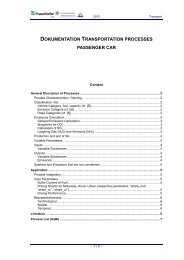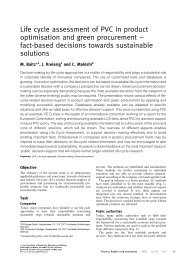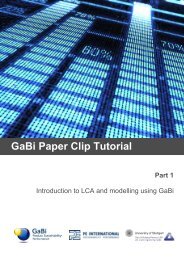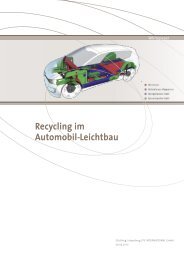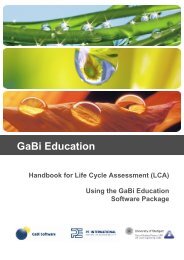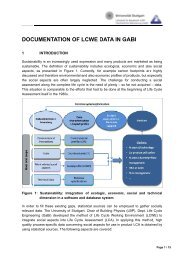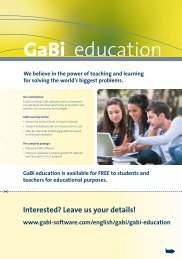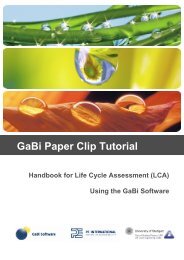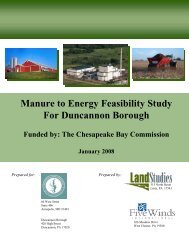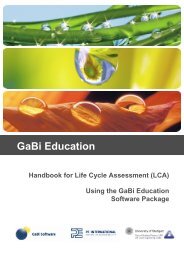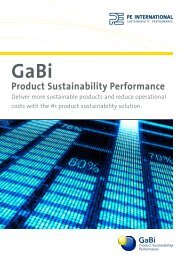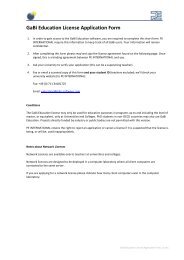GaBi Paper Clip Tutorial - GaBi Software
GaBi Paper Clip Tutorial - GaBi Software
GaBi Paper Clip Tutorial - GaBi Software
Create successful ePaper yourself
Turn your PDF publications into a flip-book with our unique Google optimized e-Paper software.
Procedure<br />
Next to this you find the option “Just elementary flows”. This option allows you to filter out<br />
elementary flows. Here you see the significance of specifying if a flow is elementary or<br />
non-elementary.<br />
93. Deactivate the ‘Just elementary flows’ option to show the ‘Valuable<br />
substances,’ ‘Production residues in life cycle’ and ‘Deposited goods’<br />
categories.<br />
If you leave this option activated, only elementary flows will be shown in the balance<br />
window.<br />
94. Activate the ‘separate IO tables’ view and<br />
95. Activate the ‘Just elementary flows’ option.<br />
In the table you see the total values for each flow category. At the moment you see the<br />
flow grouping ´Resources´ on the input side and Resources, Emissions to air, fresh water,<br />
sea water and industrial soil on the output side. These are the flows that enter our system<br />
from nature and exit our system back to nature.<br />
3.33 Navigating through the balance window<br />
By double clicking on the resources row you can expand the list items until all flows<br />
appear, by double clicking on subcategories of flows you can expand them too. In fact by<br />
double clicking on any bold row you can expand or collapse the items contained within<br />
this category. Let us look at the crude oil consumption:<br />
96. Double click on ‘Flows’ on the input side to expand/collapse them until you have<br />
located the bold ‘crude oil (resource)’ row.<br />
Now you can see the mass of the aggregated crude oil consumption of your system.<br />
60