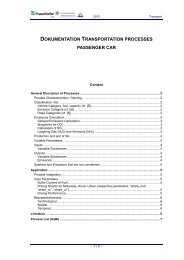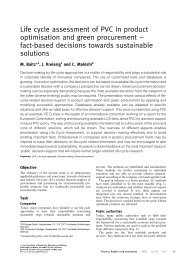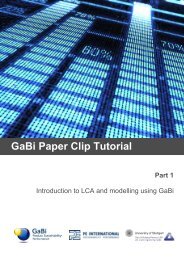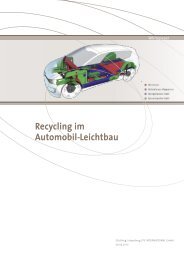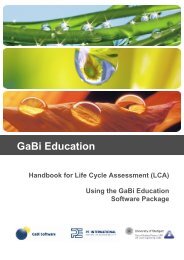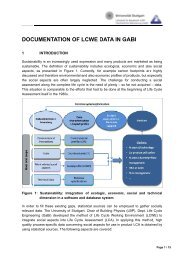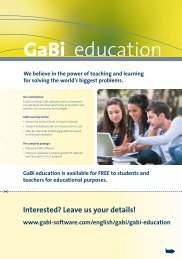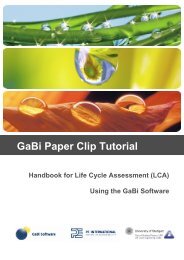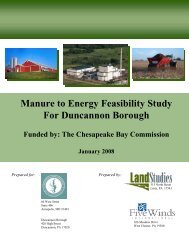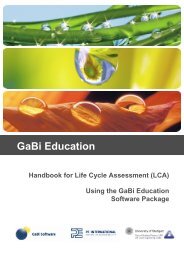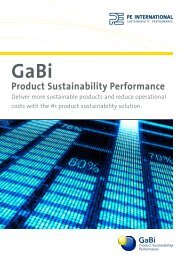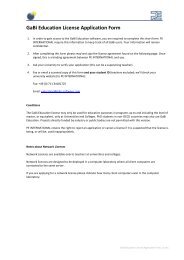GaBi Paper Clip Tutorial - GaBi Software
GaBi Paper Clip Tutorial - GaBi Software
GaBi Paper Clip Tutorial - GaBi Software
You also want an ePaper? Increase the reach of your titles
YUMPU automatically turns print PDFs into web optimized ePapers that Google loves.
3.29 Adding comments<br />
Procedure<br />
You can adjust the visual appearance of our plan. For example, clicking on a flow arrow,<br />
you can redirect it by moving the black markers on the corners. With a double click you<br />
see the properties of that flow and can change the colour of the flow arrow in the plan<br />
editor.<br />
You can also add comments to your model. This is only a visual element and does not<br />
affect the calculations made using the model.<br />
Clicking on the Comment icon inserts a new comment into your model. You will notice the<br />
comment editor opens where you can select the background colour and font colour as<br />
well as entering the text.<br />
84. Click on the ‘Comment’ button and choose a background colour for the box and<br />
font colour<br />
85. Write the comment: ‘This model contains some non representative<br />
assumptions.’<br />
86. Click ‘OK.’<br />
87. You can now resize and move this box as if it were a process.<br />
You can now play around with your model and resize, relocate and redirect your<br />
processes and flow arrows to make it look the way you prefer. Remember that your model<br />
should reflect the real life situation.<br />
88. Save and close your plan.<br />
You have now completed modelling.<br />
57