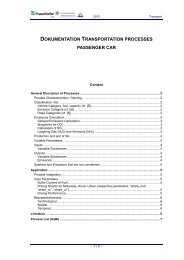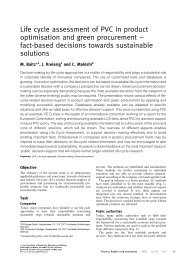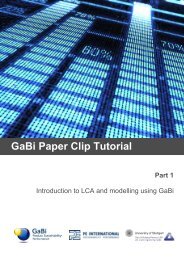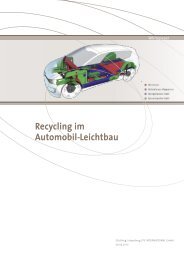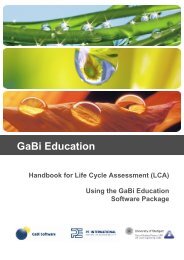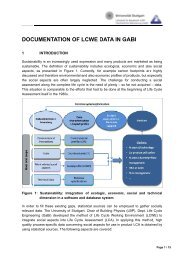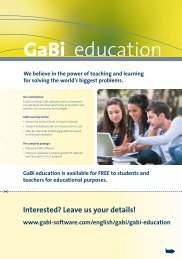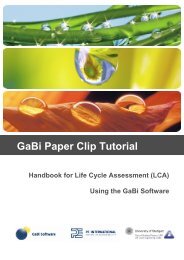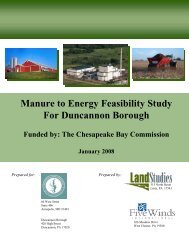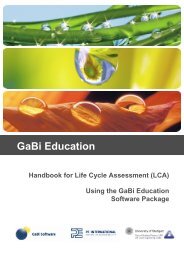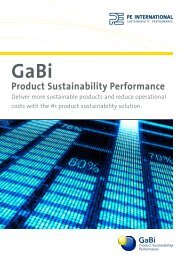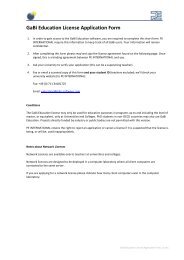GaBi Paper Clip Tutorial - GaBi Software
GaBi Paper Clip Tutorial - GaBi Software
GaBi Paper Clip Tutorial - GaBi Software
You also want an ePaper? Increase the reach of your titles
YUMPU automatically turns print PDFs into web optimized ePapers that Google loves.
Procedure<br />
49. Double click on the ‘<strong>Paper</strong> <strong>Clip</strong> Bending’ process and enter a scaling factor of<br />
‘1000’.<br />
50. Select ‘Fixed’.<br />
Now the processes and flows on the plan will scale to reflect the amounts required to<br />
manufacture 1000 paper clips. We could also scale the fixed process to 500 paper clips or<br />
1 million and all flow amounts would change proportionally.<br />
If no process or more than one process on a plan is fixed, there will be an error message.<br />
This means you need to go back and check that exactly one process is fixed.<br />
You can easily see if a process is fixed by checking for crosses like the one you see here.<br />
We now have a plan for the paper clip life cycle that contains the paper clip bending<br />
process and steel wire process.<br />
3.21 Adding processes to plans<br />
You should notice red spots in the top left and right corners of some of your processes. If<br />
you can already see the red dots on the process box for the unconnected inputs of the<br />
process, just continue.<br />
If you cannot see these,<br />
51. Click ‘View’ in the menu bar and select ‘Show tracked in/outputs.’<br />
These dots indicate the number of tracked input and output flows and whether or not they<br />
have been linked. In this case you have not yet linked any of the processes and so all the<br />
tracked flows are displayed as red dots.<br />
47