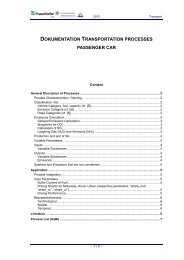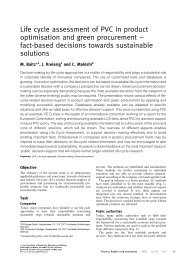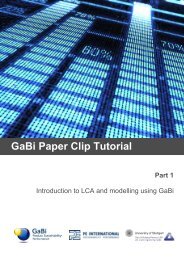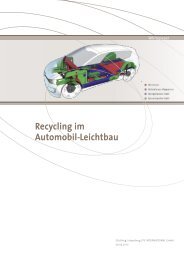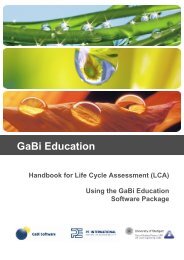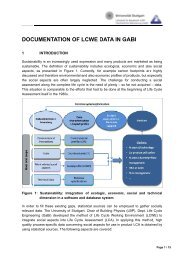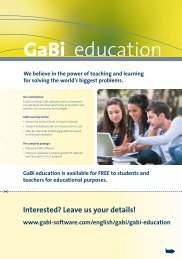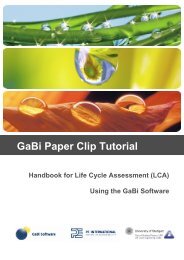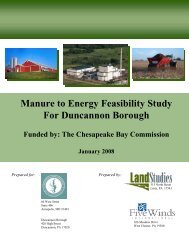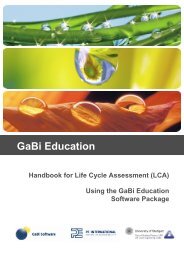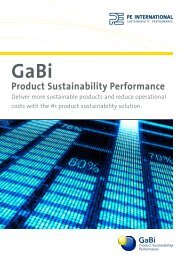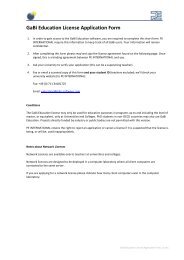GaBi Paper Clip Tutorial - GaBi Software
GaBi Paper Clip Tutorial - GaBi Software
GaBi Paper Clip Tutorial - GaBi Software
You also want an ePaper? Increase the reach of your titles
YUMPU automatically turns print PDFs into web optimized ePapers that Google loves.
Procedure<br />
You have to specify where you would like to locate this new object. Since this object is the<br />
product that you are producing, it makes sense to place it in the valuable substances<br />
folder, under systems, parts and metal parts.<br />
This categorisation is relevant for balance calculations in <strong>GaBi</strong> so make sure you select<br />
the appropriate location for your new flow.<br />
36. Select ‘Valuable substances > Systems > Parts > Metal parts’ and click ‘OK.’<br />
You can now edit the name of the flow and add any additional information.<br />
The reference quantity of a new flow is automatically set to mass. This means that the<br />
standard unit of this flow is measured in kg. If you add new quantities to this flow, you also<br />
need to enter the quantity related to 1kg of this flow. You do this by entering a number and<br />
unit. We will do this now.<br />
Because our functional unit is one paper clip (and not mass) you should specify this in the<br />
quantities list.<br />
37. Add a new quantity to the flow by double clicking on the empty ‘Quantity’ box and<br />
typing ‘number of pieces.’<br />
Then you have to define a conversion factor to mass.<br />
42