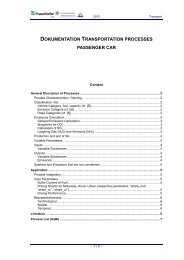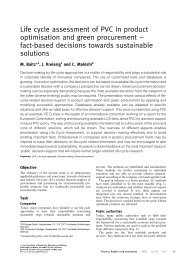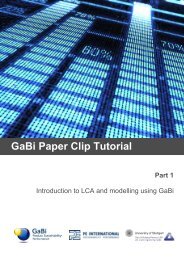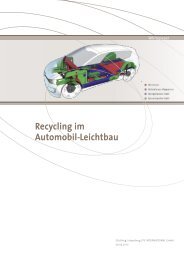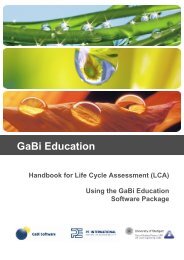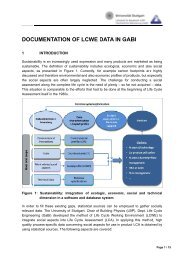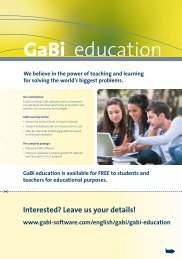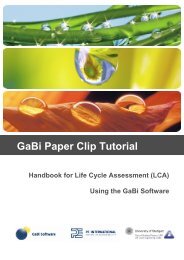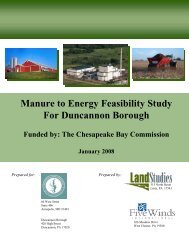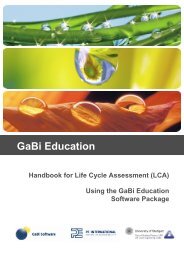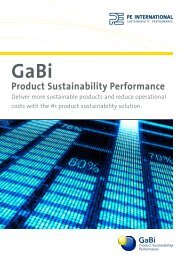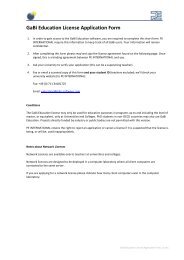GaBi Paper Clip Tutorial - GaBi Software
GaBi Paper Clip Tutorial - GaBi Software
GaBi Paper Clip Tutorial - GaBi Software
Create successful ePaper yourself
Turn your PDF publications into a flip-book with our unique Google optimized e-Paper software.
Procedure<br />
When you select a flow from the search window, always take note that the flow is chosen<br />
from the correct object group.<br />
31. Select ‘Steel wire’ by clicking on it and on ‘Accept.’<br />
This process also requires electricity to run the bending machine.<br />
32. Click in the ‘Flow’ field and enter the word ‘Electricity.’<br />
33. You require electric power so you can select and accept this flow from the search<br />
box. Make sure you check the object group column to ensure that you have<br />
selected the correct object type.<br />
The output of this process is, of course, paper clips. Just like for inputs, you can click in<br />
the flow field and enter the name of the flow you want to enter.<br />
3.16 Creating new flows<br />
You remember that in the beginning of this tutorial you specified that the functional unit for<br />
this example was one paper clip. We should now enter this as the first flow leaving the<br />
process.<br />
34. Type ‘steel paper clip’ and hit enter.<br />
You will notice that a new window opens indicating that there are no matches found for<br />
paper clip and asking if you would like to create a new object.<br />
35. Click ‘Create new object.’<br />
41