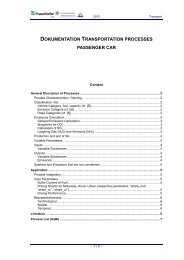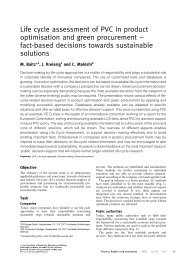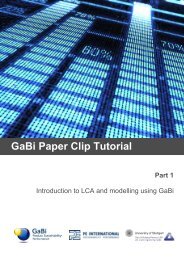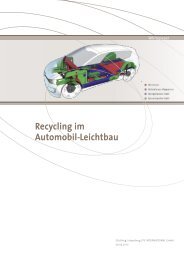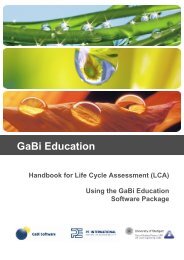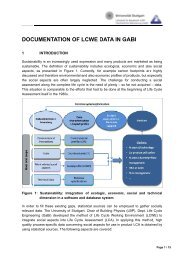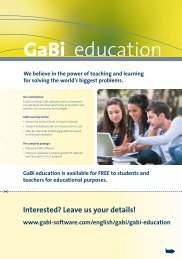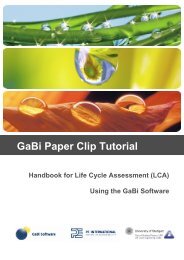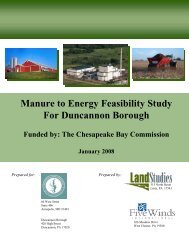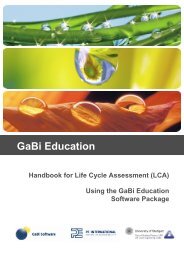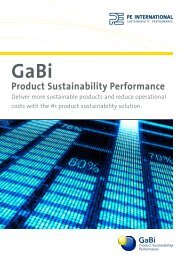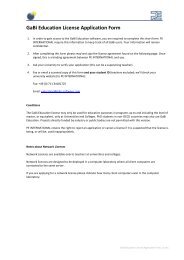GaBi Paper Clip Tutorial - GaBi Software
GaBi Paper Clip Tutorial - GaBi Software
GaBi Paper Clip Tutorial - GaBi Software
You also want an ePaper? Increase the reach of your titles
YUMPU automatically turns print PDFs into web optimized ePapers that Google loves.
3.6 Starting a project<br />
Procedure<br />
You are going to construct a model of a steel paper clip. We already did some research<br />
on the paper clip, defined the goal and scope definition and qualitatively described the<br />
paper clip life cycle. Let´s convert all this information into a new <strong>GaBi</strong> project.<br />
13. Click on ‘Projects’ in the object hierarchy and start a new project by right clicking<br />
in the display area on the right and selecting ‘New’.<br />
14. Name this project ‘Life Cycle Steel <strong>Paper</strong> <strong>Clip</strong>.’<br />
15. Click ‘Activate project.’<br />
Once the project is activated, all newly created processes, plans and flows will be saved<br />
under this project. This makes it much easier to find all the relevant information when you<br />
open the project in the future. It is a good idea to work with projects to keep your LCAs<br />
organised.<br />
16. Close the project window.<br />
3.7 Creating a plan<br />
The first thing you need to do then is to create a plan. On this plan you will model the life<br />
cycle of the paper clip.<br />
17. To create a new plan you can click on ‘Plans’ in the object hierarchy and then<br />
right click in the display area and select ‘New.’<br />
33