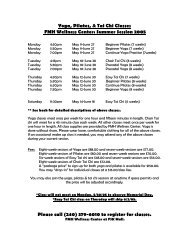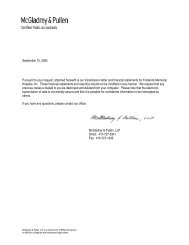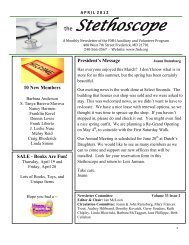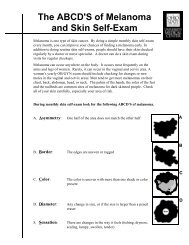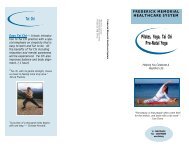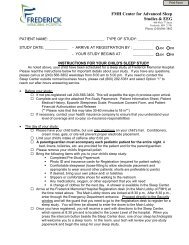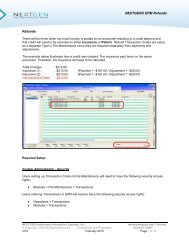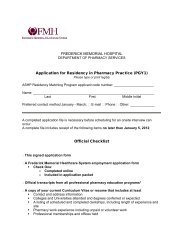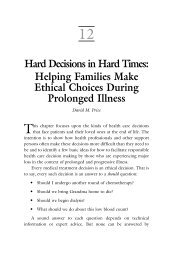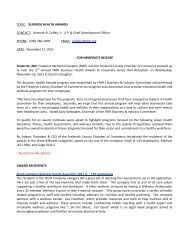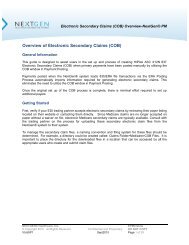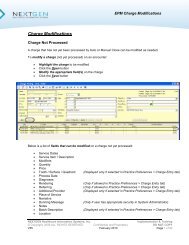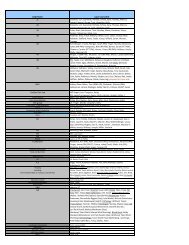Reports Troubleshooting
Reports Troubleshooting
Reports Troubleshooting
Create successful ePaper yourself
Turn your PDF publications into a flip-book with our unique Google optimized e-Paper software.
Run the System Data Integrity and Validation <strong>Reports</strong><br />
NEXTGEN® EPM <strong>Reports</strong> <strong>Troubleshooting</strong><br />
If anything prints on the Data Integrity <strong>Reports</strong> (History Status, Miscellaneous and Non-History<br />
Status) or on the Validation <strong>Reports</strong> (Charge and Transaction), log a call to NextGen Support<br />
for assistance in resolving and clearing the data from the report(s).<br />
Charge Validation:<br />
The report identifies discrepancies between the line item balance on the Financial tab in the chart and<br />
the line item balance in Balance Control.<br />
Transaction Validation:<br />
The report identifies discrepancies between transaction records (top section of payment entry screen)<br />
and transaction_detail records (ledger section of payment entry screen).<br />
History Status Data Integrity:<br />
The report identifies encounters that are not in a history status but have no outstanding balance.<br />
Miscellaneous Data Integrity:<br />
The report identifies any condition in data that may cause reporting problems and any condition in<br />
data that may be due to the application.<br />
Non-History Status Data Integrity:<br />
The report identifies encounters that are in a history status but have an outstanding balance.<br />
Encounter Level <strong>Reports</strong> vs. Line Item Level <strong>Reports</strong><br />
When balancing multiple reports, make sure the reports are being calculated consistently,<br />
either by Encounter or by Line Item. It is possible that reports printing data by encounter<br />
vs. by line item will contain different data since the data is pulled from different sources.<br />
Encounter vs. Invoice<br />
Charges entered on Encounters and charges entered on Invoices report differently on<br />
various reports. Check that both Encounters and Invoices are included on each report.<br />
Date Filtering<br />
When balancing multiple reports, make sure the date filter on the Filter1 tab is consistent<br />
on each report. (ie: Create Date, Service Date, Process Date, Transaction Date, Post<br />
Date)<br />
NEXTGEN Healthcare Information Systems, Inc. Implementation and Training<br />
© Copyright, 2009 All Rights Reserved Confidential and Proprietary DO NOT COPY<br />
V5.5 August 2009 Page 1 of 5
Charge Process Date and Batch Process Date Override<br />
NEXTGEN® EPM <strong>Reports</strong> <strong>Troubleshooting</strong><br />
If users have security to override the Process Date on charges and/or transactions, it is<br />
possible that dates were overridden inadvertently.<br />
Auto-Adjustments (Contracts and Sliding Fee Schedules)<br />
Auto-adjustments are marked with a Process Date of the day they are created. If the<br />
charge has the process date overridden to a prior financial period, the charge and the<br />
adjustment will not be reported in the same period. Many of the reports (including the<br />
accounts receivable reports) are “charge-based”, which means that if the charge is not on<br />
the report, then the adjustments attached to that charge will also not appear on the report.<br />
Charges and Transactions with Different Process Dates<br />
It is possible for a charge to have a Process date in one financial period and an associated<br />
transaction with a process date in another financial period. Many of the reports are<br />
“charge-based”, which means that if the charge is not on the report, the transaction will also<br />
not appear on the report.<br />
Run the Unapplied Amounts by Account, Invoice and Encounter Report<br />
Prior to version 5.3, unapplied credits are not included on the Monthly Service Item<br />
Summary <strong>Reports</strong> as payments. After version 5.3, if unapplied credits are used as<br />
Adjustments, they are not included on the Monthly Service Item Summary <strong>Reports</strong> as<br />
payments. If unapplied credits are used as Payments, they are not included on the Monthly<br />
Service Item Summary <strong>Reports</strong> as payments until they are applied.<br />
Unapplied credits also report differently on various other reports.<br />
Encounter Status<br />
Depending on the reports to be balanced it may be necessary to include encounters in Bad<br />
Debt and/or History status, particularly if trying to balance reports from previous financial<br />
periods.<br />
Report Filter<br />
Check all report filter tabs to ensure that data is consistently being included/excluded.<br />
NEXTGEN Healthcare Information Systems, Inc. Implementation and Training<br />
© Copyright, 2009 All Rights Reserved Confidential and Proprietary DO NOT COPY<br />
V5.5 August 2009 Page 2 of 5
Report Data Sources<br />
NEXTGEN® EPM <strong>Reports</strong> <strong>Troubleshooting</strong><br />
Report Category Report Sub-Category Data From Financial Class From<br />
Accounts Receivable > Aging Analysis > By Encounter Encounter Primary Payer<br />
Aging Analysis > By Line Item Line Item Primary Payer<br />
Billed Encounters Encounter Primary Payer<br />
Contractual Analysis Line Item Primary Payer<br />
Unbilled Encounters Encounter Primary Payer<br />
Collections > Insurance Aging Analysis Line Item Responsible Payer<br />
Collections > Insurance Detail Line Item Primary Payer<br />
Collections > Insurance Summary Line Item Primary Payer<br />
Daily > Activity Detail Line Item Actual Payer<br />
By Line Item > Adjustments Line Item Actual Payer<br />
By Line Item > Payments Line Item *Actual Payer<br />
By Line Item > Refunds Line Item Actual Payer<br />
By Line Item > Reason Code > Adjustments Line Item Actual Payer<br />
By Line Item > Reason Code > Payments Line Item *Actual Payer<br />
By Line Item > Reason Code > Refunds Line Item Actual Payer<br />
By Transactions > Adjustments Encounter Actual Payer<br />
By Transactions > Payment Encounter *Actual Payer<br />
By Transactions > Refunds Encounter Actual Payer<br />
By Encounter > Adjustments Line Item Primary Payer<br />
By Encounter > Payments Line Item Primary Payer<br />
By Encounter > Refunds Line Item Primary Payer<br />
Charges Line Item Primary Payer<br />
Encounters Encounter Primary Payer<br />
Monthly > Change in Accounts Receivable Line Item Primary Payer (Charges)<br />
Actual Payer (Transactions)<br />
Provider Productivity By RVU Line Item N/A<br />
Service Item Summary ><br />
Extended Amount and Transactions<br />
Line Item Primary Payer<br />
Service Item Summary > Transaction Source Line Item Primary Payer<br />
Transactions > By Encounter > Summary Line Item *Primary Payer<br />
Transactions > By Encounter ><br />
Summary with Transaction Code<br />
Line Item *Primary Payer<br />
Transactions > By Line Item > Summary Line Item Primary Payer (Charges)<br />
Transactions > By Line Item ><br />
Summary with Transaction Code<br />
*Account and Budget payments report under Financial Class <br />
*Actual Payer (Transactions)<br />
Line Item Actual Payer (Transactions)<br />
NEXTGEN Healthcare Information Systems, Inc. Implementation and Training<br />
© Copyright, 2009 All Rights Reserved Confidential and Proprietary DO NOT COPY<br />
V5.5 August 2009 Page 3 of 5
Charges<br />
NEXTGEN® EPM <strong>Reports</strong> <strong>Troubleshooting</strong><br />
Service Date:<br />
Captured during charge entry for each line item and reflects the actual date of the patient’s encounter.<br />
The date is not static and can be changed within the application after auto-close has run (or after manual<br />
close).<br />
Create Date:<br />
Captured during charge entry for each line item and reflects the actual date the charge was<br />
entered into NEXTGEN® EPM. The date is generated by the current server date. The<br />
date is static and cannot be changed within the application.<br />
Process Date:<br />
Captured during the auto-close process (or during manual close). For auto-close, the date<br />
is generated by the current server date. For manual close, the date is determined by the<br />
user that performs the close. In either case, the date is static and cannot be changed<br />
within the application after the close has run. However, the date can be changed within the<br />
application prior to the closing process if the user has the appropriate security (see below).<br />
Transactions (Payments / Adjustments / Refunds)<br />
Transaction Date:<br />
Captured during payment/adjustment entry within the transaction batch header. The date<br />
is determined by the user that creates the batch. The date can be changed prior to the<br />
batch being posted. However, the date is static and cannot be changed within the<br />
application after the batch has been posted.<br />
Post Date:<br />
Captured at the time a payment/adjustment transaction batch is posted. The date is<br />
generated by the current server date. The date is static and cannot be changed within the<br />
application after the transaction batch has been posted.<br />
Process Date:<br />
Captured at the time a payment /adjustment transaction batch is posted. The date is<br />
generated by the current server date. The date is static and cannot be changed within the<br />
application after the transaction batch has been posted. However, the date can be<br />
changed within the application prior to posting the batch if the user has the appropriate<br />
security (see below).<br />
NEXTGEN Healthcare Information Systems, Inc. Implementation and Training<br />
© Copyright, 2009 All Rights Reserved Confidential and Proprietary DO NOT COPY<br />
V5.5 August 2009 Page 4 of 5
Security Options Related to Process Date<br />
NEXTGEN® EPM <strong>Reports</strong> <strong>Troubleshooting</strong><br />
Batch Process Date Override:<br />
Allows users to define the Process Date for a payment/adjustment transaction batch. The<br />
date is defined within the batch header and all transactions associated with the batch will<br />
have the specified Process Date.<br />
Charge Process Date Override:<br />
Allows users to define the Process Date for specific charges. The date is defined on the<br />
Charge Entry screen for each line item entered.<br />
Override Process Date Update:<br />
Allows users to access the Override Process Date option from the File > Processes menu<br />
to set a “minimum” Process Date. Users with the above security cannot use a Process<br />
Date on charges or transactions that is prior to the date defined here.<br />
NEXTGEN Healthcare Information Systems, Inc. Implementation and Training<br />
© Copyright, 2009 All Rights Reserved Confidential and Proprietary DO NOT COPY<br />
V5.5 August 2009 Page 5 of 5