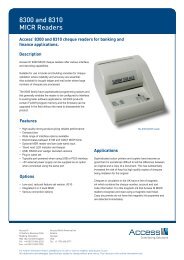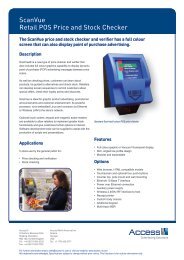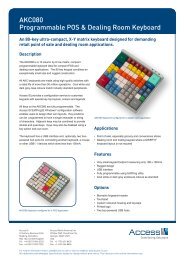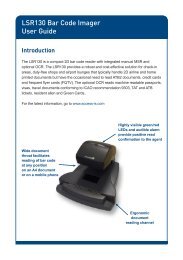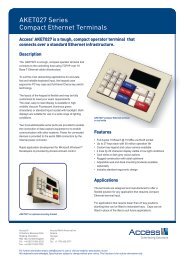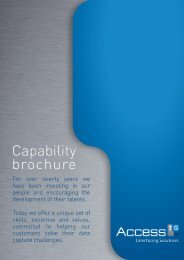ATB422 / ATB423 Integrated USB Keyboard Installation ... - Access IS
ATB422 / ATB423 Integrated USB Keyboard Installation ... - Access IS
ATB422 / ATB423 Integrated USB Keyboard Installation ... - Access IS
Create successful ePaper yourself
Turn your PDF publications into a flip-book with our unique Google optimized e-Paper software.
<strong>ATB422</strong> / <strong>ATB423</strong> <strong>Integrated</strong> <strong>USB</strong> <strong>Keyboard</strong><br />
<strong>Installation</strong> and Operation<br />
<strong>Installation</strong><br />
The <strong>ATB422</strong>/<strong>ATB423</strong> <strong>USB</strong> keyboards<br />
are fitted with two connectors as shown.<br />
The <strong>USB</strong> connector provides power to<br />
the keyboard, and carries data from the<br />
keyboard, mouse, MSR and OCR. The<br />
other connector is used to provide a 5 V<br />
power supply on pin 9 of the auxiliary<br />
serial port, and is only required if an<br />
external device (for example, barcode<br />
imager or passport reader) is connected<br />
to that port. The 5 V may be derived from<br />
a ‘<strong>USB</strong> power stealer cable’ (if less than<br />
500 mA is required), or an AC adapter.<br />
The <strong>USB</strong> power stealer is supplied with<br />
the <strong>Access</strong> LSR120 barcode imager.<br />
Airport Applications<br />
Power<br />
Connector<br />
<strong>USB</strong><br />
Connector<br />
Additional <strong>USB</strong> power stealer cables and AC adapters may be ordered from <strong>Access</strong>:<br />
Part Number Description<br />
5KBD133402 <strong>USB</strong> power stealer cable<br />
PSU5V4A Power supply (5 VDC)<br />
If the keyboard is to be installed as part of an<br />
airport ‘common user system’ site, the PC<br />
should have been supplied preloaded with<br />
the <strong>Access</strong> Serial Ports Driver. The driver<br />
and instructions may be found on the <strong>Access</strong><br />
website at www.access-is.com/downloads
Operation of the ATB42x <strong>Keyboard</strong> OCR Reader<br />
The OCR reader operates with a broad range of swipe speeds. To maintain data integrity,<br />
very fast swipe speeds are ignored completely, and swipe speeds slightly exceeding<br />
the maximum allowed by the OCR will result in a bad read message of thirty asterisk (*)<br />
characters, a red light indication from the bi-colour LED and three beeps from the sounder.<br />
Insert the document at either end of the slot,<br />
oriented with the OCR data to be read facing<br />
the operator. Continue to swipe at a steady<br />
speed along the slot.<br />
Ensure swipe action continues to the end of<br />
the slot before lifting the document.<br />
Operation of the ATB42x <strong>Keyboard</strong> MSR Reader<br />
The MSR reader operates with a broad range of swipe speeds and in either direction. It<br />
is recommended that an optical head reader cleaner-card is user occasionally to clean the<br />
reading head. Order part number ‘CARDCLEAN05’ which includes 50 cleaning cards.<br />
Insert the card at the right hand end of the slot,<br />
oriented with the magnetic stripe facing the<br />
operator. Continue to swipe, at a steady speed,<br />
along the slot.<br />
Ensure swipe action continues to the end of<br />
the slot before lifting the card.
<strong>USB</strong> Driver <strong>Installation</strong> & Configuration<br />
The <strong>USB</strong> Serial Port Driver allows data from the OCR, MSR and Aux Serial Port to appear<br />
to be received from a virtual COM: port. This same driver may also be used for <strong>Access</strong><br />
OCR322/323 standalone passport readers.<br />
Go to the downloads area of our website at www.access-is.com/downloads and click on<br />
‘<strong>Access</strong> serial ports driver’ link in the ‘Drivers’ section. In the pop-up screen, click on ‘Run’ (or<br />
‘Save’ to save the .msi file to your hard disk and run it later).<br />
In the licence agreement screen, click the<br />
‘Agree’ button then ‘Next’.<br />
In the next screen, click ‘Next’ and in the final<br />
screen click ‘Finish’.<br />
If you get a security warning, click ‘Run’ (in<br />
Windows 7 you may get a screen asking,<br />
‘Do you want to allow the following program<br />
from an unknown publisher to make<br />
changes to this computer?’; click ‘Yes’).<br />
In the ‘Setup’ screen titles ensure the<br />
‘ATBOCR’ box is ticked, and then click on<br />
‘Next’.
<strong>USB</strong> Driver <strong>Installation</strong> & Configuration<br />
The <strong>Access</strong> <strong>USB</strong> serial port driver may now be found in the<br />
Windows Control Panel.<br />
By default, the driver starts in SITA mode. If your application<br />
does not involve SITA’s airport system, please skip to the<br />
bottom of this page. From here, SITA (and SITA-compatible<br />
systems) users can configure the virtual COM: port from<br />
which MSR, OCR and 2D Barcode will appear to be<br />
received. SITA users can also configure the type of device to<br />
be connected to the auxiliary serial port.<br />
To configure the driver for non-SITA applications, use the<br />
Windows “RUN” command line and enter ‘asps full=1’. On<br />
returning to the driver in the Windows Control Panel and<br />
running it, the appearance will have changed. In addition to<br />
SITA, you may select ARINC, RTE or Unformatted serial data<br />
protocols. Passport, ticket, credit card, ATB2 and barcode<br />
data may also be configured to be directed to the virtual serial<br />
port, to the keyboard, or to be disabled. You may have been<br />
provided with a .REG file which will configure the driver to<br />
your exact requirements. If so, run it now.<br />
To stop the driver click’ START’, ‘RUN’, enter ‘net stop asps’ in the dialogue box and then click ‘OK’.<br />
<strong>Access</strong> <strong>IS</strong><br />
18 Suttons Business Park<br />
Reading, Berkshire<br />
RG6 1AZ, United Kingdom<br />
Tel: +44 (0) 118 966 3333<br />
Fax: +44 (0) 118 926 7281