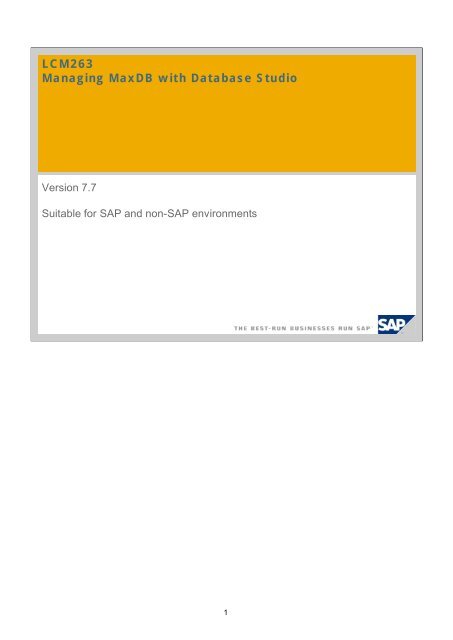LCM263 Managing MaxDB with Database Studio - SAP MaxDB
LCM263 Managing MaxDB with Database Studio - SAP MaxDB LCM263 Managing MaxDB with Database Studio - SAP MaxDB
LCM263 Managing MaxDB with Database Studio Version 7.7 Suitable for SAP and non-SAP environments 1
- Page 2 and 3: Disclaimer This presentation outlin
- Page 4 and 5: SAP and MaxDB © SAP 2007 /MaxDB Ad
- Page 6 and 7: MaxDB Installation Manager The invi
- Page 8 and 9: Chapter © SAP 2007 /MaxDB Administ
- Page 10 and 11: Central Monitoring OLTP System Appl
- Page 12 and 13: MaxDB Monitoring Expensive SQL stat
- Page 14 and 15: Chapter © SAP 2007 /MaxDB Administ
- Page 16 and 17: Database Studio - Welcome Page © S
- Page 18 and 19: User Management © SAP 2007 /MaxDB
- Page 20 and 21: Add a Login to a Database Instance
- Page 22 and 23: Administration - Overview © SAP 20
- Page 24 and 25: Administration - Log Area © SAP 20
- Page 26 and 27: Administration - Backup History ©
- Page 28 and 29: Administration - Create a Backup I
- Page 30 and 31: Administration - Database Message F
- Page 32 and 33: SQL - SQL Editor © SAP 2007 /MaxDB
- Page 34 and 35: SQL - Explain Statement © SAP 2007
- Page 36 and 37: SQL - Prepare Statement II © SAP 2
- Page 38 and 39: SQL - Create an Index © SAP 2007 /
- Page 40 and 41: SQL - Create a View II © SAP 2007
- Page 42 and 43: SQL - Table Definition I © SAP 200
- Page 44 and 45: SQL - Table Definition III © SAP 2
- Page 46 and 47: Loader - Export Table II © SAP 200
- Page 48 and 49: Loader - Import Table II © SAP 200
- Page 50 and 51: Chapter © SAP 2007 /MaxDB Administ
<strong>LCM263</strong><br />
<strong>Managing</strong> <strong>MaxDB</strong> <strong>with</strong> <strong>Database</strong> <strong>Studio</strong><br />
Version 7.7<br />
Suitable for <strong>SAP</strong> and non-<strong>SAP</strong> environments<br />
1
Disclaimer<br />
This presentation outlines our general product direction and should not be relied on in<br />
making a purchase decision. This presentation is not subject to your license<br />
agreement or any other agreement <strong>with</strong> <strong>SAP</strong>. <strong>SAP</strong> has no obligation to pursue any<br />
course of business outlined in this presentation or to develop or release any<br />
functionality mentioned in this presentation. This presentation and <strong>SAP</strong>’s strategy<br />
and possible future developments are subject to change and may be changed by<br />
<strong>SAP</strong> at any time for any reason <strong>with</strong>out notice. This document is provided <strong>with</strong>out a<br />
warranty of any kind, either express or implied, including but not limited to, the<br />
implied warranties of merchantability, fitness for a particular purpose, or noninfringement.<br />
<strong>SAP</strong> assumes no responsibility for errors or omissions in this<br />
document, except if such damages were caused by <strong>SAP</strong> intentionally or grossly<br />
negligent.<br />
© <strong>SAP</strong> 2007 /<strong>MaxDB</strong> Administration <strong>with</strong> <strong>Database</strong> <strong>Studio</strong>/ Page 2<br />
2
Chapter<br />
© <strong>SAP</strong> 2007 /<strong>MaxDB</strong> Administration <strong>with</strong> <strong>Database</strong> <strong>Studio</strong>/ Page 3<br />
Introduction<br />
3
<strong>SAP</strong> and <strong>MaxDB</strong><br />
© <strong>SAP</strong> 2007 /<strong>MaxDB</strong> Administration <strong>with</strong> <strong>Database</strong> <strong>Studio</strong>/ Page 4<br />
4<br />
<strong>MaxDB</strong> is <strong>SAP</strong>’s database offering<br />
Part of the <strong>SAP</strong> Technology Portfolio<br />
Supports all <strong>SAP</strong> applications<br />
Part of the <strong>SAP</strong> NetWeaver Platform and<br />
Development Workbench<br />
Application, platform and DBMS from one vendor<br />
<strong>MaxDB</strong><br />
Competitive feature set and performance level<br />
Easy administration and minimal cost of ownership<br />
Focused on the requirements of <strong>SAP</strong> customers<br />
and <strong>SAP</strong> applications<br />
Ongoing <strong>SAP</strong> investment into the development of<br />
<strong>MaxDB</strong><br />
Low end license and maintenance fees<br />
Strategic and safe alternative
History of <strong>MaxDB</strong><br />
1977-1997 Technical University of Berlin, Nixdorf Computer AG,<br />
Siemens-Nixdorf Informationssysteme AG, Software AG<br />
1993 DBMS for <strong>SAP</strong> R/3<br />
1997 Acquisition by <strong>SAP</strong> AG<br />
2003 Rebranding to <strong>MaxDB</strong><br />
15 years of experience in the <strong>SAP</strong> database scenario<br />
© <strong>SAP</strong> 2007 /<strong>MaxDB</strong> Administration <strong>with</strong> <strong>Database</strong> <strong>Studio</strong>/ Page 5<br />
The roots of the database are found in the late seventies at the Technical University of<br />
Berlin.<br />
Nixdorf Computer AG stated the potential of this development and moved it to its<br />
portfolio.<br />
The database was bundled to several computer lines of Nixdorf and sold about 2000<br />
installations during that era.<br />
In 1989 the database development team was taken into an own subsidiary and Nixdorf<br />
was taken over by Siemens.<br />
Since Siemens already had their own relational database systems in their portfolio, as a<br />
first step the software license was offered to and taken by Software AG.<br />
5
<strong>MaxDB</strong> Installation Manager<br />
The invisible DBMS<br />
Mobile clients / Laptop<br />
Workstations / PC<br />
Embedded DBMS<br />
Template-based installation & configuration<br />
Silent mode<br />
Template selection<br />
Optional demo data<br />
Automatic operations<br />
Restart, shutdown<br />
Backup, recovery<br />
<strong>Database</strong> extension<br />
GUI<br />
Platform-independent<br />
© <strong>SAP</strong> 2007 /<strong>MaxDB</strong> Administration <strong>with</strong> <strong>Database</strong> <strong>Studio</strong>/ Page 6<br />
6
<strong>MaxDB</strong> Tools: <strong>Database</strong> <strong>Studio</strong><br />
Integrated, ECLIPSE-based Tool-Platform<br />
Platform independent<br />
Plug-ins for<br />
Landscape management<br />
– User<br />
– Repositories<br />
<strong>Database</strong> management<br />
SQL-Queries, Reporting<br />
Loader<br />
Synchronization Manager<br />
DBAnalyzer<br />
© <strong>SAP</strong> 2007 /<strong>MaxDB</strong> Administration <strong>with</strong> <strong>Database</strong> <strong>Studio</strong>/ Page 7<br />
7
Chapter<br />
© <strong>SAP</strong> 2007 /<strong>MaxDB</strong> Administration <strong>with</strong> <strong>Database</strong> <strong>Studio</strong>/ Page 8<br />
<strong>Managing</strong> <strong>MaxDB</strong><br />
8
<strong>MaxDB</strong> in Your System Landscape<br />
OLTP<br />
System<br />
Application<br />
Server<br />
<strong>MaxDB</strong><br />
OLTP<br />
<strong>Database</strong><br />
APO<br />
System<br />
Application<br />
Server<br />
<strong>MaxDB</strong><br />
APO<br />
<strong>Database</strong><br />
© <strong>SAP</strong> 2007 /<strong>MaxDB</strong> Administration <strong>with</strong> <strong>Database</strong> <strong>Studio</strong>/ Page 9<br />
liveCache<br />
9<br />
KW<br />
System<br />
Application<br />
Server<br />
<strong>MaxDB</strong><br />
KPRO<br />
<strong>Database</strong><br />
Cache<br />
Server<br />
Content<br />
Server<br />
Your system landscape can contain several <strong>SAP</strong> systems and non-<strong>SAP</strong> systems.<br />
All of them might run <strong>with</strong> <strong>MaxDB</strong>.<br />
non-<strong>SAP</strong><br />
System<br />
Application<br />
Server<br />
<strong>MaxDB</strong><br />
<strong>Database</strong><br />
For some applications a <strong>MaxDB</strong> database is necessary – e.g. <strong>SAP</strong> SCM (<strong>MaxDB</strong> as a<br />
liveCache) or Knowledge Management (<strong>MaxDB</strong> as the Content and Cache Server).
Central Monitoring<br />
OLTP<br />
System<br />
Application<br />
layer<br />
<strong>MaxDB</strong><br />
OLTP<br />
<strong>Database</strong><br />
Application<br />
Server<br />
APO<br />
System<br />
<strong>MaxDB</strong><br />
APO<br />
<strong>Database</strong><br />
© <strong>SAP</strong> 2007 /<strong>MaxDB</strong> Administration <strong>with</strong> <strong>Database</strong> <strong>Studio</strong>/ Page 10<br />
liveCache<br />
<strong>Database</strong><br />
10<br />
KW<br />
System<br />
<strong>MaxDB</strong><br />
KPRO<br />
<strong>Database</strong><br />
Cache<br />
Server<br />
Content<br />
Server<br />
non-<strong>SAP</strong><br />
System<br />
Application<br />
layer<br />
<strong>MaxDB</strong><br />
<strong>Database</strong><br />
You can monitor all <strong>MaxDB</strong> instances of your system landscape using one central<br />
monitoring system. This could be e.g. a Solution Manager system.<br />
This system may run on <strong>MaxDB</strong> but monitoring transaction DB59 is also available on<br />
systems running on a different database system.<br />
Another possibility to administer and monitor all <strong>MaxDB</strong> instances of your system<br />
landscape is to use the new tool <strong>Database</strong> <strong>Studio</strong>.
Anatomy of a <strong>MaxDB</strong> Instance<br />
<strong>MaxDB</strong> Instance<br />
One Pool of DB objects<br />
Data<br />
Volume Data<br />
VolumeData<br />
VolumeData<br />
Volume<br />
© <strong>SAP</strong> 2007 /<strong>MaxDB</strong> Administration <strong>with</strong> <strong>Database</strong> <strong>Studio</strong>/ Page 11<br />
Application<br />
<strong>MaxDB</strong><br />
Kernel<br />
11<br />
Log<br />
Log Volume<br />
Volume<br />
<strong>MaxDB</strong> uses several data volumes as one data area – just one large pool of database<br />
objects. You don’t need to take care of single table spaces but to monitor just the filling<br />
level of the complete data area.<br />
The same is true for the log volumes – several data volumes are used as one log area.
<strong>MaxDB</strong> Monitoring<br />
Expensive<br />
SQL<br />
statements<br />
Task<br />
activities<br />
Critical<br />
Regions<br />
Caches<br />
I/O<br />
© <strong>SAP</strong> 2007 /<strong>MaxDB</strong> Administration <strong>with</strong> <strong>Database</strong> <strong>Studio</strong>/ Page 12<br />
Memory consumption<br />
Command Analyzer<br />
SQL Interpreter & Optimizer<br />
SQL basis<br />
(B* trees)<br />
I/O buffer cache<br />
SQL data & Converter<br />
Data Volume(s)<br />
12<br />
CPU consumption<br />
Log<br />
queue<br />
Log<br />
Volume(s)<br />
When you are monitoring a <strong>MaxDB</strong> instance, you need to have a look at the following<br />
areas:<br />
Memory and CPU consumption<br />
Expensive / long running SQL statements<br />
Task activities<br />
Critical regions<br />
Cache usage / hit rate and physical I/O<br />
<strong>Database</strong> log files<br />
<strong>Database</strong> <strong>Studio</strong> provides possibilities to check these areas.<br />
<strong>Database</strong> Analyzer also collects data about these monitoring relevant topics.<br />
This data can then be viewed in <strong>Database</strong> <strong>Studio</strong>.<br />
Log<br />
Files
Next Steps …<br />
The following slides are to be used as a reference book –<br />
they contain screenshots of the tools and additional information.<br />
© <strong>SAP</strong> 2007 /<strong>MaxDB</strong> Administration <strong>with</strong> <strong>Database</strong> <strong>Studio</strong>/ Page 13<br />
13
Chapter<br />
© <strong>SAP</strong> 2007 /<strong>MaxDB</strong> Administration <strong>with</strong> <strong>Database</strong> <strong>Studio</strong>/ Page 14<br />
<strong>Managing</strong> <strong>MaxDB</strong> <strong>with</strong> <strong>Database</strong> <strong>Studio</strong><br />
14
Info<br />
Attention please:<br />
If you want to use <strong>Database</strong> <strong>Studio</strong> for adminstrating a <strong>MaxDB</strong> version older than 7.7,<br />
please be aware to install <strong>Database</strong> <strong>Studio</strong> on a separate computer and run<br />
administration remotely until further notice.<br />
© <strong>SAP</strong> 2007 /<strong>MaxDB</strong> Administration <strong>with</strong> <strong>Database</strong> <strong>Studio</strong>/ Page 15<br />
15
<strong>Database</strong> <strong>Studio</strong> – Welcome Page<br />
© <strong>SAP</strong> 2007 /<strong>MaxDB</strong> Administration <strong>with</strong> <strong>Database</strong> <strong>Studio</strong>/ Page 16<br />
<strong>Database</strong> <strong>Studio</strong> is <strong>SAP</strong>’s new tool for managing <strong>MaxDB</strong> databases.<br />
As of <strong>MaxDB</strong> version 7.7, <strong>Database</strong> <strong>Studio</strong> replaces the <strong>Database</strong> Manager GUI, SQL<br />
<strong>Studio</strong> and Synchronization Manager tools. It also provides new functions, such as a<br />
graphical user interface for the Loader tool.<br />
With <strong>Database</strong> <strong>Studio</strong>, you can create and configure databases, define database objects<br />
(data model), monitor databases, backup and restore databases, import and export data,<br />
and much more.<br />
<strong>Database</strong> <strong>Studio</strong> is platform independent – it can run on UNIX/Linux as well as on<br />
Windows.<br />
The <strong>Database</strong> <strong>Studio</strong> Welcome Page provides access to the <strong>MaxDB</strong> website and the<br />
<strong>MaxDB</strong> documentation.<br />
16
Add a <strong>Database</strong><br />
© <strong>SAP</strong> 2007 /<strong>MaxDB</strong> Administration <strong>with</strong> <strong>Database</strong> <strong>Studio</strong>/ Page 17<br />
The context menu (right mouse click on an item) is essential to use the <strong>Database</strong> <strong>Studio</strong>.<br />
The options in the context menu depend on the item on which it was opened.<br />
A right mouse click on Servers allows to register a new database server to <strong>Database</strong><br />
<strong>Studio</strong>, the context menu on a server name allows to register databases which are<br />
installed on this server.<br />
In the list of databases you can select which should be added to the <strong>Database</strong> <strong>Studio</strong>.<br />
<strong>MaxDB</strong> databases as of version 7.5 can be administered <strong>with</strong> <strong>Database</strong> <strong>Studio</strong>. As of<br />
<strong>MaxDB</strong> version 7.7 <strong>Database</strong> <strong>Studio</strong> is required for managing databases.<br />
<strong>Database</strong> <strong>Studio</strong>, DBMGUI und SQL<strong>Studio</strong> can be installed on the same server.<br />
17
User Management<br />
© <strong>SAP</strong> 2007 /<strong>MaxDB</strong> Administration <strong>with</strong> <strong>Database</strong> <strong>Studio</strong>/ Page 18<br />
Specify at least one user and password for database connections.<br />
You can either add the login information to each single database or (if several databases<br />
use the same user information) you can specify global logins per landscape.<br />
In this example the context menu on My Landscape was opened to create a new entry in<br />
the global user management.<br />
18
Create Login<br />
© <strong>SAP</strong> 2007 /<strong>MaxDB</strong> Administration <strong>with</strong> <strong>Database</strong> <strong>Studio</strong>/ Page 19<br />
The global user management allows to create login entries which can then be used to<br />
login to different databases.<br />
Enter a valid user name and a valid password to be able to logon to a specific database.<br />
19
Add a Login to a <strong>Database</strong> Instance<br />
© <strong>SAP</strong> 2007 /<strong>MaxDB</strong> Administration <strong>with</strong> <strong>Database</strong> <strong>Studio</strong>/ Page 20<br />
After you created a global login, you can add this login to a database in your landscape.<br />
Additionally you can create new user entries, which can then only be used for the<br />
selected database instance.<br />
20
Administration<br />
© <strong>SAP</strong> 2007 /<strong>MaxDB</strong> Administration <strong>with</strong> <strong>Database</strong> <strong>Studio</strong>/ Page 21<br />
The Administration window can be opened from the user‘s context menu.<br />
The user needs to be a DBM operator – SQL users are not permitted to administer the<br />
database instance.<br />
In this window you can start and stop the database, monitor it, change the configuration<br />
and create backups.<br />
There are three possible operational states of <strong>MaxDB</strong>:<br />
OFFLINE:<br />
<strong>MaxDB</strong> kernel processes and caches do not exist.<br />
No user can use the database.<br />
ADMIN:<br />
The <strong>MaxDB</strong> kernel is active (processes are started, caches are initialized). Users<br />
cannot connect to the database. Only the DBM operator can connect and perform<br />
administrative tasks.<br />
ONLINE:<br />
The <strong>MaxDB</strong> kernel is active and ready to work. Users can connect to the database.<br />
To start/stop the database you can either use the traffic light icons on top of the window<br />
or you choose Set -> State in the context menu on the database name.<br />
21
Administration – Overview<br />
© <strong>SAP</strong> 2007 /<strong>MaxDB</strong> Administration <strong>with</strong> <strong>Database</strong> <strong>Studio</strong>/ Page 22<br />
The information shown in the Administration window depends on the database state –<br />
while the database is OFFLINE less information is available than in state ONLINE.<br />
The filling level information can be seen in any Administration section.<br />
The Overview section provides general information about the database installation as well<br />
as the status of several features like Automatic Log Backup or Automatic Data Area<br />
Extension.<br />
<strong>MaxDB</strong> directories:<br />
The Independent Program Path contains programs and libraries shared by the <strong>MaxDB</strong><br />
instances and <strong>MaxDB</strong> applications. These programs are downwards compatible.<br />
The Independent Data Path contains the configuration data and run directories of<br />
<strong>MaxDB</strong> instances.<br />
The location of these directories is specified during the first installation of <strong>MaxDB</strong><br />
software. They exist only once on the server.<br />
The Installation Path contains the server software that depends on the database<br />
version (e.g. kernel). Several dependent directories can exist alongside each other.<br />
The run directory contains the status files of a <strong>MaxDB</strong> instance.<br />
22
Administration – Data Area<br />
© <strong>SAP</strong> 2007 /<strong>MaxDB</strong> Administration <strong>with</strong> <strong>Database</strong> <strong>Studio</strong>/ Page 23<br />
In the Data Area section you can find information about the defined data volumes – e.g.<br />
the size, the location and the filling level of the single data volumes.<br />
The data area can consist of several data volumes. The Total Size shows the sum of the<br />
sizes of all data volumes.<br />
The data is automatically distributed to all volumes equally. Table space definitions are<br />
not necessary.<br />
Empty data pages are reused by the database automatically. No reorganization is<br />
necessary.<br />
In the Data Area section you can add a new data volume or delete an existing data<br />
volume.<br />
The Automatic Data Area Extension can be activated in the Overview section. With this<br />
feature a new data volume is added automatically when a specific filling level of the data<br />
area is reached.<br />
23
Administration – Log Area<br />
© <strong>SAP</strong> 2007 /<strong>MaxDB</strong> Administration <strong>with</strong> <strong>Database</strong> <strong>Studio</strong>/ Page 24<br />
In the Log Area section you find detailed information about the log area. The log area can<br />
consist of several log volumes - however they are used as one single log area.<br />
You can also change the log settings and add new log volumes.<br />
The Log Segment Size determines how large the log backups are created by the<br />
Automatic Log Backup.<br />
Whenever Log Segment Size log pages are written, they are copied to the log backup file<br />
and the pages in the log volume can be overwritten.<br />
For test or demo systems it is possible to activate an Overwrite Mode for the log volumes<br />
- then you don't have to take log backups before the information on the log volume can be<br />
overwritten.<br />
It is also possible to switch off the writing of log information.<br />
Both of these possibilities are not recommended for productive systems as you won't be<br />
able to restore the database to the latest state.<br />
24
Administration – <strong>Database</strong> Analyzer<br />
© <strong>SAP</strong> 2007 /<strong>MaxDB</strong> Administration <strong>with</strong> <strong>Database</strong> <strong>Studio</strong>/ Page 25<br />
The <strong>Database</strong> Analyzer is a rule-based expert system for performance analysis.<br />
It collects statistical and monitoring data as well as system messages. It detects and<br />
reports e.g.<br />
Low cache hit ratio<br />
High I/O load<br />
Low hit ratio of DML commands (SELECT, UPDATE, DELETE)<br />
The <strong>Database</strong> Analyzer rates the information and bottlenecks:<br />
I: General information, such as the number of executed commands<br />
W1 to W3: Bottleneck warnings <strong>with</strong> low, medium, and high priority<br />
The log files of each day are stored in a separate directory where you can<br />
analyze them later on.<br />
For a short time analysis the interval should be set to 60 - 120 seconds.<br />
For long time monitoring it should be set to 900 seconds.<br />
25
Administration – Backup History<br />
© <strong>SAP</strong> 2007 /<strong>MaxDB</strong> Administration <strong>with</strong> <strong>Database</strong> <strong>Studio</strong>/ Page 26<br />
In the Backup section you‘ll see the Backup History and all Backup Templates (formerly<br />
called Backup Medium).<br />
Detailed information about each created backup including the label and the return code<br />
are available.<br />
Furthermore you can create new Backup Templates and perform a Backup or a<br />
Recovery.<br />
You can use backup tools from other providers for backup and restore. Some of these<br />
backup tools are supported directly by the database system. With operating system<br />
scripts, you can also use all other backup tools that can process backups from pipes.<br />
The following external backup tools are supported directly by <strong>MaxDB</strong>:<br />
Tivoli Storage Manager<br />
Networker<br />
NetBackup<br />
Tools which support the Interface BackInt for Oracle<br />
Tools which support the Interface BackInt for Oracle<br />
26
Administration – Backup History: Create a<br />
Backup<br />
© <strong>SAP</strong> 2007 /<strong>MaxDB</strong> Administration <strong>with</strong> <strong>Database</strong> <strong>Studio</strong>/ Page 27<br />
Each backup template is bound to a specific backup type (complete data backup,<br />
incremental backup or log backup).<br />
When you start the backup from the context menu on a backup template the Backup<br />
Wizard is automatically opened for the specific backup type and the backup will be started<br />
using the selected template.<br />
27
Administration – Create a Backup I<br />
© <strong>SAP</strong> 2007 /<strong>MaxDB</strong> Administration <strong>with</strong> <strong>Database</strong> <strong>Studio</strong>/ Page 28<br />
Another possibility to perform a backup is to choose Backup from the database‘s context<br />
menu.<br />
In this case you can choose what kind of a backup you would like to perform and in the<br />
next step you select or create the backup template for this action.<br />
28
Administration – Create a Backup II<br />
© <strong>SAP</strong> 2007 /<strong>MaxDB</strong> Administration <strong>with</strong> <strong>Database</strong> <strong>Studio</strong>/ Page 29<br />
The backup will be created after you confirmed the selected action.<br />
When the backup finished, information about the backup is displayed (backup label, size,<br />
location, …).<br />
While the backup is running you can choose to close the Backup Wizard using the<br />
Background button. This enables you to work <strong>with</strong> the <strong>Database</strong> <strong>Studio</strong> while the backup<br />
is active.<br />
The progress of the backup can then be seen in the Actions tab in the lower part of the<br />
<strong>Database</strong> <strong>Studio</strong> window.<br />
29
Administration – <strong>Database</strong> Message File<br />
© <strong>SAP</strong> 2007 /<strong>MaxDB</strong> Administration <strong>with</strong> <strong>Database</strong> <strong>Studio</strong>/ Page 30<br />
A DBM operator can access the database diagnosis files in the <strong>Database</strong> <strong>Studio</strong>. All<br />
available files are listed in the tree in folder Diagnosis Files.<br />
The most important log files are:<br />
<strong>Database</strong> Messages - contains status and error messages of the database kernel<br />
<strong>Database</strong> Errors - contains all error messages since database installation<br />
Utility Statements - contains administrative commands sent to the database kernel (e.g.<br />
SHUTDOWN, BACKUP, CHECK DATA) including their return code(s)<br />
Backup History - contains all backup and recovery actions<br />
<strong>Database</strong> Manager Log File - contains all (administrative) commands sent to the<br />
dbmserver<br />
To display a log file, choose Open in the context menu on the file name. A double-click on<br />
the file name does also work.<br />
This example shows the <strong>Database</strong> Messages file. It consists of two parts: the first part<br />
contains information about the database start and is not overwritten. In the second part<br />
information is logged during the runtime of the database. This part is overwritten<br />
cyclically. The current write position is marked <strong>with</strong> 'current write position'.<br />
In case of problems <strong>with</strong> the database you should always check this file for error<br />
messages.<br />
30
Administration – Utility Statement File<br />
© <strong>SAP</strong> 2007 /<strong>MaxDB</strong> Administration <strong>with</strong> <strong>Database</strong> <strong>Studio</strong>/ Page 31<br />
The Utility Statement file contains information about all administrative tasks sent to the<br />
database kernel.<br />
It contains information about<br />
backups,<br />
consistency checks and<br />
starts/stops of the database instance<br />
including the return codes of these commands.<br />
31
SQL – SQL Editor<br />
© <strong>SAP</strong> 2007 /<strong>MaxDB</strong> Administration <strong>with</strong> <strong>Database</strong> <strong>Studio</strong>/ Page 32<br />
Choose SQL Editor in the context menu on the SQL user to open the SQL Editor window.<br />
There you can execute any SQL command – e.g. a SELECT statement.<br />
When you choose Execute SQL the statement is executed.<br />
32
SQL – Result Window<br />
© <strong>SAP</strong> 2007 /<strong>MaxDB</strong> Administration <strong>with</strong> <strong>Database</strong> <strong>Studio</strong>/ Page 33<br />
The result is shown in a second tab.<br />
If the result set is large, not all rows are fetched at once but only the first 1000 rows.<br />
When you scroll down, the next rows are fetched.<br />
33
SQL – Explain Statement<br />
© <strong>SAP</strong> 2007 /<strong>MaxDB</strong> Administration <strong>with</strong> <strong>Database</strong> <strong>Studio</strong>/ Page 34<br />
It is also possible to view the Execution Plan of the SQL statement. To do so choose<br />
Explain SQL in the context menu of the SQL Editor.<br />
In this example the data is read using a full TABLE SCAN.<br />
To determine the best optimizer strategy for an SQL statement analyze all tables<br />
involved.<br />
Check<br />
the table definition (especially the primary key definition)<br />
the existing indexes and<br />
the optimizer statistics.<br />
To decrease the runtime of a statement it might be necessary to update the optimizer<br />
statistics or to create a new index<br />
34
SQL – Prepare Statement I<br />
© <strong>SAP</strong> 2007 /<strong>MaxDB</strong> Administration <strong>with</strong> <strong>Database</strong> <strong>Studio</strong>/ Page 35<br />
You can choose to prepare and execute a statement in two steps. Then you can use<br />
parameters in the SQL statement.<br />
Instead of the parameter value enter a ? in the SQL statement and then choose Prepare<br />
Statement.<br />
35
SQL – Prepare Statement II<br />
© <strong>SAP</strong> 2007 /<strong>MaxDB</strong> Administration <strong>with</strong> <strong>Database</strong> <strong>Studio</strong>/ Page 36<br />
Now you can enter the parameter values and execute the statement.<br />
36
SQL – Prepare Statement III<br />
© <strong>SAP</strong> 2007 /<strong>MaxDB</strong> Administration <strong>with</strong> <strong>Database</strong> <strong>Studio</strong>/ Page 37<br />
You can change the parameters and re-execute the statement <strong>with</strong> the new parameter<br />
values. The statement is then not prepared again but executed directly.<br />
37
SQL – Create an Index<br />
© <strong>SAP</strong> 2007 /<strong>MaxDB</strong> Administration <strong>with</strong> <strong>Database</strong> <strong>Studio</strong>/ Page 38<br />
For a SQL user you can see all schemas, tables, indexes and other database objects<br />
owned by this user.<br />
Views as well as tables can be found in folder Tables.<br />
Using the context menu on a database object you can open the object definition, display<br />
the content of the object, delete or create new objects, …<br />
To create a new index for a table choose New -> Index from the context menu of this<br />
table.<br />
You‘ll get a list of all columns and you can select the columns which should be part of the<br />
index.<br />
Don‘t forget to specify a name for this index, before you choose Create Index.<br />
38
SQL – Create a View I<br />
© <strong>SAP</strong> 2007 /<strong>MaxDB</strong> Administration <strong>with</strong> <strong>Database</strong> <strong>Studio</strong>/ Page 39<br />
From the context menu on a table name you can also choose to create a new view on this<br />
table.<br />
In the View Editor you can add other tables for a join view using drag and drop of a table<br />
from the tree into the View Editor.<br />
You have to specify a name for the view.<br />
Then you can drag and drop the columns which should be part of the view definition from<br />
the tables into the Field list in the lower part of the window.<br />
When you create a join view, remember to specify alias names for the chosen columns if<br />
their name is not unique.<br />
Furthermore you can specify qualifications (Predicate) for the columns.<br />
39
SQL – Create a View II<br />
© <strong>SAP</strong> 2007 /<strong>MaxDB</strong> Administration <strong>with</strong> <strong>Database</strong> <strong>Studio</strong>/ Page 40<br />
Before you create the view, you can check the corresponding SQL statement using the<br />
option Export SQL.<br />
To actually create the view choose Execute.<br />
40
SQL – View/Table Content<br />
© <strong>SAP</strong> 2007 /<strong>MaxDB</strong> Administration <strong>with</strong> <strong>Database</strong> <strong>Studio</strong>/ Page 41<br />
In the context menu of a table or a view you can choose to display the Content of this<br />
table/view.<br />
41
SQL – Table Definition I<br />
© <strong>SAP</strong> 2007 /<strong>MaxDB</strong> Administration <strong>with</strong> <strong>Database</strong> <strong>Studio</strong>/ Page 42<br />
If you choose to Open a table you‘ll get detailed information about the table definition.<br />
In section Columns you see all columns of this table including the data type, default value<br />
and NOT NULL condition. The primary key columns are also shown.<br />
It is possible to alter the table definition in this window. Just choose Edit in the context<br />
menu to do so.<br />
42
SQL – Table Definition II<br />
© <strong>SAP</strong> 2007 /<strong>MaxDB</strong> Administration <strong>with</strong> <strong>Database</strong> <strong>Studio</strong>/ Page 43<br />
In the next sections you can see, which Constraints, Indexes and Foreign Keys exist for<br />
this table.<br />
All of these settings can also be changed and new constraints / indexes / foreign keys can<br />
be created.<br />
43
SQL – Table Definition III<br />
© <strong>SAP</strong> 2007 /<strong>MaxDB</strong> Administration <strong>with</strong> <strong>Database</strong> <strong>Studio</strong>/ Page 44<br />
In the Optimizer Statistics section the optimizer statistics are displayed.<br />
It is possible to update these statistics by choosing Update.<br />
If you choose Update Columns, you can decide for which columns the statistics should be<br />
updated.<br />
Accurate statistic values are important for the optimizer to be able to choose the best<br />
execution plan for join selects.<br />
For large tables (> 1000000 rows) the sample value should be set to 5% - for smaller<br />
tables a sample value of 20000 rows is sufficient (note #808060).<br />
44
Loader – Export Table I<br />
© <strong>SAP</strong> 2007 /<strong>MaxDB</strong> Administration <strong>with</strong> <strong>Database</strong> <strong>Studio</strong>/ Page 45<br />
The loader is now also integrated into the <strong>Database</strong> <strong>Studio</strong> – there was no loader GUI<br />
available in the old tools.<br />
You can easily export a table by choosing Export in the context menu on a table name.<br />
In the export dialog you can specify the export options like the export directory and the<br />
format in which the data should be exported.<br />
45
Loader – Export Table II<br />
© <strong>SAP</strong> 2007 /<strong>MaxDB</strong> Administration <strong>with</strong> <strong>Database</strong> <strong>Studio</strong>/ Page 46<br />
In the next step you can decide which columns of the specified table should be exported.<br />
As a result of the export the export files are created in the specified directory.<br />
These files can now be used for an import into another database.<br />
46
Loader – Import Table I<br />
© <strong>SAP</strong> 2007 /<strong>MaxDB</strong> Administration <strong>with</strong> <strong>Database</strong> <strong>Studio</strong>/ Page 47<br />
You can import the exported data into a different database or into the same database into<br />
a different schema.<br />
To start an import choose Import in the context menu on a schema name.<br />
<strong>Database</strong> <strong>Studio</strong> helps you finding the export file <strong>with</strong> the data to be imported.<br />
47
Loader – Import Table II<br />
© <strong>SAP</strong> 2007 /<strong>MaxDB</strong> Administration <strong>with</strong> <strong>Database</strong> <strong>Studio</strong>/ Page 48<br />
While the import is active, the job is shown in the Progress view in the lower part of the<br />
<strong>Database</strong> <strong>Studio</strong> Window. When the import is finished, the imported table is available in<br />
the tree.<br />
It is also possible to transport tables between databases or schemas using<br />
drag and drop.<br />
You just drag the table to the target database or schema and drop it there.<br />
48
Summary<br />
<strong>Database</strong> <strong>Studio</strong> allows you to monitor and administer all <strong>MaxDB</strong> database instances<br />
in your system landscape.<br />
You can access all <strong>MaxDB</strong> instances of your system landscape –<br />
it doesn’t matter on which platform and <strong>with</strong> which application it is running.<br />
All administrative tasks can be performed <strong>with</strong> the <strong>Database</strong> <strong>Studio</strong>.<br />
You can monitor your <strong>MaxDB</strong> instances. Performance problems can be analyzed and solved<br />
using this tool.<br />
Enterprise Class <strong>Database</strong> Technology from <strong>SAP</strong> for <strong>SAP</strong><br />
© <strong>SAP</strong> 2007 /<strong>MaxDB</strong> Administration <strong>with</strong> <strong>Database</strong> <strong>Studio</strong>/ Page 49<br />
49
Chapter<br />
© <strong>SAP</strong> 2007 /<strong>MaxDB</strong> Administration <strong>with</strong> <strong>Database</strong> <strong>Studio</strong>/ Page 50<br />
Further Information<br />
50
<strong>SAP</strong> Network: Information on <strong>MaxDB</strong><br />
© <strong>SAP</strong> 2007 /<strong>MaxDB</strong> Administration <strong>with</strong> <strong>Database</strong> <strong>Studio</strong>/ Page 51<br />
http://www.sdn.sap.com/irj/sdn/maxdb<br />
51
<strong>SAP</strong> Network: <strong>MaxDB</strong> Wiki<br />
http://www.sdn.sap.com/irj/sdn/wiki?path=/display/<strong>MaxDB</strong>/Main&<br />
© <strong>SAP</strong> 2007 /<strong>MaxDB</strong> Administration <strong>with</strong> <strong>Database</strong> <strong>Studio</strong>/ Page 52<br />
52
<strong>SAP</strong> Network: <strong>MaxDB</strong> Forum<br />
© <strong>SAP</strong> 2007 /<strong>MaxDB</strong> Administration <strong>with</strong> <strong>Database</strong> <strong>Studio</strong>/ Page 53<br />
https://www.sdn.sap.com/irj/sdn/forum?forumID=90&start=0<br />
53
<strong>MaxDB</strong> Release Notation<br />
...<br />
=<br />
...<br />
Development focus on support packages<br />
Check for availability and permission to use<br />
Use Software Distribution Center (SWDC)<br />
and Product Availability Matrix (PAM)<br />
If major and minor release remain unchanged,<br />
every move forward is allowed,<br />
otherwise check PAM for your solution.<br />
© <strong>SAP</strong> 2007 /<strong>MaxDB</strong> Administration <strong>with</strong> <strong>Database</strong> <strong>Studio</strong>/ Page 54<br />
54
Further Information<br />
Public Web<br />
<strong>SAP</strong> Developer Network:<br />
Home: http://www.sdn.sap.com/irj/sdn/maxdb<br />
Wiki: http://www.sdn.sap.com/irj/sdn/wiki?path=/display/<strong>MaxDB</strong>/Main&<br />
Forum: http://www.sdn.sap.com/irj/sdn/forum?forumID=90&start=0<br />
Related <strong>SAP</strong> Education Training Opportunities<br />
http://www.sap.com/education/<br />
ADM515, <strong>Database</strong> Administration <strong>MaxDB</strong><br />
TEWA60, <strong>SAP</strong> APO LiveCache Monitoring<br />
UMEW50, <strong>MaxDB</strong> Empowering Workshop Administration<br />
UMEW60, <strong>MaxDB</strong> Empowering Workshop Performance Monitoring and<br />
Optimization<br />
WB550, <strong>MaxDB</strong> Internals Workshop<br />
© <strong>SAP</strong> 2007 /<strong>MaxDB</strong> Administration <strong>with</strong> <strong>Database</strong> <strong>Studio</strong>/ Page 55<br />
55
Thank you!<br />
© <strong>SAP</strong> 2007 /<strong>MaxDB</strong> Administration <strong>with</strong> <strong>Database</strong> <strong>Studio</strong>/ Page 56<br />
56
Copyright 2007 <strong>SAP</strong> AG<br />
All rights reserved<br />
No part of this publication may be reproduced or transmitted in any form or for any purpose <strong>with</strong>out the express permission of <strong>SAP</strong> AG. The information contained herein may be changed<br />
<strong>with</strong>out prior notice.<br />
Some software products marketed by <strong>SAP</strong> AG and its distributors contain proprietary software components of other software vendors.<br />
<strong>SAP</strong>, R/3, my<strong>SAP</strong>, my<strong>SAP</strong>.com, xApps, xApp, <strong>SAP</strong> NetWeaver, Duet, Business ByDesign, ByDesign, PartnerEdge and other <strong>SAP</strong> products and services mentioned herein as well as their<br />
respective logos are trademarks or registered trademarks of <strong>SAP</strong> AG in Germany and in several other countries all over the world. All other product and service names mentioned and<br />
associated logos displayed are the trademarks of their respective companies. Data contained in this document serves informational purposes only. National product specifications may vary.<br />
The information in this document is proprietary to <strong>SAP</strong>. This document is a preliminary version and not subject to your license agreement or any other agreement <strong>with</strong> <strong>SAP</strong>. This document<br />
contains only intended strategies, developments, and functionalities of the <strong>SAP</strong>® product and is not intended to be binding upon <strong>SAP</strong> to any particular course of business, product strategy,<br />
and/or development. <strong>SAP</strong> assumes no responsibility for errors or omissions in this document. <strong>SAP</strong> does not warrant the accuracy or completeness of the information, text, graphics, links, or<br />
other items contained <strong>with</strong>in this material. This document is provided <strong>with</strong>out a warranty of any kind, either express or implied, including but not limited to the implied warranties of<br />
merchantability, fitness for a particular purpose, or non-infringement.<br />
<strong>SAP</strong> shall have no liability for damages of any kind including <strong>with</strong>out limitation direct, special, indirect, or consequential damages that may result from the use of these materials. This limitation<br />
shall not apply in cases of intent or gross negligence.<br />
The statutory liability for personal injury and defective products is not affected. <strong>SAP</strong> has no control over the information that you may access through the use of hot links contained in these<br />
materials and does not endorse your use of third-party Web pages nor provide any warranty whatsoever relating to third-party Web pages<br />
Weitergabe und Vervielfältigung dieser Publikation oder von Teilen daraus sind, zu welchem Zweck und in welcher Form auch immer, ohne die ausdrückliche schriftliche Genehmigung durch<br />
<strong>SAP</strong> AG nicht gestattet. In dieser Publikation enthaltene Informationen können ohne vorherige Ankündigung geändert werden.<br />
Einige von der <strong>SAP</strong> AG und deren Vertriebspartnern vertriebene Softwareprodukte können Softwarekomponenten umfassen, die Eigentum anderer Softwarehersteller sind.<br />
<strong>SAP</strong>, R/3, my<strong>SAP</strong>, my<strong>SAP</strong>.com, xApps, xApp, <strong>SAP</strong> NetWeaver, Duet, Business ByDesign, ByDesign, PartnerEdge und andere in diesem Dokument erwähnte <strong>SAP</strong>-Produkte und Services<br />
sowie die dazugehörigen Logos sind Marken oder eingetragene Marken der <strong>SAP</strong> AG in Deutschland und in mehreren anderen Ländern weltweit. Alle anderen in diesem Dokument erwähnten<br />
Namen von Produkten und Services sowie die damit verbundenen Firmenlogos sind Marken der jeweiligen Unternehmen. Die Angaben im Text sind unverbindlich und dienen lediglich zu<br />
Informationszwecken. Produkte können länderspezifische Unterschiede aufweisen.<br />
Die in diesem Dokument enthaltenen Informationen sind Eigentum von <strong>SAP</strong>. Dieses Dokument ist eine Vorabversion und unterliegt nicht Ihrer Lizenzvereinbarung oder einer anderen<br />
Vereinbarung mit <strong>SAP</strong>. Dieses Dokument enthält nur vorgesehene Strategien, Entwicklungen und Funktionen des <strong>SAP</strong>®-Produkts und ist für <strong>SAP</strong> nicht bindend, einen bestimmten<br />
Geschäftsweg, eine Produktstrategie bzw. -entwicklung einzuschlagen. <strong>SAP</strong> übernimmt keine Verantwortung für Fehler oder Auslassungen in diesen Materialien. <strong>SAP</strong> garantiert nicht die<br />
Richtigkeit oder Vollständigkeit der Informationen, Texte, Grafiken, Links oder anderer in diesen Materialien enthaltenen Elemente. Diese Publikation wird ohne jegliche Gewähr, weder<br />
ausdrücklich noch stillschweigend, bereitgestellt. Dies gilt u. a., aber nicht ausschließlich, hinsichtlich der Gewährleistung der Marktgängigkeit und der Eignung für einen bestimmten Zweck<br />
sowie für die Gewährleistung der Nichtverletzung geltenden Rechts.<br />
<strong>SAP</strong> übernimmt keine Haftung für Schäden jeglicher Art, einschließlich und ohne Einschränkung für direkte, spezielle, indirekte oder Folgeschäden im Zusammenhang mit der Verwendung<br />
dieser Unterlagen. Diese Einschränkung gilt nicht bei Vorsatz oder grober Fahrlässigkeit.<br />
Die gesetzliche Haftung bei Personenschäden oder die Produkthaftung bleibt unberührt. Die Informationen, auf die Sie möglicherweise über die in diesem Material enthaltenen Hotlinks<br />
zugreifen, unterliegen nicht dem Einfluss von <strong>SAP</strong>, und <strong>SAP</strong> unterstützt nicht die Nutzung von Internetseiten Dritter durch Sie und gibt keinerlei Gewährleistungen oder Zusagen über<br />
Internetseiten Dritter ab.<br />
Alle Rechte vorbehalten.<br />
© <strong>SAP</strong> 2007 /<strong>MaxDB</strong> Administration <strong>with</strong> <strong>Database</strong> <strong>Studio</strong>/ Page 57<br />
57