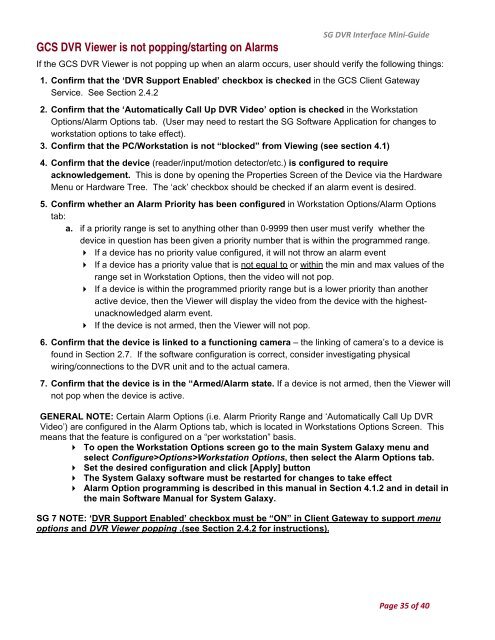General DVR Operation and Configuration - Galaxy Control Systems
General DVR Operation and Configuration - Galaxy Control Systems
General DVR Operation and Configuration - Galaxy Control Systems
Create successful ePaper yourself
Turn your PDF publications into a flip-book with our unique Google optimized e-Paper software.
GCS <strong>DVR</strong> Viewer is not popping/starting on Alarms<br />
SG <strong>DVR</strong> Interface Mini‐Guide<br />
If the GCS <strong>DVR</strong> Viewer is not popping up when an alarm occurs, user should verify the following things:<br />
1. Confirm that the ‘<strong>DVR</strong> Support Enabled’ checkbox is checked in the GCS Client Gateway<br />
Service. See Section 2.4.2<br />
2. Confirm that the ‘Automatically Call Up <strong>DVR</strong> Video’ option is checked in the Workstation<br />
Options/Alarm Options tab. (User may need to restart the SG Software Application for changes to<br />
workstation options to take effect).<br />
3. Confirm that the PC/Workstation is not “blocked” from Viewing (see section 4.1)<br />
4. Confirm that the device (reader/input/motion detector/etc.) is configured to require<br />
acknowledgement. This is done by opening the Properties Screen of the Device via the Hardware<br />
Menu or Hardware Tree. The ‘ack’ checkbox should be checked if an alarm event is desired.<br />
5. Confirm whether an Alarm Priority has been configured in Workstation Options/Alarm Options<br />
tab:<br />
a. if a priority range is set to anything other than 0-9999 then user must verify whether the<br />
device in question has been given a priority number that is within the programmed range.<br />
If a device has no priority value configured, it will not throw an alarm event<br />
If a device has a priority value that is not equal to or within the min <strong>and</strong> max values of the<br />
range set in Workstation Options, then the video will not pop.<br />
If a device is within the programmed priority range but is a lower priority than another<br />
active device, then the Viewer will display the video from the device with the highestunacknowledged<br />
alarm event.<br />
If the device is not armed, then the Viewer will not pop.<br />
6. Confirm that the device is linked to a functioning camera – the linking of camera’s to a device is<br />
found in Section 2.7. If the software configuration is correct, consider investigating physical<br />
wiring/connections to the <strong>DVR</strong> unit <strong>and</strong> to the actual camera.<br />
7. Confirm that the device is in the “Armed/Alarm state. If a device is not armed, then the Viewer will<br />
not pop when the device is active.<br />
GENERAL NOTE: Certain Alarm Options (i.e. Alarm Priority Range <strong>and</strong> ‘Automatically Call Up <strong>DVR</strong><br />
Video’) are configured in the Alarm Options tab, which is located in Workstations Options Screen. This<br />
means that the feature is configured on a “per workstation” basis.<br />
To open the Workstation Options screen go to the main System <strong>Galaxy</strong> menu <strong>and</strong><br />
select Configure>Options>Workstation Options, then select the Alarm Options tab.<br />
Set the desired configuration <strong>and</strong> click [Apply] button<br />
The System <strong>Galaxy</strong> software must be restarted for changes to take effect<br />
Alarm Option programming is described in this manual in Section 4.1.2 <strong>and</strong> in detail in<br />
the main Software Manual for System <strong>Galaxy</strong>.<br />
SG 7 NOTE: ‘<strong>DVR</strong> Support Enabled’ checkbox must be “ON” in Client Gateway to support menu<br />
options <strong>and</strong> <strong>DVR</strong> Viewer popping .(see Section 2.4.2 for instructions).<br />
Page 35 of 40