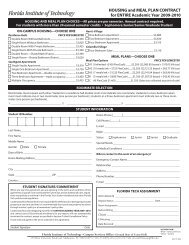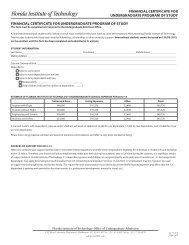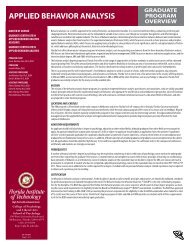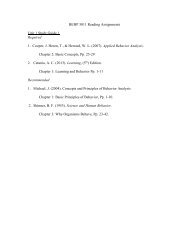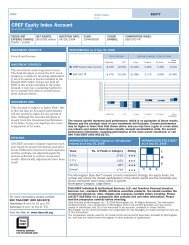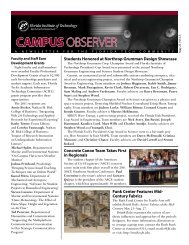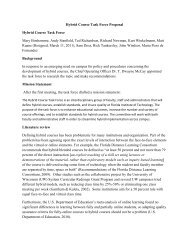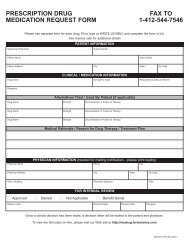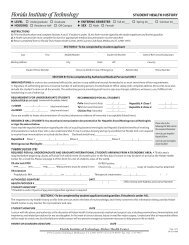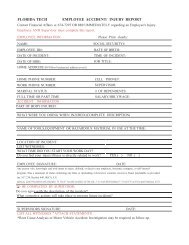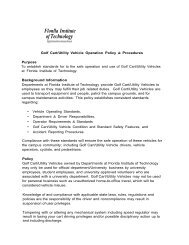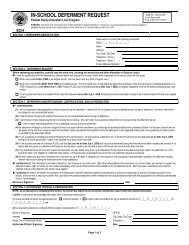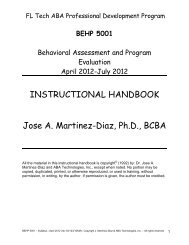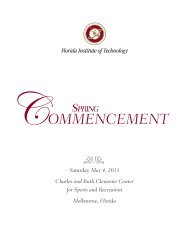Panther Payment Plan: How To Make a Monthly Installment Payment
Panther Payment Plan: How To Make a Monthly Installment Payment
Panther Payment Plan: How To Make a Monthly Installment Payment
Create successful ePaper yourself
Turn your PDF publications into a flip-book with our unique Google optimized e-Paper software.
<strong>Panther</strong> <strong>Payment</strong> <strong>Plan</strong>:<br />
<strong>How</strong> <strong>To</strong> <strong>Make</strong> a <strong>Monthly</strong><br />
<strong>Installment</strong> <strong>Payment</strong><br />
Use the blue up and down arrows on your PDF viewer or the page up and<br />
down buttons on your keyboard to move forward and backward<br />
throughout the tutorial.
Student Account Center - Home Page<br />
Select the <strong>Payment</strong>s tab from the menu at the top of your screen, under the Florida Tech<br />
logo.<br />
1
Making a <strong>Monthly</strong> <strong>Payment</strong> – Step 1<br />
Under <strong>Payment</strong> <strong>Plan</strong> <strong>Installment</strong>s, locate your next installment payment line item.<br />
Select Schedule/Pay, found on the far right end of the installment payment line item.<br />
2
Making a <strong>Monthly</strong> <strong>Payment</strong> – Step 2<br />
Select the payment method you wish to use from the Select <strong>Payment</strong> Method drop box.<br />
If you selected to pay by credit card, you will be redirected to PayPath for payment processing.<br />
If you selected to pay by electronic check, you will continue through the Student Account Center for<br />
payment processing.<br />
Select Continue, and follow further instructions as given.<br />
If you have any further questions, please contact the Office of Account Management at (321) 674-7302 or<br />
(800) 676-9250 for assistance.<br />
3