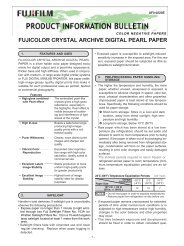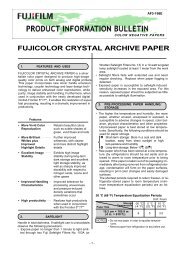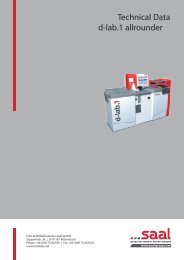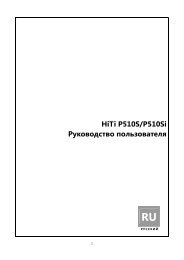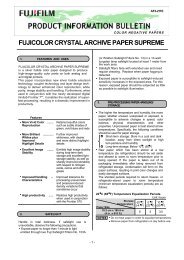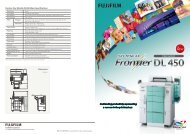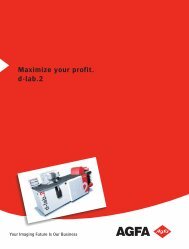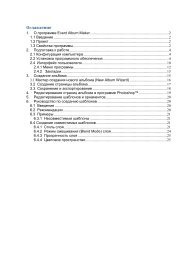InterLab System User Manual
InterLab System User Manual
InterLab System User Manual
You also want an ePaper? Increase the reach of your titles
YUMPU automatically turns print PDFs into web optimized ePapers that Google loves.
<strong>InterLab</strong> <strong>System</strong> - <strong>User</strong> <strong>Manual</strong><br />
3.4. Changing the language of ilsImageProcessor<br />
interface<br />
ilsImageProcessor program (as other <strong>InterLab</strong> <strong>System</strong> applications) has an option to translate<br />
program interface into any language. This may be done with LangEditor program. The translation<br />
process is described in detail in “LangEditor - <strong>User</strong> <strong>Manual</strong>” document.<br />
After translating you have to configurate ilsImageProcessor program to use your language version.<br />
To do these please do the following:<br />
1. Save file with extension .lng in folder C:\<strong>InterLab</strong> <strong>System</strong>\Data and<br />
Settings\Common\ilsImageProcessor<br />
2. Modify settings in configuration file:<br />
Configuration file config.ini is located in: C:\<strong>InterLab</strong> <strong>System</strong>\Data and<br />
Settings\Local\ilsImageProcessor<br />
Find LANG_FILE section, and enter the name of language file (e.g.<br />
ilsImageProcessor.lng). Default setting is ENGLISH (see below):<br />
--------------------------------------------------<br />
[LANGUAGE]<br />
LANG_FILE=english<br />
--------------------------------------------------<br />
3. Save config.ini file (accept changes) and start ilsImageProcessor program.<br />
92