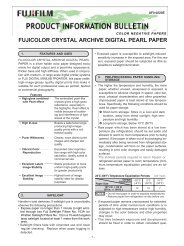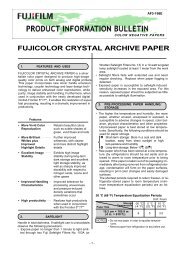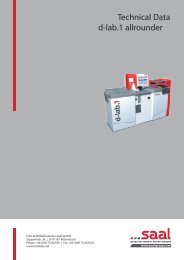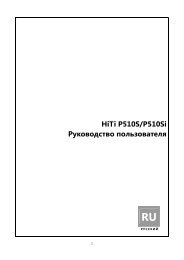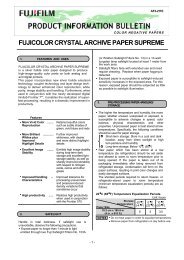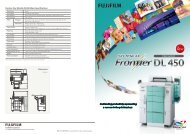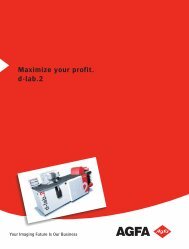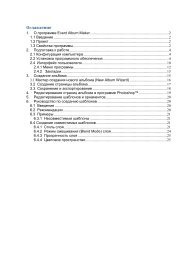InterLab System User Manual
InterLab System User Manual
InterLab System User Manual
Create successful ePaper yourself
Turn your PDF publications into a flip-book with our unique Google optimized e-Paper software.
1. Give the friendly name for print format<br />
you create.<br />
2. Select paper magazine from list that you<br />
created previously.<br />
3. Select source printer and source paper<br />
4. Enter values for page dimensions.<br />
5. Select type of print: ***<br />
Single – for standard prints<br />
Passport – for ID prints<br />
Index Print – for all images<br />
printed as thumbnails on one or<br />
more sheets.<br />
6. After complete format setting, click<br />
[OK] and you will return to main Print<br />
Format window.<br />
*** There is range of prints types which can be chosen:<br />
SINGLE PRINT TYPE<br />
This [single] type does not need additional parameters. It is<br />
single print with above entered dimensions. With this print<br />
type, ilsPrintMaker creates prints in following modes:<br />
Package<br />
Prints with ID Block<br />
Prints with frame and background color.<br />
PLEASE NOTE: The mode selection follows in<br />
ilsPrintMaker software during images edition.<br />
PASSPORT PRINT TYPE<br />
Fill the fields by:<br />
Quantity of passport images on one page.<br />
Dimensions of an individual image.<br />
Distance between images.<br />
Write suitable values, but keep in mind that if you set too<br />
many images, there is a possibility that they will not be<br />
printed as a whole. In this case the software automatically<br />
discards some images to adjust them to the page.<br />
INDEX PRINT TYPE<br />
Write in the field the quantity of images to be printed on one<br />
print page. The printed image dimensions depend on selected<br />
quantity (the less images on the page, the larger the printed<br />
size). There are no preset or user definable dimensions.<br />
<strong>InterLab</strong> <strong>System</strong> - <strong>User</strong> <strong>Manual</strong><br />
90