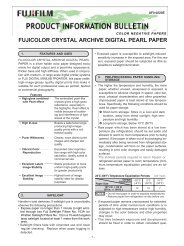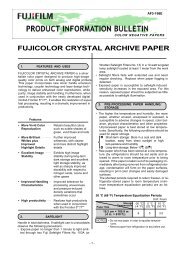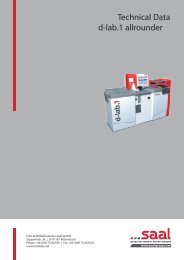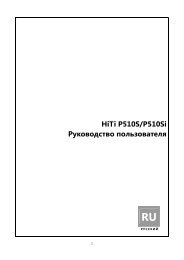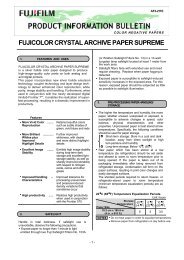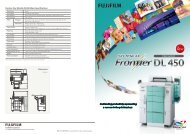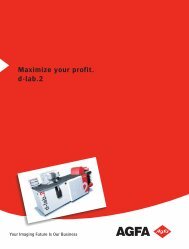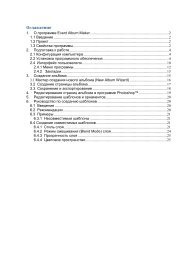InterLab System User Manual
InterLab System User Manual
InterLab System User Manual
You also want an ePaper? Increase the reach of your titles
YUMPU automatically turns print PDFs into web optimized ePapers that Google loves.
3.1. Work with ilsImageProcessor<br />
<strong>InterLab</strong> <strong>System</strong> - <strong>User</strong> <strong>Manual</strong><br />
The application is launched on the start-up of Windows <strong>System</strong>, so running the program manually<br />
is not necessary. If you close the application and you want to launch it again, you have two<br />
options:<br />
ilsImageProcessor.<br />
process).<br />
From Menu Start (in Windows <strong>System</strong>) Programs <strong>InterLab</strong> <strong>System</strong><br />
From icon on your desktop (if you checked this option during installation<br />
ilsImageProcessor has not typical window form, but an icon appearance. The icon in [Availability<br />
Status] (read below) is visible permanently. You may freely change its position and even if you<br />
have run other programs – this icon is always on top, and it makes easy access to work with<br />
ilsImageProcessor.<br />
Three states of ilsImageProcessor are possible while working with software:<br />
AVAILABILITY STATUS<br />
ilsImageProcessor is always ready to work. Availability status<br />
means the moment when images had been sending from<br />
ilsPrintMaker – the application starts immediate processing,<br />
without any user intervention. The number over the line shows<br />
how many pictures are prepared for active minilab cassettes or<br />
active printers. Below it - the number of all pictures is<br />
presented.<br />
PROCESSING STATUS<br />
Automatic processing of captured orders by ilsImageProcessor<br />
commences immediately after the images have been sent from<br />
ilsPrintMaker. You will notice, when on the application icon<br />
appears the quantity of images to process, indicating that<br />
processing is in progress. The number inside the circle informs<br />
you how many images are left to process. Additionally, around<br />
the circle is animated progress indicator. If the number equals<br />
zero and animation has stopped, all images are processed and<br />
placed in the Hot Folder.<br />
INACTIVITY STATUS<br />
This status appears always during configuration performance, or<br />
if you stopped the ilsImageProcessor by clicking [Stop] button.<br />
There will be no image processing if the application is stopped.<br />
83