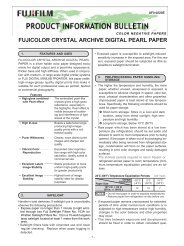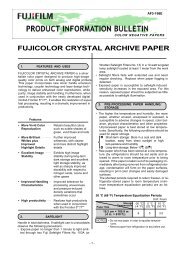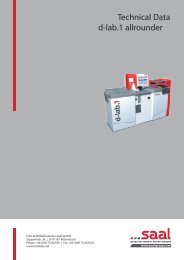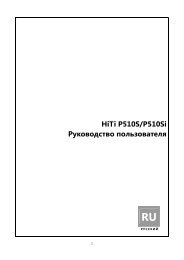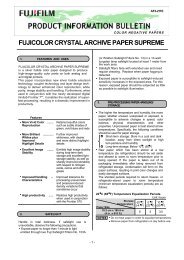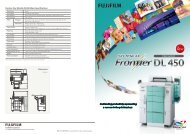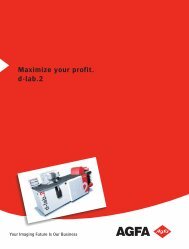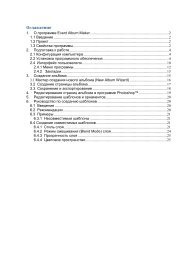InterLab System User Manual
InterLab System User Manual
InterLab System User Manual
You also want an ePaper? Increase the reach of your titles
YUMPU automatically turns print PDFs into web optimized ePapers that Google loves.
<strong>InterLab</strong> <strong>System</strong> - <strong>User</strong> <strong>Manual</strong><br />
2.10. Keyboard shortcuts<br />
ilsPrintMaker is adjusted to various work modes with software:<br />
For touch screen simply use the fingers, because all software is<br />
designed especially for this type of monitor.<br />
For standard using the mouse – all options are available.<br />
Also, you can use the keyboard. Below is a list of shortcuts used in<br />
ilsPrintMaker, and description. The shortcuts are in English language version. In different<br />
language version shortcut depends on translation.<br />
FUNCTION SHORTCUT REMARKS<br />
Enter to thumbnails view (after files<br />
selection)<br />
Switch the files display mode: list or<br />
miniatures of images<br />
FILES SELECTION WINDOW<br />
Alt + V<br />
Alt + L<br />
Return to previous window Alt + R<br />
THUMBNAILS VIEW WINDOW (DIGITAL IMAGES)<br />
Return to previous window Alt + R<br />
Enter to crop tools Alt + C<br />
Lab Color Simulation Alt + I<br />
Sender Profile Alt + P<br />
Normal / Express Mode Alt + E<br />
Sending images Alt + S<br />
Additional tools Alt + T<br />
Red Eye Remover CTRL + Z<br />
Set sharpness A<br />
Set saturation S<br />
Set contrast D<br />
Set gamma F<br />
Set yellow Q<br />
Set magenta W<br />
Set cyan E<br />
Set density R<br />
Change correction value ↑↓<br />
Increase the quantity of images to send +<br />
Decrease the quantity of images to send -<br />
Quantity of copies equal zero DEL<br />
Remove the image F8<br />
Select / unselect SPACE BAR<br />
Select all images CTRL + A<br />
Perform corrections in following way:<br />
Highlight the image you need, select<br />
suitable item to do it by clicking<br />
the letter assigned to the correction,<br />
and change value using<br />
arrow up [] to increase and<br />
arrow down [] to decrease the value.<br />
To change the image quantity - just<br />
highlight the image and use +/- or type<br />
the number using a keyboard.<br />
If you want to delete an image, use F8 to<br />
remove it from the thumbnails view.<br />
79