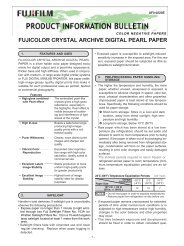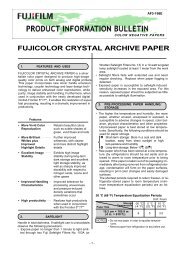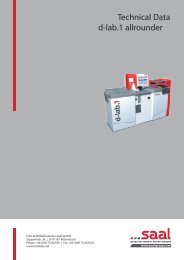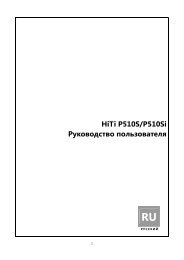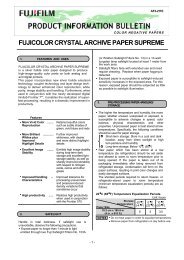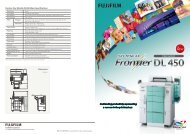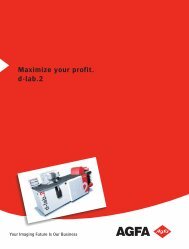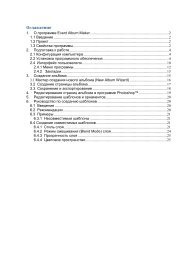InterLab System User Manual
InterLab System User Manual
InterLab System User Manual
Create successful ePaper yourself
Turn your PDF publications into a flip-book with our unique Google optimized e-Paper software.
License Name<br />
License Key<br />
<strong>InterLab</strong> <strong>System</strong> - <strong>User</strong> <strong>Manual</strong><br />
4. Enter License Name and License Key into appropriate fields in Settings section of Digital Settings<br />
tab. While entering License Key you may copy (CRTL+C) whole key from an e-mail<br />
and paste it in the first field (CRTL+V)<br />
5. Click [OK] button.<br />
i2e configuration is available on Digital Settings tab on Configuration window ILS. Press<br />
[Configuration] button to display i2e configuration window:<br />
6. Press [Activate I2E] button<br />
7. Enjoy i2e functionalities.<br />
Note The i2e license is granted for one PC. The license is hardware bound, but you can change 2<br />
parts of the PC where ILS is running.<br />
The hardware key is composed of:<br />
CPU info<br />
Hard drive size and geometry<br />
SMART serial number<br />
Network MAC address<br />
Size of physical memory<br />
You can also reinstall Windows and the password will be still the same if the hardware does not<br />
change<br />
73