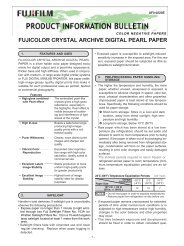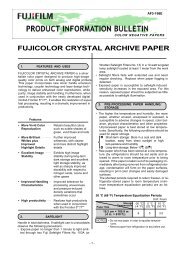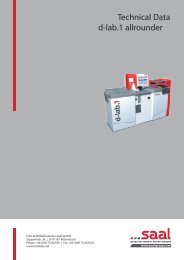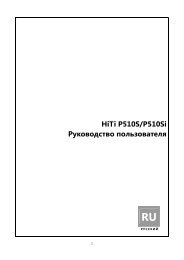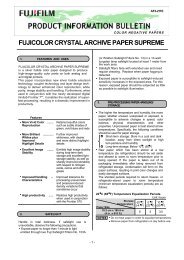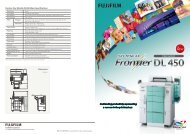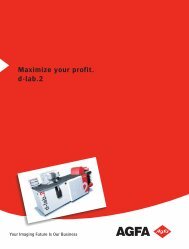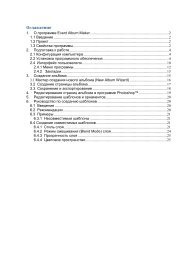InterLab System User Manual
InterLab System User Manual
InterLab System User Manual
Create successful ePaper yourself
Turn your PDF publications into a flip-book with our unique Google optimized e-Paper software.
<strong>InterLab</strong> <strong>System</strong> - <strong>User</strong> <strong>Manual</strong><br />
- invisible for user - parameters.. In that case „Zero correction” is not available. Additional<br />
correction can be defined by user or i2e Enhancement could be activated (paid option).<br />
[4] Auto Brightness function – if the function is ON – the images after loading are brightened<br />
(using additional correction – invisible for user). Turned ON can be either [Auto Brightness]<br />
function OR [Zero Correction]. It is not possible to turn ON both of them.<br />
{5] and [6] i2e option activation and settings – these functions are described in the part 2.9.3.1of<br />
this <strong>Manual</strong><br />
After making all changes press the [Return] button to exit configuration menu, next save the<br />
changes and reset ilsPrintMaker.<br />
2.9.2.1. Image Enhancement i2e feature activation<br />
i2e feature from Colour-Science Swiss Company is used to enhance the quality of digital images.<br />
With i2e the enhancement of digital camera images in ILS software is done much faster than by<br />
using all the manual operations with other software need to obtain the same result.<br />
The automatic i2e image enhancement includes:<br />
- automatic color enhancement (ACE)<br />
- automatic contrast enhancement (ABE1)<br />
- automatic density (gamma) correction (ABE2)<br />
- local brightness enhancement in the shadows and highlights (SHE)<br />
- memory color enhancement of skin-, sky- and vegetation colors (MCE)<br />
- advanced unsharp masking preventing halo effects (USM)<br />
i2e feature is integrated with ILS software. You decide, using keyboard shortcut (CRTL+R), to<br />
pass the image or not through the enhancement software.<br />
Note After installing lbnSoftwareX this feature is enabled. You may use it for free for 10 days and<br />
after this period a watermark appears on each processed image and print. After trial period you<br />
may disable this feature or buy a license.<br />
Ordering and activating of i2e license<br />
1. Send an e-mail to sales@pixel-tech.eu and include “Hardware key (fingerprint)” from a computer<br />
where ILS is installed. This i2e code is displayed in i2e Enhancement activation and<br />
configuration section of Digital Settings tabs of ILS configuration:<br />
2. PIXEL-TECH sends Pro-forma Invoice for the license.<br />
3. After receiving the payment, PIXEL-TECH sends data allowing to activate i2e function:<br />
72