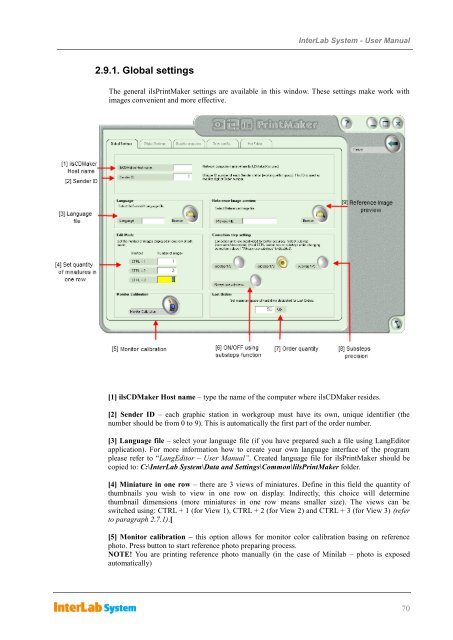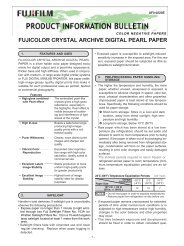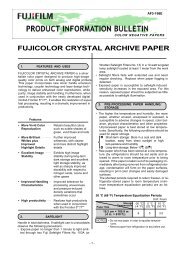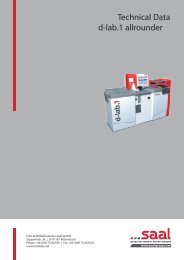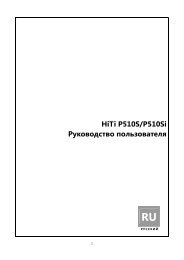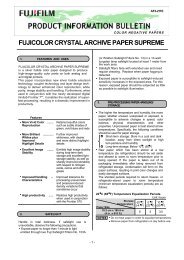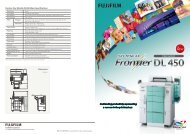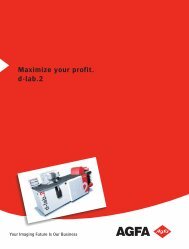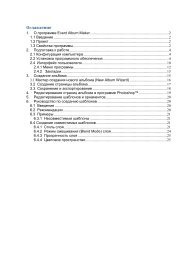InterLab System User Manual
InterLab System User Manual
InterLab System User Manual
Create successful ePaper yourself
Turn your PDF publications into a flip-book with our unique Google optimized e-Paper software.
2.9.1. Global settings<br />
<strong>InterLab</strong> <strong>System</strong> - <strong>User</strong> <strong>Manual</strong><br />
The general ilsPrintMaker settings are available in this window. These settings make work with<br />
images convenient and more effective.<br />
[1] ilsCDMaker Host name – type the name of the computer where ilsCDMaker resides.<br />
[2] Sender ID – each graphic station in workgroup must have its own, unique identifier (the<br />
number should be from 0 to 9). This is automatically the first part of the order number.<br />
[3] Language file – select your language file (if you have prepared such a file using LangEditor<br />
application). For more information how to create your own language interface of the program<br />
please refer to “LangEditor – <strong>User</strong> <strong>Manual</strong>”. Created language file for ilsPrintMaker should be<br />
copied to: C:\<strong>InterLab</strong> <strong>System</strong>\Data and Settings\Common\lilsPrintMaker folder.<br />
[4] Miniature in one row – there are 3 views of miniatures. Define in this field the quantity of<br />
thumbnails you wish to view in one row on display. Indirectly, this choice will determine<br />
thumbnail dimensions (more miniatures in one row means smaller size). The views can be<br />
switched using: CTRL + 1 (for View 1), CTRL + 2 (for View 2) and CTRL + 3 (for View 3) (refer<br />
to paragraph 2.7.1).[<br />
[5] Monitor calibration – this option allows for monitor color calibration basing on reference<br />
photo. Press button to start reference photo preparing process.<br />
NOTE! You are printing reference photo manually (in the case of Minilab – photo is exposed<br />
automatically)<br />
70