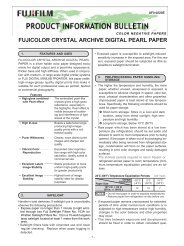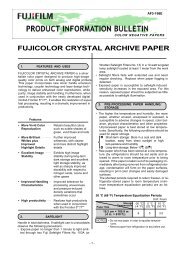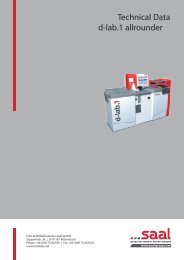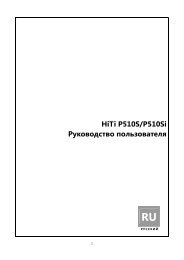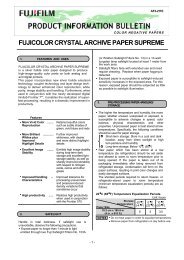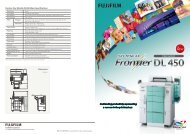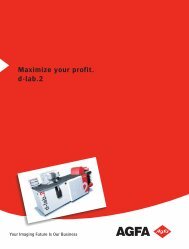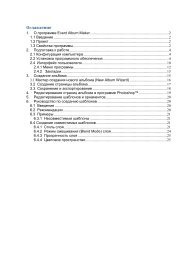InterLab System User Manual
InterLab System User Manual
InterLab System User Manual
You also want an ePaper? Increase the reach of your titles
YUMPU automatically turns print PDFs into web optimized ePapers that Google loves.
2.8.5. Saving images on CD or DVD<br />
CD/DVD<br />
description<br />
Save the<br />
pictures as JPG<br />
or BMP files<br />
<strong>InterLab</strong> <strong>System</strong> - <strong>User</strong> <strong>Manual</strong><br />
Send image files to ilsCDMaker to burn CD or DVD. This sending mode may be combined with<br />
other, available sending modes (e.g. save to disk).<br />
After click on [Send] button press [Save to CD] option, and then you will be able to enter some<br />
information for your CD/DVD.<br />
[Send to lbnCDMaker]<br />
button<br />
This function allows you describe CD/DVD with:<br />
Client Name<br />
CD Name<br />
CD Label<br />
Film/Directory<br />
Choose the quality of<br />
the picture<br />
(for JPG format)<br />
Close opened<br />
session<br />
Select to save as BMP or JPG files, and select the quality of the image if you are saving the files as<br />
JPG.<br />
If you have opened another session – close it, by clicking the [Close opened session] button. If you<br />
do not close the current session, the sent job will be added to the open/current session.<br />
After selecting all required options, click [Send] button to send images, and next the system will<br />
ask: Do you want to close CD session after save? Click on the [OK] button, because if you do not<br />
close the session, the job will not be able to burn to CD/DVD.<br />
68