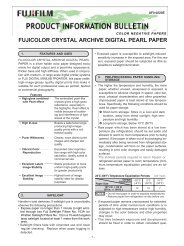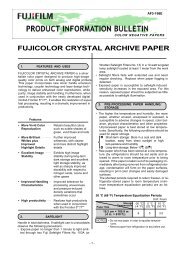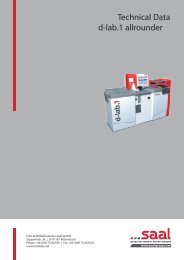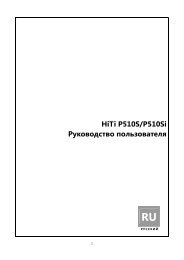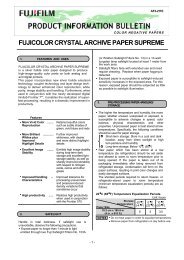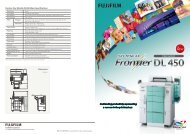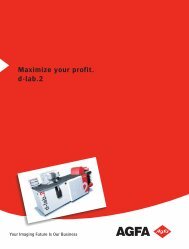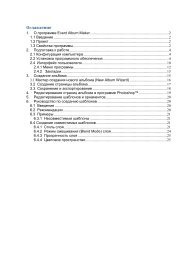InterLab System User Manual
InterLab System User Manual
InterLab System User Manual
Create successful ePaper yourself
Turn your PDF publications into a flip-book with our unique Google optimized e-Paper software.
Destination<br />
directory path<br />
Save the<br />
pictures as JPG<br />
or BMP files<br />
Clear content<br />
of destination<br />
directory<br />
2.8.4. Saving images to disk<br />
<strong>InterLab</strong> <strong>System</strong> - <strong>User</strong> <strong>Manual</strong><br />
This option allows you to save your graphic files to disk. This sending mode may be combined<br />
with other, available sending modes (e.g. send to ilsCDMaker).<br />
After pressing [Send] button, select [Save to Disk] option, you will see popup window, as seen<br />
below.<br />
[Save to Disk]<br />
button<br />
Choose the quality<br />
of the pictures (for JPG format)<br />
There are many alternatives to save images:<br />
Create new<br />
folder<br />
Drives list<br />
Folders list<br />
Select destination disk / directory location.<br />
Select the format to save as BMP or JPG.<br />
Set quality: lower – if images are small, and higher – you need better quality (applies to<br />
saving as JPG files).<br />
Mark option [Clear destination dir] when you wish to save the images in empty directory.<br />
You can create new folder: simply click on the button, next in window write new<br />
directory name, and press [OK].<br />
After selecting all required options, click [Send] button, and you will find the images in<br />
destination directory.<br />
67