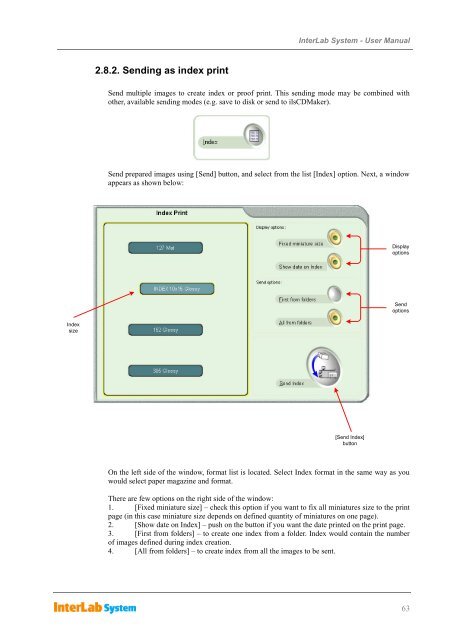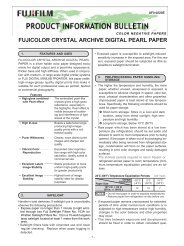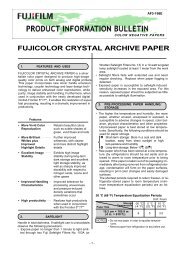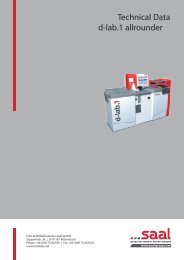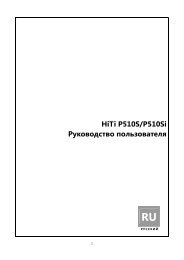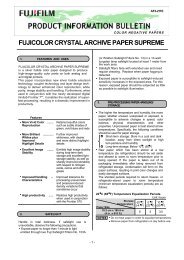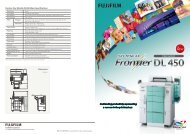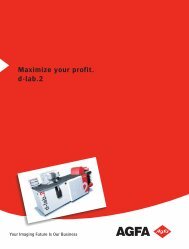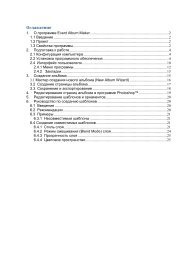InterLab System User Manual
InterLab System User Manual
InterLab System User Manual
Create successful ePaper yourself
Turn your PDF publications into a flip-book with our unique Google optimized e-Paper software.
Index<br />
size<br />
2.8.2. Sending as index print<br />
<strong>InterLab</strong> <strong>System</strong> - <strong>User</strong> <strong>Manual</strong><br />
Send multiple images to create index or proof print. This sending mode may be combined with<br />
other, available sending modes (e.g. save to disk or send to ilsCDMaker).<br />
Send prepared images using [Send] button, and select from the list [Index] option. Next, a window<br />
appears as shown below:<br />
[Send Index]<br />
button<br />
Display<br />
options<br />
Send<br />
options<br />
On the left side of the window, format list is located. Select Index format in the same way as you<br />
would select paper magazine and format.<br />
There are few options on the right side of the window:<br />
1. [Fixed miniature size] – check this option if you want to fix all miniatures size to the print<br />
page (in this case miniature size depends on defined quantity of miniatures on one page).<br />
2. [Show date on Index] – push on the button if you want the date printed on the print page.<br />
3. [First from folders] – to create one index from a folder. Index would contain the number<br />
of images defined during index creation.<br />
4. [All from folders] – to create index from all the images to be sent.<br />
63