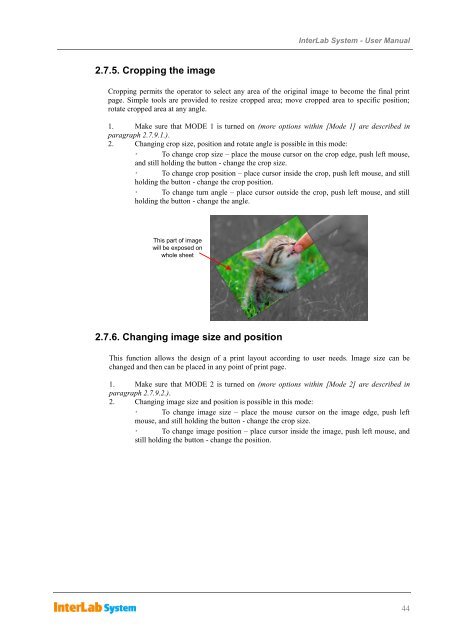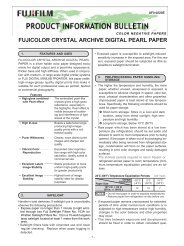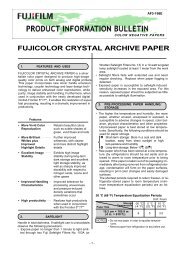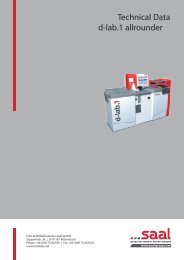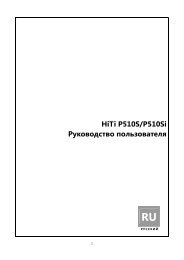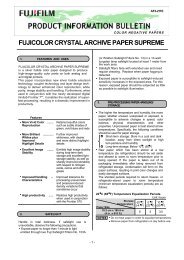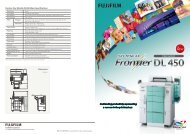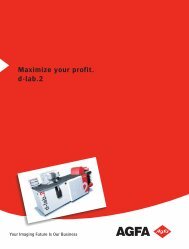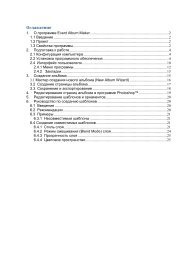InterLab System User Manual
InterLab System User Manual
InterLab System User Manual
Create successful ePaper yourself
Turn your PDF publications into a flip-book with our unique Google optimized e-Paper software.
2.7.5. Cropping the image<br />
<strong>InterLab</strong> <strong>System</strong> - <strong>User</strong> <strong>Manual</strong><br />
Cropping permits the operator to select any area of the original image to become the final print<br />
page. Simple tools are provided to resize cropped area; move cropped area to specific position;<br />
rotate cropped area at any angle.<br />
1. Make sure that MODE 1 is turned on (more options within [Mode 1] are described in<br />
paragraph 2.7.9.1.).<br />
2. Changing crop size, position and rotate angle is possible in this mode:<br />
To change crop size – place the mouse cursor on the crop edge, push left mouse,<br />
and still holding the button - change the crop size.<br />
To change crop position – place cursor inside the crop, push left mouse, and still<br />
holding the button - change the crop position.<br />
To change turn angle – place cursor outside the crop, push left mouse, and still<br />
holding the button - change the angle.<br />
This part of image<br />
will be exposed on<br />
whole sheet<br />
2.7.6. Changing image size and position<br />
This function allows the design of a print layout according to user needs. Image size can be<br />
changed and then can be placed in any point of print page.<br />
1. Make sure that MODE 2 is turned on (more options within [Mode 2] are described in<br />
paragraph 2.7.9.2.).<br />
2. Changing image size and position is possible in this mode:<br />
To change image size – place the mouse cursor on the image edge, push left<br />
mouse, and still holding the button - change the crop size.<br />
To change image position – place cursor inside the image, push left mouse, and<br />
still holding the button - change the position.<br />
44