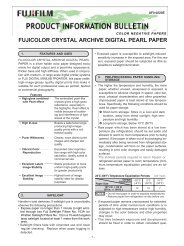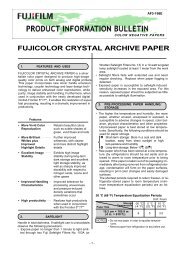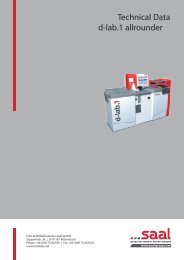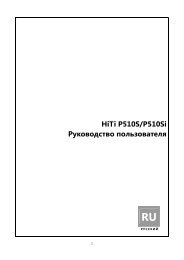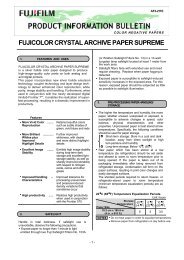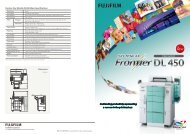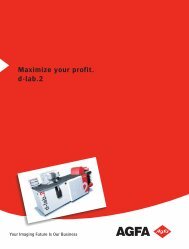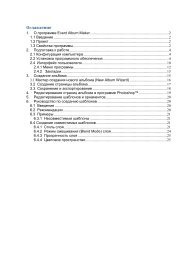InterLab System User Manual
InterLab System User Manual
InterLab System User Manual
Create successful ePaper yourself
Turn your PDF publications into a flip-book with our unique Google optimized e-Paper software.
2.7.4. Corrections<br />
<strong>InterLab</strong> <strong>System</strong> - <strong>User</strong> <strong>Manual</strong><br />
Corrections toolbar is located in lower part of the image miniature. To define quantity of images to<br />
expose: select an image, and set the mouse cursor on corrections area (see picture below – area in<br />
red frame). Then, new editable menu will appear.<br />
In this editable menu user may set corrections: colors, contrast, sharpness, saturation, gamma, and<br />
density. To increase the value click left mouse button, to decrease the value – click right mouse<br />
button. The corrections values can be changed also using keyboard (refer to paragraph 2.11).<br />
Description and location of particular corrections:<br />
The range of values is: -9 … 0 … +9.<br />
43