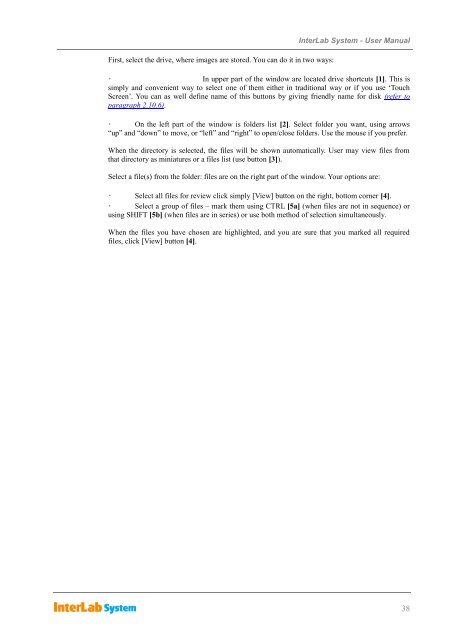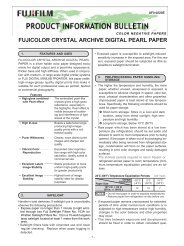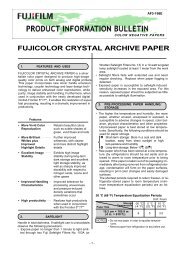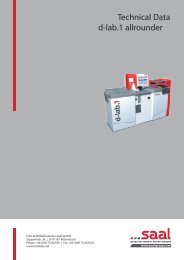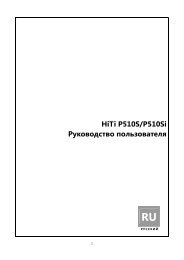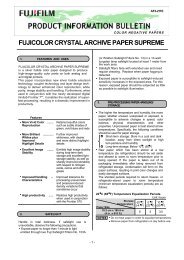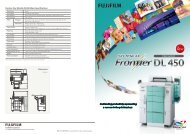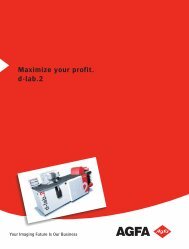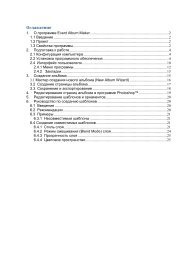InterLab System User Manual
InterLab System User Manual
InterLab System User Manual
You also want an ePaper? Increase the reach of your titles
YUMPU automatically turns print PDFs into web optimized ePapers that Google loves.
First, select the drive, where images are stored. You can do it in two ways:<br />
<strong>InterLab</strong> <strong>System</strong> - <strong>User</strong> <strong>Manual</strong><br />
In upper part of the window are located drive shortcuts [1]. This is<br />
simply and convenient way to select one of them either in traditional way or if you use „Touch<br />
Screen‟. You can as well define name of this buttons by giving friendly name for disk (refer to<br />
paragraph 2.10.6).<br />
On the left part of the window is folders list [2]. Select folder you want, using arrows<br />
“up” and “down” to move, or “left” and “right” to open/close folders. Use the mouse if you prefer.<br />
When the directory is selected, the files will be shown automatically. <strong>User</strong> may view files from<br />
that directory as miniatures or a files list (use button [3]).<br />
Select a file(s) from the folder: files are on the right part of the window. Your options are:<br />
Select all files for review click simply [View] button on the right, bottom corner [4].<br />
Select a group of files – mark them using CTRL [5a] (when files are not in sequence) or<br />
using SHIFT [5b] (when files are in series) or use both method of selection simultaneously.<br />
When the files you have chosen are highlighted, and you are sure that you marked all required<br />
files, click [View] button [4].<br />
38