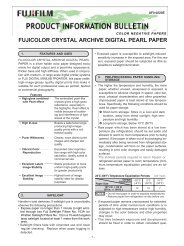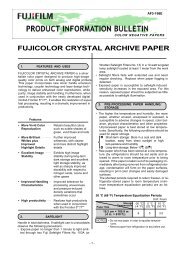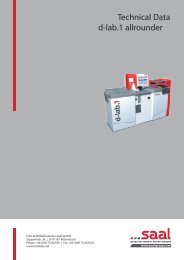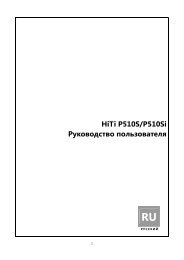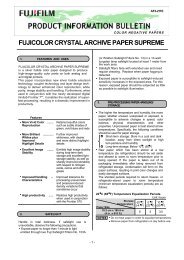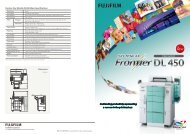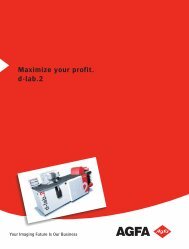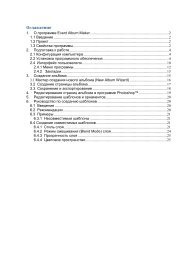InterLab System User Manual
InterLab System User Manual
InterLab System User Manual
Create successful ePaper yourself
Turn your PDF publications into a flip-book with our unique Google optimized e-Paper software.
2.1.3. ilsPrintMaker features<br />
<strong>InterLab</strong> <strong>System</strong> - <strong>User</strong> <strong>Manual</strong><br />
ID Block Prepare photo with (user definable) text in border along one print edge<br />
(refer to paragraph 2.7.9.2.).<br />
Package Create and save mixed/matched print formats using Package editor (refer to<br />
paragraph 2.8.3.).<br />
ID images Define ID photo with quantity as you wish, quantity will depend on<br />
dimensions of one ID image and on size (page) of whole photo. A 3mm<br />
border between images is automatic (refer to paragraph 2.8.1.)<br />
Index Index or thumbnail of all selected images, the number of pages printed will<br />
be dependent on quantity of images selected and page dimensions (refer to<br />
paragraph 2.8.2.).<br />
Frames:<br />
Modes:<br />
2.7.8.).<br />
2.7.9.1.).<br />
Add frame from prepared file (refer to paragraph<br />
Select width and color of frame (refer to paragraph<br />
Mode 1 – Cropping mode: on the screen you view<br />
full image and frame symbolizing crop (that will appear on finished print). In<br />
this mode you select, move, resize and freely rotate crop; add constant border on<br />
image; change its (border) size (0, 3, 4…15mm) and color (refer to paragraph<br />
2.7.9.1.).<br />
Mode 2 – on the screen you view sheet of paper,<br />
which represents cut page and your image, which you can place in any position.<br />
In this mode you may change size and position of image; change background<br />
color; border size and color; put frame from file; use ID Block function (refer to<br />
paragraph 2.7.9.2.).<br />
Corrections Adjust: sharpness, saturation, contrast, gamma, density and colors (refer to<br />
paragraph 2.7.4.).<br />
Color Profile Function allows you to create and save color profiles. You can select<br />
correction(s) to apply and save as profile. You may name your profile,<br />
modify and/or remove it (refer to paragraph 2.7.12.).<br />
Edit group Display an image on full screen to view greater detail, to edit group of<br />
images, select group and choose from [Additional Options] option [Group<br />
Edit]. On screen you will see only one (active) image but all changes<br />
(minus cropping) will be applied to all images in group (refer paragraph<br />
2.7.2.).<br />
Using ICC Profile ilsPrintMaker has capability of recognizing profile data from original image<br />
and incorporating it when working with the image (refer to paragraph<br />
2.7.11.).<br />
29