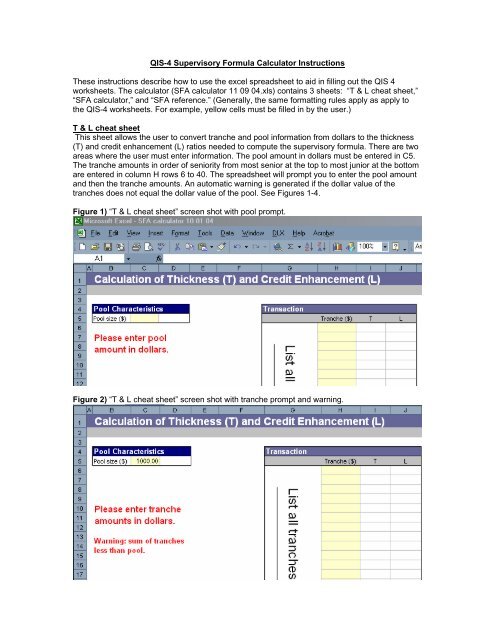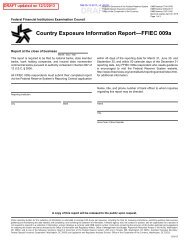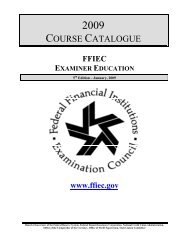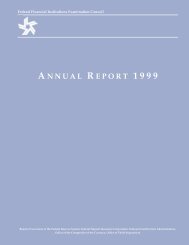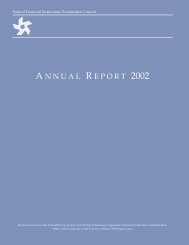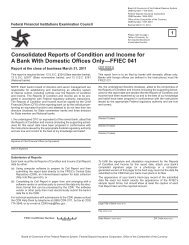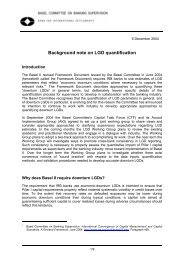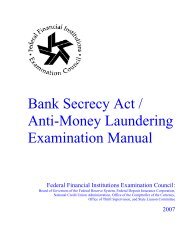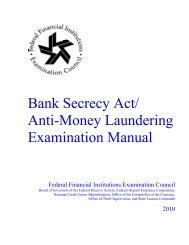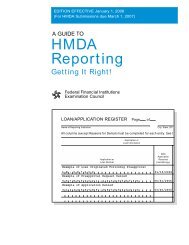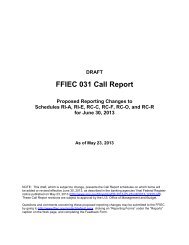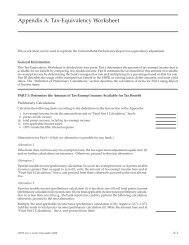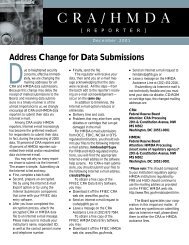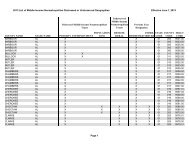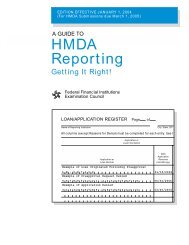SFA Calculator Instructions - ffiec
SFA Calculator Instructions - ffiec
SFA Calculator Instructions - ffiec
Create successful ePaper yourself
Turn your PDF publications into a flip-book with our unique Google optimized e-Paper software.
QIS-4 Supervisory Formula <strong>Calculator</strong> <strong>Instructions</strong><br />
These instructions describe how to use the excel spreadsheet to aid in filling out the QIS 4<br />
worksheets. The calculator (<strong>SFA</strong> calculator 11 09 04.xls) contains 3 sheets: “T & L cheat sheet,”<br />
“<strong>SFA</strong> calculator,” and “<strong>SFA</strong> reference.” (Generally, the same formatting rules apply as apply to<br />
the QIS-4 worksheets. For example, yellow cells must be filled in by the user.)<br />
T & L cheat sheet<br />
This sheet allows the user to convert tranche and pool information from dollars to the thickness<br />
(T) and credit enhancement (L) ratios needed to compute the supervisory formula. There are two<br />
areas where the user must enter information. The pool amount in dollars must be entered in C5.<br />
The tranche amounts in order of seniority from most senior at the top to most junior at the bottom<br />
are entered in column H rows 6 to 40. The spreadsheet will prompt you to enter the pool amount<br />
and then the tranche amounts. An automatic warning is generated if the dollar value of the<br />
tranches does not equal the dollar value of the pool. See Figures 1-4.<br />
Figure 1) “T & L cheat sheet” screen shot with pool prompt.<br />
Figure 2) “T & L cheat sheet” screen shot with tranche prompt and warning.
Figure 3) “T & L cheat sheet” screen shot with warning.<br />
Figure 4) “T & L cheat sheet” screen shot with fields properly completed.<br />
It is very important that you enter all of the tranches in the correct order to make sure that T and L<br />
are computed correctly. Omitting tranches junior to the tranche(s) of interest will result in incorrect<br />
values of T and L.
<strong>SFA</strong> calculator<br />
The <strong>SFA</strong> calculator sheet allows you to calculate capital charges and risk-weighted assets for up<br />
to 1000 tranches. Each row is treated as a distinct tranche. The rows are independent—that is,<br />
tranches from different structures may be mixed together and rows may be skipped entirely<br />
without harming the output. (It is suggested that tranches from a given deal be grouped together<br />
and spaces added to separate different deals for organizational clarity.) The table (beginning in<br />
G4) contains the exposures and risk-weighted assets aggregated as required by the QIS-4<br />
securitization sheet. See Figure 5.<br />
Again, the yellows cells (columns A through G, beginning in row 19) must be completed by the<br />
user. The user-defined fields are as follows: Kirb, N, LGD, T, L, Pool, and Retail. The variables<br />
Kirb, N, LGD, T, and L are as defined in the June 26, 2004 International Convergence of Capital<br />
Measurement and Capital Standard: A Revised Framework (ICCMCS). Pool refers to the pool<br />
amount in dollars. Retail is a yes/no drop-down indicating whether the securitization qualifies for<br />
simplified treatment as a retail exposure.<br />
Several conventions have been adopted of which the user should be aware. First, computed<br />
values will not be displayed for a particular row until all of the required values have been<br />
completed. Second, the default assumption for Retail is “no.” This has several implications.<br />
Computed values will be displayed even when N is left blank if Retail is assigned a value of “yes.”<br />
Also, if the exposure does not qualify for retail treatment then Retail may be left blank. It is only<br />
necessary to fill in this column when the exposure does in fact qualify for retail treatment.<br />
Individual users may choose to fill in this column for clarity.<br />
QIS-4 separates the information collected between securitization exposures not benefiting from<br />
credit risk mitigation (CRM), exposures benefiting from financial collateral, and exposures<br />
benefiting from guarantees. In addition, residential mortgages subject to the <strong>SFA</strong> are broken out<br />
separately. In order to use the <strong>SFA</strong> calculator’s table to summarize this information, it is<br />
necessary to make sure that the data entered correspond to the portion of the QIS-4<br />
securitization worksheet that the user is putting together. More concretely, to fill out the left-most<br />
table in section C(i) of the securitization worksheet, it would be necessary to enter only the<br />
variables that correspond to tranche information for non-residential mortgage securitization<br />
exposures that do not benefit from CRM. Similarly, to fill out the middle table in section C(i) of the<br />
securitization worksheet, tranche information for non-residential mortgage securitization<br />
exposures that benefit from financial collateral would need to be entered prior to adjusting their<br />
values for the effects of the collateral and again after adjusting for these effects. Alternatively, one<br />
could make additional copies of the “<strong>SFA</strong> calculator” sheet and enter the appropriate information<br />
on separate sheets.<br />
<strong>SFA</strong> reference<br />
This sheet contains hyper-linked descriptions of the variables and calculations used in the “<strong>SFA</strong><br />
calculator” sheet. Clicking on a hyper-linked heading (for example, Kirb) takes you to to the<br />
appropriate row of the “<strong>SFA</strong> reference” sheet where you can read a brief description and, where<br />
appropriate, review the formula. Clicking again on the heading returns you to your original place.
Figure 5) “<strong>SFA</strong> <strong>Calculator</strong>” layout.<br />
Summary Table for<br />
QIS-4 Worksheet<br />
Required fields Calculated values