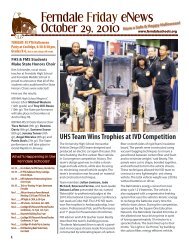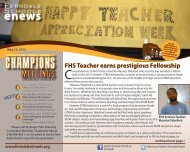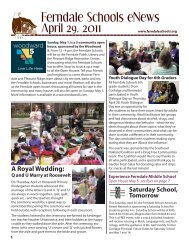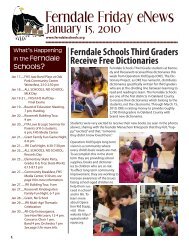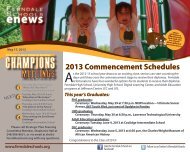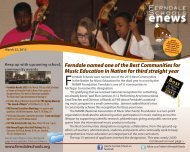April 19, 2013 - Ferndale Public Schools
April 19, 2013 - Ferndale Public Schools
April 19, 2013 - Ferndale Public Schools
Create successful ePaper yourself
Turn your PDF publications into a flip-book with our unique Google optimized e-Paper software.
www.ferndaleschools.org Like the <strong>Ferndale</strong> <strong>Schools</strong> on Follow us on Twitter! @<strong>Ferndale</strong><strong>Schools</strong><br />
Facebook!<br />
Welcome to MiStar StudentConnection! This is your<br />
info on how to access your student information<br />
online, especially your homework and test grades,<br />
and marking period grades. It’s a handy tool for<br />
keeping up with your academics. If you have<br />
questions with your login, please e-mail:<br />
Zanglehelp@ferndaleschools.org. You can access<br />
MiStar StudentConnection from the yellow circle on<br />
the district homepage, or by entering the following<br />
URL (web address) in the address field of your<br />
Internet browser, and saving as a favorite:<br />
https://zangle.oakland.k12.mi.us/<strong>Ferndale</strong>/studentcon<br />
nect<br />
Rev: 9/28/2012<br />
<strong>Ferndale</strong> <strong>Public</strong> <strong>Schools</strong><br />
Keep this information in a safe location:<br />
2012-<strong>2013</strong> <strong>Ferndale</strong> <strong>Public</strong> <strong>Schools</strong><br />
Small Letter “L” = l Number Zero = 0<br />
Number One = 1 Capital Letter “O”= O<br />
Capital Letter “I” = I<br />
Parents/Guardians/Students who need their PIN and<br />
Password should email<br />
zanglehelp@ferndaleschools.org.<br />
Enter your PIN/ID number and Password and click on<br />
the Logon button to continue. Note: No one can login<br />
to MiStar StudentConnection without being a registered<br />
user with the <strong>Ferndale</strong> <strong>Schools</strong> who has been issued a<br />
PIN and Password provided by the district.<br />
Below is an overview of the information you can access<br />
within MiStar’s StudentConnection.<br />
Click on any of the choices on the left side of the selection screen to view your information in MiStar StudentConnection. Note:<br />
Most choices have additional links, which allow you different views within the page.<br />
News: News from your building and classes may appear in this area.<br />
Schedule: Communicate with Teachers - View your schedule and communicate with your teachers. Send an e-mail to your<br />
teacher by clicking on the teacher name. Click on the link in the middle left side of the screen to change the view<br />
to “Order by Term” to separate the current semester from the whole year schedule. If your computer has e-mail<br />
installed on it, it will launch the message automatically from this link. If you use a web-based mail system, right<br />
click on the teachers name and select “Copy Shortcut,” within your email program, right click and paste the<br />
copied address into the “To” field.<br />
Attendance: This area gives you an hourly update of your attendance record including absences, excused absences, and<br />
tardies, for example, based on your schedule for the day. The data is live, so you will see updates as soon as<br />
teachers and office personnel enter them. Ask your parent/guardian to contact your school to correct any<br />
inaccurate records.<br />
Assignments: View your assignments by class. View the assignment details to see more information about the assignment.<br />
Hint: You can switch between the links to “Show Assignments for Last/Next Week” or “Show All Assignments”<br />
for the entire semester by clicking the link in the middle left of the screen.<br />
Marks: MiStar Uses the Term “Marks” for Grades - View your grades.<br />
Transcript: View your courses, grades, teachers and credits earned. This is not an official transcript.<br />
GPA: This section shows your Grade Point Average (GPA) by term, cumulative, class rank and class size.<br />
Testing: MEAP Test Scores<br />
Cafeteria: View menus and your cafeteria account<br />
If you have questions with your login, please e-mail: Zanglehelp@ferndaleschools.org