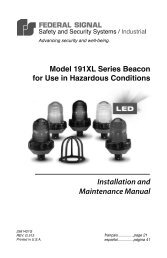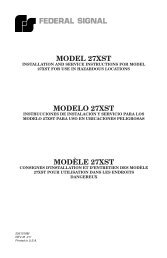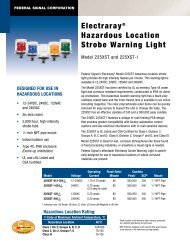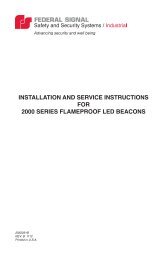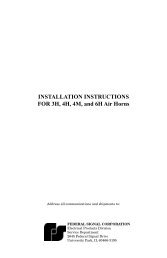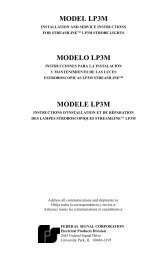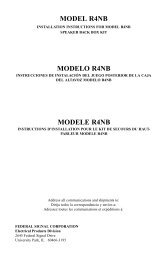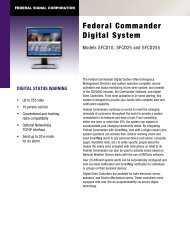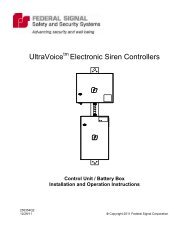SS2000 Manual - Alerting & Notification
SS2000 Manual - Alerting & Notification
SS2000 Manual - Alerting & Notification
Create successful ePaper yourself
Turn your PDF publications into a flip-book with our unique Google optimized e-Paper software.
<strong>SS2000</strong> Series<br />
CONTROLLER/ENCODER<br />
<strong>SS2000</strong><br />
<strong>SS2000</strong>R<br />
<strong>SS2000</strong>T<br />
<strong>SS2000</strong>TR<br />
INSTALLATION AND OPERATION INSTRUCTIONS<br />
<strong>SS2000</strong><br />
255286<br />
REV H2 10/07/03<br />
F E D E R A L S I G N A L C O R P O R A T I O N<br />
2645 Federal Signal Drive, University Park, IL 60466<br />
Phone: (708) 534-3400 FAX: (708) 534-4855<br />
i
SAFETY NOTICES<br />
People’s lives depend on your selection of suitable equipment and installation sites and your safe<br />
installation, service, and operation of our products. Federal Signal recommends the following<br />
publications from the Federal Emergency Management Agency for assistance with planning an outdoor<br />
warning system: 1. The “Outdoor Warning Guide (CPG 1-17), 2. “Civil Preparedness, Principles of<br />
Warning” (CPG 1-14), 3. FEMA-REP-1, Appendix 3 (Nuclear Plant Guideline), and 4. FEMA-REP-10<br />
(Nuclear Plant Guideline). Contact Federal Warning System’s Customer Care Center at:<br />
http://www.federalwarningsystems.com or 1-800-524-3021 for further information about these<br />
publications.<br />
It is important to read, understand and follow all instructions shipped with this product. In addition, listed<br />
below are some other important safety instructions and precautions you should follow.<br />
PLANNING<br />
• If suitable warning equipment is not selected, the installation site for the siren is not selected properly<br />
or the siren is not installed properly, it may not produce the intended optimum audible warning.<br />
Follow Federal Emergency Management Agency (FEMA) recommendations.<br />
• If sirens are not activated in a timely manner when an emergency condition exists, they cannot<br />
provide the intended audible warning. It is imperative that knowledgeable people, who are provided<br />
with the necessary information, are available at all times to authorize the activation of the sirens.<br />
• When sirens are used out of doors, people indoors may not be able to hear the warning signals.<br />
Separate warning devices or procedures may be needed to effectively warn people indoors.<br />
• The sound output of sirens is capable of causing permanent hearing damage. To prevent excessive<br />
exposure, carefully plan siren placement, post warnings, and restrict access to areas near sirens.<br />
• Activating the sirens may not result in people taking the desired actions if those to be warned are not<br />
properly trained about the meaning of siren sounds. Siren users should follow FEMA<br />
recommendations and instruct those to be warned of correct actions to be taken.<br />
• A siren that doesn’t work won’t provide any warning. After installation, service, or maintenance, test<br />
the siren system to confirm that it is operating properly. Test the system regularly to confirm that it<br />
will be operational in an emergency.<br />
• If future service and operating personnel do not have these instructions to refer to, the siren system<br />
may not provide the intended audible warning and service personnel may be exposed to death,<br />
permanent hearing loss, or other bodily injury. File these instructions in a safe place and refer to<br />
them periodically. Give a copy of these instructions to new recruits and trainees. Also give a copy to<br />
anyone who is going to service or repair the siren.<br />
ii
SAFETY NOTICES<br />
People’s lives depend on your safe installation, service and operation of our products. It is important to<br />
read, understand and follow all instructions shipped with this product. In addition, listed below are some<br />
other important safety instructions and precautions you should follow:<br />
INSTALLATION & SERVICE<br />
• Electrocution or severe personal injury can occur when performing various installation and service<br />
functions such as making electrical connections, drilling holes, or lifting equipment. Therefore<br />
experienced electricians in accordance with national, state and any other electrical codes having<br />
jurisdiction should perform installation. All work should be performed under the direction of the<br />
installation or service crew safety foreman.<br />
• The sound output of sirens is capable of causing permanent hearing damage. To prevent excessive<br />
exposure, carefully plan siren placement, post warnings and restrict access to areas near the sirens.<br />
Sirens may be operated from remote control points. Whenever possible, disconnect all siren power<br />
including batteries before working near the siren.<br />
• After installation or service, test the siren system to confirm that it is operating properly. Test the<br />
system regularly to confirm that it will be operational in an emergency.<br />
• If future service personnel do not have these warnings and all other instructions shipped with the<br />
equipment to refer to, the siren system may not provide the intended audible warning and service<br />
personnel may be exposed to death, permanent hearing loss, or other bodily injury. File these<br />
instructions in a safe place and refer to them periodically. Give a copy of these instructions to new<br />
recruits and trainees. Also, give a copy to anyone who is going to service or repair the sirens. For<br />
additional copies, call the Federal Warning Systems Customer Care Center at 800-524-3021 or write<br />
to them at 2645 Federal Signal Drive, University Park, IL 60466.<br />
OPERATION<br />
• Failure to understand the capabilities and limitations of your siren system could result in permanent<br />
hearing loss, other serious injuries or death to persons too close to the sirens when you activate them<br />
or to those you need to warn. Carefully read and thoroughly understand all safety notices in this<br />
manual and all operations-related-items in all instruction manuals shipped with equipment.<br />
Thoroughly discuss all contingency plans with those responsible for warning people in your<br />
community, company, or jurisdiction.<br />
iii
Limited Warranty<br />
The Signal Division, Federal Signal Corporation, warrants each new product to be free from defects in<br />
material and workmanship, under normal use and service, for a period of two years (one year for<br />
Informer, EAS, and Federal software products) on parts replacement and one year on labor from the date<br />
of delivery to the first user-purchaser. Federal Warning Systems warrants every 2001 Siren (Top of pole<br />
only) to be free from defects in material, per our standard warranty, under normal use and service for a<br />
period of Five years on parts replacement.<br />
During this warranty period, the obligation of Federal is limited to repairing or replacing, as Federal<br />
may elect, any part or parts of such product which after examination by Federal discloses to be defective<br />
in material and/or workmanship.<br />
Federal will provide warranty for any unit which is delivered, transported prepaid, to the Federal factory<br />
or designated authorized warranty service center for examination and such examination reveals a defect<br />
in material and/or workmanship.<br />
This warranty does not cover travel expenses, the cost of specialized equipment for gaining access to the<br />
product, or labor changes for removal and re-installation of the product. The Federal Signal Corporation<br />
warranty shall not apply to components or accessories that have a separate warranty by the original<br />
manufacturer, such as, but not limited to, batteries.<br />
This warranty does not extend to any unit which has been subjected to abuse, misuse, improper<br />
installation or which has been inadequately maintained, nor to units which have problems related to<br />
service or modification at any facility other than Federal factory or authorized warranty service centers.<br />
THERE ARE NO OTHER WARRANTIES, EXPRESSED OR IMPLIED, INCLUDING BUT NOT<br />
LIMITED TO, ANY IMPLIED WARRANTIES OF MERCHANTABILITY OR FITNESS FOR A<br />
PARTICULAR PURPOSE. IN NO EVENT SHALL FEDERAL BE LIABLE FOR ANY LOSS OF<br />
PROFITS OR ANY INDIRECT OR CONSEQUENTIAL DAMAGES ARISING OUT OF ANY SUCH<br />
DEFECT IN MATERIAL WORKMANSHIP.<br />
2645 Federal Signal Drive, University Park, IL 60466<br />
Phone: (800) 524-3021 Fax: (708) 534-4865<br />
Website: http://www.federalwarningsystems.com<br />
iv
TABLE OF CONTENTS<br />
SECTION TITLE PAGE NO.<br />
Section I CHARACTERISTICS 1<br />
1.1 General 1<br />
1.2 Specifications ........<strong>SS2000</strong> 2<br />
........SS-REMOTE 3<br />
1.3 <strong>SS2000</strong> Operation 4<br />
Section II INSTANT MODES 6<br />
2.1 Automatic Mode 6<br />
2.2 <strong>Manual</strong> Mode 7<br />
2.3 Report Mode 9<br />
2.4 Printer Mode 10<br />
Section III EXTENDED MODES 11<br />
3.1 Program Mode 11<br />
3.2 Config Mode 12<br />
3.3 Calibration Mode 15<br />
3.4 Monitor Mode 16<br />
3.5 Download Mode 17<br />
3.6 Upload Mode 18<br />
3.7 Configuration Parameters File (DAT file) 20<br />
Section IV INSTALLATION 23<br />
4.1 General 23<br />
4.2 Connections and adjustments 23<br />
4.3 SS-REMOTE Installation 25<br />
Section V TESTING 27<br />
5.1 Self Test Feature 27<br />
5.2 Test 1 - LCD 28<br />
5.3 Test 2 - LED 28<br />
5.4 Test 3 - KEYS 28<br />
5.5 Test 4 - RELAY 29<br />
5.6 Test 5 - DTMF 30<br />
5.7 Test 6 - FSK 31<br />
Section VI PERIPHERALS 32<br />
6.1 SS-REMOTE 32<br />
Section VII WIRING DIAGRAM 34<br />
Section VIII ADDENDUMS 35<br />
v
Fig. 1.1: <strong>SS2000</strong> Desk Model<br />
1-1. GENERAL<br />
The <strong>SS2000</strong> is a versatile, low cost siren<br />
controller. The controller is available with<br />
one-way control and two-way status<br />
monitoring options. The DTMF encoded<br />
command sequences are programmable and<br />
stored in non-volatile memory for retention<br />
even when electrical power is removed.<br />
Command sequences and operating<br />
parameters may be up or downloaded to the<br />
user’s host computer. Power for the unit is<br />
supplied by a standard AC wall outlet and<br />
backed-up with an optional battery.<br />
The <strong>SS2000</strong> functions as a stand-alone<br />
DTMF encoder for one-way siren control.<br />
With an optional printer, reports can be<br />
generated for each activation showing the<br />
function activated and the time and date of<br />
activation.<br />
When the two-way controller option is<br />
purchased, reports are also generated for all<br />
two-way controlled remote siren sites.<br />
Reports indicate siren site number, type of<br />
siren, detailed status of siren, and time and<br />
date of the report.<br />
SECTION I<br />
CHARACTERISTICS<br />
1<br />
Fig. 1.2: <strong>SS2000</strong> 19" Rack Mount<br />
Special two-way control features are<br />
indicated by an asterisk (*) next to the<br />
feature, through out the manual. Some twoway<br />
features may not be accessible on oneway<br />
units.<br />
All <strong>SS2000</strong> controllers feature a four line<br />
backlit wide angle LCD display, a full<br />
DTMF keypad, and 18 user programmable<br />
function keys. Four LEDs are used to<br />
indicate printer, RF carrier detect, key press<br />
and computer communication status. A key<br />
lock is provided to secure the controller’s<br />
keypad. There is also an adjustable 600 ohm<br />
input and output to enable easy connection<br />
to standard radio and land line mediums.<br />
A speaker is built in for monitoring<br />
incoming system traffic and outgoing<br />
transmissions.<br />
A microphone input is provided to connect<br />
live voice to the communication system.<br />
Advanced features:<br />
• Multiple <strong>SS2000</strong>s can be setup to form a<br />
control network of base stations. Each<br />
<strong>SS2000</strong> in this configuration will keep<br />
all peer base stations acknowledged of<br />
the activations at its site by transmitting<br />
an update string following each
activation. All receiving base stations in<br />
the network will print a hard copy report<br />
indicating the active base station number<br />
and the function activated by it along<br />
with the time and date of activation.<br />
Options:<br />
SS-REMOTE:<br />
The SS-REMOTE is an interface unit to the<br />
<strong>SS2000</strong> which enables activation from<br />
remote contact closures. Up to 20 functions<br />
may be activated from distances exceeding 1<br />
mile.<br />
1-2. SPECIFICATIONS<br />
THE <strong>SS2000</strong>:<br />
Electrical<br />
Power Supply Input..................... 11.5 - 20 VDC<br />
Battery Input................................ 11.5 - 20 VDC<br />
Input Current .............................. 400 mADC (MAX)<br />
2<br />
*STATUS MAP:<br />
The <strong>SS2000</strong> is capable of communicating to<br />
a status map through its serial port, turning<br />
ON multicolor LEDs on the status map<br />
representing conditions at the remote siren<br />
sites.<br />
Audio Output.............................. Balanced 600 ohm, -55dbm to 0dbm<br />
*Audio Input............................... Balanced 600 ohm, -35dbm to 0dbm<br />
Distortion ................................... < 3.0%<br />
Encode / Decode Format<br />
DTMF......................................... 35/5 to 1000/1000 in milli-seconds<br />
(digit duration/inter digit silence)<br />
*Decode Sensitivity.................... 20db S/N<br />
Relay Outputs............................. 3 DPDT 1.25A at 24 VDC<br />
0.4A at 120 VAC<br />
Carrier Detect.............................. Active High 4.5 - 14 VDC<br />
Active Low 0 - 3.0 VDC
VOX............................................ -35dbm to 0dbm<br />
SPEAKER: Power Handling...... 1 watt<br />
Impedance............... 8 ohms<br />
MICROPHONE: Input Level.............. 10mV - 100mV p-p<br />
Input Impedance...... 12K ohms<br />
Input Jack................ 1/4” phone<br />
Pinouts: Tip.........Audio<br />
Ring.......PTT<br />
Shield....Gnd<br />
Communication Ports<br />
Parallel Port................................. IBM Compatible Printer Port<br />
Serial Port Protocol..................... RS232 9600 BAUD, N, 8, 1, Xmodem Standard<br />
Environmental<br />
Operating Temperature............... 0° to 50°C<br />
Physical<br />
Size...................................... Desk model, 11.57 x 10.25 x 4.20 L x W x H inches<br />
Rack model, 19.0 x 10.09 x 5.24 L x W x H inches<br />
THE SS-REMOTE:<br />
Electrical:<br />
Input Voltage 14.5 Volts<br />
Input Current 15 mAmps (Typical)<br />
Maximum Input Contact Resistance 500 ohms<br />
Max. tolerable induced voltage 500 Volts<br />
Input/Output Isolation (opto coupler) 5000 Vac<br />
Maximum length of Remote<br />
Connector Cable (10 ohm/ 1000 ft) 30,000 ft.<br />
Maximum wire gauge 12 AWG<br />
Maximum length of I 2 C connector 3 ft.<br />
Maximum number of remote contacts 20<br />
Remote input debounce 1/4 sec<br />
3
Physical:<br />
1-3. <strong>SS2000</strong> OPERATION<br />
Size 11.4 x 4.0 x 2.08 inches<br />
Weight 1.0 lb.<br />
Color Black<br />
Operating Temperature 0° to 50°C<br />
Communication Modes:<br />
The <strong>SS2000</strong> keypad is secured with a key<br />
lock switch. When the key is in the OFF<br />
position, the LCD displays the "** Keypad<br />
Locked **" message along with the<br />
following information: (See figure 1.1)<br />
• The type of the controller: Either<br />
<strong>SS2000</strong> or <strong>SS2000</strong>T depending on<br />
whether the controller has one-way or<br />
two-way control options respectively.<br />
• Current software revision.<br />
• Current operating mode. (in the lower<br />
right corner of the LCD).<br />
** Keypad Locked **<br />
FEDERAL SIGNAL<br />
<strong>SS2000</strong>T<br />
Rev. x.x s<br />
Fig. 1.1: Keypad Locked<br />
When the key is turned to ON position, the<br />
keypad becomes enabled and MAIN MENU<br />
displays on the LCD. The unit is now ready<br />
to accept the commands. (See figure 1.2)<br />
1.Auto 2.<strong>Manual</strong><br />
3.Report 4.Printer<br />
5.Extended Modes<br />
MAIN MENU s<br />
Fig. 1.2: Main Menu<br />
4<br />
The <strong>SS2000</strong> has an extensive yet simple to<br />
operate command structure. There are three<br />
communication modes for the <strong>SS2000</strong>.<br />
These modes are depicted in the lower right<br />
corner of the <strong>SS2000</strong> LCD by a single<br />
character. (On the MAIN MENU,<br />
EXTENDED MENU and ‘Keypad Locked’<br />
displays). The User should select these<br />
modes carefully as they affect the way the<br />
<strong>SS2000</strong> will operate. Selecting the wrong<br />
communication mode may cause<br />
undesirable operation of the unit. The<br />
mode’s setting is stored in FLASH memory.<br />
Powering down the unit does not alter the<br />
user selected settings. These modes are<br />
defined as follows:<br />
STANDARD MODE (s):<br />
This is the basic operating mode and is<br />
represented by ‘s’ in the lower right corner<br />
of the LCD. Configuration values (DAT<br />
file) can be downloaded or uploaded in<br />
this mode ONLY. (See section 3.5 and 3.6<br />
for downloading and uploading of DAT<br />
file). The <strong>SS2000</strong> can not communicate with<br />
either the map or the MMI-1000 computer<br />
in this mode.<br />
*MAP MODE (m):<br />
This mode is represented by ‘m’ in the<br />
lower right corner of the LCD. In this mode<br />
the <strong>SS2000</strong> can communicate with the map<br />
hooked up to its serial port but can not<br />
communicate with the MMI-1000 computer.<br />
*COMPUTER MODE (c):<br />
This mode is represented by ‘c’ in the lower
ight corner of the LCD. In this mode the<br />
<strong>SS2000</strong> can communicate with the MMI-<br />
000 computer. All of the <strong>SS2000</strong> activities<br />
can be accessed and controlled by the<br />
MMI-1000 computer (with the exception<br />
of UPLOAD and DOWNLOAD modes).<br />
This mode is not recommended for direct<br />
map interface to the <strong>SS2000</strong>. In case of a<br />
communication problem with the computer<br />
the <strong>SS2000</strong> turns on the AUX LED.<br />
To switch between modes press ‘SHIFT’<br />
and then press ‘c’ from the MAIN<br />
MENU.<br />
Note: In this manual the <strong>SS2000</strong> is shown to<br />
be in the Standard (s) mode. The map(m)<br />
mode and the computer(c) mode are not<br />
different from the users point of view, except<br />
for UPLOAD, DOWNLOAD modes and the<br />
differences discussed above. Hence, this<br />
manual also applies to map(m) and<br />
computer(c) modes of operation.<br />
Commands or functions are divided into two<br />
broad categories:<br />
• Instant Mode functions (MAIN MENU):<br />
These include the commands which are<br />
commonly executed on a frequent basis<br />
like activation, remote site monitoring and<br />
printer status checking. There are four<br />
instant mode functions in the MAIN<br />
MENU. (See figure 1.2)<br />
• Extended Mode functions (EXTENDED<br />
MENU): These functions deals with<br />
programming, configuring, calibrating,<br />
monitoring, downloading, uploading and<br />
setting up the <strong>SS2000</strong> unit. These are as<br />
shown in fig. 1.3.<br />
1.Program 2.Config<br />
3.Calib 4.Monitor<br />
5.Download 6.Upload<br />
5<br />
EXTENDED MENU s<br />
Fig. 1.3: Extended Menu<br />
To choose a function from the MAIN MENU<br />
or the EXTENDED MENU, press the<br />
number corresponding to the function.<br />
Press MENU key to switch to MAIN<br />
MENU or SHIFT+MENU key to switch to<br />
EXTENDED MENU from anywhere in the<br />
system.<br />
Beside selecting the Instant Mode functions<br />
following operations are directly possible<br />
from the MAIN MENU:<br />
SHIFT+C: Changes the communication<br />
mode. (Available in all modes.)<br />
*SHIFT+CLEAR: Clears the map LEDs.<br />
(Available in computer(c) and map(m)<br />
modes)<br />
CLEAR: Clears the AUX LED.<br />
(Available in computer(c) mode.)
2-1. AUTOMATIC MODE<br />
Automatic mode provides the user a quick<br />
and easy method of sending activation<br />
commands. Only two key presses are<br />
required to activate a single function. (In<br />
some special cases only one key press could<br />
cause the activation. See SS-REMOTE).<br />
Select Function Key<br />
Function 5<br />
F01F04F05<br />
AUTOMATIC STANDBY<br />
_____Comments<br />
----------------------------Function label<br />
------------------------- Function No.<br />
---Unit Status<br />
Fig. 2.1: Automatic Mode<br />
To access AUTOMATIC MODE:<br />
There are three ways to access Auto Mode:<br />
1. Press number 1 from the MAIN MENU.<br />
2. Press one of the eighteen<br />
preprogrammed function keys from<br />
anywhere in the system. This will cause<br />
the <strong>SS2000</strong> to enter the AUTOMATIC<br />
mode and show the selected function on<br />
the LCD. (Automatic mode cannot be<br />
accessed directly from CONFIG,<br />
PROGRAM or DOWNLOAD modes.)<br />
3. Activate an input on the SS-REMOTE.<br />
Automatic mode is indicated by the word<br />
AUTOMATIC in the lower left corner of the<br />
LCD. The current status is displayed in the<br />
lower right corner. (Refer to fig. 2.1).<br />
To add function(s):<br />
• While in the AUTOMATIC mode<br />
pressing any of the eighteen function<br />
keys adds that function key to the list of<br />
the functions to be transmitted. A<br />
SECTION II<br />
INSTANT MODES<br />
6<br />
maximum of sixteen functions can be<br />
stacked at a time.<br />
• As each function key is pressed, the key<br />
label is displayed for that key and the<br />
function key number is added to the list<br />
of functions to be transmitted.<br />
• Pressing CLEAR erases the entire<br />
function list.<br />
To transmit function(s):<br />
• Press SEND when done stacking up the<br />
functions.<br />
• The unit status changes to TRANSMIT<br />
as the <strong>SS2000</strong> starts transmitting each<br />
function in the list.<br />
• The function label displays as each<br />
function is transmitted.<br />
• A transmission report is sent to the<br />
printer for each function transmitted. An<br />
activation log is also sent to the MMI-<br />
1000 if the <strong>SS2000</strong> is in the computer(c)<br />
mode. (In the network environment,<br />
function activation information is also<br />
transmitted to the peer base stations.)<br />
NOTE: Any function key press following<br />
the SEND (after the transmission is<br />
completed or aborted) erases the transmitted<br />
/ aborted function list and starts a new<br />
function list.<br />
To abort transmission:<br />
• Press CLEAR key to abort transmission<br />
(if it is ever needed) while in<br />
TRANSMIT state. The unit status<br />
returns to STANDBY without clearing<br />
the function list.
To exit AUTOMATIC mode:<br />
The AUTOMATIC mode can be exited<br />
while the unit status is in STANDBY.<br />
• Press the MENU key to exit to MAIN<br />
MENU.<br />
• Press SHIFT+MENU keys to exit to<br />
EXTENDED MENU.<br />
KEYs and their related functions specific to<br />
Automatic Mode are as follows:<br />
MENU<br />
Exits to Main Menu<br />
SHIFT+MENU<br />
Exits to Extended Menu<br />
CLEAR<br />
Clears the function key list if in STANDBY.<br />
Aborts the transmission if in TRANSMIT.<br />
SEND<br />
Transmits the DTMF strings associated with<br />
each function key in the list.<br />
2-2. MANUAL MODE<br />
<strong>Manual</strong> mode is used when the user wishes<br />
to transmit specific DTMF codes. The user<br />
must have a detailed understanding of the<br />
format and effect of transmitted DTMF<br />
codes before using MANUAL MODE.<br />
Enter DTMF code<br />
Enter code - SEND<br />
1234567890ABCD*#<br />
MANUAL STANDBY<br />
Fig. 2.2: <strong>Manual</strong> Mode<br />
______Comments<br />
-------------DTMF string<br />
------Unit Status<br />
To access MANUAL MODE:<br />
• Press ‘2' from MAIN MENU.<br />
<strong>Manual</strong> Mode display appears with unit<br />
status as STANDBY as shown in fig. 2.2.<br />
7<br />
To enter DTMF string:<br />
• Key in the required DTMF string using<br />
DTMF keys (1234567890ABCD*#),<br />
pauses, prompt and auto reports. Each key<br />
press will be reflected in line 3 of the<br />
LCD.<br />
• Up to 64 DTMF digits may be entered.<br />
• Use CLEAR key to erase the entire string<br />
and start over.<br />
To transmit the DTMF string:<br />
• Press SEND key to transmit the entered<br />
DTMF string.<br />
• Unit status changes to TRANSMIT and<br />
the DTMF string gets transmitted.<br />
• Upon completion of transmission the unit<br />
status returns to STANDBY and a<br />
transmission message is sent to the printer.<br />
An activation log is also sent to the MMI-<br />
1000 if the <strong>SS2000</strong> is in the computer<br />
mode. (In the network environment,<br />
manual activation information is also<br />
transmitted to the peer <strong>SS2000</strong>s.)<br />
To abort the transmission:<br />
• Press CLEAR key to abort the<br />
transmission, if it becomes necessary,<br />
while in the TRANSMIT state. The unit<br />
status changes to STANDBY.<br />
To exit MANUAL MODE:<br />
• Press MENU to exit to MAIN MENU.<br />
• Press SHIFT+MENU to exit to<br />
EXTENDED MENU.<br />
Special entries:<br />
• Pauses can be inserted within the DTMF<br />
string by pressing the SHIFT+PAUSE<br />
keys.<br />
- When a Pause is entered, it will be<br />
displayed on the LCD screen as an "=" .<br />
- During transmission, the controller will<br />
wait one Pause time (as defined in
CONFIG mode) for each Pause ( = )<br />
entered.<br />
- This feature is useful for sending two<br />
separate commands spaced in time with<br />
only one keypad entry.<br />
- The <strong>SS2000</strong> normally keeps the PTT<br />
high for the duration of pause time. It<br />
will, however, drop the PTT if the total<br />
pause time, at a given instance, is more<br />
than 10 seconds.<br />
• Prompts (SHIFT+PROMPT) can be<br />
inserted to transmit repetitive strings.<br />
- By inserting a prompt within the DTMF<br />
string the user can change a section of<br />
the code without retyping the entire<br />
code.<br />
- There are three types of prompts<br />
represented by numbers: 1= Site, 2 =<br />
Zone, 3 = Function.<br />
- When a prompt is entered it will be<br />
displayed on the LCD screen as a "?".<br />
The user will then be prompted "Enter<br />
prompt type". Either 1, 2, or 3 (Site,<br />
Zone, Function) must then be entered.<br />
This entry will be displayed but will not<br />
be transmitted as a digit. When SEND<br />
key is pressed, the user will be prompted<br />
to enter the Site, Zone, or Function digits<br />
(1 to 3 digits).<br />
- These digits will replace the "?" and will<br />
be transmitted as part of the DTMF<br />
string.<br />
- Each time SEND key is pressed, new<br />
digits can be added at the prompt.<br />
- However, it is more convenient to<br />
program such features under function<br />
keys, so that they can be accessed by just<br />
one key press in Automatic Mode.<br />
(Refer to PROGRAM mode section 3-2<br />
for programming function keys).<br />
• *Auto Report’+’ (SHIFT + plus key) can<br />
be added to the end of the DTMF string to<br />
poll the sirens automatically to check their<br />
status.<br />
- Auto Report feature is useful to verify<br />
8<br />
the remote siren status after an activation<br />
or a quiet test.<br />
- Auto Report has a built in delay of 20<br />
seconds before it starts polling the<br />
sirens.<br />
KEYs and their related functions specific to<br />
MANUAL mode are as follows:<br />
DTMF digit<br />
Adds DTMF digit to the temporary buffer.<br />
MENU<br />
Exits to Main Menu.<br />
SHIFT+MENU<br />
Exits to Extended Menu.<br />
CLEAR<br />
In STANDBY clears the contents of the<br />
temporary buffer. In TRANSMIT aborts the<br />
transmission.<br />
SHIFT+PAUSE<br />
Adds a pause character to the temporary<br />
buffer.<br />
SHIFT+PROMPT<br />
Adds a prompt character to the temporary<br />
buffer. The user will be asked for the<br />
prompt type (1, 2, or 3).<br />
*PLUS character (SHIFT+*)<br />
Adds a call to Auto Report function.<br />
If added, this must be last character in the string to be<br />
transmitted.<br />
SEND<br />
Transmits the currently displayed DTMF<br />
string. (contents of the temporary buffer.)
2-3. *REPORT MODE<br />
Report mode (used in two-way systems<br />
only) is used to poll sites and obtain their<br />
current status. The list of sites to be polled<br />
is defined in the configuration parameters<br />
(see CONFIG mode). A report request<br />
message (also defined in CONFIG mode) is<br />
sent to each site in the site list. If a response<br />
is not received within the specified report<br />
time-out period (also defined in CONFIG<br />
mode), the request is re-transmitted. This<br />
process is repeated for the number of report<br />
retries (specified in the CONFIG mode). If a<br />
site’s response is received, it is formatted<br />
and sent to the printer.<br />
Press SEND to begin<br />
REPORT STANDBY<br />
Fig. 2.3: Report Mode<br />
To access Report Mode:<br />
• Press ‘3' from the MAIN MENU.<br />
Report Mode display appears on the LCD<br />
with STANDBY as unit status, as shown<br />
in fig 2.3.<br />
To request reports:<br />
• Press SEND key to start polling the<br />
remote siren sites.<br />
• Unit status changes to TRANSMIT and<br />
the <strong>SS2000</strong> starts transmitting the report<br />
requests to the sites defined in the<br />
CONFIG mode one at a time.<br />
• The polled site number displays in the<br />
second line on the LCD.<br />
• Polling can be aborted by pressing<br />
CLEAR key.<br />
• If the polled site responds with a valid<br />
status information message, it is formatted<br />
9<br />
and printed on the attached printer.<br />
• The received report information is also<br />
sent to the status map attached if the<br />
<strong>SS2000</strong> is in map (m) mode, or to the<br />
MMI-1000 if the <strong>SS2000</strong> is in the<br />
computer(c) mode.<br />
• If a report is not received from the polled<br />
site during the report timeout period<br />
(defined in CONFIG mode) the request is<br />
repeated for the number of times as<br />
specified by the Report Retries (defined in<br />
CONFIG mode.) A ‘Site did not respond’<br />
message is then sent to the printer and/or<br />
to the MMI-1000 depending on the<br />
<strong>SS2000</strong> operating mode.<br />
To exit REPORT MODE:<br />
• Press MENU to exit to MAIN MENU.<br />
• Press SHIFT+MENU to exit to<br />
EXTENDED MENU.<br />
KEYs and their related functions specific to<br />
Report Mode are as follows:<br />
MENU<br />
Exits to Main Menu.<br />
SHIFT+MENU<br />
Exits to Extended Menu.<br />
SEND<br />
Begins report polling sequence.<br />
CLEAR<br />
Aborts report polling sequence.<br />
AUTO REPORT: ( '+' character )<br />
• A plus (+ is SHIFT+*) can be added:<br />
- to the end of a manual DTMF string.<br />
- to the end of an Alarm string.<br />
- to the end of the function string.<br />
• System translates '+' sign as if SEND key<br />
is pressed in the REPORT mode and starts<br />
polling all predefined sites. This feature is
useful to:<br />
- check the remote site status on regular<br />
intervals (Alarm mode)<br />
- verify the remote site status after manual<br />
or automatic activation.<br />
• When triggered Auto Report waits for 20<br />
seconds before it starts polling the sites.<br />
• In Wait state Auto Report does not accept<br />
any key presses except CLEAR. Pressing<br />
CLEAR aborts the Auto Report.<br />
• Auto Report display looks like this:<br />
AUTO REPORT<br />
PLEASE WAIT<br />
xx seconds<br />
Press CLEAR to abort<br />
Fig. 2.3.b: Auto Report<br />
2-4. PRINTER MODE<br />
The purpose of the PRINTER mode is to<br />
monitor the printer status. In this mode line<br />
one of the LCD displays messages regarding<br />
printer’s status. The Printer LED, goes on<br />
every time the <strong>SS2000</strong> sends something to<br />
the printer. The LED can also be turned off<br />
in this mode by pressing CLEAR key.<br />
To access PRINTER mode:<br />
• Press number ‘4' from the MAIN MENU.<br />
• PRINTER MODE messages with the unit<br />
status STANDBY appears on the LCD.<br />
• First line of the LCD displays the Printer<br />
Status Messages, which are as follows:<br />
10<br />
NO Paper<br />
Printer is out of paper or the paper is<br />
jammed.<br />
Printer Off-line<br />
Printer’s Select or On-line switch is<br />
toggled off.<br />
Printer Error<br />
Printer malfunction.<br />
Printer OK<br />
Printer is ready.<br />
LED ON - Press CLEAR<br />
This message is displayed on the second<br />
line of the LCD. The <strong>SS2000</strong> turns the<br />
printer LED on whenever it sends data to<br />
the printer. The printer LED can be turned<br />
off here by pressing CLEAR key.<br />
To exit the PRINTER MODE:<br />
• Press MENU to exit to MAIN MENU.<br />
• Press SHIFT+MENU to exit to<br />
EXTENDED MENU.<br />
KEYs and their related functions specific to<br />
Printer Mode are as follows:<br />
MENU<br />
Exits to Main Menu.<br />
SHIFT+MENU<br />
Exits to Extended Menu.<br />
CLEAR<br />
Clears the printer alert LED.<br />
Printer OK ____________Message line<br />
LED ON - Press CLEAR<br />
PRINTER STANDBY<br />
Fig. 2.4: Printer Mode<br />
---LED clear line<br />
------Unit status
The following extended functions can be<br />
accessed by selecting (5) Extended Modes<br />
from the MAIN MENU.<br />
3-1. PROGRAM MODE<br />
The Program mode allows for unique and<br />
custom programming of the function keys to<br />
meet the specific needs of the user. The 18<br />
Function keys are completely versatile<br />
giving the user the power to create a variety<br />
of convenient execution parameters.<br />
The Program mode is used to store DTMF<br />
sequences in a given Function key. These<br />
18 function keys are later used in<br />
AUTOMATIC mode.<br />
Press function key<br />
PROGRAM STANDBY<br />
Fig. 3.1a: Program Mode<br />
To access PROGRAM MODE:<br />
• Press ‘1' from the EXTENDED MENU.<br />
PROGRAM mode appears on the LCD<br />
with unit status as STANDBY as shown in<br />
fig. 3.1a.<br />
To program a function key:<br />
• Press desired function key button to enter<br />
into the edit session. LCD changes as<br />
shown in fig. 3.1b.<br />
F01:Function 1<br />
CLEAR=del SEND=save<br />
1111111111<br />
PROGRAM STANDBY<br />
Fig. 3.1.b: Program Mode<br />
• Line 1 displays function number and<br />
function label.<br />
SECTION III<br />
EXTENDED MODES<br />
11<br />
Note: Function labels can only be changed<br />
in the DAT file. Refer to section 3.5 for<br />
downloading of DAT file information.<br />
• Line 3 displays the present contents of the<br />
selected function key.<br />
• Line 2 provides user with two options:<br />
- Erase the present contents to enter a new<br />
DTMF string by pressing CLEAR key.<br />
- Secure the present contents as they are<br />
and quit the edit session by pressing<br />
SEND key.<br />
• If the user presses CLEAR key then line 3<br />
goes blank allowing the user to enter new<br />
DTMF string.<br />
• The user may key in up to 64 DTMF digits<br />
including pauses, prompts, auto report,<br />
auto SEND and auto CLEAR key. (Use of<br />
prompt, pause and auto report function is<br />
explained in section 2.2 and 2.3. )<br />
• If a mistake is made press CLEAR to erase<br />
the entire string and re-enter.<br />
• When done with entering the DTMF string<br />
press SEND to save the entry and to quit<br />
edit session.<br />
• Display goes back to Fig. 3.1a. To<br />
program another function press the desired<br />
function key.<br />
To exit PROGRAM MODE:<br />
• Press MENU to exit to MAIN MENU.<br />
• Press SHIFT+MENU to exit to<br />
EXTENDED MENU.<br />
KEYs and their related functions specific to<br />
Program Mode are as follows:
MENU<br />
Exits to Main Menu.<br />
SHIFT+MENU<br />
Exits to Extended Menu.<br />
FUNCTION KEY(F01...F18)<br />
Display the contents of the function key.<br />
SHIFT, LEFT ARROW<br />
Scrolls the DTMF string to the left if the<br />
string does not fit on the display line.<br />
SHIFT, RIGHT ARROW<br />
Scrolls the DTMF string to the right if the<br />
string does not fit on the display line.<br />
CLEAR<br />
Clears the contents of the currently<br />
displayed Function key and enters edit<br />
session. In edit session erases the entire<br />
string entered for re-entry.<br />
DTMF digit<br />
Displays the entered digit and adds it to the<br />
buffer in edit session.<br />
SHIFT+PAUSE<br />
Adds a pause character to the temporary<br />
buffer.<br />
SHIFT+PROMPT<br />
In edit session , adds a prompt character to<br />
the current DTMF string. The user will be<br />
asked for the prompt type (1, 2, or 3).<br />
*PLUS character (SHIFT+*)<br />
Adds an auto report request to the function.<br />
This must be either the only or the last in the<br />
function string. (Auto SEND can supersede<br />
Auto Report).<br />
12<br />
Auto CLEAR (SHIFT+CLEAR)<br />
• A CLEAR key can be programmed within<br />
a function by pressing SHIFT+CLEAR in<br />
the Program Mode.<br />
• Auto CLEAR appears as ‘k’ on the LCD.<br />
• If programmed, it should be the first<br />
character in the string.<br />
• In Automatic Mode, upon encountering an<br />
Auto CLEAR embedded in a function the<br />
<strong>SS2000</strong> does the following:<br />
- Erases the entire function list prior to the<br />
said function.<br />
- Starts a new function list with the said<br />
function as the first member.<br />
Auto SEND (SHIFT+SEND)<br />
• A SEND key can be programmed within a<br />
function by pressing SHIFT+SEND in the<br />
Program Mode.<br />
• Auto SEND appears as ‘S’ on the LCD.<br />
• If programmed, it should be the last<br />
character in the string.<br />
• In Automatic Mode, upon encountering an<br />
Auto SEND embedded in a function the<br />
<strong>SS2000</strong> automatically starts transmitting<br />
the function list without waiting for the<br />
send key to be pressed.<br />
SEND<br />
Accepts the currently displayed DTMF<br />
string and stores it in the target function key.<br />
3-2. CONFIG MODE<br />
The <strong>SS2000</strong> contains a data file which<br />
configures the <strong>SS2000</strong> for proper operation.<br />
The Config Mode is used to view and edit<br />
the data in this file. The entries in this mode<br />
are extremely critical for the total system<br />
operation. Therefore, the user accessing<br />
this mode must be very familiar with the<br />
overall system requirements and<br />
configurations.<br />
When CONFIG mode is accessed, the user<br />
is prompted to enter a password. The<br />
password should be keyed in followed by
the SEND key. Once a valid password is<br />
entered, the user may review or modify the<br />
parameters.<br />
Enter Password<br />
CONFIG STANDBY<br />
Fig. 3.2a: Confif Mode-password<br />
To access CONFIG MODE:<br />
• Press ‘2' from the EXTENDED MENU.<br />
CONFIG mode appears on the LCD with<br />
unit status as STANDBY as shown in fig.<br />
3.2a.<br />
• Enter password followed by the SEND<br />
key to review or modify the configuration<br />
parameters. Upon entering the valid<br />
password, the first configuration<br />
parameter is displayed on the LCD, as<br />
shown in fig. 3.2b.<br />
parameter parameter<br />
count name<br />
| |<br />
| |<br />
1. DTMF ON time<br />
value____ _____ units<br />
50 msec<br />
CONFIG STANDBY<br />
Fig. 3.2.b: Config Mode-review<br />
To review configuration parameters:<br />
• Each SEND key press brings up the next<br />
configuration parameter for review.<br />
To modify configuration parameters:<br />
• With the required parameter on the display<br />
press CLEAR key to enter ‘modify’<br />
session. The LCD changes as shown in fig.<br />
3.2c.<br />
parameter parameter<br />
count name<br />
| |<br />
| |<br />
min & max<br />
13<br />
values--------<br />
new entry--------<br />
Fig. 3.2c: Config Mode-modify<br />
• Line 1 displays parameter count # and<br />
parameter name.<br />
• Line 2 displays minimum and maximum<br />
acceptable values for that particular<br />
parameter. (or it will be 0...1 for yes/no<br />
type of replies.)<br />
• The third line is for user to enter a new<br />
value.<br />
• If a mistake is made, press CLEAR to<br />
erase the entry and re-enter.<br />
• When done with entering the new value,<br />
press SEND twice to secure and confirm<br />
the new entry. This terminates the<br />
‘modify’ session and puts the user back<br />
into ‘review’ session.<br />
To exit CONFIG MODE:<br />
• Press MENU to exit to the MAIN MENU.<br />
• Press SHIFT+MENU to exit to the<br />
EXTENDED MENU.<br />
KEYs and their related actions are as<br />
follows:<br />
MENU<br />
Exits to the Main Menu.<br />
SHIFT+MENU<br />
Exits to the Extended Menu.<br />
1. DTMF ON time<br />
35..........1000 msec<br />
-<br />
CONFIG STANDBY
CLEAR<br />
Clears the current parameter and begins<br />
modify session.<br />
DIGIT KEYS<br />
Used to enter information.<br />
SEND<br />
During ‘review’ session, proceeds to the<br />
next configuration parameter.<br />
During ‘modify’ session, validates the<br />
newly entered value for the current<br />
parameter. If a valid entry has been made,<br />
the new value is redisplayed. To save a valid<br />
entry and to move on to the next step, SEND<br />
has to be pressed twice.<br />
CONFIGURATION PARAMETERS<br />
Count, name (label), limits and definitions:<br />
1. DTMF on time: 35 to 1000 msec<br />
On time for DTMF characters.<br />
2. DTMF off time: 5 to 1000 msec<br />
Off time for DTMF characters.<br />
3. Front porch time: 5 to 9999 msec<br />
Front porch time for DTMF message.<br />
4. Back porch time: 5 to 9999 msec<br />
Back porch time for DTMF message.<br />
5. Pause duration: 5 to 9999 msec<br />
The amount of time system will pause when<br />
it sees a pause (=) character during DTMF<br />
transmission. Multiple pauses can be<br />
cascaded.<br />
6. *Report timeout: 1 to 9999 sec<br />
The time that <strong>SS2000</strong> will wait for remote<br />
siren site to respond to a report request<br />
before resending or quitting the report<br />
request to that particular remote site.<br />
14<br />
7. *Report Attempts: 1 to 9<br />
Number of times the request for report will<br />
be sent to a non responding remote site.<br />
8. Carrier Detect active state: 0 or 1<br />
0 = active low, 1 = active high<br />
9. Use Printer: 0 or 1<br />
0 = no printer, 1 = printer<br />
10. Encrypt messages: 0 or 1<br />
0 = no encryption, 1 = encryption<br />
(Consult Federal Signal Applications<br />
Engineering before selecting encryption.)<br />
11. Password: up to 5 DTMF digits<br />
Password to access CONFIG mode.<br />
12. Date:<br />
Month 1 to 12<br />
Day 1 to 31<br />
Year 1993 to 2100<br />
13. Time:<br />
Hour 1 to 23<br />
Minutes 1 to 59<br />
Seconds 1 to 59<br />
14. Alarm Time:<br />
Hour 1 to 23<br />
Minutes 1 to 59<br />
Time to automatically transmit alarm string.<br />
15. Alarm String:<br />
This string will be automatically transmitted<br />
at alarm time on daily, weekly or monthly<br />
basis depending on Alarm Interval setting<br />
(parameter# 18). Up to 64 DTMF characters<br />
are possible which could include prompts,<br />
pauses and auto report (+) characters.(If auto<br />
report (+) is used, it must be last character in<br />
the string.)
16. *Report String:<br />
Up to 64 DTMF digits (including a site<br />
number prompt) to request report from<br />
remote siren sites.<br />
17. *Site Addresses:<br />
Up to 100 remote sites may be programmed<br />
(each beginning with ‘#’).<br />
18. Alarm Interval: 0, 1 or 2<br />
Specifies the frequency of alarm activation.<br />
0=Daily alarm activation.<br />
1=Weekly alarm activation.<br />
2=Monthly alarm activation.<br />
19. Alarm Day: 0 to 7<br />
This option will only be displayed if the<br />
Alarm Interval is either 1 or 2. This is to<br />
specify the day of the week or the day of the<br />
month for alarm activation.<br />
1=Sun, 2=Mon, 3=Tue, 4=Wed, 5=Thurs,<br />
6=Fri, 7=Sat.<br />
Examples:<br />
- If Alarm Interval=1 and Alarm<br />
Day=3. The Alarm Sequence will be<br />
activated every week on Tuesday.<br />
- If Alarm Interval=2 and Alarm<br />
Day=3. The Alarm Sequence will be<br />
activated on first Tuesday of every month.<br />
- If Alarm Interval=2 and Alarm<br />
Day=0. Alarm will never be activated.<br />
Use this setting to disable the alarm<br />
feature.<br />
20. *Unit ID: 0 to 99<br />
This is the <strong>SS2000</strong>'s unit ID. Default for this<br />
parameter is 0. If the <strong>SS2000</strong> is not used in<br />
networking mode then this parameter must<br />
always remain 0.<br />
15<br />
21. Operating Mode: 0, 1 or 2<br />
0=Standard mode.<br />
1=Map mode.<br />
2=computer (MMI-1000) mode.<br />
For user’s convenience, this setting can also<br />
be changed from Main Menu by pressing<br />
SHIFT+C.<br />
22. Computer LCD: 0 or 1<br />
This option will only be displayed if<br />
Operating Mode (parameter #21) is 2.<br />
0=LCD messages to the MMI-1000<br />
disabled.<br />
1=LCD messages to the MMI-1000 enabled.<br />
3-3. CALIBRATION MODE<br />
The <strong>SS2000</strong> typically operates with radios<br />
attached. The output level of DTMF strings<br />
going into the attached radio is adjusted<br />
using Calibration mode. Calibration mode<br />
allows the user to transmit a single DTMF<br />
digit for 10 uninterrupted seconds. Refer to<br />
section 4-2 for adjustment information.<br />
Note: Radios typically transmit different<br />
DTMF digits at slightly different levels. Set<br />
output for an average of 3 - 3.3KHz<br />
deviation.<br />
Enter a DTMF digit<br />
Press SEND/ENTER<br />
-<br />
CAL STANDBY<br />
Fig. 3.3: Calibration Mode<br />
To access CALIBRATION (CAL) MODE:<br />
• Press ‘3' from the EXTENDED MENU.<br />
CAL mode appears on the LCD with unit<br />
status as STANDBY as shown in fig. 3.3.
To transmit calibration character:<br />
• Press any DTMF character. The selected<br />
character appears in the third line of the<br />
LCD.<br />
• Press SEND to begin transmission.<br />
• The <strong>SS2000</strong> transmits the character for<br />
continuous 10 seconds and then shuts it<br />
off.<br />
• To transmit the same character again<br />
simply press SEND.<br />
To exit CAL MODE:<br />
• Press MENU to exit to MAIN MENU.<br />
• Press SHIFT+MENU to exit to<br />
EXTENDED MENU.<br />
KEYs and their related actions specific to<br />
CAL Mode are as follows:<br />
MENU<br />
Exits to Main Menu.<br />
SHIFT+MENU<br />
Exits to Extended Menu.<br />
CLEAR<br />
Clears the currently displayed DTMF<br />
character.<br />
DTMF digit<br />
Displays the DTMF digit entered. Only one<br />
DTMF digit is allowed. If another digit is<br />
pressed, it replaces the previous digit.<br />
SEND<br />
Transmits the DTMF digit (if any) for 10<br />
seconds.<br />
3-4. MONITOR MODE<br />
The <strong>SS2000</strong> can be set in Monitor mode in<br />
order to display received DTMF digits on<br />
the LCD. Received DTMF digits are stored<br />
in a buffer. Last 20 of the received DTMF<br />
16<br />
digits are displayed in third line of the<br />
LCD. A new digit received is placed at the<br />
end of the buffer and the display is rotated to<br />
the left by one. Pressing the CLEAR key<br />
erases the entire contents of the buffer.<br />
Each message string received is terminated<br />
with a "Z" for clarity.<br />
Fig. 3.4: Monitor Mode<br />
Receive buffer:<br />
123ABC#DZ<br />
MONITOR STANDBY<br />
To access MONITOR MODE:<br />
• Press ‘4' from the EXTENDED MENU.<br />
MONITOR mode appears on the LCD<br />
with unit status as STANDBY as shown in<br />
fig. 3.4.<br />
To clear the receive buffer:<br />
• Press CLEAR key to clear the receive<br />
buffer as well as the LCD.<br />
To exit MONITOR MODE:<br />
• Press MENU to exit to MAIN MENU.<br />
• Press SHIFT+MENU to exit to<br />
EXTENDED MENU.<br />
KEYs and their related actions specific to<br />
Monitor mode are as follows:<br />
MENU<br />
Exits to the Main Menu.<br />
SHIFT+MENU<br />
Exits to the Extended Menu.<br />
CLEAR<br />
Clears the receive buffer.
3-5. DOWNLOAD MODE<br />
The <strong>SS2000</strong> configuration parameters may<br />
be stored in a remote computer and<br />
transferred into the <strong>SS2000</strong> as needed. This<br />
allows centralized maintenance and storage<br />
of parameters with the flexibility to modify<br />
and download as needed. Downloading is<br />
performed using the XMODEM<br />
communications protocol. Configuration<br />
parameters are normally stored in a file with<br />
DAT extension.<br />
The Download mode is ONLY accessible<br />
when the <strong>SS2000</strong> is operating in the<br />
Standard (s) mode. In other operating<br />
modes an attempt to access Download mode<br />
displays ‘Download Mode Not accessible’<br />
message.<br />
-Caution-<br />
Downloading bad or incomplete data<br />
will make the <strong>SS2000</strong> inoperable. Do<br />
not attempt to execute this function until<br />
section 3-8 and a serial communication<br />
program such as SSWIN© or Microsoft<br />
HyperTerminal© is thoroughly<br />
understood.<br />
Before accessing Download Mode make<br />
sure that the <strong>SS2000</strong> is connected to the<br />
serial port of an IBM compatible computer<br />
through RS232 serial cable, and that a serial<br />
communication program such as SSWIN©<br />
or Microsoft HyperTerminal© is active on<br />
the computer. The proper communication<br />
settings are N, 8, 1 at 9600 baud.<br />
At this point a mirror image of the <strong>SS2000</strong><br />
LCD must appear in the upper left corner of<br />
the computer LCD. If the <strong>SS2000</strong> LCD is<br />
not reflected on the computer screen then<br />
either the physical connection or the COM<br />
17<br />
port settings are in error.<br />
Press SHIFT SEND to<br />
DOWNLOAD<br />
or MENU to EXIT<br />
DOWNLOAD STANDBY<br />
Fig. 3.5a: Download Mode<br />
To access DOWNLOAD mode:<br />
• Press ‘5' from the EXTENDED MENU.<br />
DOWNLOAD mode appears on the LCD<br />
with unit status as STANDBY as shown in<br />
fig. 3.5a.<br />
To download configuration values (DAT<br />
file):<br />
• Upon accessing Download Mode the user<br />
is given a choice to either quit Download<br />
Mode by pressing MENU key or to<br />
continue with downloading by pressing<br />
SHIFT+SEND keys.<br />
• If the user chooses to press SHIFT+SEND<br />
then following screen pulls up:<br />
DOWNLOAD IN PROGRESS<br />
** RAM ERASED **<br />
USE XMODEM PROTOCOL<br />
DOWNLOAD STANDBY<br />
Fig. 3.5b: Download Mode<br />
• At this time the user must pull up<br />
XMODEM protocol on the attached<br />
computer and enter the desired file name<br />
to start downloading.<br />
• Upon completion of download process the<br />
display shows fig. 3.5c. The <strong>SS2000</strong> is<br />
now fully configured.
DOWNLOAD COMPLETE<br />
SHIFT+SEND to repeat<br />
MENU to EXIT<br />
DOWNLOAD STANDBY<br />
Fig. 3.5c: Download Mode<br />
To exit DOWNLOAD Mode:<br />
• Press MENU to exit to MAIN MENU.<br />
• Press SHIFT+MENU to exit to<br />
EXTENDED MENU.<br />
Note: User may NOT quit the Download<br />
Mode when downloading is in process (i.e.,<br />
fig. 3.5b is on display).<br />
KEYs and their related actions specific to<br />
Download Mode are as follows:<br />
MENU<br />
Exits to Main Menu.<br />
SHIFT+MENU<br />
Exits to Extended Menu.<br />
SHIFT+SEND<br />
Goes to XMODEM receive mode.<br />
3-6. UPLOAD MODE<br />
The <strong>SS2000</strong> configuration parameters may<br />
be transferred back to a computer attached<br />
to the serial port, using UPLOAD mode.<br />
Optionally, the configuration parameters<br />
may be dumped to a locally attached printer.<br />
The configuration parameters uploads in a<br />
standard ASCII format. This may be redirected<br />
to a file with the PC<br />
communications package.<br />
18<br />
The Upload mode is ONLY accessible when<br />
the <strong>SS2000</strong> is operating in the Standard (s)<br />
mode. In other operating modes an attempt<br />
to access Upload mode displays ‘Upload<br />
Mode Not accessible’ message.<br />
Press SEND to UPLOAD<br />
Press ‘D’ to DUMP<br />
UPLOAD STANDBY<br />
Fig. 3.6: Upload Mode<br />
To access UPLOAD mode:<br />
• Press ‘6' from the EXTENDED MENU.<br />
UPLOAD mode appears on the LCD with<br />
unit status as STANDBY as shown in fig.<br />
3.6.<br />
To upload the data to the computer screen:<br />
• Pressing SEND while fig. 3.6 is displayed<br />
on the LCD uploads the configuration<br />
parameters to the computer screen in<br />
ASCII format. (Computer screen acts as a<br />
DUMB terminal in this case.)<br />
To send the data to the printer:<br />
• Pressing ‘D’ while fig. 3.6 is displayed on<br />
the LCD sends the configuration<br />
parameters to the locally attached printer.<br />
To exit UPLOAD Mode:<br />
• Press MENU to exit to MAIN MENU.<br />
• Press SHIFT+MENU to exit to<br />
EXTENDED MENU.
KEYs and their related actions specific to<br />
Upload Mode are as follows:<br />
MENU<br />
Exits to Main Menu.<br />
SHIFT+MENU<br />
Exits to Extended Menu.<br />
SEND<br />
Sends configuration parameters to the serial<br />
port in ASCII format.<br />
“D”<br />
Dump configuration parameters to the<br />
printer.<br />
19
3-7. CONFIGURATION PARAMETERS FILE FORMAT:<br />
Configuration Parameter Optional comment field<br />
12345;................................... password (up to 5 characters)<br />
50; ........................................ DTMF on time (35 to 1000msec)<br />
50; ........................................ DTMF off time (35 to 1000msec)<br />
100; ...................................... front porch time (5 to 9999 msec)<br />
50; ........................................ back porch time (5 to 9999 msec)<br />
500; ...................................... pause duration (5 to 9999 msec)<br />
* 5; .......................................... report time-out (1 to 9999 sec)<br />
* 3; .......................................... report attempts (1 to 9)<br />
0; .......................................... CD active state(0 or 1)<br />
1; .......................................... Use attached printer (0 = no, 1 = yes).<br />
0; .......................................... Encrypt outbound DTMF messages.(0=no, 1=yes)<br />
15; ........................................ Alarm hour. (0 to 23)<br />
00; ........................................ Alarm minute. (0 to 59)<br />
123456;................................. Alarm string. (Up to 64 DTMF digits)<br />
* #001#002#003; .................... Remote site numbers (for report polling)<br />
* 123?1456; ............................. Report request DTMF string (where “?1”<br />
will be replaced by the site number).<br />
00;......................................... Alarm Interval (0=Daily,1=Weekly,2=Monthly)<br />
00;......................................... Alarm Day (1=Sun, 2=Mon, 3=Tue, 4=Wed,<br />
5=Thurs, 6=Fri, 7=Sat)<br />
* 00;......................................... Unit ID (01 to 99, for networking only)<br />
* 00;......................................... Standard, Map or Computer mode (0=S, 1=M, 2=C)<br />
* 00;......................................... Computer LCD (0 = no, 1 = yes)<br />
The <strong>SS2000</strong> configuration file may be put<br />
together on a computer in the form of an<br />
ASCII text file and downloaded serially<br />
using XMODEM protocol via RS232 serial<br />
connection. Normally, such a file has DAT<br />
extension. Though, this is not necessary but<br />
recommended to match the Federal’s<br />
nomenclature.<br />
DAT file has five sections. The beginning<br />
of each section must be<br />
marked by a set of braces {<br />
}. Any text that appears<br />
between the braces is<br />
treated as comments.<br />
20<br />
Following explains each section.<br />
{<br />
Configuration section<br />
}<br />
• The configuration parameters must<br />
be listed in the order specified<br />
below.<br />
• All parameters must be included,<br />
whether used or not.<br />
• Each configuration parameter value<br />
must be followed by a semicolon.<br />
• Comments may follow semicolon.<br />
Each comment must be followed by a<br />
new line.
{<br />
}<br />
Function key section<br />
Function key #; Function key label; DTMF codes; Optional comments<br />
1; Tornado; 1234567890; Tornado warning<br />
2; Function key 2; 2222222; codes for F02<br />
3; Function key 3; 3333333; codes for F03<br />
4; Function key 4; 4444444; codes for F04<br />
• There are four distinct fields.<br />
• Each field is terminated by a semicolon.<br />
• Comment field is followed by a new line<br />
character.<br />
Function key # is a decimal number from 1<br />
to 18, indicating the function key on the<br />
<strong>SS2000</strong> where the associated DTMF code is<br />
intended to go. Followed by a semicolon<br />
Function key label could be up to 16<br />
ASCII characters followed by a semicolon.<br />
DTMF Codes up to a 64 character DTMF<br />
string followed by a semicolon.<br />
Optional comments optional text followed<br />
by a new line.<br />
{<br />
*Report Message Section (Used in<br />
two-way systems only)<br />
}<br />
There are no user programmable<br />
options in this section. This section can<br />
only be modified by Federal Signal’s<br />
Applications Engineers. The User must<br />
NOT change this section when creating<br />
a custom DAT file.<br />
21
{<br />
}<br />
FCT/UCT function report section<br />
Function Function<br />
number; Description; Comments<br />
1; Function 1; Optional comment field<br />
2; Function 2;<br />
3; Function 3;<br />
4; Function 4;<br />
5; Function 5;<br />
6; Function 6;<br />
• Function number 1-6 represents<br />
6 FC functions. Field terminated by<br />
semicolon.<br />
• Function description Could be 16<br />
characters long. User can customize the<br />
function description. Field terminated by<br />
semicolon.<br />
• Comment field (Optional)<br />
Field terminated by new line.<br />
{<br />
SirenSite#;MapLed#<br />
(Used for Map (m) and Computer© modes )<br />
}<br />
1;1; 2;2; 3;3; 4;4; 5;5; 6;6; 7;7;<br />
8;8; 9;9; 10;10;<br />
11;11; 12;12; 13;13; 14;14; 15;15;<br />
16;16; 17;17; 18;18; 19;19; 20;20;<br />
21;21; 22;22; 23;23; 24;24; 25;25;<br />
26;26; 27;27; 28;28; 29;29; 30;30;<br />
31;31; 32;32; 33;33; 34;34; 35;35;<br />
36;36; 37;37; 38;38; 39;39; 40;40;<br />
41;41; 42;42; 43;43; 44;44; 45;45;<br />
46;46; 47;47; 48;48; 49;49; 50;50;<br />
22<br />
51;51; 52;52; 53;53; 54;54; 55;55;<br />
56;56; 57;57; 58;58; 59;59; 60;60;<br />
61;61; 62;62; 63;63; 64;64; 65;65;<br />
66;66; 67;67; 68;68; 69;69; 70;70;<br />
71;71; 72;72; 73;73; 74;74; 75;75;<br />
76;76; 77;77; 78;78; 79;79; 70;70;<br />
81;81; 82;82; 83;83; 84;84; 85;85;<br />
86;86; 87;87; 88;88; 89;89; 90;90;<br />
91;91; 92;92; 93;93; 94;94; 95;95;<br />
96;96; 97;97; 98;98; 99;99; 100;100;<br />
Format: Actual siren site number;<br />
corresponding map led<br />
number;<br />
Maximum 100 sites can be<br />
programmed.<br />
The configuration file (.DAT file) should<br />
have a pair of braces at the end of the file to<br />
mark the termination of the file.<br />
{<br />
end of report section<br />
}
SECTION IV<br />
INSTALLATION<br />
-Caution-<br />
Installation must be performed by an experienced technician in accordance with national, state,<br />
and any other electrical codes having jurisdiction.<br />
4.1 General<br />
• The <strong>SS2000</strong> features a balanced 600 ohm input and output (optionally set to 10K ohms).<br />
• Relay outputs control Audio output, PTT, MIC disconnect, and a spare contact.<br />
• Both N.O. and N.C. contacts are available.<br />
• Carrier Detect can be active High (4 -14v) or Low (0 - 3.0v). This input is optionally pulled<br />
to 10 VDC through a 470k resistor or to ground through a 690k resistance.<br />
• An optional VOX circuit can be used if a C.D. output is not available. The VOX logic is<br />
derived from the Audio input line voltage and should only be used when it is not possible to<br />
get a true C.D. signal.<br />
4.2 Connections and adjustments<br />
Make electrical connections as shown in the figure below. If the radio does not have balanced<br />
inputs and outputs, the AUDIO OUT LO, RX LO and PTT COM can all be connected together<br />
at the radio ground.<br />
Fig. 4.1: Installation and connection diagram<br />
23
Input/Output Impedance Selection<br />
If the <strong>SS2000</strong> is connected to a high<br />
impedance audio system, remove the<br />
jumpers at JU1 and JU2 on the 2001176<br />
PC board to select a 10K impedance.<br />
The jumper at JU2 can also be removed to<br />
obtain a lower voltage from radios with<br />
high audio voltage level output. The<br />
cover of the <strong>SS2000</strong> must be removed to<br />
access JU1 & JU2.<br />
Carrier Detect (C.D.) Setup<br />
C.D. can either be connected directly<br />
from a radio transceiver, or it can be<br />
derived from the TX audio level. Jumpers<br />
at J8 determine how C.D. operates. Refer<br />
to section 3-3 if the polarity of the C.D.<br />
signal must be changed.<br />
When connecting directly to a radio<br />
transceiver, set the jumper on J8 as shown<br />
below.<br />
• • • • •<br />
• • • • •<br />
J8<br />
Carrier Detect (Sourcing) Selection<br />
If the carrier detect signal is a high and<br />
low going voltage source, apply a jumper<br />
as shown below.<br />
• • • • •<br />
• • • • •<br />
J8<br />
Carrier Detect (Sinking) Selection<br />
If the carrier detect signal is provided by<br />
an open collector or relay contact, apply<br />
jumpers to J8 as shown below.<br />
• • • • •<br />
• • • • •<br />
J8<br />
24<br />
-Caution-<br />
Never place jumpers on J8 as shown<br />
below. This will make the <strong>SS2000</strong><br />
inoperable.<br />
• • • • •<br />
• • • • •<br />
J8<br />
When a Direct Transceiver C.D.<br />
connection is not possible, set the jumpers<br />
on J8 as shown below to enable the VOX<br />
circuit.<br />
• • • • •<br />
• • • • •<br />
J8<br />
When this setting is used, V2 is used to<br />
adjust the audio level required to detect<br />
C.D.. NOTE: This level should not be set<br />
until the RX audio level is set (2-way<br />
systems only).<br />
DTMF Transmit level (TX)<br />
V1 adjusts the DTMF output level. This<br />
level should be set for a 3-3.3 KHz<br />
deviation output from the transmitter.<br />
Refer to section 3-4 for the calibration<br />
mode instructions.<br />
DTMF Receive Level (RX)<br />
V3 Adjusts DTMF receive level. Adjust<br />
V3 for a 100mv - 1volt peak-peak (or<br />
250mV RMS) level at J7-9 or TP1. Refer<br />
to the input/output impedance selection at<br />
the beginning of this section if the voltage<br />
cannot be adjusted down to the proper<br />
level.<br />
• • • • •<br />
• • • • •<br />
J7-9
Flat Audio Selection<br />
If private line coding (CTCSS or DPL) is<br />
NOT being used, the flat audio path<br />
should be selected as shown below.<br />
• • • • •<br />
• • • • •<br />
J7<br />
Do not place jumpers to connect the<br />
high pass filtered audio and the flat<br />
audio at the same time. See the<br />
following High Pass Filtered Audio<br />
Selection.<br />
High Pass Filtered Audio<br />
Selection<br />
If private line coding (CTCSS or<br />
DPL) is being used , the high pass<br />
filtered audio line should be selected<br />
as shown below.<br />
• • • • •<br />
• • • • •<br />
J7<br />
Do not place a jumper in the flat<br />
receive audio position when the high<br />
pass filtered audio is selected.<br />
RX De-emphasis Selection<br />
If de-emphasis is required on the<br />
receive audio signal, select deemphasis<br />
as shown below.<br />
• • • • •<br />
• • • • •<br />
J7<br />
Monitor Speaker Level<br />
Adjust V5 for the desired volume setting.<br />
25<br />
Use the Calibration Mode to generate<br />
audio without activating the system.<br />
MIC Level<br />
Adjust V4 for the desired audio level. If<br />
using a radio system, this level is<br />
typically set for 4khz of deviation.<br />
4.3 SS-REMOTE Installation:<br />
• Make sure the power is off to the <strong>SS2000</strong><br />
and the SS-REMOTE units.<br />
• Connect the SS-REMOTE unit to the<br />
<strong>SS2000</strong> via six line I 2 C cable. (i.e.,<br />
connect one end of the I 2 C cable to the<br />
phone jack (P2) on the <strong>SS2000</strong> and the<br />
other end of the I 2 C cable to the phone<br />
jack (P1) on the SS-REMOTE.)<br />
• Connect the needed remote land-line<br />
contacts into the jacks (J1-J4) provided at<br />
the SS-REMOTE.<br />
• Connect the power to the <strong>SS2000</strong>. Wait<br />
until MAIN MENU becomes visible on<br />
the <strong>SS2000</strong> LCD before turning power on<br />
to the SS-REMOTE.<br />
Closing any of the remote contacts will<br />
now trigger the associated function on<br />
the <strong>SS2000</strong>.<br />
Note: The SS-REMOTE will only<br />
work with the software revisions 2.0<br />
or above. (Turn the key lock to off<br />
position to check the software<br />
revision number that is loaded.) If<br />
initially the software revision is<br />
lower than 2.0 than the user must<br />
cut pin 13 of U4 on the power<br />
supply board (#2001176).
Fig. 4.2: I/O Schematic<br />
26
5.1 SELF TEST FEATURE<br />
The <strong>SS2000</strong> SelfTest is a software<br />
controlled testing procedure which<br />
helps to ensures that the unit is<br />
functioning properly and is ready<br />
for use. There are 6 functions or<br />
parts of the <strong>SS2000</strong> that can be<br />
tested with the Self Test. They are<br />
as follows:<br />
1. LCD display<br />
2. LEDs and Buzzer<br />
3. Keypad and Function keys<br />
4. Relays 1, 2, and 3<br />
5. DTMF Receive and<br />
Transmit<br />
6. FSK Receive and Transmit<br />
The SelfTest does not<br />
acknowledge a defect. The test<br />
works by comparing actual results<br />
with expected results to determine<br />
if a problem exists. If any of the<br />
actual results differ from the<br />
expected result then the unit is<br />
defective and needs a fix.<br />
Self Test results can be printed on<br />
the attached printer, if printer<br />
option is enabled in CONFIG<br />
mode.<br />
To access SELF TEST:<br />
• Reset the <strong>SS2000</strong>.<br />
• There are two ways to reset the<br />
unit.<br />
1. Depressing the reset button,<br />
which is located on the CPU<br />
board.<br />
2. Turning off the unit and<br />
then back on. (This may be<br />
SECTION V<br />
TESTING<br />
27<br />
accomplished by removing<br />
and inserting the power cord<br />
at the back of the unit.)<br />
• As the unit powers up<br />
following a reset the LCD back<br />
light comes on and the LCD<br />
becomes blank with a little<br />
click.<br />
• From this moment of time,<br />
within 3 seconds press<br />
SHIFT+SEND, while the LCD<br />
is still blank.<br />
• If correct sequence is followed<br />
with proper timings the <strong>SS2000</strong><br />
boots up in SelfTest mode with<br />
SelfTest menu on display as<br />
shown in fig. 5.1.<br />
1. LCD 2. LED<br />
3. KEYS 4. RELAY<br />
5. DTMF 6. LOOP<br />
7. FSK 8. QUIT<br />
Fig. 5.1: Self Test Menu<br />
To run the tests:<br />
• To do a particular test press the<br />
number corresponding to it.<br />
• To perform all tests in a<br />
sequential manner, press 6<br />
(LOOP option).<br />
• Pressing MENU from any test<br />
aborts that test and switches<br />
back to SELF TEST menu. In<br />
LOOP mode (#6) MENU press<br />
switches to the next test.
To exit SELF TEST:<br />
• From the SELF TEST menu<br />
press either of the following to<br />
quit Self Test and to enter the<br />
MAIN MENU:<br />
- 8 (QUIT option)<br />
- SHIFT + SEND<br />
Following sections describes each<br />
test in detail.<br />
5.2 TEST 1 - LCD<br />
12345678901234567890<br />
Checking LCD - Press<br />
any key to continue<br />
TEST1 LCD TEST<br />
Fig. 5.2: TEST 1 - LCD<br />
Item tested:<br />
Ability of the LCD module to<br />
display 4 lines and 20 characters.<br />
Expected results:<br />
The <strong>SS2000</strong> LCD should be<br />
identical to fig. 5.2.<br />
To exit:<br />
Press any key.<br />
5.3 TEST 2 - LED<br />
ALL LEDs MUST BE ON<br />
Press any key to<br />
turn LEDs off<br />
TEST2 LED TEST<br />
Fig. 5.3: TEST 2 - LED<br />
Item tested:<br />
All four LEDs and piezo buzzer.<br />
Expected results:<br />
All four LEDs must turn on and<br />
28<br />
piezo buzzer must sound.<br />
To exit:<br />
Press any key.<br />
5.4 TEST 3 - KEYS<br />
** PRESS EACH KEY **<br />
CHECK FOR RESPONSE<br />
Key pressed=<br />
TEST3 KEYS TEST<br />
Fig. 5.4: TEST 3 - KEYS<br />
Item tested:<br />
All 30 keys on the <strong>SS2000</strong> unit.<br />
Expected results:<br />
Each key press must display<br />
associated character on the LCD.<br />
Following is a list of keys and<br />
associated characters. Verify each<br />
key press with the list.<br />
Key press LCD display.<br />
1 1<br />
2 2<br />
3 3<br />
4 4<br />
5 5<br />
6 6<br />
7 7<br />
8 8<br />
9 9<br />
0 0<br />
A A<br />
B B<br />
C C<br />
D D<br />
* *<br />
# #<br />
F1 F01<br />
F2 F02<br />
F3 F03<br />
F4 F04<br />
F5 F05
F6 F06<br />
F7 F07<br />
F8 F08<br />
F6 F06<br />
F7 F07<br />
F8 F08<br />
F9 F09<br />
F10 F10<br />
F11 F11<br />
F12 F12<br />
F13 F13<br />
F14 F14<br />
F15 F15<br />
F16 F16<br />
F17 F17<br />
F18 F18<br />
SHIFT+F17 F19<br />
SHIFT+F18 F20<br />
CLEAR
5.6 TEST 5 - DTMF<br />
Enter DTMF code<br />
Enter Code - SEND<br />
Press SEND to begin<br />
Fig. 5.6a: TEST 5 - DTMF<br />
Item tested:<br />
DTMF transmit and receive<br />
functions.<br />
Procedure:<br />
• Connect TB1 and TB2 as<br />
shown in figure 5.6b<br />
Fig. 5.5b<br />
30<br />
NOTE: Remove power from the<br />
unit before making any<br />
connections.<br />
• Enter a DTMF code and press<br />
SEND.<br />
Expected results:<br />
• The transmitted and received<br />
code displays on the LCD.<br />
They should be identical.<br />
• Press the SEND key twice to<br />
re-send the code.<br />
• Press CLEAR twice to clear the<br />
code.<br />
• Press MENU twice to exit.
5.7 TEST 6 - FSK (Not applicable)<br />
FSK MODE TEST<br />
Press any key....<br />
Press MENU to quit<br />
Fig. 5.7: TEST 6 - FSK<br />
Item tested:<br />
FSK transmit and receive function.<br />
Fig. 5.6b<br />
31<br />
Procedure:<br />
• Place a jumper at J3B (J3 pin 3-<br />
4)<br />
• Press any digit.<br />
Expected Result:<br />
The digit is transmitted, received<br />
and displayed on the LCD.<br />
To exit:<br />
Press MENU key .
6.1 SS-REMOTE<br />
SS-REMOTE is the peripheral unit<br />
that provides a land line interface<br />
to the <strong>SS2000</strong> using remote<br />
contacts. Software revision 1.8 or<br />
greater is needed in the <strong>SS2000</strong> for<br />
this enhanced capability. Key<br />
features of the SS-REMOTE are:<br />
• Communicates with the <strong>SS2000</strong><br />
over I 2 C bus.<br />
• Isolated power supply. (12 volts<br />
to 22 volts dc.)<br />
• 20 opto isolated inputs for<br />
protection against induced<br />
voltage spikes and ESD.<br />
• Remote cable length up to<br />
30,000 feet is possible (500<br />
ohms as permissible resistance).<br />
• Maximum remote wire gauge<br />
that can be used is 12.<br />
• Additional space of 2.00 inches<br />
is needed below the <strong>SS2000</strong><br />
(rack mount) for SS-REMOTE<br />
unit.<br />
• SS-REMOTE activation will<br />
bypass the key lock on the<br />
<strong>SS2000</strong>.<br />
• SS-REMOTE activation will<br />
abort the report mode on the<br />
<strong>SS2000</strong> (if the <strong>SS2000</strong> is in the<br />
report mode).<br />
• The <strong>SS2000</strong> will have the<br />
DTMF transmit priority over the<br />
SS-REMOTE if it is in transmit<br />
mode.<br />
Operating Procedure: (Refer to<br />
fig. 6-1 for connections.)<br />
SECTION VI<br />
PERIPHERALS<br />
32<br />
• Make sure the power is off to<br />
the <strong>SS2000</strong> and the SS-<br />
REMOTE units.<br />
• Connect the SS-REMOTE unit<br />
to the <strong>SS2000</strong> via six line I 2 C<br />
cable. (i.e., Connect one end of<br />
the I 2 C cable to the phone jack<br />
(P2) on the <strong>SS2000</strong> and the<br />
other end of the I 2 C cable to the<br />
phone jack (P1) on the SS-<br />
REMOTE.)<br />
• Connect all needed remote land<br />
line contacts into the connectors<br />
(F1-F20) provide at the SS-<br />
REMOTE unit.<br />
• Connect the power to the<br />
<strong>SS2000</strong>. Wait until MAIN<br />
MENU becomes visible on the<br />
<strong>SS2000</strong> LCD before turning the<br />
power on to the SS-REMOTE.<br />
• Any remote contact closure can<br />
now trigger the associated<br />
function on the <strong>SS2000</strong>.<br />
• Debounce time for remote key<br />
press is 250 msec.<br />
• A key depressed for extended<br />
time will not generate multiple<br />
key entries.<br />
• A key held depressed will not<br />
allow new key presses.
Programming Instructions:<br />
There are no SEND or CLEAR<br />
keys provided at the remote inputs.<br />
However, the software allows the<br />
user to program SEND and<br />
CLEAR keys within the function<br />
as a part of the string to be<br />
transmitted.<br />
Programming CLEAR key:<br />
Pressing SHIFT + CLEAR, while<br />
entering the DTMF string in the<br />
PROGRAM MODE, displays a 'k'<br />
on the LCD representing a<br />
CLEAR key. It is recommended<br />
that:<br />
- CLEAR key be programmed<br />
only at the beginning of the<br />
string.<br />
- All remotely activated functions<br />
Fig. 6.1<br />
33<br />
begin with the CLEAR (k) key,<br />
unless sequential stacked<br />
functions are required.<br />
Programming SEND key:<br />
Pressing SHIFT + SEND, while<br />
entering the DTMF string in the<br />
PROGRAM MODE, displays an<br />
'S' on the LCD representing a<br />
SEND key. It is recommended<br />
that:<br />
- SEND key be programmed only<br />
at the end of the string.<br />
- All remotely activated functions<br />
end with the SEND (S) key.<br />
6.2 SSWIN is a Windows R 95/98<br />
graphical users interface used to<br />
configure the <strong>SS2000</strong>D.
SECTION VII<br />
ADDENDUM<br />
There are currently no addendums to this manual.<br />
35
<strong>SS2000</strong> Series<br />
CONTROLLER/ENCODER<br />
<strong>SS2000</strong><br />
<strong>SS2000</strong>R<br />
<strong>SS2000</strong>T<br />
<strong>SS2000</strong>TR<br />
INSTALLATION AND OPERATION INSTRUCTIONS<br />
F E D E R A L S I G N A L C O R P O R A T I O N<br />
2645 Federal Signal Drive, University Park, IL 60466<br />
Phone: (708) 534-3400 FAX: (708) 534-4855