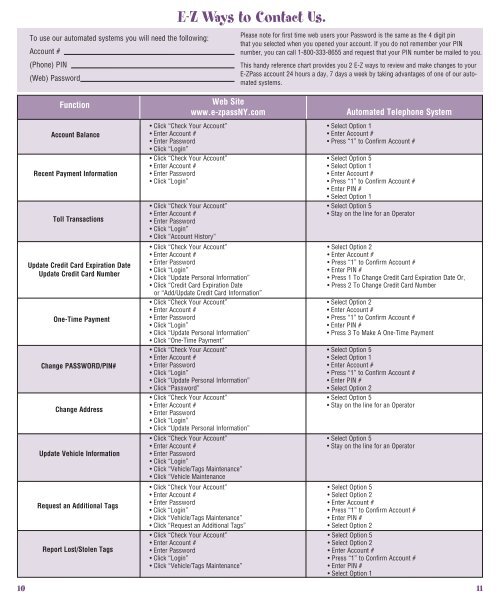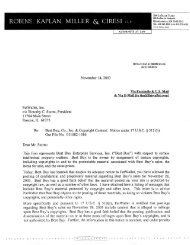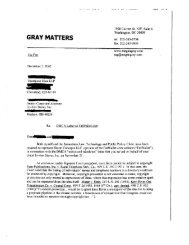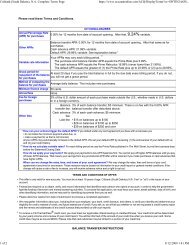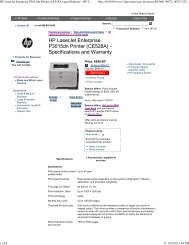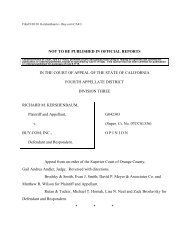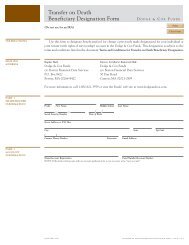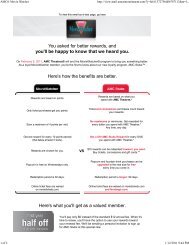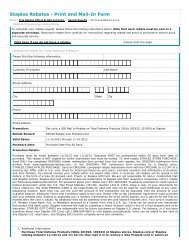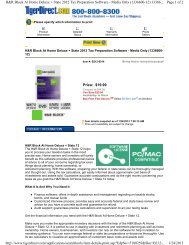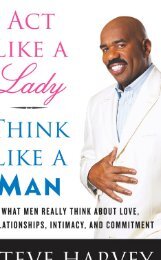Your Guide to E-ZPass - FatWallet
Your Guide to E-ZPass - FatWallet
Your Guide to E-ZPass - FatWallet
You also want an ePaper? Increase the reach of your titles
YUMPU automatically turns print PDFs into web optimized ePapers that Google loves.
To use our au<strong>to</strong>mated systems you will need the following:<br />
Account #<br />
(Phone) PIN<br />
(Web) Password<br />
Function<br />
Account Balance<br />
Recent Payment Information<br />
Toll Transactions<br />
Update Credit Card Expiration Date<br />
Update Credit Card Number<br />
One-Time Payment<br />
Change PASSWORD/PIN#<br />
Change Address<br />
Update Vehicle Information<br />
Request an Additional Tags<br />
Report Lost/S<strong>to</strong>len Tags<br />
E-Z Ways <strong>to</strong> Contact Us.<br />
• Click “Check <strong>Your</strong> Account”<br />
• Enter Account #<br />
• Enter Password<br />
• Click “Login”<br />
• Click “Check <strong>Your</strong> Account”<br />
• Enter Account #<br />
• Enter Password<br />
• Click “Login”<br />
• Click “Check <strong>Your</strong> Account”<br />
• Enter Account #<br />
• Enter Password<br />
• Click “Login”<br />
• Click “Account His<strong>to</strong>ry”<br />
• Click “Check <strong>Your</strong> Account”<br />
• Enter Account #<br />
• Enter Password<br />
• Click “Login”<br />
• Click “Update Personal Information”<br />
• Click “Credit Card Expiration Date<br />
or “Add/Update Credit Card Information”<br />
• Click “Check <strong>Your</strong> Account”<br />
• Enter Account #<br />
• Enter Password<br />
• Click “Login”<br />
• Click “Update Personal Information”<br />
• Click “One-Time Payment”<br />
• Click “Check <strong>Your</strong> Account”<br />
• Enter Account #<br />
• Enter Password<br />
• Click “Login”<br />
• Click “Update Personal Information”<br />
• Click “Password”<br />
• Click “Check <strong>Your</strong> Account”<br />
• Enter Account #<br />
• Enter Password<br />
• Click “Login”<br />
• Click “Update Personal Information”<br />
• Click “Check <strong>Your</strong> Account”<br />
• Enter Account #<br />
• Enter Password<br />
• Click “Login”<br />
• Click “Vehicle/Tags Maintenance”<br />
• Click “Vehicle Maintenance<br />
• Click “Check <strong>Your</strong> Account”<br />
• Enter Account #<br />
• Enter Password<br />
• Click “Login”<br />
• Click “Vehicle/Tags Maintenance”<br />
• Click “Request an Additional Tags”<br />
• Click “Check <strong>Your</strong> Account”<br />
• Enter Account #<br />
• Enter Password<br />
• Click “Login”<br />
• Click “Vehicle/Tags Maintenance”<br />
Please note for first time web users your Password is the same as the 4 digit pin<br />
that you selected when you opened your account. If you do not remember your PIN<br />
number, you can call 1-800-333-8655 and request that your PIN number be mailed <strong>to</strong> you.<br />
This handy reference chart provides you 2 E-Z ways <strong>to</strong> review and make changes <strong>to</strong> your<br />
E-<strong>ZPass</strong> account 24 hours a day, 7 days a week by taking advantages of one of our au<strong>to</strong>mated<br />
systems.<br />
Web Site<br />
www.e-zpassNY.com Au<strong>to</strong>mated Telephone System<br />
• Select Option 1<br />
• Enter Account #<br />
• Press “1” <strong>to</strong> Confirm Account #<br />
• Select Option 5<br />
• Select Option 1<br />
• Enter Account #<br />
• Press “1” <strong>to</strong> Confirm Account #<br />
• Enter PIN #<br />
• Select Option 1<br />
• Select Option 5<br />
• Stay on the line for an Opera<strong>to</strong>r<br />
• Select Option 2<br />
• Enter Account #<br />
• Press “1” <strong>to</strong> Confirm Account #<br />
• Enter PIN #<br />
• Press 1 To Change Credit Card Expiration Date Or,<br />
• Press 2 To Change Credit Card Number<br />
• Select Option 2<br />
• Enter Account #<br />
• Press “1” <strong>to</strong> Confirm Account #<br />
• Enter PIN #<br />
• Press 3 To Make A One-Time Payment<br />
• Select Option 5<br />
• Select Option 1<br />
• Enter Account #<br />
• Press “1” <strong>to</strong> Confirm Account #<br />
• Enter PIN #<br />
• Select Option 2<br />
• Select Option 5<br />
• Stay on the line for an Opera<strong>to</strong>r<br />
• Select Option 5<br />
• Stay on the line for an Opera<strong>to</strong>r<br />
• Select Option 5<br />
• Select Option 2<br />
• Enter Account #<br />
• Press “1” <strong>to</strong> Confirm Account #<br />
• Enter PIN #<br />
• Select Option 2<br />
• Select Option 5<br />
• Select Option 2<br />
• Enter Account #<br />
• Press “1” <strong>to</strong> Confirm Account #<br />
• Enter PIN #<br />
• Select Option 1<br />
10 11