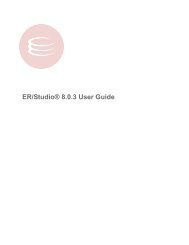Rapid SQL Quick Start Guide.book - Embarcadero Technologies
Rapid SQL Quick Start Guide.book - Embarcadero Technologies
Rapid SQL Quick Start Guide.book - Embarcadero Technologies
Create successful ePaper yourself
Turn your PDF publications into a flip-book with our unique Google optimized e-Paper software.
Product Documentation<br />
<strong>Embarcadero</strong>® <strong>Rapid</strong> <strong>SQL</strong><br />
<strong>Quick</strong> <strong>Start</strong> <strong>Guide</strong> <strong>Guide</strong><br />
Version XE 2/8.0.1<br />
1st Edition September, 2011
© 2011 <strong>Embarcadero</strong> <strong>Technologies</strong>, Inc. <strong>Embarcadero</strong>, the <strong>Embarcadero</strong> <strong>Technologies</strong> logos, and all other <strong>Embarcadero</strong> <strong>Technologies</strong><br />
product or service names are trademarks or registered trademarks of <strong>Embarcadero</strong> <strong>Technologies</strong>, Inc. All other trademarks are property<br />
of their respective owners.<br />
This software/documentation contains proprietary information of <strong>Embarcadero</strong> <strong>Technologies</strong>, Inc.; it is provided under a license<br />
agreement containing restrictions on use and disclosure and is also protected by copyright law. Reverse engineering of the software is<br />
prohibited.<br />
<strong>Embarcadero</strong> <strong>Technologies</strong>, Inc. is a leading provider of award-winning tools for application developers and database professionals so<br />
they can design systems right, build them faster and run them better, regardless of their platform or programming language. Ninety of<br />
the Fortune 100 and an active community of more than three million users worldwide rely on <strong>Embarcadero</strong> products to increase<br />
productivity, reduce costs, simplify change management and compliance and accelerate innovation. The company’s flagship tools<br />
include: <strong>Embarcadero</strong>® Change Manager, CodeGear RAD Studio, DBArtisan®, Delphi®, ER/Studio®, JBuilder® and <strong>Rapid</strong> <strong>SQL</strong>®.<br />
Founded in 1993, <strong>Embarcadero</strong> is headquartered in San Francisco, with offices located around the world. <strong>Embarcadero</strong> is online at<br />
www.embarcadero.com.<br />
CORPORATE HEADQUARTERS EMEA HEADQUARTERS ASIA-PACIFIC HEADQUARTERS<br />
100 CALIFORNIA STREET<br />
12TH FLOOR<br />
SAN FRANCISCO, CALIFORNIA<br />
94111 USA<br />
YORK HOUSE<br />
18 YORK ROAD<br />
MAIDENHEAD, BERKSHIRE<br />
SL6 1SF, UNITED KINGDOM<br />
L7. 313 LA TROBE STREET<br />
MELBOURNE VIC 3000<br />
AUSTRALIA
Contents<br />
CONTENTS<br />
Introduction. . . . . . . . . . . . . . . . . . . . . . . . . . . . . . . . . . . . . . . . . . . . . . . . . . . . . . . . . . . . . . . . . . . . . . . . . . . . . . . . . . . . . .5<br />
About <strong>Rapid</strong> <strong>SQL</strong> . . . . . . . . . . . . . . . . . . . . . . . . . . . . . . . . . . . . . . . . . . . . . . . . . . . . . . . . . . . . . . . . . . . 5<br />
Major functional areas . . . . . . . . . . . . . . . . . . . . . . . . . . . . . . . . . . . . . . . . . . . . . . . . . . . . . . . . . . . . . 5<br />
Benefits to Specific Users . . . . . . . . . . . . . . . . . . . . . . . . . . . . . . . . . . . . . . . . . . . . . . . . . . . . . . . . . . . 6<br />
About This Book . . . . . . . . . . . . . . . . . . . . . . . . . . . . . . . . . . . . . . . . . . . . . . . . . . . . . . . . . . . . . . . . . . . . 6<br />
Installing <strong>Rapid</strong> <strong>SQL</strong> . . . . . . . . . . . . . . . . . . . . . . . . . . . . . . . . . . . . . . . . . . . . . . . . . . . . . . . . . . . . . . . . . . . . . . . . . . . . . . .7<br />
Technical Requirements. . . . . . . . . . . . . . . . . . . . . . . . . . . . . . . . . . . . . . . . . . . . . . . . . . . . . . . . . . . . . . 7<br />
Hardware Requirements. . . . . . . . . . . . . . . . . . . . . . . . . . . . . . . . . . . . . . . . . . . . . . . . . . . . . . . . . . . . 7<br />
Operating System Requirements. . . . . . . . . . . . . . . . . . . . . . . . . . . . . . . . . . . . . . . . . . . . . . . . . . . . . 7<br />
Database Support. . . . . . . . . . . . . . . . . . . . . . . . . . . . . . . . . . . . . . . . . . . . . . . . . . . . . . . . . . . . . . . . . . . 9<br />
IBM DB2 for Z/OS Stored Procedure Requirements . . . . . . . . . . . . . . . . . . . . . . . . . . . . . . . . . . . . . 9<br />
Installing <strong>Rapid</strong> <strong>SQL</strong> . . . . . . . . . . . . . . . . . . . . . . . . . . . . . . . . . . . . . . . . . . . . . . . . . . . . . . . . . . . . . . . . 10<br />
Installation Wizard. . . . . . . . . . . . . . . . . . . . . . . . . . . . . . . . . . . . . . . . . . . . . . . . . . . . . . . . . . . . . . . . 10<br />
Licensing . . . . . . . . . . . . . . . . . . . . . . . . . . . . . . . . . . . . . . . . . . . . . . . . . . . . . . . . . . . . . . . . . . . . . . . . . 11<br />
Licensing Overview . . . . . . . . . . . . . . . . . . . . . . . . . . . . . . . . . . . . . . . . . . . . . . . . . . . . . . . . . . . . . . . 11<br />
Licensing Your Application. . . . . . . . . . . . . . . . . . . . . . . . . . . . . . . . . . . . . . . . . . . . . . . . . . . . . . . . . 13<br />
Selecting a License Category During <strong>Start</strong>up. . . . . . . . . . . . . . . . . . . . . . . . . . . . . . . . . . . . . . . . . . 15<br />
Online/Offline Mode and Concurrent License Checkout . . . . . . . . . . . . . . . . . . . . . . . . . . . . . . . . 15<br />
Additional Product Resources . . . . . . . . . . . . . . . . . . . . . . . . . . . . . . . . . . . . . . . . . . . . . . . . . . . . . . . . . . . . . . . . . . . . . .16<br />
Tutorial exercises . . . . . . . . . . . . . . . . . . . . . . . . . . . . . . . . . . . . . . . . . . . . . . . . . . . . . . . . . . . . . . . . . . . . . . . . . . . . . . . .17<br />
Session 1: Getting <strong>Start</strong>ed . . . . . . . . . . . . . . . . . . . . . . . . . . . . . . . . . . . . . . . . . . . . . . . . . . . . . . . . . . . 17<br />
<strong>Start</strong>ing <strong>Rapid</strong> <strong>SQL</strong> . . . . . . . . . . . . . . . . . . . . . . . . . . . . . . . . . . . . . . . . . . . . . . . . . . . . . . . . . . . . . . . 17<br />
Registering Cross-Platform Datasources . . . . . . . . . . . . . . . . . . . . . . . . . . . . . . . . . . . . . . . . . . . . .19<br />
Session 2: Productivity Enhancers . . . . . . . . . . . . . . . . . . . . . . . . . . . . . . . . . . . . . . . . . . . . . . . . . . . . . 20<br />
The Database Explorer Tree . . . . . . . . . . . . . . . . . . . . . . . . . . . . . . . . . . . . . . . . . . . . . . . . . . . . . . . 21<br />
Creating an Object Using the Object Creation Wizard. . . . . . . . . . . . . . . . . . . . . . . . . . . . . . . . . . 22<br />
Working With an Existing Object Using the Object Editor . . . . . . . . . . . . . . . . . . . . . . . . . . . . . . . 23<br />
Object Documentation and Reporting . . . . . . . . . . . . . . . . . . . . . . . . . . . . . . . . . . . . . . . . . . . . . . . 24<br />
Working With Code, Files and Data . . . . . . . . . . . . . . . . . . . . . . . . . . . . . . . . . . . . . . . . . . . . . . . . . 24<br />
Setting Environment Options . . . . . . . . . . . . . . . . . . . . . . . . . . . . . . . . . . . . . . . . . . . . . . . . . . . . . . 25<br />
Favorites Tab . . . . . . . . . . . . . . . . . . . . . . . . . . . . . . . . . . . . . . . . . . . . . . . . . . . . . . . . . . . . . . . . . . . . 25<br />
Working with Scripts and Files. . . . . . . . . . . . . . . . . . . . . . . . . . . . . . . . . . . . . . . . . . . . . . . . . . . . . . 26<br />
Viewing Data . . . . . . . . . . . . . . . . . . . . . . . . . . . . . . . . . . . . . . . . . . . . . . . . . . . . . . . . . . . . . . . . . . . . 27<br />
Retaining Datasource Explorer View Settings . . . . . . . . . . . . . . . . . . . . . . . . . . . . . . . . . . . . . . . . . 27<br />
Datasource Explorer Bookmarks . . . . . . . . . . . . . . . . . . . . . . . . . . . . . . . . . . . . . . . . . . . . . . . . . . . . 28<br />
RAPID <strong>SQL</strong> XE 2/8.0.1 QUICK START GUIDE 3
CONTENTS<br />
Setting Keyboard Shortcuts and Hotkeys . . . . . . . . . . . . . . . . . . . . . . . . . . . . . . . . . . . . . . . . . . . . . 29<br />
Referencing Most Recently Used Datasources. . . . . . . . . . . . . . . . . . . . . . . . . . . . . . . . . . . . . . . . . 30<br />
Session 3: Scripting. . . . . . . . . . . . . . . . . . . . . . . . . . . . . . . . . . . . . . . . . . . . . . . . . . . . . . . . . . . . . . . . . 30<br />
Generating Code . . . . . . . . . . . . . . . . . . . . . . . . . . . . . . . . . . . . . . . . . . . . . . . . . . . . . . . . . . . . . . . . 30<br />
Right-click feature . . . . . . . . . . . . . . . . . . . . . . . . . . . . . . . . . . . . . . . . . . . . . . . . . . . . . . . . . . . . . . . . 32<br />
Automated error detection and coding assistance . . . . . . . . . . . . . . . . . . . . . . . . . . . . . . . . . . . . . 34<br />
Other coding aids . . . . . . . . . . . . . . . . . . . . . . . . . . . . . . . . . . . . . . . . . . . . . . . . . . . . . . . . . . . . . . . . 35<br />
Session 4: Working with Code Workbench . . . . . . . . . . . . . . . . . . . . . . . . . . . . . . . . . . . . . . . . . . . . . 37<br />
Session 5: Building a Database Project . . . . . . . . . . . . . . . . . . . . . . . . . . . . . . . . . . . . . . . . . . . . . . . . 39<br />
Creating a new <strong>Rapid</strong> <strong>SQL</strong> Project . . . . . . . . . . . . . . . . . . . . . . . . . . . . . . . . . . . . . . . . . . . . . . . . . . 39<br />
Adding a Project to Version Control (Sample - Microsoft Visual Source Safe) . . . . . . . . . . . . . . . 40<br />
Session 6: Visual Query Builder . . . . . . . . . . . . . . . . . . . . . . . . . . . . . . . . . . . . . . . . . . . . . . . . . . . . . . . 41<br />
Session 7: Live Data Editor. . . . . . . . . . . . . . . . . . . . . . . . . . . . . . . . . . . . . . . . . . . . . . . . . . . . . . . . . . . 43<br />
Session 8: Code Analyst. . . . . . . . . . . . . . . . . . . . . . . . . . . . . . . . . . . . . . . . . . . . . . . . . . . . . . . . . . . . . 44<br />
Session 9: <strong>SQL</strong> Debugging and Profiling . . . . . . . . . . . . . . . . . . . . . . . . . . . . . . . . . . . . . . . . . . . . . . . 45<br />
<strong>SQL</strong> Debugging . . . . . . . . . . . . . . . . . . . . . . . . . . . . . . . . . . . . . . . . . . . . . . . . . . . . . . . . . . . . . . . . . 46<br />
<strong>SQL</strong> Profiling- Oracle Only . . . . . . . . . . . . . . . . . . . . . . . . . . . . . . . . . . . . . . . . . . . . . . . . . . . . . . . . . 47<br />
New Features . . . . . . . . . . . . . . . . . . . . . . . . . . . . . . . . . . . . . . . . . . . . . . . . . . . . . . . . . . . . . . . . . . . . . . . . . . . . . . . . . . .51<br />
Updated DBMS Version Support . . . . . . . . . . . . . . . . . . . . . . . . . . . . . . . . . . . . . . . . . . . . . . . . . . . . . 51<br />
<strong>SQL</strong> Server Feature Support . . . . . . . . . . . . . . . . . . . . . . . . . . . . . . . . . . . . . . . . . . . . . . . . . . . . . . . . . 51<br />
Oracle Feature Support . . . . . . . . . . . . . . . . . . . . . . . . . . . . . . . . . . . . . . . . . . . . . . . . . . . . . . . . . . . . . 54<br />
Sybase Feature Support. . . . . . . . . . . . . . . . . . . . . . . . . . . . . . . . . . . . . . . . . . . . . . . . . . . . . . . . . . . . . 57<br />
Datasource/Server Updates. . . . . . . . . . . . . . . . . . . . . . . . . . . . . . . . . . . . . . . . . . . . . . . . . . . . . . . . . . 60<br />
Unicode updates. . . . . . . . . . . . . . . . . . . . . . . . . . . . . . . . . . . . . . . . . . . . . . . . . . . . . . . . . . . . . . . . . . . 60<br />
<strong>SQL</strong> Editor . . . . . . . . . . . . . . . . . . . . . . . . . . . . . . . . . . . . . . . . . . . . . . . . . . . . . . . . . . . . . . . . . . . . . . . . 61<br />
User interface changes and related features . . . . . . . . . . . . . . . . . . . . . . . . . . . . . . . . . . . . . . . . . . . . 61<br />
4 RAPID <strong>SQL</strong> XE 2/8.0.1 QUICK START GUIDE
INTRODUCTION<br />
<strong>Rapid</strong> <strong>SQL</strong> is an integrated development environment that enables developers to create, edit,<br />
version, tune, and deploy server-side objects residing on Microsoft <strong>SQL</strong> Server, Oracle, Sybase<br />
Adaptive Server, InterBase/Firebird, IBM DB2 for Linux, Unix, and Windows, and IBM DB2 for z/<br />
OS databases. Its unified database development environment provides extensive graphical<br />
facilities that simplify <strong>SQL</strong> scripting, object management, reverse engineering, database project<br />
management, version control and schema deployment. With <strong>Rapid</strong> <strong>SQL</strong>, programmers can<br />
develop and maintain high-quality, high-performance client/server and web-based applications<br />
in less time, and with greater accuracy.<br />
ABOUT RAPID <strong>SQL</strong><br />
<strong>Rapid</strong> <strong>SQL</strong> provides tools that can be used by a number of functions within an organization<br />
using DBMS from multiple vendors, in testing, development, or production environments.<br />
MAJOR FUNCTIONAL AREAS<br />
Datasource management tools - Before use with <strong>Rapid</strong> <strong>SQL</strong>, datasources must be registered.<br />
Datasources can be registered manually or semi-automatically. Storage can be registry-based or<br />
file-based, and a network storage option facilitates shared use of datasource catalogs.<br />
Object management tools - <strong>Rapid</strong> <strong>SQL</strong> supports a wide range of database objects and related<br />
elements for each DBMS. You can create new objects, edit existing objects, and use a range of<br />
object operations that support common, general or DBMS-specific actions.<br />
Scripting environments - <strong>Rapid</strong> <strong>SQL</strong> offers fully-featured environments dedicated to <strong>SQL</strong>, DDL,<br />
Java and Active Script development. Execution options are available as appropriate, and<br />
environment-specific related features, such as rollback/commit and query plan options, are<br />
provided. Related coding aids include on-the-fly semantic and syntactic validation, text<br />
substitution shortcuts, and visual query building tools. Related execution tools include script and<br />
file execution facilities.<br />
Data Utilities - A Data Editor lets you edit your tables in real-time, supports all editable<br />
datatypes, and provides unicode options. Table data can also be imported from formats such as<br />
spreadsheets.<br />
Project Management - <strong>Rapid</strong> <strong>SQL</strong> database project management facilities help you organize,<br />
alter, and keep track of changes to database objects or <strong>SQL</strong> scripts. The project management<br />
facilities act as a repository to maintain all source code for a database project. <strong>Rapid</strong> <strong>SQL</strong> also<br />
incorporates version control functions and build management facilities to help you manage and<br />
build projects.<br />
Other Time-savers and Productivity Tools - Working within the <strong>Rapid</strong> <strong>SQL</strong> environment, you<br />
have access to database and file search facilities, use visual difference to compare files or<br />
database objects, and access the Microsoft Windows task scheduler.<br />
License-specific Add-ons - Depending on the licenses you purchased, you have access to the<br />
following tools:<br />
RAPID <strong>SQL</strong> XE 2/8.0.1 QUICK START GUIDE 5
INTRODUCTION<br />
• The Code Analyst helps you identify time-consuming lines of code. It lets you perform<br />
detailed response time analysis, benchmark the execution of one or more procedures or<br />
functions, save response time metrics, and perform intelligent compares against current<br />
execution times.<br />
• Debuggers, available for IBM DB2 for Linux, Unix, and Windows, Oracle, Sybase, and SL<br />
Server, let you test functions and procedures. A Profiler is available for Oracle datasources.<br />
BENEFITS TO SPECIFIC USERS<br />
<strong>Rapid</strong> <strong>SQL</strong> provides benefits to the following users:<br />
Database Administrators <strong>Rapid</strong> <strong>SQL</strong> lets database administrators accomplish more with the limited time they<br />
have. It eliminates the tedious tasks associated with researching schema<br />
dependencies when making object changes. Also included are a host of utilities,<br />
which condense DBA tasks taking hours or days down to minutes.<br />
<strong>Rapid</strong> <strong>SQL</strong> provides an easy-to-use graphical user interface (GUI), which allows<br />
Database Developers to be immediately productive in a cross-platform environment<br />
without having platform specific knowledge. The GUI in general, and wizards and<br />
editors specifically, provide time-savings over traditional hand-coding or other<br />
manual methods.<br />
Developers In addition to a fully-featured scripting environment, <strong>Rapid</strong> <strong>SQL</strong> offers several crossplatform<br />
code-generation options, which help Developers build <strong>SQL</strong> code that is<br />
syntactically and functionally correct the first time.<br />
Complementing coding facilities, the object creation wizards and graphical object<br />
editors greatly reduce the time and effort to build an application database from the<br />
ground up.<br />
<strong>Rapid</strong> <strong>SQL</strong> facilitates moving applications and complete database systems between<br />
environments.<br />
Project Managers Project management facilities and Version Control System integration provide<br />
fundamental project management.<br />
ABOUT THIS BOOK<br />
This <strong>book</strong> has three major components:<br />
• Installing <strong>Rapid</strong> <strong>SQL</strong> lists technical requirements, provides details on DBMS version support,<br />
summarizes the installation process, and includes licensing details.<br />
• Tutorial exercises provide learning curve material on <strong>Rapid</strong> <strong>SQL</strong>. It walks you through the<br />
major areas of functionality, getting you ready for independent work.<br />
• New Features describe all feature updates for the current major release.<br />
6 RAPID <strong>SQL</strong> XE 2/8.0.1 QUICK START GUIDE
INSTALLING RAPID <strong>SQL</strong><br />
Before you can register any <strong>Embarcadero</strong> <strong>Technologies</strong> application, you must meet the<br />
minimum technical requirements. If you meet all the minimum technical requirements, you can<br />
install <strong>Rapid</strong> <strong>SQL</strong>. After installation, you must license the application.<br />
The following topics walk you through this process:<br />
• Technical Requirements<br />
• Database Support<br />
• Installing <strong>Rapid</strong> <strong>SQL</strong><br />
• Licensing<br />
Lastly, for more information, see "Additional Product Resources" on page 16.<br />
TECHNICAL REQUIREMENTS<br />
<strong>Rapid</strong> <strong>SQL</strong> is a 32-bit application that runs in a Microsoft Windows environment. Before using<br />
<strong>Rapid</strong> <strong>SQL</strong>, please verify that your environment meets the following requirements:<br />
• Hardware requirements<br />
• Operating system requirements<br />
NOTE: Users need full registry privileges during the installation and access to the keys under<br />
HKEY_CURRENT_USER in the registry after installation.<br />
HARDWARE REQUIREMENTS<br />
<strong>Embarcadero</strong> <strong>Technologies</strong> recommends the following minimum hardware requirements:<br />
• 1024 MB of memory<br />
• 512 MB of disk space<br />
OPERATING SYSTEM REQUIREMENTS<br />
<strong>Rapid</strong> <strong>SQL</strong> supports the following operating systems:<br />
• Windows XP (32-bit and 64-bit)<br />
• Windows Vista (32-bit and 64-bit)<br />
• Windows 7 (32-bit and 64-bit)<br />
For more detailed information, see the following topics:<br />
• XP Support<br />
RAPID <strong>SQL</strong> XE 2/8.0.1 QUICK START GUIDE 7
INSTALLING RAPID <strong>SQL</strong><br />
• Vista and Windows 7 Support<br />
• 32-bit Versus 64-bit Operating System Support and Restrictions<br />
XP SUPPORT<br />
Windows XP has two user security groups:<br />
•Users<br />
•Power Users<br />
Microsoft intentionally does not grant members of the Users Group the authority to install<br />
applications or make global changes to the system. Restricted Users are members of the Users<br />
Group. Standard users belong to the Power Users Group. Microsoft grants members of the<br />
Power Users Group the authority to install programs. You must be a member of the<br />
Administrators Group in order to install and use <strong>Embarcadero</strong> <strong>Technologies</strong> applications.<br />
Because Restricted Users are members of the Users Group, they cannot install and run<br />
<strong>Embarcadero</strong> <strong>Technologies</strong> applications.<br />
CAUTION: You must be a member of the Administrators Group in order to install and use<br />
<strong>Embarcadero</strong> <strong>Technologies</strong> applications.<br />
To open the Group Membership tab where you can determine your group and review the<br />
Microsoft security guidelines:<br />
1 On the Control Panel, open User Accounts.<br />
2 On the Users tab, select a user and then click the Properties button.<br />
3 Click the Group Membership tab.<br />
VISTA AND WINDOWS 7 SUPPORT<br />
Windows Vista UAC and Windows 7 provide two user types:<br />
• Standard user<br />
• Administrator<br />
<strong>Rapid</strong> <strong>SQL</strong> can be installed or uninstalled by an administrator or by a standard user using an<br />
administrator token. Standard users can run <strong>Rapid</strong> <strong>SQL</strong>.<br />
CAUTION: For the purposes of running <strong>Rapid</strong> <strong>SQL</strong>, default standard user token privileges<br />
should not be modified. Modifying standard user token privileges can result in<br />
licensing issues which will prevent <strong>Rapid</strong> <strong>SQL</strong> from operating properly.<br />
8 RAPID <strong>SQL</strong> XE 2/8.0.1 QUICK START GUIDE
INSTALLING RAPID <strong>SQL</strong><br />
32-BIT VERSUS 64-BIT OPERATING SYSTEM SUPPORT AND RESTRICTIONS<br />
<strong>Rapid</strong> <strong>SQL</strong> is a 32-bit application that runs emulated on 64-bit versions of Windows. The only<br />
requirement is that <strong>Rapid</strong> <strong>SQL</strong> supports only 32-bit versions of the client software that must be<br />
installed for connectivity to each DBMS that <strong>Rapid</strong> <strong>SQL</strong> will work against.<br />
DATABASE SUPPORT<br />
The table below describes the database platforms <strong>Rapid</strong> <strong>SQL</strong> supports and the server and client<br />
requirements:<br />
Platform Server Client<br />
IBM DB2 for z/OS IBM DB2 for z/OS 8 and 9 When going through a DB2 Connect<br />
gateway, DB2 Client for Windows 6.0 or<br />
later. When going directly to the mainframe<br />
from the client, DB2 Connect Personal<br />
Edition v6 or higher on the client machine.<br />
IBM DB2 for Linux, Unix,<br />
and Windows<br />
NOTE: Since <strong>Rapid</strong> <strong>SQL</strong> is a 32-bit application that runs emulated on 64-bit versions of<br />
Windows, only 32-bit versions of the DBMS client software are supported.<br />
IBM DB2 FOR Z/OS STORED PROCEDURE REQUIREMENTS<br />
When working against an IBM DB2 for z/OS data source, <strong>Rapid</strong> <strong>SQL</strong> relies on the following<br />
stored procedures, provided as an optional installation step in setting up the DB2 subsystem:<br />
• DSNWZP<br />
DSNUTILS<br />
IBM DB2 Universal Database 8.0 - 9.7 IBM DB2 Client for Windows 7.2 or later.<br />
NOTE: When using a v8 client, <strong>Rapid</strong> <strong>SQL</strong><br />
only supports connecting to a v8 Database<br />
on Windows, Linux and Unix.<br />
InterBase/Firebird InterBase 2007 and InterBase 2009 DataDirect ODBC driver for InterBase and<br />
the InterBase Client<br />
Firebird 2.0 Firebird ODBC Driver<br />
Microsoft <strong>SQL</strong> Server Microsoft <strong>SQL</strong> Server 2000, 2005, and 2008<br />
NOTE: For <strong>SQL</strong> Server 2005 and 2008, only<br />
object types like users, logins, roles, config<br />
parameters, etc., are supported. We do<br />
NOT support Microsoft .NET extensions at<br />
this time.<br />
My<strong>SQL</strong> My<strong>SQL</strong> 4.x. (<strong>Rapid</strong> <strong>SQL</strong> is tolerant of 5.x<br />
but does not support Stored Procedures,<br />
Triggers, Views.)<br />
Microsoft <strong>SQL</strong> Server Client Library<br />
My<strong>SQL</strong> ODBC driver 3.5.1 and above<br />
Oracle Oracle 8i, 9i, 10g, and 11g Oracle <strong>SQL</strong>*Net Client<br />
Sybase ASE Sybase ASE 12.5 - 15.0.3 Sybase Open Client<br />
RAPID <strong>SQL</strong> XE 2/8.0.1 QUICK START GUIDE 9
INSTALLING RAPID <strong>SQL</strong><br />
ADMIN_COMMAND_DSN<br />
ADMIN_COMMAND_DB2<br />
Prior to using <strong>Rapid</strong> <strong>SQL</strong> against an IBM DB2 for z/OS data source, ensure that these<br />
components are installed on the server. See http://publib.boulder.ibm.com/infocenter/dzichelp/<br />
v2r2/topic/com.ibm.db2.doc.inst/stpadd.htm#stpadd for more information.<br />
INSTALLING RAPID <strong>SQL</strong><br />
To install <strong>Rapid</strong> <strong>SQL</strong> successfully, you must complete each panel of the installation wizard. For<br />
more information, see "Installation Wizard" on page 10.<br />
After the installation is complete, we recommend that you reboot your machine before using<br />
<strong>Rapid</strong> <strong>SQL</strong>.<br />
CAUTION: To install <strong>Rapid</strong> <strong>SQL</strong> from the command line, you should be sure to manually<br />
uninstall all prior versions of <strong>Rapid</strong> <strong>SQL</strong>.<br />
INSTALLATION WIZARD<br />
The <strong>Rapid</strong> <strong>SQL</strong> Installation Wizard installs all corresponding files on your machine. The panels<br />
presented by the wizard vary depending on whether you are upgrading or performing an initial<br />
installation. To proceed to the next panel of the wizard, click Next. To cancel the installation<br />
process at any time, click Cancel.<br />
NOTE: Before installing <strong>Rapid</strong> <strong>SQL</strong> from <strong>Embarcadero</strong> ToolCloud, see http://<br />
docs.embarcadero.com/products/xe/ for additional requirements or revised<br />
instructions.<br />
CAUTION: If you have not registered a license when you start a <strong>Rapid</strong> <strong>SQL</strong> installation, you<br />
will be prompted to register a license. For more information, see "Licensing"<br />
on page 11.<br />
Use the following table as a guide to understanding the panels you may encounter when<br />
installing <strong>Rapid</strong> <strong>SQL</strong>:<br />
Panel Description<br />
Welcome... The start of the install process.<br />
License Agreement This panel of the Installation Wizard displays the license agreement. To<br />
continue the installation, click I accept the terms in the license agreement.<br />
You cannot proceed to the next step in the installation if the I DO NOT accept<br />
the terms in the license agreement option is selected.<br />
Destination Folder Identify the folder where you want the program files to reside. The default<br />
directory is C:\Program Files\<strong>Embarcadero</strong>\R<strong>SQL</strong>\.<br />
<strong>Start</strong> Menu Lets you provide a <strong>Start</strong> menu group and optionally have an application icon<br />
created on the desktop.<br />
10 RAPID <strong>SQL</strong> XE 2/8.0.1 QUICK START GUIDE
Panel Description<br />
LICENSING<br />
INSTALLING RAPID <strong>SQL</strong><br />
Associate Files Specify whether you want files with extensions of .sql or .eqb to be associated<br />
with the <strong>Rapid</strong> <strong>SQL</strong> application.<br />
Ready to install the program Review your settings and click Install to continue the installation process.<br />
Installing... Displays the installation progress.<br />
Setup Complete Finishes the installation process.<br />
Each <strong>Embarcadero</strong> client application requires one or more licenses in order to run. An<br />
<strong>Embarcadero</strong> product, such as <strong>Rapid</strong> <strong>SQL</strong> or ER/Studio, has a baseline license which provides<br />
basic feature support for that product. In addition, incremental licenses may be required to<br />
support specific DBMS platforms, product add-ons, or other functions.<br />
For more information, see the following topics:<br />
• Licensing Overview<br />
• Licensing your Application<br />
• Selecting a License Cateory During <strong>Start</strong>up<br />
• Online/Offline Mode and Concurrent License Checkout<br />
LICENSING OVERVIEW<br />
The following topics provide a high-level discussion of key licensing topics and directs you to<br />
sources of more detailed information.<br />
• Viewing your License Type and Modules<br />
• Understanding Trial, Workstation, and Networked Licenses<br />
• <strong>Rapid</strong> <strong>SQL</strong> License Modules, DBMS Support, and Feature Availability<br />
• <strong>Rapid</strong> <strong>SQL</strong> XE License Modules, DBMS Support, and Feature Availability<br />
• Directing Queries Regarding Licenses<br />
VIEWING YOUR LICENSE TYPE AND MODULES<br />
The About... dialog, available from the Help menu, displays your license type and each<br />
individual license module currently registered.<br />
RAPID <strong>SQL</strong> XE 2/8.0.1 QUICK START GUIDE 11
INSTALLING RAPID <strong>SQL</strong><br />
UNDERSTANDING TRIAL, WORKSTATION, AND NETWORKED LICENSES<br />
Three kinds of licenses are available: Trial, Workstation, and Networked.<br />
Trial licenses A license for a 14-day, full-featured trial version of the product. The trial license must be<br />
registered before you can use the product.<br />
Workstation licensing A license or set of licenses is tied to a particular workstation. The product can only be<br />
used on that workstation.<br />
Networked licensing Networked licenses are administered and distributed by a central License Server<br />
(<strong>Embarcadero</strong> License Center or Acresso FLEXnet Publisher). There are two types of<br />
networked licenses: Concurrent and Networked Named User. With Concurrent licensing,<br />
users on different machines take turns using licenses from a shared pool. With<br />
Networked Named User licensing, licenses are pre-assigned to specific users setup on<br />
the license server's user list. Those users are guaranteed to have licenses available any<br />
time.<br />
NOTE: Concurrent licenses can be borrowed for use without a network connection. For<br />
details, see Online/Offline Mode and Concurrent License Checkout.<br />
For a detailed description of licensing options, see http://www.embarcadero.com/softwarelicensing-solutions.<br />
RAPID <strong>SQL</strong> LICENSE MODULES, DBMS SUPPORT, AND FEATURE AVAILABILITY<br />
Individual license modules correspond to the DBMS platforms you are licensed to use. In<br />
addition, each DBMS license module corresponds to a product edition. Feature availability for<br />
each license module edition is as follows:<br />
• Standard - Provides baseline support including datasource management, object<br />
management, <strong>SQL</strong> editing and execution, and standard tools and utilities.<br />
• Professional - Standard edition features plus <strong>SQL</strong> Debugger, <strong>SQL</strong> Profiler, and Code<br />
Analyst.<br />
RAPID <strong>SQL</strong> XE LICENSE MODULES, DBMS SUPPORT, AND FEATURE AVAILABILITY<br />
An XE license provides access to all supported DBMS platforms. XE module and feature<br />
availability is as follows:<br />
• XE Pro - Provides baseline support including datasource management, object<br />
management, <strong>SQL</strong> editing and execution, and standard tools and utilities, <strong>SQL</strong> Debugger,<br />
<strong>SQL</strong> Profiler, and Code Analyst.<br />
DIRECTING QUERIES REGARDING LICENSES<br />
Questions regarding license availability, feature availability, and client or server licensing, should<br />
be directed as follows:<br />
• If you work in an organization that uses networked licensing, direct any questions to your<br />
site’s <strong>Rapid</strong> <strong>SQL</strong> administrator.<br />
12 RAPID <strong>SQL</strong> XE 2/8.0.1 QUICK START GUIDE
INSTALLING RAPID <strong>SQL</strong><br />
• If you are using workstation licensing, direct licensing questions to your <strong>Embarcadero</strong><br />
<strong>Technologies</strong> representative.<br />
LICENSING YOUR APPLICATION<br />
See the following topics for details on registering your product:<br />
• Registering a trial or workstation license during installation<br />
• Registering a workstation license after application startup<br />
• Registering by phone<br />
• Registering a networked license<br />
REGISTERING A TRIAL OR WORKSTATION LICENSE DURING INSTALLATION<br />
Shortly after initiating download of a trial version of an <strong>Embarcadero</strong> product, you should receive<br />
an email with a serial number you must register during installation. Similarly, if you purchase an<br />
<strong>Embarcadero</strong> product while no trial version is active, you will receive a serial number that must<br />
be registered during installation.<br />
1 <strong>Start</strong> the installation. An <strong>Embarcadero</strong> License Registration dialog appears.<br />
2 Copy the serial number from the email and paste it in the Serial Number field.<br />
3 Enter your <strong>Embarcadero</strong> Developer Network account credentials in the Login or Email and<br />
Password fields. If you have not previously created an EDN account, or have forgotten your<br />
password, click I need to create ... or I’ve lost my password.<br />
4 Click Register.<br />
Your activation file should be downloaded and installed automatically. If this does not happen,<br />
click the Trouble Connecting? Try Web Registration link and follow the prompts. If you still<br />
have problems, see Registering by phone.<br />
REGISTERING A WORKSTATION LICENSE AFTER APPLICATION STARTUP<br />
The following instructions assume that you have received a workstation license by email and that<br />
you currently have a valid trial license. If you did not install a trial version or the trial period has<br />
expired, follow the instructions in Registering a Trial or Workstation License During Installation<br />
instead.<br />
1 On the Help menu select About and then on the dialog that opens, click Manage to open a<br />
license manager dialog.<br />
2 On the Serial menu, select Add.<br />
3 Copy the serial number from the email and paste it in the Add Serial Number dialog, then<br />
click OK.<br />
RAPID <strong>SQL</strong> XE 2/8.0.1 QUICK START GUIDE 13
INSTALLING RAPID <strong>SQL</strong><br />
4 Right-click on the serial number you added, and then select Register from the context<br />
menu. A registration dialog opens.<br />
NOTE: The Registration Code box shows a machine-specific identifier required with other<br />
registration methods.<br />
5 Ensure that the Register using Online Registration radio box is selected.<br />
6 Provide Developer Network credentials in the DN Login name or Email and DN Password<br />
boxes. If you have not previously created an EDN account, or have forgotten your password,<br />
click I need to create ... or I’ve lost my password.<br />
7 Click Register.<br />
8 If prompted to restart the application, click Yes.<br />
Your activation file should be downloaded and installed automatically. If this does not happen,<br />
click the Trouble Connecting? Try Web Registration link and follow the prompts. If you still<br />
have problems, see Registering by phone.<br />
REGISTERING BY PHONE<br />
If you have problems with either of the above procedures, you can register licenses by phone.<br />
You will have to provide:<br />
• Developer Network credentials<br />
• The registration code displayed in the <strong>Embarcadero</strong> License Registration dialog that<br />
appears when you start an unlicensed application<br />
• The product base license serial number<br />
• The license serial numbers for any additional features you have purchased.<br />
For North America, Latin America and Asia Pacific, call (415) 834-3131 option 2 and then follow<br />
the prompts. The hours are Monday to Friday, 6:00 A.M. to 6:00 P.M. Pacific time.<br />
For Europe, Africa and the Middle East, call +44 (0)1628-684 494. The hours are Monday to<br />
Friday, 9 A.M. to 5:30 P.M. U.K. time.<br />
Shortly after phoning in, you will receive an email containing an activation file. Then do the<br />
following:<br />
1 Save the file to the desktop or a scratch directory such as c:\temp.<br />
2 On the Help menu select About and then on the dialog that opens, click Register. A<br />
registration dialog opens.<br />
3 Select the I have received an activation file (*.slip or reg*.txt) radio box.<br />
4 Click the Browse button and use the Select License Activation File dialog to locate and<br />
select the activation file you installed.<br />
5 Click the Import button to import the activation file and when complete, click the Finish<br />
button.<br />
14 RAPID <strong>SQL</strong> XE 2/8.0.1 QUICK START GUIDE
6 If prompted to restart the application, click Yes.<br />
INSTALLING RAPID <strong>SQL</strong><br />
REGISTERING A NETWORKED LICENSE<br />
If you work in an organization using Networked licensing, an administrator, department head, or<br />
someone performing a similar function will provide you with an activation file.<br />
Once you receive the file, save it to the license subfolder of your product’s main installation<br />
folder (typically C:\Program Files\<strong>Embarcadero</strong>\\license\),<br />
then restart the application.<br />
No additional steps are necessary.<br />
SELECTING A LICENSE CATEGORY DURING STARTUP<br />
During <strong>Rapid</strong> <strong>SQL</strong> startup, if multiple concurrent license categories are available, you are<br />
prompted to select a category to use for this <strong>Rapid</strong> <strong>SQL</strong> session. Multiple license categories can<br />
be set up to provide differing feature access or access to different DBMS versions. Feature and<br />
DBMS version access are typically distributed across multiple license categories to optimize use<br />
of a site’s purchased licenses.<br />
NOTE: This dialog also includes the option to remember your selection on subsequent<br />
startups. If you select that option, you can subsequently use the Select Licenses button<br />
on the About... dialog (Help > About) to select a different license.<br />
Contact your License Administrator for details on individual license categories or requests for<br />
additional feature or DBMS support.<br />
ONLINE/OFFLINE MODE AND CONCURRENT LICENSE CHECKOUT<br />
Concurrent licenses can be used in both online and offline modes. In online mode, you must<br />
have a continuous network connection to your License Center. Licenses are checked out when<br />
you start <strong>Rapid</strong> <strong>SQL</strong> and checked back in when you shut <strong>Rapid</strong> <strong>SQL</strong> down.<br />
You can also use a license in offline mode. When you explicitly check out a license for offline use,<br />
you can use <strong>Rapid</strong> <strong>SQL</strong> without a connection to your License Center for a specified duration.<br />
This lets you work while travelling or commuting, work away from your primary work area, or use<br />
<strong>Rapid</strong> <strong>SQL</strong> when a network connection is unavailable or not required.<br />
NOTE: Contact your site administrator for information on offline license availability, the<br />
maximum duration, offline license policy at your site, or any other issues arising from<br />
online license usage.<br />
To check out a license for offline use:<br />
1 On the Help menu, select Checkout License. The Check Out Licenses For Offline Use<br />
dialog opens.<br />
2 Select the check box associated with each individual license you want to check out.<br />
RAPID <strong>SQL</strong> XE 2/8.0.1 QUICK START GUIDE 15
ADDITIONAL PRODUCT RESOURCES<br />
3 In the Checkout Duration box, type the number of hours that you can use the offline license<br />
without a network connection to the License Center.<br />
4 Click OK.<br />
You can work offline for the specified duration. The duration period begins immediately.<br />
If you subsequently establish a network connection to the License Center before the license<br />
duration expires, you can indicate to the License Center that the offline license is no longer<br />
required.<br />
To indicate that an offline license is no longer required:<br />
1 On the Help menu, select Checkin License.<br />
There is no interruption in <strong>Rapid</strong> <strong>SQL</strong> usage. The license is not actually checked in until you shut<br />
down <strong>Rapid</strong> <strong>SQL</strong>.<br />
ADDITIONAL PRODUCT RESOURCES<br />
The <strong>Embarcadero</strong> Web site is an excellent source for product information and access to<br />
additional resources:<br />
• Release notes and product documentation<br />
• Information on other <strong>Embarcadero</strong> application and database development tools<br />
• <strong>Embarcadero</strong> Development Network<br />
• Product and technical support<br />
• Educational and product expertise material in the form of online demos, white papers, and<br />
video presentations<br />
• Access to sales staff and <strong>Embarcadero</strong> resellers<br />
For access, direct your browser to www.embarcadero.com.<br />
16 RAPID <strong>SQL</strong> XE 2/8.0.1 QUICK START GUIDE
TUTORIAL EXERCISES<br />
The exercises that follow walk you through the <strong>Rapid</strong> <strong>SQL</strong>’s major functional areas. After<br />
completing these exercises, you will have the foundation you need to explore the many features<br />
and benefits of <strong>Rapid</strong> <strong>SQL</strong>. You’ll have learned how to competently manage the major database<br />
administration and development tools provided.<br />
This guide is divided into a set of sessions:<br />
• Session 1: Getting <strong>Start</strong>ed<br />
• Session 2: Productivity Enhancers<br />
• Session 3: Scripting<br />
• Session 4: Working with Code Workbench<br />
• Session 5: Building a Database Project<br />
• Session 6: Visual Query Builder<br />
• Session 7: Live Data Editor<br />
• Session 8: Code Analyst<br />
• Session 9: <strong>SQL</strong> Debugging and Profiling<br />
You can use this basic tutorial as a roadmap of product highlights, but also to help you find your<br />
own path to explore <strong>Rapid</strong> <strong>SQL</strong>.<br />
Once you’ve started, you can select Help Topics from the Help menu to find many additional<br />
resources that complement and build on many of the activities shown in this tutorial.<br />
SESSION 1: GETTING STARTED<br />
Before anything else, you must perform the following tasks:<br />
• <strong>Start</strong>ing <strong>Rapid</strong> <strong>SQL</strong><br />
• Registering Cross-Platform Datasources<br />
STARTING RAPID <strong>SQL</strong><br />
How you start <strong>Rapid</strong> <strong>SQL</strong> depends on the type of application you are evaluating:<br />
• InstantOn version - start the application by double-clicking the file you downloaded.<br />
• Fully-installed version - The <strong>Start</strong> menu sequence for <strong>Rapid</strong> <strong>SQL</strong> is always in the form<br />
Programs > <strong>Embarcadero</strong> <strong>Rapid</strong> <strong>SQL</strong> version identifier > <strong>Embarcadero</strong> <strong>Rapid</strong> <strong>SQL</strong><br />
version identifier, where version identifier reflects the version you are running.<br />
RAPID <strong>SQL</strong> XE 2/8.0.1 QUICK START GUIDE 17
TUTORIAL EXERCISES<br />
To get started<br />
1 Run <strong>Rapid</strong> <strong>SQL</strong>.<br />
The first time <strong>Rapid</strong> <strong>SQL</strong> starts, a dialog opens, prompting you to set up datasources. In<br />
addition to letting you manually set up individual datasources, a number of more<br />
automated methods are available. If you have installed and used other <strong>Embarcadero</strong> tools,<br />
<strong>Rapid</strong> <strong>SQL</strong> can find any active datasources being used by those tools. In addition, <strong>Rapid</strong><br />
<strong>SQL</strong> provides a Discover Datasources feature that automatically searches the DBMS<br />
configuration files on your system for datasources that are not currently registered. Since<br />
other <strong>Embarcadero</strong> tools let you export datasource definitions to file, you also have the<br />
option of importing these definitions.<br />
2 For the purpose of this tutorial, click Cancel. You will be registering a datasource manually.<br />
The main <strong>Rapid</strong> <strong>SQL</strong> window opens.<br />
18 RAPID <strong>SQL</strong> XE 2/8.0.1 QUICK START GUIDE
REGISTERING CROSS-PLATFORM DATASOURCES<br />
For now, you will register a datasource manually.<br />
TUTORIAL EXERCISES<br />
1 On the Datasource menu, select Register Datasource. A Datasource Registration Wizard<br />
opens.<br />
2 Choose Microsoft <strong>SQL</strong> Server as the DBMS type and then click Next.<br />
3 Specify the Host name of an <strong>SQL</strong> Server datasource on your network, override the<br />
Datasource Name with SAMPLE_DATASOURCE and then click Next.<br />
4 Provide valid credentials in the User ID and Password boxes, and then select the Auto-<br />
Connect? checkbox to eliminate having to provide credentials each time you connect to this<br />
datasource.<br />
5 In the left-hand pane, select Datasource Group, select the MS <strong>SQL</strong> Server folder, and then<br />
click Finish.<br />
NOTE: The Datasource Group panel also lets you assign a category to a datasource. This<br />
provides a means to visually distinguish between different server purposes,<br />
development vs. production, for example, in your enterprise. Categorization is a<br />
customizable feature.<br />
6 Select Yes when prompted to connect to the new datasource.<br />
<strong>Rapid</strong> <strong>SQL</strong> offers the same easy-to-use Datasource Registration Wizard for all supported DBMS<br />
platform connections. The connection information only needs to be set up one time for each<br />
platform and can be saved locally or in a common datasource catalog for use by other<br />
<strong>Embarcadero</strong> products.<br />
RAPID <strong>SQL</strong> XE 2/8.0.1 QUICK START GUIDE 19
TUTORIAL EXERCISES<br />
By default, <strong>Rapid</strong> <strong>SQL</strong> stores datasource definitions in the Windows Registry. There is also a<br />
local, file-based option. <strong>Embarcadero</strong> products supporting these methods can share datasource<br />
catalogs on the same machine.<br />
There is also a network-shared storage option.<br />
<strong>Rapid</strong> <strong>SQL</strong> also offers the ability to import and export datasource definitions. This lets you share<br />
definitions among users and across datasource storage methods.<br />
SESSION 2: PRODUCTIVITY ENHANCERS<br />
This session focuses on some commonly used time-saving features:<br />
• The Database Explorer Tree<br />
• Creating an Object Using the Object Creation Wizard<br />
• Working With an Existing Object Using the Object Editor<br />
• Object Documentation and Reporting<br />
• Working With Code, Files and Data<br />
• Setting Environment Options<br />
• Favorites Tab<br />
• Working with Scripts and Files<br />
• Viewing Data<br />
• Retaining Datasource Explorer View Settings<br />
• Datasource Explorer Bookmarks<br />
• Setting Keyboard Shortcuts and Hotkeys<br />
• Referencing Most Recently Used Datasources<br />
20 RAPID <strong>SQL</strong> XE 2/8.0.1 QUICK START GUIDE
THE DATABASE EXPLORER TREE<br />
TUTORIAL EXERCISES<br />
<strong>Rapid</strong> <strong>SQL</strong> makes it easy and intuitive to navigate between datasources and to drill-down into<br />
atomic database objects within the Database Explorer Tree. The Database Explorer Tree displays<br />
all registered datasources and serves as the entry-point for much of <strong>Rapid</strong> <strong>SQL</strong>’s advanced<br />
functionality.<br />
1 Click on the Explorer title bar and select Organize By Object Type.<br />
2 Select and expand the SAMPLE_DATASOURCE > Databases > pubs node to display the<br />
database object sub-nodes.<br />
RAPID <strong>SQL</strong> XE 2/8.0.1 QUICK START GUIDE 21
TUTORIAL EXERCISES<br />
CREATING AN OBJECT USING THE OBJECT CREATION WIZARD<br />
From within the Database Explorer Tree you can create any database object using simple Object<br />
Creation Wizards. The following is an example of how to use the Table Object Creation Wizard.<br />
It is similar to the Object Creation Wizards available within <strong>Rapid</strong> <strong>SQL</strong> for all database objects<br />
and other supported elements.<br />
1 Right-click on the Tables node and select Create. A Create Table Wizard opens.<br />
2 Select a Schema, provide a Name of SAMPLE_TABLE. Leave the remaining default settings<br />
and click Next.<br />
3 Add a column, using a Name of Sample_Column1 and select a Type of char. Experiment<br />
with the Add Column and Delete buttons, and with selecting a column and modifying its<br />
attributes.<br />
4 Click Finish. The DDL View panel opens showing the DDL that will be used to create the<br />
new table.<br />
5 Deselect the Launch Object Editor After Execute and then click Execute.<br />
<strong>Rapid</strong> <strong>SQL</strong> builds the platform-specific <strong>SQL</strong> code, syntactically-correct and ready to run the first<br />
time. There is no <strong>SQL</strong> coding required in any of the <strong>Rapid</strong> <strong>SQL</strong> Object Creation Wizards.<br />
22 RAPID <strong>SQL</strong> XE 2/8.0.1 QUICK START GUIDE
WORKING WITH AN EXISTING OBJECT USING THE OBJECT EDITOR<br />
TUTORIAL EXERCISES<br />
While the wizard offered you the option to automatically open an editor on creating the table,<br />
you can also manually open an editor.<br />
1 In the Database Explorer, ensure that the Tables node is expanded and then right-click on<br />
your new table and select Open.<br />
Object Editor features are as follows:<br />
• All Object Editors provide standardized, multi-tabbed windows for each database object<br />
type.<br />
• All Object Editors provide fully-functional toolbars for easy object management.<br />
• <strong>Rapid</strong> <strong>SQL</strong> has full knowledge of the underlying DBMS system catalog, syntax and<br />
alteration rules, so the user can concentrate on what needs to be done, not on how to do<br />
it.<br />
• Drop-down boxes allow you to easily move between owners and objects.<br />
• The <strong>Rapid</strong> <strong>SQL</strong> Object Editors easily perform operations that would normally require<br />
painstaking and error-prone scripting, such as deleting or inserting columns in a table<br />
while preserving data, dependencies and permissions. <strong>Rapid</strong> <strong>SQL</strong> analyzes the database<br />
catalog to determine its structure, and then automatically generates the <strong>SQL</strong> script<br />
required for the extended alteration. For instance, when a full table alteration is required,<br />
<strong>Rapid</strong> <strong>SQL</strong> automatically unloads and reloads the data, eliminating tedious work.<br />
2 Close the Object Editor window.<br />
RAPID <strong>SQL</strong> XE 2/8.0.1 QUICK START GUIDE 23
TUTORIAL EXERCISES<br />
OBJECT DOCUMENTATION AND REPORTING<br />
<strong>Rapid</strong> <strong>SQL</strong> provides rich, detailed HTML Reporting for all database objects. Building a browserready<br />
report for any object is only a few mouse-clicks away.<br />
1 Expand the Tables node, right-click on any table and select Report from the menu. A<br />
Generate Report dialog opens.<br />
2 Select Detail Report (Report on each selected item) and click OK. A Report dialog opens.<br />
3 Enter a destination Report Home Page File Name. This can be a network web server<br />
directory.<br />
4 Enter a Report Title and click Execute.<br />
The HTML report will automatically be displayed in the <strong>Rapid</strong> <strong>SQL</strong> application workspace.<br />
For example:<br />
The HTML report can be saved to a new file or referenced in the file named above.<br />
NOTE: All HTML reports are browser-ready and suitable for posting directly to the web.<br />
WORKING WITH CODE, FILES AND DATA<br />
<strong>Rapid</strong> <strong>SQL</strong> provides many features and powerful development tools for creating and executing<br />
<strong>SQL</strong> code and working with data.<br />
NOTE: For purposes of this Evaluation <strong>Guide</strong>, we are only covering high-level functionality of<br />
the major features and tools within <strong>Rapid</strong> <strong>SQL</strong>.<br />
24 RAPID <strong>SQL</strong> XE 2/8.0.1 QUICK START GUIDE
SETTING ENVIRONMENT OPTIONS<br />
TUTORIAL EXERCISES<br />
The Options dialog allows you to set the <strong>Rapid</strong> <strong>SQL</strong> development environment to meet your<br />
needs.<br />
1 Select File > Options from the menu. The Options dialog opens.<br />
The Options dialog has one page per option category. You select an option category in the lefthand<br />
pane and can subsequently set options on that page. Options are applied when you click<br />
OK.<br />
2 Close the Options dialog.<br />
FAVORITES TAB<br />
The Favorites Tab provides a drag-and-drop library interface of all supported DBMS syntax, <strong>SQL</strong><br />
syntax, built-in functions, optimizer hints, and <strong>SQL</strong>-conditional syntax. Additionally, it provides<br />
the ability to create custom folders to store commonly-used code for quick and efficient access,<br />
as needed.<br />
To open the Favorites Explorer:<br />
1 At the bottom of the Explorer pane, click Favorites. The Favorites Explorer appears.<br />
2 Expand the Microsoft node and then expand the Schema sub-node.<br />
RAPID <strong>SQL</strong> XE 2/8.0.1 QUICK START GUIDE 25
TUTORIAL EXERCISES<br />
3 Right-click the Procedures node and select Open. The selected code opens in the <strong>SQL</strong><br />
Editor window and is ready for execution.<br />
4 Right-click in the editor window and select Close from the context menu.<br />
To add a custom folder to the Favorites Explorer<br />
1 Open the Favorites Explorer and right-click the Favorites folder.<br />
2 Select New Folder from the menu. A new folder is added to the bottom of the tree view.<br />
WORKING WITH SCRIPTS AND FILES<br />
<strong>Rapid</strong> <strong>SQL</strong> extends the auto-generation of <strong>SQL</strong> code by allowing you to run your scripts across<br />
multiple databases at the same time. In addition, there is the option to execute the code<br />
immediately or schedule it to run later.<br />
FILE EXECUTION FACILITY<br />
Similar to the Script Execution Facility, files containing <strong>SQL</strong> scripts can be added to the File<br />
Execution Facility and executed immediately or scheduled to run later. Other than the origin of<br />
the code, all supporting functionality is the same.<br />
1 On the Tools menu, select File Execution Facility. <strong>Rapid</strong> <strong>SQL</strong> opens the File Execution<br />
Facility dialog box.<br />
2 To locate the file you want to execute, click Add. Use the Add Files dialog box to locate and<br />
select a file.<br />
3 On the Target tab, select the datasources to run the script against.<br />
4 On the Output tab, select the desired output option. For the purposes of this example,<br />
select Graphical Output.<br />
NOTE: To enable the scheduling function for the script, you must select the File Output<br />
option.<br />
5 If you want to send notification that the script has executed, on the Notify tab, complete the<br />
target information.<br />
6 Click Execute if you want <strong>Rapid</strong> <strong>SQL</strong> to run the script against the target datasources.<br />
Otherwise, close the dialog without executing.<br />
NOTE: Separate script output windows are created for each selected datasource.<br />
SCRIPT EXECUTION FACILITY<br />
The Tools menu also offers a Script Execution Facility. Similar to the File Execution facility, it lets<br />
you type or paste the script to be executed.<br />
26 RAPID <strong>SQL</strong> XE 2/8.0.1 QUICK START GUIDE
VIEWING DATA<br />
TUTORIAL EXERCISES<br />
<strong>Rapid</strong> <strong>SQL</strong> provides several options for browsing data. In addition, it gives you the ability to<br />
construct even the most complex <strong>SQL</strong> statements with point-and-click ease.<br />
SELECT * BROWSING<br />
1 On the Database Explorer ensure that the Explorer tab is displayed and then expand the<br />
MS <strong>SQL</strong> Server node.<br />
2 Expand any database you know has table data, expand the Tables node, right-click a table,<br />
and then click SELECT * FROM.<br />
All columns and rows from the table are displayed in the active workspace.<br />
3 Close the workspace window.<br />
RETAINING DATASOURCE EXPLORER VIEW SETTINGS<br />
1 Click on expandable settings at the top of the Explorer pane.<br />
2 Select Retain View Settings.<br />
The Explorer will open the next time just as you left it. All connections that were present when<br />
you closed <strong>Rapid</strong> <strong>SQL</strong> will be re-established.<br />
RAPID <strong>SQL</strong> XE 2/8.0.1 QUICK START GUIDE 27
TUTORIAL EXERCISES<br />
DATASOURCE EXPLORER BOOKMARKS<br />
<strong>Rapid</strong> <strong>SQL</strong> allows you to set <strong>book</strong>marks for frequently visited database objects.<br />
1 Right-click on any node in the Datasource Explorer Tree.<br />
2 Select Add Bookmark and use the Add Friendly Bookmark Name dialog to optionally<br />
provide a new name, and create the <strong>book</strong>mark.<br />
After Bookmarks are defined you can use them to easily navigate to commonly used datasource<br />
resources using the Bookmarks menu.<br />
28 RAPID <strong>SQL</strong> XE 2/8.0.1 QUICK START GUIDE
The Bookmark Manager handles maintenance of Bookmarks.<br />
1 Select Bookmarks > Bookmark Manager.<br />
2 Close the Bookmark Manager dialog.<br />
SETTING KEYBOARD SHORTCUTS AND HOTKEYS<br />
1 On the Tools menu, select Customize.<br />
2. In the Customize dialog go to the Keyboard tab.<br />
TUTORIAL EXERCISES<br />
The Keyboard tab can be used to set keyboard shortcut hotkeys for all areas of <strong>Rapid</strong> <strong>SQL</strong><br />
functionality.<br />
3 Close the Customize dialog.<br />
RAPID <strong>SQL</strong> XE 2/8.0.1 QUICK START GUIDE 29
TUTORIAL EXERCISES<br />
REFERENCING MOST RECENTLY USED DATASOURCES<br />
1 Select File > Recent Datasources and then select a datasource.<br />
This will automatically place you on the datasource within the Explorer, ready to work with active<br />
connection.<br />
SESSION 3: SCRIPTING<br />
This session looks at <strong>Rapid</strong> <strong>SQL</strong>’s development environment:<br />
• Generating Code<br />
• Right-click feature<br />
• Automated error detection and coding assistance<br />
• Other coding aids<br />
GENERATING CODE<br />
By providing several code generation and assistance options, <strong>Rapid</strong> <strong>SQL</strong> makes cross-platform<br />
development easy for developers of all experience levels.<br />
NOTE: The following examples build on the <strong>SQL</strong> Server 2000 SAMPLE_DATASOURCE<br />
registered earlier in this Evaluation <strong>Guide</strong>. These examples can be applied to any<br />
registered datasource for any of the supported platforms.<br />
CODE GENERATION FACILITY<br />
The Code Generation Facility can be used to create complete procedures, functions or<br />
packages revolving around views or tables.<br />
1 From the menu, open Tools > Code Generation Facility.<br />
2 Select the SAMPLE_DATASOURCE datasource and the pubs database from the dropdown<br />
list boxes.<br />
30 RAPID <strong>SQL</strong> XE 2/8.0.1 QUICK START GUIDE
3 Select the authors table, state as the input column and all columns for output.<br />
4 Select Select as the code option.<br />
5 Select a file to save the generated script and check Open.<br />
TUTORIAL EXERCISES<br />
6 Click OK and the DDL to create the procedure will be generated and displayed in an<br />
editable window, called the DDL Editor. You can edit the name of the new procedure and<br />
any of the generated code at this time. Name the new procedure sample_select_authors.<br />
RAPID <strong>SQL</strong> XE 2/8.0.1 QUICK START GUIDE 31
TUTORIAL EXERCISES<br />
7 Click on the Execute or Step Execute button to submit the DDL and create the procedure.<br />
The indicated file will be saved on the selected directory.<br />
NOTE: No <strong>SQL</strong> statement coding is required to generate complete stored procedures and<br />
packages. If applicable, <strong>Rapid</strong> <strong>SQL</strong> allows all generated code to be previewed and<br />
edited to fit any development need.<br />
RIGHT-CLICK FEATURE<br />
Similar to the Code Generation Facility, the “right-click” code generation feature can be used to<br />
create complete procedures, functions or packages revolving around views or tables.<br />
1 From the Database Explorer Tree, expand the SAMPLE_DATASOURCE > pubs > Tables<br />
sub-node.<br />
2 Right-click on the authors table.<br />
32 RAPID <strong>SQL</strong> XE 2/8.0.1 QUICK START GUIDE
3 Select Generate > Procedure > Select.<br />
4 Select state as the input column, and leave all output columns selected.<br />
TUTORIAL EXERCISES<br />
5 Click OK and the DDL to create the procedure will be generated and displayed in the DDL<br />
Editor. You can edit the name of the new procedure and any of the generated code. Name<br />
the new procedure sample_select_authors2.<br />
6 Click on the Execute or Step Execute button to submit the DDL and create the procedure.<br />
RAPID <strong>SQL</strong> XE 2/8.0.1 QUICK START GUIDE 33
TUTORIAL EXERCISES<br />
AUTOMATED ERROR DETECTION AND CODING ASSISTANCE<br />
<strong>Rapid</strong> <strong>SQL</strong> provides a range of features that detect or help you avoid errors and save keystrokes<br />
in developing your scripts.<br />
To enable these features:<br />
1 On the File menu select Options. The Options dialog opens.<br />
2 In the left-hand pane, expand the I<strong>SQL</strong> node and then select Code Assist.<br />
3 On the Code Assist panel:<br />
• Ensure that Enable Code Complete is selected.<br />
• Ensure that Severity levels for semantic validation problems has Warning selected.<br />
• Ensure that Enable Real-time syntax checking is selected.<br />
4 Click OK.<br />
To see these features in action:<br />
1 On the File menu, click New, and then I<strong>SQL</strong>.<br />
<strong>Rapid</strong> <strong>SQL</strong> opens the <strong>SQL</strong> Editor window. You can add <strong>SQL</strong> code via your method of choice<br />
(free-form typing, retrieve from a file, paste copied code, etc.).<br />
2 Type SELECT * FROM and stop typing.<br />
Note the error condition.<br />
<strong>Rapid</strong> <strong>SQL</strong> can run a syntax check any time there is an interval of 1.5 seconds between<br />
keystrokes. You can also disable automatic syntax checking and only run a check when you<br />
manually initiate it. Syntax error annotation persists until you correct the problem.<br />
3 This time type a fragment that includes the name of a nonexistent object, SELECT * FROM<br />
NON.OBJECT, for example. For now, ignore any popups. The warning condition is a result<br />
of on-the-fly semantic validation.<br />
34 RAPID <strong>SQL</strong> XE 2/8.0.1 QUICK START GUIDE
TUTORIAL EXERCISES<br />
<strong>Rapid</strong> <strong>SQL</strong> notifies you when a script contains a reference to an object that <strong>Rapid</strong> <strong>SQL</strong><br />
cannot resolve.<br />
4 Type SELECT * FROM followed by a space and then stop typing. If no popup appears, press<br />
CTRL+SPACE. The Code Complete suggestion box lets you select from objects or object<br />
name components such as databases or schema. This feature saves keystrokes and<br />
minimizes typing errors. See the online Help for full descriptions of these features.<br />
5 Close the current <strong>SQL</strong> Editor window.<br />
To restore <strong>Rapid</strong> <strong>SQL</strong> settings:<br />
1 On the File menu select Options. The Options dialog opens.<br />
2 On the Code Assist panel, click the Restore defaults button.<br />
3 Click OK.<br />
OTHER CODING AIDS<br />
<strong>Rapid</strong> <strong>SQL</strong> provides extensive, easy-to-use coding aids for all of the supported DBMS platforms,<br />
throughout the application. Aids are provided in the form of ready-to-use code templates and<br />
blocks of syntactically correct code.<br />
PASTE <strong>SQL</strong><br />
1 From the Database Explorer Tree, expand the SAMPLE_DATASOURCE > pubs sub-node.<br />
2 Select File > New > <strong>SQL</strong> to open an <strong>SQL</strong> Editor window.<br />
3 Select Edit > Paste <strong>SQL</strong> Statement to open the Paste <strong>SQL</strong> window.<br />
RAPID <strong>SQL</strong> XE 2/8.0.1 QUICK START GUIDE 35
TUTORIAL EXERCISES<br />
4 In the Tables list, select authors.<br />
5 Under the Columns list, click ALL.<br />
6 Click the Select radio button.<br />
7 Click Paste Statement to copy the generated code to the <strong>SQL</strong> Editor window.<br />
You can use the statement as is, or modify the code as needed.<br />
PASTE <strong>SQL</strong> SYNTAX<br />
1 Select File > New > <strong>SQL</strong> to open a fresh <strong>SQL</strong> Editor window.<br />
2 Select Edit > Paste <strong>SQL</strong> Syntax to open the <strong>SQL</strong> Syntax for <strong>SQL</strong> Server window.<br />
36 RAPID <strong>SQL</strong> XE 2/8.0.1 QUICK START GUIDE
TUTORIAL EXERCISES<br />
3 Select a template and click Paste to copy the code template into the <strong>SQL</strong> Editor window.<br />
4 Add your own code to complete the needed operation.<br />
SESSION 4: WORKING WITH CODE WORKBENCH<br />
The Code Workbench lets you configure resources for two <strong>SQL</strong> Editor features:<br />
•Code Templates<br />
•Auto Replace<br />
Code templates are complete code blocks that can be easily added to open windows or scripts<br />
with a few keystrokes. When you type CTRL+SPACE, the Code Assist menu opens, letting you<br />
select a code template for insertion in the editor window.<br />
RAPID <strong>SQL</strong> XE 2/8.0.1 QUICK START GUIDE 37
TUTORIAL EXERCISES<br />
Auto Replace lets you define shortcuts consisting of a few characters that represent longer<br />
character strings. Instances of these Auto Replace expressions are automatically replaced by the<br />
replacement string on activation events such as typing SPACE, TAB, or RETURN. This feature is<br />
useful for creating shortcuts for one-line commands or <strong>SQL</strong> statement subsets, or even to detect<br />
and fix common typographical errors such as teh for the.<br />
For example, consider an Auto Replace definition with an expression of sel to represent<br />
Select * From:<br />
If the associated activation event includes a SPACE, then on typing sel followed by pressing<br />
SPACE, the following replacement occurs.<br />
<strong>Rapid</strong> <strong>SQL</strong> loads a default set of Auto Replace and Code template definitions at startup but you<br />
can also add, edit, and delete definitions. In addition, you can save sets of definitions to file and<br />
subsequently load specific sets of definitions, allowing you to customize your templates to<br />
different platforms or development projects.<br />
To invoke Code Workbench settings:<br />
1 Select Tools > Code Workbench.<br />
The Settings tab lets you enable the Auto Replace and Code Template features.<br />
2 Inspect the Code Templates and Auto Replace tabs.<br />
3 Click OK.<br />
38 RAPID <strong>SQL</strong> XE 2/8.0.1 QUICK START GUIDE
SESSION 5: BUILDING A DATABASE PROJECT<br />
CREATING A NEW RAPID <strong>SQL</strong> PROJECT<br />
TUTORIAL EXERCISES<br />
<strong>Rapid</strong> <strong>SQL</strong> provides an excellent team development environment by allowing you to reverse<br />
engineer live database objects into off-line <strong>SQL</strong> source code files that can then be easily added<br />
to a Version Control System (VCS). <strong>Rapid</strong> <strong>SQL</strong>’s seamless VCS integration offers all version<br />
control operations, such as get, check-out, check-in, history and diff. This example will reverse<br />
engineer the table objects from the Microsoft <strong>SQL</strong> Server pubs database into a <strong>Rapid</strong> <strong>SQL</strong><br />
project and then will add the project to version control under Microsoft Visual Source Safe.<br />
1 Select File > New > Project to open the wizard.<br />
2 Enter sample_project as the name, and browse and select a directory that contains a VSS<br />
database. Enter a description (optional). Select From Database and click OK.<br />
3 Select SAMPLE_DATASOURCE and click Next.<br />
4 Select pubs and click Next.<br />
5 Select dbo as the owner. Right-click in the object type selection window and deselect all of<br />
the options. Select only Tables. Under Extract Scope select Selected Objects Only. Click<br />
Next.<br />
6 Select only the authors, discounts, and employees tables.<br />
7 Uncheck all selected Options for tables. Click Next.<br />
8 Select Retain. Click Next.<br />
9 Preview the last panel and click Execute.<br />
RAPID <strong>SQL</strong> XE 2/8.0.1 QUICK START GUIDE 39
TUTORIAL EXERCISES<br />
Finished! You have now successfully created a working database project. At this point, the<br />
project is available to be added to Version Control. This can be done by clicking Yes when<br />
prompted and following the dialog, or by right-clicking on the project within Project Explorer<br />
tree. Select Yes for the purpose of this guide.<br />
ADDING A PROJECT TO VERSION CONTROL (SAMPLE - MICROSOFT VISUAL SOURCE<br />
SAFE)<br />
When a project is created, <strong>Rapid</strong> <strong>SQL</strong> will automatically prompt you to add the project files to<br />
the selected VCS solution. The following dialog will be displayed:<br />
After providing a user name and password, you can browse to locate and select the project<br />
database folder.<br />
40 RAPID <strong>SQL</strong> XE 2/8.0.1 QUICK START GUIDE
All that remains is to provide a project name.<br />
TUTORIAL EXERCISES<br />
Finished! The following message indicates that the project was successfully placed under<br />
version control.<br />
SESSION 6: VISUAL QUERY BUILDER<br />
<strong>Rapid</strong> <strong>SQL</strong> gives you the ability to construct complex <strong>SQL</strong> statements with point-and-click ease<br />
using the Visual Query Builder.<br />
1 From the Database Explorer Tree, right-click on the authors table and select Build Query.<br />
The authors table will be automatically added to the Query Builder workspace.<br />
RAPID <strong>SQL</strong> XE 2/8.0.1 QUICK START GUIDE 41
TUTORIAL EXERCISES<br />
2 On the Tables/Views tab, right-click on the titleauthor table and select Add.<br />
Note that the tables are automatically identified as being joined by any columns with the<br />
same name and datatype.<br />
3 Click on the DML tab to expose the visual query building clauses and options. You can rightclick<br />
on any clause to easily add the code to the query.<br />
42 RAPID <strong>SQL</strong> XE 2/8.0.1 QUICK START GUIDE
4 Select the au_lname, au_fname, and phone check boxes in the authors table.<br />
Note that the lower pane shows the query that is being built.<br />
5 Click the Execute button to execute the query.<br />
The results will display in the lower window.<br />
TUTORIAL EXERCISES<br />
Before closing the Query Builder, experiment with additional options. Try selecting a different<br />
statement type, such as Insert or Update, from the dropdown at the top of the Query Builder<br />
window. Use the different clauses on the DML tab.<br />
NOTE: Any visual query builder session can easily be saved to a file for later use.<br />
SESSION 7: LIVE DATA EDITOR<br />
1 From the Database Explorer Tree, right-click on the authors table and select Edit Data.<br />
2 In the Data Editor Filter dialog, click Add All to add all columns to the editing session.<br />
At this point, you can add a WHERE clause that will filter for only the desired data. Note that<br />
<strong>Rapid</strong> <strong>SQL</strong> builds the <strong>SQL</strong> to retrieve the data to be edited in the Select Statement area.<br />
3 Click OK. A Data Editor opens.<br />
Note the dropdown at the left of the toolbar. The editing window has LIVE and BATCH modes:<br />
• LIVE mode commits your changes each time you move to a new row.<br />
RAPID <strong>SQL</strong> XE 2/8.0.1 QUICK START GUIDE 43
TUTORIAL EXERCISES<br />
• BATCH mode will allow you to move within the window and commit your changes when<br />
ready. Changes made in BATCH mode can be cancelled by selecting the Reload Data icon.<br />
At any time during the session, you can change the filter parameters by selecting the Filter Data<br />
icon.<br />
SESSION 8: CODE ANALYST<br />
The Code Analyst allows you to capture run-time statistics on executable database objects,<br />
including stored procedures and functions. Not only can you capture statistics for single objects,<br />
but you can group more than one object.<br />
To get started<br />
1 Select Tools > Code Analyst.<br />
NOTE: In order for Code Analyst to run, 5 repository tables will be created on the database.<br />
Select the database you would like the tables to be installed on and press OK. Once<br />
the tables are installed, you’re ready to start defining a session.<br />
2 On the Code Analyst toolbar, click the Create New Collection button.<br />
3 On the Code Analyst Object Selection dialog, provide a Session Name, locate and<br />
selecting the objects to be executed, and click Next.<br />
44 RAPID <strong>SQL</strong> XE 2/8.0.1 QUICK START GUIDE
TUTORIAL EXERCISES<br />
4 Use the Code Analyst Object Initialization dialog to initiate providing input parameters as<br />
required, change the order of execution, and when ready, click Finish.<br />
Once the session has been run, the total time for the execution is displayed in the Run<br />
Summary tab.<br />
5 Select the other tabs to view the tabular and graphical representation of the execution<br />
details on your selected objects. For example:<br />
• The Run Detail tab shows a breakdown of the different objects that make up the session.<br />
• The Unit Detail tab contains the specific time measurements for individual <strong>SQL</strong><br />
statements.<br />
6 Close the Code Analyst window.<br />
SESSION 9: <strong>SQL</strong> DEBUGGING AND PROFILING<br />
<strong>Rapid</strong> <strong>SQL</strong> offers the following facilities that help you test and optimize code:<br />
• <strong>SQL</strong> Debugging<br />
• <strong>SQL</strong> Profiling- Oracle Only<br />
RAPID <strong>SQL</strong> XE 2/8.0.1 QUICK START GUIDE 45
TUTORIAL EXERCISES<br />
<strong>SQL</strong> DEBUGGING<br />
The <strong>SQL</strong> Debugger is another database productivity tool that lets you debug <strong>SQL</strong> Server,<br />
Oracle, Sybase or DB2 stored procedures as well as Oracle functions. <strong>SQL</strong> Debugger simplifies<br />
the task of finding coding errors.<br />
1 In the Explorer, expand the Procedure or Function node.<br />
2 Right-click the object and select Debug from the context menu.<br />
3 If the procedure or function takes input parameters, the Procedure Execution window<br />
prompts you to enter values.<br />
4 Enter input values(s) and press Continue.<br />
TIP: <strong>Rapid</strong> <strong>SQL</strong> allows the user to save the input variable values to a file for later use. This<br />
is very helpful for procedures/functions with many input variables that need to be run<br />
repeatedly.<br />
The application opens the <strong>SQL</strong> Debugger Interface.<br />
46 RAPID <strong>SQL</strong> XE 2/8.0.1 QUICK START GUIDE
TUTORIAL EXERCISES<br />
The Debugger features basic execution, line-by-line execution, breakpoint support, and other<br />
common debugging features. For details, refer to the relevant online Help topics.<br />
<strong>SQL</strong> PROFILING- ORACLE ONLY<br />
The <strong>SQL</strong> Profiler within <strong>Rapid</strong> <strong>SQL</strong> provides the ability to capture the metrics of various PL/<strong>SQL</strong><br />
programmable objects as they are executed in the database. It quickly identifies performance<br />
bottlenecks by first calculating the overall runtimes of objects like Oracle packages, and then<br />
computing the amount of time each line of PL/<strong>SQL</strong> code spends executing. Information is<br />
presented in an easily viewed, drill-down format.<br />
1 To start a profiling session, use the Tools menu option and select <strong>SQL</strong> Profiler > <strong>Start</strong>.<br />
2 Enter a name for the profiling session or select an existing name from the dropdown. Press<br />
OK. The Profile session is now active.<br />
RAPID <strong>SQL</strong> XE 2/8.0.1 QUICK START GUIDE 47
TUTORIAL EXERCISES<br />
3 Execute the programmable object (i.e. Stored Procedure) you wish to capture metrics on.<br />
4 When finished, select Tools > <strong>SQL</strong> Profiler > Stop. The <strong>SQL</strong> Profiler – Stop dialog window<br />
prompts you to select an option.<br />
5 Press Stop.<br />
6 On the Explorer, expand the PL/<strong>SQL</strong> Code Profiling node.<br />
48 RAPID <strong>SQL</strong> XE 2/8.0.1 QUICK START GUIDE
TUTORIAL EXERCISES<br />
7 Right-click on the profile session and select Run Summary. The Run Summary window<br />
opens.<br />
8 Select a session and select Run Detail from the right-click menu. The Run Detail screen<br />
appears allowing you to view the metrics for this execution in both a graphical and text<br />
format.<br />
9 To drill down further into the data, highlight a unit and select Unit Detail from the right-click<br />
menu. Scroll through the Source window to view the times for each statement.<br />
10 To compare 2 cases, select the 2 cases you wish to compare (shift-click to select the second<br />
case) from the Run Summary screen and select Compare from the right-click menu. The<br />
<strong>SQL</strong> Profiler Run Comparison screen appears.<br />
See the relevant online Help topics for more information on profiling.<br />
RAPID <strong>SQL</strong> XE 2/8.0.1 QUICK START GUIDE 49
TUTORIAL EXERCISES<br />
50 RAPID <strong>SQL</strong> XE 2/8.0.1 QUICK START GUIDE
NEW FEATURES<br />
This release introduces new or updated features in the following categories:<br />
• Updated DBMS Version Support<br />
• <strong>SQL</strong> Server Feature Support<br />
• Oracle Feature Support<br />
• Sybase Feature Support<br />
• Datasource/Server Updates<br />
• Unicode updates<br />
• <strong>SQL</strong> Editor<br />
• User interface changes and related features<br />
UPDATED DBMS VERSION SUPPORT<br />
<strong>Rapid</strong> <strong>SQL</strong> now provides support for IBM DB2 for Linux, Unix, and Windows version 9.7. All<br />
current <strong>Rapid</strong> <strong>SQL</strong> functionality is now available on this platform version.<br />
<strong>SQL</strong> SERVER FEATURE SUPPORT<br />
The following topics describe updated support for <strong>SQL</strong> Server features.<br />
Synonym Support<br />
This release introduces support for <strong>SQL</strong> Server synonyms. You can now create a one-part object<br />
name used in <strong>SQL</strong> statements to reference a partially-qualified to fully-qualified, multi-part<br />
object name. A new wizard and editor are provided and a basic set of object operations is also<br />
available.<br />
RAPID <strong>SQL</strong> XE 2/8.0.1 QUICK START GUIDE 51
NEW FEATURES<br />
Table and Index Partitioning<br />
This release introduces support for table and index partitioning on <strong>SQL</strong> Server. Both Wizards/<br />
Editors now include a Partitioned property that enables partitioning, and a Partition Scheme<br />
property used to reference a new object type that lets you specify a file group mapping. The<br />
Partition Scheme, in turn, references another new object type, a Partition Function, that maps<br />
the rows of a table or index into partitions based on values of a specified column.<br />
A full set of Wizards, Editors, and object operations are available for the new object types.<br />
Full-text Search Support<br />
Full-text Catalogs and Full-text Indexes are now supported object types in <strong>Rapid</strong> <strong>SQL</strong>, letting<br />
you set up the indexes that aid linguistic/proximity searches and the files to store those indexes.<br />
52 RAPID <strong>SQL</strong> XE 2/8.0.1 QUICK START GUIDE
NEW FEATURES<br />
A set of associated object actions lets you rebuild catalogs, merge smaller indexes, enable and<br />
disable indexes, and provide native control options for index population.<br />
DDL Triggers<br />
<strong>Rapid</strong> <strong>SQL</strong> now provides support for <strong>SQL</strong> Server DDL Triggers. These triggers fire in response to<br />
DDL events. Support provided is as follows:<br />
–<br />
• Database Trigger object type – builds and submits CREATE TRIGGER... ON DATABASE<br />
statements<br />
A Change Status object action lets you enable or disable triggers.<br />
RAPID <strong>SQL</strong> XE 2/8.0.1 QUICK START GUIDE 53
NEW FEATURES<br />
ORACLE FEATURE SUPPORT<br />
The following topics describe updated support for Oracle features.<br />
DBMS_STATS procedure call availability with Analyze object action<br />
The Analyze object action, available against clusters, indexes (primary keys, unique keys), and<br />
tables, now offers options corresponding to DBMS_STATS package procedure calls. The<br />
following table displays the new <strong>Rapid</strong> <strong>SQL</strong> options available in the Analyze wizard and the<br />
corresponding DBMS_STATS procedure calls generated for those options:<br />
<strong>Rapid</strong> <strong>SQL</strong> Analyze wizard option DBMS_STATS call generated<br />
Gather Statistics DBMS_STATS.GATHER_INDEX_STATS<br />
DBMS_STATS.GATHER_TABLE_STATS,<br />
Delete Statistics DBMS_STATS.DELETE_INDEX_STATS<br />
DBMS_STATS.DELETE_TABLE_STATS<br />
Import Statistics DBMS_STATS.IMPORT_INDEX_STATS<br />
DBMS_STATS.IMPORT_TABLE_STATS<br />
Virtual Columns<br />
Against Oracle 11g datasources, <strong>Rapid</strong> <strong>SQL</strong> now supports virtual columns. When defining a<br />
column in the Table Editor, you can use the new Virtual property to define a column as virtual.<br />
You then use the Default Value control to enter a valid Oracle column expression defining the<br />
virtual column.<br />
Unusable Index Partition visibility<br />
Opened against a partitioned index, the Index Editor’s Partition tab now displays whether<br />
Oracle has marked a partition definition as unusable.<br />
54 RAPID <strong>SQL</strong> XE 2/8.0.1 QUICK START GUIDE
Temporary Tablespace Group Support<br />
The Tablespace Wizard now has a Tablespace Group control available when creating<br />
TEMPORARY tablespaces.<br />
Temporary tablespace group support provides the following benefits:<br />
• Multiple default temporary tablespaces can be specified at the database level.<br />
NEW FEATURES<br />
• Users can make simultaneous use of multiple temporary tablespaces in different sessions.<br />
• Single <strong>SQL</strong> operations can make use of multiple temporary tablespaces for sorting.<br />
Invisible Indexes<br />
For Oracle 11g datasources, <strong>Rapid</strong> <strong>SQL</strong> now supports invisible indexes. Both the Index Wizard<br />
and Index Editor have an Invisible property. This property lets you include an INVISIBLE clause<br />
with the CREATE INDEX statement in the DDL generated to create or edit the index. Invisible<br />
indexes are not used by the optimizer during queries unless the<br />
OPTIMIZER_USE_INVISIBLE_INDEXES parameter is set to TRUE at the session or system level.<br />
RAPID <strong>SQL</strong> XE 2/8.0.1 QUICK START GUIDE 55
NEW FEATURES<br />
Read-only Table Support<br />
A new Change Access Status action lets you toggle a table between READ ONLY and READ/<br />
WRITE modes.<br />
The Oracle Tables Editor and the Browser display for an Oracle table have both been updated<br />
to indicate the current READ ONLY mode status.<br />
Online Reorganize Tables Option<br />
When executed against Oracle tables, the Reorganize object action now offers an Online<br />
option. During an online reorganization, the table can still be accessed using DML statements<br />
like SELECT and UPDATE.<br />
Online reorganization is implemented using DBMS_REDEFINITION procedures.<br />
DBMS_REDEFINITION is Oracle’s online table reorganization package and is available as of<br />
Oracle 9i.<br />
56 RAPID <strong>SQL</strong> XE 2/8.0.1 QUICK START GUIDE
NEW FEATURES<br />
Recycle Bin Support<br />
This release introduces support for the Oracle Recycle Bin, letting you retain dropped tables and<br />
associated objects until they are explicitly purged. The Recycle Bin can be enabled and disabled<br />
at the datasource node level.<br />
Expanding the Recycle Bin node displays the current contents of the Recycle Bin. Object actions<br />
available against objects currently in the Recycle Bin offer a variety of purge, recover, and<br />
querying options.<br />
FLASHBACK TABLE Action Support<br />
A Flashback Table action now available against Oracle tables, lets you restore a table to some<br />
previous state. Options let you restore to a timestamp, an SCN, or a defined Restore Point. For<br />
tables in the Recycle Bin, you can restore the table to its state before being dropped.<br />
SYBASE FEATURE SUPPORT<br />
The following topics describe updated support for Sybase features.<br />
Login Trigger Support<br />
You can now configure a login to have a procedure executed each time a user logs in<br />
successfully. The Add/Modify Login Trigger object action lets you configure any stored<br />
procedure on the user’s default database as a login trigger. The Drop Login Trigger object<br />
action lets you drop a configured login trigger from a login.<br />
RAPID <strong>SQL</strong> XE 2/8.0.1 QUICK START GUIDE 57
NEW FEATURES<br />
When a login is configured with a login trigger, the stored procedure name is visible as a Login<br />
trigger property in the Logins Editor.<br />
Support for sp_hidetext<br />
This release introduces support for the sp_hidetext system procedure. A new Hide Text object<br />
action lets you hide the source text for supported, compiled objects.<br />
INSTEAD OF Triggers<br />
The Trigger Wizard and Trigger Editor have been updated to support the INSTEAD OF form of<br />
CREATE TRIGGER statements. Now, when you select a Parent Type of View for a trigger, the<br />
wizard generates customizable INSTEAD OF trigger code syntax on the Definition tab.<br />
58 RAPID <strong>SQL</strong> XE 2/8.0.1 QUICK START GUIDE
NEW FEATURES<br />
User-defined Functions<br />
This release provides support for Sybase user-defined functions. A new wizard and editor are<br />
provided. The wizard generates CREATE FUNCTION syntax, letting you provide the body of the<br />
function. A basic set of object operations is also provided.<br />
RAPID <strong>SQL</strong> XE 2/8.0.1 QUICK START GUIDE 59
NEW FEATURES<br />
DATASOURCE/SERVER UPDATES<br />
JDBC Driver Availability<br />
When registering or editing datasources, most third-party JDBC driver options are no longer<br />
available. InterBase datasources are the only exception.<br />
Current Session Role Activation<br />
For Oracle and Sybase datasources, you can now activate and deactivate roles for the current<br />
login or user within the current session. The Role Activation feature lets you build and submit<br />
SET ROLE commands.<br />
UNICODE UPDATES<br />
Unicode character-handling has been improved in the <strong>SQL</strong> Editor and Data Editor. This includes:<br />
• Improved encoding detection and options when saving and opening files.<br />
• Additional UTF-8, UTF-16, and UTF-32 encodings with BOM and endian variations are now<br />
available.<br />
• Handling of surrogate pairs and characters made up of multiple Unicode characters (LTR<br />
scripts only) have been brought in line with Windows Vista and Windows 7 support.<br />
60 RAPID <strong>SQL</strong> XE 2/8.0.1 QUICK START GUIDE
<strong>SQL</strong> EDITOR<br />
Query Options Supporting Sybase Set Option Text Format Messages<br />
NEW FEATURES<br />
If you are using the sa_role or have the set tracing permission, you can now set the<br />
query environment to generate diagnostic output in text format. The Query Options<br />
dialog now offers all show… option variations for the Set command.<br />
USER INTERFACE CHANGES AND RELATED FEATURES<br />
Continuing from previous releases, this release features reworked object management editors<br />
and wizards. By DBMS platform:<br />
• Oracle – Tablespaces<br />
• <strong>SQL</strong> Server – Logins<br />
• Sybase - Logins, Groups, User Messages<br />
RAPID <strong>SQL</strong> XE 2/8.0.1 QUICK START GUIDE 61