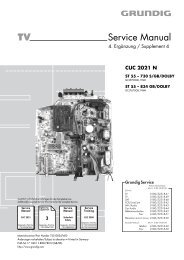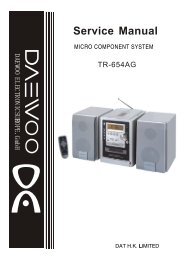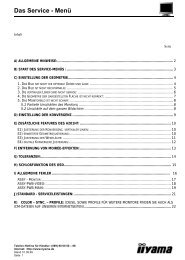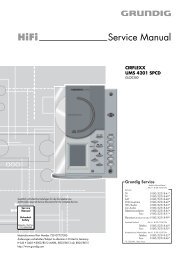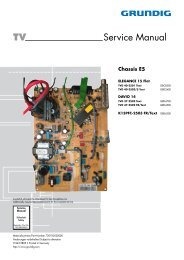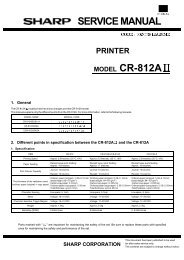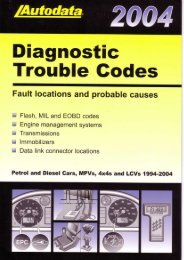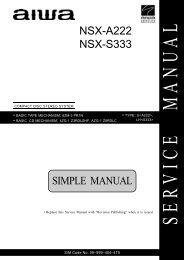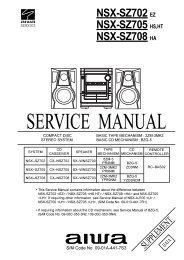PG-C45X - diagramas.diagram...
PG-C45X - diagramas.diagram...
PG-C45X - diagramas.diagram...
You also want an ePaper? Increase the reach of your titles
YUMPU automatically turns print PDFs into web optimized ePapers that Google loves.
No. Adjustment Items Adjustment Conditions Adjustment Procedures<br />
4 Checking of<br />
sample-and-hold<br />
pulse phase<br />
5 Adjustment of<br />
RGB countervoltage<br />
6 Adjustment of<br />
RGB gradation<br />
reproduction<br />
7 Adjustment of<br />
RGB white balance<br />
8 Adjustment of<br />
video AGC<br />
9 Adjustment of<br />
video brightness/<br />
contrast<br />
1. Feed the XGA-mode 75-Hz black<br />
signal.<br />
2. Select the following group and subject.<br />
Group: OUTPUT3<br />
Subject: GCK-PHASE<br />
1. Feed the counter-voltage adjustment<br />
signal (XGA) prepared by the<br />
Technical Department.<br />
2. Select the following group and subjects.<br />
Group: OUTPUT3<br />
Subject: RC (R), GC (G), BC (B)<br />
1. Feed the SMPTE pattern signal.<br />
2. Select the following group and subject.<br />
Group: OUTPUT1<br />
Subject: G1-BLK<br />
1. Feed the 32-step gray scale signal<br />
(XGA, 60 Hz).<br />
2. Select the following group and subjects.<br />
Group: OUTPUT1<br />
Subjects: R1-BLK (R), B1-BLK (B)<br />
1. Feed the NTSC 10-step gray scale<br />
signal.<br />
2. Select the following group and subject.<br />
Group: VIDEO<br />
Subject: AGC-ADJ<br />
3. Connect the oscilloscope between<br />
TP4501 and TP4502<br />
1. Feed the NTSC100% window pattern<br />
signal.<br />
2. Select the following group and subjects.<br />
Group: VIDEO<br />
Subject: AUTO, PICTURE/BRIGHT<br />
21<br />
1. Check the fixed value.<br />
Fixed value: 6<br />
<strong>PG</strong>-<strong>C45X</strong><br />
1. Using the set's control switch or the<br />
remote controller button, adjust the<br />
settings to minimize flickers.<br />
2. If the results are inconsistent at the<br />
center and on both sides onscreen,<br />
readjust the settings to get the same<br />
results on both sides.<br />
1. Confirm that the 100% and 95% white<br />
gradation as well as the 0% and 5%<br />
black gradation are discernible.<br />
2. If the white gradation looks differently,<br />
finely adjust the G1-BLK setting.<br />
1. Adjust the R1-BLK and B1-BLK settings<br />
to have the specified gradation<br />
balance (according to the standard<br />
monitor).<br />
1. Using the set's control switch or the<br />
remote controller button, adjust the<br />
setting so that the white-to-black level<br />
is 0.72 Vp-p±0.01 V.<br />
1. Feed the signal. Using the set's control<br />
switch or the remote controller<br />
button, select the subject AUTO. The<br />
setting will adjust itself.<br />
2. Then adjust the PICTURE/BRIGHT<br />
setting until the signal becomes bitless.