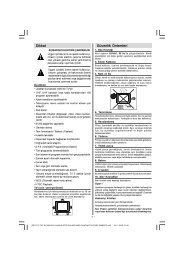You also want an ePaper? Increase the reach of your titles
YUMPU automatically turns print PDFs into web optimized ePapers that Google loves.
Timeshift Recording<br />
Press (PAUSE) button while watching a broadcast<br />
for switching to timeshifting mode. In timeshifting<br />
mode, the programme is paused and simultaneously<br />
recorded to the connected USB disk. Press (PLAY)<br />
button again to watch the paused programme from<br />
the stopped moment. You will see the timeshift gap<br />
between the real and the timeshifted programme in<br />
the info bar.<br />
Instant Recording<br />
Press (RECORD) button to start recording an<br />
event instantly while watching a programme. You can<br />
press (RECORD) button on the remote control<br />
again to record the next event on the EPG. In this<br />
case, OSD will display the programmed events for<br />
recording. Press (STOP) button to cancel instant<br />
recording. Switching to a different broadcast or source;<br />
and viewing Media Browser are not available during<br />
the recording.<br />
Watching Recorded Programmes<br />
In the main menu, use “ ” or “ ” buttons to select<br />
Media Browser. Highlight Recordings Library item<br />
by using “ ” or “ ” button and press OK button to<br />
enter. Recordings Library will then be displayed.<br />
Select a recorded item from the list (if previously<br />
recorded) by using “ ” / “ ” button. Press OK button<br />
to view Play Options. Select an option by using “ ”<br />
/ “ ” or OK buttons.<br />
Available playback options:<br />
• Play from start: Plays the recording from the<br />
beginning.<br />
• Resume: Recommences the recordings.<br />
• Play from offset: Specifies a playing point.<br />
Note: Viewing main menu and menu items will not be available<br />
during the playback.<br />
Press (STOP) button to stop a playback and return<br />
to return to Recordings Library.<br />
Slow Forward<br />
If you press (PAUSE) button while watching<br />
recorded programmes, slow forward feature will be<br />
available. You can use button to slow forward.<br />
Pressing button consecutively will change slow<br />
forwarding speed.<br />
English - 34 -<br />
Recordings Library<br />
To view the list of recordings, select “Recordings<br />
Library” and press the OK button. Recordings Library<br />
will then be displayed with available recordings. All the<br />
recordings are kept in a list in the recordings library.<br />
(Resume): Recommences the recordings.<br />
RED button (Delete) :Erases the selected<br />
recording.<br />
GREEN button (Edit): Makes changes on the<br />
selected recording.<br />
BLUE button (Sort): Changes the order of the<br />
recordings. You can select from a wide range of<br />
sorting options.<br />
OK button: Activates play options menu:<br />
INFO (Details): Displays the short extended programmes<br />
in detail.<br />
Recording Configuration<br />
Select Recording Configuration item in the Settings<br />
menu to configure recording settings.<br />
Format Disk: You can use Format Disk feature for<br />
formatting the connected USB disk. IMPORTANT:<br />
Note that ALL the data stored on the USB disk will<br />
be lost and then the disk format will be converted to<br />
FAT32 if you activate this feature. If your USB disk<br />
malfunctions, you can try formatting the USB disk. In<br />
most cases formatting the USB disk will restore normal<br />
operation; however, ALL the data stored on the USB<br />
disk will be lost in such a case.<br />
Note: If “USB is too slow” message is displayed on the<br />
screen while starting a recording, try restarting the recording.<br />
If you still get the same error, it is possible that your USB<br />
disk does not meet the speed requirements. Try connecting<br />
another USB disk.<br />
Teletext<br />
“TXT” Teletext / Mix: Activates teletext mode when<br />
pressed once. Press again to place the teletext screen<br />
over the programme (mix). Pressing again will quit<br />
the teletext mode.<br />
“RETURN” Index: Selects the teletext index page.<br />
“INFO”Reveal: Shows hidden information (e.g.<br />
solutions of games).<br />
“OK” Hold: Holds a text page when convenient. Press<br />
again to resume.<br />
“ ”/“ ” Subcode Pages: Selects subcode pages if<br />
available when the teletext is activated.<br />
P+ / P- and numbers (0-9): Press to select a page.<br />
Note: Most TV stations use code 100 for their index pages.<br />
Your TV supports both FASTEXT and TOP text<br />
systems. When these systems are available, the<br />
pages are divided into groups or topics. When<br />
FASTEXT system is available, sections in a teletext<br />
page will become colour-coded and can be selected