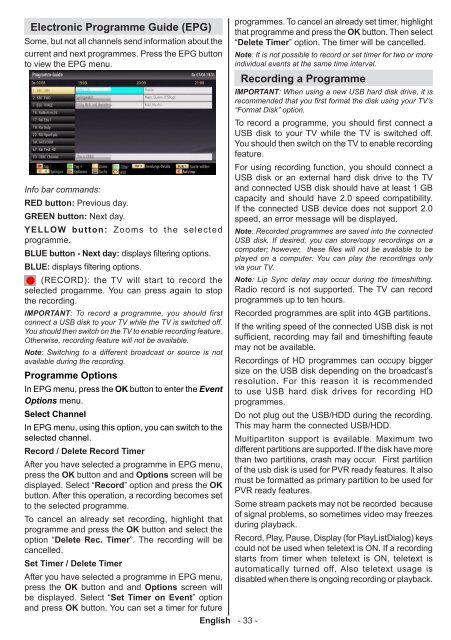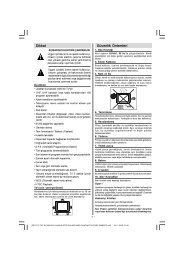Create successful ePaper yourself
Turn your PDF publications into a flip-book with our unique Google optimized e-Paper software.
Electronic Programme Guide (EPG)<br />
Some, but not all channels send information about the<br />
current and next programmes. Press the EPG button<br />
to view the EPG menu.<br />
Info bar commands:<br />
RED button: Previous day.<br />
GREEN button: Next day.<br />
YELLOW button: Zooms to the selected<br />
programme.<br />
BLUE button - Next day: displays filtering options.<br />
BLUE: displays filtering options.<br />
(RECORD): the TV will start to record the<br />
selected progamme. You can press again to stop<br />
the recording.<br />
IMPORTANT: To record a programme, you should first<br />
connect a USB disk to your TV while the TV is switched off.<br />
You should then switch on the TV to enable recording feature.<br />
Otherwise, recording feature will not be available.<br />
Note: Switching to a different broadcast or source is not<br />
available during the recording.<br />
Programme Options<br />
In EPG menu, press the OK button to enter the Event<br />
Options menu.<br />
Select Channel<br />
In EPG menu, using this option, you can switch to the<br />
selected channel.<br />
Record / Delete Record Timer<br />
After you have selected a programme in EPG menu,<br />
press the OK button and and Options screen will be<br />
displayed. Select “Record” option and press the OK<br />
button. After this operation, a recording becomes set<br />
to the selected programme.<br />
To cancel an already set recording, highlight that<br />
programme and press the OK button and select the<br />
option “Delete Rec. Timer”. The recording will be<br />
cancelled.<br />
Set Timer / Delete Timer<br />
After you have selected a programme in EPG menu,<br />
press the OK button and and Options screen will<br />
be displayed. Select “Set Timer on Event” option<br />
and press OK button. You can set a timer for future<br />
English - 33 -<br />
programmes. To cancel an already set timer, highlight<br />
that programme and press the OK button. Then select<br />
“Delete Timer” option. The timer will be cancelled.<br />
Note: It is not possible to record or set timer for two or more<br />
individual events at the same time interval.<br />
Recording a Programme<br />
IMPORTANT: When using a new USB hard disk drive, it is<br />
recommended that you first format the disk using your TV’s<br />
“Format Disk” option.<br />
To record a programme, you should first connect a<br />
USB disk to your TV while the TV is switched off.<br />
You should then switch on the TV to enable recording<br />
feature.<br />
For using recording function, you should connect a<br />
USB disk or an external hard disk drive to the TV<br />
and connected USB disk should have at least 1 GB<br />
capacity and should have 2.0 speed compatibility.<br />
If the connected USB device does not support 2.0<br />
speed, an error message will be displayed.<br />
Note: Recorded programmes are saved into the connected<br />
USB disk. If desired, you can store/copy recordings on a<br />
computer; however, these files will not be available to be<br />
played on a computer. You can play the recordings only<br />
via your TV.<br />
Note: Lip Sync delay may occur during the timeshifting.<br />
Radio record is not supported. The TV can record<br />
programmes up to ten hours.<br />
Recorded programmes are split into 4GB partitions.<br />
If the writing speed of the connected USB disk is not<br />
sufficient, recording may fail and timeshifting feaute<br />
may not be available.<br />
Recordings of HD programmes can occupy bigger<br />
size on the USB disk depending on the broadcast’s<br />
resolution. For this reason it is recommended<br />
to use USB hard disk drives for recording HD<br />
programmes.<br />
Do not plug out the USB/HDD during the recording.<br />
This may harm the connected USB/HDD.<br />
Multipartiton support is available. Maximum two<br />
different partitions are supported. If the disk have more<br />
than two partitions, crash may occur. First partition<br />
of the usb disk is used for PVR ready features. It also<br />
must be formatted as primary partition to be used for<br />
PVR ready features.<br />
Some stream packets may not be recorded because<br />
of signal problems, so sometimes video may freezes<br />
during playback.<br />
Record, Play, Pause, Display (for PlayListDialog) keys<br />
could not be used when teletext is ON. If a recording<br />
starts from timer when teletext is ON, teletext is<br />
automatically turned off. Also teletext usage is<br />
disabled when there is ongoing recording or playback.