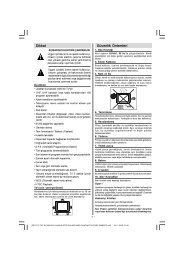Create successful ePaper yourself
Turn your PDF publications into a flip-book with our unique Google optimized e-Paper software.
Menu Features and Functions<br />
Picture Menu Contents<br />
Mode<br />
For your viewing requirements, you can set the related mode option. Picture mode<br />
can be set to one of these options: Cinema,Game,Dynamic and Natural.<br />
Contrast Sets the lightness and darkness values of the screen.<br />
Brightness Sets the brightness value for the screen.<br />
Sharpness Sets the sharpness value for the objects displayed on the screen.<br />
Colour Sets the colour value, adjusting the colors.<br />
Power Save<br />
Mode<br />
Backlight<br />
(optional)<br />
Noise<br />
Reduction<br />
Dynamic<br />
Contrast<br />
To set Power Save Mode as Eco, Picture Off and Disabled. See the section,<br />
“Environmental Information” in this manual for further information on Power<br />
Save Mode.<br />
This setting controls the backlight level and it can be set to Auto, Maximum,<br />
Minimum and Eco Mode. Backlight function will be inactive if Power Save<br />
Mode is set to On. Backlight cannot be activated in VGA, Media Browser mode<br />
or while the picture mode is set to Game.<br />
If the broadcast signal is weak and the picture is noisy, use Noise Reduction<br />
setting to reduce the noise amount. Noise Reduction can be set to one of these<br />
options: Low, Medium, High or Off.<br />
Advanced Settings<br />
You can change contrast rate by using dynamic contrast function. Dynamic<br />
contrast can be set to one of these options: Low, Medium, High or Off.<br />
Colour Temp Sets the desired colour tone.<br />
Picture Zoom Sets the picture size to Auto,16:9, Subtitle,14:9, 14:9 Zoom, 4:3 or Cinema.<br />
HDMI True While watching from HDMI source, this feature will be visible in the Picture<br />
Black(optional) Settings menu. You can use this feature to enhance blackness in the picture.<br />
Films are recorded at a different number of frames per second to normal television<br />
Film Mode<br />
programmes. Turn this feature on when you are watching films to see the fast<br />
(optional)<br />
motion scenes clearly.<br />
Skin Tone Adjust the desired skin tone.<br />
Colour Shift Adjust the desired colour tone.<br />
Press OK button to edit RGB gain. You can configure the colour temperature<br />
RGB Gain<br />
values using the RGB Gain feature.<br />
Reset Resets the picture settings to factory default settings<br />
While Mode option is highlighted in picture menu, Pixellence demo mode will<br />
be displayed bottom of the menu screen.<br />
Pixellence Demo Mode function optimizes the TV’s video settings and helps to<br />
acquire a better image quality. Pixellence Demo Mode thus includes<br />
Pixellence contrast, sharpness, colour enhancement and skin tone correction along with<br />
Demo Mode the skin tone detection.<br />
Press OK to start Pixellence Demo Mode for experiencing Pixellence quality.<br />
Throughout the demo mode, the screen is splitted into two sections, one<br />
displaying the Pixellence II active area; the other displaying the normal broadcast.<br />
Press OK button to quit the demo mode.<br />
English - 29 -