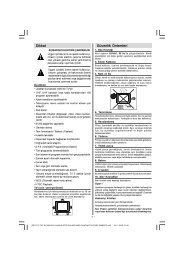You also want an ePaper? Increase the reach of your titles
YUMPU automatically turns print PDFs into web optimized ePapers that Google loves.
Accessories included<br />
Remote Control<br />
Batteries: 2 x AAA<br />
Instruction Book<br />
Wall Mount Kit<br />
TV - Features<br />
• Fully integrated digital/cable/satellite TV (DVB-<br />
T/C/S-S2).<br />
• HDMI connectors for digital video and audio.<br />
• USB input.<br />
• Programme recording.<br />
• Programme timeshifting.<br />
• 10000 programmes.<br />
• OSD menu system.<br />
• Scart socket for external devices.<br />
• Stereo sound system.<br />
• Teletext, fastext, TOP text.<br />
• Headphone connection.<br />
• Automatic programming system.<br />
• Forward or backward manual tuning.<br />
• Automatic power down after up to six hours.<br />
• Sleep timer.<br />
• Child lock.<br />
• Automatic sound mute when no transmission.<br />
• NTSC playback.<br />
• AVL (Automatic Volume Limiting).<br />
• PLL (Frequency Search).<br />
• PC input.<br />
• Plug&Play for Windows 98, ME, 2000, XP, Vista,<br />
Windows 7.<br />
• Game Mode.<br />
• Picture off function.<br />
• Pixellence.<br />
Viewing the TV<br />
English - 23 -<br />
TV Control buttons & Operation<br />
1. Standby/On button<br />
2. TV/AV button<br />
3. Programme Up/Down buttons<br />
4. Volume Up/Down buttons<br />
Operation with the Buttons on the TV<br />
Press button to decrease volume or<br />
button to increase volume, so a volume level scale<br />
(slider) will be displayed on the screen. Press P/CH +<br />
button to select the next programme or P/CH - button<br />
to select the previous programme.<br />
Press the or button at the same time to<br />
view main menu. In the Main menu select sub-menu<br />
using TV/AV button and set the sub-menu using<br />
or buttons. To learn the usage of the<br />
menus, refer to the menu system sections. Press the<br />
TV/AV button in the control panel on the TV to switch<br />
between AV modes.<br />
Operation with the Remote Control<br />
Press MENU button on your remote control to display<br />
main menu screen. Use Left or Right button to select<br />
a menu tab and press OK to enter. Use Left / Right<br />
/ Up / Down to select or set an item. Press RETURN<br />
or MENU button to quit a menu screen.<br />
Input Selection<br />
Once you have connected external systems to your<br />
TV, you can switch to different input sources. Press<br />
SOURCE button on your remote control consecutively<br />
to select the different sources.<br />
Changing Channels and Volume<br />
You can change the channel and adjust the volume by<br />
using the V+/- and CH P+/- buttons on the remote.<br />
You can also change the channels by pressing the<br />
buttons on the front panel of your TV.