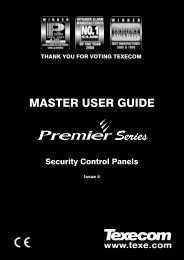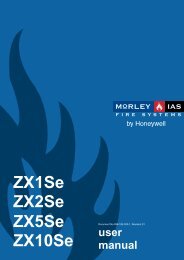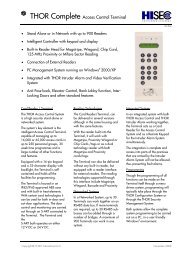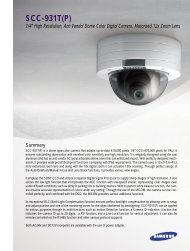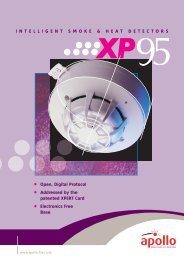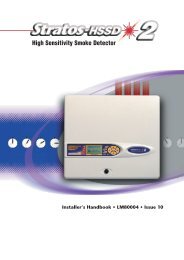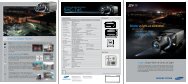Morley Fire Panels Installation Manual - Smiths Technical Systems
Morley Fire Panels Installation Manual - Smiths Technical Systems
Morley Fire Panels Installation Manual - Smiths Technical Systems
Create successful ePaper yourself
Turn your PDF publications into a flip-book with our unique Google optimized e-Paper software.
MORLEY-IAS ZX <strong>Fire</strong> Alarm Control <strong>Panels</strong><br />
3.5.4 Printer Module (ZX5Se / ZX10Se Only)<br />
• The printer module is<br />
mounted to the reverse of<br />
the front panel door on the<br />
printer mounting plate.<br />
• Working from the rear of the<br />
panel mounting plate,<br />
carefully cut a slot in the<br />
front panel label using the<br />
slot in the metal plate as a<br />
guide. Remove any sharp<br />
edges around the periphery<br />
of the slot. Affix the selfadhesive<br />
tear-off guide,<br />
centrally over the slot, to the<br />
front of the panel.<br />
Control<br />
Panel Door<br />
Printer<br />
Mechanism<br />
11 way<br />
ribbon<br />
cable Printer Interface<br />
Card<br />
Door panel<br />
stud<br />
• Screw down two of the<br />
supplied M3 nuts on to the metals studs on the printer mounting plate to act as spacers.<br />
• Mount the printer assembly to the metal studs and secure in position with the remaining two M3<br />
nuts, spring and plain washers. Ensure that the paper feeds through the slot.<br />
• Connect the supplied 4-way ribbon cable between the printer driver board and the connector on<br />
the CPU Board. Fasten down the cable along the inner lid using tie-wraps and adhesive bases.<br />
• Connect the transformer 8-volt secondary winding leads to the 2-way connector on the printer<br />
driver board. Fasten the leads to the chassis using cable ties and adhesive bases.<br />
• After re-applying power, press the ‘FEED’ button on the printer assembly and ensure that the<br />
printer correctly feeds paper and the paper does not jam in the exit slot.<br />
• The printer module is powered directly from the mains transformer, as such it will become inoperative<br />
during mains power failure conditions.<br />
3.5.5 Keyswitch Option (ZX5Se / ZX10Se Only)<br />
• The Keyswitch option is mounted on the upper fascia plate adjacent to the LCD display through a<br />
‘double D’ cutout behind the front panel label.<br />
• Working from the rear of the panel mounting plate, carefully cut a hole in the front panel label<br />
using the double D hole in the metal plate as a guide.<br />
• Thread the cable and switch barrel through the hole from the front and fasten in place with the<br />
barrel nut supplied.<br />
• Connect the cable to the 3-way socket on the display card (circled below).<br />
• Refer to the Commissioning <strong>Manual</strong> to configure the keyswitch to enable/disable the control keys.<br />
KEYSWITCH<br />
Note: Only the ZX5Se panel is shown here.<br />
Page 32 Document No. 996-174-000-1, Revision: 01 <strong>Installation</strong> <strong>Manual</strong><br />
12mm Nylon spacers<br />
M3 x 20mm with<br />
nylock nuts<br />
Printer<br />
Bracket