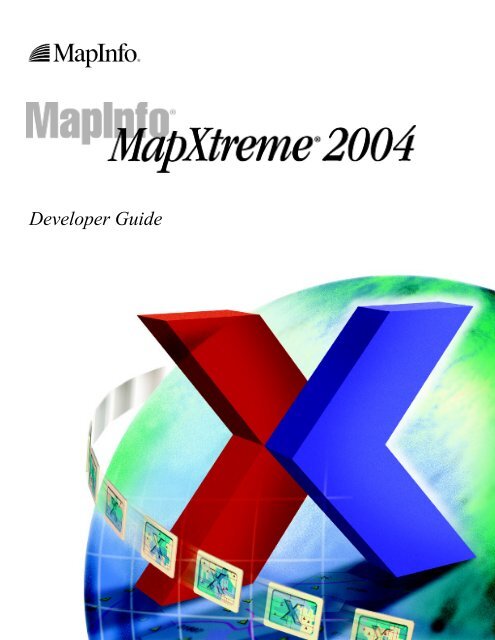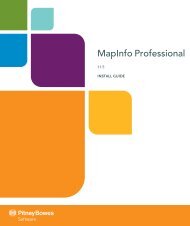MapXtreme 2004 Developer Guide - US Letter format (PDF
MapXtreme 2004 Developer Guide - US Letter format (PDF
MapXtreme 2004 Developer Guide - US Letter format (PDF
You also want an ePaper? Increase the reach of your titles
YUMPU automatically turns print PDFs into web optimized ePapers that Google loves.
<strong>Developer</strong> <strong>Guide</strong>
In<strong>format</strong>ion in this document is subject to change without notice and does not represent a commitment on the part of the vendor or its representatives. No part of this<br />
document may be reproduced or transmitted in any form or by any means, electronic or mechanical, including photocopying, without the written permission of MapInfo<br />
Corporation, One Global View, Troy, New York 12180-8399.<br />
© <strong>2004</strong> MapInfo Corporation. All rights reserved. MapInfo, the MapInfo logo and <strong>MapXtreme</strong> <strong>2004</strong> are trademarks of MapInfo Corporation and/or its affiliates.<br />
MapInfo Corporate Headquarters:<br />
Voice: (518) 285-6000<br />
Fax: (518) 285-6070<br />
Sales Info Hotline: (800) 327-8627<br />
Government Sales Hotline: (800) 619-2333<br />
Technical Support Hotline: (518) 285-7283<br />
Technical Support Fax: (518) 285-6080<br />
Contact in<strong>format</strong>ion for MapInfo Corporation is located at: http://www.mapinfo.com/contact_us.cfm.<br />
WARNING: This software uses patented LZW technology for .GIF image compression and/or decompression. (Unisys United States patent No. 4,558,302 and<br />
corresponding patents in Canada, France, Germany, Italy, Japan and the United Kingdom). GIF images compressed or decompressed for transmission via the Internet or<br />
via any other on–line communication capability may not be sold or licensed for revenue, or used by an Internet Service Provider or in paid advertisements unless the<br />
user first enters into a written license agreement with Unisys. For in<strong>format</strong>ion concerning licensing, please contact: Unisys Corporation Welch Licensing Department<br />
C1SW19 Township Line & Union Meeting Roads P.O. Box 500 Blue Bell PA 19424 Fax: 215-986-3090<br />
Adobe Acrobat ® is a registered trademark of Adobe Systems Incorporated in the United States.<br />
ECW by ER mapper © 1998–2001.<br />
LEAD Technologies, Inc. © 1996.<br />
Products named herein may be trademarks of their respective manufacturers and are hereby recognized. Trademarked names are used editorially, to the benefit of the<br />
trademark owner, with no intent to infringe on the trademark.<br />
April <strong>2004</strong>
Table of Contents<br />
Chapter 1: Introduction to <strong>MapXtreme</strong> <strong>2004</strong> . . . . . . . . . . . . . . . . . . . . . . . . . . . . . . . . . 14<br />
Welcome to <strong>MapXtreme</strong> <strong>2004</strong> . . . . . . . . . . . . . . . . . . . . . . . . . . . . . . . . . . . . . . . . . . . . . . . . . 15<br />
Overview of Key Features . . . . . . . . . . . . . . . . . . . . . . . . . . . . . . . . . . . . . . . . . . . . . . . . . . 15<br />
What’s New . . . . . . . . . . . . . . . . . . . . . . . . . . . . . . . . . . . . . . . . . . . . . . . . . . . . . . . . . . . . . . . 17<br />
What’s Changed . . . . . . . . . . . . . . . . . . . . . . . . . . . . . . . . . . . . . . . . . . . . . . . . . . . . . . . . . 19<br />
Migrating to <strong>MapXtreme</strong> <strong>2004</strong>. . . . . . . . . . . . . . . . . . . . . . . . . . . . . . . . . . . . . . . . . . . . . . . . . 20<br />
Learning to Use <strong>MapXtreme</strong> <strong>2004</strong> . . . . . . . . . . . . . . . . . . . . . . . . . . . . . . . . . . . . . . . . . . . . . 22<br />
Support Resources. . . . . . . . . . . . . . . . . . . . . . . . . . . . . . . . . . . . . . . . . . . . . . . . . . . . . . . . 22<br />
Chapter 2: Getting Started . . . . . . . . . . . . . . . . . . . . . . . . . . . . . . . . . . . . . . . . . . . . . . . 23<br />
Installation . . . . . . . . . . . . . . . . . . . . . . . . . . . . . . . . . . . . . . . . . . . . . . . . . . . . . . . . . . . . . . . . 24<br />
System Requirements . . . . . . . . . . . . . . . . . . . . . . . . . . . . . . . . . . . . . . . . . . . . . . . . . . . . . 24<br />
Types of Installations . . . . . . . . . . . . . . . . . . . . . . . . . . . . . . . . . . . . . . . . . . . . . . . . . . . . . . . 25<br />
Development (SDK) Installations . . . . . . . . . . . . . . . . . . . . . . . . . . . . . . . . . . . . . . . . . . . . . 25<br />
Deployment (Runtime) Installations . . . . . . . . . . . . . . . . . . . . . . . . . . . . . . . . . . . . . . . . . . . 25<br />
Before You Install . . . . . . . . . . . . . . . . . . . . . . . . . . . . . . . . . . . . . . . . . . . . . . . . . . . . . . . . . . 25<br />
Administrator Privileges . . . . . . . . . . . . . . . . . . . . . . . . . . . . . . . . . . . . . . . . . . . . . . . . . . . . 25<br />
Install Visual Studio .NET 2003 First . . . . . . . . . . . . . . . . . . . . . . . . . . . . . . . . . . . . . . . . . . 25<br />
Windows 2000 Post-Service Pack 4 (SP4) COM+ 1.0 rollup package 27 . . . . . . . . . . . . . . 26<br />
Additional Installation Features . . . . . . . . . . . . . . . . . . . . . . . . . . . . . . . . . . . . . . . . . . . . . . 26<br />
Installing <strong>MapXtreme</strong> <strong>2004</strong> in Your Environment . . . . . . . . . . . . . . . . . . . . . . . . . . . . . . . . . 26<br />
Creating Applications in Visual Studio .NET . . . . . . . . . . . . . . . . . . . . . . . . . . . . . . . . . . . . 30<br />
Map Applications . . . . . . . . . . . . . . . . . . . . . . . . . . . . . . . . . . . . . . . . . . . . . . . . . . . . . . . . . 30<br />
ASP.NET Web Applications . . . . . . . . . . . . . . . . . . . . . . . . . . . . . . . . . . . . . . . . . . . . . . . . . 32<br />
<strong>MapXtreme</strong> <strong>2004</strong> Controls . . . . . . . . . . . . . . . . . . . . . . . . . . . . . . . . . . . . . . . . . . . . . . . . . 34<br />
Building ASP.NET Web Applications Without A Template . . . . . . . . . . . . . . . . . . . . . . . . . 34<br />
Deploying Your Application . . . . . . . . . . . . . . . . . . . . . . . . . . . . . . . . . . . . . . . . . . . . . . . . . . 35<br />
Deploying With the Runtime Installer . . . . . . . . . . . . . . . . . . . . . . . . . . . . . . . . . . . . . . . . . 35<br />
Deploying With Your Own Installer. . . . . . . . . . . . . . . . . . . . . . . . . . . . . . . . . . . . . . . . . . . . 36<br />
Deploying Applications that Access Data. . . . . . . . . . . . . . . . . . . . . . . . . . . . . . . . . . . . . . . 37<br />
Application Data Files. . . . . . . . . . . . . . . . . . . . . . . . . . . . . . . . . . . . . . . . . . . . . . . . . . . . . . 38
<strong>Developer</strong> <strong>Guide</strong> Table of Contents<br />
Chapter 3: Mapping Concepts . . . . . . . . . . . . . . . . . . . . . . . . . . . . . . . . . . . . . . . . . . . . 39<br />
Mapping and <strong>MapXtreme</strong> <strong>2004</strong>. . . . . . . . . . . . . . . . . . . . . . . . . . . . . . . . . . . . . . . . . . . . . . . . .40<br />
Maps . . . . . . . . . . . . . . . . . . . . . . . . . . . . . . . . . . . . . . . . . . . . . . . . . . . . . . . . . . . . . . . . . . .40<br />
Tables . . . . . . . . . . . . . . . . . . . . . . . . . . . . . . . . . . . . . . . . . . . . . . . . . . . . . . . . . . . . . . . . . .40<br />
Layers . . . . . . . . . . . . . . . . . . . . . . . . . . . . . . . . . . . . . . . . . . . . . . . . . . . . . . . . . . . . . . . . . .41<br />
Features. . . . . . . . . . . . . . . . . . . . . . . . . . . . . . . . . . . . . . . . . . . . . . . . . . . . . . . . . . . . . . . . .41<br />
Labels and Legends. . . . . . . . . . . . . . . . . . . . . . . . . . . . . . . . . . . . . . . . . . . . . . . . . . . . . . . .41<br />
Themes . . . . . . . . . . . . . . . . . . . . . . . . . . . . . . . . . . . . . . . . . . . . . . . . . . . . . . . . . . . . . . . . .42<br />
Tools . . . . . . . . . . . . . . . . . . . . . . . . . . . . . . . . . . . . . . . . . . . . . . . . . . . . . . . . . . . . . . . . . . .43<br />
Workspaces . . . . . . . . . . . . . . . . . . . . . . . . . . . . . . . . . . . . . . . . . . . . . . . . . . . . . . . . . . . . . .43<br />
Coordinate Systems and Projections. . . . . . . . . . . . . . . . . . . . . . . . . . . . . . . . . . . . . . . . . . .43<br />
Geocoding with <strong>MapXtreme</strong> <strong>2004</strong> . . . . . . . . . . . . . . . . . . . . . . . . . . . . . . . . . . . . . . . . . . . . . .44<br />
Routing with <strong>MapXtreme</strong> <strong>2004</strong> . . . . . . . . . . . . . . . . . . . . . . . . . . . . . . . . . . . . . . . . . . . . . . . . .45<br />
Chapter 4: Understanding the <strong>MapXtreme</strong> <strong>2004</strong> Architecture . . . . . . . . . . . . . . . . . . 46<br />
Overview of the <strong>MapXtreme</strong> <strong>2004</strong> Architecture . . . . . . . . . . . . . . . . . . . . . . . . . . . . . . . . . . .47<br />
Comparing the New Object Model to the Previous Object Models . . . . . . . . . . . . . . . . . . .48<br />
Specific Object Model Implementation Differences . . . . . . . . . . . . . . . . . . . . . . . . . . . . . . . .48<br />
Namespaces . . . . . . . . . . . . . . . . . . . . . . . . . . . . . . . . . . . . . . . . . . . . . . . . . . . . . . . . . . . . . . .49<br />
MapInfo.Data Namespace . . . . . . . . . . . . . . . . . . . . . . . . . . . . . . . . . . . . . . . . . . . . . . . . . . .49<br />
MapInfo.Data.Find Namespace . . . . . . . . . . . . . . . . . . . . . . . . . . . . . . . . . . . . . . . . . . . . . . .50<br />
MapInfo.Engine Namespace . . . . . . . . . . . . . . . . . . . . . . . . . . . . . . . . . . . . . . . . . . . . . . . . .50<br />
MapInfo.Geometry Namespace . . . . . . . . . . . . . . . . . . . . . . . . . . . . . . . . . . . . . . . . . . . . . . .50<br />
MapInfo.Mapping Namespace . . . . . . . . . . . . . . . . . . . . . . . . . . . . . . . . . . . . . . . . . . . . . . . .50<br />
MapInfo.Mapping.Legends Namespace . . . . . . . . . . . . . . . . . . . . . . . . . . . . . . . . . . . . . . . .50<br />
MapInfo.Mapping.Thematics Namespace . . . . . . . . . . . . . . . . . . . . . . . . . . . . . . . . . . . . . . .50<br />
MapInfo.Persistence Namespace . . . . . . . . . . . . . . . . . . . . . . . . . . . . . . . . . . . . . . . . . . . . .50<br />
MapInfo.Raster Namespace . . . . . . . . . . . . . . . . . . . . . . . . . . . . . . . . . . . . . . . . . . . . . . . . .51<br />
MapInfo.Styles Namespace . . . . . . . . . . . . . . . . . . . . . . . . . . . . . . . . . . . . . . . . . . . . . . . . . .51<br />
MapInfo.Tools Namespace . . . . . . . . . . . . . . . . . . . . . . . . . . . . . . . . . . . . . . . . . . . . . . . . . .51<br />
MapInfo.Geocoding Namespace . . . . . . . . . . . . . . . . . . . . . . . . . . . . . . . . . . . . . . . . . . . . . .51<br />
MapInfo.Routing Namespace . . . . . . . . . . . . . . . . . . . . . . . . . . . . . . . . . . . . . . . . . . . . . . . .51<br />
MapInfo.Web Namespace . . . . . . . . . . . . . . . . . . . . . . . . . . . . . . . . . . . . . . . . . . . . . . . . . . .51<br />
MapInfo.Windows.Dialogs Namespace . . . . . . . . . . . . . . . . . . . . . . . . . . . . . . . . . . . . . . . . .52<br />
MapInfo.Windows.Controls Namespace . . . . . . . . . . . . . . . . . . . . . . . . . . . . . . . . . . . . . . . .52<br />
Chapter 5: Working with Core <strong>MapXtreme</strong> <strong>2004</strong> Classes . . . . . . . . . . . . . . . . . . . . . . 53<br />
ISession Interface . . . . . . . . . . . . . . . . . . . . . . . . . . . . . . . . . . . . . . . . . . . . . . . . . . . . . . . . . . .54<br />
Session Management on the Desktop . . . . . . . . . . . . . . . . . . . . . . . . . . . . . . . . . . . . . . . . . .54<br />
Session Management on ASP.NET. . . . . . . . . . . . . . . . . . . . . . . . . . . . . . . . . . . . . . . . . . . .54<br />
Selection Class . . . . . . . . . . . . . . . . . . . . . . . . . . . . . . . . . . . . . . . . . . . . . . . . . . . . . . . . . . . . .55<br />
Code Sample . . . . . . . . . . . . . . . . . . . . . . . . . . . . . . . . . . . . . . . . . . . . . . . . . . . . . . . . . . . . .55<br />
Using Selection Properties. . . . . . . . . . . . . . . . . . . . . . . . . . . . . . . . . . . . . . . . . . . . . . . . . . .56<br />
Selection Highlighting and Exporting . . . . . . . . . . . . . . . . . . . . . . . . . . . . . . . . . . . . . . . . . . .56<br />
SelectionChangedEvent . . . . . . . . . . . . . . . . . . . . . . . . . . . . . . . . . . . . . . . . . . . . . . . . . . . .56<br />
Event Arguments . . . . . . . . . . . . . . . . . . . . . . . . . . . . . . . . . . . . . . . . . . . . . . . . . . . . . . . . . . .56<br />
<strong>MapXtreme</strong> <strong>2004</strong><br />
© <strong>2004</strong> MapInfo Corporation. All rights reserved. 4 <strong>MapXtreme</strong><strong>2004</strong>_Dev<strong>Guide</strong>_<strong>US</strong>Let.pdf
<strong>Developer</strong> <strong>Guide</strong> Table of Contents<br />
Exceptions . . . . . . . . . . . . . . . . . . . . . . . . . . . . . . . . . . . . . . . . . . . . . . . . . . . . . . . . . . . . . . . . .57<br />
Chapter 6: Adding Mapping Capability to your Applications . . . . . . . . . . . . . . . . . . . 58<br />
Introduction to the Mapping Namespace . . . . . . . . . . . . . . . . . . . . . . . . . . . . . . . . . . . . . . . .59<br />
Base Mapping Classes . . . . . . . . . . . . . . . . . . . . . . . . . . . . . . . . . . . . . . . . . . . . . . . . . . . . . . .59<br />
MapExport . . . . . . . . . . . . . . . . . . . . . . . . . . . . . . . . . . . . . . . . . . . . . . . . . . . . . . . . . . . . . . .59<br />
Map . . . . . . . . . . . . . . . . . . . . . . . . . . . . . . . . . . . . . . . . . . . . . . . . . . . . . . . . . . . . . . . . . . . .60<br />
MapFactory . . . . . . . . . . . . . . . . . . . . . . . . . . . . . . . . . . . . . . . . . . . . . . . . . . . . . . . . . . . . . .60<br />
MapLoader. . . . . . . . . . . . . . . . . . . . . . . . . . . . . . . . . . . . . . . . . . . . . . . . . . . . . . . . . . . . . . .61<br />
MapViewList, MapView . . . . . . . . . . . . . . . . . . . . . . . . . . . . . . . . . . . . . . . . . . . . . . . . . . . . .61<br />
MapControl. . . . . . . . . . . . . . . . . . . . . . . . . . . . . . . . . . . . . . . . . . . . . . . . . . . . . . . . . . . . . . .61<br />
Layers. . . . . . . . . . . . . . . . . . . . . . . . . . . . . . . . . . . . . . . . . . . . . . . . . . . . . . . . . . . . . . . . . . . . .61<br />
FeatureLayer . . . . . . . . . . . . . . . . . . . . . . . . . . . . . . . . . . . . . . . . . . . . . . . . . . . . . . . . . . . . .61<br />
Layers . . . . . . . . . . . . . . . . . . . . . . . . . . . . . . . . . . . . . . . . . . . . . . . . . . . . . . . . . . . . . . . . . .62<br />
MapLayer . . . . . . . . . . . . . . . . . . . . . . . . . . . . . . . . . . . . . . . . . . . . . . . . . . . . . . . . . . . . . . . .62<br />
UserDrawLayer . . . . . . . . . . . . . . . . . . . . . . . . . . . . . . . . . . . . . . . . . . . . . . . . . . . . . . . . . . .62<br />
ObjectThemeLayer. . . . . . . . . . . . . . . . . . . . . . . . . . . . . . . . . . . . . . . . . . . . . . . . . . . . . . . . .62<br />
GroupLayer . . . . . . . . . . . . . . . . . . . . . . . . . . . . . . . . . . . . . . . . . . . . . . . . . . . . . . . . . . . . . .62<br />
Layer Filters . . . . . . . . . . . . . . . . . . . . . . . . . . . . . . . . . . . . . . . . . . . . . . . . . . . . . . . . . . . . . .62<br />
VisibilityConstraint . . . . . . . . . . . . . . . . . . . . . . . . . . . . . . . . . . . . . . . . . . . . . . . . . . . . . . . . .62<br />
Labels. . . . . . . . . . . . . . . . . . . . . . . . . . . . . . . . . . . . . . . . . . . . . . . . . . . . . . . . . . . . . . . . . . . . .63<br />
LabelLayer . . . . . . . . . . . . . . . . . . . . . . . . . . . . . . . . . . . . . . . . . . . . . . . . . . . . . . . . . . . . . . .63<br />
LabelSource. . . . . . . . . . . . . . . . . . . . . . . . . . . . . . . . . . . . . . . . . . . . . . . . . . . . . . . . . . . . . .63<br />
LabelModifier . . . . . . . . . . . . . . . . . . . . . . . . . . . . . . . . . . . . . . . . . . . . . . . . . . . . . . . . . . . . .64<br />
ILabelSourceFilter . . . . . . . . . . . . . . . . . . . . . . . . . . . . . . . . . . . . . . . . . . . . . . . . . . . . . . . . .64<br />
LabelProperties . . . . . . . . . . . . . . . . . . . . . . . . . . . . . . . . . . . . . . . . . . . . . . . . . . . . . . . . . . .64<br />
Example Label Code . . . . . . . . . . . . . . . . . . . . . . . . . . . . . . . . . . . . . . . . . . . . . . . . . . . . . . .64<br />
Adornments . . . . . . . . . . . . . . . . . . . . . . . . . . . . . . . . . . . . . . . . . . . . . . . . . . . . . . . . . . . . . . . .65<br />
Legends . . . . . . . . . . . . . . . . . . . . . . . . . . . . . . . . . . . . . . . . . . . . . . . . . . . . . . . . . . . . . . . . .65<br />
Example Legend Code. . . . . . . . . . . . . . . . . . . . . . . . . . . . . . . . . . . . . . . . . . . . . . . . . . . . . .65<br />
Feature Style Modifiers. . . . . . . . . . . . . . . . . . . . . . . . . . . . . . . . . . . . . . . . . . . . . . . . . . . . . . .66<br />
FeatureStyleModifiers . . . . . . . . . . . . . . . . . . . . . . . . . . . . . . . . . . . . . . . . . . . . . . . . . . . . . .66<br />
FeatureStyleModifier . . . . . . . . . . . . . . . . . . . . . . . . . . . . . . . . . . . . . . . . . . . . . . . . . . . . . . .66<br />
FeatureOverrideStyleModifier . . . . . . . . . . . . . . . . . . . . . . . . . . . . . . . . . . . . . . . . . . . . . . . .67<br />
Chapter 7: Map Geometry Objects . . . . . . . . . . . . . . . . . . . . . . . . . . . . . . . . . . . . . . . . 68<br />
Introduction to the MapInfo.Geometry Namespace . . . . . . . . . . . . . . . . . . . . . . . . . . . . . . . .69<br />
Geometries. . . . . . . . . . . . . . . . . . . . . . . . . . . . . . . . . . . . . . . . . . . . . . . . . . . . . . . . . . . . . . . . .69<br />
Geometry Objects . . . . . . . . . . . . . . . . . . . . . . . . . . . . . . . . . . . . . . . . . . . . . . . . . . . . . . . . .70<br />
FeatureGeometry Objects . . . . . . . . . . . . . . . . . . . . . . . . . . . . . . . . . . . . . . . . . . . . . . . . . . .70<br />
Geometry Objects . . . . . . . . . . . . . . . . . . . . . . . . . . . . . . . . . . . . . . . . . . . . . . . . . . . . . . . . .75<br />
Including Your FeatureGeometry in a Map. . . . . . . . . . . . . . . . . . . . . . . . . . . . . . . . . . . . . . .77<br />
Coordinate Systems . . . . . . . . . . . . . . . . . . . . . . . . . . . . . . . . . . . . . . . . . . . . . . . . . . . . . . . . .78<br />
Chapter 8: Working with Data . . . . . . . . . . . . . . . . . . . . . . . . . . . . . . . . . . . . . . . . . . . . 80<br />
Overview of MapInfo.Data Namespace . . . . . . . . . . . . . . . . . . . . . . . . . . . . . . . . . . . . . . . . . .81<br />
<strong>MapXtreme</strong> <strong>2004</strong><br />
© <strong>2004</strong> MapInfo Corporation. All rights reserved. 5 <strong>MapXtreme</strong><strong>2004</strong>_Dev<strong>Guide</strong>_<strong>US</strong>Let.pdf
<strong>Developer</strong> <strong>Guide</strong> Table of Contents<br />
Tables. . . . . . . . . . . . . . . . . . . . . . . . . . . . . . . . . . . . . . . . . . . . . . . . . . . . . . . . . . . . . . . . . . . . .81<br />
Table Aliases . . . . . . . . . . . . . . . . . . . . . . . . . . . . . . . . . . . . . . . . . . . . . . . . . . . . . . . . . . . . .81<br />
Columns. . . . . . . . . . . . . . . . . . . . . . . . . . . . . . . . . . . . . . . . . . . . . . . . . . . . . . . . . . . . . . . . .82<br />
Catalog . . . . . . . . . . . . . . . . . . . . . . . . . . . . . . . . . . . . . . . . . . . . . . . . . . . . . . . . . . . . . . . . . . . .83<br />
Code Sample . . . . . . . . . . . . . . . . . . . . . . . . . . . . . . . . . . . . . . . . . . . . . . . . . . . . . . . . . . . . .83<br />
Locating Open Tables . . . . . . . . . . . . . . . . . . . . . . . . . . . . . . . . . . . . . . . . . . . . . . . . . . . . . .84<br />
Closing a Table . . . . . . . . . . . . . . . . . . . . . . . . . . . . . . . . . . . . . . . . . . . . . . . . . . . . . . . . . . .85<br />
Packing the Files in a Table. . . . . . . . . . . . . . . . . . . . . . . . . . . . . . . . . . . . . . . . . . . . . . . . . .85<br />
Listening to Table and Catalog Events . . . . . . . . . . . . . . . . . . . . . . . . . . . . . . . . . . . . . . . . .86<br />
Table Metadata (TableInfo). . . . . . . . . . . . . . . . . . . . . . . . . . . . . . . . . . . . . . . . . . . . . . . . . . . .86<br />
Examining TAB File Metadata . . . . . . . . . . . . . . . . . . . . . . . . . . . . . . . . . . . . . . . . . . . . . . . .87<br />
Creating a New Table . . . . . . . . . . . . . . . . . . . . . . . . . . . . . . . . . . . . . . . . . . . . . . . . . . . . . .88<br />
Adding Expression Columns to a Table. . . . . . . . . . . . . . . . . . . . . . . . . . . . . . . . . . . . . . . . .89<br />
Data Sources . . . . . . . . . . . . . . . . . . . . . . . . . . . . . . . . . . . . . . . . . . . . . . . . . . . . . . . . . . . . . . .90<br />
Working with XY Spatial and PointRef Schemas. . . . . . . . . . . . . . . . . . . . . . . . . . . . . . . . . .90<br />
Data Binding . . . . . . . . . . . . . . . . . . . . . . . . . . . . . . . . . . . . . . . . . . . . . . . . . . . . . . . . . . . . . . .92<br />
Accessing Client Application Data . . . . . . . . . . . . . . . . . . . . . . . . . . . . . . . . . . . . . . . . . . . . .92<br />
Source Rows . . . . . . . . . . . . . . . . . . . . . . . . . . . . . . . . . . . . . . . . . . . . . . . . . . . . . . . . . . . . .95<br />
The GeoDictionary . . . . . . . . . . . . . . . . . . . . . . . . . . . . . . . . . . . . . . . . . . . . . . . . . . . . . . . . .95<br />
AutoMatching Using the GeoDictionary . . . . . . . . . . . . . . . . . . . . . . . . . . . . . . . . . . . . . . . . .95<br />
Features and Feature Collections . . . . . . . . . . . . . . . . . . . . . . . . . . . . . . . . . . . . . . . . . . . . . .96<br />
Feature. . . . . . . . . . . . . . . . . . . . . . . . . . . . . . . . . . . . . . . . . . . . . . . . . . . . . . . . . . . . . . . . . .96<br />
Feature Collections . . . . . . . . . . . . . . . . . . . . . . . . . . . . . . . . . . . . . . . . . . . . . . . . . . . . . . . .97<br />
Searching for Features . . . . . . . . . . . . . . . . . . . . . . . . . . . . . . . . . . . . . . . . . . . . . . . . . . . . . . .97<br />
SearchInfo and SearchInfoFactory . . . . . . . . . . . . . . . . . . . . . . . . . . . . . . . . . . . . . . . . . . . .98<br />
MapInfo ADO.NET Data Provider. . . . . . . . . . . . . . . . . . . . . . . . . . . . . . . . . . . . . . . . . . . . . .102<br />
MIConnection. . . . . . . . . . . . . . . . . . . . . . . . . . . . . . . . . . . . . . . . . . . . . . . . . . . . . . . . . . . .102<br />
MICommand . . . . . . . . . . . . . . . . . . . . . . . . . . . . . . . . . . . . . . . . . . . . . . . . . . . . . . . . . . . .103<br />
MapInfo SQL . . . . . . . . . . . . . . . . . . . . . . . . . . . . . . . . . . . . . . . . . . . . . . . . . . . . . . . . . . . .104<br />
MIDataReader . . . . . . . . . . . . . . . . . . . . . . . . . . . . . . . . . . . . . . . . . . . . . . . . . . . . . . . . . . .106<br />
Expressions. . . . . . . . . . . . . . . . . . . . . . . . . . . . . . . . . . . . . . . . . . . . . . . . . . . . . . . . . . . . . . .107<br />
Creating Expressions. . . . . . . . . . . . . . . . . . . . . . . . . . . . . . . . . . . . . . . . . . . . . . . . . . . . . .107<br />
Where Clause - Boolean Expressions . . . . . . . . . . . . . . . . . . . . . . . . . . . . . . . . . . . . . . . . .108<br />
Functions In Expressions. . . . . . . . . . . . . . . . . . . . . . . . . . . . . . . . . . . . . . . . . . . . . . . . . . .108<br />
Expression Examples . . . . . . . . . . . . . . . . . . . . . . . . . . . . . . . . . . . . . . . . . . . . . . . . . . . . .109<br />
Chapter 9: Accessing Data from a DBMS . . . . . . . . . . . . . . . . . . . . . . . . . . . . . . . . . . 112<br />
Accessing Remote Spatial Data . . . . . . . . . . . . . . . . . . . . . . . . . . . . . . . . . . . . . . . . . . . . . .113<br />
Accessing Remote Tables Through a .tab File . . . . . . . . . . . . . . . . . . . . . . . . . . . . . . . . . .113<br />
Accessing Remote Tables Without a .tab File . . . . . . . . . . . . . . . . . . . . . . . . . . . . . . . . . . .113<br />
Mapping DBMS Data with X/Y Columns . . . . . . . . . . . . . . . . . . . . . . . . . . . . . . . . . . . . . . . .114<br />
<strong>MapXtreme</strong> <strong>2004</strong><br />
© <strong>2004</strong> MapInfo Corporation. All rights reserved. 6 <strong>MapXtreme</strong><strong>2004</strong>_Dev<strong>Guide</strong>_<strong>US</strong>Let.pdf
<strong>Developer</strong> <strong>Guide</strong> Table of Contents<br />
Oracle Support . . . . . . . . . . . . . . . . . . . . . . . . . . . . . . . . . . . . . . . . . . . . . . . . . . . . . . . . . . . .114<br />
Oracle Spatial Support . . . . . . . . . . . . . . . . . . . . . . . . . . . . . . . . . . . . . . . . . . . . . . . . . . . . .114<br />
Geometry Conversion . . . . . . . . . . . . . . . . . . . . . . . . . . . . . . . . . . . . . . . . . . . . . . . . . . . . .114<br />
Multi Dimension Geometry Support (Greater than two Dimensions) . . . . . . . . . . . . . . . . . .115<br />
SDO_GEOMETRY Arc and Circle Translation . . . . . . . . . . . . . . . . . . . . . . . . . . . . . . . . . .115<br />
Visualization of Non-translatable Oracle Objects. . . . . . . . . . . . . . . . . . . . . . . . . . . . . . . . .116<br />
Centroid Support . . . . . . . . . . . . . . . . . . . . . . . . . . . . . . . . . . . . . . . . . . . . . . . . . . . . . . . . .116<br />
Additional In<strong>format</strong>ion . . . . . . . . . . . . . . . . . . . . . . . . . . . . . . . . . . . . . . . . . . . . . . . . . . . . .116<br />
Oracle Spatial Reference Support (SRID) . . . . . . . . . . . . . . . . . . . . . . . . . . . . . . . . . . . . . .116<br />
Connection Dialog Workaround . . . . . . . . . . . . . . . . . . . . . . . . . . . . . . . . . . . . . . . . . . . . . .117<br />
DBMS Connection String Format . . . . . . . . . . . . . . . . . . . . . . . . . . . . . . . . . . . . . . . . . . . . .117<br />
ODBC Connection String Format. . . . . . . . . . . . . . . . . . . . . . . . . . . . . . . . . . . . . . . . . . . . .117<br />
ODBC Layers and Pooling in Web Applications . . . . . . . . . . . . . . . . . . . . . . . . . . . . . . . . .118<br />
Oracle Spatial Connection String Format. . . . . . . . . . . . . . . . . . . . . . . . . . . . . . . . . . . . . . .118<br />
Sample Connection Strings . . . . . . . . . . . . . . . . . . . . . . . . . . . . . . . . . . . . . . . . . . . . . . . . .118<br />
Defining Mappable Tables in Server Table Queries. . . . . . . . . . . . . . . . . . . . . . . . . . . . . . .119<br />
The Geometry Column. . . . . . . . . . . . . . . . . . . . . . . . . . . . . . . . . . . . . . . . . . . . . . . . . . . . .119<br />
The Key Column(s) . . . . . . . . . . . . . . . . . . . . . . . . . . . . . . . . . . . . . . . . . . . . . . . . . . . . . . .120<br />
Accessing Attribute Data . . . . . . . . . . . . . . . . . . . . . . . . . . . . . . . . . . . . . . . . . . . . . . . . . . . .121<br />
Performance Issues . . . . . . . . . . . . . . . . . . . . . . . . . . . . . . . . . . . . . . . . . . . . . . . . . . . . . . . .121<br />
Working with the Cache . . . . . . . . . . . . . . . . . . . . . . . . . . . . . . . . . . . . . . . . . . . . . . . . . . . . .122<br />
What Is the Cache? . . . . . . . . . . . . . . . . . . . . . . . . . . . . . . . . . . . . . . . . . . . . . . . . . . . . . . .122<br />
How the Cache Works . . . . . . . . . . . . . . . . . . . . . . . . . . . . . . . . . . . . . . . . . . . . . . . . . . . . .122<br />
The TableInfoServer Object and the CacheSettings Property . . . . . . . . . . . . . . . . . . . . . . .122<br />
The MapInfo MapCatalog . . . . . . . . . . . . . . . . . . . . . . . . . . . . . . . . . . . . . . . . . . . . . . . . . . . .124<br />
Loading Spatial Data to DBMS . . . . . . . . . . . . . . . . . . . . . . . . . . . . . . . . . . . . . . . . . . . . . .124<br />
Manually Creating a MapInfo MapCatalog. . . . . . . . . . . . . . . . . . . . . . . . . . . . . . . . . . . . . .124<br />
Adding Rows to the Map Catalog . . . . . . . . . . . . . . . . . . . . . . . . . . . . . . . . . . . . . . . . . . . . .125<br />
Symbol, Pen, Brush Clause Syntax . . . . . . . . . . . . . . . . . . . . . . . . . . . . . . . . . . . . . . . . . . .127<br />
Per-Record Styles . . . . . . . . . . . . . . . . . . . . . . . . . . . . . . . . . . . . . . . . . . . . . . . . . . . . . . . . . .128<br />
Known Limitations/Requirements. . . . . . . . . . . . . . . . . . . . . . . . . . . . . . . . . . . . . . . . . . . . .129<br />
Troubleshooting . . . . . . . . . . . . . . . . . . . . . . . . . . . . . . . . . . . . . . . . . . . . . . . . . . . . . . . . . . .129<br />
Chapter 10: Finding Locations. . . . . . . . . . . . . . . . . . . . . . . . . . . . . . . . . . . . . . . . . . . 130<br />
Functional Overview of Find . . . . . . . . . . . . . . . . . . . . . . . . . . . . . . . . . . . . . . . . . . . . . . . . .131<br />
The Find Process. . . . . . . . . . . . . . . . . . . . . . . . . . . . . . . . . . . . . . . . . . . . . . . . . . . . . . . . .131<br />
Matching Address Numbers. . . . . . . . . . . . . . . . . . . . . . . . . . . . . . . . . . . . . . . . . . . . . . . . .133<br />
Matching with a Refining Boundary Table . . . . . . . . . . . . . . . . . . . . . . . . . . . . . . . . . . . . . .133<br />
Find Results . . . . . . . . . . . . . . . . . . . . . . . . . . . . . . . . . . . . . . . . . . . . . . . . . . . . . . . . . . . . .133<br />
Overview of the Data.Find Namespace . . . . . . . . . . . . . . . . . . . . . . . . . . . . . . . . . . . . . . . . .134<br />
Find . . . . . . . . . . . . . . . . . . . . . . . . . . . . . . . . . . . . . . . . . . . . . . . . . . . . . . . . . . . . . . . . . . .134<br />
FindAddressRange . . . . . . . . . . . . . . . . . . . . . . . . . . . . . . . . . . . . . . . . . . . . . . . . . . . . . . .137<br />
FindCloseMatch . . . . . . . . . . . . . . . . . . . . . . . . . . . . . . . . . . . . . . . . . . . . . . . . . . . . . . . . . .138<br />
FindResult . . . . . . . . . . . . . . . . . . . . . . . . . . . . . . . . . . . . . . . . . . . . . . . . . . . . . . . . . . . . . .139<br />
Fine Tuning the Find Process . . . . . . . . . . . . . . . . . . . . . . . . . . . . . . . . . . . . . . . . . . . . . . . .141<br />
Editing the Mapinfow.abb File . . . . . . . . . . . . . . . . . . . . . . . . . . . . . . . . . . . . . . . . . . . . . . .141<br />
<strong>MapXtreme</strong> <strong>2004</strong><br />
© <strong>2004</strong> MapInfo Corporation. All rights reserved. 7 <strong>MapXtreme</strong><strong>2004</strong>_Dev<strong>Guide</strong>_<strong>US</strong>Let.pdf
<strong>Developer</strong> <strong>Guide</strong> Table of Contents<br />
Chapter 11: Using Themes and Legends . . . . . . . . . . . . . . . . . . . . . . . . . . . . . . . . . . 146<br />
Thematics Overview . . . . . . . . . . . . . . . . . . . . . . . . . . . . . . . . . . . . . . . . . . . . . . . . . . . . . . . .147<br />
Mapping.Thematics Namespace . . . . . . . . . . . . . . . . . . . . . . . . . . . . . . . . . . . . . . . . . . . . .147<br />
Modifier Themes . . . . . . . . . . . . . . . . . . . . . . . . . . . . . . . . . . . . . . . . . . . . . . . . . . . . . . . . .147<br />
Object Themes. . . . . . . . . . . . . . . . . . . . . . . . . . . . . . . . . . . . . . . . . . . . . . . . . . . . . . . . . . .148<br />
GraduatedSymbolTheme . . . . . . . . . . . . . . . . . . . . . . . . . . . . . . . . . . . . . . . . . . . . . . . . . . . .148<br />
When To Use a Graduated Symbol Theme. . . . . . . . . . . . . . . . . . . . . . . . . . . . . . . . . . . . .149<br />
Code Sample . . . . . . . . . . . . . . . . . . . . . . . . . . . . . . . . . . . . . . . . . . . . . . . . . . . . . . . . . . . .149<br />
PieTheme . . . . . . . . . . . . . . . . . . . . . . . . . . . . . . . . . . . . . . . . . . . . . . . . . . . . . . . . . . . . . . . . .149<br />
When To Use a Pie Theme . . . . . . . . . . . . . . . . . . . . . . . . . . . . . . . . . . . . . . . . . . . . . . . . .149<br />
Code Sample . . . . . . . . . . . . . . . . . . . . . . . . . . . . . . . . . . . . . . . . . . . . . . . . . . . . . . . . . . . .150<br />
BarTheme. . . . . . . . . . . . . . . . . . . . . . . . . . . . . . . . . . . . . . . . . . . . . . . . . . . . . . . . . . . . . . . . .150<br />
When To Use a Bar Theme . . . . . . . . . . . . . . . . . . . . . . . . . . . . . . . . . . . . . . . . . . . . . . . . .150<br />
Code Sample . . . . . . . . . . . . . . . . . . . . . . . . . . . . . . . . . . . . . . . . . . . . . . . . . . . . . . . . . . . .150<br />
RangedTheme . . . . . . . . . . . . . . . . . . . . . . . . . . . . . . . . . . . . . . . . . . . . . . . . . . . . . . . . . . . . .151<br />
When To Use a Ranged Theme . . . . . . . . . . . . . . . . . . . . . . . . . . . . . . . . . . . . . . . . . . . . .151<br />
Types of Ranged Values . . . . . . . . . . . . . . . . . . . . . . . . . . . . . . . . . . . . . . . . . . . . . . . . . . .152<br />
Code Sample . . . . . . . . . . . . . . . . . . . . . . . . . . . . . . . . . . . . . . . . . . . . . . . . . . . . . . . . . . . .153<br />
RangedLabelTheme . . . . . . . . . . . . . . . . . . . . . . . . . . . . . . . . . . . . . . . . . . . . . . . . . . . . . . . .154<br />
When To Use a RangedLabelTheme Class . . . . . . . . . . . . . . . . . . . . . . . . . . . . . . . . . . . .154<br />
IndividualValueTheme . . . . . . . . . . . . . . . . . . . . . . . . . . . . . . . . . . . . . . . . . . . . . . . . . . . . . .154<br />
When To Use an IndividualValueTheme Class . . . . . . . . . . . . . . . . . . . . . . . . . . . . . . . . . .155<br />
Code Sample . . . . . . . . . . . . . . . . . . . . . . . . . . . . . . . . . . . . . . . . . . . . . . . . . . . . . . . . . . . .155<br />
IndividualValueLabelTheme. . . . . . . . . . . . . . . . . . . . . . . . . . . . . . . . . . . . . . . . . . . . . . . . . .155<br />
When To Use an IndividualValueLabelTheme Class. . . . . . . . . . . . . . . . . . . . . . . . . . . . . .155<br />
DotDensityTheme . . . . . . . . . . . . . . . . . . . . . . . . . . . . . . . . . . . . . . . . . . . . . . . . . . . . . . . . . .156<br />
When To Use a DotDensityTheme Class . . . . . . . . . . . . . . . . . . . . . . . . . . . . . . . . . . . . . .156<br />
Code Sample . . . . . . . . . . . . . . . . . . . . . . . . . . . . . . . . . . . . . . . . . . . . . . . . . . . . . . . . . . . .156<br />
Bivariate Thematic Maps . . . . . . . . . . . . . . . . . . . . . . . . . . . . . . . . . . . . . . . . . . . . . . . . . . .156<br />
Legends Overview . . . . . . . . . . . . . . . . . . . . . . . . . . . . . . . . . . . . . . . . . . . . . . . . . . . . . . . . .157<br />
Theme Legends . . . . . . . . . . . . . . . . . . . . . . . . . . . . . . . . . . . . . . . . . . . . . . . . . . . . . . . . . .157<br />
Cartographic Legends . . . . . . . . . . . . . . . . . . . . . . . . . . . . . . . . . . . . . . . . . . . . . . . . . . . . .159<br />
Chapter 12: Working with the Web-Specific Classes . . . . . . . . . . . . . . . . . . . . . . . . 160<br />
Overview of the Web.UI.WebControls Namespace . . . . . . . . . . . . . . . . . . . . . . . . . . . . . . .161<br />
Web Controls. . . . . . . . . . . . . . . . . . . . . . . . . . . . . . . . . . . . . . . . . . . . . . . . . . . . . . . . . . . . . .161<br />
Web Control Types . . . . . . . . . . . . . . . . . . . . . . . . . . . . . . . . . . . . . . . . . . . . . . . . . . . . . . .162<br />
Using Web Controls . . . . . . . . . . . . . . . . . . . . . . . . . . . . . . . . . . . . . . . . . . . . . . . . . . . . . . . .162<br />
MapControl . . . . . . . . . . . . . . . . . . . . . . . . . . . . . . . . . . . . . . . . . . . . . . . . . . . . . . . . . . . . .162<br />
LegendControl . . . . . . . . . . . . . . . . . . . . . . . . . . . . . . . . . . . . . . . . . . . . . . . . . . . . . . . . . .164<br />
LayerControl . . . . . . . . . . . . . . . . . . . . . . . . . . . . . . . . . . . . . . . . . . . . . . . . . . . . . . . . . . . .164<br />
Using MapControls in a User Control . . . . . . . . . . . . . . . . . . . . . . . . . . . . . . . . . . . . . . . . . .164<br />
<strong>MapXtreme</strong> <strong>2004</strong><br />
© <strong>2004</strong> MapInfo Corporation. All rights reserved. 8 <strong>MapXtreme</strong><strong>2004</strong>_Dev<strong>Guide</strong>_<strong>US</strong>Let.pdf
<strong>Developer</strong> <strong>Guide</strong> Table of Contents<br />
Web Tools Architecture . . . . . . . . . . . . . . . . . . . . . . . . . . . . . . . . . . . . . . . . . . . . . . . . . . . . .165<br />
Info Tool . . . . . . . . . . . . . . . . . . . . . . . . . . . . . . . . . . . . . . . . . . . . . . . . . . . . . . . . . . . . . . .166<br />
Distance Tool . . . . . . . . . . . . . . . . . . . . . . . . . . . . . . . . . . . . . . . . . . . . . . . . . . . . . . . . . . .166<br />
Creating a Custom Tool . . . . . . . . . . . . . . . . . . . . . . . . . . . . . . . . . . . . . . . . . . . . . . . . . . . .166<br />
Client-Side Tools Examples . . . . . . . . . . . . . . . . . . . . . . . . . . . . . . . . . . . . . . . . . . . . . . . . .171<br />
Chapter 13: Planning a Web Application . . . . . . . . . . . . . . . . . . . . . . . . . . . . . . . . . . 173<br />
Creating Your Application . . . . . . . . . . . . . . . . . . . . . . . . . . . . . . . . . . . . . . . . . . . . . . . . . . .174<br />
Loading Data . . . . . . . . . . . . . . . . . . . . . . . . . . . . . . . . . . . . . . . . . . . . . . . . . . . . . . . . . . . .174<br />
State . . . . . . . . . . . . . . . . . . . . . . . . . . . . . . . . . . . . . . . . . . . . . . . . . . . . . . . . . . . . . . . . . . . . .175<br />
ASP.NET Time Line . . . . . . . . . . . . . . . . . . . . . . . . . . . . . . . . . . . . . . . . . . . . . . . . . . . . . . .176<br />
Initial Application State. . . . . . . . . . . . . . . . . . . . . . . . . . . . . . . . . . . . . . . . . . . . . . . . . . . . .176<br />
Handling Application State. . . . . . . . . . . . . . . . . . . . . . . . . . . . . . . . . . . . . . . . . . . . . . . . . .177<br />
Serialization . . . . . . . . . . . . . . . . . . . . . . . . . . . . . . . . . . . . . . . . . . . . . . . . . . . . . . . . . . . . .177<br />
Persistence . . . . . . . . . . . . . . . . . . . . . . . . . . . . . . . . . . . . . . . . . . . . . . . . . . . . . . . . . . . . .179<br />
Pooling . . . . . . . . . . . . . . . . . . . . . . . . . . . . . . . . . . . . . . . . . . . . . . . . . . . . . . . . . . . . . . . . . . .179<br />
Pooled . . . . . . . . . . . . . . . . . . . . . . . . . . . . . . . . . . . . . . . . . . . . . . . . . . . . . . . . . . . . . . . . .180<br />
Non-Pooled . . . . . . . . . . . . . . . . . . . . . . . . . . . . . . . . . . . . . . . . . . . . . . . . . . . . . . . . . . . . .180<br />
Advantages to Using Pooling. . . . . . . . . . . . . . . . . . . . . . . . . . . . . . . . . . . . . . . . . . . . . . . .181<br />
Configuring COM+ Application Pooling . . . . . . . . . . . . . . . . . . . . . . . . . . . . . . . . . . . . . . . .181<br />
Working with <strong>MapXtreme</strong> <strong>2004</strong>’s State and Pool Settings . . . . . . . . . . . . . . . . . . . . . . . . .182<br />
The Web.config File . . . . . . . . . . . . . . . . . . . . . . . . . . . . . . . . . . . . . . . . . . . . . . . . . . . . . . .182<br />
Optimizing by Selectively Saving Objects . . . . . . . . . . . . . . . . . . . . . . . . . . . . . . . . . . . . . .184<br />
Optimizing State Handling Code by Preloading a Workspace . . . . . . . . . . . . . . . . . . . . . . .185<br />
Chapter 14: Using the Desktop Tools . . . . . . . . . . . . . . . . . . . . . . . . . . . . . . . . . . . . . 187<br />
Overview of the MapInfo.Tools Namespace . . . . . . . . . . . . . . . . . . . . . . . . . . . . . . . . . . . . .188<br />
Available Tools . . . . . . . . . . . . . . . . . . . . . . . . . . . . . . . . . . . . . . . . . . . . . . . . . . . . . . . . . . . .189<br />
Add Tools . . . . . . . . . . . . . . . . . . . . . . . . . . . . . . . . . . . . . . . . . . . . . . . . . . . . . . . . . . . . . . .189<br />
Custom Tools . . . . . . . . . . . . . . . . . . . . . . . . . . . . . . . . . . . . . . . . . . . . . . . . . . . . . . . . . . . .189<br />
Select Tools . . . . . . . . . . . . . . . . . . . . . . . . . . . . . . . . . . . . . . . . . . . . . . . . . . . . . . . . . . . . .189<br />
View Tools . . . . . . . . . . . . . . . . . . . . . . . . . . . . . . . . . . . . . . . . . . . . . . . . . . . . . . . . . . . . . .189<br />
Shape Tools. . . . . . . . . . . . . . . . . . . . . . . . . . . . . . . . . . . . . . . . . . . . . . . . . . . . . . . . . . . . .189<br />
Customizing Tools . . . . . . . . . . . . . . . . . . . . . . . . . . . . . . . . . . . . . . . . . . . . . . . . . . . . . . . . .191<br />
Tool Events . . . . . . . . . . . . . . . . . . . . . . . . . . . . . . . . . . . . . . . . . . . . . . . . . . . . . . . . . . . . . . .192<br />
Chapter 15: Dialogs and Controls for Desktop Applications . . . . . . . . . . . . . . . . . . 193<br />
Overview of the MapInfo.Windows.Controls Namespace . . . . . . . . . . . . . . . . . . . . . . . . . .194<br />
Key Controls to Use in Applications . . . . . . . . . . . . . . . . . . . . . . . . . . . . . . . . . . . . . . . . . . .194<br />
The Map Control . . . . . . . . . . . . . . . . . . . . . . . . . . . . . . . . . . . . . . . . . . . . . . . . . . . . . . . . .194<br />
The MapToolBar . . . . . . . . . . . . . . . . . . . . . . . . . . . . . . . . . . . . . . . . . . . . . . . . . . . . . . . . .195<br />
The Layer Control . . . . . . . . . . . . . . . . . . . . . . . . . . . . . . . . . . . . . . . . . . . . . . . . . . . . . . . .197<br />
Overview of the MapInfo.Windows.Dialogs Namespace . . . . . . . . . . . . . . . . . . . . . . . . . . .198<br />
CreateThemeWizard . . . . . . . . . . . . . . . . . . . . . . . . . . . . . . . . . . . . . . . . . . . . . . . . . . . . . .198<br />
Customizing Controls and Dialog Boxes . . . . . . . . . . . . . . . . . . . . . . . . . . . . . . . . . . . . . . .201<br />
<strong>MapXtreme</strong> <strong>2004</strong><br />
© <strong>2004</strong> MapInfo Corporation. All rights reserved. 9 <strong>MapXtreme</strong><strong>2004</strong>_Dev<strong>Guide</strong>_<strong>US</strong>Let.pdf
<strong>Developer</strong> <strong>Guide</strong> Table of Contents<br />
Chapter 16: Stylizing your Maps . . . . . . . . . . . . . . . . . . . . . . . . . . . . . . . . . . . . . . . . . 202<br />
Overview of the MapInfo.Styles Namespace . . . . . . . . . . . . . . . . . . . . . . . . . . . . . . . . . . . .203<br />
Style Descriptions. . . . . . . . . . . . . . . . . . . . . . . . . . . . . . . . . . . . . . . . . . . . . . . . . . . . . . . . . .204<br />
AreaStyle . . . . . . . . . . . . . . . . . . . . . . . . . . . . . . . . . . . . . . . . . . . . . . . . . . . . . . . . . . . . . . .204<br />
BitmapPointStyle . . . . . . . . . . . . . . . . . . . . . . . . . . . . . . . . . . . . . . . . . . . . . . . . . . . . . . . . .204<br />
CompositeStyle . . . . . . . . . . . . . . . . . . . . . . . . . . . . . . . . . . . . . . . . . . . . . . . . . . . . . . . . . .204<br />
SimpleInterior. . . . . . . . . . . . . . . . . . . . . . . . . . . . . . . . . . . . . . . . . . . . . . . . . . . . . . . . . . . .205<br />
Font . . . . . . . . . . . . . . . . . . . . . . . . . . . . . . . . . . . . . . . . . . . . . . . . . . . . . . . . . . . . . . . . . . .205<br />
FontPointStyle . . . . . . . . . . . . . . . . . . . . . . . . . . . . . . . . . . . . . . . . . . . . . . . . . . . . . . . . . . .205<br />
GridStyle . . . . . . . . . . . . . . . . . . . . . . . . . . . . . . . . . . . . . . . . . . . . . . . . . . . . . . . . . . . . . . .205<br />
RasterStyle . . . . . . . . . . . . . . . . . . . . . . . . . . . . . . . . . . . . . . . . . . . . . . . . . . . . . . . . . . . . .205<br />
Hillshade . . . . . . . . . . . . . . . . . . . . . . . . . . . . . . . . . . . . . . . . . . . . . . . . . . . . . . . . . . . . . . .205<br />
Inflection. . . . . . . . . . . . . . . . . . . . . . . . . . . . . . . . . . . . . . . . . . . . . . . . . . . . . . . . . . . . . . . .206<br />
SimpleLineStyle . . . . . . . . . . . . . . . . . . . . . . . . . . . . . . . . . . . . . . . . . . . . . . . . . . . . . . . . . .206<br />
BasePointStyle. . . . . . . . . . . . . . . . . . . . . . . . . . . . . . . . . . . . . . . . . . . . . . . . . . . . . . . . . . .206<br />
BaseLineStyle . . . . . . . . . . . . . . . . . . . . . . . . . . . . . . . . . . . . . . . . . . . . . . . . . . . . . . . . . . .206<br />
BaseInterior . . . . . . . . . . . . . . . . . . . . . . . . . . . . . . . . . . . . . . . . . . . . . . . . . . . . . . . . . . . . .206<br />
StockStyles . . . . . . . . . . . . . . . . . . . . . . . . . . . . . . . . . . . . . . . . . . . . . . . . . . . . . . . . . . . . .206<br />
TextStyle . . . . . . . . . . . . . . . . . . . . . . . . . . . . . . . . . . . . . . . . . . . . . . . . . . . . . . . . . . . . . . .206<br />
SimpleVectorPointStyle . . . . . . . . . . . . . . . . . . . . . . . . . . . . . . . . . . . . . . . . . . . . . . . . . . . .207<br />
Pre-defined Styles and the StyleRepository Class . . . . . . . . . . . . . . . . . . . . . . . . . . . . . . .207<br />
StyleRepository Class . . . . . . . . . . . . . . . . . . . . . . . . . . . . . . . . . . . . . . . . . . . . . . . . . . . . .207<br />
Using Styles. . . . . . . . . . . . . . . . . . . . . . . . . . . . . . . . . . . . . . . . . . . . . . . . . . . . . . . . . . . . . . .208<br />
Styles and Layer Control . . . . . . . . . . . . . . . . . . . . . . . . . . . . . . . . . . . . . . . . . . . . . . . . . . .208<br />
Creating a Custom Bitmap Style . . . . . . . . . . . . . . . . . . . . . . . . . . . . . . . . . . . . . . . . . . . . .208<br />
Overriding Styles . . . . . . . . . . . . . . . . . . . . . . . . . . . . . . . . . . . . . . . . . . . . . . . . . . . . . . . . . .209<br />
FeatureOverrideStyleModifiers . . . . . . . . . . . . . . . . . . . . . . . . . . . . . . . . . . . . . . . . . . . . . .209<br />
Chapter 17: Working with Rasters and Grids. . . . . . . . . . . . . . . . . . . . . . . . . . . . . . . 210<br />
Overview of the MapInfo.Raster Namespace . . . . . . . . . . . . . . . . . . . . . . . . . . . . . . . . . . . .211<br />
Raster Images . . . . . . . . . . . . . . . . . . . . . . . . . . . . . . . . . . . . . . . . . . . . . . . . . . . . . . . . . . . . .211<br />
Raster Handlers . . . . . . . . . . . . . . . . . . . . . . . . . . . . . . . . . . . . . . . . . . . . . . . . . . . . . . . . . .212<br />
Raster Classes. . . . . . . . . . . . . . . . . . . . . . . . . . . . . . . . . . . . . . . . . . . . . . . . . . . . . . . . . . .213<br />
Raster Images and Coordinate Systems . . . . . . . . . . . . . . . . . . . . . . . . . . . . . . . . . . . . . . .213<br />
Raster Image Limitations . . . . . . . . . . . . . . . . . . . . . . . . . . . . . . . . . . . . . . . . . . . . . . . . . . .213<br />
Code Sample: Adding a Raster Image to a Map . . . . . . . . . . . . . . . . . . . . . . . . . . . . . . . . .214<br />
Code Sample: Retrieving In<strong>format</strong>ion from a Raster Image . . . . . . . . . . . . . . . . . . . . . . . .214<br />
Grid Images . . . . . . . . . . . . . . . . . . . . . . . . . . . . . . . . . . . . . . . . . . . . . . . . . . . . . . . . . . . . . . .215<br />
Grid Classes . . . . . . . . . . . . . . . . . . . . . . . . . . . . . . . . . . . . . . . . . . . . . . . . . . . . . . . . . . . .216<br />
Code Sample: Adding a Grid Image to a Map . . . . . . . . . . . . . . . . . . . . . . . . . . . . . . . . . . .216<br />
Code Sample: Retrieving Data from a Grid Map . . . . . . . . . . . . . . . . . . . . . . . . . . . . . . . . .216<br />
<strong>MapXtreme</strong> <strong>2004</strong><br />
© <strong>2004</strong> MapInfo Corporation. All rights reserved. 10 <strong>MapXtreme</strong><strong>2004</strong>_Dev<strong>Guide</strong>_<strong>US</strong>Let.pdf
<strong>Developer</strong> <strong>Guide</strong> Table of Contents<br />
Chapter 19: Geocoding and Routing. . . . . . . . . . . . . . . . . . . . . . . . . . . . . . . . . . . . . . 234<br />
Overview of the MapInfo.Geocoding Namespace . . . . . . . . . . . . . . . . . . . . . . . . . . . . . . . .235<br />
IGeocodeClient . . . . . . . . . . . . . . . . . . . . . . . . . . . . . . . . . . . . . . . . . . . . . . . . . . . . . . . . . .236<br />
GeocodeRequest . . . . . . . . . . . . . . . . . . . . . . . . . . . . . . . . . . . . . . . . . . . . . . . . . . . . . . . . .236<br />
GeocodeResponse . . . . . . . . . . . . . . . . . . . . . . . . . . . . . . . . . . . . . . . . . . . . . . . . . . . . . . .236<br />
GeocodeClientFactory . . . . . . . . . . . . . . . . . . . . . . . . . . . . . . . . . . . . . . . . . . . . . . . . . . . . .237<br />
GeocodingConstraints . . . . . . . . . . . . . . . . . . . . . . . . . . . . . . . . . . . . . . . . . . . . . . . . . . . . .237<br />
AddressCandidates . . . . . . . . . . . . . . . . . . . . . . . . . . . . . . . . . . . . . . . . . . . . . . . . . . . . . . .237<br />
BaseGeocodeMatchCode and GeocodeMatchCode. . . . . . . . . . . . . . . . . . . . . . . . . . . . . .238<br />
CandidateAddress . . . . . . . . . . . . . . . . . . . . . . . . . . . . . . . . . . . . . . . . . . . . . . . . . . . . . . . .238<br />
Geocoding Result Codes . . . . . . . . . . . . . . . . . . . . . . . . . . . . . . . . . . . . . . . . . . . . . . . . . . . .238<br />
Single Close Address Matches (S Category). . . . . . . . . . . . . . . . . . . . . . . . . . . . . . . . . . . .238<br />
Best Match from Multiple Candidates (M Category) . . . . . . . . . . . . . . . . . . . . . . . . . . . . . .238<br />
Postal Centroid Matches (Z Category). . . . . . . . . . . . . . . . . . . . . . . . . . . . . . . . . . . . . . . . .239<br />
Non-Match Codes . . . . . . . . . . . . . . . . . . . . . . . . . . . . . . . . . . . . . . . . . . . . . . . . . . . . . . . .240<br />
A Few Words About Addresses. . . . . . . . . . . . . . . . . . . . . . . . . . . . . . . . . . . . . . . . . . . . . . .240<br />
Input Addresses . . . . . . . . . . . . . . . . . . . . . . . . . . . . . . . . . . . . . . . . . . . . . . . . . . . . . . . . . .240<br />
Reference Addresses. . . . . . . . . . . . . . . . . . . . . . . . . . . . . . . . . . . . . . . . . . . . . . . . . . . . . .241<br />
Code Sample: Geocoding Client . . . . . . . . . . . . . . . . . . . . . . . . . . . . . . . . . . . . . . . . . . . . . .241<br />
Overview of MapInfo.Routing Namespace . . . . . . . . . . . . . . . . . . . . . . . . . . . . . . . . . . . . . .244<br />
IRouteClient . . . . . . . . . . . . . . . . . . . . . . . . . . . . . . . . . . . . . . . . . . . . . . . . . . . . . . . . . . . . .245<br />
RouteRequest . . . . . . . . . . . . . . . . . . . . . . . . . . . . . . . . . . . . . . . . . . . . . . . . . . . . . . . . . . .245<br />
RouteResponse . . . . . . . . . . . . . . . . . . . . . . . . . . . . . . . . . . . . . . . . . . . . . . . . . . . . . . . . . .245<br />
RouteClientFactory . . . . . . . . . . . . . . . . . . . . . . . . . . . . . . . . . . . . . . . . . . . . . . . . . . . . . . .245<br />
RoutePlan . . . . . . . . . . . . . . . . . . . . . . . . . . . . . . . . . . . . . . . . . . . . . . . . . . . . . . . . . . . . . .246<br />
RouteGeometryRequest . . . . . . . . . . . . . . . . . . . . . . . . . . . . . . . . . . . . . . . . . . . . . . . . . . .246<br />
RouteInstructionRequest . . . . . . . . . . . . . . . . . . . . . . . . . . . . . . . . . . . . . . . . . . . . . . . . . . .246<br />
RouteSummary . . . . . . . . . . . . . . . . . . . . . . . . . . . . . . . . . . . . . . . . . . . . . . . . . . . . . . . . . .246<br />
Code Sample: Routing Client. . . . . . . . . . . . . . . . . . . . . . . . . . . . . . . . . . . . . . . . . . . . . . . . .246<br />
Chapter 20: WMS and WFS . . . . . . . . . . . . . . . . . . . . . . . . . . . . . . . . . . . . . . . . . . . . . 249<br />
Web Map Service. . . . . . . . . . . . . . . . . . . . . . . . . . . . . . . . . . . . . . . . . . . . . . . . . . . . . . . . . . .250<br />
Setting up a WMS Server. . . . . . . . . . . . . . . . . . . . . . . . . . . . . . . . . . . . . . . . . . . . . . . . . . .250<br />
WMS Server Schemas. . . . . . . . . . . . . . . . . . . . . . . . . . . . . . . . . . . . . . . . . . . . . . . . . . . . .255<br />
Understanding the WMS Server-Specific Operations . . . . . . . . . . . . . . . . . . . . . . . . . . . . .256<br />
Using the <strong>MapXtreme</strong> <strong>2004</strong> WMS Client . . . . . . . . . . . . . . . . . . . . . . . . . . . . . . . . . . . . . . .257<br />
Using the WMS Map Image. . . . . . . . . . . . . . . . . . . . . . . . . . . . . . . . . . . . . . . . . . . . . . . . . . .258<br />
Web Feature Service. . . . . . . . . . . . . . . . . . . . . . . . . . . . . . . . . . . . . . . . . . . . . . . . . . . . . . . .259<br />
Understanding the WFS Server . . . . . . . . . . . . . . . . . . . . . . . . . . . . . . . . . . . . . . . . . . . . . .259<br />
Understanding the WFS Client. . . . . . . . . . . . . . . . . . . . . . . . . . . . . . . . . . . . . . . . . . . . . . .263<br />
<strong>MapXtreme</strong> <strong>2004</strong><br />
© <strong>2004</strong> MapInfo Corporation. All rights reserved. 11 <strong>MapXtreme</strong><strong>2004</strong>_Dev<strong>Guide</strong>_<strong>US</strong>Let.pdf
<strong>Developer</strong> <strong>Guide</strong> Table of Contents<br />
Appendix A: MapInfo SQL Reference . . . . . . . . . . . . . . . . . . . . . . . . . . . . . . . . . . . . . 265<br />
Overview of the MapInfo SQL Language . . . . . . . . . . . . . . . . . . . . . . . . . . . . . . . . . . . . . . .266<br />
Spatial Operators . . . . . . . . . . . . . . . . . . . . . . . . . . . . . . . . . . . . . . . . . . . . . . . . . . . . . . . . .266<br />
String Constants . . . . . . . . . . . . . . . . . . . . . . . . . . . . . . . . . . . . . . . . . . . . . . . . . . . . . . . . .266<br />
Quoted Identifiers. . . . . . . . . . . . . . . . . . . . . . . . . . . . . . . . . . . . . . . . . . . . . . . . . . . . . . . . .267<br />
Functions . . . . . . . . . . . . . . . . . . . . . . . . . . . . . . . . . . . . . . . . . . . . . . . . . . . . . . . . . . . . . . .267<br />
MapInfo SQL Commands . . . . . . . . . . . . . . . . . . . . . . . . . . . . . . . . . . . . . . . . . . . . . . . . . . . .267<br />
Operators . . . . . . . . . . . . . . . . . . . . . . . . . . . . . . . . . . . . . . . . . . . . . . . . . . . . . . . . . . . . . . . . .269<br />
Operator Precedence. . . . . . . . . . . . . . . . . . . . . . . . . . . . . . . . . . . . . . . . . . . . . . . . . . . . . .270<br />
Listing of Functions . . . . . . . . . . . . . . . . . . . . . . . . . . . . . . . . . . . . . . . . . . . . . . . . . . . . . . . .271<br />
Alphabetic Listing of Functions . . . . . . . . . . . . . . . . . . . . . . . . . . . . . . . . . . . . . . . . . . . . . .275<br />
Date Format Strings . . . . . . . . . . . . . . . . . . . . . . . . . . . . . . . . . . . . . . . . . . . . . . . . . . . . . . . .304<br />
Examples using Date Format Strings . . . . . . . . . . . . . . . . . . . . . . . . . . . . . . . . . . . . . . . . .305<br />
Number Format Strings . . . . . . . . . . . . . . . . . . . . . . . . . . . . . . . . . . . . . . . . . . . . . . . . . . . . .305<br />
Examples using Number Format Strings . . . . . . . . . . . . . . . . . . . . . . . . . . . . . . . . . . . . . . .306<br />
Appendix B: Customizing <strong>MapXtreme</strong> <strong>2004</strong> . . . . . . . . . . . . . . . . . . . . . . . . . . . . . . . . 307<br />
Customizable Classes . . . . . . . . . . . . . . . . . . . . . . . . . . . . . . . . . . . . . . . . . . . . . . . . . . . . . .308<br />
Engine.CustomProperties . . . . . . . . . . . . . . . . . . . . . . . . . . . . . . . . . . . . . . . . . . . . . . . . . .308<br />
Search . . . . . . . . . . . . . . . . . . . . . . . . . . . . . . . . . . . . . . . . . . . . . . . . . . . . . . . . . . . . . . . . .308<br />
FeatureStyleModifier or FeatureOverrideStyleModifier . . . . . . . . . . . . . . . . . . . . . . . . . . . .309<br />
UserDrawLayer . . . . . . . . . . . . . . . . . . . . . . . . . . . . . . . . . . . . . . . . . . . . . . . . . . . . . . . . . .310<br />
Windows.Controls . . . . . . . . . . . . . . . . . . . . . . . . . . . . . . . . . . . . . . . . . . . . . . . . . . . . . . . .310<br />
Tools . . . . . . . . . . . . . . . . . . . . . . . . . . . . . . . . . . . . . . . . . . . . . . . . . . . . . . . . . . . . . . . . . .312<br />
Styles . . . . . . . . . . . . . . . . . . . . . . . . . . . . . . . . . . . . . . . . . . . . . . . . . . . . . . . . . . . . . . . . . .312<br />
GmlFeatureCollection . . . . . . . . . . . . . . . . . . . . . . . . . . . . . . . . . . . . . . . . . . . . . . . . . . . . .313<br />
WorkSpacePersistence and WorkSpaceLoader . . . . . . . . . . . . . . . . . . . . . . . . . . . . . . . . .313<br />
Other Customizable Aspects of <strong>MapXtreme</strong> <strong>2004</strong> . . . . . . . . . . . . . . . . . . . . . . . . . . . . . . . .314<br />
ADO.Net. . . . . . . . . . . . . . . . . . . . . . . . . . . . . . . . . . . . . . . . . . . . . . . . . . . . . . . . . . . . . . . .314<br />
Location of Application Data Files . . . . . . . . . . . . . . . . . . . . . . . . . . . . . . . . . . . . . . . . . . . .314<br />
Find Abbreviation File . . . . . . . . . . . . . . . . . . . . . . . . . . . . . . . . . . . . . . . . . . . . . . . . . . . . .316<br />
Appendix C: Understanding the New MapInfo Workspace. . . . . . . . . . . . . . . . . . . . 317<br />
What is the New MapInfo Workspace? . . . . . . . . . . . . . . . . . . . . . . . . . . . . . . . . . . . . . . . . .318<br />
Structure of a Workspace. . . . . . . . . . . . . . . . . . . . . . . . . . . . . . . . . . . . . . . . . . . . . . . . . . . .319<br />
Header Section . . . . . . . . . . . . . . . . . . . . . . . . . . . . . . . . . . . . . . . . . . . . . . . . . . . . . . . . . .319<br />
Connection Section . . . . . . . . . . . . . . . . . . . . . . . . . . . . . . . . . . . . . . . . . . . . . . . . . . . . . . .319<br />
DataSource Definition Section . . . . . . . . . . . . . . . . . . . . . . . . . . . . . . . . . . . . . . . . . . . . . . .320<br />
Map Definition Section . . . . . . . . . . . . . . . . . . . . . . . . . . . . . . . . . . . . . . . . . . . . . . . . . . . . .321<br />
Creating a Workspace Programmatically. . . . . . . . . . . . . . . . . . . . . . . . . . . . . . . . . . . . . . .323<br />
Appendix D: Using the GeoDictionary Manager . . . . . . . . . . . . . . . . . . . . . . . . . . . . 324<br />
Overview . . . . . . . . . . . . . . . . . . . . . . . . . . . . . . . . . . . . . . . . . . . . . . . . . . . . . . . . . . . . . . . . .325<br />
Using the GeoDictionary Manager . . . . . . . . . . . . . . . . . . . . . . . . . . . . . . . . . . . . . . . . . . . .325<br />
Changes in the GeoDictionary Manager . . . . . . . . . . . . . . . . . . . . . . . . . . . . . . . . . . . . . . . .325<br />
The GeoDictionary Manager’s User Interface . . . . . . . . . . . . . . . . . . . . . . . . . . . . . . . . . . .325<br />
Run GeoDictionary Manager . . . . . . . . . . . . . . . . . . . . . . . . . . . . . . . . . . . . . . . . . . . . . . . .325<br />
<strong>MapXtreme</strong> <strong>2004</strong><br />
© <strong>2004</strong> MapInfo Corporation. All rights reserved. 12 <strong>MapXtreme</strong><strong>2004</strong>_Dev<strong>Guide</strong>_<strong>US</strong>Let.pdf
<strong>Developer</strong> <strong>Guide</strong> Table of Contents<br />
The GeoDictionary File . . . . . . . . . . . . . . . . . . . . . . . . . . . . . . . . . . . . . . . . . . . . . . . . . . . . . .328<br />
Sample .dct file. . . . . . . . . . . . . . . . . . . . . . . . . . . . . . . . . . . . . . . . . . . . . . . . . . . . . . . . . . .328<br />
Appendix E: Defining the MapInfo Codespace. . . . . . . . . . . . . . . . . . . . . . . . . . . . . . 330<br />
Defining the MapInfo Codespace. . . . . . . . . . . . . . . . . . . . . . . . . . . . . . . . . . . . . . . . . . . . . .331<br />
Appendix F: Web Map Server Example. . . . . . . . . . . . . . . . . . . . . . . . . . . . . . . . . . . . 336<br />
Sample WMS Configuration File . . . . . . . . . . . . . . . . . . . . . . . . . . . . . . . . . . . . . . . . . . . . . .337<br />
Appendix G: Elements of a Coordinate System. . . . . . . . . . . . . . . . . . . . . . . . . . . . . 342<br />
Projections and Their Parameters. . . . . . . . . . . . . . . . . . . . . . . . . . . . . . . . . . . . . . . . . . . . .343<br />
Projection . . . . . . . . . . . . . . . . . . . . . . . . . . . . . . . . . . . . . . . . . . . . . . . . . . . . . . . . . . . . . . .344<br />
Projection Datums. . . . . . . . . . . . . . . . . . . . . . . . . . . . . . . . . . . . . . . . . . . . . . . . . . . . . . . . . .347<br />
Units. . . . . . . . . . . . . . . . . . . . . . . . . . . . . . . . . . . . . . . . . . . . . . . . . . . . . . . . . . . . . . . . . . .354<br />
Coordinate System Origin . . . . . . . . . . . . . . . . . . . . . . . . . . . . . . . . . . . . . . . . . . . . . . . . . .355<br />
Datum Conversion . . . . . . . . . . . . . . . . . . . . . . . . . . . . . . . . . . . . . . . . . . . . . . . . . . . . . . . . .357<br />
For More In<strong>format</strong>ion on Coordinate Systems and Projections . . . . . . . . . . . . . . . . . . . . .357<br />
Custom Datums. . . . . . . . . . . . . . . . . . . . . . . . . . . . . . . . . . . . . . . . . . . . . . . . . . . . . . . . . . . .358<br />
Defining Custom Datums . . . . . . . . . . . . . . . . . . . . . . . . . . . . . . . . . . . . . . . . . . . . . . . . . . .358<br />
Appendix H: Sample Data Copyrights. . . . . . . . . . . . . . . . . . . . . . . . . . . . . . . . . . . . . 363<br />
Appendix I: Glossary . . . . . . . . . . . . . . . . . . . . . . . . . . . . . . . . . . . . . . . . . . . . . . . . . . 373<br />
Terms . . . . . . . . . . . . . . . . . . . . . . . . . . . . . . . . . . . . . . . . . . . . . . . . . . . . . . . . . . . . . . . . . . . .373<br />
Index. . . . . . . . . . . . . . . . . . . . . . . . . . . . . . . . . . . . . . . . . . . . . . . . . . . . . . . . . . . . . . . . 380<br />
<strong>MapXtreme</strong> <strong>2004</strong><br />
© <strong>2004</strong> MapInfo Corporation. All rights reserved. 13 <strong>MapXtreme</strong><strong>2004</strong>_Dev<strong>Guide</strong>_<strong>US</strong>Let.pdf
Introduction to<br />
<strong>MapXtreme</strong> <strong>2004</strong><br />
Welcome <strong>Developer</strong>s to MapInfo Corporation’s entry into the world of .NET programming. In support of<br />
Microsoft’s .NET framework for Windows, we have re-architected our MapX and <strong>MapXtreme</strong> code base, to<br />
reflect a single object model for developing or extending mapping applications for the desktop, traditional<br />
client/server environments or the Web.<br />
Our first release in this venture is MapInfo <strong>MapXtreme</strong> <strong>2004</strong>, an application development tool for<br />
organizations who recognize that data visualization and mapping can help you make better business<br />
decisions and manage assets and operations more effectively. <strong>MapXtreme</strong> <strong>2004</strong> is for organizations that<br />
need to incorporate location analysis or definition into desktop, client/server and web-based products.<br />
<strong>MapXtreme</strong> <strong>2004</strong> can be used as a powerful analysis toolkit to make critical business decisions such as<br />
optimal locations for sales offices, how to transport products most efficiently, and how to manage and<br />
protect assets. <strong>Developer</strong>s can use <strong>MapXtreme</strong> <strong>2004</strong> to shorten their development time and improve<br />
performance, reliability, and security.<br />
In this chapter:<br />
1<br />
� Welcome to <strong>MapXtreme</strong> <strong>2004</strong> . . . . . . . . . . . . . . . . . . . . . . . . . . . . . . . . . . . . . . . . . . . . 15<br />
� What’s New . . . . . . . . . . . . . . . . . . . . . . . . . . . . . . . . . . . . . . . . . . . . . . . . . . . . . . . . . . . 17<br />
� Migrating to <strong>MapXtreme</strong> <strong>2004</strong> . . . . . . . . . . . . . . . . . . . . . . . . . . . . . . . . . . . . . . . . . . . . 20<br />
� Learning to Use <strong>MapXtreme</strong> <strong>2004</strong> . . . . . . . . . . . . . . . . . . . . . . . . . . . . . . . . . . . . . . . . . 22
<strong>Developer</strong> <strong>Guide</strong> Chapter 1: Introduction to <strong>MapXtreme</strong> <strong>2004</strong><br />
Welcome to <strong>MapXtreme</strong> <strong>2004</strong><br />
<strong>MapXtreme</strong> <strong>2004</strong> is a Windows development toolkit designed to allow developers to create more<br />
powerful location-enhanced desktop and client/server applications. Use these tools and<br />
namespaces to create your own applications or enhance existing applications to include locationbased<br />
in<strong>format</strong>ion and analysis. The <strong>MapXtreme</strong> <strong>2004</strong> development toolkit gives developers<br />
maximum control and flexibility in deploying solutions whether those solutions target the desktop,<br />
an enterprise, or the Web. Further, you can reuse the code you write for one platform to enhance<br />
or create solutions for the other, which will save you time and effort both now and in the future.<br />
The <strong>MapXtreme</strong> <strong>2004</strong> toolkit allows you to develop mapping solutions for all of these environments<br />
on the ubiquitous Windows platform. Our goal is to give developers the tools to build the most<br />
powerful map-based solutions possible in the shortest amount of time possible.<br />
The following components and features are included in <strong>MapXtreme</strong> <strong>2004</strong>:<br />
• Product framework: <strong>MapXtreme</strong> <strong>2004</strong> Object Model, which is compatible with the .NET<br />
framework. See Overview of the <strong>MapXtreme</strong> <strong>2004</strong> Architecture in Chapter 4 on<br />
page 47 for more in<strong>format</strong>ion.<br />
• Development Environment Tools: <strong>MapXtreme</strong> <strong>2004</strong> provides controls, dialogs, and<br />
templates that developers can use in Visual Studio.NET to develop Windows applications<br />
(using Windows Forms) and web applications (using ASP.NET). <strong>Developer</strong>s can extend<br />
these components to provide more advanced functionality available through the object<br />
model. See Web Controls in Chapter 12 on page 161 and Overview of the<br />
MapInfo.Windows.Controls Namespace in Chapter 15 on page 194.<br />
• Full Mapping and Analytical capabilities: All the features and operations provided in the<br />
previous releases of <strong>MapXtreme</strong> and MapX are available, including map creation, display,<br />
data access from a wide variety of sources, thematic mapping, raster and grid handling,<br />
object processing and presentation.<br />
• Scalable Infrastructure: <strong>MapXtreme</strong> <strong>2004</strong> provides object pooling and caching<br />
capabilities that developers use to fine tune web applications based on performance<br />
requirements. See Chapter 5: Working with Core <strong>MapXtreme</strong> <strong>2004</strong> Classes<br />
• Runtime Deployment: <strong>MapXtreme</strong> <strong>2004</strong> uses Windows Installer technology (merge<br />
modules) that developers can use to install or redistribute runtime components used in<br />
deployed applications. See Deploying Your Application in Chapter 2 on page 35.<br />
• Extensive Documentation: <strong>MapXtreme</strong> <strong>2004</strong> includes a help system that describes the<br />
MapInfo .NET object model, on which <strong>MapXtreme</strong> <strong>2004</strong> is based. The help is organized by<br />
namespace and is integrated in the VisualStudio.NET development environment.<br />
• Sample Applications and Data: <strong>MapXtreme</strong> <strong>2004</strong> provides samples that demonstrate<br />
<strong>MapXtreme</strong> <strong>2004</strong> functionality and sample data for you to use.<br />
Overview of Key Features<br />
<strong>MapXtreme</strong> <strong>2004</strong> is packed with features and conveniences to help you build your Windows<br />
Forms or ASP.NET Web applications efficiently. Regardless if you are making the map the<br />
cornerstone of your application or are adding some basic mapping functionality to support your<br />
existing application, the framework and tools you use are the same.<br />
<strong>MapXtreme</strong> <strong>2004</strong><br />
© <strong>2004</strong> MapInfo Corporation. All rights reserved. 15 <strong>MapXtreme</strong><strong>2004</strong>_Dev<strong>Guide</strong>_<strong>US</strong>Let.pdf
<strong>Developer</strong> <strong>Guide</strong> Chapter 1: Introduction to <strong>MapXtreme</strong> <strong>2004</strong><br />
Here are some highlights of what you can do with <strong>MapXtreme</strong> <strong>2004</strong>. If you are new to MapInfo<br />
Corporation’s mapping products, be sure to also see Chapter 3: Mapping Concepts for<br />
additional help on the basics.<br />
For developers upgrading to <strong>MapXtreme</strong> <strong>2004</strong>, see the sections that follow this list for what’s new<br />
and changed in the product. See also Migrating to <strong>MapXtreme</strong> <strong>2004</strong> on page 20 for a mapping<br />
of old features to new ones.<br />
• Tables, Layers, Features: <strong>MapXtreme</strong> <strong>2004</strong> maps are made up of geographic features<br />
like point locations, boundaries and street networks. The feature in<strong>format</strong>ion is stored in<br />
tables and display in the map in layers.<br />
• Data access: <strong>MapXtreme</strong> <strong>2004</strong> supports data from a wide variety of sources, including<br />
spatial and non-spatial RDBMS, MS Access, dBase and ASCII, as well as its own native<br />
type the MapInfo Table (.TAB).<br />
• Selections and Searches: This is a common and useful operation when working with<br />
mapping data. It allows you to find, using attributes or spatial queries, just the data that<br />
matches your criteria.<br />
• Thematic mapping: One of the most widely used ways of analyzing your data is to show<br />
the visual relationship and underlying data through theme maps. <strong>MapXtreme</strong> <strong>2004</strong><br />
supports the creation and use of six themes: ranged, individual value, graduated symbol,<br />
dot density, and pie and bar charts.<br />
• Labeling: What’s a map without labels? <strong>MapXtreme</strong> <strong>2004</strong> provides a sophisticated<br />
labeling capability that not only allows you to label features with names or other<br />
in<strong>format</strong>ion (column data or expressions), you can create ranged and individual value<br />
themes on the labels themselves to impart your message without relying on text alone.<br />
• Geographic processing and analysis: This refers to making new features from existing<br />
ones, such as combining postal code boundaries to create sales territories. It also refers to<br />
using the geographic component of the feature (its location coordinates) to learn more<br />
about its relationship to other features. For example, create a buffer around a point that<br />
measures five miles in radius to find out what other points fall within the buffer zone.<br />
• Map Styling: Labeling is one form of map styling that you can control on your map in<br />
nearly infinite ways. Style also refers to the color, patterns, fonts, line styles and symbols<br />
of map features that is used in many areas of <strong>MapXtreme</strong> <strong>2004</strong>, including features,<br />
adornments (map titles), dialog boxes and text. This allows you to create maps that are<br />
visually pleasing and make your location data easily understood.<br />
• Projections and Coordinate Systems: These are ways of representing locations on a<br />
two-dimensional map. Knowing the coordinate system of your data allows <strong>MapXtreme</strong><br />
<strong>2004</strong> to line up features properly for accurate display and measurement. <strong>MapXtreme</strong> <strong>2004</strong><br />
supports a wide variety of projections and coordinate systems and provides in<strong>format</strong>ion for<br />
creating your own.<br />
• Tools and Convenience Features: <strong>MapXtreme</strong> <strong>2004</strong> provides a host of tools that can be<br />
added to your application or you can customize them for additional functionality. For<br />
streamlined Windows Forms and Web development, <strong>MapXtreme</strong> <strong>2004</strong> provides controls<br />
for tools and dialogs that are integrated into VisualStudio.NET. Code and UI samples show<br />
how features work or can be included directly in your application. Two data management<br />
utilities are included for managing tables that you will use in your application<br />
(Geodictionary Manager) and manage workspaces for ease of use and portability<br />
(Workspace Manager).<br />
• Performance and Persistence: <strong>MapXtreme</strong> <strong>2004</strong> is designed to maximize the<br />
performance of your application by offering pooled sessions and multi-threading so that<br />
processes are carried out as efficiently as possible within the available system resources.<br />
<strong>MapXtreme</strong> <strong>2004</strong><br />
© <strong>2004</strong> MapInfo Corporation. All rights reserved. 16 <strong>MapXtreme</strong><strong>2004</strong>_Dev<strong>Guide</strong>_<strong>US</strong>Let.pdf
<strong>Developer</strong> <strong>Guide</strong> Chapter 1: Introduction to <strong>MapXtreme</strong> <strong>2004</strong><br />
What’s New<br />
Persistence is maintained both within the session and between sessions by saving<br />
in<strong>format</strong>ion in a new XML-based workspace <strong>format</strong>.<br />
• Geocoding and Routing: Geocoding is the process of adding a location to data in the<br />
form of coordinates so that it may be displayed on a map. Routing is the ability to find a<br />
route by shortest travel time or distance between points. <strong>MapXtreme</strong> <strong>2004</strong> provides clients<br />
for geocoding and routing so your application is ready to take advantage of MapInfo’s<br />
servers for these processes (server-side processing is not included in <strong>MapXtreme</strong> <strong>2004</strong>.)<br />
New Object Model<br />
With the new architecture underlying <strong>MapXtreme</strong> <strong>2004</strong> we now have a single model on which our<br />
mapping products will be based going forward. By basing it on Microsoft’s .NET framework, we<br />
can take advantage of many of its features, such as ADO.NET.<br />
Table Data Model<br />
New for <strong>MapXtreme</strong> <strong>2004</strong> is the focus on the table as the basic unit of data access. Previous<br />
releases of MapX and <strong>MapXtreme</strong> used a layer-centric model in which you added a layer to a map<br />
or bound data to layers already in the map. In <strong>MapXtreme</strong> <strong>2004</strong> to get data into your application<br />
you open a table. This change brings <strong>MapXtreme</strong> <strong>2004</strong> in line with MapInfo Professional and<br />
keeps to the single object model for all MapInfo mapping products.<br />
Data Access<br />
<strong>MapXtreme</strong> <strong>2004</strong> now separates the concept of data from map. All data operations are carried out<br />
via the MapInfo.Data namespace. Operations include adding and removing tables, and inserting,<br />
updating and deleting records from a variety of data sources.<br />
.NET Dataset Provider support: allows any ADO.NET dataset provider to be treated as an Table<br />
in MapInfo.Data. This will allow you to use external non-mappable data.<br />
MISQL: <strong>MapXtreme</strong> <strong>2004</strong> provides a new SQL specification for use in extracting data from tables.<br />
New View Table Format<br />
<strong>MapXtreme</strong> <strong>2004</strong> introduces a new View table version (800) that supports the new MI SQL syntax,<br />
table descriptions and metadata.Views are tables whose definition is based on a Select statement.<br />
Prior to <strong>MapXtreme</strong> <strong>2004</strong>, the select statement in a view table was based on MapBasic syntax.<br />
Support remains for parsing and processing MapBasic SQL for these tables. New views, however,<br />
should be created with the new select syntax. For more in<strong>format</strong>ion on MI SQL see Appendix A:<br />
MapInfo SQL Reference.<br />
Raster and Grid Table Structures<br />
Raster and Grids now have new table structures (obj, MI_Style, MI_Raster, MI_Grid) and new<br />
datatypes RasterImageInfo and GridImageInfo. This allows you to query any column in a raster or<br />
grid image.<br />
<strong>MapXtreme</strong> <strong>2004</strong><br />
© <strong>2004</strong> MapInfo Corporation. All rights reserved. 17 <strong>MapXtreme</strong><strong>2004</strong>_Dev<strong>Guide</strong>_<strong>US</strong>Let.pdf
<strong>Developer</strong> <strong>Guide</strong> Chapter 1: Introduction to <strong>MapXtreme</strong> <strong>2004</strong><br />
Style Object Model<br />
Style is now its own object; it is no longer stored in an object. Each table containing a geometry<br />
column will also contain a Style column (alias MI_Style) containing a new datatype Style. For style<br />
overrides, the Feature class provides FeatureStyleModifier and FeatureOverrideStyleModifiers.<br />
The style object model also makes available several collection classes (style repositories) to hold<br />
styles for the style dialog controls.<br />
Style enhancements include shipping new larger custom bitmap symbols and additional fill<br />
patterns and line styles. For your own custom styles, you can create larger, non-square bitmaps<br />
with up to 24-bit color depth.<br />
Workspace<br />
<strong>MapXtreme</strong> <strong>2004</strong> introduces a new workspace <strong>format</strong> and utility for easy handling of tables and<br />
maps. The MapInfo Workspace (.MWS) is XML-based for ultimate portability and easy use. The<br />
Workspace Manager is a GUI tool for creating and managing workspaces containing table<br />
settings, named connections, multiple map views and more. Workspace Manager replaces the<br />
MapX Geoset Manager.<br />
Adornments<br />
The Adornments class holds items that would have been considered annotations in previous<br />
releases of <strong>MapXtreme</strong>. Adornments include map titles, scalebars, legends and user-drawn<br />
objects.<br />
WFS and WMS<br />
<strong>MapXtreme</strong> <strong>2004</strong> provides built-in OGC Compliant Web Services (server and client) for Web<br />
Features Services (WFS) and Web Mapping Services (WMS). Use a WFS to retrieve read-only<br />
data encoded in Geography Markup Language (GML) for map display and analysis. Use a WMS<br />
to retrieve a raster image for use as a display layer in your map. This specification supports<br />
transparent pixel definition for image <strong>format</strong>, which means you can use WMS images as overlays<br />
and not solely as the bottom layer of your map.<br />
Thread Safety<br />
<strong>MapXtreme</strong> <strong>2004</strong> is thread safe and can run in a multithread environment as long as no instances<br />
of objects are shared across threads.<br />
Clients for Geocoding and Routing<br />
Use the included clients in your application when you wish to connect to MapInfo routing and<br />
geocoding servers. These clients require the use of MapInfo Corporation’s geocode server or<br />
geocoding service (not included in <strong>MapXtreme</strong> <strong>2004</strong>.<br />
Feature Processing<br />
Feature processing now includes the ability to use Convex Hull buffers and new GroupBy and<br />
Aggregation functions (FeatureProcessor class). The erase function in previous MapX/<strong>MapXtreme</strong><br />
releases is now called Difference and is handled via the FeatureGeometry class.<br />
<strong>MapXtreme</strong> <strong>2004</strong><br />
© <strong>2004</strong> MapInfo Corporation. All rights reserved. 18 <strong>MapXtreme</strong><strong>2004</strong>_Dev<strong>Guide</strong>_<strong>US</strong>Let.pdf
<strong>Developer</strong> <strong>Guide</strong> Chapter 1: Introduction to <strong>MapXtreme</strong> <strong>2004</strong><br />
New Tool and Dialogs<br />
A variety of tools and controls have been provided in <strong>MapXtreme</strong> <strong>2004</strong>. New tool functionality<br />
includes SelectRegion. For Windows Forms application development, decrease your design time<br />
by using pre-built drag-and-drop dialog and tool controls. For web applications, we offer a flexible<br />
tools architecture that you can tie in with your own tools.<br />
New Sample Applications<br />
Many of the new features have samples that can be run in VisualStudio.NET for learning how to<br />
program in the new object model. You will find them in the Samples folder after installation.<br />
What’s Changed<br />
Themes<br />
Themes are no longer layers that are attached to a base layer. Themes are of two types: Modifier<br />
themes (Ranged, Individual Value, Dot Density) and Object themes (Graduated symbols,<br />
multivariable themes (pie and bar)).<br />
Animation<br />
To facilitate the creation of animation layers, use the GroupLayer with no backing store so that the<br />
layer is always redrawn.<br />
Label Enhancements<br />
Labels now exist in their own layer and can be re-ordered independently of the feature layer on<br />
which they are based.<br />
Geosets<br />
Geoset Manager from MapX has been replaced by the Workspace Manager, a utility that allows<br />
you to build and save XML-based workspaces. Geosets continue to be supported, however, you<br />
cannot create any new geosets in <strong>MapXtreme</strong> <strong>2004</strong>. Workspaces, however, improve upon geosets<br />
in that they can store more in<strong>format</strong>ion about the map including remote table and thematic display<br />
in<strong>format</strong>ion.<br />
Geodictionary Manager<br />
This tool for registering tables for databinding has been updated to support XML-based<br />
geodictionary files. The command line behavior is no longer supported.<br />
Drilldown Tables<br />
Drilldown tables are not supported in this release of <strong>MapXtreme</strong> <strong>2004</strong>.<br />
<strong>MapXtreme</strong> <strong>2004</strong><br />
© <strong>2004</strong> MapInfo Corporation. All rights reserved. 19 <strong>MapXtreme</strong><strong>2004</strong>_Dev<strong>Guide</strong>_<strong>US</strong>Let.pdf
<strong>Developer</strong> <strong>Guide</strong> Chapter 1: Introduction to <strong>MapXtreme</strong> <strong>2004</strong><br />
Migrating to <strong>MapXtreme</strong> <strong>2004</strong><br />
The following is a table of MapX and <strong>MapXtreme</strong> features and functionality from the previous<br />
releases of MapX and <strong>MapXtreme</strong> and the equivalent for this release of <strong>MapXtreme</strong> <strong>2004</strong>. As with<br />
any new architecture of a product, note that the equivalent may not be exact. Use the <strong>MapXtreme</strong><br />
<strong>2004</strong> topics in the right column of this list to find further details elsewhere in this <strong>Developer</strong> <strong>Guide</strong><br />
and in the online help and object model. A full list of the MapX object model and the equivalent<br />
functionality in <strong>MapXtreme</strong> <strong>2004</strong> is covered in Appendix A: Migrating to <strong>MapXtreme</strong> <strong>2004</strong><br />
MapX5.0 /<strong>MapXtreme</strong>3.0 <strong>MapXtreme</strong> <strong>2004</strong><br />
Map object Map class: holds collection of Layers<br />
MapControl: way to view a map on a form.<br />
MapInfo.Mapping namespace<br />
MapXBroker Session class: starting point for all <strong>MapXtreme</strong> <strong>2004</strong>-based applications.<br />
Related topics: MICommand, Catalog, Pooling.<br />
MapInfo.Engine namespace<br />
Layer-centric model Table-centric model<br />
Related topics: Table metadata (TableInfo class), Feature class,<br />
Column class (MI_Geometry, MI_Style, MI_Key), MapInfo<br />
ADO.NET data provider<br />
MapInfo.Data namespace<br />
Datasets, data binding Add a temporary column to an Table using the Table.AddColumns()<br />
method.<br />
Related topic: Geodictionary Manager<br />
MapInfo.Data namespace<br />
Geosets. Geoset Manager Workspaces (.MWS): new XML <strong>format</strong>. Geosets are still readable.<br />
Related topics: Workspace Manager<br />
MapInfo.Persistence namespace<br />
Annotations Adornments: a Legend, a Title, a Scalebar, or some other similar<br />
user-defined object in a single map.<br />
MapInfo.Mapping namespace<br />
Thematic mapping Same thematic map types. Themes are no longer layers.<br />
Related topics: ModifierThemes (graduated symbol, pie and bar<br />
themes), ObjectThemes (ranged, individual value, dot density<br />
themes.<br />
MapInfo.Mapping.Thematic namespace<br />
<strong>MapXtreme</strong> <strong>2004</strong><br />
© <strong>2004</strong> MapInfo Corporation. All rights reserved. 20 <strong>MapXtreme</strong><strong>2004</strong>_Dev<strong>Guide</strong>_<strong>US</strong>Let.pdf
<strong>Developer</strong> <strong>Guide</strong> Chapter 1: Introduction to <strong>MapXtreme</strong> <strong>2004</strong><br />
MapX5.0 /<strong>MapXtreme</strong>3.0 <strong>MapXtreme</strong> <strong>2004</strong><br />
Feature layer and Feature Collections<br />
FeatureGeometry: all geometries are now objects. Includes point,<br />
multipoint, curve, multicurve, polygon, multipolygon, ring. Geometries<br />
include rectangle, rounded rectangle, ellipse, legacy arcs,<br />
legacy text.<br />
Related topics: CoordSysFactory (registered coordinate systems),<br />
object processing (see FeatureProcessor, below)<br />
MapInfo.Geometry namespace<br />
FeatureFactory FeatureProcessor class: object processing Buffer, Combine,<br />
Intersection, ConvexHull<br />
Related topic: Difference (formerly Erase) in FeatureGeometry<br />
class<br />
MapInfo.Geometry namespace<br />
Tools New tool: SelectRegion. Can assign to mouse buttons and configure<br />
mouse wheel for zooming.<br />
MapInfo.Tools namespace<br />
Raster and Grid Images New table structure, RasterImageInfo, GridImageInfo<br />
Related topics: controllable styles: brightness, contrast, color/<br />
grayscale, translucency, one-color transparency.<br />
MapInfo.Raster namespace<br />
Label objects and Label collections<br />
LabelLayer: allows the separate ordering of labels and layers.<br />
LabelSource: in<strong>format</strong>ion from the data source that is used for<br />
labeling.<br />
MapInfo.Mapping namespace<br />
Selection object Selection class: a multi-feature collection of lists of features that<br />
are tied to a table.<br />
MapInfo.Engine namespace<br />
Spatial Server connectivity MI ADO.NET data providers, new MI SQL language.<br />
MapInfo.Data namespace<br />
Style Object Style class: new object model. Style are now objects, not properties<br />
of other objects; in<strong>format</strong>ion is stored in column MI_Style.<br />
Related topics: FeatureStyleModifiers, FeatureOverrideStyleModifiers<br />
in the Mapping namespace.<br />
MapInfo.Styles namespace<br />
<strong>MapXtreme</strong> <strong>2004</strong><br />
© <strong>2004</strong> MapInfo Corporation. All rights reserved. 21 <strong>MapXtreme</strong><strong>2004</strong>_Dev<strong>Guide</strong>_<strong>US</strong>Let.pdf
<strong>Developer</strong> <strong>Guide</strong> Chapter 1: Introduction to <strong>MapXtreme</strong> <strong>2004</strong><br />
Learning to Use <strong>MapXtreme</strong> <strong>2004</strong><br />
After you install <strong>MapXtreme</strong> <strong>2004</strong>, your next priority will be learning how to use the MapInfo<br />
components. In this section we list the wide variety of support mechanisms we have created to get<br />
you up and running quickly and with minimal disruption in your development timetable.<br />
Support Resources<br />
MapInfo is committed to supporting new MapInfo developers as well as our long time customers<br />
as we move into the new .NET environment. We provide a wide variety of tools to help you make<br />
the transition or get up and running quickly in the Visual Studio.Net environment with the following<br />
resources.<br />
Documents and Help Systems<br />
This document, the <strong>MapXtreme</strong> <strong>2004</strong> <strong>Developer</strong> <strong>Guide</strong>, provides an overview of the <strong>MapXtreme</strong><br />
<strong>2004</strong> development environment and namespaces. The Visual Studio .NET-integrated Help System<br />
provides the more specific API-level in<strong>format</strong>ion you need to use these tools to develop integrated<br />
Windows desktop and web-based applications with MapInfo’s powerful mapping components. If<br />
you have comments regarding the documentation, you can send them to<br />
publications@mapinfo.com.<br />
Note: The above-mentioned email address should not be used for questions specific to the<br />
software or clarification about subjects contained in the documentation. Please send those<br />
questions to Technical Support (see below).<br />
If you are new to using or developing with MapInfo mapping products, be sure to see Chapter 3:<br />
Mapping Concepts.<br />
Technical Support<br />
MapInfo Corporation offers unparalleled technical support for users of MapInfo software products.<br />
Our Technical Support department provides technical assistance to registered users of MapInfo<br />
software – so you don't need to be an expert in all aspects of our products in order to get results.<br />
See the MapInfo Web site for in<strong>format</strong>ion on the tech support offerings.<br />
<strong>MapXtreme</strong> <strong>2004</strong><br />
© <strong>2004</strong> MapInfo Corporation. All rights reserved. 22 <strong>MapXtreme</strong><strong>2004</strong>_Dev<strong>Guide</strong>_<strong>US</strong>Let.pdf
Getting Started<br />
This chapter provides all the in<strong>format</strong>ion you need to install, configure, and deploy your first <strong>MapXtreme</strong><br />
<strong>2004</strong> application.<br />
In this chapter:<br />
2<br />
� Installation. . . . . . . . . . . . . . . . . . . . . . . . . . . . . . . . . . . . . . . . . . . . . . . . . . . . . . . . . . . . 24<br />
� Types of Installations . . . . . . . . . . . . . . . . . . . . . . . . . . . . . . . . . . . . . . . . . . . . . . . . . . . 25<br />
� Before You Install . . . . . . . . . . . . . . . . . . . . . . . . . . . . . . . . . . . . . . . . . . . . . . . . . . . . . . 25<br />
� Installing <strong>MapXtreme</strong> <strong>2004</strong> in Your Environment . . . . . . . . . . . . . . . . . . . . . . . . . . . . 26<br />
� Creating Applications in Visual Studio .NET . . . . . . . . . . . . . . . . . . . . . . . . . . . . . . . . 30<br />
� Building ASP.NET Web Applications Without A Template . . . . . . . . . . . . . . . . . . . . . 34<br />
� Deploying Your Application. . . . . . . . . . . . . . . . . . . . . . . . . . . . . . . . . . . . . . . . . . . . . . 35
<strong>Developer</strong> <strong>Guide</strong> Chapter 2: Getting Started<br />
Installation<br />
The following sections describe <strong>MapXtreme</strong> <strong>2004</strong> system requirements and installation procedure.<br />
System Requirements<br />
MapInfo has tested and supports <strong>MapXtreme</strong> <strong>2004</strong> on the following operating systems.<br />
Operating Systems • Windows 2000 Professional SP 4<br />
• Windows 2000 Server SP 4<br />
• Windows 2000 Advanced Server SP 4<br />
• Windows XP Professional SP 1<br />
• Windows 2003 Server Standard Edition<br />
• Windows 2003 Web Edition<br />
• Windows 2003 Server Enterprise Edition<br />
Development Framework Support • Microsoft .NET Framework 1.1<br />
• Visual Studio .NET 2003<br />
• Visual C#<br />
• VB.NET<br />
Additional software requirement include:<br />
• MDAC 2.7 or later (MDAC 2.8 is located on the <strong>MapXtreme</strong> <strong>2004</strong> product CD.<br />
• IIS 5.0 or IIS 6.0<br />
Minimum system requirements<br />
Memory Windows Server 2003: 160 megabytes (MB) RAM<br />
Windows Server 2003 Web: 160 MB RAM<br />
Windows XP: 160 MB RAM<br />
Windows 2000: 96 MB RAM<br />
Windows 2000 Server: 192 MB RAM<br />
Windows 2000 Advanced Server:192 MB RAM<br />
Processor 450-megahertz (MHz) Pentium II-class processor<br />
600-MHz Pentium III-class processor recommended<br />
Supported Databases include:<br />
• SQL Server 2000<br />
• MS Access<br />
• Informix IDS 9.3<br />
• Oracle 9ir2<br />
• Oracle 9ir1<br />
• Oracle 8.1.7<br />
• Oracle 9ir2 Locator<br />
• SpatialWare 4.6 for SQL Server 2000<br />
• SpatialWare 4.8.1 for SQL Server 2000<br />
• SpatialWare 4.5.1 for Informix IDS 9.3<br />
<strong>MapXtreme</strong> <strong>2004</strong><br />
© <strong>2004</strong> MapInfo Corporation. All rights reserved. 24 <strong>MapXtreme</strong><strong>2004</strong>_Dev<strong>Guide</strong>_<strong>US</strong>Let.pdf
<strong>Developer</strong> <strong>Guide</strong> Chapter 2: Getting Started<br />
Types of Installations<br />
<strong>MapXtreme</strong> <strong>2004</strong> provides two installation types: one for Development (SDK) and one for<br />
Deployment (Runtime). Each is selectable from the product CD Browser. This section explains the<br />
licensing requirements for each installation type.<br />
Development (SDK) Installations<br />
For SDK installations, if you are using a software-copy protected version (SCP) of <strong>MapXtreme</strong><br />
<strong>2004</strong>, you will be required to obtain a license from MapInfo Corporation to continue using the<br />
product after the 60-day trial period.<br />
For non-copy protected versions (NCP), the installation provides you with a non-expiring<br />
development license.<br />
Deployment (Runtime) Installations<br />
For Desktop Runtime installations, you must obtain a runtime license from MapInfo Corporation<br />
for each desktop application installation. Place the license file in the same folder as the application<br />
executable to avoid potential collisions with other applications.<br />
For Web Runtime installations, you must obtain a runtime license from MapInfo Corporation for<br />
each web installation you perform. Place the license in the path \Common<br />
Files\MapInfo\<strong>MapXtreme</strong>\6.0.<br />
To obtain a runtime license contact your local MapInfo reseller or your local MapInfo Customer<br />
Support representative. To find your local MapInfo office, visit www.mapinfo.com and click on<br />
Contact Us.<br />
Before You Install<br />
The following are things to know about prior to installing <strong>MapXtreme</strong> <strong>2004</strong>.<br />
Administrator Privileges<br />
In order to install <strong>MapXtreme</strong> <strong>2004</strong>, it requires that you are either an Administrator on the machine<br />
or the current user is a member of the group Administrator.<br />
Install Visual Studio .NET 2003 First<br />
It is recommended that before you install <strong>MapXtreme</strong> <strong>2004</strong> that you should have Visual Studio<br />
.NET 2003 installed. If you do not have Visual Studio .NET 2003 or the Microsoft .NET Framework<br />
installed, the installer will prompt you to install the Microsoft .NET Framework, and will then install<br />
it prior to installing <strong>MapXtreme</strong> <strong>2004</strong>.<br />
Note: If you do not have Visual Studio .NET 2003 installed, some of the sample templates will<br />
not be installed.<br />
<strong>MapXtreme</strong> <strong>2004</strong><br />
© <strong>2004</strong> MapInfo Corporation. All rights reserved. 25 <strong>MapXtreme</strong><strong>2004</strong>_Dev<strong>Guide</strong>_<strong>US</strong>Let.pdf
<strong>Developer</strong> <strong>Guide</strong> Chapter 2: Getting Started<br />
Windows 2000 Post-Service Pack 4 (SP4) COM+ 1.0 rollup package 27<br />
If you are running Windows 2000 and intend to use <strong>MapXtreme</strong> <strong>2004</strong> in a Web-based application,<br />
you must obtain the Microsoft Windows 2000 Post-Service Pack 4 (SP4) COM+ 1.0 rollup<br />
package 27. For more in<strong>format</strong>ion, see the Microsoft Knowledge Base Article - 822618 at http://<br />
support.microsoft.com/?id=822618.<br />
Additional Installation Features<br />
The <strong>MapXtreme</strong> <strong>2004</strong> CD provides online installation instructions to follow. You can also access<br />
the instructions via the Help button on the install dialogs during the installation procedure.<br />
<strong>MapXtreme</strong> <strong>2004</strong> provides free sample data for a variety of world locations. To install the data,<br />
choose Install Sample Data from the CD Browser. You can control how much of the data you wish<br />
to install by choosing the Custom option. The Complete option (default) will install about 300 MB of<br />
world data sets. For a listing of available data sets, see Appendix H: Sample Data Copyrights.<br />
The <strong>MapXtreme</strong> <strong>2004</strong> CD Browser also provides a link to the <strong>PDF</strong> version of this <strong>Developer</strong><br />
<strong>Guide</strong>. Choose from <strong>US</strong> <strong>Letter</strong> or A4 <strong>format</strong>.<br />
Installing <strong>MapXtreme</strong> <strong>2004</strong> in Your Environment<br />
To install <strong>MapXtreme</strong> <strong>2004</strong>:<br />
1. Place the <strong>MapXtreme</strong> <strong>2004</strong> CD in the CD drive.<br />
2. At the CD Browser main page, click Install. The Install Description page displays.<br />
3. Choose either Development Install to install the SDK or Deployment Install to install the<br />
runtime version.<br />
Note: The Deployment installation requires a runtime license. Contact your reseller for<br />
more in<strong>format</strong>ion.<br />
4. Choose Install SDK or Install Runtime. At the Welcome dialog box, click Next to proceed.<br />
For deployment installations skip to step 10.<br />
Note: You may also review the installation instructions and install sample data from this<br />
page.<br />
<strong>MapXtreme</strong> <strong>2004</strong><br />
© <strong>2004</strong> MapInfo Corporation. All rights reserved. 26 <strong>MapXtreme</strong><strong>2004</strong>_Dev<strong>Guide</strong>_<strong>US</strong>Let.pdf
<strong>Developer</strong> <strong>Guide</strong> Chapter 2: Getting Started<br />
5. At the Installer Welcome dialog box, read the in<strong>format</strong>ion in the panel and click NEXT to<br />
proceed.<br />
6. Choose to accept the License Agreement. Click NEXT. The Customer In<strong>format</strong>ion dialog<br />
box displays.<br />
7. At the Customer In<strong>format</strong>ion dialog box, enter your user name and company name in the<br />
appropriate fields. Click NEXT. The Setup Type dialog box displays.<br />
<strong>MapXtreme</strong> <strong>2004</strong><br />
© <strong>2004</strong> MapInfo Corporation. All rights reserved. 27 <strong>MapXtreme</strong><strong>2004</strong>_Dev<strong>Guide</strong>_<strong>US</strong>Let.pdf
<strong>Developer</strong> <strong>Guide</strong> Chapter 2: Getting Started<br />
8. At the Setup Type dialog box, select COMPLETE or C<strong>US</strong>TOM. Choose C<strong>US</strong>TOM if you want to<br />
choose the features to be installed or to install to a location other than the default<br />
(C:\Program Files\MapInfo\<strong>MapXtreme</strong>\6.0). Click NEXT. If you chose COMPLETE proceed<br />
to step 10.<br />
9. If you chose Custom in the previous step, select the components that you want to install,<br />
or click the CHANGE button to specify a new installation path. Click NEXT.<br />
<strong>MapXtreme</strong> <strong>2004</strong><br />
© <strong>2004</strong> MapInfo Corporation. All rights reserved. 28 <strong>MapXtreme</strong><strong>2004</strong>_Dev<strong>Guide</strong>_<strong>US</strong>Let.pdf
<strong>Developer</strong> <strong>Guide</strong> Chapter 2: Getting Started<br />
10. At the Ready to Install the Program dialog box, click INSTALL.<br />
11. The Installing <strong>MapXtreme</strong> <strong>2004</strong> dialog box launches.<br />
12. At the InstallShield Wizard Completed dialog box, click FINISH to leave the software<br />
installer.<br />
<strong>MapXtreme</strong> <strong>2004</strong><br />
© <strong>2004</strong> MapInfo Corporation. All rights reserved. 29 <strong>MapXtreme</strong><strong>2004</strong>_Dev<strong>Guide</strong>_<strong>US</strong>Let.pdf
<strong>Developer</strong> <strong>Guide</strong> Chapter 2: Getting Started<br />
Creating Applications in Visual Studio .NET<br />
With <strong>MapXtreme</strong> <strong>2004</strong>, it's easy to add a map to your application. MapInfo provides you Visual<br />
Basic.NET and Visual C# project templates that allow you to create a simple mapping application<br />
without writing any code.<br />
Map Applications<br />
The following procedure outlines the steps to make a simple map application.<br />
Note: This example is specific to Visual Basic.NET. To create a Visual C# Map application<br />
substitute Visual C# for Visual Basic in the following steps.<br />
1. From the FILE menu, point to NEW then click PROJECTS. The New Project dialog box<br />
displays.<br />
2. In the Project Types frame of the New Project dialog box, under the MAPXTREME<br />
PROJECTS folder, click VB PROJECTS.<br />
3. In the Templates frame of the New Project dialog box select MAP APPLICATION.<br />
<strong>MapXtreme</strong> <strong>2004</strong><br />
© <strong>2004</strong> MapInfo Corporation. All rights reserved. 30 <strong>MapXtreme</strong><strong>2004</strong>_Dev<strong>Guide</strong>_<strong>US</strong>Let.pdf
<strong>Developer</strong> <strong>Guide</strong> Chapter 2: Getting Started<br />
4. Choose an appropriate name and location and click OK. <strong>MapXtreme</strong> <strong>2004</strong> creates the<br />
application and MapForm1.vb [Design] displays.<br />
5. On the VIEW menu, click CODE to examine the code that was written to create the<br />
application.<br />
6. On the DEBUG menu, click START to run the application.<br />
7. Click the OPEN TABLE icon and load your data. The default location for sample data is<br />
C:\Program Files\MapInfo\<strong>MapXtreme</strong>\6.0\Samples\Data.<br />
<strong>MapXtreme</strong> <strong>2004</strong><br />
© <strong>2004</strong> MapInfo Corporation. All rights reserved. 31 <strong>MapXtreme</strong><strong>2004</strong>_Dev<strong>Guide</strong>_<strong>US</strong>Let.pdf
<strong>Developer</strong> <strong>Guide</strong> Chapter 2: Getting Started<br />
8. Use the controls in the toolbar to manipulate the map as you would with any other MapInfo<br />
mapping application.<br />
ASP.NET Web Applications<br />
The following procedure outlines the steps to make a simple ASP.NET Web Application. For a<br />
more detailed discussion on the myriad considerations when planning a web application, see<br />
Chapter 13: Planning a Web Application.<br />
Note: This example is specific to Visual Basic.NET. To create a Visual C# ASP.NET map<br />
application substitute Visual C# for Visual Basic in the following steps.<br />
1. From the FILE menu, point to NEW then click PROJECTS. The New Project dialog box<br />
displays.<br />
2. In the Project Types frame of the New Project dialog box, under the MAPXTREME<br />
PROJECTS folder, click VB PROJECTS.<br />
3. In the Templates frame of the New Project dialog box select ASP.NET MAP APPLICATION.<br />
4. Choose an appropriate location and click OK. <strong>MapXtreme</strong> <strong>2004</strong> creates the application<br />
and WebForm1.aspx displays.<br />
<strong>MapXtreme</strong> <strong>2004</strong><br />
© <strong>2004</strong> MapInfo Corporation. All rights reserved. 32 <strong>MapXtreme</strong><strong>2004</strong>_Dev<strong>Guide</strong>_<strong>US</strong>Let.pdf
<strong>Developer</strong> <strong>Guide</strong> Chapter 2: Getting Started<br />
5. Click HTML, at the bottom of WebForm1.aspx to view the HTML for the application.<br />
6. On the DEBUG menu, click START to run the application.<br />
<strong>MapXtreme</strong> <strong>2004</strong><br />
© <strong>2004</strong> MapInfo Corporation. All rights reserved. 33 <strong>MapXtreme</strong><strong>2004</strong>_Dev<strong>Guide</strong>_<strong>US</strong>Let.pdf
<strong>Developer</strong> <strong>Guide</strong> Chapter 2: Getting Started<br />
7. Use the controls in the toolbar to manipulate the map as you would with any other MapInfo<br />
mapping application.<br />
<strong>MapXtreme</strong> <strong>2004</strong> Controls<br />
Once you have created a basic application using one of our templates, enhancements are<br />
possible using a variety of <strong>MapXtreme</strong> <strong>2004</strong> controls provided in the Toolbox. For Simple Map<br />
applications, <strong>MapXtreme</strong> <strong>2004</strong> Windows Controls are available. Any of the controls found in the<br />
<strong>MapXtreme</strong> <strong>2004</strong> Windows Controls tab of the Toolbox, can be added to your form.<br />
For <strong>MapXtreme</strong> ASP.NET Web applications, <strong>MapXtreme</strong> <strong>2004</strong> Web Controls are available. Any of<br />
the controls found in the <strong>MapXtreme</strong> Web Controls tab of the Toolbox, can be added to your form.<br />
See Chapter 12: Web Controls for more in<strong>format</strong>ion.<br />
Building ASP.NET Web Applications Without A Template<br />
You may also build your ASP.NET map application without using the <strong>MapXtreme</strong> <strong>2004</strong> templates.<br />
For example, to create a Visual Basic Web application:<br />
1. Choose File > New > Project from the Visual Studio .NET menu. The New Project dialog<br />
displays.<br />
2. At the New Project dialog under the Visual Basic projects folder, choose ASP.NET Web<br />
application.<br />
3. From the <strong>MapXtreme</strong> Web Controls group in the Toolbox, choose a control and drag it<br />
onto the form. This will add three <strong>MapXtreme</strong> <strong>2004</strong> assemblies as references in your<br />
project: MapInfo.CoreEngine, MapInfo.CoreTypes, and MapInfo.Web.<br />
<strong>MapXtreme</strong> <strong>2004</strong><br />
© <strong>2004</strong> MapInfo Corporation. All rights reserved. 34 <strong>MapXtreme</strong><strong>2004</strong>_Dev<strong>Guide</strong>_<strong>US</strong>Let.pdf
<strong>Developer</strong> <strong>Guide</strong> Chapter 2: Getting Started<br />
This will also update the Web.config file to add the assembly in<strong>format</strong>ion as well as<br />
elements for httpModules.<br />
Deploying Your Application<br />
There are essentially two strategies for installing the <strong>MapXtreme</strong> <strong>2004</strong> components on the server<br />
machine where you wish to host your application: either 1) use the included runtime installer or, 2)<br />
create your own installer and add the appropriate merge modules (MSM).<br />
The <strong>MapXtreme</strong> <strong>2004</strong> SDK ships with MXTRunNCP.exe. The SCP version of the SDK version<br />
ships with MXTRunSCP.exe.<br />
Deploying With the Runtime Installer<br />
Use the runtime installer (MXTRunNCP.exe or MXTRunSCP.exe) as part of your custom<br />
installation process. This will install the <strong>MapXtreme</strong> <strong>2004</strong> assemblies and create the needed<br />
registry entries. It will also include the required .NET Framework v1.1. Runtime assemblies and<br />
files are included for both Web and Desktop applications. Additionally, you will need to install your<br />
runtime license file which you get from your reseller in the path Common<br />
Files\MapInfo\<strong>MapXtreme</strong>\6.0.<br />
For Web-based application, using the runtime installer is the better strategy, as it also creates a<br />
necessary virtual directory.<br />
All of the runtime components are installed in their default locations. There are no userconfigurable<br />
options.<br />
One advantage of using the runtime installer is that you can apply patches from MapInfo without<br />
rebuilding your installer.<br />
<strong>MapXtreme</strong> <strong>2004</strong><br />
© <strong>2004</strong> MapInfo Corporation. All rights reserved. 35 <strong>MapXtreme</strong><strong>2004</strong>_Dev<strong>Guide</strong>_<strong>US</strong>Let.pdf
<strong>Developer</strong> <strong>Guide</strong> Chapter 2: Getting Started<br />
One disadvantage of using the runtime installer executable is that, depending on your application,<br />
unnecessary files may be installed.<br />
Additionally, if you expect to install more than one <strong>MapXtreme</strong>-enabled application, you will need<br />
to maintain your own reference counts. By using the MSMs directly with your own installer,<br />
references are maintained automatically.<br />
Steps for Deploying an Application Using the Runtime Installer<br />
1. From the <strong>MapXtreme</strong> <strong>2004</strong> CD, choose Install. The Install options page displays.<br />
2. Choose Deployment Installation and choose Install Runtime Environment. The install<br />
wizard opens.<br />
3. Follow the prompts to proceed with the installation.<br />
Note: You must have ADMINISTRATOR permissions on the computer in order to run the<br />
installer. You also need IIS permissions to install to the Web server.<br />
4. Deploy your Windows or Web application as you wish (e.g., create a deployment project in<br />
Visual Studio and add your application.)<br />
5. Install your runtime license file in the path C:\Program Files\Common<br />
Files\MapInfo\<strong>MapXtreme</strong>\6.0.<br />
If you wish to run the runtime installer from a command line, follow these instructions. The<br />
executable is located in the \Install\InstallRuntime folder on the CD and in the folder \Program<br />
Files\MapInfo\<strong>MapXtreme</strong>\6.0\Redistributables.<br />
• To run the runtime installer with minimal UI, execute the runtime installer like this:<br />
MXTRunNCP.exe /v"/qb"<br />
• To run the runtime installer silently, execute the runtime installer like this:<br />
MXTRunNCP.exe /v"/qn"<br />
If you are using a software copy protected version of <strong>MapXtreme</strong> <strong>2004</strong>, the runtime executable is<br />
called MXTRunSCP.exe.<br />
Deploying With Your Own Installer<br />
Create your own installer using Windows Installer technology (MSI) and include the <strong>MapXtreme</strong><br />
merge modules.<br />
A merge module (MSM file) is a single package that contains all files, resources, registry entries,<br />
and setup logic necessary to install a component. Merge modules cannot be installed alone; they<br />
must be assimilated into an MSI file.<br />
Use this strategy if you want to fine-tune exactly which components are installed, or if you want to<br />
create your own MSI-based installer.<br />
One disadvantage of using the MSMs is that you will have to create your own patch or updated<br />
installer if MapInfo provides updates to this product.<br />
An advantage of using the MSMs is that you control which components get installed and reference<br />
accounts are maintained automatically. Assemblies of a particular version will be copied into the<br />
Global Assembly Cache (GAC) only once, and reference counts will be maintained for each<br />
<strong>MapXtreme</strong> <strong>2004</strong><br />
© <strong>2004</strong> MapInfo Corporation. All rights reserved. 36 <strong>MapXtreme</strong><strong>2004</strong>_Dev<strong>Guide</strong>_<strong>US</strong>Let.pdf
<strong>Developer</strong> <strong>Guide</strong> Chapter 2: Getting Started<br />
application using those assemblies. If one application is subsequently removed, the reference<br />
count (which then decreases by 1) will preserve the assemblies in the GAC. When the last<br />
application using those assemblies is removed, then the assemblies themselves will be removed.<br />
Several developer tools are available to help you create an MSI installer. InstallShield <strong>Developer</strong><br />
(InstallShield Corporation), Visual Studio .NET (Microsoft), and Wise for Windows Installer (Wise<br />
Solutions) are some examples. See http://msdn.microsoft.com/library/en-us/msi/setup/<br />
windows_installer_start_page.asp for more in<strong>format</strong>ion on the Windows Installer.<br />
The following are the merge modules for <strong>MapXtreme</strong> <strong>2004</strong>. Include them as necessary in your<br />
installer MSI.<br />
• MapInfoCoreEngine.MSM: required for all <strong>MapXtreme</strong> applications built using the NCP<br />
version of <strong>MapXtreme</strong> <strong>2004</strong><br />
• MapInfoCoreEngineIntl.MSM: required for all <strong>MapXtreme</strong> applications built using the SCP<br />
version of <strong>MapXtreme</strong> <strong>2004</strong><br />
• MapInfoMXTConfig.MSM: required for all <strong>MapXtreme</strong> applications<br />
• MapInfoDesktop.MSM: required for all Desktop applications<br />
• MapInfoWeb.MSM: required for all Web applications<br />
• MIFonts.MSM: required if your application or data uses the TrueType MapInfo symbol<br />
fonts.<br />
• MapInfoServices.MSM: required if your application uses the geocoding or routing clients.<br />
• MapInfoWFS.MSM: required if your application uses a Web Feature Service for data<br />
trans<strong>format</strong>ion.<br />
• MapInfoWMS.MSM: required if your application uses a Web Map Service for retrieving<br />
digital images.<br />
Steps to Deploying an Application With Your Own Installer<br />
Here are the tasks you must do to get <strong>MapXtreme</strong> <strong>2004</strong> to install with your installer:<br />
1. Include the MSMs you need.<br />
By default, Visual Studio .NET and InstallShield looks in \Program Files\Common<br />
Files\Merge Modules for merge modules to include. This allows you to build installers<br />
immediately, without having to re-configure your development environment.<br />
2. Include your runtime license file.<br />
3. Create a virtual directory that points to the folder C:\Program Files\Common<br />
Files\MapInfo\<strong>MapXtreme</strong>\6.0\WebResources.<br />
Deploying Applications that Access Data<br />
Any Visual Basic or Visual C# application that includes data access has a dependency on<br />
Microsoft Data Access Components (MDAC) version 2.7 or later. MDAC must be installed on a<br />
target computer prior to installing your application or the application will fail. MDAC 2.8 is located<br />
on the <strong>MapXtreme</strong> <strong>2004</strong> product CD.<br />
<strong>MapXtreme</strong> <strong>2004</strong><br />
© <strong>2004</strong> MapInfo Corporation. All rights reserved. 37 <strong>MapXtreme</strong><strong>2004</strong>_Dev<strong>Guide</strong>_<strong>US</strong>Let.pdf
<strong>Developer</strong> <strong>Guide</strong> Chapter 2: Getting Started<br />
Application Data Files<br />
Application data files are nonexecutable files used by an application. <strong>MapXtreme</strong> <strong>2004</strong> installs and<br />
uses the following set of application data files. For in<strong>format</strong>ion about customizing these file<br />
locations, see Location of Application Data Files in Appendix B on page 314:<br />
File Type Filename<br />
Abbreviation file MAPINFOW.ABB<br />
Pen file MAPINFOW.PEN<br />
Projection file MapInfoCoordinateSystemSet.xml<br />
Vector symbol file MapInfow.fnt<br />
Custom symbol directory CustSymb<br />
Nadcon files *.las, *.los<br />
jgd2000 files jgd2000.*<br />
<strong>MapXtreme</strong> <strong>2004</strong><br />
© <strong>2004</strong> MapInfo Corporation. All rights reserved. 38 <strong>MapXtreme</strong><strong>2004</strong>_Dev<strong>Guide</strong>_<strong>US</strong>Let.pdf
Mapping Concepts<br />
Before you create a mapping application, it’s helpful to understand basic mapping concepts and how these<br />
concepts are implemented in <strong>MapXtreme</strong> <strong>2004</strong>. This chapter discusses the common concepts you will<br />
come across as you learn <strong>MapXtreme</strong> <strong>2004</strong>.<br />
At the end of this <strong>Developer</strong> <strong>Guide</strong>, we have provided a Glossary of mapping and programming terms that<br />
you will also find useful.<br />
In this chapter:<br />
3<br />
� Mapping and <strong>MapXtreme</strong> <strong>2004</strong> . . . . . . . . . . . . . . . . . . . . . . . . . . . . . . . . . . . . . . . . . . . 40<br />
� Geocoding with <strong>MapXtreme</strong> <strong>2004</strong> . . . . . . . . . . . . . . . . . . . . . . . . . . . . . . . . . . . . . . . . . 44<br />
� Routing with <strong>MapXtreme</strong> <strong>2004</strong> . . . . . . . . . . . . . . . . . . . . . . . . . . . . . . . . . . . . . . . . . . . 45
<strong>Developer</strong> <strong>Guide</strong> Chapter 3: Mapping Concepts<br />
Mapping and <strong>MapXtreme</strong> <strong>2004</strong><br />
Maps<br />
The central element to a mapping application is the map. This chapter presents a short overview<br />
of the most important mapping terms that you will likely encounter while building your application<br />
with <strong>MapXtreme</strong> <strong>2004</strong>. The introductions also point you to the appropriate namespace in the<br />
<strong>MapXtreme</strong> <strong>2004</strong> object model so that you can quickly get the technical in<strong>format</strong>ion you need. The<br />
topics include:<br />
• Maps<br />
• Tables<br />
• Layers<br />
• Features<br />
• Labels and Legends<br />
• Themes<br />
• Tools<br />
• Workspaces<br />
• Coordinate Systems and Projections<br />
A map displays the spatial relationship among map features, such as town boundaries, customer<br />
locations, or power lines. The map visually orients you to where those features are and what they<br />
represent. In addition to features, elements on the map can include labels, titles, legends, and<br />
themes. Themes are created based on some action taken involving the features and in<strong>format</strong>ion<br />
on the map.<br />
In <strong>MapXtreme</strong> <strong>2004</strong>, the map is contained in a MapControl. These classes are included in the<br />
Mapping namespace. The MapControl is the container that holds the map and some tools for<br />
viewing (pan, zoom in, zoom out, center). You can create maps from tables using the MapFactory.<br />
See Introduction to the Mapping Namespace in Chapter 6 on page 59<br />
Tables<br />
Tables contain the data you wish to display on the map. Tables hold rows and columns of<br />
in<strong>format</strong>ion that describe the features, including their geometry, style, and attributes. <strong>MapXtreme</strong><br />
<strong>2004</strong> supports tables from a wide variety of sources including, native tables (MapInfo .TAB),<br />
relational database management systems (RDBMS), dBase, MS Access, ASCII, and ESRI<br />
ShapeFiles. Speciality tables include raster, grid, seamless, views, WMS, and ADO.NET. The type<br />
of table is available through the TableInfo class. Tables are opened and closed via the Catalog in<br />
the Data namespace. See Chapter 8: Working with Data.<br />
<strong>MapXtreme</strong> <strong>2004</strong><br />
© <strong>2004</strong> MapInfo Corporation. All rights reserved. 40 <strong>MapXtreme</strong><strong>2004</strong>_Dev<strong>Guide</strong>_<strong>US</strong>Let.pdf
<strong>Developer</strong> <strong>Guide</strong> Chapter 3: Mapping Concepts<br />
Layers<br />
Maps are made up of layers. Layers contain map features, such as postal code boundaries,<br />
schools, or streets networks. It is important to understand the order of the layers. The bottommost<br />
layer is drawn first and the topmost layer drawn last. Layers containing features that would<br />
obscure other features (such as boundaries over points), should be placed below other layers, in<br />
this case the boundary layer.<br />
Layers in <strong>MapXtreme</strong> <strong>2004</strong> can represent more than features. Layers can be raster or grid images,<br />
seamless maps (joined maps), contain labels or user-drawn features, or contain an object theme,<br />
such as a pie theme. Layers can be grouped for easier positioning and to facilitate animation of<br />
their features. The main interface is IMapLayer. For more in<strong>format</strong>ion see Chapter 6:<br />
Introduction to the Mapping Namespace.<br />
Features<br />
Features are described by their geometry, style, data source, key and attributes. Typically a<br />
feature is a row in a table. Supported geometries include closed objects that cover a given area<br />
(Polygons, MultiPolygons, Rings, Rectangle, RoundedRectangles, and Ellipses); point objects that<br />
represent single locations of data (Points, MultiPoints); and line objects that cover a given distance<br />
(Curves, MultiCurves and LegacyArcs).<br />
One of the main uses of computerized maps is to gather in<strong>format</strong>ion about the features. In<br />
<strong>MapXtreme</strong> <strong>2004</strong> features are returned in FeatureCollections by any of several methods, either<br />
created from scratch using a schema, selected using selection tools or methods or by searching<br />
the Catalog for those that meet a specific set of criteria.<br />
Feature classes are located in the MapInfo.Data namespace.<br />
Labels and Legends<br />
Maps without elements to describe what is displayed are not very useful. Maps need text such as<br />
labels and legends. Labels have been mentioned above as belonging to a type of layer called a<br />
LabelLayer. This allows you to control every aspect of a label’s visibility, position, style, and<br />
content. <strong>MapXtreme</strong> <strong>2004</strong> classes for working with labels include LabelSource, LabelProperties,<br />
and LabelModifiers. See Chapter 6: Introduction to the Mapping Namespace.<br />
<strong>MapXtreme</strong> <strong>2004</strong><br />
© <strong>2004</strong> MapInfo Corporation. All rights reserved. 41 <strong>MapXtreme</strong><strong>2004</strong>_Dev<strong>Guide</strong>_<strong>US</strong>Let.pdf
<strong>Developer</strong> <strong>Guide</strong> Chapter 3: Mapping Concepts<br />
Other text elements can also be used in a map to help deliver its message properly. Legends are<br />
cartographic elements that describe the features in a coded manner. For example, the legend may<br />
describe the boundaries as school districts, the lines as a power line network, or points as<br />
corporate office locations. Legends also contain a title to describe collectively what the map<br />
represents.<br />
In <strong>MapXtreme</strong> <strong>2004</strong>, legends are part of the Adornments class, along with map titles and<br />
scalebars. Adornments reside in the MapInfo.Mapping namespace.<br />
Themes<br />
Computer maps are not only useful for visibly showing spatial relationships among the map<br />
features, but you can analyze the underlying data that is associated with the features to learn more<br />
about what you see. A common analytical technique is to create a theme based on a feature layer<br />
in which the data is ranked in specific ways. For example, a ranged theme shows color blocks<br />
where each color represents features on the map that meet the same criteria. A graduated symbol<br />
theme is useful for showing distributions of populations for example, with the largest symbol<br />
representing the largest population.<br />
Themes can also be created for labels. For example, use a ranged label theme to show the<br />
relative population size among cities. The largest labels represent the cities with the largest<br />
populations.<br />
The MapInfo.Mapping.Thematics namespace contains classes that implement themes as style<br />
overrides on Feature layers and as Object themes. Modifier themes change the style, while object<br />
themes add a new layer. All themes implement the ITheme interface.<br />
<strong>MapXtreme</strong> <strong>2004</strong><br />
© <strong>2004</strong> MapInfo Corporation. All rights reserved. 42 <strong>MapXtreme</strong><strong>2004</strong>_Dev<strong>Guide</strong>_<strong>US</strong>Let.pdf
<strong>Developer</strong> <strong>Guide</strong> Chapter 3: Mapping Concepts<br />
Tools<br />
Most mapping applications provide an assortment of toolbar buttons (tools) to aid with common<br />
drawing tasks (such as drawing a line on the map) and navigation tasks (such as zooming in).<br />
<strong>MapXtreme</strong> <strong>2004</strong> provides a number of common mapping tools, plus you can also create your own<br />
custom tools. They fall into these categories:<br />
• View tools<br />
• Select tools<br />
• Add Feature tools<br />
• Custom tools<br />
The View Tools are ZoomIn, ZoomOut, Center, and Pan.<br />
The Select Tools are Point, Polygon, Rectangle, Radius, and Region. The SelectPoint Tool can<br />
allow users to Move, Resize, and Rotate objects. The Select node mode allows users to move/<br />
add/remove individual points to and from objects. Dynamic Selection shows what objects can be in<br />
the selection as the mouse is being moved when using the SelectRect, SelectRadius, and the<br />
SelectPolygon tools.<br />
The Add Feature Tools are Point, Line, Polyline, Polygon, Circle, Ellipse, and Rectangle. There are<br />
Style and Insertion Layer properties for each Add Tool.<br />
Custom Tool base classes Point, Line, Polyline, Polygon, Circle, Ellipse, and Rectangle are<br />
provided to create custom tools. Derive custom tools from Custom Tool base classes, or even from<br />
stock tools.<br />
See Chapter 14: Using the Desktop Tools for more detail about using these tools in your<br />
application.<br />
Workspaces<br />
While not strictly a mapping concept, workspaces are included here because they will make<br />
working with all the mapping elements easier. <strong>MapXtreme</strong> <strong>2004</strong> supports an XML-based<br />
workspace <strong>format</strong> that uses the .MWS extension. In it are all the settings for your maps. The<br />
<strong>format</strong> for the workspace is explained in Appendix C: Understanding the New MapInfo<br />
Workspace. <strong>MapXtreme</strong> <strong>2004</strong> provides a utility called Workspace Manager to help you construct<br />
workspaces and save them for later use. See Chapter 18: Using the Workspace Manager.<br />
Coordinate Systems and Projections<br />
Coordinate systems and projections are two important mapping concepts about which you should<br />
have a basic understanding. Projection refers to how a map is displayed on a flat surface such as<br />
a paper map or computer screen, while a coordinate system describes how map features are<br />
spatially arranged. Both are important considerations when developing applications, especially<br />
those where spatial precision and accuracy are important.<br />
<strong>MapXtreme</strong> <strong>2004</strong><br />
© <strong>2004</strong> MapInfo Corporation. All rights reserved. 43 <strong>MapXtreme</strong><strong>2004</strong>_Dev<strong>Guide</strong>_<strong>US</strong>Let.pdf
<strong>Developer</strong> <strong>Guide</strong> Chapter 3: Mapping Concepts<br />
A projection is a method of reducing the distortion that occurs when objects from a spherical<br />
surface are displayed on a flat surface. There are two main trade-offs to be considered: the<br />
preservation of equal area, and the preservation of the true shape of a feature. There are many<br />
different types of projections, each designed to reduce the amount of distortion for a given area.<br />
Some projections preserve shape; others preserve accuracy of area, distance, or direction.<br />
A coordinate system is a set of parameters that tells you how to interpret the locational coordinates<br />
for objects. One of those parameters is projection. Coordinates can be of two types: Spherical or<br />
Cartesian. Spherical relates to locations on the curved surface of the Earth, while Cartesian<br />
describes flat surface locations in two dimensions. Both are represented by x and y coordinates.<br />
The difference comes when calculating distance or area of features that represent real Earth<br />
locations such as streets or rivers (Spherical), or relative locations, such as a map of brain<br />
anatomy or a chess board (Cartesian).<br />
Knowing which coordinate system your map uses is an important consideration when developing<br />
applications. Analytical operations involving distance and area calculations, such as buffering,<br />
routing, and querying use the coordinate system and projection to yield the correct results.<br />
Coordinate system and projection classes are part of the Geometry namespace. For more<br />
in<strong>format</strong>ion see Chapter 7: Introduction to the MapInfo.Geometry Namespace.<br />
Geocoding with <strong>MapXtreme</strong> <strong>2004</strong><br />
The maps discussed above all use data that provide additional in<strong>format</strong>ion beyond what you can<br />
see on the map. For example, a table of store locations not only includes geographic coordinates<br />
to place the stores in the correct map location, it may contain data about the locations, such as<br />
store hours, customer service phone numbers and manager name. This gives the application the<br />
power to analyze and yield in<strong>format</strong>ion that would otherwise be lost in rows and columns of tables.<br />
Typically a table of custom data is included on a map along with reference layers, such as streets,<br />
town boundaries and water features that represent the true environment of the area. These<br />
references layers are usually purchased ready to display on a map. MapInfo Corporation sells a<br />
wide variety of reference data for locations around the world.<br />
But the custom data, like your store locations, may not be ready to display on a map. The table<br />
must contain geographic coordinates so the mapping engine knows where to draw the objects.<br />
The process of assigning coordinates to data is called geocoding. Any table of data that contains<br />
locational in<strong>format</strong>ion, such as address or postal code, can be geocoded. The process involves<br />
matching the custom table against an already geocoded table covering the same location. If an<br />
address match is made, the coordinates from the geocoded table are assigned to the custom data.<br />
Then the custom data is ready to be viewed on a map.<br />
Geocoding is a typical early step in the process of creating a map. As a developer of mapping<br />
applications, you will need to consider the type of data you wish to display on the map and its need<br />
to be geocoded.<br />
<strong>MapXtreme</strong> <strong>2004</strong><br />
© <strong>2004</strong> MapInfo Corporation. All rights reserved. 44 <strong>MapXtreme</strong><strong>2004</strong>_Dev<strong>Guide</strong>_<strong>US</strong>Let.pdf
<strong>Developer</strong> <strong>Guide</strong> Chapter 3: Mapping Concepts<br />
The <strong>MapXtreme</strong> <strong>2004</strong> framework provides classes for using a geocoding client that can access<br />
MapInfo Corporation’s server geocoding products. For more in<strong>format</strong>ion about geocoding see<br />
Chapter 19: Geocoding and Routing and the MapInfo.Geocoding namespace in the online Help<br />
(accessible via VisualStudio.NET).<br />
Routing with <strong>MapXtreme</strong> <strong>2004</strong><br />
Another component is available to developers of <strong>MapXtreme</strong> <strong>2004</strong> is routing. Driving direction<br />
applications and those involved in planning routes for deliveries or laying cable, for example,<br />
utilize routing. Typically the goal is to locate the route by shortest distance or shortest travel time.<br />
Like the provision for geocoding, <strong>MapXtreme</strong> <strong>2004</strong> allows developers to use a pre-built routing<br />
client in their application that interacts with MapInfo Corporation’s routing server products. See<br />
Chapter 19: Geocoding and Routing and the MapInfo.Routing namespace in the <strong>MapXtreme</strong><br />
<strong>2004</strong> online Help.<br />
<strong>MapXtreme</strong> <strong>2004</strong><br />
© <strong>2004</strong> MapInfo Corporation. All rights reserved. 45 <strong>MapXtreme</strong><strong>2004</strong>_Dev<strong>Guide</strong>_<strong>US</strong>Let.pdf
Understanding the<br />
<strong>MapXtreme</strong> <strong>2004</strong><br />
Architecture<br />
The basis for the <strong>MapXtreme</strong> <strong>2004</strong> product is the new object model and the infrastructure we have<br />
designed. This chapter focuses on the way the <strong>MapXtreme</strong> <strong>2004</strong> architecture is designed so you can make<br />
informed choices for your development needs. Understanding the architecture of the product will help you<br />
create applications that efficiently use the new features and capabilities of the object model.<br />
In this chapter:<br />
4<br />
� Overview of the <strong>MapXtreme</strong> <strong>2004</strong> Architecture . . . . . . . . . . . . . . . . . . . . . . . . . . . . . . 47<br />
� Comparing the New Object Model to the Previous Object Models . . . . . . . . . . . . . . 48<br />
� Namespaces . . . . . . . . . . . . . . . . . . . . . . . . . . . . . . . . . . . . . . . . . . . . . . . . . . . . . . . . . . 49
<strong>Developer</strong> <strong>Guide</strong> Chapter 4: Understanding the <strong>MapXtreme</strong> <strong>2004</strong> Architecture<br />
Overview of the <strong>MapXtreme</strong> <strong>2004</strong> Architecture<br />
<strong>MapXtreme</strong> <strong>2004</strong> is built on top of Microsoft’s .NET architecture and utilizes the functionality that<br />
their infrastructure includes. This new MapInfo initiative was undertaken to present to you the<br />
power of developing, and the adaptability of the .NET platform for applications. We have also<br />
worked hard to combine the power and ease of our Windows products (primarily MapInfo<br />
Professional and MapX/<strong>MapXtreme</strong>) into one comprehensive object model. The object model is<br />
the basis for MapInfo’s partners and customers, as well as MapInfo itself, for developing Windowsbased<br />
products for the foreseeable future.<br />
With similar code, you can develop an application that can be deployed on either a desktop or the<br />
Web. If you develop an application for a desktop a small amount of changes allow you to deploy<br />
the same application in a web environment.<br />
The object model is made up of a number of namespaces. Each namespace encompasses a set<br />
of related classes. Some of the more commonly used namespaces are:<br />
• MapInfo.Engine<br />
• MapInfo.Mapping<br />
• MapInfo.Data<br />
• MapInfo.Geometry<br />
• MapInfo.Styles<br />
• Mapinfo.Tools<br />
• MapInfo.Geocoding<br />
• MapInfo.Routing<br />
• MapInfo.Windows.Controls<br />
• MapInfo.Web.Controls<br />
The following figure illustrates the MapInfo <strong>MapXtreme</strong> <strong>2004</strong> architecture. The<br />
MapInfoCoreEngine.dll and MapInfo.CoreTypes.dll contain most of the core mapping and data<br />
access functionality. On top of the Core Engine are the MapInfo.Windows and MapInfo.Web<br />
namespaces that contain controls, tools, and other functionality specific to each deployment<br />
environment. Any application that gets developed from the <strong>MapXtreme</strong> <strong>2004</strong> object model is built<br />
atop of the MapInfo.Windows or MapInfo.Web namespace.<br />
<strong>MapXtreme</strong> <strong>2004</strong><br />
© <strong>2004</strong> MapInfo Corporation. All rights reserved. 47 <strong>MapXtreme</strong><strong>2004</strong>_Dev<strong>Guide</strong>_<strong>US</strong>Let.pdf
<strong>Developer</strong> <strong>Guide</strong> Chapter 4: Understanding the <strong>MapXtreme</strong> <strong>2004</strong> Architecture<br />
MapInfo <strong>MapXtreme</strong> <strong>2004</strong> Architecture<br />
Comparing the New Object Model to the Previous Object Models<br />
If you have used MapX and <strong>MapXtreme</strong> before, you will find similarities and differences in the way<br />
they work from <strong>MapXtreme</strong> <strong>2004</strong>. This section describes some of the major differences between<br />
<strong>MapXtreme</strong> <strong>2004</strong> and previous versions of our APIs.<br />
Specific Object Model Implementation Differences<br />
The Map object from MapX is now represented by 3 or 4 classes. The Map contains the layers,<br />
area of interest (view), Adornments, Legends, regardless of how it is being viewed. The<br />
MapControl holds the Map object and acts as a control for the Map and tools which interact with<br />
the Map. There is a MapControl for both Windows Forms (desktop) applications and ASP.NET<br />
(web) applications. The MapExport class can be used to export a Map to a file or stream. The<br />
Session holds the collection of Maps, Selections, and Tables. Cartographic scale is now fully<br />
supported. Label layers can be used to better control the position of labels. Group Layers allow for<br />
treating many layers as one in the layer hierarchy.<br />
The MapX Datasets concept has been replaced by a more flexible set of options in the<br />
MapInfo.Data namespace. <strong>MapXtreme</strong> <strong>2004</strong> uses ADO.NET for data access. ADO.NET allows a<br />
wide variety of data <strong>format</strong>s to be accessed with very similar code, facilitating easy transition<br />
between data sources. We have added a wider variety of cursors for forward and backward<br />
access through a database table.<br />
<strong>MapXtreme</strong> <strong>2004</strong><br />
© <strong>2004</strong> MapInfo Corporation. All rights reserved. 48 <strong>MapXtreme</strong><strong>2004</strong>_Dev<strong>Guide</strong>_<strong>US</strong>Let.pdf
<strong>Developer</strong> <strong>Guide</strong> Chapter 4: Understanding the <strong>MapXtreme</strong> <strong>2004</strong> Architecture<br />
<strong>MapXtreme</strong> <strong>2004</strong> uses a table-centric data model. In previous versions of our API, maps were<br />
made up of layers, but there was no specific table class. In the new <strong>MapXtreme</strong> <strong>2004</strong> object<br />
model, a table is the central object used for accessing data. The Session.Catalog is used to open<br />
and enumerate tables. Layers can reference tables, but all table specific methods were moved<br />
from Layer to table. Also, Searching is done on tables and not layers.<br />
Thematics that modify styles, such as ranged themes and individual value themes, no longer use<br />
their own layer. In the previous models such a theme occupied a separate layer and worked<br />
independently of other layers of a map. Object themes still retain their own layer and can now be<br />
displayed in any way you choose, independent of the original map objects on which the theme was<br />
based.<br />
Geometry has been changed to be a hierarchical model with much deeper access to properties of<br />
the objects. Styles are also represented in a hierarchy.<br />
A larger quantity of map tools have been added for you to use. Their extensibility and functionality<br />
has been enhanced to make it much easier to develop customized tools. There are also tools for<br />
use in web applications that are also extensible.<br />
For web applications, the MapXBroker and MapXServer are no longer needed. Instead<br />
<strong>MapXtreme</strong> <strong>2004</strong> uses standard COM+ to pool the Session object.<br />
Application state is managed via serialization and the ASP.NET state server. See Chapter 13:<br />
Planning a Web Application for more details about state management and serialization.<br />
Namespaces<br />
The <strong>MapXtreme</strong> <strong>2004</strong> Object Model is made up of many namespaces. A .NET namespace is an<br />
object hierarchy that differentiates specific classes, methods, and properties from others with the<br />
same name. By utilizing namespaces, developers can avoid collisions between names of objects<br />
and their methods and properties. The list below contains several of the namespaces implemented<br />
in the current version of the <strong>MapXtreme</strong> <strong>2004</strong> Object Model. A broad overview of each namespace<br />
is included in the following sections. Each description contains a reference to the part of this<br />
manual that contains detailed in<strong>format</strong>ion about it and its use.<br />
MapInfo.Data Namespace<br />
The MapInfo.Data namespace contains the classes and interfaces that implement the MapInfo<br />
Data Provider. The new object model has several different classes to access data. Depending on<br />
the <strong>format</strong> your data is stored there are specific classes to use to access it. We are now<br />
implementing ADO.NET access to any data that is contained in <strong>format</strong>s not covered by any other<br />
class. For more detail on the Data namespace, see Chapter 8: Working with Data and<br />
Chapter 9: Accessing Data from a DBMS.<br />
<strong>MapXtreme</strong> <strong>2004</strong><br />
© <strong>2004</strong> MapInfo Corporation. All rights reserved. 49 <strong>MapXtreme</strong><strong>2004</strong>_Dev<strong>Guide</strong>_<strong>US</strong>Let.pdf
<strong>Developer</strong> <strong>Guide</strong> Chapter 4: Understanding the <strong>MapXtreme</strong> <strong>2004</strong> Architecture<br />
MapInfo.Data.Find Namespace<br />
The MapInfo.Data.Find namespace contains the classes used for searching for data. The<br />
namespace facilitates the search for an object by specifying a mappable table and column (it must<br />
be indexed) on which to perform the search. For more detail on the Data.Find namespace, see<br />
Chapter 10: Finding Locations.<br />
MapInfo.Engine Namespace<br />
The MapInfo.Engine namespace contains all classes directly related to the core functionality that<br />
drives all applications based on <strong>MapXtreme</strong> <strong>2004</strong>. This includes the core Session class which is<br />
the starting point for all <strong>MapXtreme</strong> <strong>2004</strong> applications. For more detail on the Engine namespace,<br />
see Chapter 5: Working with Core <strong>MapXtreme</strong> <strong>2004</strong> Classes.<br />
MapInfo.Geometry Namespace<br />
The MapInfo.Geometry namespace is an extensible hierarchy based on OGC (Open GIS<br />
Consortium) standards, coordinate system interoperability, and object processing. The<br />
MapInfo.Geometry namespace contains classes, interfaces, and enumerations for creating and<br />
editing Geometry objects. For more detail on the Geometry namespace, see Chapter 7: Map<br />
Geometry Objects.<br />
MapInfo.Mapping Namespace<br />
The MapInfo.Mapping namespace contains classes, interfaces, and enumerations for creating,<br />
displaying, and exporting maps, layers, modifiers, and labels. For more detail on the Mapping<br />
namespace, see Chapter 6: Adding Mapping Capability to your Applications.<br />
MapInfo.Mapping.Legends Namespace<br />
The MapInfo.Mapping.Legends namespace contains classes, interfaces, and enumerations for<br />
creating and displaying of Cartographic and Thematic Legends. For more detail on the<br />
Mapping.Legends namespace, see Chapter 6: Adding Mapping Capability to your<br />
Applications and Chapter 11: Using Themes and Legends.<br />
MapInfo.Mapping.Thematics Namespace<br />
The MapInfo.Mapping.Thematics namespace contains classes that implement themes as styles of<br />
layers and as layers themselves. Themes can be applied to Modifier themes to change the style,<br />
while object themes add a new layer. All themes implement the ITheme interface. For more detail<br />
on the Mapping.Thematics namespace, see Chapter 11: Using Themes and Legends.<br />
MapInfo.Persistence Namespace<br />
The MapInfo.Persistence namespace contains classes that support the reading and writing of<br />
XML-based workspaces to enable the saving and retrieval of mapping workspaces.<br />
<strong>MapXtreme</strong> <strong>2004</strong><br />
© <strong>2004</strong> MapInfo Corporation. All rights reserved. 50 <strong>MapXtreme</strong><strong>2004</strong>_Dev<strong>Guide</strong>_<strong>US</strong>Let.pdf
<strong>Developer</strong> <strong>Guide</strong> Chapter 4: Understanding the <strong>MapXtreme</strong> <strong>2004</strong> Architecture<br />
MapInfo.Raster Namespace<br />
The MapInfo.Raster namespace exposes the full functionality of MapInfo’s C/C++ Raster and Grid<br />
APIs. Raster images can be opened for querying using MapInfo.Raster.RasterRead. Grid images<br />
can be opened for querying using MapInfo.Raster.GridRead. Hillshading can be added to existing<br />
grids using MapInfo.Raster.HillshadeWrite. Related classes include MapInfo.Raster.RasterInfo,<br />
MapInfo.Raster.GridInfo, MapInfo.Styles.RasterStyle, and MapInfo.Styles.GridStyle. For more<br />
detail on the Raster namespace, see Chapter 17: Working with Rasters and Grids.<br />
MapInfo.Styles Namespace<br />
The MapInfo.Styles namespace highlights the new Styles object model. The Styles class is the<br />
base class of all styles. For more detail on the Styles namespace, see Chapter 16: Stylizing your<br />
Maps.<br />
MapInfo.Tools Namespace<br />
The MapInfo.Tools namespace contains classes for creating and implementing many types of<br />
tools to use in your map. For more detail on the Tools namespace, see Chapter 14: Using the<br />
Desktop Tools.<br />
MapInfo.Geocoding Namespace<br />
The MapInfo.Geocoding namespace contains the classes, interfaces and enumerations that<br />
define the <strong>MapXtreme</strong> <strong>2004</strong> client for geocoding. Geocoding using either the MapInfo geocoding<br />
server or the MapInfo Location Utility service is supported. The availability and the URL of a<br />
running geocoding server or Location Utility service is required to perform geocoding. The<br />
interface of both clients is similar as they both use the same classes for geocode requests,<br />
constraints, responses, result codes, and input and candidate addresses.<br />
MapInfo.Routing Namespace<br />
The MapInfo.Routing namespace contains classes, interfaces, and enumerations which comprise<br />
the .NET client to Routing. The client supports both point-to-point and multi-point routing optimized<br />
for shortest time or shortest distance. Routing using either the MapInfo routing server or another<br />
routing service is supported. The ability to avoid certain points is also available. Routing results<br />
can include step by step directions and/or a route geometry which can be displayed on a map.<br />
MapInfo.Web Namespace<br />
The MapInfo.Web namespace provides support for using Visual Studio .NET templates for a<br />
<strong>MapXtreme</strong> ASP.NET application.There are MapControl design-time enhancements available<br />
from this namespace. For more detail on the Web namespaces, see Chapter 12: Working with<br />
the Web-Specific Classes.<br />
<strong>MapXtreme</strong> <strong>2004</strong><br />
© <strong>2004</strong> MapInfo Corporation. All rights reserved. 51 <strong>MapXtreme</strong><strong>2004</strong>_Dev<strong>Guide</strong>_<strong>US</strong>Let.pdf
<strong>Developer</strong> <strong>Guide</strong> Chapter 4: Understanding the <strong>MapXtreme</strong> <strong>2004</strong> Architecture<br />
MapInfo.Windows.Dialogs Namespace<br />
This namespace contains classes that implement various dialog boxes and dialog box<br />
components to be used in Windows applications. For more detail about the Windows.Dialogs<br />
namespace, see Chapter 15: Dialogs and Controls for Desktop Applications.<br />
MapInfo.Windows.Controls Namespace<br />
This namespace contains classes that implement various windows controls and their requisite<br />
components for use with developing forms in Windows applications. For more detail on the<br />
Windows.Controls namespace, see Chapter 15: Dialogs and Controls for Desktop<br />
Applications.<br />
<strong>MapXtreme</strong> <strong>2004</strong><br />
© <strong>2004</strong> MapInfo Corporation. All rights reserved. 52 <strong>MapXtreme</strong><strong>2004</strong>_Dev<strong>Guide</strong>_<strong>US</strong>Let.pdf
Working with Core<br />
<strong>MapXtreme</strong> <strong>2004</strong> Classes<br />
The MapInfo.Engine namespace contains the interfaces and classes that relate directly to the core<br />
functionality that drives all applications based on <strong>MapXtreme</strong> <strong>2004</strong>. This includes the core ISession<br />
interface which is the starting point for all <strong>MapXtreme</strong> <strong>2004</strong> applications. Features in this namespace<br />
include a Feature object, Styles Repositories, and Table opening SearchPaths and Named Connections.<br />
Other types in the namespace are supporting classes, delegates, structures, and enumerations for<br />
Selections, Collections and Resources.<br />
In this chapter:<br />
5<br />
� ISession Interface. . . . . . . . . . . . . . . . . . . . . . . . . . . . . . . . . . . . . . . . . . . . . . . . . . . . . . 54<br />
� Selection Class . . . . . . . . . . . . . . . . . . . . . . . . . . . . . . . . . . . . . . . . . . . . . . . . . . . . . . . . 55<br />
� Event Arguments . . . . . . . . . . . . . . . . . . . . . . . . . . . . . . . . . . . . . . . . . . . . . . . . . . . . . . 56<br />
� Exceptions . . . . . . . . . . . . . . . . . . . . . . . . . . . . . . . . . . . . . . . . . . . . . . . . . . . . . . . . . . . 57
<strong>Developer</strong> <strong>Guide</strong> Chapter 5: Working with Core <strong>MapXtreme</strong> <strong>2004</strong> Classes<br />
ISession Interface<br />
The ISession interface is the starting point for all <strong>MapXtreme</strong> <strong>2004</strong>-based applications. It manages<br />
the initialization of resources needed for a <strong>MapXtreme</strong> <strong>2004</strong> application. As illustrated in the<br />
diagram, the ISession interface also provides access to other important objects such as<br />
Data.Catalog, Mapping.MapFactory, Geometry.CoordSysFactory, Engine.Selections, and others.<br />
The Session class provides access to the ISession object. To access the session, call the<br />
Session.Current() method. Each thread in your process has an ISession object available. There<br />
can be only one session per thread and the session cannot be shared by multiple threads.<br />
Session Management on the Desktop<br />
To access the session object on a desktop application all you need to do is call Current(). Do not<br />
call Dispose(). The Dispose() method is automatically called during the application shutdown or<br />
when the AppDomain using <strong>MapXtreme</strong> <strong>2004</strong> is unloaded.<br />
Session Management on ASP.NET<br />
The WebSessionActivator class manages the lifetime of the session object for each Web client<br />
request. This class is an IHttpModule and has to be registered in your Web.config file (see The<br />
Web.config File in Chapter 13 on page 182 for more in<strong>format</strong>ion) in order for your application to<br />
work properly. If you are using <strong>MapXtreme</strong> <strong>2004</strong> Web controls, this class is automatically<br />
registered at design-time.<br />
<strong>MapXtreme</strong> <strong>2004</strong><br />
© <strong>2004</strong> MapInfo Corporation. All rights reserved. 54 <strong>MapXtreme</strong><strong>2004</strong>_Dev<strong>Guide</strong>_<strong>US</strong>Let.pdf
<strong>Developer</strong> <strong>Guide</strong> Chapter 5: Working with Core <strong>MapXtreme</strong> <strong>2004</strong> Classes<br />
Selection Class<br />
A Selection is a collection of IResultSetFeatureCollection objects that holds lists of features. These<br />
features are a subset of rows in a table. They could be property boundaries, street networks, cell<br />
tower locations, or natural features such as rivers, to name a few. They are typically drawn with<br />
special highlighting when they display in a Map. There can only be one<br />
IResultSetFeatureCollection for a given table in a Selection.<br />
There can be more than one Selection in a Session. The Selections collection contains all of the<br />
selections in the application. There is always at least one selection, known as the<br />
DefaultSelection. Each Selection must have a name and unique alias. By default, map selection<br />
tools modify the Selection when used. Each tool can be set to use any particular Selection.<br />
A selection in <strong>MapXtreme</strong> <strong>2004</strong> is not a copy; it is a reference to an IResultSetFeatureCollection<br />
for a given table in a Selection. If you attempt to modify a Selection after you have closed the table<br />
that you are working with, the reference to the IResultSetFeatureCollection will be invalid, causing<br />
an exception.<br />
Features can be selected using tools or through search methods. For a discussion of the different<br />
selection tools that you can use when building a Windows Forms application, see Select Tools on<br />
page 189. For selection Web controls and tools, see Working with the Web-Specific Classes in<br />
Chapter 12 on page 160.<br />
Features can be selected through search methods from the MapInfo.Data.Catalog class which<br />
returns IResultSetFeatureCollection collections. A Selection object can be passed into a search,<br />
which can be used to populate or change a Selection.<br />
Features can also be selected via the ExecuteFeatureCollection method from the<br />
Data.MICommand class. In this case, you would execute SQL commands against the MapInfo<br />
Data Provider.<br />
For more in<strong>format</strong>ion on features, tables, the Catalog and MICommand, see Chapter 8: Working<br />
with Data.<br />
Code Sample<br />
This example demonstrates how to see if there are any objects selected from a table.<br />
ISession session = MapInfo.Engine.Session.Current;<br />
Table tableEurope = session.Catalog["Europe"];<br />
// Get fc for selection on Europe.<br />
IResultSetFeatureCollection fc =<br />
session.Selections.DefaultSelection[tableEurope];<br />
int nCount=0;<br />
if (fc != null)<br />
{<br />
nCount = fc.Count;<br />
}<br />
<strong>MapXtreme</strong> <strong>2004</strong><br />
© <strong>2004</strong> MapInfo Corporation. All rights reserved. 55 <strong>MapXtreme</strong><strong>2004</strong>_Dev<strong>Guide</strong>_<strong>US</strong>Let.pdf
<strong>Developer</strong> <strong>Guide</strong> Chapter 5: Working with Core <strong>MapXtreme</strong> <strong>2004</strong> Classes<br />
Using Selection Properties<br />
The Selection class provides you with a number of properties to use. These properties are sued to<br />
set the (required) name and alias. To determine whether selection markings are visible or editable,<br />
use the Visible or Editable property, respectively.<br />
Note: If the Editable property is set to true, that table that you are working with must also be<br />
editable.<br />
The Style property indicates the Selection's style and returns a copy of the Selection's composite<br />
style. Since a copy is returned, it cannot be modified. Styles are discussed in Chapter 16:<br />
Stylizing your Maps.<br />
Selection Highlighting and Exporting<br />
Selections are typically drawn on the map with special highlighting, to distinguish these features<br />
from surrounding non-selected features. The highlighting is controlled by the<br />
Mapping.FeatureViewer.DrawSelections property.When this property is set to true, they are drawn<br />
with selection highlighting, provided they are drawn by a visible layer.<br />
Similarly, the MapExport.ExportSelection property, can be used to control whether the selections<br />
are drawn into the exported image.<br />
SelectionChangedEvent<br />
A delegate is attached to the SelectionChangedEvent in order to receive notification that this<br />
selection has changed. For example, if a record is added, the SelectionChangedEvent is fired.<br />
For a discussion of events fired when working with <strong>MapXtreme</strong> <strong>2004</strong> tools, see Tool Events in<br />
Chapter 14 on page 192.<br />
Event Arguments<br />
The Engine namespace contains various event argument classes that provide data for events.<br />
Refer to the online help for more in<strong>format</strong>ion. Some of the event argument classes include:<br />
• CollectionCancelableEventArgs – Provides data for a collection event that can be<br />
cancelled.<br />
• CollectionEventArgs – Provides data for a collection event.<br />
• NodeSelectionChangedEventArgs – Fires these event arguments when the node<br />
selection changes.<br />
• SelectionChangedEventArgs – Other objects can attach delegates to this event to get<br />
notified when a selection changes.<br />
<strong>MapXtreme</strong> <strong>2004</strong><br />
© <strong>2004</strong> MapInfo Corporation. All rights reserved. 56 <strong>MapXtreme</strong><strong>2004</strong>_Dev<strong>Guide</strong>_<strong>US</strong>Let.pdf
<strong>Developer</strong> <strong>Guide</strong> Chapter 5: Working with Core <strong>MapXtreme</strong> <strong>2004</strong> Classes<br />
Exceptions<br />
The Engine namespace contains various exception classes. Refer to the online help for more<br />
in<strong>format</strong>ion. Some of the exception classes include:<br />
• CoreEngineException<br />
• ResourceNotFoundException – Throws exception when the requested object is not found<br />
in the Resource table.<br />
• ResourceTypeMismatchException – The exception that is thrown when object read from<br />
Resources was not of the expected type.<br />
• TimeoutException – The exception is thrown on Current timeout while waiting for a pooled<br />
ISession to become available.<br />
<strong>MapXtreme</strong> <strong>2004</strong><br />
© <strong>2004</strong> MapInfo Corporation. All rights reserved. 57 <strong>MapXtreme</strong><strong>2004</strong>_Dev<strong>Guide</strong>_<strong>US</strong>Let.pdf
Adding Mapping<br />
Capability to your<br />
Applications<br />
We use the MapInfo.Mapping namespaces to add mapping functionality to your application. This chapter<br />
explains how to use the Mapping namespaces to enhance your mapping application.<br />
In this chapter:<br />
6<br />
� Introduction to the Mapping Namespace . . . . . . . . . . . . . . . . . . . . . . . . . . . . . . . . . . . 59<br />
� Base Mapping Classes. . . . . . . . . . . . . . . . . . . . . . . . . . . . . . . . . . . . . . . . . . . . . . . . . . 59<br />
� Layers . . . . . . . . . . . . . . . . . . . . . . . . . . . . . . . . . . . . . . . . . . . . . . . . . . . . . . . . . . . . . . . 61<br />
� Labels . . . . . . . . . . . . . . . . . . . . . . . . . . . . . . . . . . . . . . . . . . . . . . . . . . . . . . . . . . . . . . . 63<br />
� Adornments. . . . . . . . . . . . . . . . . . . . . . . . . . . . . . . . . . . . . . . . . . . . . . . . . . . . . . . . . . . 65<br />
� Feature Style Modifiers . . . . . . . . . . . . . . . . . . . . . . . . . . . . . . . . . . . . . . . . . . . . . . . . . 66
<strong>Developer</strong> <strong>Guide</strong> Chapter 6: Adding Mapping Capability to your Applications<br />
Introduction to the Mapping Namespace<br />
The MapInfo.Mapping namespace contains classes, interfaces, and enumerations for creating,<br />
displaying, and exporting maps, layers, modifiers, thematics, legends, and labels.<br />
The Map class is the top level object for a map in a desktop application. Each Map object can<br />
contain exactly one map. Each Map has one Adornment collection and one Layer collection. When<br />
developing a web application a Map gets attached to a MapExport object in order to export that<br />
map image to a bitmap or stream.<br />
As described in Layers in Chapter 3 on page 41, a map is basically a set of layers piled on top of<br />
each other. Using the Mapping namespace classes, an application can be designed to manipulate<br />
those layers as needed.<br />
Base Mapping Classes<br />
This section discusses the base map classes in use in the MapInfo.Mapping namespace. The<br />
diagram below shows a UML representation of the Map hierarchy.<br />
MapExport<br />
The MapExport class is used to export a Map to an image. MapExport supports several different<br />
image <strong>format</strong>s including: WMF, EMF, BMP, WBMP, GIF, J2K, JPG, PNG, PSD, TIFF, TIFFCymk,<br />
and TIFFLzw. The properties of this class specify each aspect of the image, such as BorderPen,<br />
ExportSize, Format, etc.<br />
Example use of MapExport<br />
using MapInfo.Data;<br />
using MapInfo.Mapping;<br />
MapExport mapExport = new MapExport(null);<br />
Map map = MapExport.Map;<br />
Table table = MIConnection.Catalog.OpenTable("usa.tab");<br />
FeatureLayer layer = new FeatureLayer(table);<br />
map.Layers.Add(layer);<br />
<strong>MapXtreme</strong> <strong>2004</strong><br />
© <strong>2004</strong> MapInfo Corporation. All rights reserved. 59 <strong>MapXtreme</strong><strong>2004</strong>_Dev<strong>Guide</strong>_<strong>US</strong>Let.pdf
<strong>Developer</strong> <strong>Guide</strong> Chapter 6: Adding Mapping Capability to your Applications<br />
Map<br />
mapExport.ExportSize = new ExportSize(4, 3, PaperUnit.Inch, 96);<br />
mapExport.Format = ExportFormat.Bmp;<br />
mapExport.Export("SampleMap.bmp");<br />
This example creates a MapExport object and gets the map reference from it. Then a table is<br />
opened, a FeatureLayer is created based on the table and then added to the map. The size of the<br />
map export is set to 4 by 3 inches and the resolution is set to 96 dpi. Finally the map is exported to<br />
the file SampleMap.bmp in the proper <strong>format</strong>. Note that the line that specifies the <strong>format</strong> is optional<br />
as Bmp is the default <strong>format</strong>.<br />
The Map class contains everything that you can put in a map. A Map object is placed in a<br />
MapControl object for a desktop application or attached to a MapExport object for a web<br />
application.<br />
A Map has the following properties:<br />
• Bounds<br />
• Center<br />
• Zoom<br />
• Scale<br />
• Size<br />
• Rotation<br />
• DisplayTransform<br />
• DisplayCoordSys<br />
Each Map has a Layers collection, which holds all the layers that comprise the map (see Layers<br />
on page 62), and a single Adornment collection, which contains all of the map’s adornments.<br />
Adornments include Legends, Titles, and Scalebars (see Legends Overview in Chapter 11 on<br />
page 157).<br />
MapFactory<br />
The MapFactory class contains the objects used to create maps from Geosets, workspaces, and<br />
lists of tables. MapFactory also functions as a container of, and tracks, the collection of all maps<br />
created in a particular session.<br />
Example use of MapFactory<br />
using System.Drawing;<br />
using MapInfo.Mapping;<br />
System.Drawing.Size size = new System.Drawing.Size(200,300);<br />
Map map = session.MapFactory.CreateEmptyMap(size);<br />
The above example creates an empty map 200 by 300 pixels in size using the CreateEmptyMap<br />
method of MapFactory.<br />
<strong>MapXtreme</strong> <strong>2004</strong><br />
© <strong>2004</strong> MapInfo Corporation. All rights reserved. 60 <strong>MapXtreme</strong><strong>2004</strong>_Dev<strong>Guide</strong>_<strong>US</strong>Let.pdf
<strong>Developer</strong> <strong>Guide</strong> Chapter 6: Adding Mapping Capability to your Applications<br />
MapLoader<br />
The MapLoader class provides a mechanism to load the layers of a map from Geoset files, XML<br />
Workspace files, or TAB files. For each type of map to load, there is a subclass of MapLoader that<br />
is used to load the map. These subclasses include MapGeosetLoader, MapWorkspaceLoader,<br />
and MapTableLoader.<br />
MapViewList, MapView<br />
These classes contain the objects that help to maintain a list of the previous and next views for a<br />
Map. Use the MapViewList class as a convenience to step through your stack of map views,<br />
displaying them with the MapView class which provides the specifics (Name, Center, and Zoom) of<br />
each map view.<br />
MapControl<br />
Layers<br />
The MapControl class contains the objects that allow the user to visualize a map on a screen. Add<br />
a MapControl to a Windows Form to view a map. A MapControl also holds the MapTools<br />
collection.<br />
Note: The MapControl class is in the MapInfo.Windows.Controls namespace.<br />
The following section discusses the Layers objects and classes. The diagram below is a UML<br />
representation of the Layers hierarchy.<br />
FeatureLayer<br />
A FeatureLayer is a layer that displays Features from a Table. FeatureLayers For example, a layer<br />
of region objects representing world countries is a FeatureLayer. FeatureLayers can be native<br />
.TAB data, remote RDB, seamless, or raster data.<br />
<strong>MapXtreme</strong> <strong>2004</strong><br />
© <strong>2004</strong> MapInfo Corporation. All rights reserved. 61 <strong>MapXtreme</strong><strong>2004</strong>_Dev<strong>Guide</strong>_<strong>US</strong>Let.pdf
<strong>Developer</strong> <strong>Guide</strong> Chapter 6: Adding Mapping Capability to your Applications<br />
Layers<br />
Each map has a collection of FeatureLayers represented by the Layers class. The order in the<br />
collection is the order in which the layers are drawn. Methods in the collection class include Add,<br />
Insert, Move, and Delete. The Layers collection is derived from the LayersBase class. The best<br />
way to enumerate through the layers is to use a Layer filter.<br />
In order to change a layer it first needs to be made editable. This can be done changing its setting<br />
in the LayerControl or programmatically by changing its EditMode property. Once a layer is<br />
editable, features in that layer can be moved, resized, or deleted.<br />
Note: Any edits made to a particular layer take effect immediately so exercise caution when<br />
selecting features in an editable layer.<br />
To implement a filter use the MapLayerFilterFactory class. This class allows you to create a filter<br />
from a set of stock filters such as layer types or all visible layers. To create your own filter write a<br />
class that implements the interface, IMapLayerFilter.<br />
MapLayer<br />
The MapLayer class is the base class of any layer. This class implements the IMapLayer interface.<br />
Properties include Enabled, VisibleZoomRange, Name, and Alias. Use this class to access<br />
generic layer properties.<br />
UserDrawLayer<br />
The UserDrawLayer is an abstract class that allows you to override the draw method to draw your<br />
own layer.<br />
ObjectThemeLayer<br />
The ObjectThemeLayer class contains one of three different types of themes (pie chart, bar chart,<br />
and graduated symbol). This layer behaves just like other layers and can be grouped, have<br />
visibility set, etc.<br />
GroupLayer<br />
This is class represents a group of layers that are moved and turned on/off in unison. A<br />
GroupLayer is a LayersBase collection combined with an IMapLayer. This object also supports the<br />
ability to do AnimationLayers, by turning off its backing store.<br />
Layer Filters<br />
The IMapLayersFilter and IMapLayersFilterFactory interfaces provide support for layer<br />
enumeration.<br />
VisibilityConstraint<br />
The VisibilityConstraint is an interface which determines whether a particular object is visible or<br />
not. This interface is implemented by FeatureLayer, ObjectThemeLayer, and LabelSource.<br />
<strong>MapXtreme</strong> <strong>2004</strong><br />
© <strong>2004</strong> MapInfo Corporation. All rights reserved. 62 <strong>MapXtreme</strong><strong>2004</strong>_Dev<strong>Guide</strong>_<strong>US</strong>Let.pdf
<strong>Developer</strong> <strong>Guide</strong> Chapter 6: Adding Mapping Capability to your Applications<br />
Labels<br />
The following section discusses the Labels objects and classes. The diagram below is a UML<br />
representation of the Labels hierarchy.<br />
LabelLayer<br />
The LabelLayer class allows the separate ordering of labels and layers. A LabelLayer is a kind of<br />
MapLayer and behaves as such. This similarity to MapLayer supports the placement of a<br />
LabelLayer anywhere you can put a MapLayer allowing for relative positioning of the Labels<br />
compared to the other layers in the map. Each LabelLayer is made up of LayerSources and acts<br />
as a collection of those objects.<br />
LabelSource<br />
The LabelSource class graphically displays geographies as labels based on a data source and<br />
rules that define how the source is labeled. The LabelSource is added to a LabelLayer on the Map<br />
so that it is drawn. The LabelLayer provides positioning within the Map as well as the rules that<br />
govern the interaction with other LabelSources. To use this class, specify a table from where to get<br />
the data (MITable), an expression which defines the label text, and other default label properties<br />
accordingly.<br />
<strong>MapXtreme</strong> <strong>2004</strong><br />
© <strong>2004</strong> MapInfo Corporation. All rights reserved. 63 <strong>MapXtreme</strong><strong>2004</strong>_Dev<strong>Guide</strong>_<strong>US</strong>Let.pdf
<strong>Developer</strong> <strong>Guide</strong> Chapter 6: Adding Mapping Capability to your Applications<br />
LabelModifier<br />
The LabelModifier class is used to modify the default properties used to make a label. When the<br />
LabelLayer generates labels for each LabelSource in its Sources collection, it first uses the<br />
DefaultLabelProperties to generate each label. It then uses each visible LabelModifier in the<br />
Modifiers collection.<br />
ILabelSourceFilter<br />
This interface allows you to enumerate through the collection of LabelSource objects in a<br />
LabelLayer filtering on specific rules. You can also implement this interface to define your own<br />
filtering rules.<br />
LabelProperties<br />
This class has label property in<strong>format</strong>ion, such as style, positioning, etc. It supports the<br />
representation of sparse label properties. This is very useful when using a LabelModifier to modify<br />
only a portion of the label properties. This class also allows you to set prioritization and improved<br />
placement of labels.<br />
Example Label Code<br />
The following example demonstrates the use of the classes associated with Labels.<br />
using MapInfo.Data;<br />
using MapInfo.Mapping;<br />
table = session.MIConnection.Catalog.Opentable(datadir + "world.tab");<br />
layer = new FeatureLayer(table);<br />
map.Layers.Add(layer);<br />
labelLayer = new LabelLayer("Label Layer", "Label Layer");<br />
labelLayer.Sources.Append(new LabelSource(table);<br />
map.Layers.Add(labelLayer);<br />
LabelSource source = labelLayer.Sources[0];<br />
source.AllowDuplicates = false;<br />
source.AllowOverlap = true;<br />
source.PartialObjects = true;<br />
source.Maximum = 50;<br />
source.DefaultLabelProperties.Along = LabelAlong.MultiSegments;<br />
source.DefaultLabelProperties.Angle = 33.0;<br />
source.DefaultLabelProperties.CaptionExpression = "Capital";<br />
source.DefaultLabelProperties.PriorityExpression = "Pop_1994";<br />
source.DefaultLabelProperties.Offset = 7;<br />
source.DefaultLabelProperties.Position = TextPosition.BottomRight;<br />
This sample does the following. First a table is opened and a feature layer is created based on that<br />
table. Then that feature layer is add to the map. A new label layer is created and the source is set<br />
for that layer to be based on the same table as in the feature layer. that label source is added to<br />
the label layer and then the label layer is added to the map’s layer collection. The labeling rules<br />
are set to allow no duplicates, allow for overlaps, and label partial objects. Lastly, the default label<br />
properties are set.<br />
<strong>MapXtreme</strong> <strong>2004</strong><br />
© <strong>2004</strong> MapInfo Corporation. All rights reserved. 64 <strong>MapXtreme</strong><strong>2004</strong>_Dev<strong>Guide</strong>_<strong>US</strong>Let.pdf
<strong>Developer</strong> <strong>Guide</strong> Chapter 6: Adding Mapping Capability to your Applications<br />
Adornments<br />
The Adornments class is an unordered collection of a map’s adornments. An adornment is either a<br />
Legend, a Title, a Scalebar, or some other user-defined object. Each map contains a single<br />
Adornments Collection. Each adornment belongs to a single AdornmentControl.<br />
Legends<br />
Legends are for used in conjunction with themes. See Chapter 11: Using Themes and Legends<br />
for more in<strong>format</strong>ion about themes. Legends are created using the LegendFactory class off of the<br />
Session object. A Legend consists of one or more legend frames. Each frame is either a<br />
ThemeLegendFrame or a CartographicLegendFrame. Both kind of LegendFrames are created by<br />
using the LegendFrameFactory class from the created Legend object. For manipulation and<br />
customization of legends and their frames, use classes in the MapInfo.Mapping.Legends<br />
namespace. Classes in this namespace include: CartographicLegendFrame,<br />
ThemeLegendFrame, LegendFormat, LegendControl, and others.<br />
Example Legend Code<br />
The following code segment demonstrates the creation and manipulation of a Legend.<br />
using MapInfo.Data;<br />
using MapInfo.Mapping;<br />
using Mapinfo.Mapping.Thematics;<br />
Map map = mapControl1.Map;<br />
Table table =<br />
MapInfo.Engine.Session.Current.Catalog.OpenTable<br />
(_datadir + "world.tab");<br />
FeatureLayer layer = new FeatureLayer(table);<br />
map.Layers.Add(layer);<br />
//create a bar theme<br />
BarTheme theme = new<br />
BarTheme(map,layer.Table,"Pop_0_14","Pop_15_64","Pop_65Plus");<br />
ObjectThemeLayer themeLayer = new ObjectThemeLayer<br />
("World Pop", null, theme);<br />
map.Layers.Add(themeLayer);<br />
// create the legend<br />
ThemeLegendFrame frame =<br />
LegendFrameFactory.CreateThemeLegendFrame(theme);<br />
Legend legend = map.Legends.CreateLegend(frame.Size);<br />
legend.Frames.Append(frame);<br />
<strong>MapXtreme</strong> <strong>2004</strong><br />
© <strong>2004</strong> MapInfo Corporation. All rights reserved. 65 <strong>MapXtreme</strong><strong>2004</strong>_Dev<strong>Guide</strong>_<strong>US</strong>Let.pdf
<strong>Developer</strong> <strong>Guide</strong> Chapter 6: Adding Mapping Capability to your Applications<br />
Feature Style Modifiers<br />
Feature style modifiers allow a way of changing/modifying the style of a Feature before it is drawn.<br />
These classes use the sparse attribute aspect of CompositeStyle object to only modify the part of<br />
the style in which you are interested. Range, Individual Value, and Dot Density themes are style<br />
modifiers. Thematics are covered in detail in Chapter 11: Using Themes and Legends. The<br />
diagram below shows a UML representation of the Modifier and thematics hierarchy.<br />
FeatureStyleModifiers<br />
The FeatureStyleModifiers class is an ordered collection of FeatureStyleModifier objects contained<br />
within each FeatureLayer. Each modifier in the collection is called in order before a feature’s<br />
geometry is drawn.<br />
FeatureStyleModifier<br />
This is an abstract base class from which all modifiers must derive. The IndividualValue, Ranged,<br />
and DotDensity themes are all FeatureStyleModifier objects. You can create your own class that<br />
derives from FeatureStyleModifier and override the Modify() method.<br />
<strong>MapXtreme</strong> <strong>2004</strong><br />
© <strong>2004</strong> MapInfo Corporation. All rights reserved. 66 <strong>MapXtreme</strong><strong>2004</strong>_Dev<strong>Guide</strong>_<strong>US</strong>Let.pdf
<strong>Developer</strong> <strong>Guide</strong> Chapter 6: Adding Mapping Capability to your Applications<br />
FeatureOverrideStyleModifier<br />
The FeatureStyleOverrideStyleModifier is a simple kind of FeatureStyleModifier. This class<br />
provides style override functionality at the Layer level. The FeatureStyleOverrideStyleModifier has<br />
a composite style and implements the IvisibilityConstraint. This is similar to functionality found in<br />
MapX and MapInfo Professional.<br />
<strong>MapXtreme</strong> <strong>2004</strong><br />
© <strong>2004</strong> MapInfo Corporation. All rights reserved. 67 <strong>MapXtreme</strong><strong>2004</strong>_Dev<strong>Guide</strong>_<strong>US</strong>Let.pdf
Map Geometry Objects<br />
The Geometry namespace handles all geometric objects and coordinate systems in a mapping application.<br />
This chapter details the use of the MapInfo.Geometry namespace to create and manipulate these objects.<br />
In this chapter:<br />
7<br />
� Introduction to the MapInfo.Geometry Namespace . . . . . . . . . . . . . . . . . . . . . . . . . . 69<br />
� Geometries . . . . . . . . . . . . . . . . . . . . . . . . . . . . . . . . . . . . . . . . . . . . . . . . . . . . . . . . . . . 69<br />
� Including Your FeatureGeometry in a Map. . . . . . . . . . . . . . . . . . . . . . . . . . . . . . . . . . 77<br />
� Coordinate Systems. . . . . . . . . . . . . . . . . . . . . . . . . . . . . . . . . . . . . . . . . . . . . . . . . . . . 78
<strong>Developer</strong> <strong>Guide</strong> Chapter 7: Map Geometry Objects<br />
Introduction to the MapInfo.Geometry Namespace<br />
The MapInfo.Geometry namespace is used for creating and manipulating geometry objects, and<br />
the coordinate systems in which they are used. Geometry objects are used in maps to represent<br />
single points, such as cities (represented as point objects), boundary lines, such as county borders<br />
(represented by MultiCurve objects), and regions, such as countries or zip code areas<br />
(represented by a MultiPolygon object).<br />
The classes, interfaces, and enumerations in the MapInfo.Geometry namespace define the types<br />
representing the geometries and coordinate systems used in displaying geographic features on a<br />
map. Interfaces allow for creation and editing of the geometry objects. Methods such as Buffer,<br />
Combine, Difference, and Intersection provide object processing on single objects or pairs of<br />
objects.<br />
Geometries<br />
The Geometry class allows for the creation, editing, and other manipulation of geometry objects.<br />
Classes which inherit from the Geometry class and represent types of Geometry objects include<br />
Point, MultiPoint, Polygon, MultiPolygon, Curve, CurveSegment, LineString, and Ring. The<br />
following legacy classes are also inherited from the Geometry class: Rectangle,<br />
RoundedRectangle, Ellipse, LegacyArc, and LegacyText.<br />
The Geometry class represents the topmost level of the MapInfo Geometry object model. This<br />
class is abstract, and cannot be instantiated. All classes that derive from this class contain<br />
knowledge concerning their coordinate system. All classes are able to make copies of themselves,<br />
and compare themselves to other Geometry objects for equality.<br />
The diagram below shows a UML representation of the new Geometry model.<br />
<strong>MapXtreme</strong> <strong>2004</strong><br />
© <strong>2004</strong> MapInfo Corporation. All rights reserved. 69 <strong>MapXtreme</strong><strong>2004</strong>_Dev<strong>Guide</strong>_<strong>US</strong>Let.pdf
<strong>Developer</strong> <strong>Guide</strong> Chapter 7: Map Geometry Objects<br />
Geometry Objects<br />
All geometry objects in <strong>MapXtreme</strong> <strong>2004</strong> are created with a specific coordinate system that cannot<br />
be changed. If you need to alter the coordinate system of an object you can make a copy of that<br />
object in the new coordinate system.<br />
All Geometry objects contain a method for retrieving an interface to an editor that places the object<br />
into Edit Mode. Once editing is finished the EditingComplete() method needs to be called to signify<br />
that the editing of the object is complete. When the EditingComplete() method is called, the order<br />
of the objects contained by the Geometry is reshuffled and all references to them are dropped and<br />
need to be re-established in order to access them again.<br />
For example, the user creates a MultiPolygon and then edits the MultiPolygon. If the user<br />
inadvertently moves a node of the interior ring to be outside of its containing Polygon the Polygon<br />
is no longer valid. When EditComplete is called, all the contained objects within the MultiPolygon<br />
are reshuffled, fixing the problem.<br />
The geometry objects in the <strong>MapXtreme</strong> <strong>2004</strong> Object Model are described in the following<br />
sections:<br />
FeatureGeometry Objects<br />
The FeatureGeometry class is specifically designed to contain classes that can be placed in tables<br />
and that can be parts of Features and FeatureCollections. In order for something to be displayed in<br />
a map, it needs to be in a table. FeatureGeometry objects are by definition included in tables. Any<br />
object that is a subclass of Geometry and not a subclass of FeatureGeometry cannot be saved to<br />
<strong>MapXtreme</strong> <strong>2004</strong><br />
© <strong>2004</strong> MapInfo Corporation. All rights reserved. 70 <strong>MapXtreme</strong><strong>2004</strong>_Dev<strong>Guide</strong>_<strong>US</strong>Let.pdf
<strong>Developer</strong> <strong>Guide</strong> Chapter 7: Map Geometry Objects<br />
a table or included as part of a Feature or FeatureCollection. An exception is thrown, or the<br />
program will not compile, if such an operation is attempted. The Geometry class, like the<br />
FeatureGeometry class is abstract and cannot be instantiated.<br />
Point<br />
Points are derived from the FeatureGeometry class and represent a single point on a map. Points<br />
can be contained within a MultiPoint collection and then operated upon collectively.<br />
Use the following example code to model the creation of a Point:<br />
using MapInfo.Geometry;<br />
using Mapinfo.Design.Windows;<br />
CoordSys longLatNad83;<br />
CoordSysFactory coordSysFactory = new CoordSysFactory();<br />
longLatNad83 = coordSysFactory.CreateLongLat<br />
(MapInfo.Geometry.DatumID.NAD83);<br />
DPoint point = new DPoint(0.0, 0.0);<br />
Point pointGeometry = new Point(LongLatNad83, point);<br />
MultiPoint<br />
A MultiPoint contains an unordered, disconnected set of Points and is useful for performing<br />
multiple operations on multiple points.<br />
Use the following example code to model the creation of a MultiPoint object:<br />
using MapInfo.Geometry;<br />
CoordSys longLatNad83;<br />
CoordSysFactory coordSysFactory = new CoordSysFactory();<br />
longLatNad83=coordSysFactory.CreateLongLat<br />
(MapInfo.Geometry.DatumID.NAD83);<br />
MultiPoint multiPointGeometry = new MultiPoint<br />
(longLatNad83, pointArray);<br />
where pointArray is an array of DPoints.<br />
MultiCurve<br />
The MultiCurve class is derived from the FeatureGeometry class, and contains a possibly<br />
disconnected set of Curves. These Curves may interact in many ways; they can be connected or<br />
disconnected, and can intersect or overlap each other.<br />
Although the Geometry Object Model supports multiple CurveSegments for each Curve, the<br />
current version of the MapInfo engine is limited to having one CurveSegment per Curve that is part<br />
of a FeatureGeometry (i.e., MultiCurve). This limitation derives from the current TAB file <strong>format</strong>,<br />
which remains largely unchanged for this version of MapInfo. Hence, the limitation concerns<br />
FeatureGeometry objects only.<br />
Upon construction of a MultiCurve where the constructor takes a Curve or Curves which may<br />
contain multiple CurveSegments per Curve, the actual Curves contained in the constructed<br />
MultiCurve are altered to always contain only one CurveSegment per Curve. Currently, the only<br />
types of CurveSegments that exist are LineStrings. Curves containing multiple LineString<br />
CurveSegments have the LineStrings combined to form one large LineString.<br />
<strong>MapXtreme</strong> <strong>2004</strong><br />
© <strong>2004</strong> MapInfo Corporation. All rights reserved. 71 <strong>MapXtreme</strong><strong>2004</strong>_Dev<strong>Guide</strong>_<strong>US</strong>Let.pdf
<strong>Developer</strong> <strong>Guide</strong> Chapter 7: Map Geometry Objects<br />
Upon completion of editing (signified by calling EditingComplete(), any Curve which was added to<br />
the MultiCurve and contained multiple CurveSegments is altered in a similar manner as noted<br />
above to produce Curves containing single CurveSegments.This limitation, of Curves contained in<br />
MultiCurves always containing only a single CurveSegment, should be removed in future versions<br />
of MapInfo as new types of CurveSegments are introduced (e.g., EllipticalArcs, CircularArcs, and<br />
Splines), and the TAB file <strong>format</strong> is altered. Also, during construction and on completion of editing,<br />
any empty Curves are automatically removed from the MultiCurve.<br />
The order of the Curves in a MultiCurve may be altered during construction, as compared to the<br />
array of Curves passed to the constructor, and upon completion of editing. Due to this, plus the<br />
removal of empty Curves, and limitations in the current implementation, any references to Curves<br />
contained in a MultiCurve prior to and during editing may no longer be valid after editing is<br />
completed (i.e., after EditingComplete() is called). If these objects are referenced, they throw an<br />
ObjectDisposedException. After editing, the parts of a FeatureGeometry should be reacquired to<br />
obtain a valid reference.<br />
Line objects made up of two points that exist in MapInfo TAB files become MultiCurve<br />
FeatureGeometry objects. They can be detected as two-point Lines by using the IsLegacyLine<br />
property of the MultiCurve:<br />
using MapInfo.Geometry;<br />
MultiCurve multiCurve =<br />
;<br />
if(multiCurve.IsLegacyLine){<br />
...}<br />
A Line is created by using the CreateLine method in the MultiCurve class. The following code is an<br />
example using this method:<br />
using MapInfo.Geometry;<br />
MultiCurve multiCurve = new MultiCurve(longLatNad83);<br />
multiCurve = MapInfo.Geometry.MultiCurve.CreateLine<br />
(longLatNad83, dpoints[0], dpoints[1]);<br />
Example of Creating and Editing a MultiCurve<br />
using MapInfo.Geometry;<br />
// construct a MultiCurve<br />
MultiCurve multiCurve = new MultiCurve(.....);<br />
// get a reference to one of the Curves<br />
Curve curve1 = multiCurve[0];<br />
// put MultiCurve into Edit Mode<br />
IMultiCurveEdit multiCurveEditor = multiCurve.MultiCurveEditor();<br />
// add new empty curve<br />
Curve newCurve = multiCurveEditor.CreateCurve(true);<br />
multiCurve.EditingComplete();<br />
// at this point, newCurve is removed from multiCurve, because it is<br />
// empty. curve1 is also no longer a valid reference<br />
// It still exists in the Curve and can be retrieved again.<br />
<strong>MapXtreme</strong> <strong>2004</strong><br />
© <strong>2004</strong> MapInfo Corporation. All rights reserved. 72 <strong>MapXtreme</strong><strong>2004</strong>_Dev<strong>Guide</strong>_<strong>US</strong>Let.pdf
<strong>Developer</strong> <strong>Guide</strong> Chapter 7: Map Geometry Objects<br />
LineStrings<br />
A LineString is a directed collection of sequential points that are connected in a linear manner. Any<br />
two consecutive points in the LineString are connected by a straight line. LineStrings can be part of<br />
Curves or Rings, or they can exist as a stand-alone Geometry. LineStrings that are part of Curves<br />
or Rings inherit the coordinate system of their container. Stand-alone LineStrings can be empty. A<br />
LineString that is contained in a Curve or Ring that is not in Edit Mode cannot be empty, and must<br />
contain at least two points.<br />
Use the following example code to model creating and editing a LineString.<br />
using MapInfo.Geometry;<br />
longLatNad83 = coordSysFactory.CreateLongLat<br />
(MapInfo.Geometry.DatumID.NAD83);<br />
LineString lineString = new LineString(longLatNad83, dPoints);<br />
ILineStringEdit edit = lineString.LineStringEditor;<br />
edit.Append(new DPoint(-75, 43));<br />
lineString.EditingComplete();<br />
dPoints is a previously-declared array of Points.<br />
Rectangle<br />
A Rectangle Geometry contains two points representing the lower left hand and upper right hand<br />
corners of the Rectangle. The other two points are implied. Rectangles are always axis aligned,<br />
and always appear to be rectangular in shape, regardless of the coordinate system, and are not<br />
projected. They do not contain any warping that may be represented by the coordinate system.<br />
Use the following example code to model the creation of a Rectangle:<br />
using MapInfo.Geometry;<br />
CoordSys longLatNad83;<br />
longLatNad83 = coordSysFactory.CreateLongLat<br />
(MapInfo.Geometry.DatumID.NAD83);<br />
DRect rect = new DRect(-40.0, 60, -35.0, 65.0);<br />
coordSysFactory = new CoordSysFactory();<br />
longLatNad83 = coordSysFactory.CreateLongLat<br />
(MapInfo.Geometry.DatumID.NAD83);<br />
Rectangle rectangle = new Rectangle(longLatNad83, rect);<br />
RoundedRectangle<br />
A Rounded Rectangle behaves exactly like a Rectangle but is displayed with the corners<br />
appearing rounded as a display-time only feature. The corners display as quarter circles and the<br />
radius of the circle is controlled by the CornerRadius parameter.<br />
Because RoundedRectangle objects, like rectangle objects, are defined by two points and always<br />
display axis-aligned and unprojected, they are designed to be used primarily for cosmetic display<br />
purposes. While many operations are available using Rectangle objects (e.g., Combine),<br />
internally, a MultiPolygon copy of the Rectangle is used for these operations. The resulting<br />
MultiPolygon contains 5 points (with the first and last points being identical), and are effected by<br />
<strong>MapXtreme</strong> <strong>2004</strong><br />
© <strong>2004</strong> MapInfo Corporation. All rights reserved. 73 <strong>MapXtreme</strong><strong>2004</strong>_Dev<strong>Guide</strong>_<strong>US</strong>Let.pdf
<strong>Developer</strong> <strong>Guide</strong> Chapter 7: Map Geometry Objects<br />
the coordinate system. In some instances, the converted Rectangle may no longer appear<br />
rectangular. Use the CreateMultiPolygon method to convert a RoundedRectangle to a<br />
FeatureGeometry object.<br />
Use the following example code to model the creation of a RoundedRectangle:<br />
using MapInfo.Geometry;<br />
DRect rect = new DRect(-40.0, 60, -35.0, 65.0);<br />
double radius = 20;<br />
DistanceUnit unit = DistanceUnit.Mile;<br />
DistanceType type = DistanceType.Spherical;<br />
coordSysFactory = new CoordSysFactory();<br />
longLatNad83 = coordSysFactory.CreateLongLat<br />
(MapInfo.Geometry.DatumID.NAD83);<br />
RoundedRectangle roundedRectangle = new RoundedRectangle<br />
(longLatNad83, rect, radius, unit, type);<br />
Ellipse<br />
The Ellipse is inscribed in an axis-aligned rectangle defined by a DRect. The DRect is defined by<br />
two points, the opposite corners of a rectangle, with the other two corners of the rectangle implied.<br />
The Ellipse displays as if it were unprojected, regardless of the coordinate system, and any skew<br />
that may be represented by the coordinate system.<br />
Because Ellipse objects are defined by two points and always display axis-aligned and<br />
unprojected, they are designed to be used primarily for cosmetic display purposes. While many<br />
operations are available using Ellipse objects, internally, a MultiPolygon copy of the Ellipse is used<br />
for these operations. The resulting MultiPolygon is effected by the coordinate system and in some<br />
cases may no longer appear as a perfect ellipse.<br />
Use the following example code to model the creation of an Ellipse:<br />
using MapInfo.Geometry;<br />
using MapInfo.Design.Windows;<br />
CoordSys longLatNad83;<br />
coordSysFactory = new CoordSysFactory();<br />
longLatNad83 = coordSysFactory.CreateLongLat<br />
(MapInfo.Geometry.DatumID.NAD83);<br />
DPoint center = new DPoint(-20.0, 20.0);<br />
double xRadius = 100;<br />
double yRadius = 135;<br />
DistanceUnit unit = DistanceUnit.Mile;<br />
Ellipse ellipse = new Ellipse(longLatNad83, center, xRadius, yRadius,<br />
unit, DistanceType.Spherical);<br />
LegacyArc<br />
The LegacyArc object is a portion of an Ellipse and is defined by a DRect, a start angle, and an<br />
end angle. The Ellipse is constructed to be inscribed in the rectangle defined by the DRect. The<br />
rectangle, in which the Ellipse is inscribed, is axis-aligned and is always rectangular regardless of<br />
the coordinate system used. The angles are measured in degrees with zero being along the<br />
positive X-axis and positive angles being in the counterclockwise direction. The angles are only<br />
stored to a tenth of a degree resolution with values between 0.0 and 360.0.<br />
<strong>MapXtreme</strong> <strong>2004</strong><br />
© <strong>2004</strong> MapInfo Corporation. All rights reserved. 74 <strong>MapXtreme</strong><strong>2004</strong>_Dev<strong>Guide</strong>_<strong>US</strong>Let.pdf
<strong>Developer</strong> <strong>Guide</strong> Chapter 7: Map Geometry Objects<br />
Because LegacyArc objects are defined by two points (for the DRect) and angles, and are always<br />
displayed axis aligned, they are designed to be used primarily for cosmetic display purposes.<br />
While many operations are available using LegacyArc objects, internally, a MultiCurve copy of the<br />
LegacyArc is used for these operations. This can sometimes lead to unexpected results.<br />
Use the following example code to model the creation of a LegacyArc:<br />
using MapInfo.Geometry;<br />
CoordSys longLatNad83;<br />
coordSysFactory = new CoordSysFactory();<br />
longLatNad83 = coordSysFactory.CreateLongLat<br />
(MapInfo.Geometry.DatumID.NAD83);<br />
DRect rect = new DRect(-40.0, 60, -35.0, 65.0);<br />
LegacyArc arc = new LegacyArc(longLatNad83, rect, 30.0, 60.0);<br />
LegacyText<br />
The LegacyText object is the MapInfo Professional equivalent of a text object. If a given database<br />
does not support Text the LegacyText object can be lost when using that <strong>format</strong>. LegacyText<br />
objects are placed within a geographically-sized rectangle with a lower-left anchor point specified.<br />
The point-size of the text is based upon what fits best within the rectangle.<br />
LegacyText objects do not fit nicely into the Geometry model. Several methods available on the<br />
Geometry FeatureGeometry classes, such as Combine, make no sense for LegacyText and will<br />
throw a NotSupportedException. Text objects do exist in MapInfo native TAB files in the Geometry<br />
column. The LegacyText class provides a way to access these objects. Refer to online reference<br />
for specific behaviors of LegacyText objects.<br />
Geometry Objects<br />
Geometry objects that are not also FeatureGeometry objects need to be converted to a suitable<br />
FeatureGeometry object to be displayed on a map. Most FeatureGeometry classes contain<br />
constructors that take appropriate Geometry objects and create new FeatureGeometry objects:<br />
using MapInfo.Geometry;<br />
Curve curve = new Curve(csys, lineString);<br />
MultiCurve multiCurve = new MultiCurve(curve.CoordSys, curve);<br />
The code above creates the Curve using parameters defined elsewhere in the code of a CoordSys<br />
(csys) and a LineString (lineString). A new MultiCurve is then created using the CoordSys<br />
property of the Curve and the Curve itself.<br />
In the example above, as in all FeatureGeometries created from objects, a copy of the original<br />
object is created because the reference cannot be shared.<br />
Curve<br />
The Curve class inherits from the CurveSegmentList class, and represents a contiguous linear<br />
Geometry. Curves contain a collection of CurveSegments that must remain contiguous. This class<br />
is included in the model to allow for future expansion and is part of the OGC standards.<br />
Use the following example code to model the creation of a Curve:<br />
<strong>MapXtreme</strong> <strong>2004</strong><br />
© <strong>2004</strong> MapInfo Corporation. All rights reserved. 75 <strong>MapXtreme</strong><strong>2004</strong>_Dev<strong>Guide</strong>_<strong>US</strong>Let.pdf
<strong>Developer</strong> <strong>Guide</strong> Chapter 7: Map Geometry Objects<br />
using MapInfo.Geometry;<br />
DPoint[] points = new DPoint[4];<br />
points[0]= new DPoint(-88.135215,43.998892);<br />
points[1]= new DPoint(-104.875119,43.998892);<br />
points[2]= new DPoint(-120.242895,47.048364);<br />
points[3]= new DPoint(-89.135215 46.998892);<br />
LineString lineString = new LineString(csys, points);<br />
Curve curve = new Curve(csys, lineString);<br />
CurveSegments<br />
At present a CurveSegment can only be a LineString. The class is designed to expand in future<br />
iterations of the product to include Spline, CircularArc, and EllipticalArc CurveSegments. Curves<br />
and Rings are comprised of CurveSegments.<br />
Rings<br />
A Ring is a collection of CurveSegments which must remain contiguous and closed.<br />
Use the following example code to model the creation of a Ring:<br />
using MapInfo.Geometry;<br />
dPoints = new DPoint[102];<br />
dPoints[0] = new DPoint(-109.171279,49.214879);<br />
dPoints[1] = new DPoint(-109.169283,49.241794);<br />
...<br />
dPoints[101] = new DPoint(-109.171279,49.214879);<br />
Ring newRing = new Ring(longLatNad83, CurveSegmentType.Linear, dPoints);<br />
Polygon<br />
A Polygon is an object made up of Rings. A polygon must have at least a single Ring which<br />
defines the exterior boundary of the Polygon. Other Rings can be included inside which then<br />
define holes in the Polygon. Once a Ring is placed inside of another Ring the object becomes a<br />
MultiPolygon.<br />
Use the following example code to model the creation of a Polygon.<br />
using MapInfo.Geometry;<br />
DPoint[][] points = new DPoint[1][];<br />
points[0] = polyPointArrays[0];<br />
Polygon polygon = new Polygon<br />
(longLatNad83, CurveSegmentType.Linear, polyPointArrays[0]);<br />
<strong>MapXtreme</strong> <strong>2004</strong><br />
© <strong>2004</strong> MapInfo Corporation. All rights reserved. 76 <strong>MapXtreme</strong><strong>2004</strong>_Dev<strong>Guide</strong>_<strong>US</strong>Let.pdf
<strong>Developer</strong> <strong>Guide</strong> Chapter 7: Map Geometry Objects<br />
Including Your FeatureGeometry in a Map<br />
Once a geometry is created you then need to add it to a map, allowing you to display it, select it,<br />
label it, or perform any other map-related operations on it.<br />
The following example code demonstrates how to do this:<br />
using MapInfo.Geometry;<br />
using MapInfo.Mapping;<br />
using MapInfo.Data;<br />
using MapInfo.Styles;<br />
/// <br />
/// Creates a temporary table, adds a Point feature, and displays<br />
/// it on a map. This example uses wldcty25 as a template, so you'll<br />
/// need to have world.gst open in a map control.<br />
/// NOTE X and Y positions depend on the coordinate system!<br />
/// <br />
/// X position<br />
/// Y position<br />
private void showPointOnMap(double x, double y)<br />
{<br />
Map map = mapControl1.Map;<br />
//uses wldcty25 as a template<br />
Table table =<br />
MapInfo.Engine.Session.Current.Catalog.GetTable("wldcty25");<br />
// create a temp table and add a featurelayer for it<br />
CoordSys coordSys = map.GetDisplayCoordSys();<br />
TableInfoMemTable tableInfo = new TableInfoMemTable("temp");<br />
tableInfo.Temporary = true;<br />
// add geometry column<br />
Column column;<br />
// specify coordsys for object column<br />
column = new GeometryColumn(coordSys);<br />
column.Alias = "MI_Geometry";<br />
column.DataType = MIDbType.FeatureGeometry;<br />
tableInfo.Columns.Add(column);<br />
// add style column<br />
column = new Column();<br />
column.Alias = "MI_Style";<br />
column.DataType = MIDbType.Style;<br />
tableInfo.Columns.Add(column);<br />
Table pointTable = Session.Current.Catalog.CreateTable(tableInfo);<br />
// Set the location and display style of the point<br />
FeatureGeometry geometry = new MapInfo.Geometry.Point (coordSys, x, y);<br />
SimpleVectorPointStyle vStyle = new SimpleVectorPointStyle<br />
(37, System.Drawing.Color.Red, 14);<br />
CompositeStyle cStyle = new MapInfo.Styles.CompositeStyle(vStyle);<br />
//Update the table with the location and style of the new feature<br />
MICommand cmd = miConnection.CreateCommand();<br />
cmd.Parameters.Add("geometry",MIDbType.FeatureGeometry);<br />
cmd.Parameters.Add("style",MIDbType.Style);<br />
<strong>MapXtreme</strong> <strong>2004</strong><br />
© <strong>2004</strong> MapInfo Corporation. All rights reserved. 77 <strong>MapXtreme</strong><strong>2004</strong>_Dev<strong>Guide</strong>_<strong>US</strong>Let.pdf
<strong>Developer</strong> <strong>Guide</strong> Chapter 7: Map Geometry Objects<br />
}<br />
Coordinate Systems<br />
cmd.CommandText = "Insert Into temp (MI_Geometry,MI_Style)<br />
values (geometry,style)";<br />
cmd.Prepare();<br />
cmd.Parameters[0].Value = geometry;<br />
cmd.Parameters[1].Value = cStyle;<br />
int nchanged = cmd.ExecuteNonQuery();<br />
cmd.Dispose();<br />
//add the table to the map<br />
map.Layers.Add(new MapInfo.Mapping.FeatureLayer(pointTable));<br />
Coordinate systems describe the domain in which a particular object or set of objects reside. The<br />
coordinate system allows for the delineation, in specific terms, of the object or objects being<br />
described. The CoordSys classes contain methods, properties and interfaces that allow for the<br />
creation, manipulation, and editing of coordinate systems.<br />
When Geometries are created, they are created in a particular coordinate system specified in the<br />
creation of the object. Objects cannot change the coordinate system in which they were created.<br />
They can only be copied into another coordinate system.<br />
The CoordSys class facilitates the creation and manipulation of coordinate systems.<br />
The Coordsys class uses a new XML version of the projection file<br />
(MapInfoCoordinateSystemSet.xml). The CoordSysFactory object contains all registered<br />
coordinate systems. You have the ability to load one or more XML files into the CoordSysFactory<br />
object and programmatically register coordinate systems into it as well. This class also allows the<br />
user to save the CoordSysFactory to the new XML <strong>format</strong>.<br />
The CoordSysFactory object contains registered coordinate systems. CoordSys definitions can be<br />
registered by loading one or more XML projection files or by using the RegisterCoordSys, or<br />
RegisterCoordSysInfo methods. Create CoordSys objects from the factory, or code-codespace<br />
(EPSG, SRID), PRJ string, MapBasic string, and other Factory creation methods. There are also<br />
Military Grid Reference System conversion methods in the CoordSys class.<br />
The following sample code shows the creation of CoordSys objects several different ways: using a<br />
MapInfo codespace; through EPSG; as longitude/latitude from a PRJ string; from a MapBasic<br />
string; and through SRID.<br />
using MapInfo.Geometry;<br />
using MapInfo.Engine;<br />
// Declare the CoordSysFactory variable<br />
CoordSysFactory cSysFactory = Session.Current.CoordSysFactory;<br />
// Create CoordSys from a mapinfo projection (preferred method)<br />
CoordSys csys = cSysFactory.CreateCoordSys("MapInfo:coordsys 1, 104");<br />
// Create CoordSys from EPSG<br />
CoordSys csys_EPSG = cSysFactory.CreateCoordSys("EPSG:4326");<br />
<strong>MapXtreme</strong> <strong>2004</strong><br />
© <strong>2004</strong> MapInfo Corporation. All rights reserved. 78 <strong>MapXtreme</strong><strong>2004</strong>_Dev<strong>Guide</strong>_<strong>US</strong>Let.pdf
<strong>Developer</strong> <strong>Guide</strong> Chapter 7: Map Geometry Objects<br />
// Create a Longitude Latitude projection (from a PRJ string)<br />
CoordSys csys_LongLat = cSysFactory.CreateFromPrjString("1, 56");<br />
// Create a CoordSys from a MapBasic string<br />
CoordSys csysMB = cSysFactory.CreateFromMapBasicString(<br />
@"CoordSys Earth Projection 4, 62, ""m"", 0, 90, 90");<br />
// create a CoordSys from an SRID<br />
CoordSys csys_SRID = cSysFactory.CreateCoordSys("SRID:8307");<br />
<strong>MapXtreme</strong> <strong>2004</strong><br />
© <strong>2004</strong> MapInfo Corporation. All rights reserved. 79 <strong>MapXtreme</strong><strong>2004</strong>_Dev<strong>Guide</strong>_<strong>US</strong>Let.pdf
Working with Data<br />
The MapInfo.Data namespace contains the classes and interfaces that provide multiple ways of accessing<br />
data from a <strong>MapXtreme</strong> <strong>2004</strong> application.<br />
In this chapter:<br />
8<br />
� Overview of MapInfo.Data Namespace. . . . . . . . . . . . . . . . . . . . . . . . . . . . . . . . . . . . . 81<br />
� Tables. . . . . . . . . . . . . . . . . . . . . . . . . . . . . . . . . . . . . . . . . . . . . . . . . . . . . . . . . . . . . . . . 81<br />
� Catalog. . . . . . . . . . . . . . . . . . . . . . . . . . . . . . . . . . . . . . . . . . . . . . . . . . . . . . . . . . . . . . . 83<br />
� Table Metadata (TableInfo) . . . . . . . . . . . . . . . . . . . . . . . . . . . . . . . . . . . . . . . . . . . . . . . 86<br />
� Data Sources. . . . . . . . . . . . . . . . . . . . . . . . . . . . . . . . . . . . . . . . . . . . . . . . . . . . . . . . . . 90<br />
� Data Binding . . . . . . . . . . . . . . . . . . . . . . . . . . . . . . . . . . . . . . . . . . . . . . . . . . . . . . . . . . 92<br />
� Features and Feature Collections. . . . . . . . . . . . . . . . . . . . . . . . . . . . . . . . . . . . . . . . . 96<br />
� Searching for Features . . . . . . . . . . . . . . . . . . . . . . . . . . . . . . . . . . . . . . . . . . . . . . . . . 97<br />
� MapInfo ADO.NET Data Provider . . . . . . . . . . . . . . . . . . . . . . . . . . . . . . . . . . . . . . . . 102<br />
� Expressions . . . . . . . . . . . . . . . . . . . . . . . . . . . . . . . . . . . . . . . . . . . . . . . . . . . . . . . . . 107
<strong>Developer</strong> <strong>Guide</strong> Chapter 8: Working with Data<br />
Overview of MapInfo.Data Namespace<br />
Tables<br />
The MapInfo.Data namespace contains the classes and interfaces that provide multiple ways of<br />
accessing data from a <strong>MapXtreme</strong> <strong>2004</strong> application. Within this namespace is the MapInfo<br />
ADO.NET data provider with a new MapInfo SQL language for standard querying of databases<br />
and tables. The Feature object model is another way to access data that used objects instead of<br />
SQL. The Catalog is the starting point for data access, containing methods for managing tables<br />
(open, close, create) and searching for data in a variety of ways.<br />
Catalog and Tables<br />
Catalog<br />
CloseAll<br />
CreateTable<br />
OpenTable<br />
Search<br />
SearchForFeature<br />
SearchReader<br />
SearchInfo<br />
The Table class is the basic unit of all data access. Table, Column, and all TAB file metadata<br />
in<strong>format</strong>ion is accessible from a MapInfo Table. Tables may be mappable (contain a column of<br />
type FeatureGeometry) or non-mappable. Tables also may be open and accessed without<br />
displaying in a map.<br />
Table Aliases<br />
QueryDefinition ISearchResultProcessor<br />
IQueryFilter<br />
Features and Feature Collections<br />
MultiFeatureCollection<br />
MultiResultSetFeatureCollection<br />
GmlFeatureCollection<br />
MIGmlFeatureCollection<br />
IFeatureCollection<br />
Alias<br />
Add<br />
Remove<br />
ITableFilter<br />
DbmsConnectionCollection<br />
IDynamicFeatureCollection ITableFeatureCollection<br />
FeatureCollection<br />
ITableEnumerator<br />
Table<br />
Close<br />
AddColumns<br />
InsertFeature<br />
UpdateFeature<br />
DeleteFeature<br />
Pack<br />
Table<br />
IResultSetFeatureCollection<br />
B<br />
Feature<br />
Key<br />
Geometry<br />
Style<br />
TableSessionInfo<br />
Columns<br />
B<br />
When tables are opened, they can be assigned a name (or alias) which is used while the table is<br />
open for referencing the table. For example, the table may be referred to an alias in SQL<br />
statements. A table that is opened from a TAB file is assigned a default alias if no alias is specified.<br />
The default alias is based upon the name of the TAB file. This property is optional and may be set<br />
to null. However, it is good practice to assign an alias.<br />
<strong>MapXtreme</strong> <strong>2004</strong><br />
Table Metadata<br />
MapInfo ADO.NET Data Provider<br />
MIConnection<br />
© <strong>2004</strong> MapInfo Corporation. All rights reserved. 81 <strong>MapXtreme</strong><strong>2004</strong>_Dev<strong>Guide</strong>_<strong>US</strong>Let.pdf<br />
A<br />
Catalog<br />
Open<br />
Close<br />
TableInfo<br />
Alias<br />
TableType<br />
TableInfoAdoNet<br />
TableInfoAscii<br />
TableInfodBase<br />
TableInfoGrid<br />
TableInfoNative<br />
TableInfoMemTable<br />
TableInfoMSAccess<br />
TableInfoRaster<br />
TableInfoResultSet<br />
TableInfoSeamless<br />
TableInfoServer<br />
TableInfoShapefile<br />
TableInfoView<br />
TableInfoWms<br />
MICommand<br />
CommandText<br />
Cancel<br />
Dispose<br />
ExecuteReader<br />
ExecuteScrollableReader<br />
ExecuteNonQuery<br />
ExecuteFeatureCollection<br />
Prepare<br />
Metadata<br />
CacheParameters<br />
SpatialSchema<br />
SpatialSchemaXY<br />
SpatialSchemaPointRef<br />
Parameters<br />
Current<br />
MIDataReader<br />
Read<br />
GetValue<br />
Close<br />
Columns<br />
Column<br />
Alias<br />
MIDbType<br />
GeometryColumn<br />
CoordSys<br />
Bounds<br />
DefaultView<br />
MIScrollableReader<br />
ReadPrevious<br />
Rewind<br />
Unwind<br />
MIParameter<br />
ParameterName<br />
Value<br />
Columns
<strong>Developer</strong> <strong>Guide</strong> Chapter 8: Working with Data<br />
Columns<br />
A Column object identifies the properties of a column in a table, feature, or feature collection and<br />
specifies the column's name (alias), data type, width (for string and decimal columns), and other<br />
properties of the column.<br />
Supported data types include:<br />
Data Type Description<br />
Int Provides a 32-bit signed integer. This maps to the .NET Framework datatype Int32.<br />
SmallInt Provides a 16-bit signed integer. This maps to the .NET Framework datatype Int16.<br />
Double A floating point number within the range of -1.79E +308 through 1.79E +308. This<br />
maps to Double.<br />
dBaseDecimal Provides a floating point number which is treated internally the same as a Double.<br />
The dBaseDecimal has a fixed precision and scale when persisted in a table. This<br />
is a legacy data type derived, as its name suggests, from the dBase file <strong>format</strong>s.<br />
This maps to Double.<br />
Boolean Provides a boolean value. This maps to Boolean.<br />
String Provides a variable-length, null terminated UNICODE string value. This maps to<br />
String.<br />
Date Provides a date value. This object model currently does not support Time.<br />
Although fields of type MIDbType.Date return/accept DateTime values, the time is<br />
ignored. This maps to the .NET Framework datatype DateTime.<br />
FeatureGeometry<br />
Provides a FeatureGeometry. See Chapter 7: Introduction to the Map-<br />
Info.Geometry Namespace.<br />
Binary Provides an array of binary data. This maps to an Array of Byte values.<br />
Key Provides a key from a table. This is the data type of the Key pseudo column on a<br />
Table.<br />
CoordSys Provides a coordinate system. This type exists only for the purposes of binding a<br />
coordinate system object to an MICommand for functions which require the specification<br />
of a coordinate system.<br />
Style Provides a style from table's style column. This is the data type of the AllStyle<br />
object stored in style column on a Table.<br />
Raster Provides a RasterInfo from table's raster column. This is the data type of the RasterInfo<br />
object stored in raster column on a Table.<br />
Grid A GridInfo from table's grid column. This is the data type of the GridInfo object<br />
stored in grid column on a Table.<br />
Wms Provides a WmsClient from the table's Wms column. This is the data type of the<br />
WmsClient object stored in the Wms column on a Table.<br />
The following sections provide you with MI_Key, MI_Geometry, and MI_Style column in<strong>format</strong>ion.<br />
<strong>MapXtreme</strong> <strong>2004</strong><br />
© <strong>2004</strong> MapInfo Corporation. All rights reserved. 82 <strong>MapXtreme</strong><strong>2004</strong>_Dev<strong>Guide</strong>_<strong>US</strong>Let.pdf
<strong>Developer</strong> <strong>Guide</strong> Chapter 8: Working with Data<br />
Catalog<br />
MI_Key<br />
All tables have a pseudo column named MI_Key which return instances of Key. The MI_Key<br />
pseudo column is similar in concept to the rowid pseudo column in MapInfo Professional and<br />
MapBasic. Unlike rowid, this column is not a numeric column. A Key instance may converted to or<br />
from a string literal.<br />
MI_Geometry<br />
A Geometry column object identifies the properties of a column in a table, feature, or feature<br />
collection that contains FeatureGeometry objects and specifies properties such as the coordinate<br />
system of the column, the entire bounds of all the geometry objects it contains, etc.<br />
Geometry columns for most table types are given the name “Obj”. To be compatible with previous<br />
versions of MapX and MapInfo Professional, the alias “Obj” is resolved to the first<br />
GeometryColumn in the table. Additionally, the alias “MI_Geometry” may also be used for any<br />
table to refer to the same column that “Obj” refers to.<br />
MI_Style<br />
Tables with a Geometry column also have a column with the name “MI_Style”, or if not found, from<br />
the first column with type MIDbType.Style. This column is used to hold the style in<strong>format</strong>ion for<br />
Geometry objects. This column cannot be updated independently. The Style and Geometry<br />
columns must be updated at the time.<br />
The Catalog class holds a list of tables that are currently open in the MapInfo session. Tables are<br />
also opened, created and closed from the Catalog. The MapInfo Catalog can be thought of as a<br />
single database holding all the tables opened in it, regardless of their actual data source. It initially<br />
contains no tables. When a table is opened, an alias (or name) is assigned to the table or provided<br />
by the caller. The alias is used to identify the table in queries and other operations.<br />
The Catalog provides facilities for creating new table definitions and enumerating through tables<br />
which are currently opened.<br />
The Catalog also contains search methods that can be used to access data in open tables.<br />
Note: Each <strong>MapXtreme</strong> <strong>2004</strong> Session manages a single Catalog.<br />
Code Sample<br />
// Catalog is accessible off the Session object<br />
Catalog catalog = session.Catalog;<br />
// Open several tables<br />
Table table = catalog.OpenTable("States.tab");<br />
table.SessionInfo.ReadOnly = true; // Make states ReadOnly<br />
table = catalog.OpenTable("world.tab");<br />
table = catalog.OpenTable("worldcap.tab", "World Capitals");<br />
<strong>MapXtreme</strong> <strong>2004</strong><br />
© <strong>2004</strong> MapInfo Corporation. All rights reserved. 83 <strong>MapXtreme</strong><strong>2004</strong>_Dev<strong>Guide</strong>_<strong>US</strong>Let.pdf
<strong>Developer</strong> <strong>Guide</strong> Chapter 8: Working with Data<br />
// Enumerate the catalog directly - includes All tables<br />
foreach (Table t in catalog)<br />
Console.Out.WriteLine("Table : {0}", t.Alias);<br />
Console.Out.WriteLine();<br />
// Now enumerate through only tables that are editable<br />
TableEnumerator tenum = catalog.EnumerateTables(<br />
TableFilterFactory.FilterEditableTables());<br />
while (tenum.MoveNext())<br />
{<br />
Console.Out.WriteLine("Table: {0}",tenum.Current.Alias);<br />
}<br />
Catalog.CloseAll();<br />
Locating Open Tables<br />
To locate open tables, you must enumerate the catalog. This is done by using the methods in the<br />
following sections.<br />
Catalog.GetTable<br />
The GetTable method returns the Table object referenced by the TableAlias parameter. This must<br />
be a table which has already been opened. If no such table is found (or the table has subsequently<br />
been closed), then the method returns null.<br />
Catalog Indexer<br />
Catalog.Item property can be used as an indexer for locating a Table by its Alias. This is<br />
functionally equivalent to using the Catalog.GetTable method but generates code that is easier to<br />
read. The Alias must specify a table which has already been opened.<br />
TableEnumerators<br />
Table enumerators may be obtained through the various overloaded EnumerateTables methods. A<br />
table enumerator may be created with a filter. The filter determines which tables are actually<br />
included in the enumeration while the enumerator simply provides the mechanics of enumeration.<br />
You can create your own table filters to use in the TableEnumerator. You can also create your own<br />
table enumerator by implementing the ITableEnumerator interface.<br />
Code Samples<br />
The Catalog may be enumerated in a variety of ways. The simplest mechanism is to enumerate<br />
the catalog directly as follows:<br />
foreach (Table tbl in Session.Current.Catalog)<br />
{<br />
...<br />
}<br />
<strong>MapXtreme</strong> <strong>2004</strong><br />
© <strong>2004</strong> MapInfo Corporation. All rights reserved. 84 <strong>MapXtreme</strong><strong>2004</strong>_Dev<strong>Guide</strong>_<strong>US</strong>Let.pdf
<strong>Developer</strong> <strong>Guide</strong> Chapter 8: Working with Data<br />
Another option is to use a table enumerator (TableEnumerator) as follows:<br />
ITableEnumerator te =<br />
miCatalog.EnumerateTables(TableFilterFactory.FilterEditableTables());<br />
while (te.MoveNext())<br />
{<br />
Table tbl = te.Current;<br />
...<br />
}<br />
Closing a Table<br />
Two methods are available to close tables. Catalog.CloseAll closes all open tables while<br />
Catalog.CloseTable closes a single, open table.<br />
Packing the Files in a Table<br />
The Table.Pack method packs the data in a table. When the table is packed, the table's<br />
TablePacked event is raised. The arguments for the event indicate whether or not the table's keys<br />
changed as a result of the pack (which would be caused by removing deleted records). Keys only<br />
change if the PackType includes RemoveDeletedRecords and if there actually were deleted<br />
records in the middle of the table. If the only deleted records in the table are at the end of the table,<br />
then no keys changed and the event does not indicate that keys were changed.<br />
PackType Enumeration provides you with the following options.<br />
• PackGeometry – Indicates that the geometry objects are packed. Packing the objects<br />
attempts to remove as much unused space as possible. A fully packed RTree (the spatial<br />
index used to spatially access the geometry objects) may reduce performance by causing<br />
many more unnecessary reads. To balance disk space and processing speed, packing the<br />
geometry objects may continue to leave some unused space in the RTree. Also note: a<br />
packed RTree results in a slight performance penalty for insert and update operations as<br />
there is a higher likelihood that the RTree needs to be expanded.<br />
• RebuildGeometry – Rebuilding the geometry objects removes unused space that has<br />
resulted from a series of insert, update, and/or delete operations. Unlike packing the<br />
geometry objects, this option intentionally leaves unused space in the RTree index to<br />
improve the performance of future insert and update operations.<br />
• PackIndex – Non-spatial indices are maintained as B*trees. These structures do not<br />
always have filled internal or leaf nodes. This is intentional by default to allow room for the<br />
index to accommodate insert and update operations without requiring a significant<br />
restructuring of the index. The unused space may be exacerbated by the occurrence of<br />
insert, update, or delete operations. Packing an index fully packs every internal and leaf<br />
node (except possibly the “last” node). This option reduces the disk space used by the<br />
index as much as possible and also improves the read-performance of the index. There is<br />
a performance penalty for insert and update operations on a fully packed index.<br />
• RebuildIndex – Rebuilding an index does not fully pack the internal and leaf nodes like the<br />
PackIndex option. Instead, rebuilding an index recreates the index with the amount of<br />
unused space that is intentionally put into the index to balance disk space, read<br />
performance, and modify performance. After several modification operations, an index<br />
may contain a considerable amount of unused space. This option regains that unused<br />
space.<br />
• RemoveDeletedRecords – Some data sources, including MapInfo Native and dBase data<br />
sources, do not physically remove records when they are deleted. To physically remove<br />
<strong>MapXtreme</strong> <strong>2004</strong><br />
© <strong>2004</strong> MapInfo Corporation. All rights reserved. 85 <strong>MapXtreme</strong><strong>2004</strong>_Dev<strong>Guide</strong>_<strong>US</strong>Let.pdf
<strong>Developer</strong> <strong>Guide</strong> Chapter 8: Working with Data<br />
the deleted records, the table must be packed with this option specified. The record<br />
number is typically used as the record key for these data source types. Removing deleted<br />
records from a table may cause keys to become invalid since they may change as a result<br />
of the pack.<br />
• CompactDb – If the table's data source is Microsoft Access (TableType of Access), then<br />
the MDB file containing the table's data may also be compressed using the Pack method<br />
and specifying this option.<br />
• All – This is a convenience option that is equivalent to PackGeometry | PackIndex |<br />
RemoveDeletedRecords.<br />
Listening to Table and Catalog Events<br />
Table exposes several events which applications may subscribe to. They are:<br />
• RowInsertedEvent – Occurs when a new row is added to the table.<br />
• RowUpdatedEvent – Occurs when an existing row in the table is updated.<br />
• RowDeletedEvent – Occurs when a row in the table is deleted.<br />
• TablePackedEvent – Occurs when the table is packed.<br />
• TableCloseRequestEvent – Occurs when the table has been asked to close.<br />
• TableIsClosingEvent – Occurs when the table is closing.<br />
• TableClosedEvent – Occurs when the table is closed.<br />
Catalog also exposes the following events.<br />
• TableOpenedEvent – Occurs when a table is opened.<br />
• TableCreatedEvent – Occurs when a new table is created.<br />
• TableIsClosingEvent – Occurs when the table is closing.<br />
Table Metadata (TableInfo)<br />
The TableInfo class in the Data namespace contains in<strong>format</strong>ion, or metadata, about an existing<br />
table. Every MapInfo table has metadata or in<strong>format</strong>ion about the table. This in<strong>format</strong>ion includes:<br />
• Columns – number, names, data types, etc.<br />
• The description and pathname of the data source.<br />
• Client Metadata (the in<strong>format</strong>ion between the begin_metadata/end_metadata tags in the<br />
TAB file).<br />
TableInfo is also used to define a new table or to open an existing one. For example, when a .TAB<br />
is not available for a data source, it may be opened via the Catalog using a TableInfo object.<br />
The following diagram shows the structure of the TableInfo class and classes related to it.<br />
<strong>MapXtreme</strong> <strong>2004</strong><br />
© <strong>2004</strong> MapInfo Corporation. All rights reserved. 86 <strong>MapXtreme</strong><strong>2004</strong>_Dev<strong>Guide</strong>_<strong>US</strong>Let.pdf
<strong>Developer</strong> <strong>Guide</strong> Chapter 8: Working with Data<br />
TableInfo classes can also be used to access data from an RDBMS. See Chapter 9: Accessing<br />
Data from a DBMS for more in<strong>format</strong>ion.<br />
Examining TAB File Metadata<br />
TAB file metadata is accessible and editable. The TableInfo class can be obtained from the Table<br />
to get in<strong>format</strong>ion about the table structure. The following code demonstrates how to get the<br />
metadata for an open table. The code also demonstrates how to geometry column can be used to<br />
determine the coordinate system and bounds of the table.<br />
using MapInfo.Data;<br />
// Get the metadata for an open table<br />
TableInfo ti = Session.Current.Catalog["states"].TableInfo;<br />
// Print out some in<strong>format</strong>ion to the console<br />
Console.Out.WriteLine(<br />
"Table Alias={0}, Datasource={1}, Description={2}, Type={3}",<br />
ti.Alias, ti.DataSourceName, ti.Description, ti.TableType);<br />
// Print out some in<strong>format</strong>ion about each column<br />
foreach(Column col in ti.Columns)<br />
{<br />
Console.Out.WriteLine("Column {0} Type={1} Width={2}",<br />
col.Alias, col.DataType, col.Width);<br />
// If the column is a geometry column, print csys and bounds.<br />
if (col.DataType == MIDbType.FeatureGeometry)<br />
{<br />
GeometryColumn geocol = col as GeometryColumn;<br />
MapInfo.Geometry.CoordSys csys = geocol.CoordSys;<br />
Console.Out.WriteLine("CSys : {0}", csys.MapBasicString);<br />
MapInfo.Geometry.DRect dr = geocol.Bounds;<br />
Console.Out.WriteLine("Bounds=({0},{1}),({2},{3})",<br />
<strong>MapXtreme</strong> <strong>2004</strong><br />
© <strong>2004</strong> MapInfo Corporation. All rights reserved. 87 <strong>MapXtreme</strong><strong>2004</strong>_Dev<strong>Guide</strong>_<strong>US</strong>Let.pdf
<strong>Developer</strong> <strong>Guide</strong> Chapter 8: Working with Data<br />
}<br />
Creating a New Table<br />
}<br />
dr.x1, dr.y1, dr.x2, dr.y2);<br />
The following sections illustrate how to create a permanent native table, a temporary native table,<br />
and a temporary MemTable.<br />
Create a New Permanent Native Table<br />
The Table.TableInfo property for a MapInfo Native table returns an instance of TableInfoNative.<br />
This class may be used to access properties that are specific to native table types. New instances<br />
of this class may be created and used to construct new tables.<br />
Note the use of the ColumnFactory class. This is provided to help you know which arguments are<br />
necessary for different data types. For example, a geometry column requires a coordinate system.<br />
using MapInfo.Data;<br />
TableInfoNative ti = new TableInfoNative("NewTable");<br />
ti.TablePath = @"c:\data\Capitals.TAB";<br />
ti.Columns.Add(ColumnFactory.CreateIndexedStringColumn("Capital", 25));<br />
ti.Columns.Add(ColumnFactory.CreateStringColumn("Country", 30));<br />
ti.Columns.Add(ColumnFactory.CreateDoubleColumn("Pop_Grw_Rt"));<br />
// Make the table mappable<br />
ti.Columns.Add(ColumnFactory.CreateStyleColumn());<br />
CoordSys Robinson = Session.Current.CoordSysFactory.CreateFromPrjString("12,<br />
62, 7, 0");<br />
ti.Columns.Add(ColumnFactory.CreateFeatureGeometryColumn(Robinson));<br />
// Do not add a column of type Key. Every table automatically contains<br />
// a column named "MI_Key".<br />
Table table = conn.Catalog.CreateTable(ti);<br />
Create a Temporary Native Table<br />
using MapInfo.Data;<br />
// First, construct a new TableInfoNative<br />
TableInfoNative ti = new TableInfoNative("NewTable");<br />
// Set the Temporary property to true.<br />
ti.Temporary = true;<br />
// Create the column definitions for the new table…<br />
Column col;<br />
col = ColumnFactory.CreateStringColumn("State_Name", 30);<br />
col.Indexed = true;<br />
ti.Columns.Add(col);<br />
col = ColumnFactory.CreateIntColumn("Population");<br />
col.Indexed = true;<br />
ti.Columns.Add(col);<br />
// Note we do not need to (nor should we) add a column of type Key. //// Every<br />
table automatically contains a column named "MI_Key".<br />
ti.Columns.Add(<br />
// LongLatCSys is a ref to a CoordSys object<br />
ColumnFactory.CreateFeatureGeometryColumn(LongLatCSys));<br />
// Use the Catalog to create the new table<br />
Table miTable = conn.Catalog.CreateTable(ti);<br />
<strong>MapXtreme</strong> <strong>2004</strong><br />
© <strong>2004</strong> MapInfo Corporation. All rights reserved. 88 <strong>MapXtreme</strong><strong>2004</strong>_Dev<strong>Guide</strong>_<strong>US</strong>Let.pdf
<strong>Developer</strong> <strong>Guide</strong> Chapter 8: Working with Data<br />
Create a Temporary MemTable<br />
The Table.TableInfo property for a memory table returns an instance of TableInfoMemTable. This<br />
class may be used to access properties that are specific to memory table types. New instances of<br />
this class may be created and used to construct new tables.<br />
using MapInfo.Data;<br />
TableInfoMemTable ti = new TableInfoMemTable("NewTable");<br />
// Note: The TablePath property does not apply - it can be set but it<br />
// is meaningless.<br />
ti.Columns.Add(ColumnFactory.CreateIndexedStringColumn("Capital", 25));<br />
ti.Columns.Add(ColumnFactory.CreateStringColumn("Country", 30));<br />
ti.Columns.Add(ColumnFactory.CreateDoubleColumn("Pop_Grw_Rt"));<br />
// Make the table mappable<br />
ti.Columns.Add(ColumnFactory.CreateStyleColumn());<br />
CoordSys Robinson = Session.Current.CoordSysFactory.CreateFromPrjString("12,<br />
62, 7, 0");<br />
ti.Columns.Add(ColumnFactory.CreateFeatureGeometryColumn(Robinson));<br />
// Note we do not need to (nor should we) add a column of type Key.<br />
// Every table automatically contains a column named "MI_Key".<br />
Table table = conn.Catalog.CreateTable(ti);<br />
Adding Expression Columns to a Table<br />
Use the Table.AddColumns Method (Columns) to add expression columns to a table. This form of<br />
AddColumns creates temporary columns based on expressions comprised of functions, operators,<br />
literal values, and other columns on the table. All instances of Column in the columns argument<br />
must have an expression string specified.<br />
using MapInfo.Data;<br />
Columns newCols = new Columns;<br />
newCols.Add(new Column("PopDensity1990", "Pop_1990 / MI_Area(Obj, 'sq mi',<br />
'Spherical')"));<br />
newCols.Add(new Column("PopDensity2000", "Pop_2000 / MI_Area(Obj, 'sq mi',<br />
'Spherical')"));<br />
tbl.AddColumns(newCols);<br />
“Pop_1990 / MI_Area(Obj, 'sq mi', 'Spherical')”<br />
The expression string “Pop_1990 / MI_Area(Obj, 'sq mi', 'Spherical')” represents<br />
derived in<strong>format</strong>ion that will be placed in the temporary column. It says ‘For each record divide<br />
population by area in square miles to yield the population density.’ The SQL function MI_Area () in<br />
the expression will derive the area from the geometry of the record.<br />
For more in<strong>format</strong>ion on creating expressions, see Expressions on page 107.<br />
<strong>MapXtreme</strong> <strong>2004</strong><br />
© <strong>2004</strong> MapInfo Corporation. All rights reserved. 89 <strong>MapXtreme</strong><strong>2004</strong>_Dev<strong>Guide</strong>_<strong>US</strong>Let.pdf
<strong>Developer</strong> <strong>Guide</strong> Chapter 8: Working with Data<br />
Data Sources<br />
The following table lists the data sources supported by <strong>MapXtreme</strong> <strong>2004</strong>.<br />
Class TableType Description<br />
TableInfoNative Native MapInfo native table. The table may have an associated MAP<br />
file containing geometry and style in<strong>format</strong>ion.<br />
TableInfodBase dBase Data stored in a dBase file. The table may have an associated<br />
MAP file containing geometry and style in<strong>format</strong>ion.<br />
TableInfoMSAccess Access Microsoft Access database table.<br />
TableInfoAscii Ascii Data stored in an ASCII text file.<br />
TableInfoServer Server A table based on a RDBMS server connection and query string<br />
(possibly using SpatialWare or Oracle Spatial). SpatialWare 4.8<br />
for SQL Server, SpatialWare 4.5.1 for Informix, Oracle Spatial<br />
817, 9iR1, 9iR2, 9iR2Locator, XY and MICode.<br />
TableInfoShapefile Shapefile An ESRI Shapefile table.<br />
TableInfoMemTable MemTable A temporary table with data stored in memory and geometry<br />
stored in a temporary MAP file.<br />
TableInfoView View A view based on a SQL Select statement (MapBasic or Map-<br />
Info SQL - this is not the same as the server-side SQL used in<br />
a Server table). The expressions which appear in the select-list<br />
form the columns of the table and the records which satisfy the<br />
where clause constitute the membership of the table.<br />
TableInfoSeamless Seamless A seamless table<br />
TableInfoRaster Raster A table containing a raster image.<br />
TableInfoGrid Grid A table containing a grid image.<br />
TableInfoWMS WMS A table containing an image from a WMS server.<br />
TableInfoAdoNet ADONET This is the table type which consists of client data imported into<br />
the DataAccess engine and exposed as an Table. The client's<br />
data may be supplied using a few forms of ADO.NET objects.<br />
TableInfoResultSet ResultSet A ResultSet table is currently used exclusively for IResultSet-<br />
FeatureCollections.<br />
Working with XY Spatial and PointRef Schemas<br />
Spatial schemas are services that can be applied to a table to enhance its spatial capabilities.<br />
There are two type of spatial schemas: XY and PointRef. Tables that have a GeometryColumn are<br />
referred to as mappable. Non-mappable tables do not have a GeometryColumn and thus cannot<br />
be displayed in a Map. Non-mappable tables that have attribute columns which represent X and Y<br />
<strong>MapXtreme</strong> <strong>2004</strong><br />
© <strong>2004</strong> MapInfo Corporation. All rights reserved. 90 <strong>MapXtreme</strong><strong>2004</strong>_Dev<strong>Guide</strong>_<strong>US</strong>Let.pdf
<strong>Developer</strong> <strong>Guide</strong> Chapter 8: Working with Data<br />
values or that have an attribute column which can be used to reference a record in a mappable<br />
table may make use of a spatial schema service when the table is opened to synthesize a<br />
GeometryColumn.<br />
XY Spatial Schema<br />
The XY spatial schema is used by the table to construct a Point geometry from X and Y data<br />
values for each record. The XY spatial schema may be applied to tables of any data source except<br />
Seamless, Views, and ResultSet.<br />
The XY spatial schema can be applied to a non-mappable table to make it mappable by specifying<br />
the columns that contain the X and Y coordinate values and the coordinate system which these<br />
values represent. When the table is opened, the table contains a GeometryColumn and may be<br />
added to a Map as a layer. The geometry column (MI_Geometry) is modifiable and modifies the X<br />
and Y values in the table. This allows tools in a Map to be used to move a geometry. The X and Y<br />
columns are marked as read only.<br />
using MapInfo.Data;<br />
// Construct the table info for the Customers table<br />
// NOTE: There is no entry in the MapCatalog for this table.<br />
// Also NOTE: We are using an overload of the constructor to<br />
//TableInfoServer which accepts the ConnectString, Query, and Toolkit.<br />
TableInfoServer ti = new TableInfoServer("Customers",<br />
"DRIVER={SQL Server};SERVER=your_server;DATABASE=your_db;"+<br />
"UID=mapx;PWD=mapx;Trusted_Connection=No;",<br />
"Select * from your_db.dbo.C<strong>US</strong>TOMERS",<br />
ServerToolkit.Odbc);<br />
// Construct the XY schema in<strong>format</strong>ion<br />
SpatialSchemaXY xy = new MapInfo.Data.SpatialSchemaXY();<br />
xy.CoordSysString = "CoordSys Earth Projection 1, 0";<br />
xy.XColumn = "CustLoc_X";<br />
xy.YColumn = "CustLoc_Y";<br />
// Apply the XY schema in<strong>format</strong>ion to our table info<br />
ti.SpatialSchema = xy;<br />
// Open the table.<br />
Table customers = catalog.OpenTable(ti);<br />
The table should have a FeatureGeometry column and a Style column (MI_Geometry and<br />
MI_Style). The original TAB file has not been modified and if re-opened (or opened in another<br />
session) would not be mappable. Use TableInfo.WriteTabFile to rewrite the TAB file with the new<br />
metadata properties. If the TAB file is rewritten, the spatial schema is automatically regenerated<br />
and used every time the table is opened.<br />
PointRef Spatial Schema<br />
This schema uses a lookup value in the table's data to create a Point geometry object by matching<br />
the lookup value against a mappable table.<br />
The PointRef spatial schema can be applied to a non-mappable table (i.e., a table without a<br />
geometry column) to make it mappable by using the value from a column in the table<br />
(MatchColumn) to look up a Geometry in another table (the reference table).<br />
<strong>MapXtreme</strong> <strong>2004</strong><br />
© <strong>2004</strong> MapInfo Corporation. All rights reserved. 91 <strong>MapXtreme</strong><strong>2004</strong>_Dev<strong>Guide</strong>_<strong>US</strong>Let.pdf
<strong>Developer</strong> <strong>Guide</strong> Chapter 8: Working with Data<br />
If you have a table that is non-mappable, but which has a data value that can be associated with a<br />
value in a table that is mappable, the table may be accessed using the Point Reference spatial<br />
schema as the following example illustrates.<br />
using MapInfo.Data;<br />
TableInfo ti = TableInfo.CreateFromFile(@"c:\data\customers.TAB");<br />
// a non-mappable table<br />
SpatialSchemaPointRef pr = new SpatialSchemaPointRef();<br />
pr.StyleType = StyleType.None;<br />
pr.RefTable = "us_zips"; // a mappable table<br />
pr.RefColumn = "zipcode";<br />
// the column in RefTable which matches the MatchColumn in my data<br />
pr.MatchColumn = "zip"; // a column in the Customer table<br />
pr.RefTableLocation = @"c:\data\us_zips.tab";<br />
ti.SpatialSchema = pr;<br />
// Now set the spatial schema in<strong>format</strong>ion before opening the table.<br />
Table table = Session.Current.Catalog.OpenTable(ti);<br />
The table should have a FeatureGeometry column and a Style column (MI_Geometry and<br />
MI_Style). The original TAB file has not been modified and if re-opened (or opened in another<br />
session) would not be mappable. Use TableInfo.WriteTabFile to rewrite the TAB file with the new<br />
metadata properties. If the TAB file is rewritten, the spatial schema is automatically regenerated<br />
and used every time the table is opened.<br />
Data Binding<br />
Data binding is the process of bringing data from a data source into <strong>MapXtreme</strong> <strong>2004</strong>. Data<br />
binding of external (ADO.NET and other legacy sources) data to MapInfo.Data.Tables is<br />
accomplished by opening an ADO.NET DataTable as a Table using TableInfoAdoNet. The table<br />
can then be joined with another table or use Table.AddColumns to bind columns to a second table.<br />
If an application has data stored in a DataTable or data that is accessible through an ADO.NET<br />
data provider, that data can be presented to the MapInfo Catalog and treated as a MapInfo table.<br />
This would be primarily useful if the data were not accessible through one of the other table types.<br />
For example, if the data is stored in a dBase file, Microsoft Access table, or is accessible through<br />
ODBC or Oracle's OCI interface, it is recommended that those table types be used to access the<br />
data. Data which cannot be accessed through one of these types of tables, but that can be loaded<br />
into a DataTable or is accessible through some ADO.NET Data Provider that implements the<br />
Command, Parameter and DataReader object types can still be accessed by the MapInfo Catalog.<br />
An application may need to make data available as a MapInfo table so that queries can be<br />
executed to join the data with other MapInfo table data. It may also need to be made available to<br />
the Catalog so it can be used as the source data in a call to the Table.AddColumns.<br />
Accessing Client Application Data<br />
The ADO.NET table can be in one of two forms: DataTable (in-memory data, allows read-write<br />
access); or IDbCommand (dynamic data, read-only).<br />
<strong>MapXtreme</strong> <strong>2004</strong><br />
© <strong>2004</strong> MapInfo Corporation. All rights reserved. 92 <strong>MapXtreme</strong><strong>2004</strong>_Dev<strong>Guide</strong>_<strong>US</strong>Let.pdf
<strong>Developer</strong> <strong>Guide</strong> Chapter 8: Working with Data<br />
Accessing Data in a DataTable<br />
When using a DataTable, the MapInfo Catalog is essentially holding on to a reference to the<br />
DataTable you supply to the call to Catalog.OpenTable (using the TableInfoAdoNet class). MapInfo<br />
Tables based on DataTables are editable using the MapInfo ADO.NET Data Provider by issuing<br />
Insert, Update, and/or Delete commands. Your application may continue to access the DataTable<br />
directly as well. Note, however, that the structure of the table should not be changed while the<br />
MapInfo Catalog has a reference to it. Also note that changes to the data outside of the MapInfo<br />
data provider (e.g., without using the MICommand to issue Insert, Update, or Delete commands)<br />
will not result in the raising of the insert, update, or delete table events.<br />
The DataTable contains almost enough in<strong>format</strong>ion for the Catalog to define the table. For string<br />
columns, however, the MapInfo Catalog needs to assign a length to this field. The length would be<br />
used when constructing temporary indices, temporary tables for aggregation, etc. For these types<br />
of operations, it is important to get the string length correct. The DataColumn has a MaxLength<br />
property that should be set to indicate the maximum length string the column could hold. If not set,<br />
this value defaults to -1 in which case the value of 254 is used. Before checking the MaxLength<br />
property, the catalog looks to see if the DataColumn has a property defined in its<br />
ExtendedProperties collection with the name “StringWidth”. If found, the value for this property is<br />
used as the column's width.<br />
This example illustrates how to create a MapInfo Table whose data is stored in a DataTable.<br />
// Create a DataTable with state in<strong>format</strong>ion in it.<br />
DataTable data = SomeFunctionWhichReturnsADataTable();<br />
// Create a MapInfo table that uses the DataTable as its data source.<br />
TableInfoAdoNet tableInfo = new TableInfoAdoNet("StateInfo", data);<br />
Table miStateInfo = catalog.OpenTable(tableInfo);<br />
// Open tables States<br />
Table states = catalog.OpenTable("States.tab");<br />
// Now call AddColumns on states.<br />
// Supply the miStateInfo Table as the source.<br />
states.AddColumns(<br />
null, // All columns<br />
BindType.Static, // Statically bind<br />
miStateInfo, // Source data (Table)<br />
"stcode", // Match columns between states<br />
Operator.Equal, // and miStateInfo Where<br />
"state"); // miStateInfo.stcode = states.state<br />
Accessing Data Using an IDbCommand<br />
The second form of ADO.NET table is based on the connected object types in ADO.NET:<br />
Connection, Command, and DataReader. MapInfo Tables constructed in this fashion are readonly.<br />
These types of tables are created by passing to the Catalog an IDbCommand object that is<br />
already configured to return all of the data that is to comprise the table. When the table is initially<br />
created (by calling Catalog.OpenTable), ExecuteReader is called on the IDbCommand. The<br />
resulting data reader is used to determine the columns and their data types. All subsequent cursor<br />
<strong>MapXtreme</strong> <strong>2004</strong><br />
© <strong>2004</strong> MapInfo Corporation. All rights reserved. 93 <strong>MapXtreme</strong><strong>2004</strong>_Dev<strong>Guide</strong>_<strong>US</strong>Let.pdf
<strong>Developer</strong> <strong>Guide</strong> Chapter 8: Working with Data<br />
requests (other than cursors which retrieve a specific record - called a key fetch) also call<br />
ExecuteReader to fetch the data to satisfy the cursor. Notice that this may be very inefficient. If at<br />
all possible, use one of the other table types to access your data.<br />
Since the Command-based form of the ADO.NET table is designed to use the generic interfaces<br />
without requiring any specific knowledge of any particular implementation of these interfaces, the<br />
table also does not assume that the IDbCommand.CommandText is any form of standard SQL. In<br />
fact, it may not be SQL at all. This table type does not access, parse, or modify the CommandText.<br />
This means that this table type has no mechanism for knowing which column(s) in the results<br />
formulate a unique, non-null key value. For this type of table, it is required to tell the table which<br />
column(s) constitute the key. This is accomplished by specifying the KeyType as Explicit and<br />
setting the KeyColumns property.<br />
There are many operations inside the MapInfo Data Provider which require the retrieval of a<br />
specific record by key (also referred to as a key fetch). Select statements with a where clause of<br />
the form MI_Key = '5' is a simple example in which we need to retrieve the record whose MI_Key<br />
column can be represented by the string literal '5'. Key retrievals are very common in mapping<br />
selections, labeling, and scrolling in a MIScrollableReader (in which case the reader may be<br />
scrolling through a list of key values). MapInfo tables are dependent upon the ability to efficiently<br />
fetch records by key value. Just as the Command-based form of the ADO.NET table does not<br />
read, parse, or modify the CommandText of the IDbCommand object that defines the table (the<br />
“Sequential” IDbCommand), it has no ability to modify the IDbCommand object to fetch a specific<br />
record. Thus, a second IDbCommand object must be supplied for this purpose. The “FetchByKey”<br />
IDbCommand object must meet the following requirements:<br />
• When ExecuteReader is called on this command object, it must produce a data reader<br />
that has the same columns as the sequential command object and in the same order.<br />
• The FetchByKeyCommand must contain a Parameters collection and must contain one<br />
parameter for each member of the key. For example, if the TableInfo.KeyColumns<br />
specifies a key as consisting of the “city” and “state” columns, then the<br />
FetchByKeyCommand must contain two parameter objects. The first parameter object is<br />
assigned a value representing the first column specified in the TableInfo.KeyColumns<br />
collection (e.g., a value for “city”), the second parameter object is assigned a value<br />
representing the second column specified in the TableInfo.KeyColumns collection (e.g., a<br />
value for “state”), and so on. When ExecuteReader is called on the<br />
FetchByKeyCommand, the reader must return the record which represent s the specified<br />
key.<br />
This example illustrates how to create a MapInfo Table that accesses data through the ADO.NET<br />
connected command objects.<br />
TableInfoAdoNet ti = new TableInfoAdoNet("EuropeanCities");<br />
OleDbConnection _conn = new<br />
OleDbConnection(@"Provider=Microsoft.Jet.OLEDB.4.0;Data<br />
Source=C:\Data\EuropeCities.mdb");<br />
string selectQuery = "SELECT City, Country, Continent, Pop_1994 FROM<br />
EuropeCities";<br />
OleDbCommand _OleDbCommand = new OleDbCommand(selectQuery);<br />
_OleDbCommand.Connection = _conn;<br />
selectQuery = selectQuery + " where City = @City AND Country = @Country" ;<br />
OleDbCommand _OleDbKeyCommand = new OleDbCommand(selectQuery);<br />
_OleDbKeyCommand.Parameters.Add("@City",OleDbType.Char);<br />
_OleDbKeyCommand.Parameters.Add("@Country",OleDbType.Char);<br />
<strong>MapXtreme</strong> <strong>2004</strong><br />
© <strong>2004</strong> MapInfo Corporation. All rights reserved. 94 <strong>MapXtreme</strong><strong>2004</strong>_Dev<strong>Guide</strong>_<strong>US</strong>Let.pdf
<strong>Developer</strong> <strong>Guide</strong> Chapter 8: Working with Data<br />
_OleDbKeyCommand.Connection = _conn;<br />
// The MapInfo Table will Open/Close the connection as necessary.<br />
// If this is expensive, the application could open the connection<br />
// before opening the table and closing the connection after the table<br />
// is closed.<br />
ti.SequentialCommand = _OleDbCommand;<br />
ti.FetchByKeyCommand = _OleDbKeyCommand;<br />
// Tell the table which column(s) constitute a key -<br />
// for this table it's a compound<br />
// key consisting of values from the City and County columns.<br />
StringCollection sc = new StringCollection();<br />
sc.Add("City");<br />
sc.Add("Country");<br />
ti.KeyColumns = sc;<br />
ti.KeyType = KeyType.Explicit;<br />
// Ask the Catalog to open the table.<br />
Table tbl = connection.Catalog.OpenTable(ti);<br />
// Now the MICommand object may be used to select data from the table<br />
// (by the name EuropeanCities since that is the alias we assigned to<br />
// it). The data in this table may be joined with any other table and<br />
// it may be used as source data in a call to AddColumns to populate<br />
// temporary columns with data from this table.<br />
Source Rows<br />
Source rows represent a match between the table records involved in AddColumns. The<br />
SourceRows class is a collection of SourceRows which identify the records from a data source<br />
that were aggregated together for each record in a destination temporary column added to a table.<br />
The AddColumns methods can be used to add temporary columns to a Table. The values for the<br />
temporary columns may be computed automatically from associating records in the bind table to<br />
records in another data source. The SourceRows contains the mapping of records between the<br />
source data and the bind data (and also the refine table, if used).<br />
The GeoDictionary<br />
The GeoDictionary maintains in<strong>format</strong>ion about which map entities can be matched to which<br />
in<strong>format</strong>ion. The GeoDictionaries class is a collection of GeoDictionary objects. The<br />
MapInfo.Data.GeoDictionary namespace provides support for data autobinding by being a<br />
programmatic representation of the GeoDictionary file. The GeoDictionary file contains in<strong>format</strong>ion<br />
about tables (TAB files only). The GeoDictionary is used to automatically determine the table to<br />
which application data should be bound. The GeoDictionary is persisted in a file (typically<br />
GeoDict.DCT) and is maintained using the GeoDictionaryManager utility application (see<br />
Appendix D: Using the GeoDictionary Manager).<br />
AutoMatching Using the GeoDictionary<br />
The MatchResolver.AutoMatch method in the Data.GeoDictionary namespace initiates the<br />
AutoMatching process. It does not call AddColumns, i.e., does not do the binding. A subsequent<br />
call to BindColumn is required to perform the autobinding, or a direct call to AutoMatchAndBind.<br />
Automatching can encounter ambiguous situations. These situations include:<br />
<strong>MapXtreme</strong> <strong>2004</strong><br />
© <strong>2004</strong> MapInfo Corporation. All rights reserved. 95 <strong>MapXtreme</strong><strong>2004</strong>_Dev<strong>Guide</strong>_<strong>US</strong>Let.pdf
<strong>Developer</strong> <strong>Guide</strong> Chapter 8: Working with Data<br />
• multiple source columns are detected in the user data<br />
• multiple tables/layers are detected that match the source column<br />
• multiple geosets/workspaces are available for the matched table/layer.<br />
It is the MatchResolver object with which the GeoDictionary communicates during the match<br />
process to solve the ambiguity. It provides the matching algorithm. The basic class selects the first<br />
or the one with the highest matching percentage. This class is not sealed and client applications<br />
may derive their own class from this and override its behavior.<br />
Features and Feature Collections<br />
The Feature class object model in <strong>MapXtreme</strong> <strong>2004</strong> offers a non-SQL-based approach to access<br />
and manipulate data. This section covers the Feature class and IFeatureCollection interface. A<br />
key task in working with features is the ability to search for them using a query definition object.<br />
Feature<br />
Features are described by their geometry, style, data source, key and attributes. Typically a<br />
feature is a row in a table. A feature’s geometry is a FeatureGeometry object. FeatureGeometries<br />
can cover a given area (MultiPolygon), a location (Points, MultiPoints); and distance (MultiCurves,<br />
LegacyArcs). Additional Geometry classes that derive from FeatureGeometry and are used for<br />
map features are FeatureGeometryCollection and LegacyText. (Rectangle, rounded rectangle and<br />
ellipse objects also derive from FeatureGeometry, but are used primarily for cosmetic display<br />
purposes.)<br />
One of the main uses of computerized maps is to gather in<strong>format</strong>ion about the features. In<br />
<strong>MapXtreme</strong> <strong>2004</strong> features are returned in FeatureCollections by any of several methods, either<br />
created from scratch using a schema, selected using selection tools or methods or by searching<br />
the Catalog for those that meet a specific set of criteria.<br />
You can force a Load using the Load method. Changes made to the Feature are not reflected in<br />
the underlying table (if there is one) until the Feature is saved back to the table. This is done using<br />
the Update method, or UpdateFeature or InsertFeature.You can throw away any edits done to the<br />
Feature object before it is saved using the DiscardEdits method.<br />
A Feature has a schema that describes the attributes of the Feature. The Columns property<br />
describes the schema.<br />
Retrieving Features from a Table<br />
A Table is a type of Feature collection. As such, the Features within the table may be enumerated<br />
directly. For example:<br />
foreach (Feature f in table)<br />
{<br />
...<br />
}<br />
<strong>MapXtreme</strong> <strong>2004</strong><br />
© <strong>2004</strong> MapInfo Corporation. All rights reserved. 96 <strong>MapXtreme</strong><strong>2004</strong>_Dev<strong>Guide</strong>_<strong>US</strong>Let.pdf
<strong>Developer</strong> <strong>Guide</strong> Chapter 8: Working with Data<br />
The default feature enumerator for a table uses an MIDataReader internally with the following<br />
command:<br />
command.CommandText = "Select MI_Key, * From \"" + table.Alias + "\"";<br />
To retrieve a subset of the features in a table, use one of the Catalog.Search methods or use one<br />
of the MICommand.ExecuteFeatureCollection methods.<br />
Modifying Features in a Table<br />
To modify features in a table, use one of the following methods.<br />
• Feature.Update<br />
• Table.UpdateFeature<br />
• Table.InsertFeature<br />
Feature Collections<br />
Feature collections are a group of Feature objects. All Features in a collection share the same<br />
Schema (columns). The Feature collection has a schema which is the schema of all of its member<br />
feature instances. Some Feature collections own their Features while other Feature collections<br />
maintain references to Features.<br />
Searching for Features<br />
One of the most common tasks in MapInfo’s mapping applications is to search for features that<br />
meet certain criteria. Once you have the features you are interested in, you can carry out further<br />
analysis, such as thematic mapping. In <strong>MapXtreme</strong> <strong>2004</strong>, searching for features can be done in a<br />
number of ways: using tools, using Catalog search methods, or using SQL and the MapInfo<br />
ADO.NET Data Provider.<br />
The following code sample shows two ways to search for the same thing, in this case, cities in<br />
New York.<br />
// Using SQL<br />
command.CommandText = "Select Obj From States Where state = ‘NY’;<br />
FeatureGeometry nyGeom = command.ExecuteScalar() as FeatureGeometry;<br />
command.CommandText =<br />
"SELECT * FROM Cities WHERE Obj within @newyork";<br />
command.Parameters.Add("@newyork", nyGeom);<br />
MIDataReader reader = command.ExecuteReader();<br />
// or… to get a FeatureCollection<br />
IFeatureCollection fc = command.ExecuteFeatureCollection();<br />
// Using Features<br />
Feature fNY = catalog.SearchForFeature("States",<br />
SearchInfoFactory.SearchWhere("state='NY'"));<br />
SearchInfo si = SearchInfoFactory.SearchWithinFeature(fNY,<br />
ContainsFilter.ContainsType.Centroid);<br />
IDynamicFeatureCollection dfc =<br />
catalog.Search("Cities", si) as IDynamicFeatureCollection;<br />
<strong>MapXtreme</strong> <strong>2004</strong><br />
© <strong>2004</strong> MapInfo Corporation. All rights reserved. 97 <strong>MapXtreme</strong><strong>2004</strong>_Dev<strong>Guide</strong>_<strong>US</strong>Let.pdf
<strong>Developer</strong> <strong>Guide</strong> Chapter 8: Working with Data<br />
Console.Out.WriteLine(<br />
"There are {0} cities whose centroid is within NewYork."<br />
dfc.Count);<br />
SQL searches are more fully discussed in MapInfo ADO.NET Data Provider on page 102. The<br />
following sections focus on searches using the Catalog and SearchInfo.<br />
SearchInfo and SearchInfoFactory<br />
The MapInfo.Data.SearchInfo class defines the query used in a search and handles any<br />
necessary post processing of the search results.<br />
The SearchInfoFactory creates SearchInfo objects. SearchInfoFactory contains a number of<br />
search methods that allow you to search using spatial references to your search location or by<br />
using geometries that are drawn on the screen.<br />
The following table describes the SearchInfoFactory search methods.<br />
SearchInfoFactory<br />
Methods Behavior<br />
SearchAll Returns all the rows.<br />
SearchNearest Returns the rows with table geometries that are closest to the given<br />
search point.<br />
SearchWhere Returns the rows specified by the given where Clause.<br />
SearchWithinDistance Returns the rows where the table geometry is contained within a buffer<br />
of the search point, rectangle or geometry.<br />
SearchWithinFeature Returns the rows where the table geometry is contained within the<br />
search features's geometry.<br />
SearchWithinGeometry Returns the rows where the table geometry is contained within the<br />
search geometry.<br />
SearchWithinRect Returns the rows where the table geometry intersects the given rectangle.<br />
SearchIntersectsFeature Returns the rows where the table geometry intersects with the search<br />
features's geometry.<br />
SearchIntersectsGeometry Returns the rows where the table geometry intersects with the search<br />
geometry.<br />
SearchWithinScreenRadius Creates a SearchInfo that returns the rows where the table geometry<br />
intersects a screen circle.<br />
SearchWithinScreenRect Returns the rows where the table geometry intersects the given screen<br />
rectangle.<br />
<strong>MapXtreme</strong> <strong>2004</strong> ships with a Search sample application that you can run and learn more about<br />
each search type. The illustration below shows the Search menu with the SearchInfoFactory<br />
methods that use a spatial reference. The Map Search menu has methods for searching based on<br />
<strong>MapXtreme</strong> <strong>2004</strong><br />
© <strong>2004</strong> MapInfo Corporation. All rights reserved. 98 <strong>MapXtreme</strong><strong>2004</strong>_Dev<strong>Guide</strong>_<strong>US</strong>Let.pdf
<strong>Developer</strong> <strong>Guide</strong> Chapter 8: Working with Data<br />
a drawn screen geometry object (circle or rectangle). The Query Definition menu highlights the use<br />
of various filters that act on an SQL statement. Find the sample in the<br />
\Samples\Common\Features\Search folder.<br />
Code Samples<br />
This section includes several code samples that pertain to SearchInfoFactory methods.<br />
SearchNearest<br />
Using the SearchNearest method, the code simulates the Select Point tool behavior to select the<br />
topmost items under a mouse click and add them to the selection.<br />
// Get a point from mouse click. Hard coded value use in sample.<br />
System.Drawing.Point pt = new System.Drawing.Point(100, 100);<br />
// Assumes there is a MapControl with a map in it.<br />
Map map = MapControl1.Map;<br />
ISession session = MapInfo.Engine.Sesion.Current;<br />
SearchInfo si =<br />
MapInfo.Mapping.SearchInfoFactory.SearchNearest(map, pt, 3);<br />
// 3 pixel tolerance radius<br />
si.QueryDefinition.Columns = null; // fetch all columns instead<br />
// of just default<br />
// Customize to stop at topmost layer where something is found<br />
(si.SearchResultProcessor as ClosestSearchResultProcessor).Options<br />
= ClosestSearchOptions.StopAtFirstMatch;<br />
// Puts results of search directly into default selection<br />
// Searches all tables in map in order from top to bottom.<br />
Session.Catalog.Search(map.Layers.GetTableEnumerator(),<br />
si, session.Selections.DefaultSelection,<br />
ResultSetCombineMode.Replace);<br />
SearchIntersectsFeature<br />
// search through all tables to find objects that intersect Germany<br />
private void menuItemSearchMultipleTables_Click(object sender,<br />
System.EventArgs e)<br />
{<br />
<strong>MapXtreme</strong> <strong>2004</strong><br />
© <strong>2004</strong> MapInfo Corporation. All rights reserved. 99 <strong>MapXtreme</strong><strong>2004</strong>_Dev<strong>Guide</strong>_<strong>US</strong>Let.pdf
<strong>Developer</strong> <strong>Guide</strong> Chapter 8: Working with Data<br />
try<br />
{<br />
Cursor.Current = Cursors.WaitCursor;<br />
// find countries that intersect Germany<br />
// then combine them and search all layers within<br />
// also uses search for feature<br />
Feature fDEU = _catalog.SearchForFeature<br />
("europe", MapInfo.Data.SearchInfoFactory.SearchWhere<br />
("Country='DEU'"));<br />
SearchInfo si =<br />
MapInfo.Data.SearchInfoFactory.SearchIntersectsFeature<br />
(fDEU, IntersectType.Geometry);<br />
IResultSetFeatureCollection fc =<br />
_catalog.Search("europe", si);<br />
MapInfo.FeatureProcessing.FeatureProcessor fp =<br />
new MapInfo.FeatureProcessing.FeatureProcessor();<br />
Feature f = fp.Combine(fc);<br />
si = MapInfo.Data.SearchInfoFactory.SearchWithinFeature<br />
(f, ContainsType.Centroid);<br />
MultiResultSetFeatureCollection mfc =<br />
_catalog.Search(_catalog.EnumerateTables<br />
(TableFilterFactory.FilterMappableTables()), si);<br />
SearchWithinScreenRadius<br />
This sample illustrates how to search for features using a screen drawn circle.<br />
// find nearest city to center of map<br />
private void menuItemSearchNearest_Click<br />
(object sender, System.EventArgs e)<br />
{<br />
try<br />
{<br />
Cursor.Current = Cursors.WaitCursor;<br />
// to compare to SearchWithinScreenRadius, we are<br />
// calculating the search distance the same way it does<br />
System.Drawing.Rectangle rect=mapControl1.Bounds;<br />
System.Drawing.Point pt =<br />
new System.Drawing.Point(rect.Left, rect.Top);<br />
pt.X += rect.Width/2;<br />
pt.Y += rect.Height/2;<br />
DPoint dpt1 = new DPoint();<br />
// convert center point to map coords (could use map.Center)<br />
_map.DisplayTransform.FromDisplay(pt, out dpt1);<br />
Distance d =<br />
MapInfo.Mapping.SearchInfoFactory.ScreenToMapDistance<br />
(_map, 3);<br />
SearchInfo si =<br />
MapInfo.Data.SearchInfoFactory.SearchNearest<br />
(dpt1, _map.GetDisplayCoordSys(), d);<br />
IResultSetFeatureCollection fc =<br />
_catalog.Search("uscty_1k", si);<br />
<strong>MapXtreme</strong> <strong>2004</strong><br />
© <strong>2004</strong> MapInfo Corporation. All rights reserved. 100 <strong>MapXtreme</strong><strong>2004</strong>_Dev<strong>Guide</strong>_<strong>US</strong>Let.pdf
<strong>Developer</strong> <strong>Guide</strong> Chapter 8: Working with Data<br />
}<br />
MapInfo.Geometry.Point p =<br />
new MapInfo.Geometry.Point<br />
(_map.GetDisplayCoordSys(), dpt1);<br />
FeatureGeometry buffer =<br />
p.Buffer(d.Value, d.Unit, 20, DistanceType.Spherical);<br />
ShowSearchGeometry(buffer);<br />
SelectFeatureCollection(fc);<br />
}<br />
finally<br />
{<br />
Cursor.Current = Cursors.Default;<br />
}<br />
Catalog Search Methods<br />
The Catalog has a number of search methods as members. The overloaded Search method can<br />
be used to search on one or more tables. They include different arguments to make each search<br />
unique. For example, the basic Search (Table, SearchInfo) searches the given table and returns a<br />
FeatureCollection. The Search (ITableEnumerator, SearchInfo) method searches on multiple<br />
tables and returns a MultiResultSetFeatureCollection.<br />
The SearchForFeature method returns the first Feature from the results.The SearchReader<br />
method returns an MIDataReader cursor with the results.<br />
See the Catalog class in the <strong>MapXtreme</strong> <strong>2004</strong> Help for more in<strong>format</strong>ion.<br />
Code Sample: SearchForFeature<br />
The following example shows how to use Catalog.SearchForFeature and<br />
Catalog.SearchWithinGeometry. It finds all the cities in the uscty_1k table that are within Florida. It<br />
assumes that tables “usa” and “uscty_1k” are open and that there is one map.<br />
Feature fFlorida = _catalog.SearchForFeature("usa",<br />
MapInfo.Data.SearchInfoFactory.SearchWhere("State='FL'"));<br />
SearchInfo si =<br />
MapInfo.Data.SearchInfoFactory.SearchWithinGeometry<br />
(fFlorida, ContainsType.Centroid);<br />
IResultSetFeatureCollection fc =<br />
MapInfo.Engine.Session.Current.Catalog.Search<br />
("uscty_1k", si);<br />
// Set the map view to show search results<br />
MapInfo.Engine.Session.Current.MapFactory[0].SetView(fc.Envelope);<br />
// Set the view of the first map.<br />
// Add results to selection.<br />
MapInfo.Engine.Session.Current.Selections.DefaultSelection.Add(fc);<br />
<strong>MapXtreme</strong> <strong>2004</strong><br />
© <strong>2004</strong> MapInfo Corporation. All rights reserved. 101 <strong>MapXtreme</strong><strong>2004</strong>_Dev<strong>Guide</strong>_<strong>US</strong>Let.pdf
<strong>Developer</strong> <strong>Guide</strong> Chapter 8: Working with Data<br />
MapInfo ADO.NET Data Provider<br />
<strong>MapXtreme</strong> <strong>2004</strong> provides mechanisms for issuing SQL commands which return record sets from<br />
tables using ADO.NET. This is the preferred mechanism for accessing data in .NET applications<br />
A complete reference on the new MapInfo SQL language that <strong>MapXtreme</strong> <strong>2004</strong> supports is<br />
provided in Appendix A: MapInfo SQL Commands. Additionally, you can view it directly from<br />
Visual Studio .NET’s Dynamic Help system.<br />
The following sections present the key interfaces and classes for accessing data via the MapInfo<br />
.NET Data Provider.<br />
MIConnection<br />
An MIConnection represents a connection to the Catalog. The connection provides a starting point<br />
for issuing commands and obtaining results. Whereas most data provider connections allow the<br />
user to immediately begin issuing queries or other commands against existing tables (or schema<br />
objects), the MapInfo data provider initially has no tables available. Tables need to be opened or<br />
created before they can be accessed. When opened, a name (alias) can be associated with the<br />
table which is used when resolving identifiers in the query engine.<br />
Connections are not pooled in the MapInfo data provider and there is no connection string required<br />
to create a new connection.<br />
The Session class creates and initializes the Catalog which may be accessed through the<br />
Session.Current.Catalog property. The MIConnection.Open method obtains a reference to the<br />
Catalog using the Session.Current.Catalog property and the MIConnection.Close method sets the<br />
internal reference to the Catalog to null.<br />
using MapInfo.Data;<br />
MIConnection connection = new MIConnection();<br />
MICommand command = connection.CreateCommand();<br />
command.CommandText = "Select * From States Where Pop > 1000000";<br />
connection.Open();<br />
MIDataReader reader = command.ExecuteReader();<br />
int i,n = reader.FieldCount;<br />
for (i=0; i < n; i++)<br />
{<br />
Console.Out.Write("{0}\t", reader.GetName(i));<br />
}<br />
Console.Out.WriteLine();<br />
while(reader.Read())<br />
{<br />
for (i=0; i < n; i++)<br />
{<br />
object o = reader.GetValue(i);<br />
if (o == DBNull) Console.Write("null\t");<br />
else Console.Write("{0}\t", o.ToString());<br />
}<br />
Console.Out.WriteLine();<br />
}<br />
<strong>MapXtreme</strong> <strong>2004</strong><br />
© <strong>2004</strong> MapInfo Corporation. All rights reserved. 102 <strong>MapXtreme</strong><strong>2004</strong>_Dev<strong>Guide</strong>_<strong>US</strong>Let.pdf
<strong>Developer</strong> <strong>Guide</strong> Chapter 8: Working with Data<br />
reader.Close();<br />
command.Dispose();<br />
connection.Close();<br />
MICommand<br />
MICommand provides the necessary interface for executing SQL commands against the MapInfo<br />
Data Provider. MICommand creates MIDataReader and MIScrollableReader instances for<br />
obtaining data via the ExecuteReader and ExecuteScrollableReader methods, respectively.<br />
Supported Commands<br />
The commands that are able to be understood by the MICommand are:<br />
Select<br />
SELECT < select_list ><br />
FROM { < table_source > } [ ,...n ]<br />
[ WHERE < search_condition > ]<br />
[ GROUP BY expression [ ,...n ] ]<br />
[ ORDER BY {expression | column_position [ ASC | DESC ] } [ ,...n ]]<br />
Insert<br />
Update<br />
Delete<br />
< select_list > ::=<br />
{<br />
*<br />
| { table_name | table_alias }.*<br />
| { expression } [ [ AS ] column_alias ]<br />
} [ ,...n ]<br />
< table_source > ::=<br />
table_name [ [ AS ] table_alias ]<br />
INSERT [INTO] { table_name } [ ( column_list ) ]<br />
{ VALUES ({expression | NULL}[, ...n]) | query_specification<br />
UPDATE { table_name }<br />
SET {{ column_name } = { expression | NULL }} [, ...n]<br />
[WHERE < search_condition > ]<br />
DELETE [FROM] { table_name } [ WHERE < search_condition > ]<br />
< search_condition > ::=<br />
{ [ NOT ] < predicate > | ( < search_condition > ) }<br />
[ { AND | OR } [ NOT ] { < predicate > |<br />
( < search_condition > ) } [ ,...n ] ]<br />
< predicate > ::=<br />
{<br />
expression [ { = | < > | != | > | >= | < |
<strong>Developer</strong> <strong>Guide</strong> Chapter 8: Working with Data<br />
}<br />
| expression [ NOT ] BETWEEN expression AND expression<br />
| expression IS [ NOT ] NULL<br />
expression<br />
Is a column name, pseudo column, column alias, constant, function, or any combination of column<br />
names, column aliases, constants, and functions connected by an operator(s). Column names and<br />
pseudo columns may be prefixed with a table name or a table alias followed by the dot (“.”)<br />
character.<br />
group_by_expression<br />
Is a reference to a column in the select list - either an exact copy of the select list expression, the<br />
alias, a 1-based number indicating the position of the column, or coln where n is a number<br />
representing a column.<br />
order_by_expression<br />
Is a reference to a column in the select list - either an exact copy of the select list expression, the<br />
alias, a 1-based number indicating the position of the column, or coln where n is a number<br />
representing a column.<br />
For more in<strong>format</strong>ion on expressions, where they are used and how to create them, see<br />
Expressions on page 107.<br />
ExecuteFeatureCollection<br />
The ExecuteFeatureCollection method in the MICommand class is the bridge between the<br />
MapInfo .NET Data Provider and the Feature object model. This method executes command text<br />
(SQL statements) against the data source connection, and builds an IResultSetFeatureCollection.<br />
MapInfo SQL<br />
MapInfo SQL is standardized based on SQL-3 Specification. For example, you will find that:<br />
• String constants are enclosed in single quotation marks<br />
• Identifiers may be enclosed in double quotation marks<br />
• Select has no relationship to the Selection<br />
Use the following examples as a guide.<br />
Spatial Query<br />
FeatureGeometry nyGeom = SomeFunctionWhichReturnsNewYork();<br />
command.CommandText =<br />
"SELECT * FROM States WHERE Obj within @newyork";<br />
command.Parameters.Add("@newyork", nyGeom);<br />
MIDataReader reader = command.ExecuteReader();<br />
// or ...to get a FeatureCollection<br />
IFeatureCollection fc = command.ExecuteFeatureCollection();<br />
<strong>MapXtreme</strong> <strong>2004</strong><br />
© <strong>2004</strong> MapInfo Corporation. All rights reserved. 104 <strong>MapXtreme</strong><strong>2004</strong>_Dev<strong>Guide</strong>_<strong>US</strong>Let.pdf
<strong>Developer</strong> <strong>Guide</strong> Chapter 8: Working with Data<br />
Aggregation Query<br />
command.CommandText = "SELECT State, Avg(Pop), Sum(Pop), "+<br />
"MI_AggregateUnion(Obj) As UnionGeom "+<br />
"MI_AggregateEnvelope(Obj) As TotalMBR"+<br />
"FROM Cities Group By State";<br />
MIDataReader reader = command.ExecuteReader();<br />
Fetch a Specific Record (Fetch By Key)<br />
command.CommandText = "SELECT * FROM States WHERE MI_Key = '5'";<br />
MIDataReader reader = command.ExecuteReader();<br />
if (reader.Read())<br />
{<br />
FeatureGeometry theGeom = reader.GetFeatureGeometry(0),<br />
string theStateCode = reader.GetString(1);<br />
}<br />
reader.Close();<br />
Fetch a Specific Value from a Specific Record<br />
command.CommandText = "SELECT Obj FROM States"+<br />
"WHERE MI_Key = '5'";<br />
FeatureGeometry theGeom = command.ExecuteScalar() as FeatureGeometry;<br />
Insert Statement<br />
FeatureGeometry nyGeom = SomeFunctionWhichCreatesAGeoObject();<br />
command.CommandText =<br />
"Insert Into States (Obj, State, State_Name) "+<br />
"Values (@stobj, 'NY', 'New York')";<br />
command.Parameters.Add("@stobj", nyObj);<br />
int NumberOfRecordsAffected = command.ExecuteNonQuery();<br />
Insert Statement with Select<br />
FeatureGeometry floodGeom = SomeFunctionWhichCreatesAGeoObject();<br />
command.CommandText =<br />
"Insert Into TempCounties (Obj, County, State, Pop, PopDensity,<br />
Area) " + "Select Obj, County, State, Pop, Pop / MI_Area(Obj,<br />
'sq mi' , 'Spherical'), " +<br />
" MI_Area(Obj, 'sq mi' , 'Spherical') " +<br />
" From Counties Where Obj intersects @floodRegion";<br />
command.Parameters.Add("@floodRegion", floodGeom);<br />
int NumberOfRecordsAffected = command.ExecuteNonQuery();<br />
Update Statement<br />
command.CommandText = "Update States Set Population =<br />
Population * 1.05"+<br />
" Where Population / MI_Area(Obj, 'sq mi', 'Spherical') > 2000";<br />
int NumberOfRecordsAffected = command.ExecuteNonQuery();<br />
<strong>MapXtreme</strong> <strong>2004</strong><br />
© <strong>2004</strong> MapInfo Corporation. All rights reserved. 105 <strong>MapXtreme</strong><strong>2004</strong>_Dev<strong>Guide</strong>_<strong>US</strong>Let.pdf
<strong>Developer</strong> <strong>Guide</strong> Chapter 8: Working with Data<br />
Delete Statement<br />
command.CommandText =<br />
"Delete From States Where MI_Key = @varkey";<br />
command.Parameters.Add("@varkey", "4");<br />
// Could be a MapInfo.Data.Key object<br />
int NumberOfRecordsAffected = command.ExecuteNonQuery();<br />
miCommand.Parameters["@varkey"].Value = "5";<br />
NumberOfRecordsAffected = command.ExecuteNonQuery();<br />
MIDataReader<br />
The MIDataReader provides forward-only, read-only access to the data returned from executing a<br />
SQL Select statement. To create a MIDataReader, you must call the ExecuteReader method of the<br />
MICommand object, rather than directly using a constructor.<br />
The MapInfo data provider allows multiple MIDataReader instances to be in use on the same<br />
connection. However, if the Table being accessed resides on a Microsoft SQL Server database,<br />
only one MIDataReader may be open at a time.<br />
IsClosed and RecordsAffected are the only properties that you can call after the MIDataReader is<br />
closed. Though the RecordsAffected property may be accessed at any time while the<br />
MIDataReader exists, always call Close before returning the value of RecordsAffected to ensure<br />
an accurate return value.<br />
When accessing the DataReader through the IEnumerator or IFeatureEnumerator interface,<br />
Close() is automatically called when MoveNext() returns false. Only one enumerator can be used<br />
on a DataReader.<br />
Note: For optimal performance, MIDataReader tries to avoid creating unnecessary objects or<br />
making unnecessary copies of data. As a result, multiple calls to methods such as<br />
GetValue may return a reference to the same object. Use caution if you are modifying the<br />
underlying value of the objects returned by methods such as GetValue.<br />
Scrollable Data Readers<br />
MIScrollableReader derives from MIDataReader and offers forward and reverse reading. Some of<br />
the options available with MIScrollableReader include:<br />
• ReadPrevious<br />
• Rewind<br />
• Unwind<br />
• ReadTop<br />
• ReadBottom<br />
• AtTop / AtBottom<br />
Note: An MIScrollableReader is more expensive to create than MIDataReader.<br />
<strong>MapXtreme</strong> <strong>2004</strong><br />
© <strong>2004</strong> MapInfo Corporation. All rights reserved. 106 <strong>MapXtreme</strong><strong>2004</strong>_Dev<strong>Guide</strong>_<strong>US</strong>Let.pdf
<strong>Developer</strong> <strong>Guide</strong> Chapter 8: Working with Data<br />
Expressions<br />
Expressions are statements that are used to describe and <strong>format</strong> data. For example, in English, an<br />
expression might read like “a median income of more than $50,000, or “female percent of<br />
population.”<br />
Expressions are formed using column names, constants (i.e., specific data values), along with<br />
functions and operators that act upon the columns and constants. The operators and functions are<br />
defined in the MapInfo SQL Language, newly developed to support <strong>MapXtreme</strong> <strong>2004</strong> and other<br />
MapInfo .NET supported products going forward. For details, see Appendix A: MapInfo SQL<br />
Reference in this guide or view it online via the integrated Help in VisualStudio.NET (look for<br />
MapInfo SQL Reference in the Dynamic Help contents pane.<br />
Use expressions to make the most of your data. By using expressions you can:<br />
• Show only the columns and rows of data that interest you.<br />
• Derive new columns by calculating new values based on the contents of your existing<br />
columns.<br />
• Aggregate data to work with subtotals instead of the entire table.<br />
• Combine data from two or more table into one results table.<br />
Many of the data sets you will use include more objects and in<strong>format</strong>ion than necessary for your<br />
projects. In many cases it is easier to work with a subset of the complete data product. For<br />
example, if you were tracking crime statistics for a certain county by census tract, you would not<br />
need the census tracts for the entire state. You would use an expression to extract just the census<br />
tracts for the county.<br />
Expressions are used throughout <strong>MapXtreme</strong> <strong>2004</strong>, in the following areas:<br />
• SQL statements (select, insert, update, delete, group by, order by)<br />
• SQL functions that take expressions as an arguments (e.g., the geometry argument in<br />
MI_Area() is an expression that returns a geometry object.)<br />
• Adding columns (MapInfo.Data.Table.AddColumn creates a temporary column based on<br />
an expression.)<br />
• Feature searches (SearchInfo and SearchInfoFactory)<br />
• Themes (FeatureStyleModifier)<br />
• Labels (LabelModifier)<br />
• InfoTips (FeatureLayer, MapTools)<br />
• Expression dialog<br />
Creating Expressions<br />
The simplest possible expression consists of a constant, such as “2” (numeric example) or<br />
“Friday” (text example).<br />
Other simple expressions consist of a column name, for example:<br />
POP_2000<br />
STATE<br />
<strong>MapXtreme</strong> <strong>2004</strong><br />
© <strong>2004</strong> MapInfo Corporation. All rights reserved. 107 <strong>MapXtreme</strong><strong>2004</strong>_Dev<strong>Guide</strong>_<strong>US</strong>Let.pdf
<strong>Developer</strong> <strong>Guide</strong> Chapter 8: Working with Data<br />
When you request specific multiple columns in a select statement, for example, these columns<br />
together are known as an expression list.<br />
Select colA, colB, colC from Table1, Table2<br />
Select colA/2, ColB/ColC from Table1<br />
You can also write expressions that perform mathematical operations on your data.<br />
For example, RENT + UTILITIES is an expression that adds two columns together. This<br />
expression could be used in a SQL statement to find all apartments that have a total cost of less<br />
than $800 per month.<br />
Where Clause - Boolean Expressions<br />
A Boolean expression is search condition that results in a value of either True or False. For<br />
example, the expression<br />
2 < 5<br />
is a Boolean expression because the result is True.<br />
All expressions that contain relational operators, such as the less than sign ( 500000<br />
POP_2000 = 250000<br />
Supported operators in MapInfo SQL are defined in Operators in Appendix A on page 269. For<br />
query code examples, see MapInfo SQL in Chapter 8 on page 104<br />
Boolean expressions are used in the “where clause” of an SQL statement. The where clause is the<br />
expression that controls the rows that are returned (the rows that result in True).<br />
For example, the boolean expression in this statement follows WHERE. Only objects in the Europe<br />
table that fall within the boundary of France will be returned as True.<br />
"SELECT * FROM Europe WHERE MI_Geometry within @France";<br />
Functions In Expressions<br />
Functions in <strong>MapXtreme</strong> <strong>2004</strong> are used to create even more complex expressions to retrieve data<br />
that meets specific criteria. For example, MapInfo SQL supports many of the usual database<br />
functions that work with strings, dates, and numbers.<br />
The most powerful functions in MapInfo SQL are those that take advantage of the spatial nature of<br />
mapping data. These geographic functions are used to create new geometries, measure area and<br />
length, return spatial in<strong>format</strong>ion, validate spatial relationships among geometries, and others.<br />
Supported functions are defined in the MapInfo SQL reference beginning on Listing of Functions<br />
in Appendix A on page 271.<br />
An example of using a function in an expression might be when you wish to look at the area of a<br />
table of boundaries, such as school districts. Use the function MI_Area() to return the area of<br />
each record in the table.<br />
<strong>MapXtreme</strong> <strong>2004</strong><br />
© <strong>2004</strong> MapInfo Corporation. All rights reserved. 108 <strong>MapXtreme</strong><strong>2004</strong>_Dev<strong>Guide</strong>_<strong>US</strong>Let.pdf
<strong>Developer</strong> <strong>Guide</strong> Chapter 8: Working with Data<br />
Additional examples of functions in expressions are found in the Expressions Examples section<br />
below.<br />
Expression Examples<br />
The following highlights some uses of expressions in various areas of <strong>MapXtreme</strong> <strong>2004</strong>.<br />
SQL Statement Example<br />
This example will select all records from the Eurcity_1K table that are within Germany and have a<br />
population of over 1 million.<br />
Select * from Eurcity_1K WHERE (MI_Geometry MI_Within @Germany) AND Tot_Pop ><br />
1000000<br />
MI SQL Function Example<br />
The following expression uses an MI SQL function to find features within a buffer.<br />
Obj CentroidWithin MI_Buffer(Obj, 5, ‘km’, ‘Spherical’, 24)<br />
This expression uses a MapInfo SQL special keyword reserved for geographic objects called ‘Obj’.<br />
This keyword describes the geometry of the object such as its coordinate system and bounds. This<br />
keyword is compatible with previous versions of MapX and MapInfo Professional. It is equivalent to<br />
the column name MI_Geometry.<br />
Note that km and Spherical are enclosed in single quotes. In MapInfo SQL, string literals must be<br />
enclosed in single quotation marks while identifiers such as column names, table names, aliases,<br />
etc.) should be enclosed in double quotation marks, but only needed if the parsing logic is unable<br />
to correctly parse the identifier. This would include identifiers that have spaces in their names or<br />
other special characters.<br />
To find features that fall outside the buffer, the expression would look like:<br />
NOT Obj CentroidWithin MI_Buffer(Obj, 5, ‘km’, ‘Spherical’, 24)<br />
Add Columns Example<br />
When adding temporary (computed) columns to a table using the AddColumns method, the<br />
columns supplied contain an expression that defines how the value for the column is computed.<br />
The expression may contain an aggregation function if multiple source records are expected to<br />
match up to a single record in the table to which the columns are being added.<br />
The example below uses expressions to represent population density "Pop_1990 /<br />
MI_Area(Obj, 'sq mi', 'Spherical')". The expressions are preceded by their new column<br />
names. PopDensity1990 and PopDensity2000.<br />
Columns newCols = new Columns();<br />
newCols.Add(new Column("PopDensity1990", "Pop_1990 / MI_Area(Obj,<br />
'sq mi', 'Spherical')"));<br />
newCols.Add(new Column("PopDensity2000", "Pop_2000 / MI_Area(Obj,<br />
'sq mi', 'Spherical')"));<br />
tbl.AddColumns(newCols);<br />
<strong>MapXtreme</strong> <strong>2004</strong><br />
© <strong>2004</strong> MapInfo Corporation. All rights reserved. 109 <strong>MapXtreme</strong><strong>2004</strong>_Dev<strong>Guide</strong>_<strong>US</strong>Let.pdf
<strong>Developer</strong> <strong>Guide</strong> Chapter 8: Working with Data<br />
Feature Search Example<br />
The following example uses a boolean expression SearchWhere("State='FL'") that, when<br />
executed, will return a value of 1 for each row that contains FL.<br />
Feature fFlorida = _catalog.SearchForFeature<br />
("usa", MapInfo.Data.SearchInfoFactory.SearchWhere<br />
("State='FL'"));<br />
SearchInfo si =<br />
MapInfo.Data.SearchInfoFactory.SearchWithinGeometry<br />
(fFlorida, ContainsType.Centroid);<br />
IResultSetFeatureCollection fc =<br />
MapInfo.Engine.Session.Current.Catalog.Search("uscty_1k", si);<br />
// Set the map view to show search results<br />
MapInfo.Engine.Session.Current.MapFactory[0].SetView(fc.Envelope);<br />
// Set the view of the first map.<br />
// Add results to selection.<br />
MapInfo.Engine.Session.Current.Selections.DefaultSelection.Add(fc);<br />
Thematic Expression Example<br />
A pie theme is an object theme that draws a pie chart based on the numeric value of the theme's<br />
expression. The expression for the theme is made up of three columns: Pop_Native",<br />
"Pop_Asian","Pop_Other".<br />
using MapInfo.Mapping;<br />
using MapInfo.Mapping.Thematics;<br />
// Load a map based on one table<br />
map.Load(new MapTableLoader("world.tab"));<br />
FeatureLayer lyr = map.Layers["world"] as FeatureLayer;<br />
//Create new pie theme<br />
PieTheme pieTheme = new PieTheme(map, lyr.Table,<br />
"Pop_Native", "Pop_Asian","Pop_Other");<br />
// Create an object theme layer based on that pie theme<br />
ObjectThemeLayer thmLayer = new ObjectThemeLayer<br />
("World Pop Growth Rate", null, pieTheme);<br />
//Add object theme to the map’s layer collection.<br />
map.Layers.Add(thmLayer);<br />
Label Expression Example<br />
Expressions are properties of a label modifier which you use to modify the default properties used<br />
to make a label. The highlighted line in the example below includes an expression to modifies the<br />
caption of the labels for the usa_cap.tab. The expression says to display the caption in this form:<br />
Point: .<br />
...<br />
// Create an instance of the modifier and modify caption:<br />
ModifyPointLabelModifier modifier = new ModifyPointLabelModifier();<br />
source.Modifiers.Append(modifier);<br />
// Setup so it modifies the caption and minor priority:<br />
modifier.Properties.Caption = "'POINT: ' + Capital";<br />
modifier.Properties.Priority.Minor = "Pop_1990";<br />
<strong>MapXtreme</strong> <strong>2004</strong><br />
© <strong>2004</strong> MapInfo Corporation. All rights reserved. 110 <strong>MapXtreme</strong><strong>2004</strong>_Dev<strong>Guide</strong>_<strong>US</strong>Let.pdf
<strong>Developer</strong> <strong>Guide</strong> Chapter 8: Working with Data<br />
modifier.Properties.Attributes =<br />
LabelAttribute.Caption | LabelAttribute.PriorityMinor;<br />
// Now refresh the label layer to generate labels:<br />
layer.Refresh();<br />
// Gets Juneau Feature:<br />
MapInfo.Data.SearchInfo info =<br />
MapInfo.Data.SearchInfoFactory.SearchWhere<br />
("Capital='JUNEAU'");<br />
info.QueryDefinition.AppendColumns(new string[] { "Capital" });<br />
Feature juneau = Session.Current.Catalog.SearchForFeature(<br />
table, info);<br />
// After refresh, Juneau's caption should now be POINT: JUNEAU:<br />
// source.Labels[juneau][0].Caption == "POINT: JUNEAU"<br />
// After refresh, Juneau's minor priority is based off its<br />
// 1990 population:<br />
// source.Labels[juneau][0].Priority.Minor == "26751"<br />
...<br />
InfoTips Expression Example<br />
InfoTips are text items that display when a tool hovers over a Feature. Expressions can be used to<br />
generate text for InfoTips in a similar fashion to the way they are used for labels. Use the<br />
MapTool.SetInfoTipExpression static helper function to set the InfoTip. It takes care of creating the<br />
InfoTip hashtable and adding the layer entry into the hashtable if it does not already exist. Each<br />
tool can be set to have InfoTips enabled or disabled.<br />
MapTool.SetInfoTipExpression(mapControl1.Tools.MapToolProperties,<br />
lyr, "@TableAlias + char(13) + 'Centroid X:' + MI_CentroidX(obj) + ' Y:' +<br />
MI_CentroidY(obj)");<br />
The above example will generate a two-line text label to display the table alias and either the X or<br />
Y coordinate for the centroid of the object that the cursor is hovering over.<br />
<strong>MapXtreme</strong> <strong>2004</strong><br />
© <strong>2004</strong> MapInfo Corporation. All rights reserved. 111 <strong>MapXtreme</strong><strong>2004</strong>_Dev<strong>Guide</strong>_<strong>US</strong>Let.pdf
Accessing Data from a<br />
DBMS<br />
<strong>MapXtreme</strong> <strong>2004</strong> provides Spatial Server Access. This is a powerful feature that allows developers to<br />
connect to live data stored in spatial servers, such as MapInfo's SpatialWare running on Microsoft’s SQL<br />
Server, Informix, or the Oracle Spatial databases. Spatial servers allow companies to host their map data in<br />
their enterprise database for central management and security. Spatial servers like SpatialWare offer<br />
advanced query processing and increased performance on the server for an organization's spatial data.<br />
In this chapter:<br />
9<br />
� Accessing Remote Spatial Data . . . . . . . . . . . . . . . . . . . . . . . . . . . . . . . . . . . . . . . . . .113<br />
� Accessing Remote Tables Through a .tab File . . . . . . . . . . . . . . . . . . . . . . . . . . . . . .113<br />
� Accessing Remote Tables Without a .tab File . . . . . . . . . . . . . . . . . . . . . . . . . . . . . . .113<br />
� Mapping DBMS Data with X/Y Columns . . . . . . . . . . . . . . . . . . . . . . . . . . . . . . . . . . . .114<br />
� Oracle Support . . . . . . . . . . . . . . . . . . . . . . . . . . . . . . . . . . . . . . . . . . . . . . . . . . . . . . . .114<br />
� Connection Dialog Workaround . . . . . . . . . . . . . . . . . . . . . . . . . . . . . . . . . . . . . . . . . .117<br />
� DBMS Connection String Format . . . . . . . . . . . . . . . . . . . . . . . . . . . . . . . . . . . . . . . . .117<br />
� Defining Mappable Tables in Server Table Queries. . . . . . . . . . . . . . . . . . . . . . . . . . .119<br />
� Accessing Attribute Data . . . . . . . . . . . . . . . . . . . . . . . . . . . . . . . . . . . . . . . . . . . . . . . 121<br />
� Performance Issues . . . . . . . . . . . . . . . . . . . . . . . . . . . . . . . . . . . . . . . . . . . . . . . . . . . 121<br />
� Working with the Cache. . . . . . . . . . . . . . . . . . . . . . . . . . . . . . . . . . . . . . . . . . . . . . . . 122<br />
� The MapInfo MapCatalog . . . . . . . . . . . . . . . . . . . . . . . . . . . . . . . . . . . . . . . . . . . . . . . 124<br />
� Adding Rows to the Map Catalog . . . . . . . . . . . . . . . . . . . . . . . . . . . . . . . . . . . . . . . . 125<br />
� Per-Record Styles. . . . . . . . . . . . . . . . . . . . . . . . . . . . . . . . . . . . . . . . . . . . . . . . . . . . . 128<br />
� Troubleshooting . . . . . . . . . . . . . . . . . . . . . . . . . . . . . . . . . . . . . . . . . . . . . . . . . . . . . . 129
<strong>Developer</strong> <strong>Guide</strong> Chapter 9: Accessing Data from a DBMS<br />
Accessing Remote Spatial Data<br />
You can access data using <strong>MapXtreme</strong> <strong>2004</strong> with different DBMS servers. The servers include:<br />
• MS Access and SQL Server2000.<br />
• Informix IDS 9.3<br />
• Spatial servers such as SpatialWare 4.6 and 4.8.1 for Microsoft SQL Server 2000, and<br />
SpatialWare 4.5.1 for Informix IDS 9.3.<br />
• The MapInfo Geocoding DataBlades for Informix.<br />
• Oracle Spatial (8.1.7, 9ir1, and 9ir2).<br />
• Oracle 9ir2 Locator<br />
You can add a table from data in a DBMS using the TableInfoServer class in the MapInfo.Data<br />
namespace.<br />
The details for adding spatial data are included in the following sections. Once you have decided<br />
how to handle your data, follow the instructions in the appropriate section.<br />
<strong>MapXtreme</strong> <strong>2004</strong> only supports opening SpatialWare 4.5 (or higher) tables.<br />
Accessing Remote Tables Through a .tab File<br />
A <strong>MapXtreme</strong> <strong>2004</strong> application can access DBMS data “live”, or can open a MapInfo Professional<br />
linked table. However, the linked table will be read-only and cannot be refreshed by your<br />
application. The data is actually from the remote database and does not reflect the data in the local<br />
linked version.<br />
You can create a .tab file to provide access to remote data. To generate a .tab file using MapInfo<br />
Professional, choose File -> Open a DBMS table.<br />
The .tab file is a text file; you can create a .tab file using any text editor. Once you have created the<br />
.tab file, you can access it the way you access any other MapInfo .tab file programmatically<br />
through the Catalog object or through the Workspace Manager.<br />
Accessing Remote Tables Without a .tab File<br />
An application does not need a .tab file to access remote data. The following code sample<br />
illustrates this process:<br />
// To open an RDB table without using a TAB file<br />
//<br />
// First, construct a new MITableInfoServer<br />
TableInfoServer ti = new TableInfoServer("States");<br />
// Now set the pertinent properties of the table info.<br />
// Note that these properties are readonly on an open table.<br />
<strong>MapXtreme</strong> <strong>2004</strong><br />
© <strong>2004</strong> MapInfo Corporation. All rights reserved. 113 <strong>MapXtreme</strong><strong>2004</strong>_Dev<strong>Guide</strong>_<strong>US</strong>Let.pdf
<strong>Developer</strong> <strong>Guide</strong> Chapter 9: Accessing Data from a DBMS<br />
ti.ConnectString = "DRIVER={SQL Server};SERVER="<br />
+"SQLserverDB;DATABASE=QADB;"<br />
+"Trusted_Connection=No;QuotedID=No;UID=mapx;PWD=mapx";<br />
ti.Toolkit = ServerToolkit.Odbc;<br />
// Specify the Query that defines the table – here we are using<br />
// SpatialWare. Any valid SpatialWare syntax may be used.<br />
// This query is executed by the Server – not by <strong>MapXtreme</strong> <strong>2004</strong>.!<br />
ti.Query = "Select * from dbo.States";<br />
// Now pass the table info to the catalog to open the table.<br />
Table table = _session.MIConnection.Catalog.OpenTable(ti);<br />
Mapping DBMS Data with X/Y Columns<br />
You can access data from a DBMS table that has X/Y coordinates. You need to create a Map<br />
Catalog and register the tables as SpatialType 4.0 and specify two column names as the<br />
coordinates. The columns should be indexed on the table. Connect to the DBMS via ODBC and<br />
specify the new columns as “OBJ” or “MI_FEATUREGEOMETRY” in your query.<br />
Oracle Support<br />
You can install Oracle Spatial in addition to the <strong>MapXtreme</strong> <strong>2004</strong> ODBC Connectivity component.<br />
Oracle Spatial is an implementation of a spatial database from Oracle Corporation. Oracle Spatial<br />
maintains the Oracle SDO implementation via a relational schema which the <strong>MapXtreme</strong> <strong>2004</strong><br />
Object Model does not support. The <strong>MapXtreme</strong> <strong>2004</strong> Object Model does support simultaneous<br />
connections to Oracle via OCI.<br />
Oracle Spatial Support<br />
To connect to Oracle Spatial within MapInfo, you must have the Oracle client installed. See your<br />
Oracle documentation for detailed in<strong>format</strong>ion.<br />
Geometry Conversion<br />
The table below shows the translation from <strong>MapXtreme</strong> <strong>2004</strong> objects to Oracle Spatial<br />
(SDO_Geometry).<br />
From MapInfo To Oracle<br />
NULL geometry NULL<br />
Point 1 POINT<br />
MultiCurve (with IsLegacyLine = true) 2 LINESTRING Geometry contains one line string<br />
<strong>MapXtreme</strong> <strong>2004</strong><br />
© <strong>2004</strong> MapInfo Corporation. All rights reserved. 114 <strong>MapXtreme</strong><strong>2004</strong>_Dev<strong>Guide</strong>_<strong>US</strong>Let.pdf
<strong>Developer</strong> <strong>Guide</strong> Chapter 9: Accessing Data from a DBMS<br />
From MapInfo To Oracle<br />
Polygon 3 POLYGON Geometry contains one polygon.<br />
FeatureGeometryCollection 4 Collection Geometry is a heterogeneous collection of elements.<br />
MultiPoint 5 MULTIPOINT<br />
MultiCurve 6 MULTILINESTRING Geometry has multiple line strings.<br />
MultiPolygon 7 MULTIPOLYGON Geometry has multiple polygons.<br />
Ellipse NULL<br />
LegacyArc NULL<br />
Rectangle NULL<br />
LegacyText NULL<br />
RoundedRectangle NULL<br />
PieTheme, BarTheme NULL<br />
The table below describes the translation from Oracle (GTYPES) to MapInfo Spatial objects.<br />
From Oracle GTYPES To MapInfo<br />
0 UNKNOWN_GEOMETRY (Spatial ignores this geometry.)<br />
1 POINT Geometry contains one point. Point<br />
2 LINESTRING Geometry contains one line string. MultiCurve<br />
3 POLYGON Geometry contains one polygon. MultiPolygon<br />
4 Collection Geometry is a heterogeneous collection of elements. FeatureGeometryCollection<br />
5 MULTIPOINT Geometry has multiple points. MultiPoint<br />
6 MULTILINESTRING Geometry has multiple line strings. MultiCurve<br />
7 MULTIPOLYGON Geometry has multiple polygons (more than<br />
one exterior boundary).<br />
Multi Dimension Geometry Support (Greater than two Dimensions)<br />
<strong>MapXtreme</strong> <strong>2004</strong> applications can read these data and map them as layers for SDO_GEOMETRY<br />
columns containing geometries defined in more then two dimensions. However, only the first two<br />
dimensions are used as the x and y.<br />
SDO_GEOMETRY Arc and Circle Translation<br />
Circles and circular arcs can be resolved to MultiCurves with a resolution of 25 segments per 360<br />
degree circle.<br />
<strong>MapXtreme</strong> <strong>2004</strong><br />
MultiPolygon<br />
© <strong>2004</strong> MapInfo Corporation. All rights reserved. 115 <strong>MapXtreme</strong><strong>2004</strong>_Dev<strong>Guide</strong>_<strong>US</strong>Let.pdf
<strong>Developer</strong> <strong>Guide</strong> Chapter 9: Accessing Data from a DBMS<br />
Visualization of Non-translatable Oracle Objects<br />
Oracle Spatial Objects that your <strong>MapXtreme</strong> <strong>2004</strong> application is unable to translate produces a<br />
Point object with a default style (a black star) at the location of the SDO_Spatial point, or the first<br />
SDO_Spatial ordinate in the ordinate array. This is to enable a visual representation of the nontranslatable<br />
object in the proper geographic area to which it belongs. Examples of non-translatable<br />
objects are user-defined objects GTypes 0,4,5, or invalid sdo_geometries containing unrecognized<br />
GTypes, ETypes, or interpretations. The second class should also fail using<br />
sdo_validate_geometry().<br />
Centroid Support<br />
A <strong>MapXtreme</strong> <strong>2004</strong> application uses the SDO_POINT as the centroid value for polygons. This<br />
centroid feature is used to position labels, and also affects the tool selection of the object. The<br />
Oracle SDO_GEOMETRY.SDO_POINT_TYPE field (if not NULL) is interpreted as the feature<br />
centroid if the point exists inside the region. If the point exists outside of the region, its centroid is<br />
calculated as always.<br />
Note: There is currently no method or tool in <strong>MapXtreme</strong> <strong>2004</strong> to set the centroid of a region<br />
feature, but one may read and use a stored centroid.<br />
Additional In<strong>format</strong>ion<br />
The following sdo_geometry values are not always translatable to or from MapInfo objects <strong>format</strong><br />
without data loss. Some geometry details could be lost if updated.<br />
• GTYPE 0 – User defined/unknown geometry<br />
• GTYPE 4 – heterogeneous collection of elements<br />
These types are interpreted (when possible) as single point SDO_POINTTYPE values if not<br />
already NULL. They “grab” the first point in the ordered array which would be interpreted as a<br />
NULL geometry.<br />
Note: Any other SDO_GEOMETRY values that contain circles or arc components are translated<br />
into line strings containing 25 lines per 360 degrees.<br />
Oracle Spatial Reference Support (SRID)<br />
An Oracle SDO_GEOMETRY column may be defined with a spatial referencing system. This is<br />
done by providing the Oracle SRID in the <strong>US</strong>ER_SDO_GEOM_METADATA and also by assigning<br />
that SRID in the stored SDO_GEOMETRY values. If a table contains an Oracle Spatial column<br />
with an assigned SRID, your <strong>MapXtreme</strong> <strong>2004</strong> application is able to query and properly interpret<br />
the data. The MapInfo_MapCatalog must contain the same MapInfo Professional CoordSys string<br />
as indicated in the SRID of the data, since it is the Coordsys in the MapInfo_MapCatalog that is<br />
currently used to interpret and update the data.<br />
If the Spatial column does not contain an SRID value, (the value is NULL), your <strong>MapXtreme</strong> <strong>2004</strong><br />
application is also able to interpret the data via the MapInfo Professional Coordsys defined in the<br />
MapCatalog.<br />
<strong>MapXtreme</strong> <strong>2004</strong><br />
© <strong>2004</strong> MapInfo Corporation. All rights reserved. 116 <strong>MapXtreme</strong><strong>2004</strong>_Dev<strong>Guide</strong>_<strong>US</strong>Let.pdf
<strong>Developer</strong> <strong>Guide</strong> Chapter 9: Accessing Data from a DBMS<br />
When loading tables that use the Latitude/Longitude coordinate system (Geodetic Data) to Oracle<br />
Spatial, it is important to verify that all geometry coordinates are between (-180,180) longitude and<br />
(-90, 90) latitude. Geodetic data coordinates beyond that range are not supported in Oracle Spatial<br />
and may cause problems. You can check your data using MapInfo Professional before loading, or<br />
use the Oracle Spatial SDO_GEOM.VALIDATE_LAYER() function on the table after loading it to<br />
Oracle Spatial.<br />
Connection Dialog Workaround<br />
For Oracle Spatial, there is no connection dialog that displays if you do not specify the complete<br />
connection string. The DLG= option has no effect. If you do not provide the userID and password,<br />
the connection fails. Since DBMS table .tab files created by MapInfo Professional do not contain<br />
passwords, (for security reasons), this causes the open on the .tab files to fail.<br />
A way around this is to write a simple connect dialog that gets the password from the user and<br />
creates a connection to the desired database using the DbmsConnectionCollection class<br />
(accessible through the Catalog’s DbmsConnections property. An Oracle connection string should<br />
be specified as follows:<br />
"SRVR=OracleSpatial9i;UID=user1;PWD=secret;"<br />
DBMS Connection String Format<br />
ODBC Connection String Format<br />
The <strong>format</strong> of the ODBC connection string is defined by several clauses separated by semicolons<br />
(;). Each clause has the form Key=Value. Important keys are listed below.<br />
Keyword Description<br />
DLG= A number that controls the display of the connection dialog box:<br />
0 – Suppresses the connection dialog.<br />
1 – Displays the connection dialog.<br />
2 – Displays the connection dialog, but only if needed (i.e., if not all required in<strong>format</strong>ion<br />
was provided) [default].<br />
Note: ASP.NET Applications which use Pooling must have a DLG=0 clause in the<br />
connection string for ODBC.<br />
DSN= Specifies the ODBC data source name.<br />
Caution: If you use the DSN= syntax key, the name that you specify must match the<br />
data source name in use on the user’s system. Note that different users might use different<br />
names to refer to the same data source. If you cannot know in advance what data<br />
source name to use, use the DRIVER= syntax key instead of the DSN= syntax key.<br />
<strong>MapXtreme</strong> <strong>2004</strong><br />
© <strong>2004</strong> MapInfo Corporation. All rights reserved. 117 <strong>MapXtreme</strong><strong>2004</strong>_Dev<strong>Guide</strong>_<strong>US</strong>Let.pdf
<strong>Developer</strong> <strong>Guide</strong> Chapter 9: Accessing Data from a DBMS<br />
Keyword Description<br />
DRIVER= Specifies the exact driver name of the installed driver. Used instead of the DSN= syntax<br />
key.<br />
Example:<br />
DRIVER={SQL Server}<br />
Note: Informix 2.80.0861 does not support DRIVER=. Also, it does not apply to<br />
Oracle Spatial.<br />
UID= Specifies the desired UserId for the data source, if required.<br />
PWD= Specifies the user’s password for the data source, if required. Passwords do not need to<br />
be in the connection string for the two strings to match. If two tables are in the same<br />
database, the connection string is the same.<br />
Note: Connection attributes/parameters do not have to be in order and one may use a dialog to<br />
get a connection from an existing connection pool to avoid redundant connections. In<br />
previous version of our API, if you used a dialog each time to connect to the same<br />
database, or if you did not order the connection keywords in the connection string in the<br />
documented order, the connection would not be shared and you would get multiple<br />
connections.<br />
ODBC Layers and Pooling in Web Applications<br />
When adding remote layers via ODBC to an ASP.NET application that uses pooling, be sure to<br />
have the DLG=0 clause in the connection string. This will avoid the display of unnecessary user<br />
and password dialogs that can time out. This applies to TAB files and workspaces. The following<br />
connection string example shows the highlighted DLG=0 clause.<br />
DRIVER={SQL Server};DATABASE=Devel;Server=Paladin;<br />
UID=devel;PWD=devel;QuotedID=Yes;Trusted_Connection=No;<br />
Network=DBMSSOCN;Address=PALADIN,1433;DLG=0<br />
Oracle Spatial Connection String Format<br />
These are the Oracle Spatial keywords. The string is defined by several clauses separated by<br />
semicolons (;). Each clause has the form Key=Value. Important keys are listed in the table below.<br />
Keyword Description<br />
SRVR= Reflects the service name for the server set in the Oracle Net8 EasyConfig utility. This is<br />
required for Oracle connectivity, but does not apply to ODBC connections.<br />
UID= Specifies the desired UserId for the data source, if required.<br />
PWD= Specifies the user’s password for the data source, if required.<br />
Sample Connection Strings<br />
Here are sample connection strings for the Oracle Spatial, I<strong>US</strong>/UDO, and SpatialWare ODBC<br />
drivers.<br />
<strong>MapXtreme</strong> <strong>2004</strong><br />
© <strong>2004</strong> MapInfo Corporation. All rights reserved. 118 <strong>MapXtreme</strong><strong>2004</strong>_Dev<strong>Guide</strong>_<strong>US</strong>Let.pdf
<strong>Developer</strong> <strong>Guide</strong> Chapter 9: Accessing Data from a DBMS<br />
Oracle Spatial connection string:<br />
UID=george;PWD=password;SRVR=OracleSpatial9i<br />
I<strong>US</strong>/UDO connection string:<br />
DRIVER={INFORMIX 3.81 32 BIT};UID=informix;PWD=secret;DATABASE=sw;<br />
HOST=HostName;SERVER=ServerName;SERVICE=sqlexec;PROTOCOL=onsoctcp;<br />
SpatialWare for SQL Server string:<br />
DRIVER={SQL SERVER};<br />
SERVER=ServerName;VID=Troll;PWD=secret;Database=GEORGETOWN<br />
Defining Mappable Tables in Server Table Queries<br />
The query you specify for a server table defines the result set of data from your DBMS that<br />
represents the data in the table being added. You can formulate a fairly complex query to do<br />
powerful server-side analysis that defines a mappable table in <strong>MapXtreme</strong> <strong>2004</strong>. Your <strong>MapXtreme</strong><br />
<strong>2004</strong> application uses this query internally to access the data.<br />
<strong>MapXtreme</strong> <strong>2004</strong> generates several internal queries based on your query to access the data in a<br />
map as well as selection/key based queries. The table from which the geometry column is<br />
selected must be registered in the MapInfo MapCatalog on the server. <strong>MapXtreme</strong> <strong>2004</strong> requires<br />
this to obtain certain metadata about the geometry column such as the coordinate system, spatial<br />
type, and default styles.<br />
In order for a query to define a mappable table, the query must contain both a geometry column<br />
and a key column. Sometimes for more complex queries on small sets of data (where the spatial<br />
indexing or spatial predicate cause the query to fail), you can specify<br />
TableInfoServer.MbrSearch=false to enable the results to be mapped.<br />
The Geometry Column<br />
If you do not specify a geometry column that your <strong>MapXtreme</strong> <strong>2004</strong> application can recognize, the<br />
table is opened, but cannot be added to a map (the table is unmappable). <strong>MapXtreme</strong> <strong>2004</strong><br />
determines the geometry column of the table by looking it up in the MapCatalog and by examining<br />
the result set datatype of the column. You can reference the geometry column generically via the<br />
pseudo column name “OBJECT”, or you may refer to the geometry column using its specific<br />
column name. This form is required to reference the geometry column for an X/Y mappable layer.<br />
You can specify a geometry column via any server-supported geometry function/expression.<br />
Example<br />
Select OBJECT from rdbsdata<br />
Select sw_geometry from rdbsdata<br />
select sw_member, ST_Buffer(geometry, 66.0, 0.1) from rdbsdata<br />
// a geometry function<br />
Select st_geometry(st_point(72.5, 42.5.) from rdbsdata<br />
// a geometry constructor<br />
<strong>MapXtreme</strong> <strong>2004</strong><br />
© <strong>2004</strong> MapInfo Corporation. All rights reserved. 119 <strong>MapXtreme</strong><strong>2004</strong>_Dev<strong>Guide</strong>_<strong>US</strong>Let.pdf
<strong>Developer</strong> <strong>Guide</strong> Chapter 9: Accessing Data from a DBMS<br />
Spatialware function examples:<br />
select sw_member, ST_Buffer(sw_geometry, 66.0, 0.1) from rdbsdata<br />
select ST_Overlap(flood100.sw_geometry, lake.sw_geometry) from flood100, lake<br />
where ST_Overlaps(flood100.sw_geometry, lake.sw_geometry)<br />
Oracle sdo_buffer example:<br />
Select mi_prinx, mdsys.sdo_geom.sdo_buffer(geoloc, (select diminfo from<br />
sdo_geom_metadata where table_name = 'ALINE'), 20) from aline where prinx = 1<br />
Oracle constructor example:<br />
Select 1 "mi_prinx",<br />
mdsys.sdo_geometry(3,null,null,mdsys.sdo_elem_info_array(1,3,3),<br />
mdsys.sdo_ordinate_array(-79.919909,40.553465,-71.060457,45.363657)) from<br />
dual<br />
The Key Column(s)<br />
A key column(s) must be returned in the query to enable it to be opened as a table. This is what<br />
enables your <strong>MapXtreme</strong> <strong>2004</strong> application to identify each row in the result set to perform shading,<br />
selection, and label operations on the layer.<br />
The key column does not need to be specified in the query in most cases.<br />
Your <strong>MapXtreme</strong> <strong>2004</strong> application can look up and determine the best key column(s) to use in<br />
order to uniquely reference a row in the result set, and then add them to the query if they are not<br />
present. In most cases, this is the primary key/unique index.<br />
For Oracle Spatial tables, the MI_PRINX may be used.<br />
For some queries, it is not possible for your <strong>MapXtreme</strong> <strong>2004</strong> application to identify the key. This is<br />
the case in a query on a view or a synonym. The view or synonym must appear in the MapInfo<br />
MapCatalog. They also must be registered as required with the underlying Spatial index system in<br />
most cases. Since <strong>MapXtreme</strong> <strong>2004</strong> cannot determine the key on these, a mechanism is provided<br />
to allow the application developer/query writer to identify the key column in the result set. The key<br />
must be a single column and must be a distinct value in the result set. To identify the column that is<br />
to be used as the key column, you can specify column alias of prinx or mi_prinx, (e.g., select<br />
custid mi_prinx, ccustname, object from mycust).<br />
Example<br />
Select customer_id mi_prinx, obj, from customer_view<br />
The column alias “mi_prinx” is used to identify and use the customer_id column as the key column<br />
for the table. You can alternately alias the desired key column in the create view statement to<br />
identify the key column automatically for any query on that view.<br />
Example<br />
Create view customer_view as select customer_id mi_prinx, geloc from customer<br />
<strong>MapXtreme</strong> <strong>2004</strong><br />
© <strong>2004</strong> MapInfo Corporation. All rights reserved. 120 <strong>MapXtreme</strong><strong>2004</strong>_Dev<strong>Guide</strong>_<strong>US</strong>Let.pdf
<strong>Developer</strong> <strong>Guide</strong> Chapter 9: Accessing Data from a DBMS<br />
In general, if a column name or column alias of prinx, or mi_prinx is found in the result set, that<br />
column is used as the key column for the table. This enables the application/query writer to specify<br />
the key column they desire.<br />
Accessing Attribute Data<br />
To use all available data columns, specify a query such as Select * From tablename. You are<br />
not required to specify * (asterisk); instead, you can designate specifically which columns you<br />
want to use. For the best performance, limit your query so that it retrieves only the needed<br />
columns.<br />
When you add a DBMS table, for performance sake, you should only specify the columns in the<br />
query that you intend to use in your application. These are the spatial column, the key column(s),<br />
which are added automatically if you do not specify them, and columns you want to label with, or<br />
create a theme from. You may use the pseudo columns “OBJ” for any mappable table to refer to<br />
the column(s) containing the spatial data. This is required for a table using the MapMarker<br />
MDIGEOADDRESS column on a table with an X/Y column.<br />
You can use any server side expression/function to specify a column. Also, avoid select * from tab<br />
in a real application.<br />
The following code example defines a server table using a TableInfoServer and adds a layer to a<br />
map using this definition. You can now label or place themes based upon the columns in this table.<br />
// Create a TableInfoServer with the desired settings<br />
TableInfoServer tiServer = new TableInfoServer("StatesOnOracle");<br />
tiServer.ConnectString = "SRVR=ontario;UID=mapx;PWD=mapx";<br />
tiServer.Query = "Select * From States";<br />
tiServer.Toolkit = ServerToolkit.Oci;<br />
// Create maploader<br />
MapTableLoader tl = new MapTableLoader(tiServer);<br />
// Load tables into map<br />
map.Load(tl);<br />
Performance Issues<br />
Establishing a connection with the database server may take several seconds. This is a one-time<br />
cost, incurred when the table is first opened.<br />
The map-display speed depends on how much data is retrieved from the server. In some cases,<br />
displaying a map from a server is noticeably slower than displaying a map from a local file. Speed<br />
also depends on whether your <strong>MapXtreme</strong> <strong>2004</strong> application has already cached the map features<br />
that are being displayed.<br />
<strong>MapXtreme</strong> <strong>2004</strong><br />
© <strong>2004</strong> MapInfo Corporation. All rights reserved. 121 <strong>MapXtreme</strong><strong>2004</strong>_Dev<strong>Guide</strong>_<strong>US</strong>Let.pdf
<strong>Developer</strong> <strong>Guide</strong> Chapter 9: Accessing Data from a DBMS<br />
Working with the Cache<br />
Knowing how to work with Cache in <strong>MapXtreme</strong> <strong>2004</strong> enables you to improve your application’s<br />
performance. The sections below describe what the Cache is, how it works in the <strong>MapXtreme</strong><br />
<strong>2004</strong> object model, and the CacheSettings property of the TableInfoServer object.<br />
What Is the Cache?<br />
In place of local files, applications can access <strong>MapXtreme</strong> <strong>2004</strong> features from a remote database.<br />
In place of reading these records from the database each time the map needs to be acted upon,<br />
your <strong>MapXtreme</strong> <strong>2004</strong> application can temporarily store these records in the cache. This limits the<br />
number of calls between the application and the remote database. Records in a server table can<br />
be cached to improve the performance of your application (e.g., drawing, thematics, labeling, etc.).<br />
Server table data is cached internally as it is read and drawn to the Map window. All subsequent<br />
redraws read from this cache instead of going to the server database for the same data. The<br />
cache is able to offer significant redraw performance improvement.<br />
There are several settings that developers can use to customize cache usage. The cache can be<br />
enabled (or disabled) when the server table is added by specifying the values for the<br />
CacheSettings property of the TableInfoServer object and is On by default.<br />
How the Cache Works<br />
For each record that is cached, each attribute data value is stored in memory and each feature<br />
object is stored on disk in a temporary Rtree file. For tables with a lot of records and/or a large<br />
record size (for example, number of bytes per record for the attribute data), caching may use a<br />
significant amount of memory. If an application tries to cache too much data, too much virtual<br />
memory usage may be required, which can degrade performance. Applications should be<br />
selective about how the cache is utilized. <strong>MapXtreme</strong> <strong>2004</strong> offers a variety of mechanisms for<br />
controlling the cache.<br />
The TableInfoServer Object and the CacheSettings Property<br />
When a table is added to the map, the cache is enabled by default but can be further configured<br />
using the CacheSettings property of the TableInfo object. This property has four possible values:<br />
ON, OFF, ALL, <strong>US</strong>ER, with ON being the default.<br />
Parameter Description<br />
OFF A value of 'Off' means that the table will not use the cache at all. All data operations will<br />
go directly to the database server.<br />
<strong>MapXtreme</strong> <strong>2004</strong><br />
© <strong>2004</strong> MapInfo Corporation. All rights reserved. 122 <strong>MapXtreme</strong><strong>2004</strong>_Dev<strong>Guide</strong>_<strong>US</strong>Let.pdf
<strong>Developer</strong> <strong>Guide</strong> Chapter 9: Accessing Data from a DBMS<br />
Parameter Description<br />
ON Caching is enabled and the table automatically performs caching based on the map<br />
view (center/zoom). The user may additionally control the cache through the cache<br />
constraint objects.<br />
The cached table maintains the record cache in a fashion that best improves standard<br />
map operations. The cache is maintained to contain, at a minimum, all the records displayed<br />
in the current window of each Map the table is in (and visible). Once an initial<br />
map window has been cached, pan and zoom operations that fall entirely within the initial<br />
extents of the cache access the cached records and do not need to query the database.<br />
If a pan/zoom operation falls outside the cached region, the table adds the new<br />
map window MBR (view) to the cache and obtains the missing records from the database<br />
server and adds them to the cache. The old map view is not initially discarded;<br />
rather, an internal history of previous map views is maintained. To avoid having a<br />
cache that grows excessively large, there are controls that can be placed on the table's<br />
cache to determine when to discard old cached views (map window MBR regions).<br />
These controls are properties of the CacheParameters object, which can be set at the<br />
time the table is initially opened. This allows the developer to set limits on the maximum<br />
amount of memory or disk space used by the cache, the maximum number of<br />
previous map window views to maintain in the history, the maximum number of records<br />
to maintain in the cache, and/or the maximum amount of time old map window views<br />
are allowed to remain in the cache history. These limits can be used individually or in<br />
combination to provide the cache management that best suits the application's needs.<br />
<strong>US</strong>ER A value of <strong>US</strong>ER for the LayerInfo CACHE parameter means that your application creates<br />
a cache, but the only records that are placed in the cache are those specified by<br />
the application developer. The mechanisms available for specifying which records are<br />
placed in the cache are BoundConstraint, FeaturesConstraint, and AllFeaturesConstraint<br />
objects. The word constraint implies that these objects are constraining the<br />
cache to include the specified records. The BoundsConstraint object can be used to<br />
place all records into the cache for which the MBR of the feature intersects the MBR of<br />
the constraint.<br />
A FeaturesConstraint object can be used to add specific records to the cache. For<br />
example, if an analysis is going to be performed that involves multiple steps and/or<br />
reads of the Feature or RowValues of the feature, possibly on a set of features<br />
returned from a Layer.Search, Layer.SearchWithinDistance, etc., it may be advantageous<br />
to place these records into the local cache for the duration of the analysis and<br />
remove them when finished. The FeaturesConstraint provides this capability. If an<br />
application is going to perform an analytically intensive operation that may hit every<br />
record, it may be desirable to temporarily cache the entire set of data for the layer. This<br />
is accomplished by using the AllFeaturesConstraint. These cache constraint objects<br />
can also be used when the cache is set to ON. In this case, they may add records to<br />
the cache but have no effect on the cache's history of previous map window views. The<br />
constraint objects can also be used when the cache is set to OFF or ALL in which case<br />
they have no effect.<br />
Note: The constraint objects have no effect on non-server tables.<br />
ALL The entire table is cached. With this option, the table's data is retrieved from the server<br />
once and accessed locally from that point forward. To refresh the data in the cache,<br />
use the Refresh method on the table.<br />
If you try to cache too much data or too many tables, virtual memory usage may be forced, and<br />
performance gain could be lost.<br />
<strong>MapXtreme</strong> <strong>2004</strong><br />
© <strong>2004</strong> MapInfo Corporation. All rights reserved. 123 <strong>MapXtreme</strong><strong>2004</strong>_Dev<strong>Guide</strong>_<strong>US</strong>Let.pdf
<strong>Developer</strong> <strong>Guide</strong> Chapter 9: Accessing Data from a DBMS<br />
The MapInfo MapCatalog<br />
In order to display data on a map, your <strong>MapXtreme</strong> <strong>2004</strong> application needs to access a special<br />
table, known as the MapInfo Map Catalog. One catalog must be created per database before any<br />
tables in that database can be viewed as a map layer in a <strong>MapXtreme</strong> <strong>2004</strong> application. The Map<br />
Catalog must contain in<strong>format</strong>ion about the spatial columns in each of the mappable tables you<br />
want to access from the database. The MapInfo EasyLoader utility automatically inserts the<br />
appropriate row into the MapInfo Map Catalog when the table is uploaded into the database.<br />
Your application can use a Map Catalog that already exists on the server. (This same catalog is<br />
shared by various MapInfo client applications). If there is no Map Catalog on the server, you need<br />
to create one. Mapxtreme <strong>2004</strong> supports the storage of style in<strong>format</strong>ion for individual features in<br />
remote databases.<br />
Loading Spatial Data to DBMS<br />
If you have spatial data in the form of a MapInfo table, you can import that data into your DBMS<br />
database.<br />
To load data into SQL Server SpatialWare, Informix IDS SpatialWare, and Oracle Spatial, use the<br />
MapInfo EasyLoader, that is distributed with MapInfo Professional and available for download from<br />
http://www.mapinfo.com. The EasyLoader utility automatically creates a map catalog when you<br />
upload a table. if there is no map catalog already present.<br />
Manually Creating a MapInfo MapCatalog<br />
If you are not a MapInfo Professional or EasyLoader user, you will need to create the MapCatalog<br />
(or have your database administrator create the MapCatalog) manually, as described below. You<br />
only have to create the MapCatalog once per server/database.<br />
1. Create the user MAPINFO in the specific database where the mappable tables are<br />
located.<br />
2. Create the table MAPINFO_MAPCATALOG in the database. The Create Table statement<br />
needs to be equivalent to the following SQL Create Table statement:<br />
Create Table MAPINFO_MAPCATALOG (<br />
SPATIALTYPE Float,<br />
TABLENAME Char(32),<br />
OWNERNAME Char(32),<br />
SPATIALCOLUMN Char(32),<br />
DB_X_LL Float,<br />
DB_Y_LL Float,<br />
DB_X_UR Float,<br />
DB_Y_UR Float,<br />
COORDINATESYSTEM Char(254),<br />
SYMBOL Char(254),<br />
XCOLUMNNAME Char(32),<br />
YCOLUMNNAME Char(32),<br />
RENDITIONTYPE INTEGER,<br />
RENDITIONCOLUMN CHAR(32),<br />
RENDITIONTABLE CHAR(32)<br />
NUMBER_ROWS INTEGER<br />
)<br />
<strong>MapXtreme</strong> <strong>2004</strong><br />
© <strong>2004</strong> MapInfo Corporation. All rights reserved. 124 <strong>MapXtreme</strong><strong>2004</strong>_Dev<strong>Guide</strong>_<strong>US</strong>Let.pdf
<strong>Developer</strong> <strong>Guide</strong> Chapter 9: Accessing Data from a DBMS<br />
Note: It is important that the structure of the table looks exactly like this statement. The<br />
only substitution that can be made is for databases that support varchar or text<br />
data types; these data types can be substituted for the Char data type.<br />
3. Create a unique index on the TABLENAME and the OWNERNAME, so only one table for<br />
each owner can be made mappable.<br />
create unique index mapcat_i1<br />
on mapinfo.mapinfo_catalog (OwnerName,TableName)<br />
4. Grant Select, Update, Insert, and Delete privileges on the MAPINFO_MAPCATALOG. This<br />
allows users to make tables mappable.<br />
grant select, insert, update, delete on mapinfo.mapinfo_mapcatalog to<br />
public<br />
Adding Rows to the Map Catalog<br />
For each spatial table that you want to access from your application, you need to add a row to the<br />
MAPINFO_MAPCATALOG table. If you do not use MapInfo Professional to manage the Map<br />
Catalog, you will have to add rows to the MAPINFO_MAPCATALOG table manually. The following<br />
table describes the syntax and meaning of each column:<br />
Column Name Values to Assign Examples<br />
SPATIALTYPE MapInfo Spatial Object Format<br />
1: Point layer in X/Y columns indexed<br />
with micode (a serialized quadtree key)<br />
4: Point layer in X/Y columns<br />
5.x: SpatialWare for Oracle<br />
6.x: Ingres SOL - Not Supported<br />
7.x: Sybase SQS - Not Supported<br />
8.x: Oracle SDO version 2 - Not Supported<br />
9.x: MapInfo Geocoding DataBlade<br />
SpatialWare Point Module<br />
10.x: MapInfo Geocoding DataBlade XY Module<br />
11.x: SpatialWare IDS/UDO datablade<br />
13.x: Oracle Spatial<br />
14.x: SpatialWare for Microsoft SQL Server<br />
Spatial Object Type<br />
x.0: Points only<br />
x.1: Lines only<br />
x.2: Regions only<br />
x.3: All types supported<br />
Note: This column describes the Spatial Object<br />
Format of how the data is stored and<br />
indexed and the Spatial Object type(s)<br />
supported and not supported in the column.<br />
The digits to the left of the decimal point are<br />
the Spatial Object Format. The digits to the<br />
right represent the type of Spatial Object<br />
Type that can be stored in the column<br />
<strong>MapXtreme</strong> <strong>2004</strong><br />
5.0 = Oracle<br />
5.1<br />
5.2<br />
5.3<br />
TABLENAME The name of the table. STATES<br />
© <strong>2004</strong> MapInfo Corporation. All rights reserved. 125 <strong>MapXtreme</strong><strong>2004</strong>_Dev<strong>Guide</strong>_<strong>US</strong>Let.pdf
<strong>Developer</strong> <strong>Guide</strong> Chapter 9: Accessing Data from a DBMS<br />
Column Name Values to Assign Examples<br />
OWNERNAME The owner name of the table. BOB<br />
SPATIALCOLUMN The name of the column, if any, containing spatial<br />
features:<br />
SW_GEOMETRY<br />
(mappable using SpatialWare Type/IDS/UDO)<br />
NO_COLUMN (mappable using X–Y)<br />
MI_SQL_MICODE (mappable using MI Code) Or the<br />
name of the IDS/UDO, or Oracle column that is<br />
ST_SPATIAL datatype.<br />
Name of the Oracle SDO_GEOMETRY column.<br />
DB_X_LL The X coordinate of the lower left corner of the<br />
layer’s bounding rectangle, in units that are indicated<br />
by the COORDINATESYSTEM (see below).<br />
DB_Y_LL The lower left bounding Y value. –90<br />
DB_X_UR The upper right bounding X value. 360<br />
DB_Y_UR The upper right bounding Y value. 90<br />
COORDINATESYS-<br />
TEM<br />
A string representing a MapInfo CoordSys clause<br />
(but without the keyword CoordSys at the very<br />
start), which specifies a map projection, coordinate<br />
units, etc. For simple Lon/Lat maps, specify Earth<br />
Projection 1, 0.<br />
SYMBOL A MapInfo Symbol clause (if the layer contains only<br />
points); or a Symbol clause followed by a Pen clause<br />
(indicating styles for linear features) followed by<br />
another Pen clause (indicating styles for the borders<br />
of regions) followed by a Brush clause.<br />
XCOLUMNNAME For the X/Y mappable tables, specify the name of the<br />
column containing X-coordinates. If there is no such<br />
column (i.e., if this table uses a single spatial column<br />
instead of a pair of X-Y columns) then specify<br />
NO_COLUMN or leave empty.<br />
YCOLUMNNAME For the X/Y mappable tables, specify the name of the<br />
column containing Y–coordinates, or specify<br />
NO_COLUMN<br />
RENDITIONTYPE This indicates how the object style in<strong>format</strong>ion is<br />
applied.<br />
0 – Indicates that all the objects will have the style<br />
specified in the symbol field of the Map.Catalog<br />
applied to them.<br />
1 – Indicates that the table has a separate column<br />
which contains a string representation of the style<br />
in<strong>format</strong>ion for each object in the table (e.g., each<br />
object may have its own style).<br />
<strong>MapXtreme</strong> <strong>2004</strong><br />
SW_GEOMETRY<br />
© <strong>2004</strong> MapInfo Corporation. All rights reserved. 126 <strong>MapXtreme</strong><strong>2004</strong>_Dev<strong>Guide</strong>_<strong>US</strong>Let.pdf<br />
–360<br />
Earth Projection 1, 0<br />
Symbol(35,0,12)<br />
Pen(1,2,0) Pen(1,2,0)<br />
Brush(2,255,255)<br />
NO_COLUMN<br />
NO_COLUMN<br />
0 or 1
<strong>Developer</strong> <strong>Guide</strong> Chapter 9: Accessing Data from a DBMS<br />
Column Name Values to Assign Examples<br />
RENDITIONCOLUMN If RENDITIONTYPE is 1, this field stores the name<br />
of the column in the spatial table (identified by the<br />
TABLENAME) that contains style in<strong>format</strong>ion. This<br />
column is automatically added to any query against<br />
the table and is maintained (updated) as the object is<br />
updated. Users should NOT specify this column in<br />
their queries as problems can occur with intersect or<br />
update statements. Queries which include this column<br />
in the select clause (excluding the wildcard<br />
character “*”) may access the values through the<br />
Dataset object. Rows with a NULL value in their style<br />
column will have the style from the SYMBOL field of<br />
the MapCatalog applied to the object.<br />
RENDITIONTABLE Currently not used, but reserved for future use, this<br />
column must exist in order for <strong>MapXtreme</strong> <strong>2004</strong> to<br />
correctly identify and apply record-level styles.<br />
Symbol, Pen, Brush Clause Syntax<br />
If you are manually creating a MAPINFO_MAPCATALOG table to provide support for a remote<br />
spatial database, you will need to specify a symbol style, and possibly line and fill styles as well.<br />
Specifying Point Styles<br />
Use a Symbol clause to specify point styles. There are three types of Symbol clauses: one for<br />
specifying MapInfo 3.0-style symbols; one for specifying TrueType font symbols; and one for<br />
specifying bitmap symbols.<br />
Specifying Line Styles<br />
Use a Pen clause to specify line styles. In a Map Catalog, you may need to specify two pen<br />
clauses: one to specify the appearance of linear features, and another to specify the appearance<br />
of region borders.<br />
Specifying Fill Styles<br />
Use a Brush clause to specify the style for closed features (regions).<br />
<strong>MapXtreme</strong> <strong>2004</strong><br />
MI_SYMBOLOGY<br />
© <strong>2004</strong> MapInfo Corporation. All rights reserved. 127 <strong>MapXtreme</strong><strong>2004</strong>_Dev<strong>Guide</strong>_<strong>US</strong>Let.pdf<br />
NULL<br />
Symbol Syntax Example<br />
Symbol(shape, color, size)<br />
or<br />
Symbol(shape,color,size,font,fontstyle,rotation)<br />
or<br />
Symbol(bitmapname,color,size,customstyle)<br />
Symbol(35,0,12)<br />
Symbol<br />
(64,255,12,"MapInfo Weather",17,0)<br />
Symbol("sign.bmp", 255, 18, 0)<br />
Pen Syntax Example<br />
Pen(thickness, pattern, color) Pen(1, 2, 0)
<strong>Developer</strong> <strong>Guide</strong> Chapter 9: Accessing Data from a DBMS<br />
Per-Record Styles<br />
Brush Syntax Example<br />
Brush(pattern,color,backgroundcolor) Brush(2, 255, 65535)<br />
Per-record style support brings a feature to spatial database implementations that has long been<br />
available in MapInfo TAB files. Specifically, it allows each geometry in a single table to have its own<br />
style. For example, a single 'public institution' table in Oracle Spatial can have schools, town halls,<br />
libraries, and police departments and each point type would be represented with its own symbol<br />
(i.e., a school symbol for all the schools). Similarly, a single road table in SpatialWare SQL Server<br />
may have different road types such that streets are shown as a single pixel black line, secondary<br />
roads as a double pixel red line and interstates as parallel red lines. Per-record styles can be<br />
activated for a table through the entry in the MapCatalog according to the following table:<br />
Column Data Type Description<br />
RENDITIONTYPE INTEGER Numeric indicator of the table’s per-record rendition<br />
type. Valid values are:<br />
0: No per-record styles are in effect for the indicated<br />
table. Objects will be read/updated as before using the<br />
default style for the table.<br />
1: The indicated table uses The indicated table uses<br />
per-record styles. The column in the table which contains<br />
the style is recorded in RENDITIONCOLUMN<br />
and it contains a MapBasic string (e.g., the same <strong>format</strong><br />
that is currently used in the Map Catalog’s SYM-<br />
BOL column).<br />
RENDITIONCOLUMN VARCHAR(32) This column contains the name of the column in the<br />
indicated table which holds the object style value (for a<br />
rendition type of 1).<br />
RENDITIONTABLE VARCHAR(32) Presently this column is not used, however, it must be<br />
present before your application properly detects the<br />
existence of this new feature. A future enhancement<br />
has been proposed to have the styles managed in a<br />
separate table and to have the value in the column<br />
identified by the RenditionColumn contain a key that<br />
can be used to look up the style in the table identified<br />
by this attribute. This functionality is not implemented.<br />
Note: If these columns are not present, object styles will continue to work as before (e.g., the<br />
table’s default style will be applied to all objects).<br />
<strong>MapXtreme</strong> <strong>2004</strong><br />
© <strong>2004</strong> MapInfo Corporation. All rights reserved. 128 <strong>MapXtreme</strong><strong>2004</strong>_Dev<strong>Guide</strong>_<strong>US</strong>Let.pdf
<strong>Developer</strong> <strong>Guide</strong> Chapter 9: Accessing Data from a DBMS<br />
Known Limitations/Requirements<br />
LegacyText objects have their own way of displaying style that is separate from the use of the<br />
MI_Style column. Therefore any form of text object needs to be treated differently than other<br />
objects. The style for any text object is embedded and a NULL value is inserted into the style<br />
column.<br />
Troubleshooting<br />
If you encounter problems with your SpatialWare or Oracle applications, use the following table to<br />
help analyze and solve the problem.<br />
Problem Description Possible Cause Solution<br />
The table is not matchable. Data binding was attempted<br />
against a SpatialWare layer.<br />
No object was found using the<br />
index that you specified.<br />
Map appears to have incorrect<br />
zoom level. For example, the<br />
map may be zoomed out too far<br />
to identify any geography.<br />
A query was made against a<br />
table that does not exist.<br />
No spatial object is contained in<br />
the result of the spatial query.<br />
A query was made against a<br />
non-spatial table.<br />
The MBR for a DBMS layer is<br />
determined by the<br />
MapInfo_MapCatalog table.<br />
The table extents in the Map-<br />
Catalog result in a different<br />
zoom level than the one you<br />
desire for your output.<br />
<strong>MapXtreme</strong> <strong>2004</strong><br />
AddColumns is not currently<br />
supported for SpatialWare layers.<br />
Check that the table name is<br />
correct and in the proper case.<br />
Also, the table may need to be<br />
mappable.<br />
Use the EasyLoader Upload<br />
utility to make the table a mappable<br />
table.<br />
Check the query for possible<br />
syntax errors. Also make sure<br />
that the result of the query<br />
includes the field specified in<br />
the spatial column in the<br />
MapInfo_MapCatalog.<br />
Edit the extents (DB_X_LL,<br />
DB_X_UR, DB_Y_LL,<br />
DB_Y_UR) in the<br />
MapInfo_MapCatalog using the<br />
MapInfo Professional MDX tool,<br />
MISETMBR.MDX.<br />
© <strong>2004</strong> MapInfo Corporation. All rights reserved. 129 <strong>MapXtreme</strong><strong>2004</strong>_Dev<strong>Guide</strong>_<strong>US</strong>Let.pdf
Finding Locations<br />
The MapInfo.Data.Find namespace contains the classes to use when searching for map features by<br />
address, street intersection or name.<br />
In this chapter:<br />
10<br />
� Functional Overview of Find . . . . . . . . . . . . . . . . . . . . . . . . . . . . . . . . . . . . . . . . . . . . 131<br />
� Overview of the Data.Find Namespace. . . . . . . . . . . . . . . . . . . . . . . . . . . . . . . . . . . . 134<br />
� Fine Tuning the Find Process . . . . . . . . . . . . . . . . . . . . . . . . . . . . . . . . . . . . . . . . . . . 141
<strong>Developer</strong> <strong>Guide</strong> Chapter 10: Finding Locations<br />
Functional Overview of Find<br />
Find is used when you wish to locate map features by address, street intersection or name. To find<br />
features at locations using selection tools or queries, use the Search classes in the Data<br />
namespace (see Searching for Features in Chapter 8 on page 97).<br />
A successful Find operation can result in an exact match, one or more close matches, or no match<br />
(failed match). The operation is controllable by a variety of properties and fallback options and are<br />
discussed in the Overview of the Data.Find Namespace on page 134. The section below<br />
describes how <strong>MapXtreme</strong> <strong>2004</strong> makes a match. The more you understand the Find process, the<br />
more you can control the success of the operation.<br />
The Find Process<br />
<strong>MapXtreme</strong> <strong>2004</strong> locates map features by matching an address, street intersection or place name<br />
with in<strong>format</strong>ion in the feature table. For example, you can find 1600 Pennsylvania Avenue in<br />
Washington, D.C. provided a table of Washington D.C. streets is open.<br />
Finding a map feature is similar. For example, you can find The White House if you have a<br />
mappable table of landmarks that contains the name “The White House” and its geo-referenced<br />
(mappable) location. You don’t need to supply the address to find by place name.<br />
To find a street intersection you must provide both street names that make up the intersection.<br />
<strong>MapXtreme</strong> <strong>2004</strong> attempts to find an exact match in which the result is a character by character<br />
match to the input address, place name or intersection. If it cannot make an exact match,<br />
<strong>MapXtreme</strong> <strong>2004</strong> attempts to find close matches based on its matching rules and your settings. If<br />
it cannot find a close match, it returns a failed match. Note that matching is not case-sensitive.<br />
Upper and lower case characters are successfully matched with one another.<br />
A street address is normally made up of a street number, name and abbreviations that represent<br />
the street prefix, such as North, and suffix, such as Road. Addresses can take a variety of forms<br />
and may include additional in<strong>format</strong>ion such as apartment number or route. In addition, some of<br />
the key components like street type may be missing from the input address. <strong>MapXtreme</strong> <strong>2004</strong><br />
looks at each component of the address and applies specific rules to it to find a match.<br />
The following sections describe how <strong>MapXtreme</strong> <strong>2004</strong> handles specific in<strong>format</strong>ion and conditions<br />
including street name, street abbreviations, address numbers, refining tables and results.<br />
Matching to Street Name<br />
A match to a street name is a straightforward character by character evaluation of the address<br />
against the in<strong>format</strong>ion in the search table. For example, <strong>MapXtreme</strong> <strong>2004</strong> returns an exact match<br />
for the street name LaSalle if LaSalle is in the table, but may only return a close match if the<br />
address is spelled La Salle or LaSal.<br />
<strong>MapXtreme</strong> <strong>2004</strong><br />
© <strong>2004</strong> MapInfo Corporation. All rights reserved. 131 <strong>MapXtreme</strong><strong>2004</strong>_Dev<strong>Guide</strong>_<strong>US</strong>Let.pdf
<strong>Developer</strong> <strong>Guide</strong> Chapter 10: Finding Locations<br />
Matching to Street Abbreviations<br />
Street abbreviations vary widely in address records. Sometimes the component is missing<br />
altogether. In many cases, however, <strong>MapXtreme</strong> <strong>2004</strong> can make an exact match even if there are<br />
slight differences between the address and the search table. <strong>MapXtreme</strong> <strong>2004</strong> refers to a<br />
standardized address abbreviation and substitution list, called Mapinfow.abb, to find a suitable<br />
match. This list contains standard spellings of street prefix and suffix abbreviations, such as ST for<br />
Street and Av for Avenue. You must set a property to tell <strong>MapXtreme</strong> <strong>2004</strong> to use this<br />
abbreviations file, but it is a good way to increase the chance of exact matches or find more close<br />
matches than without the file.<br />
The table below illustrates variations in address and whether or not it will result in an exact match<br />
based on the use of the abbreviations file. The first column contains a street name you want to<br />
find. The second column contains the corresponding street name from a source table. The third<br />
column says why they do not match. The fourth column indicates whether the particular problem is<br />
one that can be corrected by using the abbreviation equivalence file. This table assumes that the<br />
addresses are the contents of a single column in a table. While the street number would often be in<br />
the same column, we don’t indicate street numbers here because they are handled differently than<br />
street names.<br />
Address to Find<br />
Search Table<br />
Address Comment<br />
LaSalle Street LaSalle St “Street” and “St” do not match. Yes<br />
LaSalle Ave LaSalle Av “Ave” and “Av” do not match. Yes<br />
LaSalle Ave LaSalle St “Ave” and “St” do not match. No<br />
If you find that you have repeated situations that do not match due to abbreviations, you can:<br />
• Edit your addresses to conform closer to the abbreviations file, or<br />
<strong>MapXtreme</strong> <strong>2004</strong><br />
Correctable with<br />
Abbreviation File<br />
for an Exact Match<br />
LaSalle LaSalle St “St” is missing from target. No. If the street<br />
abbreviation is<br />
missing, <strong>MapXtreme</strong><br />
<strong>2004</strong> does<br />
make a guess on<br />
what it could be.<br />
LaSalle St North LaSalle St “North” is not in the search table. No<br />
LaSalle St North LaSalle St N “North” and N do not match. Yes<br />
LaSalle St Apt 3 LaSalle St Apartment number does not<br />
match anything in the source.<br />
Tenth St 10th St “Tenth” and “10th” do not match. Yes<br />
10th Av Tenth Av “10th” and “Tenth” do not match. Yes<br />
Saint John’s Lane St John’s Lane “Saint” and “St” do not match. Yes<br />
Yes. The apartment<br />
number is<br />
ignored.<br />
© <strong>2004</strong> MapInfo Corporation. All rights reserved. 132 <strong>MapXtreme</strong><strong>2004</strong>_Dev<strong>Guide</strong>_<strong>US</strong>Let.pdf
<strong>Developer</strong> <strong>Guide</strong> Chapter 10: Finding Locations<br />
• Edit the abbreviations file with a text editor to add your specific abbreviations. The<br />
mapinfow.abb is located in C:\Program Files\Common Files\MapInfo\<strong>MapXtreme</strong>\6.0. For<br />
more in<strong>format</strong>ion about editing the abbreviations file, see Fine Tuning the Find Process<br />
on page 141.<br />
Matching Address Numbers<br />
<strong>MapXtreme</strong> <strong>2004</strong> can match when the address number precedes the street name (as in North<br />
American addresses) or when it follows the street name (common in European addresses). By<br />
default <strong>MapXtreme</strong> <strong>2004</strong> assumes the address number precedes the street name. You must set a<br />
property when the address number follows the street name.<br />
<strong>MapXtreme</strong> <strong>2004</strong> compares the input address number to a range of address numbers.Typically<br />
the table contains address number ranges that correspond to the portion of the street the range<br />
covers. Address ranges can be matched to the exact side of the street, since often address ranges<br />
are odd-numbered on one side of the street and even-numbered on the other.<br />
In cases where <strong>MapXtreme</strong> <strong>2004</strong> cannot match the address range exactly, you may be willing to<br />
settle for a close match in which the closest range would be considered a match. You would use<br />
the stricter exact match requirement only for very precise finds. Often that level of precision isn’t<br />
necessary. A close match is usually acceptable.<br />
Matching with a Refining Boundary Table<br />
<strong>MapXtreme</strong> <strong>2004</strong> can also find an address in one table in which there may be more than one<br />
possible match. To avoid finding the wrong address, you specify a refining table and column to<br />
focus the match to a smaller area.<br />
This is useful, for example, when searching a table of streets that cover an entire county and you<br />
are looking for Main St. It’s likely that more than one town in the county will have a Main St. By<br />
providing a refining table of town boundaries, you can specify that you are looking for the Main St.<br />
only in Town A.<br />
You can use any type of refining boundary table you wish, for example, postal code boundaries or<br />
census regions. Additionally, you can specific a second refining boundary in which to conduct a<br />
Find.<br />
Find Results<br />
<strong>MapXtreme</strong> <strong>2004</strong> returns either an exact match, one or more close matches, or a failed match.<br />
The results depend on a number of factors including the quality of the input data and the<br />
conditions set for the operation. In<strong>format</strong>ion is also returned that explains how well each portion of<br />
the address matched (or failed to match).<br />
<strong>MapXtreme</strong> <strong>2004</strong><br />
© <strong>2004</strong> MapInfo Corporation. All rights reserved. 133 <strong>MapXtreme</strong><strong>2004</strong>_Dev<strong>Guide</strong>_<strong>US</strong>Let.pdf
<strong>Developer</strong> <strong>Guide</strong> Chapter 10: Finding Locations<br />
Overview of the Data.Find Namespace<br />
Find<br />
The MapInfo.Data.Find namespace contains classes that enable you to locate a map feature,<br />
street address, or street intersection within a mappable table. The properties and methods of the<br />
Find class are used to set up a Find. The results of a Find are returned using the<br />
FindAddressRange, FindCloseMatch, and FindResult classes.<br />
The following UML diagram illustrates the Find namespace.<br />
The Find object is used to locate a map object, street address, or street intersection within a given<br />
mappable table. Find searches the table for a match and returns the result(s) in a FindResult<br />
object.<br />
To use Find in <strong>MapXtreme</strong> <strong>2004</strong>, you must have:<br />
• A mappable table (a table that contains geometry objects)<br />
• An indexed column on which to perform the search<br />
• An item to search for, such as a place name, street address or street intersection<br />
• Optionally, a refining table in which to narrow the search to a more specific location.<br />
The Find class provides a number of properties to control the search operation. For example, you<br />
can limit the number of close matches to be returned (CloseMatchesMax) or indicate that you wish<br />
to use the abbreviation file for increasing the likelihood of a match (UseAbbreviations).<br />
The Find class provides four search methods: two for searching addresses or features with or<br />
without a refining boundary, and two for searching street intersections with or without a refining<br />
boundary.<br />
<strong>MapXtreme</strong> <strong>2004</strong><br />
© <strong>2004</strong> MapInfo Corporation. All rights reserved. 134 <strong>MapXtreme</strong><strong>2004</strong>_Dev<strong>Guide</strong>_<strong>US</strong>Let.pdf
<strong>Developer</strong> <strong>Guide</strong> Chapter 10: Finding Locations<br />
Property Description<br />
AddressNumberAfterStreet Specifies whether the address number is located after the street name<br />
(for example, “Smith Street 107”).<br />
ChooseAlternateBoundary Specifies whether to match a record found in a refining region other than<br />
the refining region specified.<br />
ChooseClosestAddress-<br />
Range<br />
Specifies whether to use the closest available address number in cases<br />
where the address number does not match.<br />
ChooseClosestObject Specifies whether or not to find the closest object match when an exact<br />
match is not found.<br />
CloseMatchesMax Specifies how many close matches to return if an exact match is not<br />
found.<br />
InsetDistance A positive value representing how far from the ends of the line to adjust<br />
the placement of an address location.<br />
InsetPercentage Represents the percentage of the length of the line where the address is<br />
to be placed.<br />
InsetUnit Represents the distance unit to use for Inset.<br />
OffsetDistance Representing the distance to offset the placement of an address location<br />
back from the street.<br />
OffsetUnit Represents the distance unit to use for Offset.<br />
UseAbbreviations Specifies whether substituting abbreviations from the abbreviations file<br />
are used to find a match (for example, “Smith Street” is substituted with<br />
“Smith St”).<br />
UseCloseMatches Specifies whether to return “N” number of close matches if an exact<br />
match is not found.<br />
UseInsetAsPercentage Specifies whether Inset is being used as a percentage or as a distance.<br />
Method Description<br />
Search Searches a mappable table for a named location and returns a Find-<br />
Result object.<br />
SearchIntersection Searches a mappable street table for a given intersection, returning a<br />
FindResult object.<br />
Find.Dispose method<br />
Releases unmanaged resources held by the Find object. It is necessary to call this method when<br />
finished with the Find object.<br />
<strong>MapXtreme</strong> <strong>2004</strong><br />
© <strong>2004</strong> MapInfo Corporation. All rights reserved. 135 <strong>MapXtreme</strong><strong>2004</strong>_Dev<strong>Guide</strong>_<strong>US</strong>Let.pdf
<strong>Developer</strong> <strong>Guide</strong> Chapter 10: Finding Locations<br />
Code Sample<br />
The following code sample is based on the Find sample application provided with <strong>MapXtreme</strong><br />
<strong>2004</strong>. The sample application is located in the C:\Program Files\MapInfo\<strong>MapXtreme</strong>\6.0\<br />
Samples\Features\Find directory.<br />
// Here we declare the tables and columns to be used in our<br />
// Find operation.<br />
Table _searchTable;<br />
Table _refiningTable;<br />
Column _searchColumn;<br />
Column _refiningColumn;<br />
FindResult _result;<br />
// Here we declare our Find object.<br />
Find find = null;<br />
//Here we define the table that contains the locations we want to find.<br />
_searchTable = Session.Current.Catalog.OpenTable("<strong>US</strong>_CNTY.TAB");<br />
if (_searchTable == null)<br />
return false;<br />
// Here we define the table that will narrow our search if our search<br />
// table has duplicate named locations it might find.<br />
_refiningTable = Session.Current.Catalog.OpenTable("<strong>US</strong>A.TAB");<br />
// Here we define the column in the search table that contains the<br />
// location we want to find. In this case we will be looking for<br />
// particular county from a table of all counties in the United States.<br />
Columns columns = _searchTable.TableInfo.Columns;<br />
_searchColumn = columns["County"];<br />
if ( _searchColumn == null)<br />
return false;<br />
// Here we define the column in the refine table that contains the<br />
// location we want to use to narrow our search in the<br />
// cases where we find non-unique county names. In this case duplicate<br />
// counties will be further determined by the state<br />
// they are in. This refining column gurantees a unique result.<br />
columns = _refiningTable.TableInfo.Columns;<br />
_refiningColumn = columns["State"];<br />
// Here we create our find object. Here we are defining it to find<br />
// counties in a table of <strong>US</strong> counties and if we find<br />
// duplicate county names, return the one unique to a particular state.<br />
find = new Find(_searchTable, searchColumn, _refiningTable,<br />
refiningColumn);<br />
// Here we set some properties of the Find object. These properties<br />
// define what to do if the result of our search is an inexact match.<br />
// Here we say to return up to six close matches if no exact matches.<br />
// Close matches refer to the name and are helpful in the case of<br />
// misspellings, e.g., searching for Albny, NY would return Albany, NY.<br />
find.UseCloseMatches = true;<br />
find.CloseMatchesMax =6;<br />
// Here we perform the search on our Find object. The Search method<br />
// returns a FindResult object. This object contains properties that<br />
<strong>MapXtreme</strong> <strong>2004</strong><br />
© <strong>2004</strong> MapInfo Corporation. All rights reserved. 136 <strong>MapXtreme</strong><strong>2004</strong>_Dev<strong>Guide</strong>_<strong>US</strong>Let.pdf
<strong>Developer</strong> <strong>Guide</strong> Chapter 10: Finding Locations<br />
// describe the results of the Search operation. If the operation was<br />
// successful you could use the FindResult.FoundKey property to get a<br />
// key to the row in your search table that is the result of your<br />
// search operation. Or you can uses as we do here the the FoundPoint<br />
// property to get the point location of your successful match.<br />
if ( _refiningTable != null && _refiningTable.IsOpen )<br />
{<br />
_result = find.Search("Albany", "NY");<br />
}<br />
else<br />
{<br />
_result = find.Search("Albany");<br />
}<br />
if (( _result.ExactMatch)<br />
&& (_result.NameResultCode.Equals(FindNameCode.ExactMatch)<br />
&& (_result.FoundPoint != null))<br />
{<br />
// We succeeded, display the point. (This function is in the Find<br />
// sample application.)<br />
showPointOnSearchTableMap(_result.FoundPoint.X,<br />
_result.FoundPoint.Y);<br />
}<br />
else<br />
{<br />
// We failed to get an exact match but have close matches, enumerate<br />
// through them.<br />
string labelSearchResult.Text = _result.NameResultCode.ToString();<br />
if ( find.UseCloseMatches )<br />
{<br />
listBoxSearchResult.Visible = true;<br />
FindCloseMatchEnumerator enumerator =<br />
_result.GetCloseMatchEnumerator();<br />
while ( enumerator.MoveNext() )<br />
{<br />
// This is in the Find sample application<br />
listBoxSearchResult.Items.Add(enumerator.Current.Name);<br />
}<br />
}<br />
}<br />
find.Dispose();<br />
FindAddressRange<br />
The FindAddressRange object represents an address range item returned from the Find.Search<br />
method. The FindAddressRange object is returned as part of the FindResult object when a street<br />
address is not found, the address number is not within the minimum/maximum address ranges for<br />
a given street, or an address number was not specified.<br />
Code Sample<br />
public void GetAddressRangesOnStreetTable()<br />
{<br />
Table_table;<br />
_table = Session.Current.Catalog.OpenTable("North_Greenbush.tab");<br />
Find _find = new Find(_table,_table.TableInfo.Columns[1]);<br />
FindResult _findResult= _find.Search("Meadow Dr");<br />
<strong>MapXtreme</strong> <strong>2004</strong><br />
© <strong>2004</strong> MapInfo Corporation. All rights reserved. 137 <strong>MapXtreme</strong><strong>2004</strong>_Dev<strong>Guide</strong>_<strong>US</strong>Let.pdf
<strong>Developer</strong> <strong>Guide</strong> Chapter 10: Finding Locations<br />
{<br />
}<br />
If ((!_findResult.ExactMatch) && (_findResult.NameResultCode ==<br />
FindNameCode.ExactMatch)&& (findResult.AddressResultCode ==<br />
FindAddressCode.AddressNumNotSpecified))<br />
FindAddressRangeEnumerator _enum =<br />
_findResult.GetAddressRangeEnumerator();<br />
FindAddressRange _findAddressRange;<br />
int _iIndex = 0;<br />
while (_enum.MoveNext())<br />
{<br />
_findAddressRange = _enum.Current;<br />
Console.WriteLine("_findAddressRange.BeginRange");<br />
Console.WriteLine("_findAddressRange.EndRange");<br />
}<br />
}<br />
find.Dispose();<br />
}<br />
FindCloseMatch<br />
_iIndex++;<br />
if(_table != null)<br />
{<br />
_table.Close();<br />
_table = null;<br />
}<br />
The FindCloseMatch object represents a close match item returned from the Find Search method.<br />
The object is returned as part of the FindResult object. A close match item is a returned match that<br />
closely matches the name of the requested search.<br />
To use this feature, you must first set the UseCloseMatches and CloseMatchesMax properties of<br />
the Find object before you execute your search. For example if you tried to search for “Washington<br />
Street,” and UseCloseMatches was set to true, a close match would be “Washington Ave.”<br />
Code Sample<br />
public void CloseMatchesOnStreetTable()<br />
{<br />
Table _table;<br />
_table = Session.Current.Catalog.OpenTable("Rensselaer.tab");<br />
Find _find = new Find(_table,_table.TableInfo.Columns[1]);<br />
_find.UseCloseMatches = true;<br />
_find.CloseMatchesMax = 5;<br />
FindResult _findResult= _find.Search("70 Washington");<br />
if ((!_findResult.ExactMatch) && (_findResult.NameResultCode ==<br />
FindNameCode.ExactMatchNotFound))<br />
{<br />
FindCloseMatchEnumerator _enum =<br />
_findResult.GetCloseMatchEnumerator();<br />
<strong>MapXtreme</strong> <strong>2004</strong><br />
© <strong>2004</strong> MapInfo Corporation. All rights reserved. 138 <strong>MapXtreme</strong><strong>2004</strong>_Dev<strong>Guide</strong>_<strong>US</strong>Let.pdf
<strong>Developer</strong> <strong>Guide</strong> Chapter 10: Finding Locations<br />
}<br />
FindResult<br />
FindCloseMatch _findCloseMatch;<br />
int _iIndex = 0;<br />
while (_enum.MoveNext())<br />
{<br />
_findCloseMatch = _enum.Current;<br />
}<br />
Console.WriteLine(_findCloseMatch.Name);<br />
_iIndex++;<br />
if(_table != null)<br />
{<br />
_table.Close();<br />
_table = null;<br />
}<br />
find.Dispose();<br />
}<br />
The FindResult class returns in<strong>format</strong>ion from the Find.Search method in the form of properties<br />
that explain what kind of match was made, as shown in the table below. If successful, the<br />
FoundKey property contains the key of the object to be located. If successful, the FoundPoint<br />
property contains the point of the object located.<br />
Property Description<br />
AddressOutOfRange Specifies whether the address passed in was out of range.<br />
AddressResultCode Identifies the result code for the address part of the search and returns a<br />
FindAddressCode enumeration.<br />
BoundaryResultCode Identifies the result code for the refining boundary part of the search and<br />
returns a FindBoundaryCode enumeration.<br />
ExactMatch Specifies whether an exact match was found.<br />
FoundKey Specifies the Key of the object that has been located.<br />
FoundPoint Specifies the Point of the object that has been located.<br />
IntersectionNotFound Specifies whether the intersection was not found.<br />
MultipleMatches Specifies whether multiple matches were found.<br />
NameResultCode Identifies the result code for the name being searched on and returns a Find-<br />
NameCode enumeration.<br />
ResultCode If the Find results is an exact match, the value is one. If the Find results in an<br />
approximate match, the value is greater than one. If the Find fails to match<br />
the address, the result is a negative value.<br />
UseSubstitution Specifies whether a substitution was used from the abbreviation file.<br />
<strong>MapXtreme</strong> <strong>2004</strong><br />
© <strong>2004</strong> MapInfo Corporation. All rights reserved. 139 <strong>MapXtreme</strong><strong>2004</strong>_Dev<strong>Guide</strong>_<strong>US</strong>Let.pdf
<strong>Developer</strong> <strong>Guide</strong> Chapter 10: Finding Locations<br />
FindAddressCode Enumeration<br />
Identifies the result code for the address part of the search and is returned by the<br />
FindResult.AddressResultCode property.<br />
Note: This result code should only be used when searching for a street or intersection.<br />
Member Name Description<br />
ExactMatch An exact match was found.<br />
SideOfStreetUndetermined The side of the street was undetermined.<br />
WithinMinMax The address number was within minimum/maximum range.<br />
NotWithinMinMax The address number was not within minimum/maximum range.<br />
AddressNumNotSpecified An address number was not specified.<br />
StreetsDoNotIntersect The streets do not intersect.<br />
NoMapObjectForRowMatched The row matched does not have a map object.<br />
FindBoundaryCode Enumeration<br />
Identifies the result code for the refining boundary part of the search and is returned by the<br />
FindResult.BoundaryResultCode property. A refining boundary is used to distinguish between<br />
multiple features with the same name.<br />
Note: This result code should only be used when a region is being used to refine the search.<br />
Member Name Description<br />
ExactMatch An exact match was found.<br />
FoundInOneOtherRegion The name was found in only one region other than specified<br />
region.<br />
FoundInMoreThanOneRegion The name was found in more than one region other than the<br />
specified region.<br />
NoRegionSpecifiedOneMatch No refining region was specified, and one match was found.<br />
NoRegionSpecifiedMultipleMatches No region was specified, and multiple matches were found.<br />
MultipleMatchesFound The name was found more than once in the specified region.<br />
FindNameCode Enumeration<br />
Identifies the result code for the name being searched on and is returned by the<br />
FindResult.NameResultCode property.<br />
Member Name Description<br />
ExactMatch An exact match was found.<br />
<strong>MapXtreme</strong> <strong>2004</strong><br />
© <strong>2004</strong> MapInfo Corporation. All rights reserved. 140 <strong>MapXtreme</strong><strong>2004</strong>_Dev<strong>Guide</strong>_<strong>US</strong>Let.pdf
<strong>Developer</strong> <strong>Guide</strong> Chapter 10: Finding Locations<br />
Member Name Description<br />
SubstitutionUsed A substitution from the abbreviations file used.<br />
ExactMatchNotFound An exact match was not found.<br />
NoObjectNameSpecified No object name specified; match not found.<br />
CloseMatch A close match was found.<br />
Fine Tuning the Find Process<br />
As we stated in the beginning of this chapter, the more you understand about how Find works, the<br />
better you can use its properties and your input in<strong>format</strong>ion to improve the chances for a<br />
successful match. This section provides some help with developing strategies for improved results<br />
during a Find.<br />
Editing the Mapinfow.abb File<br />
The Mapinfow.abb file is an abbreviations and substitution file that ships with <strong>MapXtreme</strong> <strong>2004</strong>.<br />
This file can be used to improve the chances for a Find if the abbreviation in the input address can<br />
be found in the abbreviations file. This is covered in the section Matching to Street<br />
Abbreviations (page 132). This section covers additional types of in<strong>format</strong>ion you can include in<br />
the file.<br />
You can edit Mapinfow.abb in any text editor or word processor. Open the file and make your<br />
additions, adding keywords as necessary. Here is a standard version of the file:<br />
!Version 3.0<br />
FIRST 1ST<br />
SECOND 2ND<br />
THIRD 3RD<br />
FOURTH 4TH<br />
FIFTH 5TH<br />
SIXTH 6TH<br />
SEVENTH 7TH<br />
EIGHTH 8TH<br />
NINTH 9TH<br />
TENTH 10TH<br />
NORTH N<br />
SOUTH S<br />
EAST E<br />
WEST W<br />
ALLEY AL<br />
AVENUE AV<br />
AVE AV<br />
BOULEVARD BLVD<br />
BRIDGE BR<br />
CIRCLE CIR<br />
COURT CT<br />
DRIVE DR<br />
<strong>MapXtreme</strong> <strong>2004</strong><br />
© <strong>2004</strong> MapInfo Corporation. All rights reserved. 141 <strong>MapXtreme</strong><strong>2004</strong>_Dev<strong>Guide</strong>_<strong>US</strong>Let.pdf
<strong>Developer</strong> <strong>Guide</strong> Chapter 10: Finding Locations<br />
EXTENSION EXT<br />
HIGHWAY HWY<br />
INTERSTATE I<br />
LANE LN<br />
MOUNT MT<br />
PARK PK<br />
PARKWAY PKWY<br />
PLACE PL<br />
PLAZA PLZ<br />
POINT PT<br />
RAILROAD RR<br />
ROAD RD<br />
ROUTE RT<br />
SAINT ST<br />
SQUARE SQ<br />
STREET ST<br />
STR ST<br />
TERRACE TER<br />
!EOLNOSPACE<br />
,<br />
;<br />
#<br />
!EOLSPACE<br />
FLOOR<br />
SUITE<br />
"P.O. BOX"<br />
!NOSPACE<br />
.<br />
\"<br />
\!<br />
\\<br />
!SPACE<br />
"STATE HIGHWAY"STHWY"<br />
"N ST"NORTH ST"<br />
"S ST"SOUTH ST"<br />
"E ST"EAST ST"<br />
"W ST"WEST ST"<br />
"N AV"NORTH AV"<br />
"S AV"SOUTH AV"<br />
"E AV"EAST AV"<br />
"W AV"WEST AV"<br />
You can make additions to this file to take care of various problems. Most importantly, you can<br />
make several different kinds of additions. <strong>MapXtreme</strong> <strong>2004</strong> recognizes four classes of substitution<br />
items and it interprets these classes differently. Each class is preceded by the keyword used to<br />
identify it in the abbreviation file.<br />
Space-delimited simple substitution !SPACE<br />
Simple truncation !EOLNOSPACE<br />
Space-delimited truncation !EOLSPACE<br />
Simple substitution !NOSPACE<br />
<strong>MapXtreme</strong> <strong>2004</strong><br />
© <strong>2004</strong> MapInfo Corporation. All rights reserved. 142 <strong>MapXtreme</strong><strong>2004</strong>_Dev<strong>Guide</strong>_<strong>US</strong>Let.pdf
<strong>Developer</strong> <strong>Guide</strong> Chapter 10: Finding Locations<br />
In order for <strong>MapXtreme</strong> <strong>2004</strong> to know how to interpret a line, or set of lines, in the abbreviation file,<br />
you have to precede the line with the keyword which indicates the appropriate interpretation<br />
strategy.<br />
When all of the entries in the abbreviation file use the default interpretation, there is no need to<br />
precede any of them with a keyword. When there is no keyword at the beginning of the<br />
abbreviation file, <strong>MapXtreme</strong> <strong>2004</strong> will treat the initial entries as requiring the default interpretation.<br />
Once you add other types of substitution pairs, however, you have to start adding keywords.<br />
Space-delimited Substitution<br />
Space-delimited simple substitution is the default. What that means is this: <strong>MapXtreme</strong> <strong>2004</strong><br />
compares spaced-delimited tokens in target addresses with the rows in the address file. A spacedelimited<br />
token is a string of characters with a space before and a space after. For example,<br />
<strong>MapXtreme</strong> <strong>2004</strong> will match “Ave” with “Av” in “Park Ave” but it will not match “Avery Blvd” to “Avry<br />
Blvd.” Both street names contain the string “Ave”. But that string is bordered by spaces only in<br />
“Park Ave”, not in “Avery Blvd.” In “Avery Blvd”, “Ave” is followed by “r”, not by a space.<br />
All of the entries in the abbreviation file will receive this default interpretation. You can add other<br />
items to receive the same treatment. For example, you might want to add the pair “WK WALK” so<br />
that <strong>MapXtreme</strong> <strong>2004</strong> knows to interpret “WK” in a target address as though it were “WALK”.<br />
Similarly, you might want to add a pair such as: “WAY WY”.<br />
Use the keyword “!SPACE” to indicate space-delimited simple substitution. Entries following<br />
“!SPACE” are given the default interpretation (this allows you to arrange the Abb.file contents in<br />
some other order). When <strong>MapXtreme</strong> <strong>2004</strong> encounters another keyword, it switches to the<br />
indicated interpretation strategy.<br />
Simple Truncation<br />
In simple truncation, <strong>MapXtreme</strong> <strong>2004</strong> finds an item in the address and simply ignores it and<br />
everything after it. These items do not have to be space-delimited. This strategy is useful for<br />
dealing with addresses such as:<br />
123 Appian Way, Mail Stop 829<br />
7305 Van Zandt # 23<br />
In the first case, you want <strong>MapXtreme</strong> <strong>2004</strong> to ignore the comma and everything after it. In the<br />
second case you want <strong>MapXtreme</strong> <strong>2004</strong> to ignore the number sign and everything after it. To deal<br />
with such cases add the following to your abbreviation file:<br />
!EOLNOSPACE<br />
,<br />
#<br />
“!EOLNOSPACE” is the keyword indicating that the following items are to be treated as cases of<br />
simple truncation. After that we have one line with a comma and one with a number sign.<br />
Whenever <strong>MapXtreme</strong> <strong>2004</strong> encounters a comma or a number sign in an address it will ignore it<br />
and everything after. The examples become:<br />
123 Appian Way<br />
7305 Van Zandt<br />
<strong>MapXtreme</strong> <strong>2004</strong><br />
© <strong>2004</strong> MapInfo Corporation. All rights reserved. 143 <strong>MapXtreme</strong><strong>2004</strong>_Dev<strong>Guide</strong>_<strong>US</strong>Let.pdf
<strong>Developer</strong> <strong>Guide</strong> Chapter 10: Finding Locations<br />
Space-Delimited Truncation<br />
In space-delimited truncation <strong>MapXtreme</strong> <strong>2004</strong> looks for items which are space delimited and<br />
eliminates those items and everything following. For example:<br />
73 Appian Way Suite 829<br />
3033 Van Zandt Room 202<br />
To deal with such cases add the following to your abbreviation file:<br />
!EOLSPACE<br />
SUITE<br />
ROOM"<br />
!EOLSPACE” is the keyword indicating that the following items are to be treated as cases of simple<br />
truncation. After that we have one line with “Suite”and one with a “ROOM”. Whenever <strong>MapXtreme</strong><br />
<strong>2004</strong> encounters those tokens it will truncate the address. The examples become:<br />
73 Appian Way<br />
3033 Van Zandt<br />
Simple Substitution<br />
<strong>MapXtreme</strong> <strong>2004</strong> uses simple substitution to remove items from an address and otherwise does<br />
nothing. Use it to deal with:<br />
433 Van-Rensselaer<br />
91 St Albans’<br />
The goal is to strip out the hyphen and the apostrophe. Make the following entries to the<br />
abbreviation file:<br />
!NOSPACE<br />
–<br />
’<br />
“NOSPACE” is the keyword calling for simple substitution, and the hyphen and apostrophe on the<br />
following lines are the tokens to be removed. The examples become:<br />
369 VanRensselaer<br />
91 St Albans<br />
Legitimate Spaces<br />
There are cases where you want to indicate a substitution in which the searched for string contains<br />
spaces. You can use double quotes in such cases. Place a double quote:<br />
• at the beginning of the line; and<br />
• between the searched for string and the substitution; and<br />
• at the end of the line.<br />
For example, you might want to substitute “STHWY” for “State Highway”. To do that, use the<br />
following line:<br />
"State Highway"STHWY"<br />
<strong>MapXtreme</strong> <strong>2004</strong><br />
© <strong>2004</strong> MapInfo Corporation. All rights reserved. 144 <strong>MapXtreme</strong><strong>2004</strong>_Dev<strong>Guide</strong>_<strong>US</strong>Let.pdf
<strong>Developer</strong> <strong>Guide</strong> Chapter 10: Finding Locations<br />
This provides a solution to a subtle problem, that of street names which match items in the<br />
abbreviation file. For example, “North St” and “Park Av” both have initial strings which match terms<br />
in the abbreviation file. Consequently, <strong>MapXtreme</strong> <strong>2004</strong> will substitute “N” for “North” to yield “N St”<br />
and “Pk” for “Park” to yield “Pk Av.” You could add the following lines to the Abbreviation file to<br />
rectify these substitutions:<br />
"N ST"North ST"<br />
"PK AV"PARK AV"<br />
Note that these lines have to come after the entries which substitute “N” for “North” and “PK” for<br />
“Park”. If they came before, they would have no effect. Thus:<br />
...<br />
...<br />
NORTH N<br />
...<br />
...<br />
PARK PK<br />
..<br />
....<br />
"N ST"NORTH ST"<br />
"PK AV"PARK AV"<br />
...<br />
...<br />
When <strong>MapXtreme</strong> <strong>2004</strong> encounters NORTH N it will turn NORTH ST into N ST. When it<br />
encounters “N ST”NORTH ST” it will then turn N ST into NORTH ST. PARK AV is treated similarly.<br />
Special Characters<br />
<strong>MapXtreme</strong> <strong>2004</strong> uses the exclamation point (!), the double quote (") and the backslash (\) as<br />
special characters. These characters tell <strong>MapXtreme</strong> <strong>2004</strong> how to treat strings which follow them,<br />
but are not themselves ordinarily treated as characters in substitution strings. The exclamation<br />
point tells <strong>MapXtreme</strong> <strong>2004</strong> that the string should not be interpreted as an abbreviation. The<br />
double quote tells <strong>MapXtreme</strong> <strong>2004</strong> that spaces in the string are legitimate. And the backslash<br />
tells <strong>MapXtreme</strong> <strong>2004</strong> to treat a special character as an ordinary character.<br />
When you want to use any of these in a line where they are to be treated as simple characters,<br />
precede them by a backslash. Thus:<br />
\!<br />
\"<br />
\\<br />
Adding Lines to the Abbreviation File<br />
You can add a new item to the file by adding a new row. The order in which you add rows is not<br />
significant, except in those cases where you expect one substitution pair to compensate for the<br />
effects of another. The number of spaces between the first and second items in a row is not<br />
significant either.<br />
<strong>MapXtreme</strong> <strong>2004</strong><br />
© <strong>2004</strong> MapInfo Corporation. All rights reserved. 145 <strong>MapXtreme</strong><strong>2004</strong>_Dev<strong>Guide</strong>_<strong>US</strong>Let.pdf
Using Themes and<br />
Legends<br />
<strong>MapXtreme</strong> <strong>2004</strong> provides you many options for adding thematics and legends to your map. The following<br />
sections illustrate the different types of themes and legends available to you and explains how to use them.<br />
In this chapter:<br />
11<br />
� Thematics Overview. . . . . . . . . . . . . . . . . . . . . . . . . . . . . . . . . . . . . . . . . . . . . . . . . . . 147<br />
� GraduatedSymbolTheme . . . . . . . . . . . . . . . . . . . . . . . . . . . . . . . . . . . . . . . . . . . . . . . 148<br />
� PieTheme. . . . . . . . . . . . . . . . . . . . . . . . . . . . . . . . . . . . . . . . . . . . . . . . . . . . . . . . . . . . 149<br />
� BarTheme . . . . . . . . . . . . . . . . . . . . . . . . . . . . . . . . . . . . . . . . . . . . . . . . . . . . . . . . . . . 150<br />
� RangedTheme. . . . . . . . . . . . . . . . . . . . . . . . . . . . . . . . . . . . . . . . . . . . . . . . . . . . . . . . 151<br />
� RangedLabelTheme . . . . . . . . . . . . . . . . . . . . . . . . . . . . . . . . . . . . . . . . . . . . . . . . . . . 154<br />
� IndividualValueTheme . . . . . . . . . . . . . . . . . . . . . . . . . . . . . . . . . . . . . . . . . . . . . . . . . 154<br />
� IndividualValueLabelTheme . . . . . . . . . . . . . . . . . . . . . . . . . . . . . . . . . . . . . . . . . . . . 155<br />
� DotDensityTheme . . . . . . . . . . . . . . . . . . . . . . . . . . . . . . . . . . . . . . . . . . . . . . . . . . . . . 156<br />
� Legends Overview . . . . . . . . . . . . . . . . . . . . . . . . . . . . . . . . . . . . . . . . . . . . . . . . . . . . 157
<strong>Developer</strong> <strong>Guide</strong> Chapter 11: Using Themes and Legends<br />
Thematics Overview<br />
Thematic mapping allows you to present trends in data that would be difficult to see from tabular<br />
data. The theme is usually some piece or pieces of your data. You thematically shade a map using<br />
data from a data source, such as a native MapInfo table. For example, you can thematically shade<br />
a map of the United States based on the average temperature of each state. When you see red,<br />
you know it is hot (high number of degrees); where you see blue, it is cold (low number of<br />
degrees).<br />
Themes represent your data with shades of color, fill patterns, or symbols. There are many uses<br />
for thematic maps to display your data. You create different thematic maps by assigning these<br />
colors, patterns, or symbols to map objects according to specific values in your data.<br />
Mapping.Thematics Namespace<br />
The MapInfo.Mapping.Thematics namespace contains classes that implement themes as style<br />
overrides on Feature layers and as Object themes. Modifier themes change the style, while object<br />
themes add a new layer. All themes implement the ITheme interface.<br />
Modifier Themes<br />
An example of a feature modifier theme are ranged, individual value and dot density thematic<br />
maps. They modify existing features in a layer. The following UML diagram gives an overview of<br />
the modifier theme hierarchy.<br />
<strong>MapXtreme</strong> <strong>2004</strong><br />
© <strong>2004</strong> MapInfo Corporation. All rights reserved. 147 <strong>MapXtreme</strong><strong>2004</strong>_Dev<strong>Guide</strong>_<strong>US</strong>Let.pdf
<strong>Developer</strong> <strong>Guide</strong> Chapter 11: Using Themes and Legends<br />
Object Themes<br />
Object themes include graduated symbol, and pie and bar charts. These themes create objects<br />
that represent the data values. The following UML diagram gives an overview of the object theme<br />
hierarchy.<br />
GraduatedSymbolTheme<br />
A graduated symbol theme is an object theme that contains point features whose symbol sizes are<br />
based on the numeric values of the theme's expression.<br />
For instance, use graduated symbols to show housing income for a particular segment of the<br />
population across an area.<br />
Example of a Graduated Symbol thematic map.<br />
<strong>MapXtreme</strong> <strong>2004</strong><br />
© <strong>2004</strong> MapInfo Corporation. All rights reserved. 148 <strong>MapXtreme</strong><strong>2004</strong>_Dev<strong>Guide</strong>_<strong>US</strong>Let.pdf
<strong>Developer</strong> <strong>Guide</strong> Chapter 11: Using Themes and Legends<br />
When To Use a Graduated Symbol Theme<br />
Graduated symbols maps work with numeric data only. If you are working with a table of<br />
restaurants, it makes no sense to create graduated symbols based on the type of cuisine each<br />
restaurant serves. However, graduated symbols are appropriate when you want to show the<br />
distribution of housing income by city.<br />
Code Sample<br />
PieTheme<br />
using MapInfo.Mapping;<br />
using MapInfo.Mapping.Thematics;<br />
// Load a map based on one table<br />
map.Load(new MapTableLoader("world.tab"));<br />
FeatureLayer lyr = map.Layers["world"] as FeatureLayer;<br />
//Create new graduated symbol theme<br />
GraduatedSymbolTheme gradTheme = new GraduatedSymbolTheme<br />
(map, lyr.Table, "Pop_Native");<br />
// Create an object theme layer based on that graduated symbol theme<br />
ObjectThemeLayer thmLayer = new ObjectThemeLayer<br />
("World Pop Growth Rate", null, gradTheme);<br />
//Add object theme to the map’s layer collection.<br />
map.Layers.Add(thmLayer);<br />
// Adjust how we graduate the size.<br />
gradTheme.GraduateSizeBy = GraduateSizeBy.Constant;<br />
thmLayer.RebuildTheme();<br />
A pie theme is an object theme containing pie charts with wedges that represent each data value.<br />
In pie charts you compare the wedges in a single pie, or examine a particular pie wedge across all<br />
of the pies. Pie charts also enable you to compare parts of a whole.<br />
When To Use a Pie Theme<br />
Pie charts are particularly useful for analyzing demographic data. For example, you have a dataset<br />
of demographic in<strong>format</strong>ion for the United States. Your dataset shows the populations of several<br />
major demographic groups. Using pie charts, you can show the population of each demographic<br />
group, and see what fraction of the pie it makes up in each chart. This enables you to see the<br />
distribution of demographic groups on a per state basis, or across the entire United States. You<br />
can also look at one demographic group and see how the relative population of the group varies in<br />
different states.<br />
<strong>MapXtreme</strong> <strong>2004</strong><br />
© <strong>2004</strong> MapInfo Corporation. All rights reserved. 149 <strong>MapXtreme</strong><strong>2004</strong>_Dev<strong>Guide</strong>_<strong>US</strong>Let.pdf
<strong>Developer</strong> <strong>Guide</strong> Chapter 11: Using Themes and Legends<br />
Code Sample<br />
BarTheme<br />
using MapInfo.Mapping;<br />
using MapInfo.Mapping.Thematics;<br />
// Load a map based on one table<br />
map.Load(new MapTableLoader("world.tab"));<br />
FeatureLayer lyr = map.Layers["world"] as FeatureLayer;<br />
//Create new pie theme<br />
PieTheme pieTheme = new PieTheme(map, lyr.Table, "Pop_Native",<br />
"Pop_Asian","Pop_Other");<br />
// Create an object theme layer based on that pie theme<br />
ObjectThemeLayer thmLayer = new ObjectThemeLayer("World Pop Growth Rate",<br />
null, pieTheme);<br />
//Add object theme to the map’s layer collection.<br />
map.Layers.Add(thmLayer);<br />
// DataValueAtSize is calculated automatically if not specified in<br />
// pie’s constructor. But, we can adjust it. If we do so here, we’ll<br />
// have to rebuild the theme. We can adjust it before creating the<br />
// object theme layer, and that way the pies won’t need to be built<br />
// twice.<br />
pieTheme.DataValueAtSize /= 2;<br />
pieTheme.GraduateSizeBy = GraduateSizeBy.Constant;<br />
thmLayer.RebuildTheme();<br />
A bar theme is an object theme that contains bar charts with bars that represent each data value.<br />
A bar chart is built for every map object (feature) at the centroid of the object, enabling you to<br />
analyze several thematic variables in a particular chart by comparing the height of the bars.<br />
When To Use a Bar Theme<br />
Bar themes are useful for examining the same variable across all the features in your map. For<br />
example, you have a table of U.S. state boundaries containing female and male population. Using<br />
bar charts, you can create a thematic map that displays a two–bar chart for each state: one bar<br />
representing female, and the other representing male population. You can compare the population<br />
differences of each state, or you can examine several states and compare population differences<br />
to the others.<br />
Code Sample<br />
using MapInfo.Mapping;<br />
using MapInfo.Mapping.Thematics;<br />
// Load a map based on one table<br />
<strong>MapXtreme</strong> <strong>2004</strong><br />
© <strong>2004</strong> MapInfo Corporation. All rights reserved. 150 <strong>MapXtreme</strong><strong>2004</strong>_Dev<strong>Guide</strong>_<strong>US</strong>Let.pdf
<strong>Developer</strong> <strong>Guide</strong> Chapter 11: Using Themes and Legends<br />
RangedTheme<br />
map.Load(new MapTableLoader("world.tab"));<br />
FeatureLayer lyr = map.Layers["world"] as FeatureLayer;<br />
//Create new bar theme<br />
BarTheme barTheme = new BarTheme(map, lyr.Table, "Pop_Native",<br />
"Pop_Asian","Pop_Other");<br />
// Create an object theme layer based on that bar theme<br />
ObjectThemeLayer thmLayer = new ObjectThemeLayer("World Pop", null,<br />
barTheme);<br />
//Add object theme to the map’s layer collection.<br />
map.Layers.Add(barTheme);<br />
// stack the bars and graduate by a constant amount.<br />
barTheme.Stacked = true;<br />
barTheme.GraduateSizeBy = GraduateSizeBy.Constant;<br />
thmLayer.RebuildTheme();<br />
A ranged theme shows data grouped into ranges (bins) according to specific criteria. In<br />
<strong>MapXtreme</strong> <strong>2004</strong> a ranged theme modifies an existing layer to reflect that criteria. It does not<br />
create a new layer, as range themes did in previous versions of MapX and <strong>MapXtreme</strong>. When you<br />
create a ranged thematic map, <strong>MapXtreme</strong> <strong>2004</strong> groups all dataset rows into ranges and assigns<br />
each row’s object the color, symbol, or line for its corresponding range.<br />
Example of a ranged thematic map.<br />
When To Use a Ranged Theme<br />
A ranged theme is useful, for example, when you have demographic data for an area. For<br />
example, rural male population in Asia can be grouped into bins and shaded by color to indicate<br />
the population ranges that exist across the area.<br />
<strong>MapXtreme</strong> <strong>2004</strong><br />
© <strong>2004</strong> MapInfo Corporation. All rights reserved. 151 <strong>MapXtreme</strong><strong>2004</strong>_Dev<strong>Guide</strong>_<strong>US</strong>Let.pdf
<strong>Developer</strong> <strong>Guide</strong> Chapter 11: Using Themes and Legends<br />
All records in the dataset are assigned to a range and then drawn with a style based on that range.<br />
When using a yellow to green color range, for example, the countries with the highest population<br />
could be shaded yellow, the lowest shaded green and the intermediate ranges some color in<br />
between yellow and green. When the map displays, the colors make it readily apparent where the<br />
highest and lowest populations exist.<br />
Ranges are also useful when the size of the region is not directly related to the magnitude of the<br />
data values.<br />
Types of Ranged Values<br />
<strong>MapXtreme</strong> <strong>2004</strong> can create ranges automatically using five distribution methods:<br />
• Equal count<br />
• Equal ranges<br />
• Natural break<br />
• Standard Deviation<br />
• Quantile<br />
• Custom<br />
Equal Count<br />
Equal Count has the same number of records in each range. If you want to group 100 records into<br />
4 ranges using Equal Count, <strong>MapXtreme</strong> <strong>2004</strong> computes the ranges so that approximately 25<br />
records fall into each range, depending on the rounding factor you set.<br />
When using Equal Count (or any other range method), it’s important to watch out for any extreme<br />
data values that might affect your thematic map (in statistics, these values are referred to as<br />
outliers).<br />
Equal Ranges<br />
Equal Ranges divides records across ranges of equal size. For example, you have a field in your<br />
table with data values ranging from 1 to 100. You want to create a thematic map with four equal<br />
size ranges. MapX produces ranges 1–25, 26–50, 51–75, and 76–100. Keep in mind that<br />
<strong>MapXtreme</strong> <strong>2004</strong> may create ranges with no data records, depending on the distribution of your<br />
data.<br />
Natural Break<br />
Natural Break and Quantile are two ways to show data that is not evenly distributed.<br />
Natural Break creates ranges according to an algorithm that uses the average of each range to<br />
distribute the data more evenly across the ranges. It distributes the values so that the average of<br />
each range is as close as possible to each of the range values in that range. This ensures that the<br />
ranges are well–represented by their averages, and that data values within each of the ranges are<br />
fairly close together.<br />
<strong>MapXtreme</strong> <strong>2004</strong><br />
© <strong>2004</strong> MapInfo Corporation. All rights reserved. 152 <strong>MapXtreme</strong><strong>2004</strong>_Dev<strong>Guide</strong>_<strong>US</strong>Let.pdf
<strong>Developer</strong> <strong>Guide</strong> Chapter 11: Using Themes and Legends<br />
Standard Deviation<br />
When you create ranges using Standard Deviation the middle range breaks at the mean of your<br />
values, and the ranges above and below the middle range are one standard deviation above or<br />
below the mean.<br />
Custom Ranges<br />
If none of the distribution methods meet your needs, you can create custom ranges using the<br />
method DistributionMethod.CustomRanges, as illustrated below. This example shows four bins<br />
with varying ranges and a starting point above zero.<br />
RangedTheme thm = new RangedTheme(_lyr, "Literacy", "World Literacy",<br />
4, DistributionMethod.CustomRanges);<br />
_lyr.Modifiers.Append(thm);<br />
thm.Bins[0].Min = 10;<br />
thm.Bins[0].Max = 50;<br />
thm.Bins[1].Min = 50;<br />
thm.Bins[1].Max = 100;<br />
thm.Bins[2].Min = 100;<br />
thm.Bins[2].Max = 125;<br />
thm.Bins[3].Min = 125;<br />
thm.Bins[3].Max = 150;<br />
thm.RecomputeBins();<br />
Code Sample<br />
using MapInfo.Mapping;<br />
using MapInfo.Mapping.Thematics;<br />
// Load a map based on one table<br />
map.Load(new MapTableLoader("usa_caps.tab"));<br />
FeatureLayer lyrPnt = map.Layers["usa_caps"] as FeatureLayer;<br />
// Create a ranged theme on that feature layer, using Pop_1990 as the<br />
// expression, name it <strong>US</strong>A pop, create 4 bins using the equal count<br />
// distribution method.<br />
RangedTheme thm = new RangedTheme(lyrPnt, "Pop_1990", "<strong>US</strong>A pop", 4,<br />
DistributionMethod.EqualCountPerRange);<br />
//Add the theme to the FeatureStyleModifiers list<br />
lyrPnt.Modifiers.Add(thm);<br />
//Change the color of the first and last bin’s symbol<br />
thm.Bins[0].Style.SymbolStyle.Color = Color.Red;<br />
thm.Bins[3].Style.SymbolStyle.Color = Color.Blue;<br />
//Spread the colors in all the theme’s bins by color with the RGB color<br />
// spread method. Recompute the bin styles.<br />
thm.SpreadBy = SpreadByPart.Color;<br />
thm.ColorSpreadBy = ColorSpreadMethod.Rgb;<br />
thm.RecomputeStyles();<br />
//Change the pointsize of the first and last bin’s symbol<br />
thm.Bins[0].Style.SymbolStyle.PointSize = 10;<br />
thm.Bins[3].Style.SymbolStyle.PointSize = 25;<br />
<strong>MapXtreme</strong> <strong>2004</strong><br />
© <strong>2004</strong> MapInfo Corporation. All rights reserved. 153 <strong>MapXtreme</strong><strong>2004</strong>_Dev<strong>Guide</strong>_<strong>US</strong>Let.pdf
<strong>Developer</strong> <strong>Guide</strong> Chapter 11: Using Themes and Legends<br />
//Spread the bins by size using the Constant size spread method.<br />
//Recompute the styles.<br />
thm.SpreadBy = SpreadByPart.Size;<br />
thm.SizeSpreadBy = SizeSpreadMethod.Constant;<br />
thm.RecomputeStyles();<br />
RangedLabelTheme<br />
This class creates a range theme in which labels are drawn with a range style. For a more detailed<br />
discussion of ranged themes, see the section RangedTheme on page 151.<br />
When To Use a RangedLabelTheme Class<br />
Ranged label themes are useful when you want use the labels to convey in<strong>format</strong>ion about what<br />
you are labeling. For example, you could use a ranged label theme when labeling city or town<br />
populations. The label of a city with a large population would have a larger font than the label of a<br />
town with a small population.<br />
// Create new ranged label theme based on the label source of a<br />
// LabelLayer already in the map. It will use 5 bins of equal count.<br />
RangedLabelTheme rangedLabelTheme = new<br />
RangedLabelTheme(labelSource.Table, columnName, themeAlias, 5,<br />
DistributionMethod.EqualCountPerRange);<br />
// Add the label modifier to the label layer.<br />
LabelModifier labelModifier = rangedLabelTheme as LabelModifier;<br />
labelSource.Modifiers.Insert(0, labelModifier);<br />
IndividualValueTheme<br />
An Individual Value theme is a modifier theme that show points, lines, or boundaries that are<br />
shaded by individual values contained in a particular field of a dataset. You can use both numerical<br />
and nominal values in individual values maps. <strong>MapXtreme</strong> <strong>2004</strong> gives each unique value its own<br />
distinct style.<br />
For example, a soft drink distributor maintains a table of the supermarkets that buy soft drinks from<br />
him in Washington D.C. Each supermarket sells the distributor’s brand of soft drink for a different<br />
price. If the distributor shades the supermarkets by price, using individual values, all stores that<br />
sell the soft drink for 49 cents are shaded one color, all stores that sell the soft drink for 51 cents<br />
are shaded another color, and so on. Each unique value is assigned its own color. The distributor<br />
is able to see the price distribution among the supermarkets and can determine where he should<br />
increase his sales volume, based on the price.<br />
<strong>MapXtreme</strong> <strong>2004</strong><br />
© <strong>2004</strong> MapInfo Corporation. All rights reserved. 154 <strong>MapXtreme</strong><strong>2004</strong>_Dev<strong>Guide</strong>_<strong>US</strong>Let.pdf
<strong>Developer</strong> <strong>Guide</strong> Chapter 11: Using Themes and Legends<br />
When To Use an IndividualValueTheme Class<br />
If you are shading your points, lines, or boundaries using nominal data, you can shade only by<br />
individual values. Nominal data is either non–numerical data (e.g., name, type of cuisine served, or<br />
brand of automobile sold) or numeric data where the numbers represent non–numeric data. Dates<br />
are considered numeric data and can be used in both ranged and individual values maps.<br />
Code Sample<br />
using mapInfo.Mapping;<br />
using MapInfo.Mapping.Thematics;<br />
// Load a map based on one table<br />
map.Load(new MapTableLoader("World.tab"));<br />
FeatureLayer fLyr = map.Layers["world"] as FeatureLayer;<br />
// Create an individual value theme<br />
IndividualValueTheme thm = new IndividualValueTheme(fLyr, "Country",<br />
"World Pop");<br />
//Add the theme to the FeatureStyleModifiers list<br />
fLyr.Modifiers.Append(thm);<br />
IndividualValueLabelTheme<br />
This class creates an individual value thematic which operates on a layer's labels. For a more<br />
detailed discussion of individual value themes, see the section IndividualValueTheme on<br />
page 154.<br />
When To Use an IndividualValueLabelTheme Class<br />
As with ranged label themes, individual value label themes are also useful when you want use the<br />
labels to convey in<strong>format</strong>ion about what you are labeling. When working with street data, for<br />
example, you could use an individual value label theme to label different types of roads with<br />
different fonts. In this case, a highway would be represented by a label with a different style than<br />
the label for a county road.<br />
//Create new individual value label theme<br />
IndividualValueLabelTheme theme = new<br />
IndividualValueLabelTheme(labelSource.Table, columnName,<br />
themeAlias);<br />
// Add the label modifier to the label layer.<br />
LabelModifier labelModifier = theme as LabelModifier;<br />
labelSource.Modifiers.Insert(0, labelModifier);<br />
<strong>MapXtreme</strong> <strong>2004</strong><br />
© <strong>2004</strong> MapInfo Corporation. All rights reserved. 155 <strong>MapXtreme</strong><strong>2004</strong>_Dev<strong>Guide</strong>_<strong>US</strong>Let.pdf
<strong>Developer</strong> <strong>Guide</strong> Chapter 11: Using Themes and Legends<br />
DotDensityTheme<br />
A dot density theme is a style modifier that draws the fill pattern of a region, using dots based on<br />
the numeric value of the theme's expression.<br />
Dot density maps use dots to represent the data value associated with a boundary or region. The<br />
total number of dots in a region represents that region’s data value. If you have 10,000 senior<br />
citizens in a county, and each dot represents 100 senior citizens, there would be 100 dots in the<br />
county boundary.<br />
When To Use a DotDensityTheme Class<br />
A dot density theme is useful for showing raw data where one dot represents a large number of<br />
something: population, number of fast food restaurants, number of distributors who carry a brand<br />
of soda, etc.<br />
For example, if you have a table of population broken down into county boundaries, you could use<br />
a dot density theme to show the concentration of people in each county boundary. There are two<br />
properties you control for dot density maps. You can specify the value of one dot. For example, to<br />
represent 20,000 high school students in Rensselaer County, New York using a dot density theme,<br />
you can specify that one dot represents 200 students. When you shade the county, the map would<br />
be drawn with 100 dots for that county.<br />
Code Sample<br />
using MapInfo.Mapping;<br />
using MapInfo.Mapping.Thematics;<br />
// Load a map based on one table<br />
map.Load(new MapTableLoader("World.tab"));<br />
// Create dot density theme.<br />
// Add it as a modifier.<br />
DotDensityTheme thm = new DotDensityTheme(lyr, "Pop_1994",<br />
"World Pop", System.Drawing.Color.Red, DotDensitySize.Large);<br />
FeatureLayer lyr = map.Layers["World"] as FeatureLayer;<br />
lyr.Modifiers.Append(thm);<br />
Bivariate Thematic Maps<br />
Bivariate thematic mapping uses point or line objects to represent two thematic variables. For<br />
example, a star can represent one variable, such as the number of teenagers, while a blue fill for<br />
the star represents their annual purchase amounts.<br />
To create a bivariate map in MapX, you create two thematic maps, and layer one over the other so<br />
that the objects display two variables.<br />
Types of Maps and Variables<br />
The only types of thematic maps suitable for bivariate mapping are ranged and individual values<br />
maps. You can choose between two combinations for a bivariate map, depending on your data:<br />
<strong>MapXtreme</strong> <strong>2004</strong><br />
© <strong>2004</strong> MapInfo Corporation. All rights reserved. 156 <strong>MapXtreme</strong><strong>2004</strong>_Dev<strong>Guide</strong>_<strong>US</strong>Let.pdf
<strong>Developer</strong> <strong>Guide</strong> Chapter 11: Using Themes and Legends<br />
• two ranged maps<br />
• one ranged map and one individual values map<br />
If you have a non-numeric variable, one of your maps must be an individual values map. You<br />
cannot create a bivariate map with two non-numeric variables.<br />
Displaying Attributes<br />
To display two variables within one symbol, it is important to choose a different symbol attribute for<br />
each variable. For example, you cannot choose color for both variables because one color will<br />
overwrite the other. Choose from the following combinations:<br />
• color and symbol type<br />
• color and size<br />
• size and symbol type<br />
Symbol type should only be used for nominal or non-numeric data, as there is no inherent<br />
association between a symbol type and a quantity.<br />
Code Sample: Bivariate Thematic Map<br />
RangedTheme thm = new RangedTheme(_lyr, "Literacy", "Pop_1994",<br />
"Literacy Quantile by Pop", 4);<br />
_lyr.Modifiers.Append(thm);<br />
Legends Overview<br />
The MapInfo.Mapping.Legends namespace contains classes, interfaces and enumerations for<br />
creating and displaying thematic and cartographic legends. Legends are a collection of Thematic<br />
or Cartographic LegendFrames. Each frame contains a collection of LegendRows, Each<br />
LegendRow has text and a style property.<br />
Theme Legends<br />
Theme legends provide a key of colors, symbols, and styles used for themes. This key explains<br />
what the colors, symbols, and styles represent.<br />
<strong>MapXtreme</strong> <strong>2004</strong><br />
© <strong>2004</strong> MapInfo Corporation. All rights reserved. 157 <strong>MapXtreme</strong><strong>2004</strong>_Dev<strong>Guide</strong>_<strong>US</strong>Let.pdf
<strong>Developer</strong> <strong>Guide</strong> Chapter 11: Using Themes and Legends<br />
When to Use a Theme Legend<br />
A theme legend is useful whenever you have a map that contains themes. With a weather map<br />
that displays precipitation, rainfall may be represented by varying shades of green. A theme<br />
legend would be important in visually explaining that the darkest shade of green represents the<br />
highest amount of rainfall while lighter shades represent lower amounts of rainfall.<br />
Code Sample<br />
The following code is a portion of the ThemeLegends sample that demonstrates how to create a<br />
ranged theme on a table, add the theme as a FeatureStyleModifier (how styles for geometries are<br />
modified to reflect the bins of the theme); create a legend and legend frame and add it as an<br />
adornment. The complete code and VisualStudio solution can be found in the<br />
Samples\Desktop\Features\ThemeLegend folder.<br />
using MapInfo.Mapping;<br />
using MapInfo.Mapping.Thematics;<br />
// Code prior to this section has created a ranged theme that groups<br />
// the regions in the layer into 5 ranges by their area in square<br />
// miles.<br />
// Create a legend<br />
legend = map.Legends.CreateLegend(new Size(5, 5));<br />
legend.Border = true;<br />
ThemeLegendFrame frame = LegendFrameFactory.CreateThemeLegendFrame("Area",<br />
"Area", thm);<br />
legend.Frames.Append(frame);<br />
frame.Title = "Area (sq. mi.)";<br />
map.Adornments.Append(legend);<br />
// Set the initial legend location to be the lower right corner<br />
// of the map control.<br />
System.Drawing.Point pt = new System.Drawing.Point(0, 0);<br />
pt.X = mapControl1.Size.Width - legend.Size.Width;<br />
pt.Y = mapControl1.Size.Height - legend.Size.Height;<br />
legend.Location = pt;}<br />
<strong>MapXtreme</strong> <strong>2004</strong><br />
© <strong>2004</strong> MapInfo Corporation. All rights reserved. 158 <strong>MapXtreme</strong><strong>2004</strong>_Dev<strong>Guide</strong>_<strong>US</strong>Let.pdf
<strong>Developer</strong> <strong>Guide</strong> Chapter 11: Using Themes and Legends<br />
Cartographic Legends<br />
The cartographic legend class allows you to read and write cartographic legend metadata. The<br />
legend identifies each cartographic feature on the map using text and a style from the metadata.<br />
When to Use a Cartographic Legend<br />
A cartographic legend is very useful whenever you have a map that contains objects that<br />
represent items on the map. For example, a map with landmarks requires a cartographic legend.<br />
Hospitals, schools, churches, and airports would each be represented by a different symbol. The<br />
cartographic legend provides a visual explanation of the different types of landmarks that are<br />
represented on the map.<br />
Code Sample<br />
using MapInfo.Mapping;<br />
using MapInfo.Mapping.Thematics;<br />
// Create the legend<br />
System.Drawing.Size size = new System.Drawing.Size(400, 400);<br />
legendFactory = session.LegendFactory;<br />
legend = legendFactory.CreateLegend(map, size);<br />
frameFactory = legend.LegendFrameFactory;<br />
// Add a legend frame to the legend<br />
frame = _frameFactory.CreateCartographicLegendFrame(lyr,<br />
"State", "State", RowTextSourceType.Expression);<br />
legend.Frames.Append(frame);<br />
<strong>MapXtreme</strong> <strong>2004</strong><br />
© <strong>2004</strong> MapInfo Corporation. All rights reserved. 159 <strong>MapXtreme</strong><strong>2004</strong>_Dev<strong>Guide</strong>_<strong>US</strong>Let.pdf
Working with the Web-<br />
Specific Classes<br />
This chapter discusses <strong>MapXtreme</strong> <strong>2004</strong> Web controls and tools for working with ASP.NET applications.<br />
In this chapter:<br />
12<br />
� Overview of the Web.UI.WebControls Namespace . . . . . . . . . . . . . . . . . . . . . . . . . . 161<br />
� Web Controls . . . . . . . . . . . . . . . . . . . . . . . . . . . . . . . . . . . . . . . . . . . . . . . . . . . . . . . . 161<br />
� Using Web Controls . . . . . . . . . . . . . . . . . . . . . . . . . . . . . . . . . . . . . . . . . . . . . . . . . . . 162<br />
� Using MapControls in a User Control. . . . . . . . . . . . . . . . . . . . . . . . . . . . . . . . . . . . . 164<br />
� Web Tools Architecture . . . . . . . . . . . . . . . . . . . . . . . . . . . . . . . . . . . . . . . . . . . . . . . . 165
<strong>Developer</strong> <strong>Guide</strong> Chapter 12: Working with the Web-Specific Classes<br />
Overview of the Web.UI.WebControls Namespace<br />
The MapInfo.Web.UI.WebControls namespace includes the user interface tools and web controls<br />
for designing and using Web Form applications built with <strong>MapXtreme</strong> <strong>2004</strong>. Web controls provide<br />
drag and drop convenience onto Web Forms. Tools provide server and client side behaviors within<br />
a MapControl. The controls and tools span a variety of functionality including map display and<br />
navigation, feature selections, and layer management.<br />
Web Controls<br />
Web controls provide an interactive (drag and drop) development environment in Microsoft Visual<br />
Studio.NET. Use these controls for creating simple mapping applications without writing significant<br />
code.<br />
The Web controls are included in the MapInfo.Web.UI.WebControls namespace. They include:<br />
MapControl, Toolbar, ZoomInControl, ZoomOutControl, CenterControl, PanControl,<br />
DistanceControl, LayerControl, InfoToolControl and LegendControl.<br />
These controls are available through the Visual Studio Toolbox under the <strong>MapXtreme</strong> Web<br />
Controls tab.<br />
Web Control Purpose<br />
MapControl Displays a map image and allows mouse interaction based on the<br />
selected tool.<br />
ToolbarControl Provides a panel for one/more map tools.<br />
ZoomInToolControl Use to get a closer area view of a map or a layer.<br />
ZoomOutToolControl Use to get a wider view of a map.<br />
CenterToolControl Use to recenter the map on the clicked point.<br />
PanToolControl Use to reposition a map within its window by dragging the map.<br />
Selections Select features at the location resulting from a mouse click operation.<br />
The following are available:<br />
• PointSelectionToolControl<br />
• RadiusSelectionToolControl<br />
• PolygonSelectionToolControl<br />
• RadiusSelectionToolControl<br />
InfoTool Use to get attribute in<strong>format</strong>ion on the clicked point.<br />
DistanceTool Use to get distance between two or more points.<br />
LayerControl Allows you to add/remove/edit properties in map layers.<br />
LegendControl Allows you to view a Legend on a form.<br />
<strong>MapXtreme</strong> <strong>2004</strong><br />
© <strong>2004</strong> MapInfo Corporation. All rights reserved. 161 <strong>MapXtreme</strong><strong>2004</strong>_Dev<strong>Guide</strong>_<strong>US</strong>Let.pdf
<strong>Developer</strong> <strong>Guide</strong> Chapter 12: Working with the Web-Specific Classes<br />
Web Control Types<br />
There are two types of web controls that can be used to develop applications: server controls and<br />
client side HTML controls.<br />
Server Side Controls<br />
With server controls, the drawing and events are mostly handled on the server side.<br />
Certain server controls like the dropdown box or text box have a property called autopostback.<br />
Autopostback allows controls to go to the server when selection changed or text changed events<br />
occur.<br />
Note: To improve your web application’s performance, consider changing this property to false<br />
(and submitting the whole page once with the submit button, rather than for every event<br />
for server controls).<br />
HTML Controls<br />
HTML controls are elements on an HTML page that are drawn by a browser. With these controls<br />
the object model is accessed on the client side through scripting.<br />
Note: Use HTML controls in place of server controls to improve performance. For more<br />
performance tuning tips, visit this Web site: http://samples.gotdotnet.com/quickstart/<br />
aspplus/doc/perftuning.aspx<br />
Using Web Controls<br />
This section describes several key Web controls in <strong>MapXtreme</strong> <strong>2004</strong>: MapControl, LegendControl,<br />
and LayerControl.<br />
MapControl<br />
MapControl is a web control containing an instance of a Map object. This Map object is obtained<br />
from the MapFactory by using the MapAlias property it is pointing to. The map is drawn by<br />
exporting the map into an image and this image is used in the IMG html tag. The postbacks for tool<br />
controls are also handled in this control.<br />
The following describes the behavior of MapControl at design and run time:<br />
Design Time<br />
At design time the following things happen:<br />
1. The map pointed by MapControl can be loaded from tables/geosets/workspaces using<br />
verb or can be changed by changing properties or using LayerControl.<br />
2. When any changes to map are done, the state of the map is stored in a workspace file in<br />
the same folder as the web project. When the project is closed and reopened, it reads<br />
from this workspace and loads the map to restore the map to previous state. The name of<br />
the workspace file is unique in that project qualified by form name and MapControl unique<br />
<strong>MapXtreme</strong> <strong>2004</strong><br />
© <strong>2004</strong> MapInfo Corporation. All rights reserved. 162 <strong>MapXtreme</strong><strong>2004</strong>_Dev<strong>Guide</strong>_<strong>US</strong>Let.pdf
<strong>Developer</strong> <strong>Guide</strong> Chapter 12: Working with the Web-Specific Classes<br />
ID. The property WorkspaceFileName is used for this purpose. It is not advisable to set<br />
this property at run time.<br />
3. The alias used in this process is serialized as a MapAlias property in the.aspx file and it is<br />
the same as the alias in the workspace file. If they mismatch it can result in unpredictable<br />
behavior. If you want to change this property, do so in the .aspx file.<br />
4. The property UseDesigntimeWorkspace is used to specify whether this workspace is to be<br />
loaded at run time on the first occasion the page is requested. If that property is set to<br />
false, the workspace created at design time is ignored.<br />
Run Time<br />
The lifecycle of the MapControl at run time works as follows:<br />
1. In the constructor the tools collection is created which creates all default tools<br />
2. In OnInit following tasks are done:<br />
a. It tries to obtain the Map object with MapAlias it is pointing to from Session. If it doesn't<br />
exist then it creates a blank map. MapExport object is also created using this Map<br />
object to be used for exporting.<br />
b. If it is the first time this page is being accessed and UseDesigntimeWorkspace flag is<br />
True, then it loads the workspace into the map.<br />
3. In OnLoad all the in<strong>format</strong>ion that is required on the client is rendered, such as javascripts<br />
and tool in<strong>format</strong>ion.<br />
4. In RenderContents, the tag that holds the MapControl and IMG tag representing the image<br />
is rendered. Other in<strong>format</strong>ion is used by tools is for client side operations. LayerControl is<br />
rendered in the form of javascript variables.<br />
It is possible to deviate from the default approach and use your own Map object at run time in the<br />
Page_Load method of the Web Form. However the alias of this created map must match the<br />
MapAlias of the MapControl. While loading another workspace into the map, note that the alias of<br />
the map gets changed to the alias in the workspace. The following is an example:<br />
private void Page_Load(object sender, System.EventArgs e)<br />
{<br />
if (!Page.IsPostBack) {<br />
// Remove the map from session; we want to use ours<br />
MapInfo.Engine.Session.Current.MapFactory.Remove<br />
(MapControl1.MapAlias);<br />
// Create a empty map with same alias as MapControl<br />
MapInfo.Engine.Session.Current.MapFactory.CreateEmptyMap<br />
(MapControl1.MapAlias, MapControl1.MapAlias,<br />
new Size(200,200));<br />
// Load the map with table.<br />
MapInfo.Mapping.MapLoader ml =<br />
MapInfo.Mapping.MapLoader.CreateFromFile(@"World.tab");<br />
// Get the map object out of session we just created<br />
MapInfo.Mapping.Map map =<br />
MapInfo.Engine.Session.Current.MapFactory<br />
[MapControl1.MapAlias];<br />
if (map != null) {<br />
ml.Load(map);<br />
MapControl1.Map = map;<br />
}<br />
}<br />
}<br />
<strong>MapXtreme</strong> <strong>2004</strong><br />
© <strong>2004</strong> MapInfo Corporation. All rights reserved. 163 <strong>MapXtreme</strong><strong>2004</strong>_Dev<strong>Guide</strong>_<strong>US</strong>Let.pdf
<strong>Developer</strong> <strong>Guide</strong> Chapter 12: Working with the Web-Specific Classes<br />
LegendControl<br />
The LegendControl is used to draw a legend for a map and legend object.<br />
This control is unlike other controls we have, because it does not have any design time behavior at<br />
this time. The Map and Legend objects are set at run time. The correct way to use this<br />
LegendControl is:<br />
1. Drag and drop the control at design time. It will just display a rectangle with the proper<br />
message.<br />
2. Write code in the Page_Load method to set Map and Legend objects.<br />
The following is an example.<br />
private void Page_Load(object sender, System.EventArgs e)<br />
{<br />
if (!IsPostBack) {<br />
LegendControl1.Map = MapControl1.Map;<br />
if (MapControl1.Map.Legends.Count > 0) {<br />
LegendControl1.Legend = MapControl1.Map.Legends[0];<br />
}<br />
}<br />
}<br />
LayerControl<br />
LayerControl allows you to change settings on the associated map. LayerControl displays Feature<br />
layers and Label layers in a tree view structure. It allows you to change visible, selectable, and<br />
zoom layering properties for these layers. Changes will not be reflected in the map until the Apply<br />
Changes button has been pressed. All changes are persisted only for the active life of the<br />
application using the LayerControl; they cannot be saved or persisted to a workspace file.<br />
To use LayerControl, drop the control on your design form that already contains a map. Highlight a<br />
layer in the treeview and change the settings as desired.<br />
Using MapControls in a User Control<br />
User controls are a collection of controls. They appear as items in the project and can be dragged<br />
and dropped onto a form. User controls are created so that they can be used repetitively in<br />
different forms. User controls also have a code-behind file where code for controls in that user<br />
control can be written.<br />
You may wish to include a Web control in a user control. This section describes the use of a<br />
MapControl in a user control.<br />
When MapControl is dropped onto a form or user control it creates a workspace file in the project.<br />
This workspace stores all changes made to the map that the MapControl is pointing to. The name<br />
of this workspace file is of the form _.mws so that it is<br />
unique across the project. When a MapControl is dropped into a user control, the unique ID of the<br />
MapControl contains a colon (“:”), which can lead to problems in the pathname of the workspace<br />
file.<br />
<strong>MapXtreme</strong> <strong>2004</strong><br />
© <strong>2004</strong> MapInfo Corporation. All rights reserved. 164 <strong>MapXtreme</strong><strong>2004</strong>_Dev<strong>Guide</strong>_<strong>US</strong>Let.pdf
<strong>Developer</strong> <strong>Guide</strong> Chapter 12: Working with the Web-Specific Classes<br />
The correct way to use the MapControl in a user control is:<br />
1. Drag and drop MapControl and all related <strong>MapXtreme</strong> <strong>2004</strong> controls into the user control.<br />
2. In the Properties Window, change the UseDesignTimeWorkspace property of MapControl<br />
to False.<br />
3. Add the code for loading the map the first time the page is accessed in the code-behind<br />
file of the user control. For example:<br />
Page_Load Method<br />
'Put user code to initialize the page here<br />
Dim wl As MapInfo.Mapping.MapWorkSpaceLoader<br />
If Not Page.IsPostBack Then<br />
wl = New MapInfo.Mapping.MapWorkSpaceLoader<br />
("c:\data\world.mws")<br />
wl.Load(MapControl1.Map)<br />
End If<br />
Make sure that the alias of the map in the workspace file matches that of the MapControl.<br />
Web Tools Architecture<br />
Tools in the <strong>MapXtreme</strong> <strong>2004</strong> Web object model provide server and client side behaviors within a<br />
MapControl. Each tool has a corresponding control. The controls are discussed in section Web<br />
Controls on page 161. The tools contain the logic to carry out the behavior. The control is what<br />
allows you to use the tool in your Web Form.<br />
Tools on the server side are responsible for:<br />
• extracting data<br />
• carrying out the business logic of the tool.<br />
Tools on the client side are responsible for:<br />
• drawing and mouse operations (e.g., rubber band rectangle, mouse click)<br />
• collecting data from mouse operations<br />
• creating hidden fields for data<br />
• submitting the page to the server<br />
MapControl has a tools collection that, when initialized, includes a set of default map navigation<br />
and selection tools: ZoomIn, ZoomOut, Pan, Center, Distance, Info, PointSelection,<br />
RectangleSelection, RadiusSelection, and PolygonSelection tools. To activate one of these tools,<br />
set the tools collection’s current tool to one of them.<br />
To change the tool on the server to zoom in tool:<br />
MapControl1.MapTools.CurrentTool = ZoomInMapTool.Toolname;<br />
To add your custom tool to the tools collection:<br />
MapControl1.MapTools.Add(new CustomTool());<br />
<strong>MapXtreme</strong> <strong>2004</strong><br />
© <strong>2004</strong> MapInfo Corporation. All rights reserved. 165 <strong>MapXtreme</strong><strong>2004</strong>_Dev<strong>Guide</strong>_<strong>US</strong>Let.pdf
<strong>Developer</strong> <strong>Guide</strong> Chapter 12: Working with the Web-Specific Classes<br />
The <strong>MapXtreme</strong> <strong>2004</strong> web tools architecture is flexible because you can write your own tools, add<br />
them to the tools collection and use them by setting the current tool to it. Custom tools are not<br />
available at initialization of MapControl. They are added at Page_Load time.<br />
Info Tool<br />
After you have added the Info tool to the MapControl collection and set the current tool to it, you<br />
must add an event method to retrieve the features selected as the result of clicking with the Info<br />
tool. To achieve this, in your IDE, select the Info tool icon and right-click to bring up the Properties<br />
window. Click the lighting bolt events icon to show valid events. Locate the InfoRetrieved event<br />
and double-click on it. You can then add code similar to the snippet below to use the tool and<br />
retrieve the selected feature collection.<br />
private void InfoToolControl1_InfoRetrieved(object sender,<br />
MapInfo.Web.UI.WebControls.InfoToolEventArgs e)<br />
{<br />
// using MapInfo.Data<br />
MultiResultSetFeatureCollection multiCollection = null;<br />
multiCollection = e.Features;<br />
foreach ( FeatureCollection fCollection in multiCollection )<br />
{<br />
foreach ( Feature feature in fCollection )<br />
{<br />
ListBox1.Items.Add(feature.Table.Alias);<br />
}<br />
}<br />
}<br />
Distance Tool<br />
Like the Info tool, you must add an event to retrieve the distance calculated after the user doubleclicks<br />
the tool. To do this, in your IDE select the distance tool icon and right click to bring up the<br />
Properties window. Click the lighting bolt events icon to show valid events. Double-click on the<br />
DistanceComputed event to add the event method to the tool. Add code similar to the example<br />
below to retrieve the distance and display it in a textbox control.<br />
private void DistanceToolControl1_DistanceComputed(object sender,<br />
MapInfo.Web.UI.WebControls.DistanceToolEventArgs e)<br />
{<br />
TextBox1.Text= string.Format("Distance calculated: {0}",<br />
e.Distance);<br />
}<br />
Creating a Custom Tool<br />
The general procedure for creating a custom tool is:<br />
1. Derive a tool class from MapInfo.Web.UI.Controls.MapTool.<br />
2. Specify the Start and Stop methods for client side drawing.<br />
3. Override Execute method and write the business logic on it.<br />
The following two examples are taken from the ToolsSample that ships with <strong>MapXtreme</strong><br />
<strong>2004</strong>. Example 1 illustrates the server side, while Example 2 focuses on the client side.<br />
<strong>MapXtreme</strong> <strong>2004</strong><br />
© <strong>2004</strong> MapInfo Corporation. All rights reserved. 166 <strong>MapXtreme</strong><strong>2004</strong>_Dev<strong>Guide</strong>_<strong>US</strong>Let.pdf
<strong>Developer</strong> <strong>Guide</strong> Chapter 12: Working with the Web-Specific Classes<br />
Example 1: Writing a Server SIde Custom Tool<br />
This example shows you how to write your own custom tool without writing significant code from<br />
scratch. Let's create a tool which zooms out by drawing a rectangle on the map call it<br />
ZoomOutRectangleMapTool.<br />
Now in order to create tool we need the following in<strong>format</strong>ion:<br />
• How do I implement the class?<br />
• How do I draw a rectangle on the map on the web page?<br />
• How do I process the in<strong>format</strong>ion on the server side to actually do the zoom?<br />
• How do I add it to the tools collection so that it can be used?<br />
First let's write that class as follows:<br />
// This class is a custom tool which allows users to draw a<br />
// rectangle and then zoom out. ZoomOut tool for example just<br />
// allows users to zoom out on a click.<br />
public class ZoomOutRectangleMapTool : MapTool<br />
{<br />
private string _clientStartMethod;<br />
private string _clientStopMethod;<br />
private string _clientCodeSource = null;<br />
private string _name;<br />
public static readonly string Toolname = "ZoomOutRectangleTool";<br />
public ZoomOutRectangleMapTool()<br />
{<br />
//<br />
// TODO: Add constructor logic here<br />
//<br />
// Name of the tool<br />
_name = Toolname;<br />
// We use MapInfo's rectangle drawing client side code<br />
ClientStartMethod = "MapInfoWebRectangleStart";<br />
ClientStopMethod = "MapInfoWebRectangleStop";<br />
}<br />
/// Name of the tool, by default it is ZoomInTool<br />
public override string Name<br />
{<br />
get { return _name; }<br />
set { _name = value; }<br />
}<br />
// Name of the client side method to set up mouse event handlers<br />
// for drawing<br />
public override string ClientStartMethod<br />
{<br />
get { return _clientStartMethod; }<br />
set { _clientStartMethod = value; }<br />
}<br />
// Name of the client side method to cancel the mouse event<br />
// handlers<br />
public override string ClientStopMethod<br />
{<br />
get { return _clientStopMethod; }<br />
set { _clientStopMethod = value; }<br />
}<br />
<strong>MapXtreme</strong> <strong>2004</strong><br />
© <strong>2004</strong> MapInfo Corporation. All rights reserved. 167 <strong>MapXtreme</strong><strong>2004</strong>_Dev<strong>Guide</strong>_<strong>US</strong>Let.pdf
<strong>Developer</strong> <strong>Guide</strong> Chapter 12: Working with the Web-Specific Classes<br />
}<br />
// Source or url where the client drawing code is located<br />
public override string ClientCodeSource<br />
{<br />
get { return _clientCodeSource; }<br />
set { _clientCodeSource = value; }<br />
}<br />
// Url of the cursor image when this tool is active<br />
public override string CursorUrl {<br />
get {return ""; }<br />
set {; }<br />
}<br />
// This method sets the zoom value<br />
public override void Execute(string dataString,<br />
System.Collections.ArrayList arrayList,<br />
MapInfo.Mapping.Map map) {<br />
// Extract points from the string<br />
System.Drawing.Point [] points =<br />
base.ExtractPoints(dataString);<br />
}<br />
// There will be two points, end of rectangle in screen<br />
// coordinates, convert them to spatial<br />
MapInfo.Geometry.DPoint from;<br />
map.DisplayTransform.FromDisplay(points[0], out from);<br />
MapInfo.Geometry.DPoint to;<br />
map.DisplayTransform.FromDisplay(points[1], out to);<br />
// If first point and second points are very close to each<br />
// other treat it like a click<br />
if(((points[0].X - points[1].X)
<strong>Developer</strong> <strong>Guide</strong> Chapter 12: Working with the Web-Specific Classes<br />
As you can see, the ClientStartMethod and ClientStopMethod specify name of the functions to<br />
draw a rectangle. The functions to draw the marquee rectangle, collect in<strong>format</strong>ion, sending it to<br />
server after the operation is complete is all implemented in our javascript files installed with<br />
<strong>MapXtreme</strong> <strong>2004</strong>. The javascript sources are installed in IIS virtual directory called<br />
<strong>MapXtreme</strong>WebResources (which points to the actual location).<br />
On the server the significant portion of the code is in Execute(). This function gets automatically<br />
called from MapControl with the right in<strong>format</strong>ion. It extracts the points from hidden variable and<br />
executes the code to change the zoom.<br />
After creating this class, add it to your project. To use this tool, first add it to the tools collection of<br />
the MapControl by changing the Page_Load method of the page class.<br />
private void Page_Load(object sender, System.EventArgs e)<br />
{<br />
// Add your custom tool<br />
MapControl1.MapTools.Add(new ZoomOutRectangleMapTool());<br />
}<br />
To use the new custom tool, set the current tool to it. For example, for a button on the form that<br />
calls the handler when clicked, the current tool can be set as:<br />
private void Button1_Click(object sender, System.EventArgs e)<br />
{<br />
MapControl1.MapTools.CurrentTool =<br />
ZoomOutRectangleMapTool.Toolname;<br />
}<br />
After this operation is complete users can draw rectangles on the map and zoom out.<br />
Example 2: Setting the Current Tool on the Client Side<br />
The last portion of the above example demonstrates how to set the tool programmatically on the<br />
server side. If all you want to do is set the current tool, you can use Javascript code that works<br />
across most browsers. This is more efficient than going to the server for that purpose. Note that<br />
you still need to write the server side code to change the map.<br />
The following is taken from WebForm3.aspx in the ToolSample project.<br />
<br />
<br />
<br />
<br />
<br />
WebForm3<br />
<br />
<br />
<br />
<br />
<br />
<br />
<strong>Developer</strong> <strong>Guide</strong> Chapter 12: Working with the Web-Specific Classes<br />
Height="16px" Width="56px" Font-Bold="True">Distance:<br />
<br />
<br />
This project contains two custom controls which extend<br />
MapInfo Web MapTool to do custom work.<br />
<br />
The first one uses MapInfo client side drawing code<br />
<br />
The second one uses the combination of custom client side<br />
drawing code and MapInfo client side API<br />
<br />
<br />
This Page demonstrates the flexibility of how tools can be<br />
used in any UI, and current tool can be set on server<br />
side or on the client side through javascript.<br />
<br />
It also makes use of DistanceComputed event of<br />
DistanceMapTool to display distance in a textbox.<br />
<br />
<br />
<br />
<br />
<br />
<br />
<br />
<br />
<br />
Select Current Tool:<br />
MapInfoWebZoomIn<br />
<br />
<br />
ZoomOutRectangleCustomClientDrawingTool<br />
<br />
<br />
<br />
<br />
Select Current Tool:<br />
<br />
<strong>Developer</strong> <strong>Guide</strong> Chapter 12: Working with the Web-Specific Classes<br />
Height="24px" Width="160px"><br />
<br />
<br />
<br />
if (_map.MapTools.CurrentTool != null) {<br />
var rad1 = document.getElementById('radio1');<br />
if (rad1 != null && _map.MapTools.CurrentTool.Name ==<br />
rad1.value) {<br />
rad1.checked = true;<br />
}<br />
var rad2 = document.getElementById('radio2');<br />
if (rad2 != null && _map.MapTools.CurrentTool.Name ==<br />
rad2.value) {<br />
rad2.checked = true;<br />
}<br />
}<br />
function SetCurrentTool(radio, map)<br />
{<br />
MapInfoWebSetCurrentTool(map, radio.value);<br />
var v = document.getElementById('currentName');<br />
if (v != null) {<br />
v.value = radio.value;<br />
}<br />
}<br />
<br />
<br />
<br />
Client-Side Tools Examples<br />
The following Javascript examples illustrate typical tool operations you would likely carry out on<br />
the client.<br />
These variables that are rendered on the form can be used for tool names:<br />
// Globals for default tool names<br />
var MapInfoWebZoomInTool = "MapInfoWebZoomIn";<br />
var MapInfoWebZoomOutTool = "MapInfoWebZoomOut";<br />
var MapInfoWebPanTool = "MapInfoWebPan";<br />
var MapInfoWebCenterTool = "MapInfoWebCenter";<br />
var MapInfoWebPointSelectionTool = "MapInfoWebPointSelection";<br />
var MapInfoWebRadiusSelectionTool = "MapInfoWebRadiusSelection";<br />
var MapInfoWebRectangleSelectionTool =<br />
"MapInfoWebRectangleSelection";<br />
var MapInfoWebPolygonSelectionTool = "MapInfoWebPolygonSelection";<br />
var MapInfoWebDistanceTool = "MapInfoWebDistance";<br />
var MapInfoWebInfoTool = "MapInfoWebInfo";<br />
To get the map object given its ID, use MapInfoWebGetMap(mapid). For example:<br />
var obj = MapInfoWebGetMap('MapControl1');<br />
To set the current tool on the client side given the map ID and tool name, use<br />
MapInfoWebSetCurrentTool(mapid, toolName). For example:<br />
MapInfoWebSetCurrentTool('MapControl1',<br />
MapInfoWebRectangleSelectionTool);<br />
<strong>MapXtreme</strong> <strong>2004</strong><br />
© <strong>2004</strong> MapInfo Corporation. All rights reserved. 171 <strong>MapXtreme</strong><strong>2004</strong>_Dev<strong>Guide</strong>_<strong>US</strong>Let.pdf
<strong>Developer</strong> <strong>Guide</strong> Chapter 12: Working with the Web-Specific Classes<br />
The following example demonstrates how to access a map object and the tools collection on the<br />
client side.<br />
var map = document.getElementById('MapControl3_Image');<br />
map.MapTools // to get tools collection<br />
map.MapTools.CurrentTool // to get current tool<br />
The following are the start and stop methods that can be used for client side drawing.<br />
To draw a rectangle:<br />
MapInfoWebRectangleStart<br />
MapInfoWebRectangleStop<br />
To process a click:<br />
MapInfoWebPointStart<br />
MapInfoWebPointStop<br />
To process panning of a map:<br />
MapInfoWebPanStart<br />
MapInfoWebPanStop<br />
To draw a circle:<br />
MapInfoWebCircleStart<br />
MapInfoWebCircleStop<br />
To draw a polyline:<br />
MapInfoWebDistanceStart<br />
MapInfoWebDistanceStop<br />
To draw a polygon:<br />
MapInfoWebPolygonStart<br />
MapInfoWebPolygonStop<br />
<strong>MapXtreme</strong> <strong>2004</strong><br />
© <strong>2004</strong> MapInfo Corporation. All rights reserved. 172 <strong>MapXtreme</strong><strong>2004</strong>_Dev<strong>Guide</strong>_<strong>US</strong>Let.pdf
Planning a Web<br />
Application<br />
This chapter describes the various aspects of saving the state and persisting in<strong>format</strong>ion and settings for<br />
ASP.NET mapping applications. This chapter also includes tips on optimizing the performance of your web<br />
application.<br />
In this chapter:<br />
13<br />
� Creating Your Application . . . . . . . . . . . . . . . . . . . . . . . . . . . . . . . . . . . . . . . . . . . . . . 174<br />
� State . . . . . . . . . . . . . . . . . . . . . . . . . . . . . . . . . . . . . . . . . . . . . . . . . . . . . . . . . . . . . . . . 175<br />
� Pooling . . . . . . . . . . . . . . . . . . . . . . . . . . . . . . . . . . . . . . . . . . . . . . . . . . . . . . . . . . . . . 179<br />
� Working with <strong>MapXtreme</strong> <strong>2004</strong>’s State and Pool Settings . . . . . . . . . . . . . . . . . . . . 182
<strong>Developer</strong> <strong>Guide</strong> Chapter 13: Planning a Web Application<br />
Creating Your Application<br />
When creating a web application using <strong>MapXtreme</strong> <strong>2004</strong>, you need to consider the following<br />
subjects to fully take into account everything that is necessary for it to work as well as it can:<br />
• Loading Data<br />
• State<br />
• Pooling<br />
• Timing of ASP.NET events<br />
• Performance tips<br />
Loading Data<br />
One of the essential components of you web application is the data that makes up the map. When<br />
planning your web application, what data you use and how you load it should be a main<br />
consideration. <strong>MapXtreme</strong> <strong>2004</strong> provides classes, controls, preload settings and utilities to make<br />
this job easier.<br />
Data is loaded as tables and can be in the form of MapInfo native TAB <strong>format</strong> (.tab), MapX geoset<br />
(.gst) or the new MapInfo XML-based workspace <strong>format</strong> (.mws). Data is more fully discussed in<br />
Chapter 8: Working with Data and Chapter 9: Accessing Data from a DBMS. <strong>MapXtreme</strong> <strong>2004</strong><br />
supports a number of table types including DBMS, raster (WMS, Grid), seamless, and views. See<br />
the Data.Table class for more in<strong>format</strong>ion and Chapter 8: Working with Data.<br />
The workspace <strong>format</strong> and a utility to build workspaces (Workspace Manager) are covered in<br />
Chapter 18: Using the Workspace Manager and Appendix C: Understanding the New<br />
MapInfo Workspace.<br />
The following sections cover key classes and tasks involved with loading data.<br />
MapLoader Classes<br />
The MapLoader class provides a mechanism to load the layers of a map from Geoset files, XML<br />
Workspace files, or TAB files. For each type of map to load, there is a subclass of MapLoader that<br />
is used to load the map: MapGeosetLoader, MapWorkspaceLoader, and MapTableLoader.<br />
MapLoader.Load() method is called by the Map. This is the main method that does all the work of<br />
creating and adding layers to the map, setting layer properties, and setting map properties. When<br />
deriving your own class from MapLoader, put your implementation in the Load() method.<br />
MapControl<br />
MapControl is the web control containing an instance of a Map object. This Map object is obtained<br />
from the MapFactory by using the MapAlias property of the MapControl. The map is drawn by<br />
exporting the map into an image and this image is used in the IMG HTML tag. The postbacks for<br />
tool controls are also handled in this control.<br />
<strong>MapXtreme</strong> <strong>2004</strong><br />
© <strong>2004</strong> MapInfo Corporation. All rights reserved. 174 <strong>MapXtreme</strong><strong>2004</strong>_Dev<strong>Guide</strong>_<strong>US</strong>Let.pdf
<strong>Developer</strong> <strong>Guide</strong> Chapter 13: Planning a Web Application<br />
State<br />
At design time tables, geosets, or workspaces can be loaded into the map, pointed to by the<br />
MapControl. If you start your web application development by using a <strong>MapXtreme</strong> <strong>2004</strong> web<br />
template, the MapControl automatically displays on your web form (see ASP.NET Web<br />
Applications in Chapter 2 on page 32 for instructions).<br />
If you start from a Visual Basic or C# template, which is not a <strong>MapXtreme</strong> template, you must add<br />
the MapControl to the form in order to add the appropriate <strong>MapXtreme</strong> <strong>2004</strong> resources to the<br />
project. See Building ASP.NET Web Applications Without A Template in Chapter 2 on<br />
page 34 for further details.<br />
When the map is changed in any way (e.g., changing a property or using a verb), the state of the<br />
map is stored in a workspace file in the same folder as the web project. When the project is closed<br />
and reopened, it reads from this workspace and loads the map to restore the map to previous<br />
state. The name of the workspace file is unique in that project qualified by the form name and the<br />
MapControl unique ID with the extension .mws. The property WorkspaceFileName is used for this<br />
purpose.<br />
Workspace Preloading<br />
You can configure the Session to preload one or more workspaces on creation. This is particularly<br />
useful on an ASP.NET application since it allows you to automatically initialize the Session with its<br />
initial state. To configure this, add the following bolded element to the element<br />
(which should be added under the element, if not present) in your Web.config<br />
file:<br />
<br />
<br />
<br />
<br />
<br />
This preloads workspaces c:\myworkspace.mws and c:\myworkspace2.mws into your session<br />
object. Each workspace file can be separated by either a comma or semicolon (, or ;). The<br />
preloaded workspace option sets only the initial state and the session, you still need to handle<br />
saving and restoring state in your own application or through settings from request to request.<br />
Web applications need to retain user settings from request to request. These settings can include<br />
the current map zoom, selected objects, map center, etc. Some web objects need to be retained<br />
between web requests. As discussed in Chapter 5: Working with Core <strong>MapXtreme</strong> <strong>2004</strong><br />
Classes, State is a necessary aspect of most <strong>MapXtreme</strong> <strong>2004</strong> applications. If you are developing<br />
a web application you need to configure how Session is saved. The Session state can be set to<br />
either InProc, StateServer, SQLServer, or Off. When you use InProc, state is preserved using<br />
persistence and settings are kept in memory until the application is ended when the state is written<br />
to XML If you set your Session mode to either StateServer or SQLServer, the serialization method<br />
<strong>MapXtreme</strong> <strong>2004</strong><br />
© <strong>2004</strong> MapInfo Corporation. All rights reserved. 175 <strong>MapXtreme</strong><strong>2004</strong>_Dev<strong>Guide</strong>_<strong>US</strong>Let.pdf
<strong>Developer</strong> <strong>Guide</strong> Chapter 13: Planning a Web Application<br />
of preserving state is used. Serialization is the conversion of the particular objects in your<br />
application to a stream of data that is stored on the server and deserialized (retrieved) when the<br />
same object is requested again by the application.<br />
ASP.NET Time Line<br />
In order to fully understand the process of maintaining state in a <strong>MapXtreme</strong> <strong>2004</strong> web application,<br />
it is essential to understand the calling sequence of a map request hitting a <strong>MapXtreme</strong> <strong>2004</strong><br />
ASP.NET application. The following diagram illustrates this sequence:<br />
The flow of events for an initial ASP.NET HttpRequest<br />
In the HttpApplication.BeginRequest handler we set up MapInfo.Engine.Session so the application<br />
programmer can access the Session in Application_BeginRequest() in the Gloabl.asax file or the<br />
Page_Load event in the main flow of the application.<br />
The ASP.NET framework automatically deserializes the context.Session[] array after<br />
HttpApplication.BeginRequest handler.<br />
Since MapInfo.Engine.Session was set up in HttpApplication.BeginRequest handler, the MapInfo<br />
objects are deserialized into MapInfo.Engine.Session. MapFactory, Map, Layers, Themes,<br />
Catalog, and Tables are refreshed with deserialized contents. This is why you do not need to load<br />
the map states but save them.<br />
Initial Application State<br />
The initial application state determines how your map object appears when it is first requested by<br />
any particular client. This is important when you are implementing your web application with a pool<br />
of session objects. When a user makes their first request that includes a map, they should see a<br />
page with a map image in it. That map image should appear the same way each time a new user<br />
<strong>MapXtreme</strong> <strong>2004</strong><br />
© <strong>2004</strong> MapInfo Corporation. All rights reserved. 176 <strong>MapXtreme</strong><strong>2004</strong>_Dev<strong>Guide</strong>_<strong>US</strong>Let.pdf
<strong>Developer</strong> <strong>Guide</strong> Chapter 13: Planning a Web Application<br />
makes a request so that you have a consistent initial map. By presetting the initial state of the map,<br />
any object taken from the pool is reset to a particular state allowing each user the same initial view<br />
of the map.<br />
The initial application state is set either by using preloaded workspaces, by writing code in your<br />
application, or by letting the MapControl load the workspace it created at design time. The<br />
MapControl has a property UseDesigntimeWorkspace that when set to true, the MapControl loads<br />
the workspace the first time a request is made.<br />
Handling Application State<br />
Handling application state is a consideration mainly for applications that use pooling (see Pooling<br />
on page 179). Managing ongoing application state is the process of ensuring that the user<br />
receives the result of any change they may make to their map object during a particular request/<br />
submit exchange. For example, the user receives a map and chooses to zoom in. When they send<br />
their request, the result should have the same configuration of layers and other details that they<br />
have already set with only the apparent change being a change in the zoom. Depending on the<br />
mode of the stateSession object (set in the Web.config file of your application; see The<br />
Web.config File on page 182 for more in<strong>format</strong>ion), the process for maintaining state is different.<br />
Serialization<br />
Serialization is the process of converting an object to a stream of data in order to preserve it on the<br />
server. This process is an essential part of maintaining objects in <strong>MapXtreme</strong> <strong>2004</strong> web<br />
applications. If the objects are not maintained the server would need to recreate the object (such<br />
as a map) for each web request. When the object is requested, it is deserialized (or recreated from<br />
the stream of data) and then modified. This algorithm does not make a copy of the object (as other<br />
serialization algorithms do) so that the object being modified is created only once.<br />
The serialization is performed by <strong>format</strong>ters that are embedded in the Microsoft.NET Framework.<br />
Two different <strong>format</strong>ters are included in the Framework, one for binary objects, BinaryFormatter,<br />
and one for SOAP objects, SOAPFormatter. (SOAP is a lightweight protocol intended for<br />
exchanging structured in<strong>format</strong>ion in a decentralized, distributed environment, such as the web.)<br />
SOAPFormatter is relatively faster than BinaryFormatter. SOAPFormatter is used for certain basic<br />
types of data (Int, Byte, Decimal, etc.) and BinaryFormatter is called for complex of objects. See<br />
the Microsoft MSDN documentation for more in<strong>format</strong>ion about the SOAPFormatter and the<br />
BinaryFormatter.<br />
All serialization is done automatically by Microsoft Framework once an object is passed to the<br />
<strong>format</strong>ter. To pass an object to the <strong>format</strong>ter use the GetObjectData() method. To deserialize the<br />
object (restore it from the stream) use the SetObjectData() method.<br />
The classes listed below are among the most commonly used that are serializable. For a complete<br />
list of serializable classes refer to the online help for the GetObjectData() method:<br />
• Session<br />
• Map<br />
• Layers<br />
• Layer<br />
<strong>MapXtreme</strong> <strong>2004</strong><br />
© <strong>2004</strong> MapInfo Corporation. All rights reserved. 177 <strong>MapXtreme</strong><strong>2004</strong>_Dev<strong>Guide</strong>_<strong>US</strong>Let.pdf
<strong>Developer</strong> <strong>Guide</strong> Chapter 13: Planning a Web Application<br />
• FeatureLayer<br />
• LabelLayer<br />
• GroupLayer<br />
• ObjectThemeLayer<br />
• UserDrawLayer<br />
• Theme<br />
• RangedTheme<br />
• IndividualValueTheme<br />
• DotDensityTheme<br />
• FeatureStyleModifier<br />
• FeatureOverrideStyleModifier<br />
• Legend<br />
• Selections<br />
• Styles<br />
• FeatureCollection<br />
A Map is bound to a Session object. You cannot take a Map object from one Session and use it in<br />
another. You have two options if you want to clone the entire Session object; either by using<br />
Serialization or by using Persistence.<br />
Serialize/Deserialize the Session Object<br />
The <strong>MapXtreme</strong> <strong>2004</strong> Session object supports the ISerializable interface. This allows you to<br />
serialize and deserialize the entire Session object. Here's an example of how to do this:<br />
// Create a MemoryStream to serialize into<br />
MemoryStream stream = new MemoryStream();<br />
// Serialize the Session object<br />
BinaryFormatter <strong>format</strong>ter = new BinaryFormatter();<br />
<strong>format</strong>ter.Serialize(stream, Session.Current);<br />
stream.Position = 0;<br />
// Make changes to the Session object to make sure the<br />
// deserialization works correctly<br />
...<br />
// Recreate the Session object from the stream<br />
// Note: this will replace the current Session object with the<br />
// contents of the stream<br />
<strong>format</strong>ter = new BinaryFormatter();<br />
<strong>format</strong>ter.Deserialize(stream);<br />
Note: The stream parameter passed to the <strong>format</strong>ter.Serialize method can be anything derived<br />
from System.IO.Stream.<br />
Note: This serialization functionality was designed to be used for our State feature. If you persist<br />
this in<strong>format</strong>ion to disk, then try to reload it in the future (with a different version of the<br />
product), it's not guaranteed to work.<br />
ISerializable Interface on Selection and Selections Classes<br />
We implement the ISerializable interface on the Selection and Selections classes. We needed this<br />
functionality to implement our State feature. Here's some sample code that demonstrates how to<br />
serialize or deserialize the Selections object:<br />
<strong>MapXtreme</strong> <strong>2004</strong><br />
© <strong>2004</strong> MapInfo Corporation. All rights reserved. 178 <strong>MapXtreme</strong><strong>2004</strong>_Dev<strong>Guide</strong>_<strong>US</strong>Let.pdf
<strong>Developer</strong> <strong>Guide</strong> Chapter 13: Planning a Web Application<br />
Persistence<br />
Pooling<br />
// Create a MemoryStream to serialize into<br />
MemoryStream stream = new MemoryStream();<br />
// Serialize the Selections object<br />
BinaryFormatter <strong>format</strong>ter = new BinaryFormatter();<br />
<strong>format</strong>ter.Serialize(stream, Session.Current.Selections);<br />
stream.Position = 0;<br />
// Make changes to the Session's Selections object to make sure the<br />
// deserialization works correctly.<br />
...<br />
// Recreate the Selections object from the stream.<br />
// Note: this replaces the current Session's Selections object with<br />
// the contents of the stream<br />
<strong>format</strong>ter = new BinaryFormatter();<br />
<strong>format</strong>ter.Deserialize(stream);<br />
Persistence is the storing of the objects in an application into an XML <strong>format</strong>. Persistence is used<br />
to save and restore a workspace in either a web or desktop application. See Appendix C:<br />
Understanding the New MapInfo Workspace for more in<strong>format</strong>ion about the XML schema used<br />
for <strong>MapXtreme</strong> <strong>2004</strong> applications.<br />
Persisting and De-persisting the Session Object<br />
Persisting and de-persisting Session objects is done using the WorkSpacePersistence and<br />
WorkSpaceLoader classes. These two classes will write out and read in MapInfo Workspace<br />
(.mws) files. The application can write out the workspace (a copy of the Session), and apply the<br />
contents of the workspace file to a new Session object, creating a clone of the Session. Note that<br />
adding a workspace (using the WorkSpaceLoader class) is an additive process. To ensure the<br />
Session only contains the contents of the new workspace file, you need to call the Reset() method<br />
on the Session object first. This method closes down everything and gives you a ‘clean’ Session<br />
object.<br />
Pooling enables you to reduce the overhead of creating each object from scratch. When an object<br />
is needed, it is pulled from the pool. When the object is not needed anymore, it is placed back into<br />
the pool to await the next request. Pooling in <strong>MapXtreme</strong> <strong>2004</strong> means that multiple Session<br />
objects can be created and available for web requests. The WebSessionActivator class manages<br />
the lifetime of the Session object for each Web client request and has pooled and non-pooled<br />
modes of operation.<br />
<strong>MapXtreme</strong> <strong>2004</strong><br />
© <strong>2004</strong> MapInfo Corporation. All rights reserved. 179 <strong>MapXtreme</strong><strong>2004</strong>_Dev<strong>Guide</strong>_<strong>US</strong>Let.pdf
<strong>Developer</strong> <strong>Guide</strong> Chapter 13: Planning a Web Application<br />
Pooled<br />
Pooled mode creates a pool of ISession instances. There is one pool per ASP.NET application (or<br />
AppDomain). When an ASP.NET request begins, the WebSessionActivator acquires an ISession<br />
instance from the pool. This instance is then available during the execution lifetime of the request<br />
by calling Session.Current(). When the request ends, the WebSessionActivator releases the<br />
ISession instance back into the pool. To enable pooling in your application, use the following<br />
element in your Web.config file:<br />
<br />
<br />
<br />
<br />
<br />
You can configure a minimum and maximum pool size. The minimum size specifies how many<br />
ISession instances should be created when the pool is first accessed. The maximum size specifies<br />
the maximum number of pooled ISession instances to create.<br />
In addition to the pool size, you can configure a timeout period which defines how long the<br />
WebSessionActivator should wait for an ISession instance to become available when they are all<br />
acquired. Use Component Services to configure these options as they are specific to the computer<br />
where you install <strong>MapXtreme</strong>. You can run Component Services from Administrative Tools in the<br />
Windows Control Panel.<br />
To run Component Services:<br />
Non-Pooled<br />
1. Expand the Component Services > Computers > My Computer > COM+ Applications ><br />
MapInfo.CoreEngine > Components.<br />
2. Select MapInfo.Engine.Session+PooledSession and then run the Action >Properties<br />
menu item to go to its properties.<br />
3. On the properties dialog, go to the Activation tab to configure the pool size and creation<br />
timeout.<br />
This mode creates an ISession instance for each ASP.NET session. This ISession instance is<br />
available when you call Current within your application code. This is the default mode, to turn<br />
pooling off, use the following element in your Web.config file:<br />
<br />
<br />
<br />
<br />
<br />
This is the default mode if this element is not present.<br />
The lifetime of the ISession instance depends on the Session State configuration. The ISession<br />
instance is cached in memory for the lifetime of your ASP.NET session if you use server-based<br />
Session State and the ASP.NET sessionState element in your Web.config file is set to InProc. The<br />
ISession instance is created and disposed for each ASP.NET request if you use any other type of<br />
<strong>MapXtreme</strong> <strong>2004</strong><br />
© <strong>2004</strong> MapInfo Corporation. All rights reserved. 180 <strong>MapXtreme</strong><strong>2004</strong>_Dev<strong>Guide</strong>_<strong>US</strong>Let.pdf
<strong>Developer</strong> <strong>Guide</strong> Chapter 13: Planning a Web Application<br />
Session State configuration (e.g., client-based or server-based with sessionState element set to<br />
StateServer or SQLServer). See Session State Management on page 183 for details on how to<br />
configure Session State.<br />
Advantages to Using Pooling<br />
Pooling helps reduce the number of concurrent MapInfo.Engine.ISession instances. This occurs<br />
when you have an application that has several ASP.NET sessions at the same time. Pooling helps<br />
to optimize the server’s resources. The more ISession instances you have in your process the<br />
more of resources are used.<br />
A web application that has several ASP.NET requests running concurrently can use pooling to<br />
improve overall response time. By pooling the MapInfo.Engine.ISession instances, you reduce the<br />
number of requests running at the same time, which actually maximizes CPU utilization by<br />
reducing thread context switching. This is particularly useful when your requests are CPU<br />
intensive (e.g., Map image exports). The general recommendation is to have a pool size of 1-2<br />
sessions per CPU.<br />
Configuring COM+ Application Pooling<br />
When pooling is on, COM+ settings are used. To configure COM+ Application Pooling for a COM+<br />
application:<br />
1. In the console tree of the Component Services administrative tool, right-click the COM+<br />
application you want to be pooled and then click Properties.<br />
2. On the Pooling & Recycling tab, under Application Pooling, enter a value for Pool Size,<br />
depending on the number of instances of your application that you want to have running.<br />
3. Click OK.<br />
The following function in Visual Basic demonstrates how to set the COM+ Application Pooling<br />
value (represented by its ConcurrentApps property) for any COM+ server application that you<br />
choose. To use it from Visual Basic, add a reference to the COM+ Admin Type Library.<br />
Function SetMyApplicationPooling( _<br />
strApplicationName As String, _<br />
lngPoolValue As Long ) _<br />
As Boolean ' Return False if any errors occur.<br />
SetMyApplicationPooling = False ' Initialize the function.<br />
On Error GoTo My_Error_Handler ' Initialize error handling.<br />
Dim objCatalog As COMAdmin.COMAdminCatalog<br />
Dim objAppCollection As COMAdmin.COMAdminCatalogCollection<br />
Dim objApplication As COMAdmin.COMAdminCatalogObject<br />
Set objCatalog = CreateObject("COMAdmin.COMAdminCatalog")<br />
Set objAppCollection = objCatalog.GetCollection("Applications")<br />
objAppCollection.Populate<br />
For Each objApplication in objAppCollection<br />
If objApplication.Name = strApplicationName Then<br />
objApplication.Value("ConcurrentApps") = lngPoolValue<br />
MsgBox strApplicationName & _<br />
" pooling value set to " & lngPoolValue<br />
Exit For<br />
End If<br />
<strong>MapXtreme</strong> <strong>2004</strong><br />
© <strong>2004</strong> MapInfo Corporation. All rights reserved. 181 <strong>MapXtreme</strong><strong>2004</strong>_Dev<strong>Guide</strong>_<strong>US</strong>Let.pdf
<strong>Developer</strong> <strong>Guide</strong> Chapter 13: Planning a Web Application<br />
Next<br />
objAppCollection.SaveChanges<br />
Set objApplication = Nothing<br />
Set objAppCollection = Nothing<br />
Set objCatalog = Nothing<br />
SetMyApplicationPooling = True ' Successful end to procedure<br />
Exit Function<br />
My_Error_Handler: ' Replace with specific error handling.<br />
MsgBox "Error # " & Err.Number & " (Hex: " & Hex(Err.Number) _<br />
& ")" & vbNewLine & Err.Description<br />
Set objApplication = Nothing<br />
Set objAppCollection = Nothing<br />
Set objCatalog = Nothing<br />
End Function<br />
To use the function, provide a string value for the COM+ server application name and an integer<br />
value for the desired Application Pooling setting. The following Visual Basic code shows how to set<br />
the Application Pooling value to 15 for the application named “MyApplication”:<br />
Sub Main()<br />
If Not SetMyApplicationPooling("MyApplication", 15) Then<br />
MsgBox "SetMyApplicationPooling failed."<br />
End If<br />
End Sub<br />
Working with <strong>MapXtreme</strong> <strong>2004</strong>’s State and Pool Settings<br />
The Web.config File<br />
The Web.config file is a central player in any ASP.NET web application. This file controls settings<br />
that are relevant to the specific ASP.NET application. Specifically this is where you make any<br />
changes to the State and Pooled settings. The following code shows the default implementation of<br />
a <strong>MapXtreme</strong> <strong>2004</strong> ASP.NET application:<br />
<br />
<br />
<br />
<br />
<br />
<br />
The properties of MapInfo.Engine.Session, set in this file, identify the following:<br />
• Are Sessions pooled?<br />
• Is the Session state saved manually (value="Manual") or automatically<br />
(value="HttpSessionState")?<br />
• Where is the Workspace to be preloaded?<br />
• Should the ASP.NET process be forced to shut down when the AppDomain is unloaded?<br />
<strong>MapXtreme</strong> <strong>2004</strong><br />
© <strong>2004</strong> MapInfo Corporation. All rights reserved. 182 <strong>MapXtreme</strong><strong>2004</strong>_Dev<strong>Guide</strong>_<strong>US</strong>Let.pdf
<strong>Developer</strong> <strong>Guide</strong> Chapter 13: Planning a Web Application<br />
Engine.Session.State Settings<br />
The choice of state for your Session has implications to the performance of your application. Use<br />
the sections below to determine the most appropriate configuration for your application.<br />
HttpSessionState<br />
When Engine.Session.State is set to HttpSessionState, the state of the entire ISession instance is<br />
automatically saved and restored using the Context.Session object.<br />
Since the Context.Session itself is saved and restored based on ASP.NET's <br />
element in your Web.config file, the lifetime of the ISession instance varies according to the setting<br />
and whether ISession is being pooled or not:<br />
• is set to Off: No state is saved. No exceptions are thrown.<br />
• is set to StateServer or SQLServer: When pooling is enabled, the<br />
WebSessionActivator restores the previous session after acquiring a pooled ISession<br />
instance. At the end of the request, it saves the state before releasing the pooled ISession<br />
instance back into the pool. When pooling is disabled, the WebSessionActivator restores<br />
the previous state after creating a new ISession instance. At the end of the request, it<br />
saves the state before disposing of the ISession instance. This means that each request<br />
uses a new ISession instance.<br />
• is set to InProc: When pooling is enabled, the WebSessionActivator<br />
throws a NotSupportedException because you cannot keep a pooled ISession instance<br />
acquired as it will exhaust the number of available ISession instances in the pool. When<br />
pooling is disabled, the WebSessionActivator creates the ISession instance and keeps it<br />
in memory for the lifetime of the ASP.NET session.<br />
Manual<br />
When Engine.Session.State is set to Manual, the state of the entire ISession instance is not<br />
automatically saved and restored.<br />
This setting allows the user to manually save and restore the state based on the nature of your<br />
application. Since saving and restoring the entire state of the ISession instance could be costly,<br />
you can opt to save and restore only the portions of the state you know are changing, thus need<br />
state. Other portions could be preloaded using workspace preloading.<br />
Session State Management<br />
Server-side ASP.NET controls in an application, such as web controls, are stateless. This means<br />
that they are constructed, executed, and disposed of, on each session request. You need state<br />
management in your application in order to restore and save the state on each request.<br />
In the section of the Web.config file there is another important setting for the mode<br />
of the stateSession. In <strong>MapXtreme</strong> <strong>2004</strong> ASP.NET applications this can only be set to StateServer<br />
or SQLServer. <strong>MapXtreme</strong> <strong>2004</strong> throws an exception if you set this value to the other possibility,<br />
InProc. Refer to Microsoft's online help to see the difference between StateServer and SQLServer.<br />
ASP.NET provides you with a variety of options to save state. You can use the Control.ViewState<br />
object (instance of class StateBag) to restore and save view-specific in<strong>format</strong>ion that is preserved<br />
with the client. The ViewState is sent back and forth between the client and the server stored as a<br />
hidden form field in the HTML web page.<br />
<strong>MapXtreme</strong> <strong>2004</strong><br />
© <strong>2004</strong> MapInfo Corporation. All rights reserved. 183 <strong>MapXtreme</strong><strong>2004</strong>_Dev<strong>Guide</strong>_<strong>US</strong>Let.pdf
<strong>Developer</strong> <strong>Guide</strong> Chapter 13: Planning a Web Application<br />
For more in<strong>format</strong>ion see the ASP.NET documentation ( Element).<br />
Session Settings<br />
The Web.config file also manages the ASP.NET Session objects for the application through the<br />
WebSessionActivator class. The WebSessionActivator class manages the lifetime of the session<br />
object for each Web client request. This class is an IHttpModule and has to be registered in your<br />
Web.config file in order for your application to work properly. If you are using <strong>MapXtreme</strong> Web<br />
controls, this class is automatically registered at design-time. If you are developing your own<br />
ASP.NET Web application or service, you need to add the following XML element to your<br />
Web.config file, under the element:<br />
<br />
<br />
<br />
Also include the following elements under the element in order for the application<br />
to include <strong>MapXtreme</strong> <strong>2004</strong> assemblies in its compilation and deployment:<br />
<br />
<br />
<br />
<br />
If you are using <strong>MapXtreme</strong> <strong>2004</strong> Web controls, this is also done automatically at design-time. In<br />
that case, the MapInfo.Web assembly is also added. This assembly includes <strong>MapXtreme</strong> <strong>2004</strong><br />
Web controls implementation:<br />
<br />
Note: Version=1.0.0.* needs to reflect the version of the MapInfo assembly you are using. An<br />
example of a valid assembly would look like Version=1.0.0.75.<br />
The WebSessionActivator class manages the lifetime of the Session object for each Web client<br />
request. This class is only available if you are building an ASP.NET application or service. The<br />
WebSessionActivator class currently has pooled and non-pooled modes of operation.<br />
Optimizing by Selectively Saving Objects<br />
If you set State to HttpSessionState, <strong>MapXtreme</strong> <strong>2004</strong>, through the ASP.NET framework,<br />
automatically handles saving or restoring the application’s state. In this case, the entire Session<br />
object is serialized. This is not the ideal approach, in regards to optimizing performance of the<br />
server, because it saves and restores everything (i.e., Catalog, Maps/Layers, Selections, etc.).<br />
Saving the entire Session object allows for quick implementation, but includes a lot of unnecessary<br />
overhead.<br />
<strong>MapXtreme</strong> <strong>2004</strong><br />
© <strong>2004</strong> MapInfo Corporation. All rights reserved. 184 <strong>MapXtreme</strong><strong>2004</strong>_Dev<strong>Guide</strong>_<strong>US</strong>Let.pdf
<strong>Developer</strong> <strong>Guide</strong> Chapter 13: Planning a Web Application<br />
If you set State to Manual, <strong>MapXtreme</strong> <strong>2004</strong> does not save or restore any state automatically. This<br />
allows you to selectively choose which objects within the Session really need to be saved and<br />
restored because the user is likely to change them. Selection of individual objects is done by is<br />
done by placing objects to save and restore into the ASP.NET Session object. For example, the<br />
following code snippet saves and restores state for all of the Layers in a Map:<br />
// Save the map's layers collection<br />
Session["Layers"] = map.Layers;<br />
Note: The ASP.NET framework automatically handles restoring state for the application. By the<br />
time the Page_Load() method is called, all of the serialized objects have been<br />
deserialized.<br />
Examine your application to determine which objects need to be serialized. The decision about<br />
what to serialize depends on what the application allows the user to change. For example, if the<br />
application allows users to change properties on layers or create or remove layers or themes, the<br />
application would need to serialize the entire Map.Layers collection. If the application only allows<br />
the user to pan and zoom, only the map's center and zoom values would need to be serialized.<br />
The easiest way is to serialize the entire Map object. However, this saves every property on the<br />
Map and all of the Map's Layers, which is overkill if all the application is doing is changing the<br />
map's center and zoom. One way to deal with this is to serialize the map’s center and zoom and<br />
then reapply these values in the Page_Load() method. This approach is more efficient than saving<br />
the entire Map object as there is far less in<strong>format</strong>ion being serialized.<br />
Optimizing State Handling Code by Preloading a Workspace<br />
You can configure the Session to preload one or more workspaces on creation. This is particularly<br />
useful on an ASP.NET application since it allows you to automatically initialize the Session with its<br />
initial state. To configure this, specify the file(s) to preload in the element in the<br />
Web.config file with the filenames separated by either a comma or semicolon (, or ;), as follows:<br />
<br />
This element preloads workspaces C:\MyWorkspace.mws and C:\MyWorkspace2.mws into your<br />
session object.<br />
Preloading workspaces and setting state to “Manual” helps to optimize the performance of your<br />
application. A typical application usually modifies only a portion of its workspace. For example, an<br />
application that shows routes can optimize its response time by preloading the workspace that<br />
includes the map being used. It then saves and restores the state of the temporary Table and<br />
FeatureLayer being used to display routes. When a new ASP.NET session starts, the application<br />
ensures the temporary table and layer are present and empty. This is done because the state of<br />
the pooled ISession might have been used by a different ASP.NET session request.<br />
Nothing needs to be initialized because the ISession is already configured to preload the<br />
workspace and the application is not changing anything other than the temporary table and layer.<br />
After the workspace is loaded you can save or restore the state of the table and layer by using the<br />
Context.Session table in ASP.NET by adding the table and the layer (in that order) during the<br />
Page_Unload event. (You need to make sure that the in configured to be<br />
StateServer or SQLServer in the Web.config file.) By taking care of the initial state of the<br />
<strong>MapXtreme</strong> <strong>2004</strong><br />
© <strong>2004</strong> MapInfo Corporation. All rights reserved. 185 <strong>MapXtreme</strong><strong>2004</strong>_Dev<strong>Guide</strong>_<strong>US</strong>Let.pdf
<strong>Developer</strong> <strong>Guide</strong> Chapter 13: Planning a Web Application<br />
temporary table and layer through application code and subsequent state using the<br />
Context.Session table, your application does not waste time saving or restoring state that does not<br />
change.<br />
For a good example of how this whole process works look at the sample web application installed<br />
with <strong>MapXtreme</strong> <strong>2004</strong>. the application is called FindSampleWeb and it contains a good illustration<br />
of session state management.<br />
<strong>MapXtreme</strong> <strong>2004</strong><br />
© <strong>2004</strong> MapInfo Corporation. All rights reserved. 186 <strong>MapXtreme</strong><strong>2004</strong>_Dev<strong>Guide</strong>_<strong>US</strong>Let.pdf
Using the Desktop Tools<br />
The MapInfo.Tools namespace contains all of the classes that allow you to create tools in <strong>MapXtreme</strong><br />
<strong>2004</strong>.<br />
In this chapter:<br />
14<br />
� Overview of the MapInfo.Tools Namespace. . . . . . . . . . . . . . . . . . . . . . . . . . . . . . . . 188<br />
� Available Tools . . . . . . . . . . . . . . . . . . . . . . . . . . . . . . . . . . . . . . . . . . . . . . . . . . . . . . . 189<br />
� Customizing Tools . . . . . . . . . . . . . . . . . . . . . . . . . . . . . . . . . . . . . . . . . . . . . . . . . . . . 191<br />
� Tool Events . . . . . . . . . . . . . . . . . . . . . . . . . . . . . . . . . . . . . . . . . . . . . . . . . . . . . . . . . . 192
<strong>Developer</strong> <strong>Guide</strong> Chapter 14: Using the Desktop Tools<br />
Overview of the MapInfo.Tools Namespace<br />
The MapInfo.Tools namespace contains the all the classes that allow you to create stock and<br />
customizable tools for your <strong>MapXtreme</strong> <strong>2004</strong> application. The available tools can be broken down<br />
into five different categories: View tools, Select tools, Add tools, Base tools, and Custom tools.<br />
The stock Select Tools include SelectPoint, SelectPolygon, SelectRect, SelectRadius, and<br />
SelectRegion. The stock Add Tools include AddPoint, AddLine, AddPolyline, AddPolygon,<br />
AddCircle, AddEllipse, AddRectangle, and EditText. For each Add tool, there are Style and<br />
Insertion Layer properties.<br />
Custom Tool base classes include Point, Line, Polyline, Polygon, Circle, Ellipse, and Rectangle.<br />
These are provided to create custom tools. You can derive custom tools from the Custom Tool<br />
base classes, or even from stock tool classes.<br />
Tools can be assigned to a particular mouse button (left, right, or middle).<br />
The diagram below shows a UML representation of the MapTool class.<br />
<strong>MapXtreme</strong> <strong>2004</strong><br />
© <strong>2004</strong> MapInfo Corporation. All rights reserved. 188 <strong>MapXtreme</strong><strong>2004</strong>_Dev<strong>Guide</strong>_<strong>US</strong>Let.pdf
<strong>Developer</strong> <strong>Guide</strong> Chapter 14: Using the Desktop Tools<br />
Available Tools<br />
The Tools included in this namespace can be divided into five categories: Add tools, Custom tools,<br />
Base tools, View tools, and Select tools. Within these categories are similar shape tools (Ellipse,<br />
Arc, Circle, Rectangle, Polygon, Point, Line, and Polyline).<br />
Add Tools<br />
The Add family of tools (AddArcMapTool, AddCircleMapTool, AddEllipseMapTool,<br />
AddLineMapTool, AddPointMapTool, AddPolygonMapTool, AddPolylineMapTool, and<br />
AddRectangleMapTool) are all based upon the AddMapTool class. The Add tools add a particular<br />
geometric object to your map. In order to add an object to a map, you must have an insertion layer<br />
in your map and it needs to be active. This layer is where the object resides after it is created. The<br />
size and shape of the particular object depends on the tool used and can be constrained through<br />
the use of the modifier keys (Shift and Ctrl) while the tool is being used.<br />
Custom Tools<br />
The Custom tools (CustomArcMapTool, CustomCircleMapTool, CustomEllipseMapTool,<br />
CustomLineMapTool, CustomPointMapTool, CustomPolygonMapTool, CustomPolylineMapTool,<br />
and CustomRectangleMapTool) are very basic tools that only fire the events. Use these classes to<br />
design custom behaviors for specific tools. For example, you can use the CustomEllipseMapTool<br />
to draw green Ellipses with a red outline every time the tools is used. Use the various tool events<br />
(see Tool Events on page 192) to specify particular behaviors to respond to specific events<br />
generated by the tools.<br />
Select Tools<br />
The Select family of tools (SelectMapTool, SelectPointMapTool, SelectPolygonMapTool,<br />
SelectRadiusMapTool, SelectRectMapTool, and SelectRegionMapTool) select points and regions<br />
that fall within the geometric object shaped by the use of these tools. The SelectPointMapTool can<br />
rotate objects. Select node mode allows individual points to moved, added, or removed from<br />
objects. Dynamic Selection shows what objects are in the selection as the mouse is being moved.<br />
View Tools<br />
The View tools (ZoomMapTool, CenterMapTool, and PanMapTool) change the view of the map<br />
accordingly to the tool being used.<br />
Shape Tools<br />
The Shape Tools draw geometric features to your map. Most of these tools are used by “click-anddrag.”<br />
As you click and then drag to another location on your map, a rubber-band image is<br />
displayed showing the current size and shape of the object being drawn. Each of these tools uses<br />
the ESC key to cancel the completion of an object (if appropriate).<br />
<strong>MapXtreme</strong> <strong>2004</strong><br />
© <strong>2004</strong> MapInfo Corporation. All rights reserved. 189 <strong>MapXtreme</strong><strong>2004</strong>_Dev<strong>Guide</strong>_<strong>US</strong>Let.pdf
<strong>Developer</strong> <strong>Guide</strong> Chapter 14: Using the Desktop Tools<br />
Line Tools<br />
The tools included in this group are AddLineMapTool and CustomLineMapTool. These tools draw<br />
a Line. The tool is activated by clicking and dragging from the beginning point to the end point.<br />
Releasing the mouse button creates the Line. If the Shift key is pressed while dragging, the angle<br />
of the Line is constrained to multiples of 45°. If the Ctrl key is pressed while dragging, the line<br />
doubles in length and height. Pressing Esc before releasing the mouse cancels the operation.<br />
Polyline Tools<br />
These tools draw a Line with multiple segments. The tool is activated by clicking on a point and<br />
then clicking on a subsequent point. When you are done clicking on points, click again on the last<br />
point and the Polyline is drawn. If the Shift key is pressed while dragging, the angle of the Line is<br />
constrained to multiples of 45°. The Ctrl key has no effect on this tool. Pressing Esc before<br />
completing the line, cancels the operation.<br />
Ellipse and Arc Tools<br />
The tools included in this group are: AddArcMapTool, AddEllipseMapTool, CustomArcMapTool,<br />
and CustomEllipseMapTool. These tools draw an Ellipse. The tool is activated by clicking and<br />
dragging from a point on one side of the perimeter to a point on the other. Releasing the mouse<br />
button creates the Ellipse. Note that the drawn object is always axis-aligned. If the Shift key is<br />
pressed while dragging, the Ellipse is constrained to a circle where the radius is constant. If the<br />
Ctrl key is pressed while dragging, the Ellipse is drawn with the starting point in the center.<br />
Pressing the Esc key before releasing the mouse cancels the operation. The Ellipse that is drawn<br />
is always axis-aligned.<br />
Arc tools draw one quarter of the axis-aligned Ellipse. All other behaviors of the Ellipse tools apply<br />
to the Arc tools as well.<br />
Circle Tools<br />
The Circle tools draw a Circle. This is equivalent as using the Ellipse tool while holding down the<br />
Shift key. The tool is activated by clicking and dragging from the center point of the Circle center to<br />
a point on the perimeter. As you drag, you will see the size of the Circle expand around that center<br />
point. Releasing the mouse button creates the Circle. If the Ctrl key is pressed while dragging, the<br />
Circle is drawn from perimeter point to perimeter point. Pressing the Esc key before releasing the<br />
mouse cancels the operation.<br />
Rectangle Tools<br />
These tools draw a Rectangle. The tool is activated by clicking and dragging from one corner to<br />
the opposite corner. Releasing the mouse button creates the Rectangle. Note that the drawn<br />
object is always axis-aligned. If the Shift key is pressed while dragging, the Rectangle is<br />
constrained to a square. If the Ctrl key is pressed while dragging, the Rectangle is drawn with the<br />
starting point in the center. Pressing the Esc key before releasing the mouse cancels the<br />
operation.<br />
<strong>MapXtreme</strong> <strong>2004</strong><br />
© <strong>2004</strong> MapInfo Corporation. All rights reserved. 190 <strong>MapXtreme</strong><strong>2004</strong>_Dev<strong>Guide</strong>_<strong>US</strong>Let.pdf
<strong>Developer</strong> <strong>Guide</strong> Chapter 14: Using the Desktop Tools<br />
Customizing Tools<br />
Tools can be customized in two ways. They can be customized by creating a subclass of an<br />
existing Tool, or by using one of the Tools in the Custom Tools group. Any of the Tool classes<br />
provided in <strong>MapXtreme</strong> <strong>2004</strong> can be customized by creating a sub class derived from the desired<br />
particular Tool class. An example of this is deriving from AddLineTool. The tool could be changed<br />
to a particular behavior (e.g., always beep when line is drawn), a particular appearance (e.g.,<br />
always draw the line in red), or to a particular functionality (e.g., always constrain line drawing to<br />
90 degree increments). Another example would be to create two different tools based upon the<br />
same tool. The AddPointTool could be used to subclass two other tools that each use different<br />
symbols for indicating two kinds of points on a map. Assign one tool to the left mouse button and<br />
assign the other to the right mouse button.<br />
The following code example illustrates a customization of the AddPolygonTool.<br />
using MapInfo.Mapping;<br />
using MapInfo.Styles;<br />
using MapInfo.Tools;<br />
// set the map layer filter for the insertion layer<br />
IMapLayerFilter insertionLayerFilter =<br />
MapLayerFilterFactory.FilterByLayerType(LayerType.Normal);<br />
// set the default style for the new objects (red fill with blue<br />
// border)<br />
CompositeStyle style = new CompositeStyle<br />
(new MapInfo.Styles.AreaStyle(<br />
MapInfo.Styles.StockStyles.BlueLineStyle(),<br />
MapInfo.Styles.StockStyles.RedFillStyle()));<br />
AddMapToolProperties addMapToolProperties = new AddMapToolProperties(<br />
MapLayerFilterFactory.FilterForTools(map, insertionLayerFilter,<br />
MapLayerFilterFactory.FilterVisibleLayers(true),<br />
"CustomPolygonAddMapToolProperties", null), style);<br />
// create an Add polygon tool with non-default properties<br />
MapTool maptool = new AddPolygonMapTool(true, mapcontrol.Viewer,<br />
mapcontrol.Handle.ToInt32(), mapcontrol.Tools,<br />
new MouseToolProperties(Cursors.Default, Cursors.Default,<br />
Cursors.Default),mapcontrol.Tools.MapToolProperties,<br />
addMapToolProperties);<br />
// add it to the MapTools collection<br />
<strong>MapXtreme</strong> <strong>2004</strong><br />
© <strong>2004</strong> MapInfo Corporation. All rights reserved. 191 <strong>MapXtreme</strong><strong>2004</strong>_Dev<strong>Guide</strong>_<strong>US</strong>Let.pdf
<strong>Developer</strong> <strong>Guide</strong> Chapter 14: Using the Desktop Tools<br />
Tool Events<br />
The Tools namespace supports improved Tool events with in<strong>format</strong>ion and the ability to cancel the<br />
tool operation. The Select Tools event lists the items being selected or deselected. Events can be<br />
fired at every stage of use of a particular tool. In your code you can trap certain moments in the<br />
lifecycle of the usage of a tool. Adding code to particular events gives you the maximum flexibility<br />
on customizing the use of each tool in your mapping application.<br />
The events in the namespace are as follows:<br />
FeatureAddingEventArgs<br />
This event is fired when an add tool is about to draw an object.<br />
FeatureAddedEventArgs<br />
This event is fired when an add tool has added an object to a table and map.<br />
FeatureSelectingEventArgs<br />
This event is fired when a selection tool is about to change the selection.<br />
FeatureSelectedEventArgs<br />
This event is fired when a selection tool changes the selection.<br />
FeatureChangingEventArgs<br />
This event is fired when a selection tool is about to change a feature. Use this event to<br />
check to see if the change that is going to happen is valid.<br />
FeatureChangedEventArgs<br />
This event is fired after a selection tool changed a feature.<br />
NodeChangedEventArgs<br />
This event is fired when a selection tool alters the nodes in a selection.<br />
NodeChangingEventArgs<br />
Fired when a selection tool is about to change a node of a selected feature. Use this event<br />
to check to see if the change that is going to happen is valid.<br />
ToolActivatedEventArgs<br />
This event is fired when a mouse tool is activated.<br />
ToolActivatingEventArgs<br />
This event is fired when mouse tool is about to be activated.<br />
ToolEndingEventArgs<br />
This event is fired when a mouse tool is about to end. This is a good place to have a a new<br />
action begin.<br />
ToolUsedEventArgs<br />
This event is fired when a mouse tool is in use. Use this event to set flags for the<br />
beginning, middle, and end of a the sequence of mouse clicks.<br />
<strong>MapXtreme</strong> <strong>2004</strong><br />
© <strong>2004</strong> MapInfo Corporation. All rights reserved. 192 <strong>MapXtreme</strong><strong>2004</strong>_Dev<strong>Guide</strong>_<strong>US</strong>Let.pdf
Dialogs and Controls for<br />
Desktop Applications<br />
This chapter contains descriptions of the various controls and dialogs that can be used when creating a<br />
graphical user interface for a <strong>MapXtreme</strong> <strong>2004</strong> application.<br />
In this chapter:<br />
15<br />
� Overview of the MapInfo.Windows.Controls Namespace. . . . . . . . . . . . . . . . . . . . . 194<br />
� Key Controls to Use in Applications . . . . . . . . . . . . . . . . . . . . . . . . . . . . . . . . . . . . . 194<br />
� Overview of the MapInfo.Windows.Dialogs Namespace . . . . . . . . . . . . . . . . . . . . . 198<br />
� Customizing Controls and Dialog Boxes . . . . . . . . . . . . . . . . . . . . . . . . . . . . . . . . . . 201
<strong>Developer</strong> <strong>Guide</strong> Chapter 15: Dialogs and Controls for Desktop Applications<br />
Overview of the MapInfo.Windows.Controls Namespace<br />
The MapInfo.Windows.Controls namespace contains classes that implement controls in desktop<br />
applications. The use of Windows controls is quite simple as you drop the desired control onto<br />
your form and use the various properties to configure them to your specifications. You will find that<br />
the controls in this namespace are similar to controls found in the MapInfo.Web.UI.WebControls<br />
namespace. However, the controls in each namespace cannot be substituted for each other. The<br />
controls in this namespace are specifically to be used in desktop applications. For in<strong>format</strong>ion<br />
about controls for web-based applications, see Web Controls in Chapter 12 on page 161.<br />
Note: Some controls do not display at design time. When dragged and dropped onto a form they<br />
merely appear as a rectangle. These controls display properly at run time.<br />
The desktop controls included with <strong>MapXtreme</strong> <strong>2004</strong> can be categorized into Standard Controls,<br />
and Map-specific controls. Standard controls include buttons, view tools, label tools, all kinds of<br />
boxes, etc. These are quite similar to (and in many cases, inherited from) classes from the<br />
System.Windows.Forms namespace.<br />
The Map-specific controls are specific to MapInfo’s mapping implementations. These include<br />
controls that set or modify aspects of object styles, labels, layers, coordinate systems, themes,<br />
and other related functions.<br />
Key Controls to Use in Applications<br />
While all the controls included in <strong>MapXtreme</strong> <strong>2004</strong> are useful, several stand out from the rest as<br />
being central to most mapping applications. The following sections discuss these. Each of these<br />
controls assume the presence of the appropriate references included in your project. (These are<br />
automatically included if you have created your project from the mapping template installed with<br />
<strong>MapXtreme</strong> <strong>2004</strong> in Visual Studio.)<br />
Note: If you are not creating your project from one of our templates, please make sure to add<br />
references to the components, MapInfo.CoreEngine, MapInfo.Windows,<br />
MapInfo.Windows.Dialogs, and MapInfo.Windows.Framework.<br />
The Map Control<br />
The Map Control is necessary for every application that displays a map. To add a Map Control to<br />
your form, merely drag and drop it onto your form from the toolbox in Visual Studio. Once the Map<br />
Control is on your form there are several operations you can perform on it to make your map more<br />
useful to the user.<br />
All of the modifications to the MapControl can be found in the Properties Window when the Map<br />
Control is selected on your form. At the bottom of the window are four menu items: LOAD MAP...,<br />
CLEAR MAP, LAYER CONTROL..., and CREATE THEMATIC.... LOAD MAP... opens a standard file picker<br />
from which the developer can choose a map to preload into the MapControl. CLEAR MAP clears<br />
any map already in the control, either when adding the Map Control to the form or somewhere in<br />
the middle of the design process. LAYER CONTROL... launches a Layer Control dialog box that<br />
<strong>MapXtreme</strong> <strong>2004</strong><br />
© <strong>2004</strong> MapInfo Corporation. All rights reserved. 194 <strong>MapXtreme</strong><strong>2004</strong>_Dev<strong>Guide</strong>_<strong>US</strong>Let.pdf
<strong>Developer</strong> <strong>Guide</strong> Chapter 15: Dialogs and Controls for Desktop Applications<br />
allows you to customize the map (see The Layer Control). CREATE THEMATICS... launches the<br />
Create Theme Wizard (discussed in CreateThemeWizard) allowing you to create a theme on the<br />
map.<br />
The Map Control also has several properties relating to the loaded map that can be preset so that<br />
the map shown at run time is further customized for the specific application. Properties that can be<br />
modified include Zoom level, coordinate system, Map Center, and settings for three mouse buttons<br />
during run time. The mouse buttons can be set to Zoom, Pan, Draw geometries, Select, or any of<br />
several other map tools.<br />
You can also set a design time tool to further manipulate the map while working in Visual Studio<br />
.NET. Design time functionality includes Zoom in, Zoom Out, Select, Pan, Center, and the default<br />
arrow. Clear Map removes all layers from the MapControl’s map and closes the corresponding<br />
tables (if they are not in use in another MapControl.<br />
The MapToolBar<br />
A Form showing a MapControl, a LayerControl, and a MapToolBar<br />
The MapToolBar combines several of the map tool controls (e.g., zoom in, open table) into a single<br />
control.<br />
If you create a new <strong>MapXtreme</strong> <strong>2004</strong> Map application using the templates that comes with<br />
<strong>MapXtreme</strong> <strong>2004</strong>, the application will contain a MapToolBar. Alternatively, you can add a<br />
MapToolBar to your form, by dragging it onto your form from the Visual Studio toolbox. By default,<br />
the MapToolBar contains the following buttons: OpenTable, LayerControl, Select, ZoomIn,<br />
ZoomOut, Pan, and Center.<br />
<strong>MapXtreme</strong> <strong>2004</strong><br />
© <strong>2004</strong> MapInfo Corporation. All rights reserved. 195 <strong>MapXtreme</strong><strong>2004</strong>_Dev<strong>Guide</strong>_<strong>US</strong>Let.pdf
<strong>Developer</strong> <strong>Guide</strong> Chapter 15: Dialogs and Controls for Desktop Applications<br />
You can also add buttons to the MapToolBar using the following steps:<br />
1. Open the ToolBarButton Collection Editor by clicking on the elipsis (...) next to the Buttons<br />
property in the Properties window<br />
The ToolBarButton Collection Editor is displayed.<br />
2. Click on the ADD button.<br />
This creates a new MapToolBarButton below the last one in the list.<br />
Note: If you would like to add a customized tool you need to click on the arrow next to<br />
the Add button and choose ToolBarButton. You need to write a customized<br />
handler for the new button.<br />
3. Name the new button.<br />
4. Select the ButtonType from the right-hand pull-down menu.<br />
<strong>MapXtreme</strong> <strong>2004</strong><br />
© <strong>2004</strong> MapInfo Corporation. All rights reserved. 196 <strong>MapXtreme</strong><strong>2004</strong>_Dev<strong>Guide</strong>_<strong>US</strong>Let.pdf
<strong>Developer</strong> <strong>Guide</strong> Chapter 15: Dialogs and Controls for Desktop Applications<br />
5. Click OK.<br />
The MapToolBarButton is now created and added to the button bar. The newly added tool<br />
works in the default manner.<br />
The Layer Control<br />
The Layer Control dialog box shows all the layers that make up the current Map window and the<br />
status of the layer attributes. These attributes are: visible, editable, selectable, and auto label. The<br />
icons above each check box column represent the attributes. ToolTips display over the attribute<br />
icons when you move your cursor over them to help familiarize yourself with each icon. It is easy to<br />
change a layer’s, or multiple layers’, attributes using the check boxes.<br />
The Layer Control also has options available to change the Display and Label settings; modify any<br />
thematic maps you have displayed; and reorder, add, or remove layers.<br />
You can rearrange layers in the Layer Control by dragging and dropping them in the LayerControl<br />
Layers list.<br />
Note: Dropping a layer onto a Label Layer adds a new set of labels to the Label Layer. This can<br />
happen by accident—for example, if you were attempting to move a layer to the spot just<br />
above the Label Layer. Similarly, if you drop a layer onto a Group Layer, the layer that you<br />
drop will be placed inside the Group Layer, which might not be what you wanted.<br />
Tip: If you want the dropped layer to be placed outside of the Group Layer or Label Layer,<br />
hold down the Shift key before you drop the layer. As you press and release the Shift key,<br />
the cursor changes to indicate whether the dropped layer will go above or inside the target<br />
layer onto which you are dropping.<br />
The Layer Control puts all the functionality of the Layer Control Dialog Box onto a form. After<br />
adding the control to your form, a single line of code is necessary in the Form_Load() method to<br />
link the LayerControl to the MapControl’s map.<br />
layerControl1.Map = mapControl1.Map;<br />
<strong>MapXtreme</strong> <strong>2004</strong><br />
© <strong>2004</strong> MapInfo Corporation. All rights reserved. 197 <strong>MapXtreme</strong><strong>2004</strong>_Dev<strong>Guide</strong>_<strong>US</strong>Let.pdf
<strong>Developer</strong> <strong>Guide</strong> Chapter 15: Dialogs and Controls for Desktop Applications<br />
Overview of the MapInfo.Windows.Dialogs Namespace<br />
The MapInfo.Windows.Dialogs namespace contains classes that create dialog boxes with specific<br />
functions. Contrary to controls, dialog boxes are not visible during design-time and can only be<br />
created and configured in code. You can create your own customized dialog boxes using classes<br />
from the MapInfo.Windows.Controls namespace and then utilize them by calling the<br />
System.Windows.Forms.Form.ShowDialog() method.<br />
To use a particular dialog box in your application, add the class to your code page. For example:<br />
using MapInfo.Windows.Dialogs<br />
private void DoLayerControl()<br />
{<br />
LayerControlDlg layerControl = new LayerControlDlg();<br />
layerControl.Map = mapControl1.Map;<br />
layerControl.ShowDialog(this);<br />
}<br />
The code above displays the Layer Control dialog box when the DoLayerControl() method is<br />
called.<br />
CreateThemeWizard<br />
The CreateThemeWizard is a convenience class used to create thematics. There are three basic<br />
steps to creating a theme: 1) Select the theme type; 2) Select the table and columns to use for the<br />
theme; and 3) Modify the theme attributes (style, number of ranges, etc.). The wizard ties all these<br />
settings together into a sequence of dialog boxes to make theme creation as simple and<br />
consistent as possible for the end users of <strong>MapXtreme</strong> applications.<br />
Using the CreateThemeWizard<br />
The CreateThemeWizard displays some of several different dialog boxes, depending on the<br />
choices made by the user. The first dialog box displayed is always the first step: Select a theme<br />
type.<br />
Create Theme: Step 1 of 3 dialog box<br />
If the user chooses a single value theme type (Ranged, Dot Density, Individual Value, or<br />
Graduated Symbol) the second dialog box displayed allows them to choose a table and single<br />
column.<br />
<strong>MapXtreme</strong> <strong>2004</strong><br />
© <strong>2004</strong> MapInfo Corporation. All rights reserved. 198 <strong>MapXtreme</strong><strong>2004</strong>_Dev<strong>Guide</strong>_<strong>US</strong>Let.pdf
<strong>Developer</strong> <strong>Guide</strong> Chapter 15: Dialogs and Controls for Desktop Applications<br />
Create Theme: Step 2 of 3 dialog box (single column)<br />
If the user chooses a multiple value theme type (Pie or Bar), the second dialog box displayed<br />
allows them to choose multiple columns of data from which to create the theme.<br />
Create Theme: Step 2 of 2 dialog box (multiple columns)<br />
The dialog box that follows this one is specific to the type of theme chosen in Step 1. The following<br />
figure shows a Step 3 dialog box specific to a ranged theme.<br />
<strong>MapXtreme</strong> <strong>2004</strong><br />
© <strong>2004</strong> MapInfo Corporation. All rights reserved. 199 <strong>MapXtreme</strong><strong>2004</strong>_Dev<strong>Guide</strong>_<strong>US</strong>Let.pdf
<strong>Developer</strong> <strong>Guide</strong> Chapter 15: Dialogs and Controls for Desktop Applications<br />
Create Theme: Step 3 of 3 dialog box (Ranged Theme)<br />
The Create Theme Wizard is accessible from many different places at design time and at runtime,<br />
depending on the controls in your application. At design-time the CreateTheme Wizard can be<br />
accessed from the menu at the bottom of the MapControl properties window and also from the<br />
LayerControl by right-clicking on a layer and choosing ADD THEME....<br />
Developing with the CreateThemeWizard<br />
To add a CreateThemeWizard programmatically to your application write something similar to the<br />
following example code.<br />
using MapInfo.Windows.Dialogs;<br />
CreateThemeWizard themeWiz =<br />
new CreateThemeWizard(mapcontrol1.Map, this);<br />
Methods<br />
Once the CreateThemeWizard is created, the CreateTheme() method can be called to create the<br />
theme. An optional string parameter can be added to set the theme’s alias. The alias can be used<br />
to access the theme from the Layers collection in the case of an ObjectTheme (Bar, Pie,<br />
GraduatedSymbol) or the Modifiers collection in the case of a FeatureStyleModifier (Ranged,<br />
RangedLabel, IndividualValue, IndividualValueLabel, Dot Density). You would access the theme to<br />
modify or delete it.<br />
ITheme theme = themeWizard.CreateTheme("theme1");<br />
If you already know which table is to be themed or which label source to use for a label theme, you<br />
can use the methods, CreateFeatureTheme() (for tables) or CreateLabelTheme() (for labels).<br />
<strong>MapXtreme</strong> <strong>2004</strong><br />
© <strong>2004</strong> MapInfo Corporation. All rights reserved. 200 <strong>MapXtreme</strong><strong>2004</strong>_Dev<strong>Guide</strong>_<strong>US</strong>Let.pdf
<strong>Developer</strong> <strong>Guide</strong> Chapter 15: Dialogs and Controls for Desktop Applications<br />
Properties<br />
There are a few properties that can be useful for obtaining in<strong>format</strong>ion about the theme creation.<br />
WizardResult contains an enumeration WizardStepResult that allows you to check how the user<br />
exited the wizard. These choices are WizardStepResult.Done and WizardStepResult.Cancel.<br />
These are useful to appropriately update the controls or menus in your application.<br />
Here’s an example of the use of this.<br />
if (createTheme.WizardResult == WizardStepresult.Done<br />
{<br />
// Update the menus<br />
mnuRemoveTheme.Enabled = true;<br />
mnuModifyTheme.Enabled = true;<br />
}<br />
SelectedLabelSource, SelectedLayer, and SelectedThemeType are properties that can be used to<br />
find out which layer/label source the theme has been applied to. This is useful when you want to<br />
provide the ability to modify a theme and need to access that object.<br />
Customizing Controls and Dialog Boxes<br />
<strong>MapXtreme</strong> <strong>2004</strong> ships with a wide variety of dialog box classes in the MapInfo.Windows.Dialogs<br />
namespace. Each of the dialog boxes represented there have possible customizations specific to<br />
each one. To modify a specific dialog box, merely assign values to the different properties that are<br />
specific to each dialog box. Since there are so many, it is not practical to list all the possible<br />
customizations here. Please refer to the online reference for details about each dialog box.<br />
An example of customizing a dialog box is as follows: The LineStyleDlg class creates a Line Style<br />
Dialog Box. This dialog box can be created in either a sparse style mode (where nothing is<br />
selected when opened), or in a mode where some choices are visible but not enabled (grayed<br />
out).<br />
The customization provided by setting property values is obviously limited to the specific dialog<br />
object being modified. To create a new dialog box based upon a design of an established one is<br />
done by adding some controls to a new form at design time. For example, to create a modified<br />
LineStyle Dialog Box, you can drop a LineStyle Control on a new form and then add other controls<br />
to that form, making, in effect, a modified LineStyle Dialog Box.<br />
<strong>MapXtreme</strong> <strong>2004</strong><br />
© <strong>2004</strong> MapInfo Corporation. All rights reserved. 201 <strong>MapXtreme</strong><strong>2004</strong>_Dev<strong>Guide</strong>_<strong>US</strong>Let.pdf
Stylizing your Maps<br />
Styles in <strong>MapXtreme</strong> <strong>2004</strong> affect many components of a mapping application, not just how a map feature<br />
looks. Styles are used for labels, text, themes, legends, selection and presentation with many controllable<br />
attributes so you can design practically any style you like.<br />
This chapter discusses styles in terms of the <strong>MapXtreme</strong> <strong>2004</strong> framework, specifically the MapInfo.Styles<br />
namespace.<br />
In this chapter:<br />
16<br />
� Overview of the MapInfo.Styles Namespace . . . . . . . . . . . . . . . . . . . . . . . . . . . . . . . 203<br />
� Style Descriptions . . . . . . . . . . . . . . . . . . . . . . . . . . . . . . . . . . . . . . . . . . . . . . . . . . . . 204<br />
� Pre-defined Styles and the StyleRepository Class . . . . . . . . . . . . . . . . . . . . . . . . . . 207<br />
� Using Styles . . . . . . . . . . . . . . . . . . . . . . . . . . . . . . . . . . . . . . . . . . . . . . . . . . . . . . . . . 208<br />
� Overriding Styles . . . . . . . . . . . . . . . . . . . . . . . . . . . . . . . . . . . . . . . . . . . . . . . . . . . . . 209
<strong>Developer</strong> <strong>Guide</strong> Chapter 16: Stylizing your Maps<br />
Overview of the MapInfo.Styles Namespace<br />
The MapInfo.Styles namespace highlights the new Styles object model for <strong>MapXtreme</strong> <strong>2004</strong>. The<br />
Style class is the base class of all styles. Classes that derive from Style include AreaStyle,<br />
BaseLineStyle, BaseInterior, BasePointStyle, CompositeStyle, Font, RasterStyle, and TextStyle.<br />
Derived from BaseLineStyle is the SimpleLineStyle class. Derived from BaseInterior is the<br />
SimpleInterior class. Derived from BasePointStyle are the BitmapPointStyle, FontPointStyle, and<br />
SimpleVectorPointStyle classes. Additionally, GridStyle is derived from RasterStyle to include grid<br />
specific style settings. A StockStyles class is provided to create common style types.<br />
You cannot instantiate the abstract style classes Style, BaseLineStyle, BaseInterior or<br />
BasePointStyle. You must create a particular type like SimpleLineStyle, or create them as a<br />
CompositeStyle.<br />
All style classes support the ability to be applied in a sparse manner. See the section on<br />
FeatureOverrideStyleModifiers.<br />
Styles are used in many areas of <strong>MapXtreme</strong> <strong>2004</strong> including the lines, interior fills and point styles<br />
that represent geographic features. Styles are also an integral part of labels, text, layouts, themes,<br />
overrides, legends and selections. Style properties range from standard color fills, line width and<br />
point size, to background effects, bitmaps as point styles, and rotation angle. Practically any style<br />
property you can imagine is available for you to incorporate into your application. Styles can be<br />
changed globally or per feature, overridden for the current display or made as a permanent<br />
change.<br />
<strong>MapXtreme</strong> <strong>2004</strong> comes with a number of sample styles to get you started. There are more than<br />
170 interior fill patterns, approximately 120 line style patterns, and approximately 70 bitmap point<br />
style images. You can create bitmap images in any application that can create bitmaps, like MS<br />
Paint or Paint Shop Pro. There are virtually no size limitations on the image; however, the ability of<br />
<strong>MapXtreme</strong> <strong>2004</strong> to display it will depend on available memory. The image does not have to be<br />
square and can also have up to 24-bit color depth. To make sure the image is displayed at the<br />
<strong>MapXtreme</strong> <strong>2004</strong><br />
© <strong>2004</strong> MapInfo Corporation. All rights reserved. 203 <strong>MapXtreme</strong><strong>2004</strong>_Dev<strong>Guide</strong>_<strong>US</strong>Let.pdf
<strong>Developer</strong> <strong>Guide</strong> Chapter 16: Stylizing your Maps<br />
height and width you want, select the 'Display at actual size' option for BitmapPointStyles. Once<br />
the image is created, place it in the CustSymb directory. Custom symbols are located in<br />
C:\Program Files\Common Files\MapInfo\<strong>MapXtreme</strong>\6.0\CustSymb folder.<br />
Additionally, <strong>MapXtreme</strong> <strong>2004</strong> ships with style controls and dialogs that allow you to rapidly add<br />
them to a form or web application. See the ChangeStyles and FeatureStyles sample applications<br />
under the Samples folder which bring together all the style classes discussed in this chapter. For<br />
more in<strong>format</strong>ion on form style controls and dialogs see Overview of the<br />
MapInfo.Windows.Controls Namespace in Chapter 15 on page 194. For more on web controls<br />
see Web Controls in Chapter 12 on page 161.<br />
Regarding MapBasic styles from previous releases of MapX and <strong>MapXtreme</strong>, many of the style<br />
classes have a ToString method, which supports getting a MapBasic string representation of the<br />
style, if it is supported.<br />
Style Descriptions<br />
AreaStyle<br />
The AreaStyle class contains style properties used for drawing regions. Regions are drawn using a<br />
BaseLineStyle and BaseInterior.<br />
BitmapPointStyle<br />
The MapInfo BitmapPointStyle class contains style properties for drawing points using custom<br />
bitmaps ( ). Use this class for marking point locations. BitmapPointStyle is one of three types of<br />
supported point styles, the others being FontPointStyle and SimpleVectorPointStyle.<br />
BitmapPointStyle has a ShowWhiteBackground property; if set to false, any white pixel in the<br />
bitmap is transparent. By default, ShowWhiteBackground is set to false. For example, you may<br />
wish to use your corporate logo to represent office locations worldwide, but do not want to cover<br />
up other map features in the immediate area. There are other settings that control how<br />
BitmapPointStyles are displayed. See the BitmapStyles enumeration in the online help for more<br />
details.<br />
<strong>MapXtreme</strong> <strong>2004</strong> ships with a number of bitmap point styles to get you started. They are located in<br />
the CustSymb directory. You can also add your own bitmap images to this directory. The maximum<br />
number of images allowed is 32,767.<br />
CompositeStyle<br />
The CompositeStyle class encompasses the collection of all the style types used for default styles,<br />
modifier styles, and layer override styles. The CompositeStyle can also be used to describe styles<br />
for the Collection object type. The style types contained are AreaStyle, a BaseLineStyle derived<br />
class, TextStyle, a BasePointStyle derived class, RasterStyle and GridStyle. The CompositeStyle<br />
can be constructed with any or all of these types, but must contain at least one of the above.<br />
<strong>MapXtreme</strong> <strong>2004</strong><br />
© <strong>2004</strong> MapInfo Corporation. All rights reserved. 204 <strong>MapXtreme</strong><strong>2004</strong>_Dev<strong>Guide</strong>_<strong>US</strong>Let.pdf
<strong>Developer</strong> <strong>Guide</strong> Chapter 16: Stylizing your Maps<br />
For example, you can create a style override (a FeatureOverrideStyleModifier) to alter the<br />
appearance of all features in a layer. Since a single layer can contain points and lines and regions,<br />
you might need to specify point, line and area styles when you build your style override. You can<br />
specify all necessary style types in one CompositeStyle object, which you then pass to the<br />
FeatureOverrideStyleModifier constructor.<br />
SimpleInterior<br />
Font<br />
The MapInfo SimpleInterior class contains style properties used for filling the interior of regions.<br />
SimpleInterior attributes include pattern, foreground and background color, and background<br />
transparency. The default for a SimpleInterior is a solid white interior.<br />
The MapInfo Font class contains style properties used for drawing text. Attributes for fonts, include<br />
bold, italic, underline, strikeout, shadow, halo, all caps, double space, size, foreground and<br />
background color. You can also change the font type (e.g., Arial, Times New Roman) and the font<br />
size. Note that the outline font property has been removed. To create an outline, use halo with a<br />
black background.<br />
FontPointStyle<br />
The FontPointStyle class contains style properties used for drawing points using mainly the<br />
MapInfo.Styles.Font class. You can customize the point size, font color, angle of rotation and other<br />
font properties. The maximum point size allowed is 240 points.<br />
GridStyle<br />
This is a helper class containing display style in<strong>format</strong>ion about a grid such as color inflections, null<br />
cell color and transparency. A grid is a map of continuous color gradation that represents<br />
interpolated data values. For more in<strong>format</strong>ion on grids see Chapter 17: Working with Rasters<br />
and Grids.<br />
RasterStyle<br />
This is a helper class containing display style in<strong>format</strong>ion for a raster image including brightness,<br />
contrast, grayscale (color on/off), transparency, and translucency. For more in<strong>format</strong>ion on raster<br />
images see Chapter 17: Working with Rasters and Grids.<br />
Hillshade<br />
This is a helper class used to store the parameters for hill shading on a grid. Hill shading, also<br />
called relief shading, can be added to grid maps to show the effect of a light source on the map.<br />
This gives a grid map greater definition, particularly useful for elevation maps. Hill shade<br />
properties include the horizontal and vertical angles of the light source, and a vertical scale factor.<br />
For more in<strong>format</strong>ion on grids see Chapter 17: Working with Rasters and Grids.<br />
<strong>MapXtreme</strong> <strong>2004</strong><br />
© <strong>2004</strong> MapInfo Corporation. All rights reserved. 205 <strong>MapXtreme</strong><strong>2004</strong>_Dev<strong>Guide</strong>_<strong>US</strong>Let.pdf
<strong>Developer</strong> <strong>Guide</strong> Chapter 16: Stylizing your Maps<br />
Inflection<br />
This is used to hold a single inflection point which associates a color with a value. A grid has an<br />
array of inflections to represent its colors. A grid map is a map that shows a gradual color change<br />
across an area. The blending of one color into the next is due to the inflection. For more<br />
in<strong>format</strong>ion on grids see Chapter 17: Working with Rasters and Grids.<br />
SimpleLineStyle<br />
The SimpleLineStyle class contains style properties used for drawing polylines based on the<br />
MapBasic Pen clause. It is used for map features such as streets and cable lines, as well as<br />
borders around regions. Attributes to describe SimpleLineStyles include pattern, width (in pixels or<br />
points) and color. The default for a SimpleLineStyle is a solid black 1-pixel wide line. Units for<br />
SimpleLineStyle are pixels (default) or points.<br />
The LineWidth class in the MapInfo.Styles namespace is a helper class used to define the width<br />
and units of a line style.<br />
BasePointStyle<br />
This is an abstract base class for all MapInfo point styles. It cannot be instantiated.<br />
SimpleVectorPointStyle, BitmapPointStyle and FontPointStyle derive from this class.<br />
BaseLineStyle<br />
This is an abstract base class for all MapInfo line styles. It cannot be instantiated. SimpleLineStyle<br />
derives from this class.<br />
BaseInterior<br />
This is an abstract base class for all MapInfo interior styles. It cannot be instantiated.<br />
SimpleInterior derives from this class.<br />
StockStyles<br />
This class contains static methods to create various default style objects, including black, blue, red<br />
and white interiors, black, blue, and red lines, hollow interiors and lines, and default fonts and point<br />
styles.<br />
TextStyle<br />
SimpleLineStyle redLine = StockStyles.RedLineStyle( );<br />
This class contains style properties used for drawing text. It contains a MapInfo.Styles.Font class<br />
and a BaseLineStyle derived class for callout lines. The BaseLineStyle is optional (the TextStyle<br />
may or may not contain one).<br />
<strong>MapXtreme</strong> <strong>2004</strong><br />
© <strong>2004</strong> MapInfo Corporation. All rights reserved. 206 <strong>MapXtreme</strong><strong>2004</strong>_Dev<strong>Guide</strong>_<strong>US</strong>Let.pdf
<strong>Developer</strong> <strong>Guide</strong> Chapter 16: Stylizing your Maps<br />
SimpleVectorPointStyle<br />
This class contains style properties for drawing points using MapInfo's 3.0 Compatible proprietary<br />
font (MapInfow.fnt ships with <strong>MapXtreme</strong> <strong>2004</strong>). SimpleVectorPointStyle properties include color,<br />
point size and the shape code of the actual symbol you wish drawn for the point. The standard set<br />
includes symbols 31 through 67.<br />
Note: Another symbol font set, called MapInfo Symbol, is a TrueType font set that displays using<br />
the FontPointStyle class.<br />
Pre-defined Styles and the StyleRepository Class<br />
<strong>MapXtreme</strong> <strong>2004</strong> ships with a variety of bitmap images covering many themes that can be used as<br />
bitmap point styles. More than 170 fill patterns and line styles are also available for use. These are<br />
all installed by the application and accessible either through the style dialogs (e.g., LineStyleDlg)<br />
or through the various StyleRepository classes.<br />
StyleRepository Class<br />
The StyleRepository class contains style collection classes (VectorSymbolRepository,<br />
BitmapSymbolRepository, LineStyleRepository, InteriorStyleRepository), which allows you to<br />
iterate through all current styles, as well as reload the collections with new styles from a specific<br />
file(s) or directory. The StyleRepository class also contains a repository<br />
(TrueTypeFontInfoRepository) that represents in<strong>format</strong>ion about the TrueType fonts installed on<br />
the system.<br />
The VectorSymbolRepository represents the set of symbols from the MapInfo 3.0 Compatible<br />
symbol set. The BitmapSymbolRepository represents the set of images currently found in the<br />
CustSymb directory. The LineStyleRepository represents the current set of patterns available for<br />
line styles. And the InteriorStyleRepository represents the set of interior patterns available.<br />
<strong>MapXtreme</strong> <strong>2004</strong><br />
© <strong>2004</strong> MapInfo Corporation. All rights reserved. 207 <strong>MapXtreme</strong><strong>2004</strong>_Dev<strong>Guide</strong>_<strong>US</strong>Let.pdf
<strong>Developer</strong> <strong>Guide</strong> Chapter 16: Stylizing your Maps<br />
Using Styles<br />
Styles and Layer Control<br />
Use LayerControl at design or runtime to modify and override styles. See the sample application<br />
LayerControl for an introduction to the MapInfo.Windows.Controls.LayerControl object model. This<br />
code sample uses a LayerControl object directly on a form; it does not demonstrate using the<br />
LayerControlDlg dialog box, which is a related, but separate class. Every operation demonstrated<br />
in this code sample could be applied to a LayerControlDlg object, as well, since the<br />
LayerControlDlg class exposes a LayerControl property.<br />
LayerControl is discussed in Overview of the MapInfo.Windows.Controls Namespace in<br />
Chapter 15 on page 194 and in Chapter 18: Using the Workspace Manager.<br />
Creating a Custom Bitmap Style<br />
You can create bitmap images in any application that can create bitmaps, like MS Paint or Paint<br />
Shop Pro. There are virtually no size limitations on the image; however, the ability of <strong>MapXtreme</strong><br />
<strong>2004</strong> to display it will depend on available memory. The image does not have to be square and<br />
can also have up to 24-bit color depth. To make sure the image is displayed at the height and width<br />
you want, select the 'Display at actual size option' for BitmapPointStyles. Once the image is<br />
created, place it in the CustSymb directory.<br />
<strong>MapXtreme</strong> <strong>2004</strong><br />
© <strong>2004</strong> MapInfo Corporation. All rights reserved. 208 <strong>MapXtreme</strong><strong>2004</strong>_Dev<strong>Guide</strong>_<strong>US</strong>Let.pdf
<strong>Developer</strong> <strong>Guide</strong> Chapter 16: Stylizing your Maps<br />
Overriding Styles<br />
Styles can be permanently changed for features by saving the new style to the table. Styles for<br />
features can also be changed by overriding the current style with another. This does not change<br />
the style permanently. It only changes it for the current display. For example, a ranged theme<br />
overrides the style of a region object to shade it. See Thematics Overview in Chapter 11 on<br />
page 147 for more in<strong>format</strong>ion.<br />
Style can also be overridden for labels. This section introduces you to the main style override class<br />
for features. See more about features and labels in the chapter on the Mapping namespace<br />
Layers in Chapter 6 on page 61 and Labels in Chapter 6 on page 63.<br />
FeatureOverrideStyleModifiers<br />
This class implements FeatureStyleModifier to provide override style functionality for features. Its<br />
Style property is a composite style object that is used to specify what parts of a feature's style to<br />
override.<br />
Code Sample: FeatureOverrideStyleModifier<br />
The following sample demonstrates how to use FeatureOverrideStyleModifier and layer<br />
FeatureStyleModifiers to change styles of various features within a map.<br />
In this snippet from the \Sample\Features\ChangeStyles.csproj, we want to override the world<br />
capitals layer with a single yellow symbol, but not change the point size.<br />
using MapInfo.Styles;<br />
using MapInfo.Mapping;<br />
// Get the layer we want<br />
FeatureLayer fLyr = this.mapControl1.Map.Layers["worldcap"]<br />
as FeatureLayer;<br />
// Create a sparse point style<br />
SimpleVectorPointStyle pointStyle = new SimpleVectorPointStyle();<br />
// Change the color and code and turn just those attributes on; this<br />
// changes all point styles to this yellow vector symbol, but does not<br />
// change any point style sizes.<br />
pointStyle.Color = Color.Yellow;<br />
pointStyle.Code = 55;<br />
pointStyle.Attributes = StyleAttributes.PointAttributes.VectorCode |<br />
StyleAttributes.PointAttributes.Color;<br />
// And apply to the layer<br />
FeatureOverrideStyleModifier fsm = new<br />
FeatureOverrideStyleModifer<br />
(null, new CompositeStyle(pointStyle));<br />
fLyr.Modifers.Append(fsm);<br />
<strong>MapXtreme</strong> <strong>2004</strong><br />
© <strong>2004</strong> MapInfo Corporation. All rights reserved. 209 <strong>MapXtreme</strong><strong>2004</strong>_Dev<strong>Guide</strong>_<strong>US</strong>Let.pdf
Working with Rasters<br />
and Grids<br />
The MapInfo.Raster namespace contains all of the classes that control the use and display of raster and<br />
grid images in <strong>MapXtreme</strong> <strong>2004</strong>. Rasters are computer graphics that are composed of pixels that render a<br />
whole image. Many satellite images are rendered as raster images. Grid images are thematic maps that<br />
show a continuous gradation of color to represent interpolated in<strong>format</strong>ion.<br />
In this chapter:<br />
17<br />
� Overview of the MapInfo.Raster Namespace . . . . . . . . . . . . . . . . . . . . . . . . . . . . . . . .211<br />
� Raster Images . . . . . . . . . . . . . . . . . . . . . . . . . . . . . . . . . . . . . . . . . . . . . . . . . . . . . . . . .211<br />
� Grid Images. . . . . . . . . . . . . . . . . . . . . . . . . . . . . . . . . . . . . . . . . . . . . . . . . . . . . . . . . . 215
<strong>Developer</strong> <strong>Guide</strong> Chapter 17: Working with Rasters and Grids<br />
Overview of the MapInfo.Raster Namespace<br />
The MapInfo.Raster namespace exposes the full functionality of MapInfo’s C/C++ Raster and Grid<br />
Engine APIs. Raster images are bitmaps that provide useful background and reference layers to<br />
maps. Grid images are a type of theme that shows a continuous gradation of color across the<br />
image. The gradation represents an interpretation of the underlaying data. Grid images are rasters<br />
that have data associated with them. A common example is an elevation map. Rasters do not<br />
have any underlying data.<br />
Raster Images<br />
Raster images make excellent backgrounds for maps. For example, aerial photographs that show<br />
real-world detail such as buildings, refineries, and vegetation are well-suited as base layers for a<br />
map. Scanned paper maps are another example of a raster image. Use a raster image as a base<br />
layer and overlay vector data such as street networks, point locations representing customers, and<br />
postal boundaries, to create useful and visually appealing maps.<br />
Raster images used with vector data must be registered so that known geographic points on the<br />
image coincide with the same features on the vector data. Additionally, company logos and other<br />
art you wish to display in <strong>MapXtreme</strong> <strong>2004</strong> must be registered to some location on earth, even<br />
though they are not true geo-referenced data. Many raster images available today come with a<br />
registration file. Examples include GeoTIFF, ADRG, ASRP, CADRG, and CIB. To register a raster<br />
image, you can bring it into MapInfo Professional and register it there. The registration in<strong>format</strong>ion<br />
is stored in a .TAB file.<br />
<strong>MapXtreme</strong> <strong>2004</strong><br />
© <strong>2004</strong> MapInfo Corporation. All rights reserved. 211 <strong>MapXtreme</strong><strong>2004</strong>_Dev<strong>Guide</strong>_<strong>US</strong>Let.pdf
<strong>Developer</strong> <strong>Guide</strong> Chapter 17: Working with Rasters and Grids<br />
Below are the raster image <strong>format</strong>s supported in <strong>MapXtreme</strong> <strong>2004</strong>:<br />
• TIFF and GeoTIFF (*.tif)<br />
• MrSID (*.sid)<br />
• ECW (*.ecw)<br />
• Spot (*.bil)<br />
• JPEG (*.jpg)<br />
• JPEG2000 (*.jp2, *.j2K)<br />
• PCX (*.pcx)<br />
• GIF (*.gif)<br />
• Windows Bitmap (*.bmp)<br />
• PNG (*.png)<br />
• Photoshop (*.psd)<br />
• Targa (*.tga)<br />
• Windows Metafile (*.wmf)<br />
• Vertical Mapper Continuous Grid (*.grd)<br />
• Vertical Mapper Classified Grid (*.grc)<br />
• ADRG - ARC Digitized Raster Graphics (*.gen)<br />
• ASRP - ARC Standard Raster Product (various file extensions)<br />
• CADRG - Compressed ARC Digitized Raster Graphics (*.gen)<br />
• CIB - Controlled Image Base (various file extensions)<br />
• NITF - National Imagery Transmission Format (*.ntf)<br />
Additional raster <strong>format</strong>s may be supported on a system if a custom raster handler is installed.<br />
Raster Handlers<br />
<strong>MapXtreme</strong> <strong>2004</strong> can use one of many different libraries to load a raster image. When a raster<br />
image is loaded by <strong>MapXtreme</strong> <strong>2004</strong>, it searches through these DLLs and checks if the given file<br />
can be read by that DLL. Once a DLL/Raster <strong>format</strong> match is made, <strong>MapXtreme</strong> <strong>2004</strong> knows<br />
which DLL does the <strong>format</strong> handling for the file. The Format handlers are named “xxxxxxxx.RHx”.<br />
The base part of the name is based on the <strong>format</strong>. The extension always begins with RH, but can<br />
end in any letter (A-Z). When searching for a <strong>format</strong> handler, <strong>MapXtreme</strong> <strong>2004</strong> searches the<br />
<strong>format</strong> alphabetically, starting with RHA and continuing until RHZ. This process allows <strong>MapXtreme</strong><br />
<strong>2004</strong> to prioritize which handlers are used. For example, SPOT files should be checked for before<br />
any other <strong>format</strong>s since they are just raw data that can be confused with other <strong>format</strong>s. The SPOT<br />
handler's extension is RHD. The Halo <strong>format</strong> handlers are named RHV. The LEADTOOLS <strong>format</strong><br />
handlers are named RHX.<br />
LEADTOOLS Win32 Pro provided by LEAD Technologies, Inc. and HALO Imaging libraries<br />
provided by Media Cybernetics are included with <strong>MapXtreme</strong> <strong>2004</strong>. LEADTOOLS loads the entire<br />
raster image into memory at the time the image is referenced in <strong>MapXtreme</strong> <strong>2004</strong>. This means<br />
that the image takes longer to load, but panning and zooming is faster. HALO only loads into<br />
memory what it needs to display, so it loads the image faster, but panning and zooming is slower.<br />
By default, HALO is attempted first. There may also be some <strong>format</strong>s which are not supported by<br />
either library and therefore need their own separate library. The raster handlers include within<br />
<strong>MapXtreme</strong> <strong>2004</strong> are bundled inside the MapInfo.CoreEngine.dll and so are not accessible or<br />
<strong>MapXtreme</strong> <strong>2004</strong><br />
© <strong>2004</strong> MapInfo Corporation. All rights reserved. 212 <strong>MapXtreme</strong><strong>2004</strong>_Dev<strong>Guide</strong>_<strong>US</strong>Let.pdf
<strong>Developer</strong> <strong>Guide</strong> Chapter 17: Working with Rasters and Grids<br />
modifiable by the developer. Therefore, the order of the checking of the handlers is not able to be<br />
altered. For example, if checking a JPEG, which both Halo and LEADTOOLS can handle, Halo<br />
always prevails because of its *.rhv (over LEADTOOLS *.rhx) extension.<br />
There are a few raster <strong>format</strong>s that we do not support in multi-threaded applications (e.g., in an<br />
ASP.NET application). These <strong>format</strong>s are as follows:<br />
Raster Classes<br />
The main classes for raster images are MapInfo.Raster.RasterInfo and RasterRead. Style<br />
in<strong>format</strong>ion is handled by MapInfo.Style.RasterStyle.<br />
RasterInfo provides in<strong>format</strong>ion about the height and width of the image in pixels, raster <strong>format</strong>,<br />
color depth, and registration in<strong>format</strong>ion.<br />
RasterRead is the class that reads the raster image and style in<strong>format</strong>ion in order for the image to<br />
be rendered.<br />
RasterStyle is concerned with how the raster looks. You can control brightness and contrast,<br />
display a color image as grayscale, set the transparency and translucency. <strong>MapXtreme</strong> <strong>2004</strong><br />
supports transparency for one color per image. That means that everywhere that color exists in the<br />
image it will be invisible, which allows the layer below the image to show through. Translucency is<br />
the degree of transparency for the entire image. If you need a layer below a raster image to show<br />
through, set a high translucency (100 percent is transparent).<br />
Raster Images and Coordinate Systems<br />
When you display a raster, grid or WMS image as a map layer, <strong>MapXtreme</strong> <strong>2004</strong> automatically<br />
sets the rotation and projection of all the vector map layers, so that they match the rotation and<br />
projection of the raster image.<br />
If a map includes more than one raster, grid or WMS image layer, <strong>MapXtreme</strong> <strong>2004</strong> automatically<br />
displays the map in the projection specified by the most visible raster image. The coordinate<br />
system could then change as the map view changes (due to zooming or panning) if a different<br />
image with a different projection becomes the most visible. In this case, you cannot change the<br />
map's display coordinate system.<br />
Raster Image Limitations<br />
Reading Export<br />
Vertical Mapper GRD, GRC JPEG 2000 (Win2k only) from LeadTools<br />
JPEG from Halo (Note: the LeadTools JPEG handler is<br />
threadsafe)<br />
TIFF w/jpeg compression from Halo<br />
Note: The LeadTools TIFF handler is threadsafe<br />
• You cannot select any features a raster layer.<br />
• You cannot search for features a raster layer.<br />
<strong>MapXtreme</strong> <strong>2004</strong><br />
TIFF CMYK from LeadTools<br />
© <strong>2004</strong> MapInfo Corporation. All rights reserved. 213 <strong>MapXtreme</strong><strong>2004</strong>_Dev<strong>Guide</strong>_<strong>US</strong>Let.pdf
<strong>Developer</strong> <strong>Guide</strong> Chapter 17: Working with Rasters and Grids<br />
Code Sample: Adding a Raster Image to a Map<br />
Adding a raster image to a map is the same as adding any other layer.<br />
Table MyTable = Session.Current.Catalog.OpenTable("MyRaster.tab");<br />
FeatureLayer MyLayer = new FeatureLayer(MyTable);<br />
MyMap.Layers.Add(MyLayer);<br />
Code Sample: Retrieving In<strong>format</strong>ion from a Raster Image<br />
This sample gets RasterInfo from a given table.<br />
// Each raster table has exactly one associated raster image, and thus<br />
// only one record.<br />
// Reading that record with a data reader, we can get<br />
// a FeatureGeometry - a bounding rectangle,<br />
// a Style - the Raster style,<br />
// a key - a RasterInfo object.<br />
private MapInfo.Raster.RasterInfo GetRasterInfo(Table table) {<br />
MapInfo.Raster.RasterInfo rasterInfo = null;<br />
MIDataReader rdr = null;<br />
string projectionlist = "obj, MI_Key, MI_Raster, MI_Style";<br />
rdr = table.ExecuteReader(projectionlist);<br />
}<br />
string name;<br />
string typename;<br />
int n = rdr.FieldCount;<br />
MapInfo.Styles.Style style;<br />
MapInfo.Geometry.FeatureGeometry featureGeometry;<br />
MapInfo.Data.Key key;<br />
if(rdr.Read()) {<br />
for(int i =0; i < rdr.FieldCount; i++) {<br />
name = rdr.GetName(i);<br />
typename = rdr.GetDataTypeName(i);<br />
if(typename == "MapInfo.Styles.Style") {<br />
style = rdr.GetStyle(i);<br />
}<br />
else if(typename == "MapInfo.Geometry.FeatureGeometry") {<br />
featureGeometry = rdr.GetFeatureGeometry(i);<br />
}<br />
else if(typename == "MapInfo.Data.Key") {<br />
key = rdr.GetKey(i);<br />
}<br />
else if (typename == "MapInfo.Raster.RasterInfo") {<br />
rasterInfo = rdr.GetRasterInfo(i);<br />
}<br />
}<br />
}<br />
rdr.Close();<br />
rdr.Dispose();<br />
rdr = null;<br />
return rasterInfo;<br />
private MapInfo.Styles.RasterStyle GetRasterStyle(Table table) {<br />
MapInfo.Styles.RasterStyle rasterStyle = null;<br />
MIDataReader rdr = null;<br />
string projectionlist = "MI_Style";<br />
rdr = table.ExecuteReader(projectionlist);<br />
<strong>MapXtreme</strong> <strong>2004</strong><br />
© <strong>2004</strong> MapInfo Corporation. All rights reserved. 214 <strong>MapXtreme</strong><strong>2004</strong>_Dev<strong>Guide</strong>_<strong>US</strong>Let.pdf
<strong>Developer</strong> <strong>Guide</strong> Chapter 17: Working with Rasters and Grids<br />
}<br />
}<br />
string name;<br />
string typename;<br />
int n = rdr.FieldCount;<br />
MapInfo.Styles.Style style = null;<br />
if(rdr.Read()) {<br />
for(int i =0; i < rdr.FieldCount; i++) {<br />
name = rdr.GetName(i);<br />
typename = rdr.GetDataTypeName(i);<br />
if(typename == "MapInfo.Styles.Style") {<br />
style = rdr.GetStyle(i);<br />
}<br />
}<br />
}<br />
rdr.Close();<br />
rdr.Dispose();<br />
rdr = null;<br />
if (style != null) {<br />
rasterStyle = style as RasterStyle;<br />
}<br />
return rasterStyle;<br />
private void DoShowRasterInfo(MapInfo.Data.Table table) {<br />
// Get Raster info from the table.<br />
MapInfo.Raster.RasterInfo rasterInfo = GetRasterInfo(table);<br />
MessageBox.Show(this, String.Format("imageHeight = {0}\n<br />
imageWidth = {1}\n", rasterInfo.Height, rasterInfo.Width));<br />
}<br />
private void DoShowRasterStyle(MapInfo.Data.Table table) {<br />
// Get Raster info from the table.<br />
MapInfo.Styles.RasterStyle rasterStyle = GetRasterStyle(table);<br />
MessageBox.Show(this, String.Format("Brightness = {0}\n<br />
Contrast = {1}\n", rasterStyle.Brightness,<br />
rasterStyle.Contrast));<br />
}<br />
private void button2_Click(object sender, System.EventArgs e) {<br />
DoShowRasterStyle(_rasterTable);<br />
}<br />
}<br />
Grid Images<br />
As stated previously, grid images show an interpolation of data values across an area. A grid<br />
image is created from a data file in which data is measured at evenly-spaced points. The entire<br />
map area is converted to a grid in which each grid cell represents a value. Grid values don't have<br />
to be interpolated to produce a grid, although the data collection points need to be regularly<br />
spaced. MapInfo Professional creates grids by interpolating values using a grid handler.<br />
<strong>MapXtreme</strong> <strong>2004</strong><br />
© <strong>2004</strong> MapInfo Corporation. All rights reserved. 215 <strong>MapXtreme</strong><strong>2004</strong>_Dev<strong>Guide</strong>_<strong>US</strong>Let.pdf
<strong>Developer</strong> <strong>Guide</strong> Chapter 17: Working with Rasters and Grids<br />
In addition to the color gradations, grid images can also show hill, or relief, shading. Relief shading<br />
allows the grid surface to be shaded according to a virtual light source. The brightness of each grid<br />
cell corresponds to the light striking the surface and is adjusted based on its orientation to the light<br />
source. This is well suited for elevation grid maps where you can take surface slope and direction<br />
into account relative to the direction of the light. Maximum brightness is assigned at points where<br />
the sun’s rays are perpendicular to the surface. As the slope faces turn away from the light source,<br />
the brightness values are lower.<br />
Supported grid <strong>format</strong>s include:<br />
• MapInfo Grid (*.mig)<br />
• <strong>US</strong>GS DEM (*.dem)<br />
• GTOPO30 (*.dem)<br />
• DTED (*.dt0, *.dt1, *.dt2)<br />
• Vertical Mapper Continuous Grids 1 2 (*.grd)<br />
Additional grid <strong>format</strong>s may be supported on a system if a custom grid handler is installed.<br />
Grid Classes<br />
The main classes for grid images are MapInfo.Raster.GridInfo, GridRead, ContinuousGridWrite<br />
and HillShadeWrite. GridInfo and GridRead are like RasterInfo and RasterRead, in this case,<br />
provide the ability to get in<strong>format</strong>ion about a grid file. Grids are created for a layer of data points<br />
using ContinousGridWrite. HillShadeWrite allows you to add or alter relief shading to the grid.<br />
Many of the properties of a grid are inherited from RasterInfo, including the image class,<br />
coordinate system, raster control points and minimum bounding rectangle (MBR).<br />
Code Sample: Adding a Grid Image to a Map<br />
Adding a grid image to a map is the same as adding any other layer.<br />
Table MyTable = Session.Current.Catalog.OpenTable("MyGrid.tab");<br />
FeatureLayer MyLayer = new FeatureLayer(MyTable);<br />
MyMap.Layers.Add(MyLayer);<br />
Code Sample: Retrieving Data from a Grid Map<br />
This code snippet shows how to read each grid cell value from a grid file.<br />
public void ReadAllGridCells()<br />
{<br />
// create a GridRead class for a give grid file<br />
GridRead gridread = new GridRead(strGridFilename,<br />
GridRead.DefaultHillshadeFilename(strGridFilename));<br />
// get the GridInfo for the grid file<br />
GridInfo gridinfo = gridread.GridInfo;<br />
// need to do this before getting any grid cell values<br />
1. Can be displayed as either grid or raster. The .TAB file determines whether the image should be drawn using the grid<br />
handler or the raster handler.<br />
2. Not multi-thread safe.<br />
<strong>MapXtreme</strong> <strong>2004</strong><br />
© <strong>2004</strong> MapInfo Corporation. All rights reserved. 216 <strong>MapXtreme</strong><strong>2004</strong>_Dev<strong>Guide</strong>_<strong>US</strong>Let.pdf
<strong>Developer</strong> <strong>Guide</strong> Chapter 17: Working with Rasters and Grids<br />
}<br />
gridread.StartRead();<br />
bool bIsNull; // whether the cell is a null cell<br />
double dValue; // if not a null cell, this is the cell value<br />
// for each row in the grid file<br />
for (int y = 0; y
Using the Workspace<br />
Manager<br />
The Workspace Manager utility that comes with <strong>MapXtreme</strong> <strong>2004</strong> enables you to create and manage the<br />
new XML-based workspace files (.MWS <strong>format</strong>) much in the same way that the Geoset Manager in the<br />
MapX product allowed you to create and manage geoset files. The Workspace Manager’s convenient user<br />
interface allows you to easily assemble the tables that make up your map, apply many additional settings,<br />
and save the map as a workspace. Your completed workspace is then ready for use in your own<br />
applications, or for use in print or file output.<br />
In this chapter:<br />
18<br />
� Features of the Workspace Manager . . . . . . . . . . . . . . . . . . . . . . . . . . . . . . . . . . . . . 219<br />
� Workspace Format and Contents . . . . . . . . . . . . . . . . . . . . . . . . . . . . . . . . . . . . . . . . 220<br />
� Workspace Manager Menu Commands . . . . . . . . . . . . . . . . . . . . . . . . . . . . . . . . . . . 220<br />
� Layer Control . . . . . . . . . . . . . . . . . . . . . . . . . . . . . . . . . . . . . . . . . . . . . . . . . . . . . . . . 227
<strong>Developer</strong> <strong>Guide</strong> Chapter 18: Using the Workspace Manager<br />
Features of the Workspace Manager<br />
The Workspace Manager allows you to control most, but not all, of the settings that can be stored<br />
in a workspace file. For example, a workspace can contain in<strong>format</strong>ion about cartographic legends<br />
and adornments; however, the Workspace Manager does not provide any options for creating<br />
cartographic legends or adornments. To create cartographic legends or adornments, use the API.<br />
Through the Workspace Manager, you can:<br />
• Load XML workspaces, tables, geosets, and MapInfo workspaces (.mws not .wor files).<br />
• Save workspaces as .MWS.<br />
• Control which tables are opened as part of a workspace.<br />
• Create and load named connections using the Named Connection Manager.<br />
• Add/Remove maps and view one or more maps.<br />
• Set properties for map and layer visibility, layer and label styles, and themes with the built<br />
in layer control.<br />
• Add, remove, or alter custom labels.<br />
• Create group layers, which allow you to organize your layers into logical groupings, so that<br />
you can show or hide the entire group with a single click.<br />
• View multiple next and previous map views.<br />
• Use map tools for navigation and manual label placement, and use selection tools to verify<br />
that layer selectability settings are correct.<br />
• Preview and print maps.<br />
• Quickly open recent workspaces from the recent file list.<br />
<strong>MapXtreme</strong> <strong>2004</strong><br />
© <strong>2004</strong> MapInfo Corporation. All rights reserved. 219 <strong>MapXtreme</strong><strong>2004</strong>_Dev<strong>Guide</strong>_<strong>US</strong>Let.pdf
<strong>Developer</strong> <strong>Guide</strong> Chapter 18: Using the Workspace Manager<br />
Workspace Format and Contents<br />
The workspace file is an XML document (.MWS extension) that contains the locations of the<br />
descriptions and metadata of all the maps, tables, layers, and settings that make up the<br />
workspace. Because it is XML, the workspace is portable, which means that you can share the<br />
workspace with other users working on different computers, on different networks, across locales.<br />
In <strong>MapXtreme</strong> <strong>2004</strong>, the portability of the XML workspace is implemented with named<br />
connections. Named connections enable you to define alternative drive, path, and database<br />
connection in<strong>format</strong>ion based on your own environment, so that you can use workspaces created<br />
by others. All paths and connection strings are resolved when the workspace is opened. You can<br />
set up named connections directly in the Workspace Manager (File > Manage Named<br />
Connections). For more in<strong>format</strong>ion on the XML workspace structure, please see Appendix C:<br />
Understanding the New MapInfo Workspace.<br />
Workspace Manager Menu Commands<br />
This section explains each menu command available in the Workspace Manager.<br />
File Menu Commands<br />
The commands in the File menu provide all the standard File menu capabilities, such as opening,<br />
saving and printing files, as well as some features unique to the Workspace manager. Each<br />
command is described below.<br />
New<br />
Creates a new empty map to which you can then add tables using either the Add tool in layer<br />
control or the Open Tables command from the File menu. If changes have been made to the<br />
current workspace, you will be asked if you want to save the changes before the new workspace is<br />
created.<br />
Open Workspace<br />
Opens an existing workspace. If changes have been made to the current workspace, you will be<br />
asked if you want to save the changes before the existing workspace is opened.<br />
Open Tables<br />
The Open Tables command enables you to open one or more tables and add them to your map.<br />
Save<br />
Saves your map as a workspace.<br />
<strong>MapXtreme</strong> <strong>2004</strong><br />
© <strong>2004</strong> MapInfo Corporation. All rights reserved. 220 <strong>MapXtreme</strong><strong>2004</strong>_Dev<strong>Guide</strong>_<strong>US</strong>Let.pdf
<strong>Developer</strong> <strong>Guide</strong> Chapter 18: Using the Workspace Manager<br />
Save As<br />
Save a copy of the workspace to a new filename.<br />
Close All Tables<br />
The Close All Tables command closes all of the open tables.<br />
Manage Tables<br />
The Manage Tables command displays a dialog that lists the tables that make up the map and<br />
enables you to open additional tables for possible inclusion in the map. Click Open to display the<br />
Open dialog and open a table. The table you opened is added to the list of open tables in the<br />
Manage Tables dialog. Then you can add the table to the map using the Add tool, which is located<br />
over the Workspace Manager layer control window.<br />
To close a table, click a table from the list to highlight it. The Close button is activated. Click Close<br />
to close the table. Layers referencing the table you closed are removed from the map.<br />
Manage Named Connections<br />
A named connection describes a connection to a data source using an alias. You can create the<br />
following types of named connections: FilePath, DatabaseSource, ODBC, or Oracle OCI. After you<br />
specify the connect string or file path, you can save it as XML for later retrieval. You can set a<br />
default connection so that when you run Workspace Manager, the connection to your data source<br />
is available. Named connections are also saved to the workspace.<br />
<strong>MapXtreme</strong> <strong>2004</strong><br />
© <strong>2004</strong> MapInfo Corporation. All rights reserved. 221 <strong>MapXtreme</strong><strong>2004</strong>_Dev<strong>Guide</strong>_<strong>US</strong>Let.pdf
<strong>Developer</strong> <strong>Guide</strong> Chapter 18: Using the Workspace Manager<br />
Page Setup<br />
The Page Setup command enables you to specify the paper size, orientation, and margins of the<br />
printed map. You can also use this option to access printer-specific settings.<br />
Print<br />
The Print command enables you to print your map to paper or file output. In the Print dialog,<br />
specify the printer to use, the page range you want to print if your job is multiple pages, and the<br />
number of copies to print. Printer properties enable you to set layout and other options that are<br />
specific to the printer you are using. The Print to file check box enables you to print your output to<br />
a file.<br />
Print Preview<br />
Use the Print Preview command to see how your output is going to look before you print it.<br />
Recent Workspaces<br />
Recent Workspaces shows a list of recently opened workspaces.<br />
Map Menu Commands<br />
Use the commands in the Map menu to add and remove maps, manipulate the view of the map,<br />
and create thematic maps. The view commands are also available in a popup menu. Right-click in<br />
the Workspace Manager map window to display the menu.<br />
Add New Map<br />
The Add New Map command enables you to create a new map window using the tables that are<br />
currently open.<br />
Select Map<br />
The Select Map command enables you to select which map to view in the Workspace Manager.<br />
<strong>MapXtreme</strong> <strong>2004</strong><br />
© <strong>2004</strong> MapInfo Corporation. All rights reserved. 222 <strong>MapXtreme</strong><strong>2004</strong>_Dev<strong>Guide</strong>_<strong>US</strong>Let.pdf
<strong>Developer</strong> <strong>Guide</strong> Chapter 18: Using the Workspace Manager<br />
Remove Current Map<br />
Removes the current map from the Workspace Manager view and deletes it from the workspace.<br />
Change View<br />
The Change View command enables you to change the current view of the map—that is, what<br />
area of the map is currently displayed in the window. You can change the zoom and scale of the<br />
map to your own settings. You can also set the center of the map window, or change the rotation<br />
angle.<br />
Note: The Change View dialog allows you to choose the units (miles, kilometers, etc.) for the<br />
zoom width and for the center X/Y coordinates (meters, degrees, etc.). Whatever units you<br />
choose in the Change View dialog box are also used in the layer control. For example, if<br />
you want all distances in the layer control to be displayed in kilometers instead of miles,<br />
display the Change View dialog box and choose kilometers from the units list that appears<br />
next to the Zoom field.<br />
View Entire Layer<br />
Use the View Entire Layer command to see an entire layer, or all the layers in the map. The View<br />
Entire Layer dialog shows a list of the layers that make up the map. Select the desired layer from<br />
the list, or choose All Layers so that all the layers are completely in view, and click OK. The map<br />
redraws to display the entire layer.<br />
Previous View<br />
Use the Previous View command to return to the previous view of your map.<br />
Next View<br />
The Next View command is available after you have used Previous View. Use it to redisplay the<br />
view of the map that was on the screen before you used the Previous View command.<br />
The Previous View and Next View commands can be used together to toggle back and forth<br />
between two views of your map. These commands are also available as tools on the toolbar.<br />
Preserve Scale/Zoom<br />
Use the Preserve Scale and Preserve Zoom commands to keep the zoom and/or the scale the<br />
same as you change the size and shape of the map.<br />
<strong>MapXtreme</strong> <strong>2004</strong><br />
© <strong>2004</strong> MapInfo Corporation. All rights reserved. 223 <strong>MapXtreme</strong><strong>2004</strong>_Dev<strong>Guide</strong>_<strong>US</strong>Let.pdf
<strong>Developer</strong> <strong>Guide</strong> Chapter 18: Using the Workspace Manager<br />
Redraw<br />
Use the Redraw command to redraw the map.<br />
View Selection<br />
Use the View Selection command to zoom in or out on a selected object or objects.<br />
Create Thematic<br />
You can create feature themes and label themes via the Map > Create Thematic menu. Feature<br />
themes include ranged, individual value, dot density, graduated symbol, and pie and bar charts.<br />
Label themes include ranged and individual value.<br />
If your map includes at least one set of labels (which are displayed in a label layer, you can create<br />
a label theme. A label theme assigns different label styles (different colors, etc.) to each label,<br />
based on the data in your table. For example, use a label theme to show the prominence of<br />
locations over others. A ranged label theme groups labels based on a similar data value, such as<br />
population. Cities that fall within a certain population range are labeled using one style, while cities<br />
in other ranges are labeled in another style, typically a less prominent style to indicate city size<br />
without having to label using the population value.<br />
The Create Thematic command opens the Create Theme wizard where you can easily create a<br />
theme step by step.<br />
To create a theme:<br />
1. Choose Map>Create Thematic.<br />
The Create Theme: Step 1 of 3 dialog displays.<br />
2. Select either a Feature theme or a label theme, and choose the type of theme you want to<br />
create.<br />
3. Click Next.<br />
The Create Theme: Step 2 of 3 dialog displays.<br />
4. Select the table you want to shade.<br />
5. Choose the data you want to use. Select either a column from the table that contains the<br />
data, or select Expression to use an expression to derive the data you want from the table.<br />
6. Click Next.<br />
The Create Theme: Step 3 of 3 dialog displays. Here you can customize theme type<br />
settings, styles, and the legend.<br />
7. Click Apply to apply the customized settings.<br />
8. Click OK when you are finished.<br />
Tools Menu Commands<br />
The Workspace Manager’s Tools menu provides access to the map tools via menu commands.<br />
These tools enable you to zoom in and out on the map, change the position of the map, and select<br />
map objects in various ways. These same tools are also available on the Workspace Manager<br />
toolbar. Each tool is explained below.<br />
<strong>MapXtreme</strong> <strong>2004</strong><br />
© <strong>2004</strong> MapInfo Corporation. All rights reserved. 224 <strong>MapXtreme</strong><strong>2004</strong>_Dev<strong>Guide</strong>_<strong>US</strong>Let.pdf
<strong>Developer</strong> <strong>Guide</strong> Chapter 18: Using the Workspace Manager<br />
Zoom In<br />
Use the Zoom In tool to get a closer area view of your map. To zoom in on a map:<br />
1. Choose Tools>Zoom In to activate the tool.<br />
Your cursor changes to a magnifying glass with a plus sign in it.<br />
2. Click on your map.<br />
The map redraws at a closer area view, centering itself at the point you clicked.<br />
Zoom Out<br />
Use the Zoom Out tool to get a wider area view of your map. To zoom out on a map:<br />
Pan<br />
1. Choose Tools>Zoom Out to activate the tool.<br />
Your cursor changes to a magnifying glass with a minus sign in it.<br />
2. Click on your map.<br />
The map redraws at a wider area view, centering itself at the point you clicked.<br />
Use the Pan tool to reposition your map without changing the zoom level. For example, you might<br />
want to redirect the view of your map so that a certain country or city is in the center. To pan your<br />
map:<br />
1. Choose Tools>Pan to activate the tool.<br />
Your cursor changes to a hand icon.<br />
2. Click on the map, and while holding down the mouse button, drag the map to the desired<br />
position.<br />
The map redraws reflecting the new position.<br />
Select<br />
Use the Select tool to select objects one at a time or to select all objects that are generally in the<br />
same area.<br />
To select an object using the Select tool:<br />
1. Choose Tools>Select to activate the tool.<br />
The cursor changes to an arrow.<br />
2. Click the object on the map you want to select.<br />
The selected object is highlighted.<br />
Radius Select<br />
Use the Radius Select tool to select all objects that fall within a given radius. For example, you<br />
have a table of blood donors and a table of blood donation sites. Using the Radius Select tool, you<br />
could create a temporary list of blood donors that live within a one-half-mile radius of each blood<br />
donation site.<br />
Note that the Radius Select tool selects all objects whose centroid falls within the circle. The object<br />
does not have to be completely bounded by the circle.To select objects within a radius:<br />
<strong>MapXtreme</strong> <strong>2004</strong><br />
© <strong>2004</strong> MapInfo Corporation. All rights reserved. 225 <strong>MapXtreme</strong><strong>2004</strong>_Dev<strong>Guide</strong>_<strong>US</strong>Let.pdf
<strong>Developer</strong> <strong>Guide</strong> Chapter 18: Using the Workspace Manager<br />
1. Choose Tools>Radius Select to activate the tool.<br />
The cursor becomes a hand when moved over the map.<br />
2. Click a place on the map that you would like to use as the center point of your radius<br />
search. For example, if you want to select all the fire hydrants that fall within two miles of a<br />
fire station, click the fire station and use that as the center point.<br />
3. Hold down the mouse button and drag the mouse away from the center point.<br />
The Workspace Manager draws a circle around the point and reports the radius of the<br />
circle in the StatusBar (lower left corner of the screen).<br />
4. When you have the desired radius release the mouse button.<br />
Workspace Manager highlights all map objects that fall within that circle.<br />
Rectangle Select<br />
Use the Rectangle Select tool to select objects within a rectangle. By clicking and dragging using<br />
the Rectangle Select tool, you create a dotted rectangle, or marquee box around objects you want<br />
to select.<br />
Note that the Rectangle Select tool selects all objects whose centroid falls within the rectangle.<br />
The object does not have to be completely bounded by the rectangle.To select objects within a<br />
rectangle:<br />
1. Choose Tools>Rectangle Select to activate the tool. The cursor becomes a hand when<br />
moved over the map.<br />
2. Click a place on the map outside of the area you want to include in the marquee box.<br />
3. Hold down the mouse button and drag the mouse to form a dotted rectangle around the<br />
points you want to select.<br />
4. When you have reached the desired rectangle size release the mouse button.<br />
Workspace Manager highlights all map objects that fall within that rectangle.<br />
Polygon Select<br />
The Polygon Select tool selects map objects within a polygon that you draw on a map.<br />
To select objects with the Polygon Select tool:<br />
1. Choose Tools>Polygon Select to activate the tool.<br />
The cursor becomes a pointing hand when moved over the map.<br />
2. Click the map location at which you want to place the first end point of the polygon. Move<br />
the cursor over your map in any direction.<br />
Workspace Manager draws a line from the point where you clicked to the cursor.<br />
3. Click to create another endpoint. Continue to move the cursor and click until you have the<br />
desired number of sides to your polygon.<br />
4. To close the polygon, make your last click as close as possible to the first click.<br />
Workspace Manager closes the polygon and selects the objects that are within it.<br />
<strong>MapXtreme</strong> <strong>2004</strong><br />
© <strong>2004</strong> MapInfo Corporation. All rights reserved. 226 <strong>MapXtreme</strong><strong>2004</strong>_Dev<strong>Guide</strong>_<strong>US</strong>Let.pdf
<strong>Developer</strong> <strong>Guide</strong> Chapter 18: Using the Workspace Manager<br />
Layer Control<br />
The Workspace Manager application window is divided into two main sections. The layer control<br />
window and commands are located on the left, and the map window is on the right. The layer<br />
control window displays the opened map(s) and all of its accompanying layers.<br />
The layer control features of the Workspace Manager enable you to assemble the layers of your<br />
map and apply settings to individual layers or the entire map that govern how the layer(s) or map<br />
display.<br />
Layer Control Tools<br />
The tools across the top of the layer control window allow you to add, move, and remove layers<br />
from the layer control window easily:<br />
Layer Tree<br />
• The Add tools allows you to open tables, and insert group layers and label layers into your<br />
map.<br />
• The Remove Selected Item tool removes the selected layer from the map.<br />
• The Up and Down toolbar buttons enable you to move layers up and down the layer list,<br />
changing the order in which they display.<br />
The layer control displays a tree showing the map and all layers in the map, as well as other map<br />
elements such as themes. The layer tree allows you to perform these operations:<br />
Changing the Layer Order<br />
To change the order of the layers, you can select a layer and click the Up or Down toolbar button.<br />
Alternately, you can drag a layer up or down to change its position in the list.<br />
<strong>MapXtreme</strong> <strong>2004</strong><br />
© <strong>2004</strong> MapInfo Corporation. All rights reserved. 227 <strong>MapXtreme</strong><strong>2004</strong>_Dev<strong>Guide</strong>_<strong>US</strong>Let.pdf
<strong>Developer</strong> <strong>Guide</strong> Chapter 18: Using the Workspace Manager<br />
There are two special cases that involve drag-and-drop actions:<br />
To move a layer into a group layer, drag the layer onto the group.<br />
To add a new label source to a label layer, drag a layer onto the label layer.<br />
If you do not want to move a layer into a group—if, instead, you want to reposition the layer so that<br />
it is located above the group layer—hold down the SHIFT key before completing the drag-anddrop<br />
action. Similarly, if you do not want to add a new label source to a label layer, hold down the<br />
SHIFT key.<br />
Displaying Context Menus<br />
Each item in the layer tree has a context menu. To display a layer’s context menu, right-click on<br />
the layer, or press SHIFT-F10 to display the menu for the currently-selected layer.<br />
The items on the context menu depend on the type of layer specified. In particular, note the<br />
following:<br />
To add a style override to a layer, display the context menu and choose Add Style Override. Note<br />
that each layer can have multiple style overrides, each with a different zoom range; this allows you<br />
set up the map so that points appear to grow larger, and roads appear to grow wider, as you zoom<br />
in.<br />
To rename any item in the layer tree, right-click the item and choose Rename. Alternately, you can<br />
pressF2 to rename the selected item. Note that renaming a layer in this manner does not rename<br />
the original table; the rename operation simply changes the text that is displayed in the layer tree.<br />
Layer Control Tabs<br />
The layer control tabs provide additional settings and controls that you can apply to the map and to<br />
each layer in the map. The tabs change depending on whether a layer or the map is highlighted in<br />
the layer control window. Sets of dialog tabs control the map, label layers, layers, and themes. The<br />
options in each of the tabs are explained below.<br />
Map Settings<br />
When you select a map in the layer control window, the following tabs are available: View, Tools,<br />
Editing, Extents, and Coordinate System.<br />
View<br />
The View tab enables you to control the overall appearance of the map. You can set the zoom<br />
level, scale, a center point (in degrees), and a rotation angle. Click the Apply button to apply your<br />
settings.<br />
Tools<br />
The Tools tab enables you to control the display of InfoTips, activate Snap to Nodes and set a<br />
snap tolerance, and activate Dynamic Selection tools.<br />
<strong>MapXtreme</strong> <strong>2004</strong><br />
© <strong>2004</strong> MapInfo Corporation. All rights reserved. 228 <strong>MapXtreme</strong><strong>2004</strong>_Dev<strong>Guide</strong>_<strong>US</strong>Let.pdf
<strong>Developer</strong> <strong>Guide</strong> Chapter 18: Using the Workspace Manager<br />
The Dynamic Selection Tools check box controls whether features are selected immediately (while<br />
you are using the selection tool) or selected when you release the mouse button to finish using the<br />
selection tool:<br />
If the Dynamic Selection Tools check box is not selected, selection tools do not actually select any<br />
features on the map until you finish using the tool. For example, the Radius Select tool will not<br />
select any features until you specify a radius and release the mouse button.<br />
If the Dynamic Selection Tools check box is selected, features become selected or de-selected<br />
dynamically as you drag the mouse. For example, if you use the Radius Select tool, you will see<br />
more features become selected as you drag the mouse to enlarge the radius.<br />
If the Snap To Nodes check box is selected, map tools such as the Select tool will automatically<br />
search for nodes that are nearby. If a node is nearby, a crosshair will appear to indicate the<br />
position of the nearest node. For example, you might want to select the Snap To Node check box if<br />
you are using the Radius Search tool, and you want to make sure that the search is centered at<br />
the exact location of a point feature on your map. The Snap To Node feature is particularly<br />
important in applications that provide drawing tools, because users often need to draw features at<br />
the exact location of existing features.<br />
The Snap Tolerance setting specifies how far the tools will search for “snappable” nodes. You can<br />
choose which layers use the Snap to Node feature. For example, you might want to turn on Snap<br />
To Node, but only have the snap crosshair appear when the cursor is near a feature in a particular<br />
layer. To turn the Snap To Node feature on or off for a specific layer, select the layer in the layer<br />
tree, then select or clear the Snap To Node check box in the Options tab.<br />
Editing<br />
The options in the Editing tab enable you to control certain map editing tasks such as the styles<br />
used for drawing objects, if your application uses drawing tools, resizing objects, and moving and<br />
deleting object nodes.<br />
The style boxes enable you to specify the default styles of any drawing tools that your application<br />
uses. Click on a box to open the corresponding style dialog. The settings you select are saved in<br />
the workspace. When a user opens the workspace in an application that uses drawing tools, the<br />
application uses these style settings when the user draws objects on the map.<br />
You can also specify whether you want to delete or move duplicate an object’s nodes,<br />
Finally, you can specify an Edit mode for the map:<br />
• None–No editing can be done on the map.<br />
<strong>MapXtreme</strong> <strong>2004</strong><br />
© <strong>2004</strong> MapInfo Corporation. All rights reserved. 229 <strong>MapXtreme</strong><strong>2004</strong>_Dev<strong>Guide</strong>_<strong>US</strong>Let.pdf
<strong>Developer</strong> <strong>Guide</strong> Chapter 18: Using the Workspace Manager<br />
• Allow moving and resizing–Objects can be moved and resized.<br />
• Allow node editing–Nodes can be moved or deleted.<br />
• Allow node adding–You can add nodes to objects.<br />
The Edit mode you select applies to all editable layers in the map.<br />
Extents<br />
In the map, the Extents tab shows the extents of the current map view. Click the View Entire Map<br />
button to see all of the map.<br />
Coordinate System<br />
The Coordinate System tab indicates the coordinate system of the map, and enables you to<br />
change the coordinate system.<br />
To do this:<br />
1. Click the Coordinate System button to display the Choose Coordinate System dialog.<br />
2. Select a coordinate system from the list, and click OK.<br />
Layer Settings<br />
When you highlight one of the layers that make up the map, four tabs display: Visibility, Options,<br />
Extents, and In<strong>format</strong>ion.<br />
Visibility<br />
Select the Display Within Range check box to specify either a zoom range or scale range in which<br />
the layer displays. If you select a zoom range, specify the minimum and maximum zoom in miles.<br />
The layer displays within this range. If you select a scale range, specify the closest and farthest<br />
scale. The layer displays within this scale range.<br />
Options<br />
The Options tab check boxes facilitate editing and customizing your map layer:<br />
• Selectable–When the Selectable check box is selected, objects in the layer can be<br />
selected using either the Tool menu commands or the Selecting tools in the toolbar. Clear<br />
the Selectable check box for any layer you do not want to select from.<br />
• Editable–Select the check box to make the layer editable.<br />
• Drawing Tools can add features to this layer–Select this check box if you are preparing<br />
this workspace for use in an application that provides drawing tools, and you want the<br />
drawing tools to create new features in this layer.<br />
• Show InfoTips–Select the Show InfoTips check box to display InfoTips on map objects in<br />
the selected layer. The InfoTip text consists of the result of the expression in the InfoTip<br />
Expression field. For example, if the expression is a column in your table, the InfoTips<br />
comprise the values from that column. If the expression is a calculation that uses column<br />
in<strong>format</strong>ion in your table, the InfoTips comprise the results of that calculation.<br />
• Snap to Nodes–Select to turn the Snap To Node feature on or off for a specific layer,<br />
select the layer in the layer tree, then select or clear the Snap To Node check box.<br />
<strong>MapXtreme</strong> <strong>2004</strong><br />
© <strong>2004</strong> MapInfo Corporation. All rights reserved. 230 <strong>MapXtreme</strong><strong>2004</strong>_Dev<strong>Guide</strong>_<strong>US</strong>Let.pdf
<strong>Developer</strong> <strong>Guide</strong> Chapter 18: Using the Workspace Manager<br />
Extents<br />
For a layer, the Extents tab shows the extents of the selected layer. Click the View Entire Layer<br />
button to see all of the layer, or click View Default Area to see the default view of the layer.<br />
In<strong>format</strong>ion<br />
The In<strong>format</strong>ion tab provides in<strong>format</strong>ion about the selected layer. It gives the name of the table<br />
and its path, the type of table, e.g., MapInfo table, and its coordinate system.<br />
Theme Settings<br />
Visibility<br />
When a theme layer is selected, the Visibility tab options control the display of the selected theme.<br />
Select the Visible check box to display the theme layer; clear the check box to turn off the theme<br />
display.<br />
Select the Display Within Range check box to specify either a zoom range or scale range in which<br />
the theme displays. If you select a zoom range, specify the minimum and maximum zoom<br />
distance. Your theme displays within this range. If you select a scale range, specify the closest and<br />
farthest scale. Your theme displays within this scale range.<br />
Theme<br />
The Theme tab indicates the type of thematic map and the expression used to obtain the values.<br />
The Theme tab also enables you to modify your thematic map. Click Modify Theme to change the<br />
styles or legend.<br />
Label Settings<br />
When you select a label layer in the layer control window, the Visibility tab is available. When you<br />
expand the label layer to see the label sources, additional tabs display that control the appearance<br />
and content of labels in label sources: Autolabel, Style, Expression, Position, and Rules.<br />
Visibility<br />
When a label layer is selected, the options in the Visibility tab control the display of labels. Select<br />
the Visible check box to display labels; clear the check box to turn off label display.<br />
Select the Display Within Range check box to specify either a zoom range or scale range in which<br />
the labels display. If you select a zoom range, specify the minimum and maximum zoom distance.<br />
Your labels display within this range. If you select a scale range, specify the closest and farthest<br />
scale. Your labels display within this scale range.<br />
<strong>MapXtreme</strong> <strong>2004</strong><br />
© <strong>2004</strong> MapInfo Corporation. All rights reserved. 231 <strong>MapXtreme</strong><strong>2004</strong>_Dev<strong>Guide</strong>_<strong>US</strong>Let.pdf
<strong>Developer</strong> <strong>Guide</strong> Chapter 18: Using the Workspace Manager<br />
AutoLabel<br />
The AutoLabel tab enables you to create and manage the display of autolabels. Select the Create<br />
labels automatically check box to generate autolabels for your map. Select the Display within<br />
Range check box to specify either a zoom range or scale range in which the autolabels display. If<br />
you select a zoom range, specify the minimum and maximum zoom distance. If you select a scale<br />
range, specify the closest and farthest scale. Your autolabels display within this scale range.<br />
Style<br />
The Styles tab controls the style of label text and label lines. For label text, use the Text style box<br />
to access the Text Style dialog. You can specify the font, color, background, and other text effects<br />
for the labels. For label lines, use the Line style box to access the Line Style dialog, where you set<br />
the style of the label lines. In the Label Lines group, choose whether you want no label lines,<br />
simple lines, or lines with an arrow.<br />
Text<br />
The Text tab enables you to specify an expression that produces the label text from a column or<br />
derived in<strong>format</strong>ion in the table.<br />
Position<br />
Use the settings in the Position tab to set the orientation, offset, and rotation of the labels.<br />
The label’s orientation is the label’s position relative to its anchor point. Click one of the buttons to<br />
select an orientation.<br />
Label offset is how far away a label is from its anchor point in pixels.<br />
The label rotation is the angle at which the label is drawn. There are three Rotation settings:<br />
Rules<br />
• Parallel to one segment–Select this option if you are labeling line features such as<br />
highways, and you want each label to be drawn at an angle that will make the label run<br />
parallel to the nearest segment of the highway.<br />
• Parallel to multiple segments–Select this option if you are labeling line features such as<br />
highways, and you want the label text to follow the shape of the highways.<br />
• Specific angle–Specify an angle in degrees, such as zero degrees to make all labels<br />
horizontal.<br />
The Rules tab enables you to set certain conditions for displaying labels on your map:<br />
<strong>MapXtreme</strong> <strong>2004</strong><br />
© <strong>2004</strong> MapInfo Corporation. All rights reserved. 232 <strong>MapXtreme</strong><strong>2004</strong>_Dev<strong>Guide</strong>_<strong>US</strong>Let.pdf
<strong>Developer</strong> <strong>Guide</strong> Chapter 18: Using the Workspace Manager<br />
1. Allow Duplicate Text–Select the Allow Duplicate Text check box to allow duplicate labels<br />
for different objects to display, e.g., Portland, OR and Portland, ME. This option is also<br />
used with street maps to label street segments individually.<br />
2. Allow Overlapping Text–Select the Allow Overlapping Text check box to allow labels to be<br />
drawn on top of each other. Some labels do not display because they overlap labels that<br />
have been given higher priority on the map.<br />
3. Label Partial Objects–Select the Label Partial Objects check box to label polylines and<br />
objects whose centroids are not visible in the Map window.<br />
Per-Label Priority Expression<br />
This expression field is optional. If you leave this expression field blank, features within a single<br />
label source are labeled in an unpredictable manner. For example, you might find that some small<br />
cities are labeled, while some major cities are not labeled because there is not enough room. If<br />
you specify an expression (which must be numeric), then the expression will be calculated for<br />
each feature on the visible portion of the map, and features that have a larger value will be given a<br />
higher labeling priority. To specify an expression, click the Set button.<br />
For example, suppose you are configuring the labels for the WorldCapitals layer, which contains<br />
point features that represent cities. You probably want the cities with the largest population to have<br />
the highest labeling priority. In this case, you would specify a labeling expression such as:<br />
cap_pop<br />
The cap_pop column represents the population of each Capital city. When you specify a Per-Label<br />
Priority Expression of cap_pop, you are specifying that the cities with the largest population should<br />
have the highest labeling priority. As a result, the most populous cities will be labeled first, while<br />
other cities will be labeled only if there is enough room left over.<br />
Per-Table Priority Expression<br />
This expression field is optional. A label layer can contain multiple label sources; for example, you<br />
might have one label source representing a set of labels for World Countries, and another label<br />
source representing a set of labels for World Capitals (cities). By default, the label source at the<br />
top of the list has the highest priority. If you want to assign a higher priority to a label source, you<br />
can either move that label source up (in the layer control’s list of label sources), or you can specify<br />
a Per-Table Priority Expression for each label source.<br />
For example, if you give the World Countries label source a per-table priority expression of 10, and<br />
give the World Capitals label source a per-table priority expression of 5, country labels will have<br />
priority over capital city labels.<br />
<strong>MapXtreme</strong> <strong>2004</strong><br />
© <strong>2004</strong> MapInfo Corporation. All rights reserved. 233 <strong>MapXtreme</strong><strong>2004</strong>_Dev<strong>Guide</strong>_<strong>US</strong>Let.pdf
Geocoding and Routing<br />
This chapter covers the <strong>MapXtreme</strong> <strong>2004</strong> namespaces for Geocoding and Routing. Each namespace<br />
contains interfaces and classes that allow you to use a .NET client to send geocoding or routing requests<br />
to a server and get responses back.<br />
In this chapter:<br />
19<br />
� Overview of the MapInfo.Geocoding Namespace . . . . . . . . . . . . . . . . . . . . . . . . . . . 235<br />
� Geocoding Result Codes. . . . . . . . . . . . . . . . . . . . . . . . . . . . . . . . . . . . . . . . . . . . . . . 238<br />
� A Few Words About Addresses . . . . . . . . . . . . . . . . . . . . . . . . . . . . . . . . . . . . . . . . . 240<br />
� Code Sample: Geocoding Client. . . . . . . . . . . . . . . . . . . . . . . . . . . . . . . . . . . . . . . . . 241<br />
� Overview of MapInfo.Routing Namespace . . . . . . . . . . . . . . . . . . . . . . . . . . . . . . . . . 244<br />
� Code Sample: Routing Client . . . . . . . . . . . . . . . . . . . . . . . . . . . . . . . . . . . . . . . . . . . 246
<strong>Developer</strong> <strong>Guide</strong> Chapter 19: Geocoding and Routing<br />
Overview of the MapInfo.Geocoding Namespace<br />
The MapInfo.Geocoding namespace provides interfaces and classes for geocoding address<br />
records. Geocoding is the process of determining the geographic location of a street address,<br />
intersection, place or postal code in order to pinpoint the location on a map.<br />
Perhaps you are building a find the nearest application in which your users provide their location in<br />
order to see where they are in relation to your ATM machines. Since you won’t know where the<br />
user is until she supplies the address, you cannot spot her location on the map. To do so, you must<br />
geocode her address to get the geographic in<strong>format</strong>ion (coordinates) related to that address.<br />
You get those coordinates by matching the input address to one that already has the coordinates.<br />
In <strong>MapXtreme</strong> <strong>2004</strong> you use one of two supplied geocoding clients to send the address in the form<br />
of an HTTP request to either a MapInfo geocoding server or an miAware 3.0 geocoding service.<br />
Note that the server and the miAware service are not included in the purchase of <strong>MapXtreme</strong><br />
<strong>2004</strong>.<br />
You supply one or more addresses in a single request document. Incomplete addresses can be<br />
processed as well. The server returns a complete address that you can use to clean up your input<br />
addresses.<br />
The server returns zero, one or more responses to a service request, depending on the quality of<br />
the data and the request preferences. Responses typically include a list of one or more potential<br />
matches, called candidates, and result codes that indicate the positional accuracy of the<br />
candidates. Your application will then need to resolve the response by choosing the appropriate<br />
address candidate to retrieve the coordinates.<br />
The main interface for using the geocoding clients is called MapInfo.Geocoding.IGeocodeClient.<br />
Classes include GeocodeRequest, GeocodeResponse, GeocodeClientFactory,<br />
GeocodingConstraints, AddressCandidates, GeocodeMatchCode, and CandidateAddress. The<br />
interface of both clients is similar as they both use the same classes for geocode requests,<br />
constraints, responses, result codes, and input and candidate addresses. Each is discussed<br />
below.<br />
<strong>MapXtreme</strong> <strong>2004</strong><br />
© <strong>2004</strong> MapInfo Corporation. All rights reserved. 235 <strong>MapXtreme</strong><strong>2004</strong>_Dev<strong>Guide</strong>_<strong>US</strong>Let.pdf
<strong>Developer</strong> <strong>Guide</strong> Chapter 19: Geocoding and Routing<br />
IGeocodeClient<br />
This interface defines a geocoding client object. It has a single method, Geocode, that takes a<br />
request as input and returns a response containing candidate addresses (addresses that are a<br />
potential match for the input address).<br />
GeocodeRequest<br />
This is the object that is sent to the geocoding server or service. Its properties include AddressList,<br />
a list of addresses to be geocoded, and Length, the number of items in the address list. Input<br />
addresses can include a variety of in<strong>format</strong>ion, including street address or intersection, primary<br />
and secondary postal code, and country code.<br />
GeocodeResponse<br />
This is the returned object that contains a response for each address in the GeocodeRequest. The<br />
response contains address candidates, which are those addresses considered to be possible<br />
matches for the input address. Note that a GeocodeRequest that contains multiple addresses will<br />
yield a GeocodeResponse object that includes a list of candidate addresses for each input<br />
address.<br />
<strong>MapXtreme</strong> <strong>2004</strong><br />
© <strong>2004</strong> MapInfo Corporation. All rights reserved. 236 <strong>MapXtreme</strong><strong>2004</strong>_Dev<strong>Guide</strong>_<strong>US</strong>Let.pdf
<strong>Developer</strong> <strong>Guide</strong> Chapter 19: Geocoding and Routing<br />
GeocodeClientFactory<br />
This class returns an IGeocodeClient which you use to send a GeocodeRequest and receive a<br />
GeocodeResponse. The method GetMmjHttpClient uses the geocoding client that speaks to an<br />
instance of the MapInfo MapMarker Java servlet. Use the method GetMiAwareGeocodeClient to<br />
send requests to the Location Utility Service in MapInfo miAware 3.0.<br />
GeocodingConstraints<br />
This class contains the preferences that can be set when geocoding. All are set/get properties that<br />
return true or false (default). They include:<br />
AddressCandidates<br />
Property Description<br />
CloseMatchesOnly Indicates whether or not to return only close matches.<br />
MustMatchAddressNumber *<br />
Indicates whether or not an exact match on the address<br />
number is required.<br />
MustMatchMainAddress * Indicates whether or not an exact match on the street<br />
address is required.<br />
MustMatchCountrySubdivision * Indicates whether or not an exact match on the country<br />
subdivision is required.(e.g., state or province).<br />
MustMatchCountrySecondarySubdivision * Indicates whether or not an exact match on the secondary<br />
country subdivision is required (e.g., county)<br />
MustMatchMunicipality * Indicates whether or not an exact match on the municipality<br />
is required (e.g., city, town.<br />
MustMatchMunicipalitySubdivision * Indicates whether or not an exact match on the municipality<br />
subdivision is required (e.g., urbanization in Puerto<br />
Rico)<br />
MustMatchCountry * Indicates whether or not an exact match on the country is<br />
required.<br />
MustMatchPostalCode * Indicates whether or not an exact match on the postal<br />
code is required.<br />
MustMatchInput * Indicates whether or not an exact match on the entire<br />
input address is required.<br />
FallbackToGeographic Indicates whether or not to geocode to the geographic<br />
centroid for the address if a street level geocode cannot<br />
be performed.<br />
FallbackToPostal Indicates whether or not to geocode to the postal centroid<br />
if a street level geocode cannot be performed.<br />
* When this property is set to true and CloseMatchesOnly is set to false, some non-close candidates could<br />
be returned.<br />
This class is a list of possible address matches that is returned in a GeocodeResponse.<br />
<strong>MapXtreme</strong> <strong>2004</strong><br />
© <strong>2004</strong> MapInfo Corporation. All rights reserved. 237 <strong>MapXtreme</strong><strong>2004</strong>_Dev<strong>Guide</strong>_<strong>US</strong>Let.pdf
<strong>Developer</strong> <strong>Guide</strong> Chapter 19: Geocoding and Routing<br />
BaseGeocodeMatchCode and GeocodeMatchCode<br />
These are classes that implement the IGeocodeMatchCode interface. The interface exposes a<br />
ResultCode property that is a string that describes how well the match was made.<br />
BaseGeocodeMatchCode is returned when a request is sent to the miAware 3.0 Location Utility<br />
service. GeocodeMatchCode extends BaseGeocodeMatchCode. It is returned when a geocode<br />
request is sent to a MapMarker server. GeocodeMatchCode includes additional convenience<br />
properties to determine which parts of the address matched. Among them, StreetAddressMatch<br />
and MunicipalityMatch return a value of true if the candidate matched the street and municipality.<br />
For details on result codes see Geocoding Result Codes on page 238.<br />
CandidateAddress<br />
This class defines an address that was geocoded. Its properties include Address, the address for<br />
the geocoded address, GeocodeMatchCode, which explains how well the address was geocoded,<br />
and Point, the geometry that represents the candidate address.<br />
Geocoding Result Codes<br />
Address candidates are assigned a result code that indicates the type of match and how accurate<br />
it is to the request address. These are the categories.<br />
• Single Close Address Match (S Category)<br />
• Best Match from Multiple Candidates (M Category)<br />
• Postal Centroid Match (Z Category)<br />
• Non-match Codes<br />
Single Close Address Matches (S Category)<br />
Matches in the S category indicate that the record was matched to an address candidate. The first<br />
character (S) reflects that the geocoding server found a street address that matches the record.<br />
The second position in the code reflects the positional accuracy of the resulting point for the<br />
geocoded record.<br />
S1 - single close match, point located at postal code centroid.<br />
S4 - point located at the center of a shape point path (shape points define the shape of the<br />
street polyline).<br />
S5 - point located at a street address position.<br />
S6 - point located at centroid of geometry ZIP. (e.g., large buildings having their own ZIP<br />
Codes). This represents the highest accuracy available.<br />
SX - point located at street intersection.<br />
SO - no coordinates available (very rare occurrence).<br />
Best Match from Multiple Candidates (M Category)<br />
Matches in the M category indicate that there is more than one close match candidate for the<br />
record and the geocoder has chosen the best one of those candidates.<br />
<strong>MapXtreme</strong> <strong>2004</strong><br />
© <strong>2004</strong> MapInfo Corporation. All rights reserved. 238 <strong>MapXtreme</strong><strong>2004</strong>_Dev<strong>Guide</strong>_<strong>US</strong>Let.pdf
<strong>Developer</strong> <strong>Guide</strong> Chapter 19: Geocoding and Routing<br />
As in the S category, the second position in the code of M category matches indicate the positional<br />
accuracy of the resulting point object.<br />
M1 – multiple close matches, point located at ZIP Code centroid<br />
M2 – multiple close matches, point located at ZIP+2 centroid<br />
M3 – multiple close matches, point located at ZIP+4 centroid<br />
M4 – multiple close matches, point located at the center of a shape point path (shape points<br />
define the shape of the street polyline)<br />
M5 – multiple close matches, point located at a street address position (highest accuracy<br />
available)<br />
M6 – multiple close matches, point located at Point ZIP location<br />
MX – multiple close matches, point located at street intersection<br />
M0 – multiple close matches, no coordinates available<br />
Address Component Accuracy<br />
For either S or M category result codes, eight additional characters describe how closely the<br />
address matches an address in the Address Dictionary. The characters appear in the order given.<br />
Any non-matched components are represented by a dash.<br />
H - House number (e.g., 115)<br />
P - Street prefix direction (e.g., North)<br />
N - Street name (e.g., Main)<br />
T - Street type (e.g., Place)<br />
S - Street suffix direction (e.g., SE)<br />
C - City name (e.g., New York)<br />
Z - Postal code (e.g., 80302)<br />
A - Address Dictionary (e.g., A)<br />
For example, the result code S5- -N-SCZA represents a single close match that matched the<br />
street name, street suffix direction, city and ZIP Code exactly, but could not match the house<br />
number, street prefix direction, or the street type. This match candidate would spot at the street<br />
address position of the match candidate.<br />
Postal Centroid Matches (Z Category)<br />
Matches in the Z category indicate that no street match was made, either because:<br />
1) there is no close match and you set a constraint to fall back to the postal centroid.<br />
2) the address is a P.O. Box or rural address;<br />
3) you set a constraint to geocode to the postal code.<br />
The resulting point is located at the ZIP Code centroid with five possible accuracy levels.<br />
Z1 – ZIP Code centroid match<br />
Z2 – ZIP+2 centroid match<br />
Z3 – ZIP+4 centroid match (highest accuracy available)<br />
Z6 – ZIP Code centroid match for point ZIP<br />
Z0 – ZIP Code match, no coordinates available (very rare)<br />
<strong>MapXtreme</strong> <strong>2004</strong><br />
© <strong>2004</strong> MapInfo Corporation. All rights reserved. 239 <strong>MapXtreme</strong><strong>2004</strong>_Dev<strong>Guide</strong>_<strong>US</strong>Let.pdf
<strong>Developer</strong> <strong>Guide</strong> Chapter 19: Geocoding and Routing<br />
Point ZIPs are ZIP Codes are without an area. These include P.O. Box ZIPs and Unique ZIPs<br />
(single site, building, or organization).<br />
Note when using a non-U.S. address dictionary, the results in this category will still be a “Z”.<br />
Non-Match Codes<br />
The following result codes indicate no match was made:<br />
N – No close match. These records can be re-geocoded interactively or during subsequent<br />
automatic passes under different matching conditions.<br />
NX – No close match for street intersections.<br />
ND – MapMarker could not find the Address Dictionary for the given ZIP Code or city/state.<br />
These records can also be re-geocoded once the Address Dictionary is available.<br />
NG – The user marks these records during interactive geocoding as non-geocodable.<br />
MapMarker does not attempt to match these records again until the code is removed.<br />
A Few Words About Addresses<br />
The quality of the address data is of utmost importance in geocoding. A clean input address that<br />
follows standard address conventions for the locale, will yield better results than incomplete or<br />
poorly formed addresses.<br />
This section is an overview of address quality for both the input addresses as well as the matching<br />
reference address. To get the most out of geocoding, it’s important to understand the address<br />
structure of your data and the data to which you are matching.<br />
Input Addresses<br />
Input addresses are those addresses you wish to geocode. These are addresses that do not<br />
contain geographic coordinates and thus cannot be located on a map.<br />
Input addresses are made up of several components that the geocode server examines to<br />
determine a match. Address number, street name and street prefixes and suffixes can be<br />
contained in an input address. Prefixes are commonly directional in nature, such as North or South<br />
and exist only for some addresses. Suffixes are typically the type of street, Street, Road, Avenue<br />
Other in<strong>format</strong>ion you might find in an input address is an apartment or route number.<br />
Input addresses can contain a full or partial address and can contain spelling variations. For<br />
example, LaSalle Street as input will match to LaSalle St. However LaSalle without a street suffix<br />
may not because the address could really be LaSalle Ave.<br />
The <strong>MapXtreme</strong> <strong>2004</strong> geocoding client can use so-called “dirty” data and incomplete addresses.<br />
This client accommodates both U.S. and non-U.S. addresses, provided the server contains the<br />
appropriate reference addresses.<br />
<strong>MapXtreme</strong> <strong>2004</strong><br />
© <strong>2004</strong> MapInfo Corporation. All rights reserved. 240 <strong>MapXtreme</strong><strong>2004</strong>_Dev<strong>Guide</strong>_<strong>US</strong>Let.pdf
<strong>Developer</strong> <strong>Guide</strong> Chapter 19: Geocoding and Routing<br />
Reference Addresses<br />
Reference addresses are those that the server matches against the input addresses. These<br />
records contain the geographic coordinates required to locate the address on a map. Reference<br />
addresses are maintained on the server and are updated regularly through maintenance programs<br />
to accommodate new addresses. They have been standardized based on conventions of the<br />
locale. For example, in the North America, street numbers precede the street name. In other parts<br />
of the world, the street number may follow the street name.<br />
Typically the reference address contains the essential components: address number, street name<br />
and prefix, if one exists, and suffix. For non-U.S. locales, additional in<strong>format</strong>ion such as apartment<br />
number, may not be contained in the reference address and thus, ignored in the input address.<br />
Code Sample: Geocoding Client<br />
The following sample code shows how to use the geocoding client in C#. The steps are<br />
summarized at the top (set up the address, set up the request, set the geocoding constraints,<br />
geocode, and process the result) and demonstrated in appropriate sections below.<br />
private void PerformGeocode()<br />
{<br />
Address[] addrList = new Address[1];<br />
}<br />
// set up the address<br />
addrList[0] = BuildAddress();<br />
// set up the request<br />
GeocodeRequest req = new GeocodeRequest(addrList);<br />
// set the geocoding constraints<br />
req.GeocodeConstraints = BuildConstraints();<br />
// geocode<br />
GeocodeResponse res = _geocodeClient.Geocode(req);<br />
//process the result<br />
ProcessResponse(res);<br />
private Address BuildAddress()<br />
{<br />
Street street = new Street("", "",tbStreet.Text,"","");<br />
Address result = new Address(new StreetAddress(street),<br />
tbCountry.Text);<br />
Place[] cityState = new Place[2];<br />
cityState[0] = new Place(tbCity.Text,<br />
NamedPlaceClassification.Municipality);<br />
cityState[1] = new Place(tbState.Text,<br />
NamedPlaceClassification.CountrySubdivision);<br />
result.PlaceList = cityState;<br />
result.PrimaryPostalCode = tbPostalCode.Text;<br />
return result;<br />
<strong>MapXtreme</strong> <strong>2004</strong><br />
© <strong>2004</strong> MapInfo Corporation. All rights reserved. 241 <strong>MapXtreme</strong><strong>2004</strong>_Dev<strong>Guide</strong>_<strong>US</strong>Let.pdf
<strong>Developer</strong> <strong>Guide</strong> Chapter 19: Geocoding and Routing<br />
}<br />
private GeocodeConstraints BuildConstraints()<br />
{<br />
GeocodeConstraints result = new GeocodeConstraints();<br />
result.CloseMatchesOnly = cbCloseMatchesOnly.Checked;<br />
result.FallbackToPostal = cbFallbackPostal.Checked;<br />
result.FallbackToGeographic = cbFallbackGeographic.Checked;<br />
result.MustMatchAddressNumber = cbMatchAddrNumber.Checked;<br />
result.MustMatchMainAddress = cbMatchMainAddr.Checked;<br />
result.MustMatchInput = cbMatchInput.Checked;<br />
result.MustMatchMunicipality = cbMatchCity.Checked;<br />
result.MustMatchCountrySubdivision = cbMatchState.Checked;<br />
result.MustMatchPostalCode = cbMatchPostal.Checked;<br />
return result;<br />
}<br />
private void ProcessResponse(GeocodeResponse res)<br />
{<br />
StringBuilder buffer = new StringBuilder();<br />
int i = 0;<br />
IEnumerator enumer = res.GetEnumerator();<br />
while (enumer.MoveNext())<br />
{<br />
AddressCandidates responses =<br />
(AddressCandidates)enumer.Current;<br />
System.Collections.IEnumerator respEnumer =<br />
responses.GetEnumerator();<br />
while (respEnumer.MoveNext())<br />
{<br />
i +=1;<br />
buffer.Append("**** Candidate " + i + " ****\n");<br />
CandidateAddress geoAddr =<br />
(CandidateAddress)respEnumer.Current;<br />
Address addr = geoAddr.Address;<br />
StreetAddress streetAddress = addr.StreetAddress;<br />
if (streetAddress != null)<br />
{<br />
Building outBuilding = streetAddress.Building;<br />
if (outBuilding != null)<br />
{<br />
AddInfoToResults("Building Name",<br />
outBuilding.BuildingName, buffer, "\t\t");<br />
AddInfoToResults("Building Number",<br />
outBuilding.Number, buffer, "\t");<br />
}<br />
Street returnedStreet = streetAddress.Street;<br />
AddInfoToResults("Street Type Prefix: ",<br />
returnedStreet.TypeSuffix, buffer, "\t");<br />
AddInfoToResults("Street Directional Prefix: ",<br />
returnedStreet.DirectionalPrefix,<br />
buffer, "\t");<br />
buffer.Append("\n");<br />
AddInfoToResults("Street Official Name",<br />
returnedStreet.OfficialName, buffer, "\t");<br />
buffer.Append("\n");<br />
<strong>MapXtreme</strong> <strong>2004</strong><br />
© <strong>2004</strong> MapInfo Corporation. All rights reserved. 242 <strong>MapXtreme</strong><strong>2004</strong>_Dev<strong>Guide</strong>_<strong>US</strong>Let.pdf
<strong>Developer</strong> <strong>Guide</strong> Chapter 19: Geocoding and Routing<br />
}<br />
}<br />
}<br />
}<br />
}<br />
AddInfoToResults("Street Type Suffix: ",<br />
returnedStreet.TypeSuffix, buffer,"\t");<br />
AddInfoToResults("Street Directional Suffix: ",<br />
returnedStreet.TypeSuffix, buffer, "");<br />
buffer.Append("\n");<br />
// placelist can be null when postal code geocoding in<br />
// the <strong>US</strong>.<br />
if (addr.PlaceList!= null)<br />
{<br />
System.Collections.IEnumerator placeList =<br />
addr.PlaceList.GetEnumerator();<br />
while (placeList.MoveNext())<br />
{<br />
Place place = (Place)placeList.Current;<br />
buffer.Append(place.Type + ": " + place.Name);<br />
buffer.Append("\n");<br />
}<br />
}<br />
buffer.Append("PostalCode :" + addr.PrimaryPostalCode);<br />
buffer.Append("\n");<br />
buffer.Append("Coordinates: " + geoAddr.Point.X +<br />
", " + geoAddr.Point.Y);<br />
buffer.Append("\n");<br />
buffer.Append("ResponseCode/Match Type :" +<br />
geoAddr.GeocodeMatchCode.ResultCode);<br />
buffer.Append("\n\n");<br />
if (buffer.Length != 0)<br />
rtbResults.Text = buffer.ToString();<br />
else<br />
rtbResults.Text = "No candidates returned";<br />
}<br />
private void AddInfoToResults(String description, String info,<br />
StringBuilder buffer, String spacer)<br />
{<br />
if ((info != null) && (info.Length != 0))<br />
{<br />
buffer.Append(description + ": " + info);<br />
buffer.Append(spacer);<br />
}<br />
}<br />
Additionally, a sample application that uses the above code ships with <strong>MapXtreme</strong> <strong>2004</strong>.To run it,<br />
open it in VisualStudio.NET and provide a URL to the geocoding server (MapMarker or miAware<br />
3.0 service). The sample looks like the following:<br />
<strong>MapXtreme</strong> <strong>2004</strong><br />
© <strong>2004</strong> MapInfo Corporation. All rights reserved. 243 <strong>MapXtreme</strong><strong>2004</strong>_Dev<strong>Guide</strong>_<strong>US</strong>Let.pdf
<strong>Developer</strong> <strong>Guide</strong> Chapter 19: Geocoding and Routing<br />
Overview of MapInfo.Routing Namespace<br />
The MapInfo.Routing namespace provides an interface and classes for incorporating a<br />
<strong>MapXtreme</strong> <strong>2004</strong> routing client into your application, in a similar fashion to the geocoding client<br />
outlined earlier. The routing client sends requests via HTTP to MapInfo’s routing server or routing<br />
web service product. The server and web service are not included in the purchase of <strong>MapXtreme</strong><br />
<strong>2004</strong>.<br />
Routing is the process of finding a route between two points. The routing server can determine the<br />
route and is optimized for returning a route with the shortest distance or shortest travel time. It can<br />
return the route geometry (layout of the route for map display), turn-by-turn directions, and a route<br />
summary of total distance and time. Additionally it can service requests that include intermediate<br />
points along the route and preferences that avoid certain road features, such as highways or<br />
certain locations.<br />
The following interfaces and classes make up the Routing namespace: IRouteClient,<br />
RouteRequest, RouteResponse, RouteClientFactory, RoutePlan, RouteGeometryRequest,<br />
RouteInstructionRequest and RouteSummary.<br />
<strong>MapXtreme</strong> <strong>2004</strong><br />
© <strong>2004</strong> MapInfo Corporation. All rights reserved. 244 <strong>MapXtreme</strong><strong>2004</strong>_Dev<strong>Guide</strong>_<strong>US</strong>Let.pdf
<strong>Developer</strong> <strong>Guide</strong> Chapter 19: Geocoding and Routing<br />
IRouteClient<br />
This interface defines a routing client object. It has a single method, Route, that takes a routing<br />
plan as input and returns a route.<br />
RouteRequest<br />
This class contains properties that define the route plan (route start and end points), and<br />
optionally, whether or not to return the route geometry (for map display) and driving directions.<br />
RouteResponse<br />
This class contains the result of the route computation, including a route summary that provides<br />
the total time and distance required to travel the route. If requested, it will also contain driving<br />
directions and the route geometry.<br />
RouteClientFactory<br />
This class returns an IRouteClient which you then use to send a RouteRequest and receive a<br />
RouteResponse. This class uses the routing client, either with the method GetRjsHttpClient for<br />
direct access to Routing J Server, or GetMiAwareRouteClient for access via the miAware 3.0 route<br />
web service.<br />
<strong>MapXtreme</strong> <strong>2004</strong><br />
© <strong>2004</strong> MapInfo Corporation. All rights reserved. 245 <strong>MapXtreme</strong><strong>2004</strong>_Dev<strong>Guide</strong>_<strong>US</strong>Let.pdf
<strong>Developer</strong> <strong>Guide</strong> Chapter 19: Geocoding and Routing<br />
RoutePlan<br />
This class specifies the requested route. Its members include AvoidList, RoutePreference,<br />
WayPointList. AvoidList allows you to specify either points or features along the route that you<br />
wish to skip. RoutePreference controls whether the request is for a route with the shortest distance<br />
or shortest travel time. WayPointList property indicates the start and end points for the route plan,<br />
and intermediate points, if any. The number of intermediate points is dependent on the capabilities<br />
of the server.<br />
RouteGeometryRequest<br />
This class requests the geometry of the route returned. Its property, ReturnGeometry, is a boolean<br />
flag to indicate whether you wish the geometry to be returned. By default, it is not returned. When<br />
it is returned, the geometry is a MapInfo.Geometry.LineString object.<br />
RouteInstructionRequest<br />
This class requests that turn-by-turn directions be returned. By default the directions are not<br />
returned.<br />
RouteSummary<br />
This class refers to the total time and distance of the route. It is one of the properties returned in a<br />
RouteResponse.<br />
Code Sample: Routing Client<br />
This portion of the Routing sample application illustrates how to request a route from a routing<br />
server given previously geocoded points that represent the start and end points of the route.<br />
<strong>MapXtreme</strong> <strong>2004</strong><br />
© <strong>2004</strong> MapInfo Corporation. All rights reserved. 246 <strong>MapXtreme</strong><strong>2004</strong>_Dev<strong>Guide</strong>_<strong>US</strong>Let.pdf
<strong>Developer</strong> <strong>Guide</strong> Chapter 19: Geocoding and Routing<br />
include MapInfo.Routing<br />
Dim wpl As WayPointList = New WayPointList( _<br />
GeocodeResp.Item(0).Item(0).Point.Centroid, _<br />
GeocodeResp.Item(1).Item(0).Point.Centroid)<br />
' first candidate for each address<br />
Dim rp As RoutePlan = New RoutePlan(wpl)<br />
Dim RouteReq As RouteRequest = New RouteRequest( rp, _<br />
DistanceUnit.Mile)<br />
Dim RoutingClient As Object<br />
' may be IRouteClient or miAwareRouteClient<br />
If radioUseJServers.Checked Then<br />
RoutingClient = _<br />
RouteClientFactory.GetRjsHttpClient(strRjUrl)<br />
Else<br />
RoutingClient = _<br />
RouteClientFactory.GetMiAwareRouteClient( _<br />
strRjUrl, "demo", "demo")<br />
End If<br />
Dim rgr As RouteGeometryRequest = New RouteGeometryRequest<br />
rgr.ReturnGeometry = True<br />
Dim rir As RouteInstructionsRequest = _<br />
New RouteInstructionsRequest<br />
rir.ReturnDirections = True<br />
RouteReq.RouteGeometryRequest = rgr<br />
RouteReq.RouteInstructionsRequest = rir<br />
Call LogProgress( _<br />
"RouteRequest object created.", _<br />
"Getting route from " & strRjUrl & "...")<br />
Application.DoEvents()<br />
Dim RouteResp As RouteResponse<br />
Try<br />
<strong>MapXtreme</strong> <strong>2004</strong><br />
© <strong>2004</strong> MapInfo Corporation. All rights reserved. 247 <strong>MapXtreme</strong><strong>2004</strong>_Dev<strong>Guide</strong>_<strong>US</strong>Let.pdf
<strong>Developer</strong> <strong>Guide</strong> Chapter 19: Geocoding and Routing<br />
RouteResp = RoutingClient.Route(RouteReq)<br />
Catch ex As Exception<br />
Call LogProgress( _<br />
"Routing call failed with error:", _<br />
ex.ToString())<br />
Exit Function<br />
End Try<br />
SendRouteRequest = RouteResp<br />
End Function<br />
<strong>MapXtreme</strong> <strong>2004</strong><br />
© <strong>2004</strong> MapInfo Corporation. All rights reserved. 248 <strong>MapXtreme</strong><strong>2004</strong>_Dev<strong>Guide</strong>_<strong>US</strong>Let.pdf
WMS and WFS<br />
<strong>MapXtreme</strong> <strong>2004</strong> provides the ability to deploy Web Map Services (WMS) and Web Feature Services<br />
(WFS) on a server and allows you to use either of these services in your mapping applications from a<br />
variety of vendors.<br />
In this chapter:<br />
20<br />
� Web Map Service . . . . . . . . . . . . . . . . . . . . . . . . . . . . . . . . . . . . . . . . . . . . . . . . . . . . . 250<br />
� Using the WMS Map Image . . . . . . . . . . . . . . . . . . . . . . . . . . . . . . . . . . . . . . . . . . . . . 258<br />
� Web Feature Service . . . . . . . . . . . . . . . . . . . . . . . . . . . . . . . . . . . . . . . . . . . . . . . . . . 259
<strong>Developer</strong> <strong>Guide</strong> Chapter 20: WMS and WFS<br />
Web Map Service<br />
The <strong>MapXtreme</strong> <strong>2004</strong> Web Map Service (WMS) allows clients to request and servers to deliver<br />
spatially referenced map images over the Internet or private intranet. <strong>MapXtreme</strong> <strong>2004</strong> gives you<br />
the tools to both deploy a WMS Server for others to query, and supports the incorporation of WMS<br />
Client capabilities into your application to request images from a WMS Server. The WMS Server<br />
and Client implementations are based on the 1.1.1 OpenGIS® Web Map Service Implementation<br />
Specification, which can be found at http://www.opengis.org/docs/01-068r2.pdf. The WMS<br />
Client has been built based on the WMS 1.0.0, 1.1.0, and 1.1.1 OGC specifications and has been<br />
successfully tested on servers claiming to implement these specification versions as well as some<br />
supporting minor revisions (for example, 1.0.5).<br />
A basic WMS classifies its geo-referenced in<strong>format</strong>ion holdings into layers and offers predefined<br />
styles in which to display those layers. A WMS that conforms to the OGC specification may<br />
support the transparent pixel definition for some image <strong>format</strong>s as well. Transparent pixels allow<br />
you to use retrieved WMS images as raster overlays and not solely as the background layer for a<br />
map. The quantity and quality of data available is determined by the WMS Server.<br />
To use the WMS Server, you must integrate it into Microsoft Internet In<strong>format</strong>ion Service (IIS) and<br />
create a configuration file appropriately. See Setting up a WMS Server on page 250 for more<br />
in<strong>format</strong>ion about this process. You should have a working knowledge of WMS in general, and the<br />
<strong>MapXtreme</strong> <strong>2004</strong> workspace schema in particular to use the WMS Server implementation. The<br />
Workspace schema is discussed in detail in Understanding the New MapInfo Workspace in<br />
Appendix C on page 317.<br />
You can add a WMS Client programmatically to your application and run it by specifying the URL<br />
of the WMS Server and the layers you want to return. A WMS map request must contain the<br />
following elements:<br />
1. The layers that should be used in rendering the image.<br />
2. The style that each layer should be rendered with.<br />
3. The coordinate system that should be used for rendering.<br />
4. The geographic area or bounds that the map should represent.<br />
5. The image <strong>format</strong> to be used. The image may have a specified background color or have<br />
a transparent background color. Transparency, when available, is useful for overlaying<br />
images in a map. An opaque image may only be useful as the bottom most layer in your<br />
map.<br />
See Using the <strong>MapXtreme</strong> <strong>2004</strong> WMS Client on page 257 for more in<strong>format</strong>ion.<br />
Setting up a WMS Server<br />
This section describes how to configure a WMS Server connection to IIS and create the XML file<br />
necessary for providing the data connection required to host a Web Map Service. We assume you<br />
have a working knowledge of WMS and the <strong>MapXtreme</strong> <strong>2004</strong> workspace schema in this section.<br />
In<strong>format</strong>ion on the workspace schema is located in Appendix C: Understanding the New<br />
MapInfo Workspace. If you are only interesting in running the WMS Client to access data from<br />
other services, see Using the <strong>MapXtreme</strong> <strong>2004</strong> WMS Client on page 257. You do not have to<br />
create a WMS Server to use the WMS Client implementation.<br />
<strong>MapXtreme</strong> <strong>2004</strong><br />
© <strong>2004</strong> MapInfo Corporation. All rights reserved. 250 <strong>MapXtreme</strong><strong>2004</strong>_Dev<strong>Guide</strong>_<strong>US</strong>Let.pdf
<strong>Developer</strong> <strong>Guide</strong> Chapter 20: WMS and WFS<br />
The WMS Server runs inside of Microsoft Internet In<strong>format</strong>ion Services (IIS). You must configure<br />
your host machine to work with the appropriate version of ASP.NET (v 1.1.4322). Then, to run the<br />
service you must first modify the configuration file to include the <strong>MapXtreme</strong> <strong>2004</strong>-specific WMS<br />
in<strong>format</strong>ion. Additionally, you need to create a valid configuration file that contains in<strong>format</strong>ion<br />
about the data you are hosting.<br />
Note: When you create an XML configuration file, it must validate against the WMS schema file<br />
(MXP_WMSConfiguration_1_0.xsd) or you will get errors when you try to run the WMS<br />
Server.<br />
Configuring the WMS Server and IIS Using Visual Studio .NET<br />
Use this method if you are using Visual Studio .NET to configure the WMS Server and IIS:<br />
1. On the host machine, check the version of ASP.NET. It must be version 1.1.4322.<br />
2. To register this version of ASP.NET, issue the following commands:<br />
%windir%\Microsoft.NET\Framework\v1.1.4322\aspnet_regiis.exe -i<br />
and<br />
regsvr32\%windir%\Microsoft.NET\Framework\v1.1.4322<br />
\aspnet_isapi.dll<br />
3. Create an ASP.NET Web Application in Visual Studio .NET. For this example, assume the<br />
project is called WMS.<br />
4. To run and test this project from Visual Studio, add references in the project to:<br />
• MapInfo.CoreEngine.dll<br />
• MapInfo.CoreTypes.dll<br />
• MapInfo.Wms.Server.dll<br />
• MapInfo.Wms.Client.dll<br />
5. Open the Web.config file created for the project and add the following entry before the<br />
opening tag:<br />
<br />
<br />
<br />
6. Change the path to match the location of your configuration XML file, if necessary.<br />
7. Add the following tags just after the opening tag:<br />
<br />
<br />
<br />
and<br />
<br />
<br />
<br />
8. Save the Web.config file.<br />
<strong>MapXtreme</strong> <strong>2004</strong><br />
© <strong>2004</strong> MapInfo Corporation. All rights reserved. 251 <strong>MapXtreme</strong><strong>2004</strong>_Dev<strong>Guide</strong>_<strong>US</strong>Let.pdf
<strong>Developer</strong> <strong>Guide</strong> Chapter 20: WMS and WFS<br />
Note: The Version=1.0.0.75 and the PublicKeyTokens attributes may change, depending upon<br />
the build of <strong>MapXtreme</strong> <strong>2004</strong> you have installed. To ensure that these values are correct,<br />
select Start > Run and type in %windir%\assembly to open the assembly directory. Then<br />
find the MapInfo.WMS.Server assembly and check the version and Public Key Token<br />
attributes to ensure that they match the entries in this code.<br />
Configuring the WMS Server and IIS without Visual Studio .NET<br />
Use this method if you do not need Visual Studio .NET to configure your WMS Server and IIS.<br />
Note: The Version=1.0.0.75 and the PublicKeyTokens attributes mentioned in the code in this<br />
example may change, depending upon the build of <strong>MapXtreme</strong> <strong>2004</strong> you have installed.<br />
To ensure that these values are correct, select Start > Run and type in<br />
%windir%\assembly to open the assembly directory. Then find the MapInfo.WMS.Server<br />
entry and check the version and Public Key Token attributes to ensure that they match<br />
these code entries.<br />
1. Create a folder on the C drive and name it wms. For example: mkdir c:\wms.<br />
2. Create a file called Web.config inside the wms folder. This file should contain at a<br />
minimum the steps from above. For example:<br />
<br />
<br />
<br />
<br />
<br />
<br />
<br />
<br />
<br />
<br />
<br />
<br />
<br />
<br />
<br />
<br />
3. Right-click the wms folder and web share it as wms.<br />
4. Open IIS Manager, expand the trees and right-click the wms virtual directory.<br />
5. Open the Properties dialog, click the Directory Security tab and click the Edit button for<br />
Anonymous Access. Select the Anonymous Access check box. Use this step to avoid<br />
username/password requirements.<br />
Configuring the Server with the Data<br />
Once your IIS connection is configured, you are ready to configure the server with the data to be<br />
shared. To do this, create a WMS configuration XML file following the conventions in the schema<br />
(MXP_WMS_Configuration_1_0.xsd). The schema file is available in the \schema directory under<br />
your program directory.<br />
<strong>MapXtreme</strong> <strong>2004</strong><br />
© <strong>2004</strong> MapInfo Corporation. All rights reserved. 252 <strong>MapXtreme</strong><strong>2004</strong>_Dev<strong>Guide</strong>_<strong>US</strong>Let.pdf
<strong>Developer</strong> <strong>Guide</strong> Chapter 20: WMS and WFS<br />
A valid sample WMS configuration XML file is in the \WMS Config Files directory on the<br />
<strong>MapXtreme</strong> <strong>2004</strong> CD. To use this file, open it in an XML editor and change the entries listed below.<br />
Many of the path names and connection names are in all CAPITAL letters to make them easy to<br />
find. This file is also available on the <strong>MapXtreme</strong> <strong>2004</strong> Web page on the http://<br />
www.mapinfo.com web site in the <strong>Developer</strong>s > Downloads section. When modifying the sample<br />
WMSSample.xml file, include these entries:<br />
1. Enter the name, title, abstract, keywords, and the URL of your server in the Service<br />
section of this file.<br />
<br />
Sample WMS Server<br />
Sample WMS Server<br />
This is a sample WMS server<br />
<br />
<br />
<br />
http://localhost/WMS/GetMap.ashx<br />
<br />
$10<br />
none<br />
<br />
2. List the MIME types to be excluded by the server in the <br />
section. The configuration file allows for a list of<br />
MIME types to be excluded from those supported by default.<br />
<br />
image/jpeg2000<br />
image/photoshop<br />
image/jp2<br />
<br />
3. Add the connections required by the data (i.e., Oracle database, SQLServer).<br />
<br />
<br />
DBConnection<br />
Driver=<br />
{INFORMIX 3.81 32 BIT};<br />
UID=MYUID;PWD=MYPASSWD;DATABASE=MYDB;<br />
HOST=MYSERVER;SRVR=MYSERVER;SERV=1800;<br />
PRO=onsoctcp;CLOC=en_<strong>US</strong>.CP1252;DLOC=en_<strong>US</strong>.CP1252;<br />
VMB=0;CURB=0;OPT=;SCUR=0;ICUR=0;OAC=1;OPTOFC=0;<br />
RKC=0;ODTYP=0;DDFP=0;DNL=0;RCWC=0<br />
<br />
<br />
4. Include the data sources to be used by the server (i.e., local MapInfo tables, database<br />
tables). Create one entry here for each table you want to share.<br />
<br />
<br />
<br />
STATES<br />
MYPATH\STATES.TAB<br />
<br />
<br />
<strong>US</strong>_HIWAY<br />
MYPATH\<strong>US</strong>_HIWAY.TAB<br />
<strong>MapXtreme</strong> <strong>2004</strong><br />
© <strong>2004</strong> MapInfo Corporation. All rights reserved. 253 <strong>MapXtreme</strong><strong>2004</strong>_Dev<strong>Guide</strong>_<strong>US</strong>Let.pdf
<strong>Developer</strong> <strong>Guide</strong> Chapter 20: WMS and WFS<br />
<br />
<br />
CANHIWAY<br />
MYPATH\CANHIWAY.TAB<br />
<br />
<br />
OCEAN<br />
MYPATH\OCEAN.TAB<br />
<br />
<br />
<br />
alias_Line_spyro<br />
<br />
spyro<br />
<br />
<br />
select * from usa_caps_extra<br />
<br />
<br />
<br />
sw_geometry<br />
<br />
<br />
<br />
<br />
<br />
ASIA<br />
<br />
<br />
SRVR=ontario;UID=myuid;PWD=mypasswd<br />
<br />
<br />
<br />
<br />
select * from "ATSJAVA"."ASIA"<br />
<br />
<br />
<br />
OBJECT<br />
<br />
<br />
<br />
<br />
<br />
5. Indicate the shared layers. Include the name and title of each layer, the coordinate<br />
systems, and styles supported. See the <br />
element for details.<br />
<strong>MapXtreme</strong> <strong>2004</strong><br />
© <strong>2004</strong> MapInfo Corporation. All rights reserved. 254 <strong>MapXtreme</strong><strong>2004</strong>_Dev<strong>Guide</strong>_<strong>US</strong>Let.pdf
<strong>Developer</strong> <strong>Guide</strong> Chapter 20: WMS and WFS<br />
When this file is complete, the Web.config file must contain the location of the WMSConfig.xml file<br />
so the WMS can retrieve data as requested. A copy of the Web.config file is in the \WMS Config<br />
Files directory on the installation CD. This Web.config file is different than the one needed for<br />
WFS.<br />
WMS Server Schemas<br />
The figures below contain the WMS Server configuration schemas for the WMS Server. The<br />
schemas for this product can be found in the \schemas directory under the program directory into<br />
which you have installed the <strong>MapXtreme</strong> <strong>2004</strong>.<br />
WMS Server Configuration Schema Diagram<br />
The next figure displays the detail of the Services element of the schema.<br />
<strong>MapXtreme</strong> <strong>2004</strong><br />
© <strong>2004</strong> MapInfo Corporation. All rights reserved. 255 <strong>MapXtreme</strong><strong>2004</strong>_Dev<strong>Guide</strong>_<strong>US</strong>Let.pdf
<strong>Developer</strong> <strong>Guide</strong> Chapter 20: WMS and WFS<br />
WMS Server Configuration Services Schema Diagram<br />
Understanding the WMS Server-Specific Operations<br />
There are three WMS Server specific operations that provide the basis for the Server<br />
implementation.<br />
• GetCapabilities -- retrieves service-level metadata over the Internet or intranet, including<br />
the server name, the layer names, abstracts about the data, and the acceptable request<br />
parameters.<br />
• GetMap -- retrieves the geo-spatial in<strong>format</strong>ion over the Internet or intranet pertaining to<br />
the requested layer, styles, boundaries, the spatial reference system (coordinate system<br />
of the data being retrieved) the data including to request a map image of the data you<br />
want. You can also specific the image <strong>format</strong> (JPEG, GIF, etc.) and styles.<br />
• GetFeatureInfo -- Use to request in<strong>format</strong>ion for a feature at a given point on the map<br />
after a GetMap has been called (optional).<br />
Each of these methods are discussed in more detail below.<br />
Note: A basic WMS classifies its geo-referenced in<strong>format</strong>ion holdings into “Layers” and offers a<br />
finite number of predefined “Styles” in which to display those layers. The behavior of a<br />
WMS can be extended to allow user-defined symbolization of feature data instead of<br />
named Layers and Styles.<br />
Understanding the WMS Server GetCapabilities Operations<br />
GetCapabilities retrieves service-level metadata over the Internet or intranet, including the server<br />
name, the layer names, abstracts about the data, and the acceptable request parameters.<br />
<strong>MapXtreme</strong> <strong>2004</strong><br />
© <strong>2004</strong> MapInfo Corporation. All rights reserved. 256 <strong>MapXtreme</strong><strong>2004</strong>_Dev<strong>Guide</strong>_<strong>US</strong>Let.pdf
<strong>Developer</strong> <strong>Guide</strong> Chapter 20: WMS and WFS<br />
Understanding the WMS Server GetMap Operations<br />
GetMap retrieves the geo-spatial in<strong>format</strong>ion over the Internet, including to request a map image<br />
of the data you want. You can also specific the image <strong>format</strong> (JPEG, GIF, etc.), styles and<br />
coordinate system. When invoking GetMap a WMS Client can specify:<br />
• Layers<br />
• Styles<br />
• A bounding box (the area to be mapped)<br />
• A Coordinate reference system (numeric representation of the map, also known as the<br />
spatial reference system)<br />
• Output <strong>format</strong><br />
• Output size (height and width)<br />
• Background transparency and color<br />
Understanding the WMS Server GetFeature Operations<br />
GetFeatureInfo returns request in<strong>format</strong>ion for a feature at a given point on the map after a<br />
GetMap has been called. This is a search at point operation, in which, a GetMap request, the<br />
GetFeatureInfo request supplies the X and Y coordinates of the location you want more<br />
in<strong>format</strong>ion about.<br />
Using the <strong>MapXtreme</strong> <strong>2004</strong> WMS Client<br />
<strong>MapXtreme</strong> <strong>2004</strong> comes with a WMS Client that you can use programmatically to access data<br />
from OGC-compliant Web Map Services.<br />
To get to the server, in your application provide a URL to the WMS and call one of these supported<br />
methods in the Wms.ClientUtilities:<br />
• GetCapabilities — retrieves service-level metadata over the Internet or intranet, which is<br />
a description of the service's content and acceptable request parameters.<br />
• GetMap — retrieves a map image whose geospatial and dimensional parameters are<br />
well-defined. When invoking the GetMap operation, a WMS Client can specify the<br />
in<strong>format</strong>ion to be shown on the map (one or more “Layers”), possibly the “Styles” of those<br />
Layers, what portion of the Earth is to be mapped (a “Bounding Box”), the projected or<br />
geographic coordinate reference system to be used (the “Spatial Reference System”), the<br />
desired output <strong>format</strong>. You can also specific the image <strong>format</strong> (JPEG, GIF, etc.), styles and<br />
coordinate system.<br />
• GetFeatureInfo — retrieves in<strong>format</strong>ion about specific features on the map you requested<br />
(optional).<br />
Each of these methods is discussed in more detail in the following sections.<br />
Understanding the WMS Client GetCapabilities Operations<br />
In the ClientUtilities, the GetCapabilities retrieves service-level metadata over the Internet or<br />
intranet, including the server name, the layer names, abstracts about the data, and the acceptable<br />
request parameters.<br />
<strong>MapXtreme</strong> <strong>2004</strong><br />
© <strong>2004</strong> MapInfo Corporation. All rights reserved. 257 <strong>MapXtreme</strong><strong>2004</strong>_Dev<strong>Guide</strong>_<strong>US</strong>Let.pdf
<strong>Developer</strong> <strong>Guide</strong> Chapter 20: WMS and WFS<br />
Understanding the WMS Client GetMap Operations<br />
GetMap retrieves the geo-spatial in<strong>format</strong>ion over the Internet, including to request a map image<br />
of the data you want. You can also specific the image <strong>format</strong> (image\jpeg, image\gif, etc.), styles<br />
and coordinate system. When invoking GetMap, a WMS Client can specify:<br />
• Layers<br />
• Styles<br />
• A bounding box (the area to be mapped)<br />
• Coordinate reference system (numerical representation of the map, also known as the<br />
spatial reference system)<br />
• Output <strong>format</strong><br />
• Output size (height and width)<br />
• Background transparency and color<br />
Understanding the WMS Client GetFeatureInfo Operations<br />
GetFeatureInfo returns request in<strong>format</strong>ion for a feature at a given point on the map after a<br />
GetMap has been called. (The use of this operation is optional). This is a search at point operation,<br />
in which, following a GetMap request, the GetFeatureInfo request supplies the X and Y<br />
coordinates of the location you want more in<strong>format</strong>ion about.<br />
Using the WMS Map Image<br />
There is a growing amount of geo-spatial data available, provided by governments, corporations,<br />
and civic groups, that users can retrieve to enhance the accuracy and completeness of their maps.<br />
Companies with land use and water use data can add elevation and population in<strong>format</strong>ion from<br />
the U.S. Census Bureau, or from a local data provider. Combining traffic pattern data with store<br />
location in<strong>format</strong>ion can provide insight into establishing additional store locations or can optimize<br />
marketing and product placement efforts. As a developer, you can customize routing requests to<br />
include particular hotel, attraction, or vacation destinations by extending the WMS code. The<br />
possibilities are limited only by your need and your imagination.<br />
Further, since WMS in<strong>format</strong>ion is returned as its own raster image it can be manipulated using<br />
style and transparency settings. This gives you many opportunities to customize the user’s view of<br />
the data they are retrieving. See Chapter 6: Adding Mapping Capability to your Applications.<br />
Once you retrieve a WMS image using the <strong>MapXtreme</strong> Client capabilities, you may want to create<br />
a .tab file of it so <strong>MapXtreme</strong> can manage the display of the image. Keep in mind that what you are<br />
retrieving is a static image that has strict boundaries. If you then need to pan and zoom this raster<br />
image in your application, a .tab file allows you to use the mapping and data capabilities in<br />
<strong>MapXtreme</strong> <strong>2004</strong> to manipulate the data and the display.<br />
There are two ways you can create a .tab file from a WMS raster image. You can open the image<br />
in MapInfo Professional and save it as a .tab file, or you can create the .tab file programmatically<br />
using the TableInfo.WMS.<br />
The code sample below creates a .tab file from a retrieved WMS raster image.<br />
<strong>MapXtreme</strong> <strong>2004</strong><br />
© <strong>2004</strong> MapInfo Corporation. All rights reserved. 258 <strong>MapXtreme</strong><strong>2004</strong>_Dev<strong>Guide</strong>_<strong>US</strong>Let.pdf
<strong>Developer</strong> <strong>Guide</strong> Chapter 20: WMS and WFS<br />
// build the capabilities<br />
ICapabilities capabilities = WmsClientUtilities.GetCapabilities<br />
(url, "1.1.1");<br />
// create the WMS client<br />
WmsClient wmsClient = new WmsClient(capabilities);<br />
wmsClient.AddLayer("WORLD");<br />
wmsClient.Srs = "EPSG:4326";<br />
wmsClient.BGColor = Color.Blue;<br />
wmsClient.MimeType = "image/gif";<br />
// create the table info<br />
TableInfoWms wmsTableInfo= new TableInfoWms<br />
("MyWmsTable", wmsClient);<br />
// create the table<br />
Table wmsTable = Session.Current.Catalog.OpenTable(wmsTableInfo);<br />
// creates a FeatureLayer from the table entry<br />
FeatureLayer featLyr = new FeatureLayer(wmsTable);<br />
Note: <strong>MapXtreme</strong> <strong>2004</strong>’s implementation of WMS limits the size of the returned image to 2000<br />
pixels each for width and height.<br />
Web Feature Service<br />
<strong>MapXtreme</strong> <strong>2004</strong> provides a Web Feature Service (WFS) implementation to return geo-spatial<br />
GML (Geography Markup Language)2 and GML3 data and HTTP GET and HTTP POST requests<br />
over the Internet or through a private intranet. WFS in <strong>MapXtreme</strong> <strong>2004</strong> was developed in<br />
accordance with the 1.0.0 OpenGIS® Web Feature Service Implementation Specification. This<br />
document can be found at http: //www.opengis.org/docs/02-058.pdf.<br />
The WFS specification has required and optional implementations. The required section, called<br />
WFS Basic, is essentially a read-only service. The optional section is called WFS Transaction and<br />
allows for the addition, modification, and deletion of features in a feature type. The WFS<br />
implementation in <strong>MapXtreme</strong> <strong>2004</strong> implements WFS Basic only at this time.<br />
Understanding the WFS Server<br />
WFS Basic is composed of three services or operations provided by the WFS Server:<br />
GetCapabilities, DescribeFeatureType, and GetFeature.<br />
• GetCapabilities returns the capabilities of the WFS server. Capabilities include the list of<br />
feature types, spatial query capabilities, non-spatial query capabilities, etc.<br />
• DescribeFeatureType returns an XML Schema document representing the <strong>format</strong> of all<br />
queries against a specific feature type. The <strong>format</strong> of the Schema is not defined by the<br />
WFS specification and is completely implementation dependent.<br />
• GetFeature allows querying the WFS server for one or more feature types with filters and<br />
property names.<br />
<strong>MapXtreme</strong> <strong>2004</strong><br />
© <strong>2004</strong> MapInfo Corporation. All rights reserved. 259 <strong>MapXtreme</strong><strong>2004</strong>_Dev<strong>Guide</strong>_<strong>US</strong>Let.pdf
<strong>Developer</strong> <strong>Guide</strong> Chapter 20: WMS and WFS<br />
Understanding the WFS Server GetCapabilities Operation<br />
GetCapabilities returns service-level metadata. This metadata is a description of the in<strong>format</strong>ion<br />
content and acceptable request parameters of the service. GetCapabilities is supported via HTTP<br />
GET and HTTP POST. The VendorSpecificCapabilities element is optional and will not be<br />
returned. The Operations element is optional but <strong>MapXtreme</strong> <strong>2004</strong> supports queries only.<br />
<strong>MapXtreme</strong> <strong>2004</strong> supports the following spatial operators:<br />
• BBox<br />
• Equals<br />
• Disjoint<br />
• Intersects<br />
• Within<br />
• Contains<br />
<strong>MapXtreme</strong> <strong>2004</strong> supports the following non-spatial operators:<br />
• Logical operators: AND, OR, and NOT<br />
• PropertyIsEqualTo<br />
• PropertyIsGreaterThan<br />
• PropertyIsGreaterThanOrEqualTo<br />
• PropertyIsLessThan<br />
• PropertyIsLessThanOrEqualTo<br />
• PropertyIsNotEqualTo<br />
<strong>MapXtreme</strong> <strong>2004</strong> supports the following simple arithmetic operators:<br />
• Add<br />
• Div<br />
• Mul<br />
• Sub<br />
Understanding the WFS Server DescribeFeatureType Operation<br />
DescribeFeatureType returns an XML schema document representing what the response to a<br />
GetFeature request will look like. A feature type is a FeatureLayer in <strong>MapXtreme</strong> <strong>2004</strong>. The<br />
schema returned will be of the same form as described in the examples in the WFS 1.0.0<br />
specification.<br />
DescribeFeatureType is supported via HTTP GET and HTTP POST. A feature type is a<br />
FeatureLayer in <strong>MapXtreme</strong> <strong>2004</strong>. The Schema returned will be of the same form as described in<br />
the examples in the WFS 1.0.0 specification. As stated in the specification, the schema can take<br />
any form as long as it is GML2. The schema will have the form whereby each column in the layer<br />
becomes an element.<br />
<strong>MapXtreme</strong> <strong>2004</strong> does not return the following column types:<br />
• MIDbType.Binary<br />
• MIDbType.CoordSys<br />
• MIDbType.Date<br />
• MIDbType.Grid<br />
<strong>MapXtreme</strong> <strong>2004</strong><br />
© <strong>2004</strong> MapInfo Corporation. All rights reserved. 260 <strong>MapXtreme</strong><strong>2004</strong>_Dev<strong>Guide</strong>_<strong>US</strong>Let.pdf
<strong>Developer</strong> <strong>Guide</strong> Chapter 20: WMS and WFS<br />
• MIDbType.Key<br />
• MIDbType.Raster<br />
• MIDbType.Style<br />
Understanding the WFS Server GetFeature Operation<br />
GetFeature allows querying the WFS Server for one or more feature types with optional filters and<br />
property names. It returns an instance document that can be validated against the schema<br />
returned via a call to the DescribeFeatureType method.<br />
GetFeature is supported via HTTP GET and HTTP POST. It can read GML2 geometries and return<br />
either GML2 or GML3 geometries. In an HTTP GET request, filters are not supported.<br />
Handling the WFS Server Configuration<br />
The instructions for setting up the WFS Server are fairly similar to the WMS Server instructions.<br />
Please use the IIS Configuration instructions from the WMS section before trying to configure your<br />
data using the instructions below. Once your IIS connection is configured, you are ready to<br />
configure the server with the data to be shared. To do this, create a WFS configuration XML file<br />
following the conventions in the schema (MXP_WMS_Configuration_1_0.xsd).<br />
Note: The schema file is available in the \schema directory under your program directory.<br />
There are two files in the \WFS Config Files directory on the installation CD that you use to<br />
configure the WFS Server. The first file is the WFSSample.xml file which you will use to create the<br />
WFS configuration XML file to connect your WFS Server to your feature data. This configuration<br />
file needs to contain a list of layers and any in<strong>format</strong>ion that the GetCapabilities response needs.<br />
When you have completed your changes to this file, rename it WFSConfig.xml.<br />
The following changes need to be made to the WFSSample file:<br />
1. In the Service section, the name, title, and URL of the WFS Server need to be changed to<br />
reflect your environment. This is a snippet from the sample XML file:<br />
<br />
Sample WFS Server<br />
Sample WFS Server<br />
<br />
<br />
http://Host/virtualdirectory/GetMap.ashx<br />
<br />
<br />
Note: Once your server is configured, you can add your URL in<strong>format</strong>ion in the <br />
entry using this convention: http:////GetFeature.ashx. Your users then can perform a<br />
GetCapabilities request by following this URL: http:////<br />
GetFeature.ashx?service=WFS&request=GetCapabilities.<br />
2. In the mxp:ConnectionSet section, complete the database connection in<strong>format</strong>ion<br />
required for your data (such as Oracle database, SQLServer).<br />
<br />
<br />
MYCONNECTION<br />
<br />
DRIVER={SQL Server};DATABASE=MYDB;<br />
<strong>MapXtreme</strong> <strong>2004</strong><br />
© <strong>2004</strong> MapInfo Corporation. All rights reserved. 261 <strong>MapXtreme</strong><strong>2004</strong>_Dev<strong>Guide</strong>_<strong>US</strong>Let.pdf
<strong>Developer</strong> <strong>Guide</strong> Chapter 20: WMS and WFS<br />
Server=MYDATABASE;UID=MYUID;PWD=MYPASSWORD;<br />
QuotedID=No;Trusted_Connection=No;Network=DBMSSOCN;<br />
Address=MYSERVER,1433<br />
<br />
<br />
3. For each table or layer you are sharing, you need to complete a mxp-wfs:Table entry to<br />
include the name, title, abstract, keywords, and datasourcedefinitionset in<strong>format</strong>ion<br />
as in the example below.<br />
<br />
usa<br />
Title for usa<br />
Abstract for usa<br />
Keywords for usa<br />
<br />
<br />
usa<br />
MYPATH\usa.tab<br />
<br />
<br />
<br />
Note: The entry and the entry must be identical for<br />
these files to be valid.<br />
Once you have completed and saved your entries to the WFSConfig.XML file, you can complete<br />
the Web.config file. A sample of the Web.config file is also in the \WFS Config Files directory on<br />
the installation CD.<br />
Note: This version of the Web.config file contains different entries than the file used in the WMS<br />
Server configuration process of the same name.<br />
Edit the Web.config file by entering the path to the WFSConfig.xml file you just created in the<br />
section that specifies the location of the WFS Server configuration file. This entry<br />
is shown in the following example.<br />
<br />
<br />
<br />
.<br />
.<br />
.<br />
<br />
As you can see in the code above, the key called configFile points to the location of the WFS<br />
Server's configuration file, which is the WFSConfig.xml file. The WFS configuration file contains a<br />
Service element that is used in the GetCapabilities response.<br />
These sample files, the WFSSample.xml file and the Web.config.xml file are also available on the<br />
<strong>MapXtreme</strong> <strong>2004</strong> Web page on the http://www.mapinfo.com web site in the <strong>Developer</strong>s ><br />
Downloads section.<br />
<strong>MapXtreme</strong> <strong>2004</strong><br />
© <strong>2004</strong> MapInfo Corporation. All rights reserved. 262 <strong>MapXtreme</strong><strong>2004</strong>_Dev<strong>Guide</strong>_<strong>US</strong>Let.pdf
<strong>Developer</strong> <strong>Guide</strong> Chapter 20: WMS and WFS<br />
Understanding the WFS Client<br />
The <strong>MapXtreme</strong> <strong>2004</strong> Web Feature Service (WFS) Client provides the ability to interact with any<br />
WFS 1.0.0 compliant Server at the API level. The WfsClient and related classes are located in the<br />
MapInfo.Wfs.Client namespace and uses the WFS Basic portion of the OGC specification. The<br />
WFS Client can call the following methods on any WFS 1.0.0 compliant server: GetCapabilities,<br />
DescribeFeatureType, and GetFeature.<br />
Using the WFS Client GetCapabilities Method<br />
The WFS Client can invoke the GetCapabilities method either via HTTP GET or HTTP POST. The<br />
response to the request is either a MapInfo.Wfs.Client.WfsCapabilities object or a<br />
ServiceExceptionReport, if the WFS Server returned a ServiceExceptionReport XML document.<br />
The WfsCapabilities object directly matches up with the wfs:WFS_Capabilities element in the WFS<br />
1.0.0 XML schema. Using the Wfs_Capabilities object, you can learn more about a specific WFS<br />
1.0.0 server.<br />
Using the WFS Client DescribeFeatureType Method<br />
The WFS Client can invoke the DescribeFeatureType method either via HTTP GET or HTTP<br />
POST. The response is a System.Xml.Schema.XmlSchema object or a ServiceExceptionReport, if<br />
the WFS Server returned a ServiceExceptionReport XML document.<br />
Using the WFS Client GetFeature Method<br />
The WFS Client can invoke the GetFeature method either via HTTP GET or HTTP POST. This<br />
method allows a user to perform spatial and non-spatial (scalar) queries against one or more<br />
feature types. The GetFeature method returns the results in a GML2 <strong>format</strong> in a<br />
MapInfo.Data.MultiFeatureCollection or a ServiceExceptionReport if the WFS Server returned a<br />
ServiceExceptionReport XML document.<br />
Using the WFS Client GetFeature Filters<br />
Filters can be applied to a GetFeature request. A filter may either be spatial or non-spatial (scalar).<br />
Spatial queries like Bbox (which refers to the bounding box), Within, and Intersects are fully<br />
supported by the WFS Client in both HTTP GET and HTTP POST requests. Scalar filters allow<br />
queries to be conducted against specific properties of a feature type. Scalar queries like<br />
PropertyIsEqualTo, PropertyIsGreaterThan, and others are fully supported in both HTTP GET and<br />
HTTP POST requests. Compound filters like AND and OR may also be used. See the WFS<br />
schema and the WFS specification (http://www.opengis.org/docs/02-058.pdf), as well as the Filter<br />
Encoding specification (http://www.opengis.org/docs/02-059.pdf) for further details.<br />
Parsing the Response<br />
Parsing the Response is not specified in the WFS specification, nor does the specification<br />
describe an exact <strong>format</strong> for the results of a GetFeature request. The WFS specification only<br />
states that the request must be at least GML2. Since there are many versions of GML2 and in<br />
order for the WFS Client to be able to correctly convert the GML2 response from a WFS Server,<br />
the developer must create a parser to convert the GML2 GetFeature response to a <strong>MapXtreme</strong><br />
<strong>2004</strong> MapInfo.Data.MultiFeatureCollection. This is done by implementing the IWfsReader<br />
interface and registering that implementation with the MapInfo.Wfs.Client.WfsReaderFactory<br />
<strong>MapXtreme</strong> <strong>2004</strong><br />
© <strong>2004</strong> MapInfo Corporation. All rights reserved. 263 <strong>MapXtreme</strong><strong>2004</strong>_Dev<strong>Guide</strong>_<strong>US</strong>Let.pdf
<strong>Developer</strong> <strong>Guide</strong> Chapter 20: WMS and WFS<br />
class. Registration must occur on a per URL basis, that is, if the user wants to interact with two<br />
WFS Servers that have the same GetFeature response, the specific IWfsReader implementation<br />
must be registered twice for each server URL. The developer need not implement the entire<br />
interface. The MapInfo.Wfs.Client.WfsReader class may be extended to override the<br />
ReadGetFeature(XmlReader) method. Any of the other methods may be overridden when<br />
interacting with a non-compliant WFS Server.<br />
<strong>MapXtreme</strong> <strong>2004</strong><br />
© <strong>2004</strong> MapInfo Corporation. All rights reserved. 264 <strong>MapXtreme</strong><strong>2004</strong>_Dev<strong>Guide</strong>_<strong>US</strong>Let.pdf
MapInfo SQL Reference<br />
This reference defines the functions and operators that make up the MapInfo SQL Language.<br />
In this appendix:<br />
A<br />
� Overview of the MapInfo SQL Language . . . . . . . . . . . . . . . . . . . . . . . . . . . . . . . . . . 266<br />
� MapInfo SQL Commands. . . . . . . . . . . . . . . . . . . . . . . . . . . . . . . . . . . . . . . . . . . . . . . 267<br />
� Operators . . . . . . . . . . . . . . . . . . . . . . . . . . . . . . . . . . . . . . . . . . . . . . . . . . . . . . . . . . . 269<br />
� Listing of Functions . . . . . . . . . . . . . . . . . . . . . . . . . . . . . . . . . . . . . . . . . . . . . . . . . . . 271<br />
� Date Format Strings . . . . . . . . . . . . . . . . . . . . . . . . . . . . . . . . . . . . . . . . . . . . . . . . . . . 304<br />
� Number Format Strings . . . . . . . . . . . . . . . . . . . . . . . . . . . . . . . . . . . . . . . . . . . . . . . . 305
<strong>Developer</strong> <strong>Guide</strong> Appendix A: MapInfo SQL Reference<br />
Overview of the MapInfo SQL Language<br />
The new <strong>MapXtreme</strong> <strong>2004</strong> object exposes SQL processing to the users via the MapInfo ADO.NET<br />
Data Provider for accessing data (specifically the MICommand object). Expressions are also used<br />
for labeling, thematics, legends, AddColumns, Feature searching, and Selection processing. The<br />
new .NET-based products, beginning with <strong>MapXtreme</strong> <strong>2004</strong>, use a newly created SQL language<br />
developed by MapInfo Corporation.<br />
See Chapter 8: Working with Data for more in<strong>format</strong>ion on the tables, features and the MapInfo<br />
Data Provider.<br />
Previous versions of MapX and <strong>MapXtreme</strong> use an SQL syntax that is a subset of MapBasic. It is<br />
exposed to MapX and <strong>MapXtreme</strong> for Windows developers via the Layer.Search method. MapX<br />
also has the ability to open view TAB files (TAB files which contain a Create View statement). The<br />
syntax for the Select statement contained within the TAB file is also in terms of this syntax.<br />
The differences between MapBasic SQL (and MapX Layer.Search syntax) and the new MapInfo<br />
SQL cover these areas:<br />
• Spatial Operators<br />
• String constants<br />
• Quoted identifiers<br />
• Functions<br />
Spatial Operators<br />
While both languages include the operators within and contains, their meaning is very different and<br />
affect results as well as performance. MapBasic's within operator returns true if the centroid of the<br />
geometry on the left hand side (lhs) of the operator is within the geometry on the right hand side<br />
(rhs) of the operator.<br />
The new SQL (MapInfo SQL) does not use the centroid of the lhs geometry; rather, it tests to see if<br />
the entire lhs geometry is within the rhs geometry. This is equivalent to the “Entirely Within”<br />
operator in MapBasic. Similarly, the contains operator in MapBasic tests to see if the lhs geometry<br />
contains the centroid of the rhs geometry. MapInfo SQL, again, does not use the centroid; rather,<br />
the contains operator applies to the geometries on the rhs and lhs (and performs a test equivalent<br />
to the MapBasic “Contains Entire” operator). MapInfo SQL exposes the CentroidWithin and<br />
ContainsCentroid operators which perform the centroid-based tests.<br />
String Constants<br />
MapBasic used double quotation marks to identify string constants. Standard SQL (as specified by<br />
the SQL-3 specification) uses single quotation marks for string constants. Double quotation marks<br />
are used to quote identifier names (see Quoted Identifiers below).<br />
<strong>MapXtreme</strong> <strong>2004</strong><br />
© <strong>2004</strong> MapInfo Corporation. All rights reserved. 266 <strong>MapXtreme</strong><strong>2004</strong>_Dev<strong>Guide</strong>_<strong>US</strong>Let.pdf
<strong>Developer</strong> <strong>Guide</strong> Appendix A: MapInfo SQL Reference<br />
Quoted Identifiers<br />
The new MapInfo SQL follows standard SQL conventions and uses double quotation marks to<br />
delineate an identifier which cannot be accurately parsed without the quotation marks. For<br />
example, a table name with a space in the name such as “United States” would not parse correctly<br />
without the quotation marks. MapBasic did not allow for quoted identifiers. As such, table names,<br />
columns, etc., were modified by MapInfo Professional to be parseable by replacing spaces and<br />
other delineating characters with an underscore. Thus, when opening the table “United<br />
States.TAB”, the table name would be United_States. <strong>MapXtreme</strong> <strong>2004</strong> will no longer modify the<br />
names of the table for these purposes.<br />
Functions<br />
Most of the functions that were supported by MapX (in the subset of MapBasic) have changed.<br />
Many have changed in name only while others have changed in argument signature.<br />
TAB files that represent a view (e.g., contain the Create View statement) use SQL syntax to define<br />
the view. This SQL may be either MapBasic SQL or MapInfo SQL, depending on the version of the<br />
TAB file (another explicit property set inside the TAB file). For TAB files with a version number less<br />
than 800, the view syntax must be MapBasic syntax so that the file remains compatible with older<br />
version of MapInfo Professional. TAB files with a version number of 800 or higher must contain the<br />
new MapInfo SQL. These TAB files will not be compatible with older versions of MapInfo<br />
Professional.<br />
MapInfo SQL Commands<br />
Select<br />
The commands that comprise the MapInfo SQL Language are Select, Insert, Update, and Delete.<br />
SELECT < select_list ><br />
FROM { < table_source > } [ ,...n ]<br />
[ WHERE < search_condition > ]<br />
[ GROUP BY expression [ ,...n ] ]<br />
[ ORDER BY {expression | column_position [ ASC | DESC ] } [ ,...n ]]<br />
< select_list > ::=<br />
{<br />
*<br />
| { table_name | table_alias }.*<br />
| { expression } [ [ AS ] column_alias ]<br />
} [ ,...n ]<br />
< table_source > ::=<br />
table_name [ [ AS ] table_alias ]<br />
<strong>MapXtreme</strong> <strong>2004</strong><br />
© <strong>2004</strong> MapInfo Corporation. All rights reserved. 267 <strong>MapXtreme</strong><strong>2004</strong>_Dev<strong>Guide</strong>_<strong>US</strong>Let.pdf
<strong>Developer</strong> <strong>Guide</strong> Appendix A: MapInfo SQL Reference<br />
Insert<br />
Update<br />
Delete<br />
Expression<br />
INSERT [INTO] { table_name } [ ( column_list ) ]<br />
{ VALUES ({expression | NULL}[, ...n]) | query_specification<br />
UPDATE { table_name }<br />
SET {{ column_name } = { expression | NULL }} [, ...n]<br />
[WHERE < search_condition > ]<br />
DELETE [FROM] { table_name } [ WHERE < search_condition > ]<br />
< search_condition > ::=<br />
{ [ NOT ] < predicate > | ( < search_condition > ) }<br />
[ { AND | OR } [ NOT ] { < predicate > | ( < search_condition > ) }<br />
[ ,...n ] ]<br />
< predicate > ::=<br />
{<br />
expression [ { = | < > | != | > | >= | < |
<strong>Developer</strong> <strong>Guide</strong> Appendix A: MapInfo SQL Reference<br />
Operators<br />
The MapInfo SQL Language is based on the SQL-3 and SQL/MM standards. String literals must<br />
be enclosed in single quotation marks ('example') while identifiers (column names, table names,<br />
aliases, etc.) should be enclosed in double quotation marks (“example identifier”) if necessary.<br />
Identifiers only need to be quoted if the parsing logic is unable to correctly parse the identifier. This<br />
would include identifiers that have spaces in their names or other special characters.<br />
MapInfo SQL supports the following operators:<br />
Symbol Usage<br />
+ Addition operator; also concatenation operator.<br />
Note: MapBasic uses “&”<br />
- Subtraction operator; also unary negation<br />
* Multiplication operator<br />
/ Division operator<br />
^ Exponentiation operator<br />
= Equality operator (case sensitive for strings) (unless the platform forces us to be<br />
case insensitive, like in SQL Server default case)<br />
Inequality operator<br />
!= Inequality operator<br />
< Less-than operator<br />
> Greater-than operator<br />
= Greater-than or equal-to operator<br />
( Expression delimiter<br />
) Expression delimiter<br />
% Wildcard symbol<br />
, List item and function argument separator<br />
@ or : Parameter names - parameter names will be required to start with a @ or : symbol.<br />
'' String constant delimiter<br />
"" Quoted identifier delimiter<br />
<strong>MapXtreme</strong> <strong>2004</strong><br />
© <strong>2004</strong> MapInfo Corporation. All rights reserved. 269 <strong>MapXtreme</strong><strong>2004</strong>_Dev<strong>Guide</strong>_<strong>US</strong>Let.pdf
<strong>Developer</strong> <strong>Guide</strong> Appendix A: MapInfo SQL Reference<br />
Operator Precedence<br />
When <strong>MapXtreme</strong> <strong>2004</strong> evaluates SQL expressions it needs to know which components of an<br />
expression to evaluate first. This is called precedence. By convention, certain operators are<br />
assigned different levels of precedence. Those with the highest level are evaluated first. The<br />
following table lists MI SQL operators in the order in which they are evaluated. Operators at the<br />
same level of precedence are evaluated from left to right, except for exponentiation, which<br />
evaluates from the right.<br />
Highest Priority:<br />
parenthesis<br />
exponentiation<br />
negation<br />
multiplication, division<br />
addition, subtraction<br />
geographic operators<br />
comparison operators<br />
Not<br />
And<br />
Lowest Priority:<br />
Or<br />
Symbol Usage<br />
Within The first object is entirely inside the second object. (equivalent to MapBasic's<br />
Entirely Within)<br />
Contains The second object is entirely inside the first object. (equivalent to MapBasic's<br />
Contains Entire)<br />
Intersects The first object touches the second object (equivalent to MapBasic's Intersects,<br />
Partly Within, and Partly Contains)<br />
CentroidWithin Centroid of the first object is within the second object (equivalent to MapBasic's<br />
Within)<br />
ContainsCentroid Centroid of second object is within the first object (equivalent to MapBasic's<br />
Contains)<br />
EnvelopesIntersect Tests if the envelopes (MBRs) of the operands intersect.<br />
For example, the expression 3+4*2 produces a result of 11. That is because multiplication has a<br />
higher precedence than addition and is performed first. Parenthesis must be used to force MI SQL<br />
to do the addition first: (3+4)*2.<br />
Now consider this expression, which is intended to select all records July or September of 1999.<br />
Year(RECEIVED)=99 and Month(RECEIVED)=7 or Month(RECEIVED)=9<br />
<strong>MapXtreme</strong> <strong>2004</strong><br />
© <strong>2004</strong> MapInfo Corporation. All rights reserved. 270 <strong>MapXtreme</strong><strong>2004</strong>_Dev<strong>Guide</strong>_<strong>US</strong>Let.pdf
<strong>Developer</strong> <strong>Guide</strong> Appendix A: MapInfo SQL Reference<br />
Because “and” has higher precedence than “or”, <strong>MapXtreme</strong> <strong>2004</strong> treats this expression as<br />
though “year(RECEIVED)=99 and month(RECEIVED)=7” were enclosed in parentheses. In this<br />
case, any record for July 1999 or for September of any year would be selected. That's probably<br />
not what you want. However, by adding parentheses to the second expression, you can get the<br />
result you expect.<br />
(RECEIVED)=99 and (month(RECEIVED)=7 or month(RECEIVED)=9)<br />
When you are not sure how <strong>MapXtreme</strong> <strong>2004</strong> evaluates an expression with several operators, you<br />
should use parentheses to group elements as you want them.<br />
Listing of Functions<br />
The table below defines all the supported functions in MapInfo SQL under these headings.<br />
• Numeric Functions<br />
• String Functions<br />
• Date Functions<br />
• Conversion Functions<br />
• Geometry Constructor Functions<br />
• Geometry Predicate Functions (boolean)<br />
• Geometry Observer Functions (functions that return a scalar value)<br />
• Geometry Measurement Functions<br />
• Geometry Functions (functions that return a geometry)<br />
• Aggregation Functions<br />
• Geometry Aggregation Functions<br />
• Raster/Grid Functions<br />
• Other Functions<br />
For the syntax of these functions, see Alphabetic Listing of Functions on page 275.<br />
Function Name Description<br />
Numeric Functions<br />
Abs Calculates the absolute value<br />
Acos Calculates the arccosine<br />
Asin Calculates the arcsine<br />
Atan Calculates the arctangent<br />
Ceil Always returns the smallest integer value not less than the argument<br />
Cos Calculates the cosine<br />
Exp Returns the value of e (the base of natural logarithms) raised to the power<br />
of the argument.<br />
<strong>MapXtreme</strong> <strong>2004</strong><br />
© <strong>2004</strong> MapInfo Corporation. All rights reserved. 271 <strong>MapXtreme</strong><strong>2004</strong>_Dev<strong>Guide</strong>_<strong>US</strong>Let.pdf
<strong>Developer</strong> <strong>Guide</strong> Appendix A: MapInfo SQL Reference<br />
Function Name Description<br />
Floor Always returns the highest integer value that is not greater than the argument<br />
Log Calculates the natural logarithm<br />
Mod Modulo division<br />
Round Rounds X to the nearest multiple of m. Argument m is optional and if<br />
missing rounds to the nearest integer.<br />
Sign Returns the sign of the argument as -1, 0, or 1 if the argument is negative,<br />
zero, or positive, respectively.<br />
Sin Calculates the sine<br />
Sqrt Calculates the square root<br />
Tan Calculates the tangent<br />
Trunc Truncates a number to the specified number of decimal places<br />
String Functions<br />
Char_Length Returns the number of characters in the string argument.<br />
InStr Searches one character string for another character string<br />
Left Returns a specified number of leftmost characters from a string<br />
Lower Converts a string to lower case<br />
Ltrim Removes leading space characters from a string and returns the resulting<br />
string<br />
Right Returns a specified number of rightmost characters from a string<br />
Rtrim Removes trailing space characters from a string and returns the resulting<br />
string<br />
Space Returns a string consisting of a specified number of space characters<br />
Substring Extracts a portion of a string to form a new string<br />
Trim Removes leading and trailing space characters from a string and returns<br />
the resulting string<br />
Upper Converts a string to upper case<br />
Date Functions<br />
Current_Date Returns the current date. Note: Non-deterministic<br />
Day Returns the day portion of a date as an integer<br />
Month Returns the month portion of a date as an integer<br />
Weekday Returns an integer from 1 to 7, indicating the weekday of the specified<br />
date<br />
<strong>MapXtreme</strong> <strong>2004</strong><br />
© <strong>2004</strong> MapInfo Corporation. All rights reserved. 272 <strong>MapXtreme</strong><strong>2004</strong>_Dev<strong>Guide</strong>_<strong>US</strong>Let.pdf
<strong>Developer</strong> <strong>Guide</strong> Appendix A: MapInfo SQL Reference<br />
Function Name Description<br />
Year Returns the year portion of a date as an integer<br />
Conversion Functions<br />
Ascii Returns the character code for the first character in a string<br />
Char Returns a string of length 1 corresponding to a specified character code<br />
NumberToDate Creates a Date from a number<br />
StringToDate Creates a Date from a character string<br />
DateToNumber Converts a date into a number<br />
StringToNumber Converts a string into a number<br />
DateToString Converts a Date into a string<br />
NumberToString Converts a number into a string<br />
Geometry Constructor Functions<br />
MI_Box Creates a new Feature Geometry object which represents a rectangular<br />
box<br />
MI_Point Creates a new Feature Geometry object represents a point<br />
Geometry Predicate Functions (boolean functions)<br />
MI_Contains Determines if one geometry object entirely contains another geometry<br />
object.<br />
MI_Intersects Determines if one geometry object intersects another geometry object<br />
MI_Within Determines if one geometry object is entirely within another geometry<br />
object<br />
MI_CentroidWithin Determines if the centroid of a geometry object lies within another geometry<br />
object<br />
MI_ContainsCentroid Determines if the centroid of a geometry object lies within another geometry<br />
object<br />
MI_EnvelopesIntersect Determines if the minimum bounding rectangles (MBR) of two geometry<br />
objects intersect<br />
Geometry Observer Functions (functions which return a scalar value)<br />
MI_CentroidX Returns the x-coordinate of the centroid of a geometry object<br />
MI_CentroidY Returns the y-coordinate of the centroid of a geometry object<br />
MI_MinX Returns the minimum x value of the MBR of a geometry<br />
MI_MinY Returns the minimum y value of the MBR of a geometry<br />
MI_MaxX Returns the maximum x value of the MBR of a geometry<br />
<strong>MapXtreme</strong> <strong>2004</strong><br />
© <strong>2004</strong> MapInfo Corporation. All rights reserved. 273 <strong>MapXtreme</strong><strong>2004</strong>_Dev<strong>Guide</strong>_<strong>US</strong>Let.pdf
<strong>Developer</strong> <strong>Guide</strong> Appendix A: MapInfo SQL Reference<br />
Function Name Description<br />
MI_MaxY Returns the maximum y value of the MBR of a geometry<br />
MI_GeometryType Returns a string indicating the type of a geometry object<br />
MI_X Returns the x coordinate of a Point geometry<br />
MI_Y Returns the y coordinate of a Point geometry<br />
Geometry Measurement Functions<br />
MI_Area Returns the geographical area of a geometry object<br />
MI_CentroidDistance Returns the geographic distance between the centroids of two geometry<br />
objects<br />
MI_Length Returns the geographic length of a line or polyline geometry object<br />
MI_Perimeter Returns the geographic perimeter of a geometry object<br />
Geometry Functions (functions which return a geometry)<br />
MI_Buffer Returns a MultiPolygon geometry object which represents a buffered distance<br />
around another geometry object<br />
MI_Centroid Returns the centroid of a geometry object as a Point geometry object<br />
MI_Envelope Returns an Envelope geometry object representing the minimum bounding<br />
rectangle (MBR) of the input geometry<br />
MI_Union Returns a geometry object which represents the union of two input geometry<br />
objects<br />
MI_Intersection Returns a geometry object which represents the intersection between two<br />
input geometry objects<br />
MI_ConvexHull Returns a MultiPolygon geometry object which represents a convex hull<br />
around the set of points contained in the input geometry<br />
MI_Transform Transforms a geometry from one coordinate system to another<br />
Aggregation Functions<br />
Avg Computes the average value of an aggregation of values<br />
Count Counts the number of values in an aggregation of values<br />
Sum Computes the sum of an aggregation of values<br />
Min Computes the minimum value of an aggregation of values<br />
Max Computes the maximum value of an aggregation of values<br />
WtAvg Computes the weighted average value of an aggregation of values and<br />
weights<br />
ProportionSum Computes the sum of an aggregation of values which are adjusted based<br />
on the proportion of two geometry objects<br />
<strong>MapXtreme</strong> <strong>2004</strong><br />
© <strong>2004</strong> MapInfo Corporation. All rights reserved. 274 <strong>MapXtreme</strong><strong>2004</strong>_Dev<strong>Guide</strong>_<strong>US</strong>Let.pdf
<strong>Developer</strong> <strong>Guide</strong> Appendix A: MapInfo SQL Reference<br />
Alphabetic Listing of Functions<br />
Abs<br />
Syntax<br />
Function Name Description<br />
ProportionAvg Computes the average of an aggregation of values which are adjusted<br />
based on the proportion of two geometry objects<br />
ProportionWtAvg Computes the weighted average of an aggregation of values which are<br />
adjusted based on the proportion of two geometry objects<br />
MI_AggregateIndividual Returns any individual value from the aggregation.<br />
Geometry Aggregation Functions<br />
MI_AggregateBuffer Returns a MultiPolygon geometry object which represents a buffered distance<br />
around the aggregated geometry objects<br />
MI_AggregateConvexHull Returns a MultiPolygon geometry object which represents a convex hull<br />
around the set of points contained within an aggregated set of geometry<br />
objects<br />
MI_AggregateEnvelope Returns an Envelope geometry object representing the minimum bounding<br />
rectangle (MBR) of an aggregated set of geometry objects<br />
MI_AggregateIntersection Returns a geometry object which represents the intersection of an aggregated<br />
set of geometry objects<br />
MI_AggregateUnion Returns a geometry object which represents the union of an aggregated<br />
set of geometry objects<br />
Raster/Grid Functions<br />
MI_ImageFile Returns the filename from an ImageInfo (Raster or Grid)<br />
MI_ImagePixelWidth Returns the width of a raster or grid image in pixels<br />
MI_ImagePixelHeight Returns the height of a raster or grid image in pixels<br />
MI_GridValueAtPixel Returns the value of a Grid at the specified pixel location<br />
MI_GridMinValue Returns the minimum grid value<br />
MI_GridMaxValue Returns the maximum grid value<br />
Miscellaneous Other Functions<br />
MI_EngineVersion Indicates the version of the engine<br />
MI_SQLVersion Indicates the version of the SQL language the engine currently supports<br />
Calculates the absolute value<br />
Abs ( d )<br />
<strong>MapXtreme</strong> <strong>2004</strong><br />
© <strong>2004</strong> MapInfo Corporation. All rights reserved. 275 <strong>MapXtreme</strong><strong>2004</strong>_Dev<strong>Guide</strong>_<strong>US</strong>Let.pdf
<strong>Developer</strong> <strong>Guide</strong> Appendix A: MapInfo SQL Reference<br />
Arguments<br />
d is a double<br />
Acos<br />
Syntax<br />
Calculates the arccosine<br />
Acos ( d )<br />
Arguments<br />
d is a double value between –1 and 1 whose arccosine is to be calculated.<br />
Ascii<br />
Syntax<br />
Returns the character code for the first character in a string.<br />
Ascii ( str )<br />
Arguments<br />
str is a string.<br />
Remarks<br />
Ascii returns the character code for the first character in str. If str is an empty string, Ascii returns<br />
zero. If str is null, Ascii returns null.<br />
Asin<br />
Syntax<br />
Calculates the arcsine<br />
Asin ( d )<br />
Arguments<br />
d is a double value whose arcsine is to be calculated.<br />
Atan<br />
Syntax<br />
Calculates the arctangent<br />
Atan ( d )<br />
Arguments<br />
d is a double value whose arctangent is to be calculated.<br />
Avg<br />
Computes the average value of an aggregation of values.<br />
<strong>MapXtreme</strong> <strong>2004</strong><br />
© <strong>2004</strong> MapInfo Corporation. All rights reserved. 276 <strong>MapXtreme</strong><strong>2004</strong>_Dev<strong>Guide</strong>_<strong>US</strong>Let.pdf
<strong>Developer</strong> <strong>Guide</strong> Appendix A: MapInfo SQL Reference<br />
Syntax<br />
Avg ( n )<br />
Arguments<br />
n is a numeric expression.<br />
Remarks<br />
Avg is an aggregation function which can only be used in an aggregating Select statement. Null<br />
values are ignored. If there are only null values supplied in the aggregation, then a null value is<br />
returned.<br />
Ceil<br />
Syntax<br />
Ceiling – Always returns the smallest integer value not less than the argument<br />
Ceil ( d )<br />
Arguments<br />
d is a double<br />
Char<br />
Syntax<br />
Returns a string of length 1 corresponding to a specified character code.<br />
Char ( n )<br />
Arguments<br />
n is a number representing the binary equivalent to a character.<br />
Remarks<br />
If n is null, then Char returns null.<br />
Char_Length<br />
Syntax<br />
Returns the number of characters in the string argument.<br />
Char_Length ( s )<br />
Arguments<br />
s is a string expression.<br />
Remarks<br />
If s is NULL, Char_Length returns zero (0).<br />
<strong>MapXtreme</strong> <strong>2004</strong><br />
© <strong>2004</strong> MapInfo Corporation. All rights reserved. 277 <strong>MapXtreme</strong><strong>2004</strong>_Dev<strong>Guide</strong>_<strong>US</strong>Let.pdf
<strong>Developer</strong> <strong>Guide</strong> Appendix A: MapInfo SQL Reference<br />
Cos<br />
Syntax<br />
Calculates the cosine<br />
Cos ( d )<br />
Arguments<br />
d is a double value whose cosine is to be calculated.<br />
Count<br />
Syntax<br />
Counts the number of values in an aggregation of values.<br />
Count ( expression )<br />
Count ( * )<br />
Arguments<br />
expression is any scalar expression of any data type.<br />
Remarks<br />
Count is an aggregation function which can only be used in an aggregating Select statement. Null<br />
values are ignored except in the special form Count(*).<br />
Current_Date<br />
Syntax<br />
Returns the current date.<br />
Current_Date ()<br />
Remarks<br />
Note: The Current_Date function is Non-deterministic.<br />
DateToNumber<br />
Syntax<br />
Converts a date into a number.<br />
DateToNumber ( date )<br />
Arguments<br />
date is a date.<br />
Remarks<br />
DateToNumber converts a date value (date) into an eight-digit integer representation of the date as<br />
YYYYMMDD.<br />
<strong>MapXtreme</strong> <strong>2004</strong><br />
© <strong>2004</strong> MapInfo Corporation. All rights reserved. 278 <strong>MapXtreme</strong><strong>2004</strong>_Dev<strong>Guide</strong>_<strong>US</strong>Let.pdf
<strong>Developer</strong> <strong>Guide</strong> Appendix A: MapInfo SQL Reference<br />
DateToString<br />
Syntax<br />
Converts a Date into a string.<br />
DateToString ( date, fmt )<br />
Arguments<br />
date is a date, and fmt is a string identifying how to <strong>format</strong> the date (date).<br />
Remarks<br />
Day<br />
Syntax<br />
Refer to the section Date Format Strings on page 304 for more in<strong>format</strong>ion on using the fmt<br />
argument to <strong>format</strong> dates.<br />
Returns the day portion of a date as an integer.<br />
Day ( date )<br />
Arguments<br />
date is a Date expression.<br />
Remarks<br />
Day returns an integer value between 1 and 31. If date is null, Day returns null.<br />
Exp<br />
Syntax<br />
Returns the value of e (the base of natural logarithms) raised to the power of the argument.<br />
Exp ( d )<br />
Arguments<br />
d is a double<br />
Floor<br />
Syntax<br />
Always returns the highest integer value that is not greater than the argument<br />
Floor ( d )<br />
Arguments<br />
d is a double.<br />
InStr<br />
Searches one character string for another character string.<br />
<strong>MapXtreme</strong> <strong>2004</strong><br />
© <strong>2004</strong> MapInfo Corporation. All rights reserved. 279 <strong>MapXtreme</strong><strong>2004</strong>_Dev<strong>Guide</strong>_<strong>US</strong>Let.pdf
<strong>Developer</strong> <strong>Guide</strong> Appendix A: MapInfo SQL Reference<br />
Syntax<br />
InStr ( str1, str2[, start_at[, occurrence]] )<br />
Arguments<br />
str1 is the string to search,<br />
str2 is the string to search for,<br />
start_at is an integer indicating the (one-based) position in str1 to begin searching, and<br />
occurrence is the integer indicating the occurrence of str2 to locate in str1.<br />
Remarks<br />
Left<br />
Syntax<br />
Returns the (one-based) position in str1 that is the first character of the desired occurrence of str2.<br />
If the desired occurrence of str2 is not found, or of str1 or str2 is NULL, 0 is returned. The<br />
parameters start_at and occurrence are optional and default to 1 and 1, respectively.<br />
Returns a specified number of leftmost characters from a string.<br />
Left ( str, len )<br />
Arguments<br />
str is a string, and<br />
len is an integer, greater than or equal to zero.<br />
Remarks<br />
Left returns a string consisting of the leftmost len characters of the string expression str. The len<br />
parameter should be an integer value greater than or equal to zero. If len is equal to zero, a null<br />
value is returned. If len is greater than or equal to the length of the string str, then the entire string,<br />
str, is returned.<br />
Log<br />
Syntax<br />
Calculates the natural logarithm<br />
Log ( d )<br />
Arguments<br />
d is a double.<br />
Lower<br />
Syntax<br />
Converts a string to lower case.<br />
Lower ( str )<br />
<strong>MapXtreme</strong> <strong>2004</strong><br />
© <strong>2004</strong> MapInfo Corporation. All rights reserved. 280 <strong>MapXtreme</strong><strong>2004</strong>_Dev<strong>Guide</strong>_<strong>US</strong>Let.pdf
<strong>Developer</strong> <strong>Guide</strong> Appendix A: MapInfo SQL Reference<br />
Arguments<br />
str is a string<br />
Ltrim<br />
Syntax<br />
Removes leading space characters from a string and returns the resulting string.<br />
Ltrim ( str )<br />
Arguments<br />
str is a string<br />
Max<br />
Syntax<br />
Computes the maximum value of an aggregation of values.<br />
Max ( n )<br />
Arguments<br />
n is a numeric expression.<br />
Remarks<br />
Max is an aggregation function which can only be used in an aggregating Select statement. Null<br />
values are ignored. If there are only null values supplied in the aggregation, then a null value is<br />
returned.<br />
MI_AggregateBuffer<br />
Syntax<br />
Returns a MultiPolygon geometry object which represents a buffered distance around the<br />
aggregated geometry objects.<br />
MI_AggregateBuffer ( geometry, dist, unit, calculationType, res )<br />
Arguments<br />
geometry is an expression which returns a geometry,<br />
dist is a number which represents the distance from the source geometry for the buffer,<br />
unit is an area unit specification,<br />
calculationType is a string that indicates whether to perform a ‘Spherical’ or ‘Cartesian’ calculation.<br />
There is no default, and<br />
res is a number which specifies the minimum number of segments used in creating a circle from<br />
buffering a point.<br />
<strong>MapXtreme</strong> <strong>2004</strong><br />
© <strong>2004</strong> MapInfo Corporation. All rights reserved. 281 <strong>MapXtreme</strong><strong>2004</strong>_Dev<strong>Guide</strong>_<strong>US</strong>Let.pdf
<strong>Developer</strong> <strong>Guide</strong> Appendix A: MapInfo SQL Reference<br />
MI_AggregateConvexHull<br />
Syntax<br />
Returns a MultiPolygon geometry object which represents a convex hull around the set of points<br />
contained within an aggregated set of geometry objects.<br />
MI_AggregateConvexHull ( geometry )<br />
Arguments<br />
geometry is an expression which returns a geometry<br />
MI_AggregateEnvelope<br />
Syntax<br />
Returns an Envelope geometry object representing the minimum bounding rectangle (MBR) of an<br />
aggregated set of geometry objects.<br />
MI_AggregateEnvelope ( geometry )<br />
Arguments<br />
geometry is an expression which returns a geometry.<br />
Remarks<br />
The geometry object returned will be in the coordinate system of the input geometry.<br />
MI_AggregateIndividual<br />
Syntax<br />
Returns any individual value from the aggregation of values.<br />
MI_AggregateIndividual ( expression)<br />
Arguments<br />
expression is any expression<br />
Remarks<br />
When aggregating several records together, occasionally it is desirable to want a value from a<br />
column (or expression) without specifying the column or expression in the GroupBy clause. Use<br />
MI _AggregationIndividual to accomplish this.<br />
MI_AggregateIntersection<br />
Syntax<br />
Returns a geometry object which represents the intersection of an aggregated set of geometry<br />
objects.<br />
MI_AggregateIntersection ( geometry )<br />
Arguments<br />
geometry is an expression which returns a geometry.<br />
<strong>MapXtreme</strong> <strong>2004</strong><br />
© <strong>2004</strong> MapInfo Corporation. All rights reserved. 282 <strong>MapXtreme</strong><strong>2004</strong>_Dev<strong>Guide</strong>_<strong>US</strong>Let.pdf
<strong>Developer</strong> <strong>Guide</strong> Appendix A: MapInfo SQL Reference<br />
MI_AggregateUnion<br />
Syntax<br />
Returns a geometry object which represents the union of an aggregated set of geometry objects.<br />
MI_AggregateUnion ( geometry )<br />
Arguments<br />
geometry is an expression which returns a geometry.<br />
MI_Area<br />
Syntax<br />
Returns the geographical area of a geometry object.<br />
MI_Area ( geometry, unit, calculationType )<br />
Arguments<br />
geometry is an expression which returns a geometry,<br />
unit is an area unit specification, and<br />
calculationType is a string that indicates whether to perform a ‘Spherical’ or ‘Cartesian’ calculation.<br />
There is no default.<br />
Remarks<br />
The value returned is a double and represents a value in the units specified by the units argument.<br />
MI_Area is applicable only to geometries of type Envelope, Polygon, Multipolygon, and Ring. Any<br />
other type of input geometry results in a value of zero.<br />
Valid values for unit are the following area units:<br />
Value Description<br />
sq mi square miles<br />
sq km square kilometers<br />
sq in square inches<br />
sq ft square feet<br />
sq yd square yards<br />
sq mm square millimeters<br />
sq cm square centimeters<br />
sq m square meters<br />
sq survey ft square <strong>US</strong> Survey feet<br />
sq nmi square nautical miles<br />
<strong>MapXtreme</strong> <strong>2004</strong><br />
© <strong>2004</strong> MapInfo Corporation. All rights reserved. 283 <strong>MapXtreme</strong><strong>2004</strong>_Dev<strong>Guide</strong>_<strong>US</strong>Let.pdf
<strong>Developer</strong> <strong>Guide</strong> Appendix A: MapInfo SQL Reference<br />
MI_Buffer<br />
Syntax<br />
Value Description<br />
sq twip square twips<br />
sq pt square points<br />
sq pica square picas<br />
sq degree square degrees<br />
acre acres<br />
hectare hectares<br />
sq li square links<br />
sq ch square chains<br />
sq rd square rods<br />
perch perches<br />
rood roods<br />
Returns a MultiPolygon geometry object which represents a buffered distance around another<br />
geometry object.<br />
MI_Buffer ( geometry, dist, unit, calculationType, res )<br />
Arguments<br />
geometry is an expression which returns a geometry,<br />
dist is a number which represents the distance from the source geometry for the buffer,<br />
unit is an area unit specification,<br />
calculationType is a string that indicates whether to perform a ‘Spherical’ or ‘Cartesian’ calculation.<br />
There is no default, and<br />
res is a number which specifies the minimum number of segments used in creating a circle from<br />
buffering a point.<br />
Remarks<br />
The geometry object returned is in the same coordinate system as the supplied geometry<br />
argument. The distance (dist) is in the units specified by the units argument. If res is NULL or zero,<br />
a reasonable default value is used.Otherwise, res must be at least 3.The minimum number of<br />
segments used in fractional circles, such as formed when buffering the corners of a rectangle, will<br />
be proportionally smaller. (for example, a half circle will have at least res/2 segments). The<br />
distance, dist,may be either positive or negative.<br />
Valid values for unit are the following distance units:<br />
<strong>MapXtreme</strong> <strong>2004</strong><br />
© <strong>2004</strong> MapInfo Corporation. All rights reserved. 284 <strong>MapXtreme</strong><strong>2004</strong>_Dev<strong>Guide</strong>_<strong>US</strong>Let.pdf
<strong>Developer</strong> <strong>Guide</strong> Appendix A: MapInfo SQL Reference<br />
MI_Box<br />
Syntax<br />
Creates a new Feature Geometry object which represents a rectangular box.<br />
MI_Box ( x1, y1, x2, y2, csys )<br />
Arguments<br />
x1, y1, x2, and y2 are doubles that identify the extents of the box, and<br />
csys is a coordinate system specification<br />
Remarks<br />
The csys parameter may be a reference to a bound coordinate system object or a string<br />
representation of a coordinate system using the codespace:code notation.<br />
MI_Centroid<br />
Value Description<br />
mi miles<br />
km kilometers<br />
in inches<br />
ft feet<br />
yd yards<br />
mm millimeters<br />
cm centimeters<br />
m meters<br />
survey ft <strong>US</strong> Survey feet<br />
nmi nautical miles<br />
twip twips<br />
pt points<br />
pica picas<br />
degree degrees<br />
li links<br />
ch chains<br />
rd rods<br />
Returns the centroid of a geometry object as a Point geometry object.<br />
<strong>MapXtreme</strong> <strong>2004</strong><br />
© <strong>2004</strong> MapInfo Corporation. All rights reserved. 285 <strong>MapXtreme</strong><strong>2004</strong>_Dev<strong>Guide</strong>_<strong>US</strong>Let.pdf
<strong>Developer</strong> <strong>Guide</strong> Appendix A: MapInfo SQL Reference<br />
Syntax<br />
MI_Centroid ( geometry )<br />
Arguments<br />
geometry is an expression which returns a geometry.<br />
Remarks<br />
The point geometry object returned will be in the coordinate system of the input geometry.<br />
MI_CentroidDistance<br />
Syntax<br />
Returns the geographic distance between the centroids of two geometry objects.<br />
MI_CentroidDistance ( geom1, geom2, unit, calculationType )<br />
Arguments<br />
geom1 is an expression which returns a geometry,<br />
geom2 is an expression which returns a geometry,<br />
unit is a linear unit specification, and<br />
calculationType is a string that indicates whether to perform a ‘Spherical’ or ‘Cartesian’ calculation.<br />
There is no default.<br />
Remarks<br />
Calculates the distance between two points. If either of the geometry arguments, geom1 or<br />
geom2, is anything other than a point geometry, the centroid of the geometry will be used in the<br />
calculation. The value returned is a double and represents a value in the units specified by the<br />
units argument.<br />
For valid values for unit see MI_Buffer on page 284:<br />
MI_CentroidWithin<br />
Syntax<br />
Determines if the centroid of a geometry object lies within another geometry object.<br />
MI_CentroidWithin ( testGeometry, containerGeometry )<br />
Arguments<br />
testGeometry and containerGeometry are geometry objects (or expressions).<br />
Remarks<br />
Returns true if the centroid of testGeometry lies within containerGeometry, false otherwise. If<br />
either testGeometry or containerGeometry are null, false is returned. The function is performed<br />
using the coordinate system of the first argument (testGeometry).<br />
MI_CentroidX<br />
Returns the x-coordinate of the centroid of a geometry object.<br />
<strong>MapXtreme</strong> <strong>2004</strong><br />
© <strong>2004</strong> MapInfo Corporation. All rights reserved. 286 <strong>MapXtreme</strong><strong>2004</strong>_Dev<strong>Guide</strong>_<strong>US</strong>Let.pdf
<strong>Developer</strong> <strong>Guide</strong> Appendix A: MapInfo SQL Reference<br />
Syntax<br />
MI_CentroidX ( geometry )<br />
Arguments<br />
geometry is an expression which returns a geometry.<br />
Remarks<br />
The value returned is a double and represents a value in terms of the coordinate system of the<br />
input geometry.<br />
MI_CentroidY<br />
Syntax<br />
Returns the y-coordinate of the centroid of a geometry object.<br />
MI_CentroidY ( geometry )<br />
Arguments<br />
geometry is an expression which returns a geometry.<br />
Remarks<br />
The value returned is a double and represents a value in terms of the coordinate system of the<br />
input geometry.<br />
MI_Contains<br />
Syntax<br />
Determines if one geometry object entirely contains another geometry object.<br />
MI_Contains ( containerGeometry, testGeometry )<br />
Arguments<br />
containerGeometry and testGeometry are geometry objects (or expressions).<br />
Remarks<br />
Returns true if containerGeometry entirely contains testGeometry, false otherwise. If either<br />
containerGeometry or testGeometry are null, false is returned. The function is performed using the<br />
coordinate system of the first argument (containerGeometry).<br />
This is synonymous with MI_Within (testGeometry, containerGeometry).<br />
MI_ContainsCentroid<br />
Syntax<br />
Determines if the centroid of a geometry object lies within another geometry object.<br />
MI_ContainsCentroid ( containerGeometry, testGeometry )<br />
Arguments<br />
containerGeometry and testGeometry are geometry objects (or expressions).<br />
<strong>MapXtreme</strong> <strong>2004</strong><br />
© <strong>2004</strong> MapInfo Corporation. All rights reserved. 287 <strong>MapXtreme</strong><strong>2004</strong>_Dev<strong>Guide</strong>_<strong>US</strong>Let.pdf
<strong>Developer</strong> <strong>Guide</strong> Appendix A: MapInfo SQL Reference<br />
Remarks<br />
Returns true if the centroid of testGeometry lies within containerGeometry, false otherwise. If<br />
either containerGeometry or testGeometry are null, false is returned. The function is performed<br />
using the coordinate system of the first argument (containerGeometry).<br />
MI_ConvexHull<br />
Syntax<br />
Returns a MultiPolygon geometry object which represents a convex hull around the set of points<br />
contained in the input geometry.<br />
MI_ConvexHull ( geometry )<br />
Arguments<br />
geometry is an expression which returns a geometry<br />
MI_EngineVersion<br />
Syntax<br />
Indicates the version of the engine.<br />
MI_EngineVersion<br />
MI_Envelope<br />
Syntax<br />
Returns an Envelope geometry object representing the minimum bounding rectangle (MBR) of the<br />
input geometry.<br />
MI_Envelope ( geometry )<br />
Arguments<br />
geometry is an expression which returns a geometry.<br />
Remarks<br />
The geometry object returned will be in the coordinate system of the input geometry.<br />
MI_EnvelopesIntersect<br />
Syntax<br />
Determines if the minimum bounding rectangles (MBR) of two geometry objects intersect.<br />
MI_EnvelopesIntersect<br />
( geometry1, geometry2 )<br />
Arguments<br />
geometry1 and geometry2 are geometry objects (or expressions).<br />
<strong>MapXtreme</strong> <strong>2004</strong><br />
© <strong>2004</strong> MapInfo Corporation. All rights reserved. 288 <strong>MapXtreme</strong><strong>2004</strong>_Dev<strong>Guide</strong>_<strong>US</strong>Let.pdf
<strong>Developer</strong> <strong>Guide</strong> Appendix A: MapInfo SQL Reference<br />
Remarks<br />
Returns true if the MBR of geometry1 intersects the MBR of geometry2, false otherwise. If either<br />
geometry1 or geometry2 are null, false is returned. The function is performed using the coordinate<br />
system of the first argument (geometry1).<br />
MI_GeometryType<br />
Syntax<br />
Returns a string indicating the type of a geometry object.<br />
MI_GeometryType ( geometry )<br />
Arguments<br />
geometry is an expression which returns a geometry.<br />
Remarks<br />
The value returned is one of the following (which is also found in the<br />
MapInfo.Geometry.GeometryType enumeration)<br />
Envelope<br />
Point<br />
MultiPoint<br />
MultiCurve<br />
MultiPolygon<br />
FeatureGeometryCollection<br />
Curve<br />
Ring<br />
Polygon<br />
LineString<br />
MI_GridMaxValue<br />
Syntax<br />
Returns the maximum grid value as a double.<br />
MI_GridMaxValue ( GridInfo )<br />
Arguments<br />
GridInfo is an expression which returns a GridInfo.<br />
Remarks<br />
Raster tables expose a RasterInfo and grid tables expose a GridInfo as the value for the<br />
MI_Raster column. This function applies only to Grid images.<br />
MI_GridMinValue<br />
Syntax<br />
Returns the minimum grid value as a double.<br />
MI_GridMinValue ( GridInfo )<br />
<strong>MapXtreme</strong> <strong>2004</strong><br />
© <strong>2004</strong> MapInfo Corporation. All rights reserved. 289 <strong>MapXtreme</strong><strong>2004</strong>_Dev<strong>Guide</strong>_<strong>US</strong>Let.pdf
<strong>Developer</strong> <strong>Guide</strong> Appendix A: MapInfo SQL Reference<br />
Arguments<br />
GridInfo is an expression which returns a GridInfo.<br />
Remarks<br />
Raster tables expose a RasterInfo and grid tables expose a GridInfo as the value for the<br />
MI_Raster column. This function applies only to Grid images.<br />
MI_GridValueAtPixel<br />
Syntax<br />
Returns the value of a Grid at the specified pixel location as a double.<br />
MI_GridValueAtPixel ( GridInfo, XPixel, YPixel )<br />
Arguments<br />
GridInfo is an expression which returns a GridInfo,<br />
XPixel is an expression which returns an integer representing the X pixel coordinate, and<br />
YPixel is an expression which returns an integer representing the Y pixel coordinate<br />
Remarks<br />
Raster tables expose a RasterInfo and grid tables expose a GridInfo as the value for the<br />
MI_Raster column. This function applies only to Grid images.<br />
MI_ImageFile<br />
Syntax<br />
Returns the filename from an ImageInfo (Raster or Grid) as a string.<br />
MI_ImageFile ( ImageInfo )<br />
Arguments<br />
ImageInfo is an expression which returns a RasterInfo or GridInfo.<br />
Remarks<br />
Raster tables expose a RasterInfo and grid tables expose a GridInfo as the value for the<br />
MI_Raster column.<br />
MI_ImagePixelHeight<br />
Syntax<br />
Returns the height of a raster or grid image in pixels as an integer.<br />
MI_ImagePixelHeight ( ImageInfo )<br />
Arguments<br />
ImageInfo is an expression which returns a RasterInfo or GridInfo.<br />
Remarks<br />
Raster tables expose a RasterInfo and grid tables expose a GridInfo as the value for the<br />
MI_Raster column.<br />
<strong>MapXtreme</strong> <strong>2004</strong><br />
© <strong>2004</strong> MapInfo Corporation. All rights reserved. 290 <strong>MapXtreme</strong><strong>2004</strong>_Dev<strong>Guide</strong>_<strong>US</strong>Let.pdf
<strong>Developer</strong> <strong>Guide</strong> Appendix A: MapInfo SQL Reference<br />
MI_ImagePixelWidth<br />
Syntax<br />
Returns the width of a raster or grid image in pixels as an integer.<br />
MI_ImagePixelWidth ( ImageInfo )<br />
Arguments<br />
ImageInfo is an expression which returns a RasterInfo or GridInfo.<br />
Remarks<br />
Raster tables expose a RasterInfo and grid tables expose a GridInfo as the value for the<br />
MI_Raster column.<br />
MI_Intersection<br />
Syntax<br />
Returns a geometry object which represents the intersection between two input geometry objects.<br />
MI_Intersection ( geometry1, geometry2 )<br />
Arguments<br />
geometry1 is an expression which returns a geometry, and<br />
geometry2 is an expression which returns a geometry.<br />
MI_Intersects<br />
Syntax<br />
Determines if one geometry object intersects another geometry object.<br />
MI_Intersects ( geometry1, geometry2 )<br />
Arguments<br />
geometry1 and geometry2 are geometry objects (or expressions).<br />
Remarks<br />
Returns true if geometry1 intersects geometry2, false otherwise. If either geometry1 or geometry2<br />
are null, false is returned. The function is performed using the coordinate system of the first<br />
argument (geometry1).<br />
MI_Length<br />
Syntax<br />
Returns the geographic length of a line or polyline geometry object.<br />
MI_Length ( geometry, unit, calculationType )<br />
Arguments<br />
geometry is an expression which returns a geometry,<br />
<strong>MapXtreme</strong> <strong>2004</strong><br />
© <strong>2004</strong> MapInfo Corporation. All rights reserved. 291 <strong>MapXtreme</strong><strong>2004</strong>_Dev<strong>Guide</strong>_<strong>US</strong>Let.pdf
<strong>Developer</strong> <strong>Guide</strong> Appendix A: MapInfo SQL Reference<br />
unit is a linear unit specification, and<br />
calculationType is a string that indicates whether to perform a ‘Spherical’ or ‘Cartesian’ calculation.<br />
There is no default.<br />
Remarks<br />
The value returned is a double and represents a value in the units specified by the units argument.<br />
MI_Length is applicable only to geometries of type Curve, LineString, and MultiCurve. Any other<br />
type of input geometry results in a value of zero.<br />
For valid values for unit see MI_Buffer on page 284:<br />
MI_MaxX<br />
Syntax<br />
Returns the maximum x value of the MBR of a geometry.<br />
MI_MaxX ( geometry )<br />
Arguments<br />
geometry is an expression which returns a geometry.<br />
Remarks<br />
The value returned is a double and represents a value in terms of the coordinate system of the<br />
input geometry.<br />
MI_MaxY<br />
Syntax<br />
Returns the maximum y value of the MBR of a geometry.<br />
MI_MaxY( geometry )<br />
Arguments<br />
geometry is an expression which returns a geometry.<br />
Remarks<br />
The value returned is a double and represents a value in terms of the coordinate system of the<br />
input geometry.<br />
MI_MinX<br />
Syntax<br />
Returns the minimum x value of the MBR of a geometry.<br />
MI_MinX ( geometry )<br />
Arguments<br />
geometry is an expression which returns a geometry.<br />
<strong>MapXtreme</strong> <strong>2004</strong><br />
© <strong>2004</strong> MapInfo Corporation. All rights reserved. 292 <strong>MapXtreme</strong><strong>2004</strong>_Dev<strong>Guide</strong>_<strong>US</strong>Let.pdf
<strong>Developer</strong> <strong>Guide</strong> Appendix A: MapInfo SQL Reference<br />
Remarks<br />
The value returned is a double and represents a value in terms of the coordinate system of the<br />
input geometry.<br />
MI_MinY<br />
Syntax<br />
Returns the minimum y value of the MBR of a geometry.<br />
MI_MinY ( geometry )<br />
Arguments<br />
geometry is an expression which returns a geometry.<br />
Remarks<br />
The value returned is a double and represents a value in terms of the coordinate system of the<br />
input geometry.<br />
MI_Perimeter<br />
Syntax<br />
Returns the geographic perimeter of a geometry object.<br />
MI_Perimeter ( geometry, unit, calculationType )<br />
Arguments<br />
geometry is an expression which returns a geometry,<br />
unit is a linear unit specification, and<br />
calculationType is a string that indicates whether to perform a ‘Spherical’ or ‘Cartesian’ calculation.<br />
There is no default.<br />
Remarks<br />
The value returned is a double and represents a value in the units specified by the units argument.<br />
MI_Perimeter is applicable only to geometries of type Envelope, Polygon, Multipolygon, and Ring.<br />
Any other type of input geometry results in a value of zero.<br />
For valid values for unit see MI_Buffer on page 284:<br />
MI_Point<br />
Syntax<br />
Creates a new Feature Geometry object represents a point.<br />
MI_Point( x, y, csys )<br />
Arguments<br />
x and y are doubles which identify the coordinates of the point, and<br />
csys is a coordinate system specification.<br />
<strong>MapXtreme</strong> <strong>2004</strong><br />
© <strong>2004</strong> MapInfo Corporation. All rights reserved. 293 <strong>MapXtreme</strong><strong>2004</strong>_Dev<strong>Guide</strong>_<strong>US</strong>Let.pdf
<strong>Developer</strong> <strong>Guide</strong> Appendix A: MapInfo SQL Reference<br />
Remarks<br />
The csys parameter may be a reference to a bound coordinate system object or a string<br />
representation of a coordinate system using the codespace:code notation.<br />
MI_SQLVersion<br />
Syntax<br />
Indicates the version of the SQL language the engine currently supports.<br />
MI_SQLVersion<br />
Remarks<br />
The highest current value is 1.0.<br />
MI_Transform<br />
Syntax<br />
Transforms a geometry from one coordinate system to another.<br />
MI_Transform ( geometry, csys )<br />
Arguments<br />
geometry is an expression which returns a geometry, and<br />
csys is a coordinate system specification.<br />
MI_Union<br />
Syntax<br />
Returns a geometry object which represents the union of two input geometry objects.<br />
MI_Union ( geometry1, geometry2 )<br />
Arguments<br />
geometry1 is an expression which returns a geometry, and<br />
geometry2 is an expression which returns a geometry.<br />
MI_Within<br />
Syntax<br />
Determines if one geometry object is entirely within another geometry object.<br />
MI_Within ( testGeometry, containerGeometry )<br />
Arguments<br />
testGeometry and containerGeometry are geometry objects (or expressions).<br />
<strong>MapXtreme</strong> <strong>2004</strong><br />
© <strong>2004</strong> MapInfo Corporation. All rights reserved. 294 <strong>MapXtreme</strong><strong>2004</strong>_Dev<strong>Guide</strong>_<strong>US</strong>Let.pdf
<strong>Developer</strong> <strong>Guide</strong> Appendix A: MapInfo SQL Reference<br />
Remarks<br />
Returns true if testGeometry is entirely within containerGeometry, false otherwise. If either<br />
testGeometry or containerGeometry are null, false is returned. The function is performed using the<br />
coordinate system of the first argument (testGeometry).<br />
MI_X<br />
Syntax<br />
This is synonymous with MI_Contains (containerGeometry, testGeometry).<br />
Returns the x coordinate of a Point geometry.<br />
MI_X ( point_geometry )<br />
Arguments<br />
point_geometry is an expression which returns a feature geometry of type Point.<br />
Remarks<br />
The value returned is a double and represents a value in terms of the coordinate system of the<br />
input point_geometry. If the input geometry is not a Point geometry, then null is returned.<br />
MI_Y<br />
Syntax<br />
Returns the y coordinate of a Point geometry.<br />
MI_Y ( point_geometry )<br />
Arguments<br />
point_geometry is an expression which returns a feature geometry of type Point.<br />
Remarks<br />
The value returned is a double and represents a value in terms of the coordinate system of the<br />
input point_geometry. If the input geometry is not a Point geometry, then null is returned.<br />
Min<br />
Syntax<br />
Computes the minimum value of an aggregation of values.<br />
Min ( n )<br />
Arguments<br />
n is a numeric expression.<br />
Remarks<br />
Min is an aggregation function which can only be used in an aggregating Select statement. Null<br />
values are ignored. If there are only null values supplied in the aggregation, then a null value is<br />
returned.<br />
<strong>MapXtreme</strong> <strong>2004</strong><br />
© <strong>2004</strong> MapInfo Corporation. All rights reserved. 295 <strong>MapXtreme</strong><strong>2004</strong>_Dev<strong>Guide</strong>_<strong>US</strong>Let.pdf
<strong>Developer</strong> <strong>Guide</strong> Appendix A: MapInfo SQL Reference<br />
Mod<br />
Syntax<br />
Modulo division.<br />
Mod ( d, v )<br />
Arguments<br />
d is a double and<br />
v is a double<br />
Remarks<br />
Divides one numeric expression by another numeric expression and returns the remainder. Note:<br />
MapBasic treats this as an operator.<br />
Month<br />
Syntax<br />
Returns the month portion of a date as an integer.<br />
Month ( date )<br />
Arguments<br />
date is a Date expression.<br />
Remarks<br />
Month returns an integer value between 1 and 12. If date is null, Month returns null.<br />
NumberToDate<br />
Syntax<br />
Creates a Date from a number.<br />
NumberToDate ( n )<br />
Arguments<br />
n is an eight-digit integer representing a date as YYYYMMDD.<br />
NumberToString<br />
Syntax<br />
Converts a number into a string.<br />
NumberToString ( n, fmt )<br />
Arguments<br />
n is a number, and<br />
fmt is a string identifying how to <strong>format</strong> the number (n).<br />
<strong>MapXtreme</strong> <strong>2004</strong><br />
© <strong>2004</strong> MapInfo Corporation. All rights reserved. 296 <strong>MapXtreme</strong><strong>2004</strong>_Dev<strong>Guide</strong>_<strong>US</strong>Let.pdf
<strong>Developer</strong> <strong>Guide</strong> Appendix A: MapInfo SQL Reference<br />
Remarks<br />
Refer to the section Number Format Strings on page 305 for more in<strong>format</strong>ion on using the fmt<br />
argument to <strong>format</strong> numbers.<br />
ProportionAvg<br />
Syntax<br />
Computes the average of an aggregation of values which are adjusted based on the proportion of<br />
two geometry objects.<br />
ProportionAvg ( n, value_geometry, reference_geometry )<br />
Arguments<br />
n is a numeric expression,<br />
value_geometry is a geometry expression, and<br />
reference_geometry is a geometry expression.<br />
Remarks<br />
ProportionAvg is an aggregation function which can only be used in an aggregating Select<br />
statement. Null values for n, value_geometry, and/or reference_geometry are ignored. If there are<br />
only null values supplied in the aggregation, then a null value is returned.<br />
The values of n times a proportion are accumulated and averaged. The proportion is determined to<br />
be the area of the overlap of the value_geometry and the reference_geometry divided by the area<br />
of the value_geometry.<br />
The ProportionAvg aggregation function can be replaced with the following formula:<br />
Avg ( n * p )<br />
where p is defined as<br />
AreaOverlap(value_geometry, reference_geometry, 'sq mi', 'Spherical') /<br />
MI_Area(value_geometry, 'sq mi', 'Spherical')<br />
If the coordinate system of the value_geometry is Non-Earth, a Cartesian area calculation will be<br />
performed.<br />
ProportionSum<br />
Syntax<br />
Computes the sum of an aggregation of values which are adjusted based on the proportion of two<br />
geometry objects.<br />
ProportionSum ( n, value_geometry, reference_geometry )<br />
Arguments<br />
n is a numeric expression indicating the values to add,<br />
value_geometry is a geometry expression, and<br />
reference_geometry is a geometry expression.<br />
<strong>MapXtreme</strong> <strong>2004</strong><br />
© <strong>2004</strong> MapInfo Corporation. All rights reserved. 297 <strong>MapXtreme</strong><strong>2004</strong>_Dev<strong>Guide</strong>_<strong>US</strong>Let.pdf
<strong>Developer</strong> <strong>Guide</strong> Appendix A: MapInfo SQL Reference<br />
Remarks<br />
ProportionSum is an aggregation function which can only be used in an aggregating Select<br />
statement. Null values for n, value_geometry, and/or reference_geometry are ignored. If there are<br />
only null values supplied in the aggregation, then a null value is returned.<br />
The values of n times a proportion are accumulated. The proportion is determined to be the area of<br />
the overlap of the value_geometry and the reference_geometry divided by the area of the<br />
value_geometry.<br />
For example, a reference geometry might be a region representing a flood risk which intersects<br />
several counties. The population for each county could be proportionally summed based on the<br />
proportion of the county’s area which overlaps the risk region.<br />
The ProportionSum aggregation function can be replaced with the following formula:<br />
Sum ( n * p )<br />
where p is defined as<br />
AreaOverlap(value_geometry, reference_geometry, 'sq mi', 'Spherical') /<br />
MI_Area(value_geometry, 'sq mi', 'Spherical')<br />
If the coordinate system of the value_geometry is Non-Earth, a Cartesian area calculation will be<br />
performed.<br />
ProportionWtAvg<br />
Syntax<br />
Computes the weighted average of an aggregation of values which are adjusted based on the<br />
proportion of two geometry objects.<br />
ProportionWtAvg ( n, w, value_geometry, reference_geometry )<br />
Arguments<br />
n is a numeric expression,<br />
w is a numeric expression indicating the weight,<br />
value_geometry is a geometry expression, and<br />
reference_geometry is a geometry expression.<br />
Remarks<br />
ProportionWtAvg is an aggregation function which can only be used in an aggregating Select<br />
statement. Null values for n, value_geometry, and/or reference_geometry are ignored. If there are<br />
only null values supplied in the aggregation, then a null value is returned. If the denominator<br />
results in a value of zero (which would occur if the weight or the area of the overlap are zero for<br />
each record accumulated), then a value of null will be returned.<br />
The ProportionAvg aggregation function can be replaced with the following formula:<br />
Sum ( n * w * a ) / Sum ( w * a )<br />
where a is defined as<br />
AreaOverlap(value_geometry, reference_geometry, 'sq mi', 'Spherical')<br />
<strong>MapXtreme</strong> <strong>2004</strong><br />
© <strong>2004</strong> MapInfo Corporation. All rights reserved. 298 <strong>MapXtreme</strong><strong>2004</strong>_Dev<strong>Guide</strong>_<strong>US</strong>Let.pdf
<strong>Developer</strong> <strong>Guide</strong> Appendix A: MapInfo SQL Reference<br />
Right<br />
Syntax<br />
If the coordinate system of the value_geometry is Non-Earth, a Cartesian area calculation will be<br />
performed.<br />
Returns a specified number of rightmost characters from a string.<br />
Right ( str, len )<br />
Arguments<br />
str is a string, and<br />
len is an integer, greater than or equal to zero.<br />
Remarks<br />
Right returns a string consisting of the rightmost len characters of the string expression str. The len<br />
parameter should be an integer value greater than or equal to zero. If len is equal to zero, a null<br />
value is returned. If len is greater than or equal to the length of the string str, then the entire string,<br />
str, is returned.<br />
Round<br />
Syntax<br />
Rounds X to the nearest multiple of m. Argument m is optional and if missing rounds to the nearest<br />
integer.<br />
Round ( X, m )<br />
Arguments<br />
X is a double indicating the value to round, and<br />
Rtrim<br />
Syntax<br />
m is a double indicating the nearest value to which X will be rounded.<br />
Removes trailing space characters from a string and returns the resulting string.<br />
Rtrim ( str )<br />
Arguments<br />
str is a string<br />
Sign<br />
Syntax<br />
Returns the sign of the argument as –1, 0, or 1 if the argument is negative, zero, or positive,<br />
respectively.<br />
Sign ( d )<br />
<strong>MapXtreme</strong> <strong>2004</strong><br />
© <strong>2004</strong> MapInfo Corporation. All rights reserved. 299 <strong>MapXtreme</strong><strong>2004</strong>_Dev<strong>Guide</strong>_<strong>US</strong>Let.pdf
<strong>Developer</strong> <strong>Guide</strong> Appendix A: MapInfo SQL Reference<br />
Arguments<br />
d is a double<br />
Sin<br />
Syntax<br />
Calculates the sine<br />
Sin ( d )<br />
Arguments<br />
d is a double<br />
Space<br />
Syntax<br />
Returns a string consisting of a specified number of space characters.<br />
Space ( len )<br />
Arguments<br />
len is an integer.<br />
Remarks<br />
If len is less than or equal to zero, a null value is returned.<br />
Sqrt<br />
Syntax<br />
Calculates the square root<br />
Sqrt ( d )<br />
Arguments<br />
d is a double<br />
StringToDate<br />
Syntax<br />
Creates a Date from a character string.<br />
StringToDate ( str, fmt )<br />
Arguments<br />
str is a string representation of a date, and<br />
fmt is a string identifying the <strong>format</strong> of str.<br />
Remarks<br />
Refer to the section Date Format Strings on page 304 for more in<strong>format</strong>ion on the meaning of<br />
the fmt argument.<br />
<strong>MapXtreme</strong> <strong>2004</strong><br />
© <strong>2004</strong> MapInfo Corporation. All rights reserved. 300 <strong>MapXtreme</strong><strong>2004</strong>_Dev<strong>Guide</strong>_<strong>US</strong>Let.pdf
<strong>Developer</strong> <strong>Guide</strong> Appendix A: MapInfo SQL Reference<br />
StringToNumber<br />
Converts a string into a number.<br />
Syntax<br />
StringToNumber (str, fmt)<br />
Arguments<br />
str is a string representation of a number, and<br />
fmt is a string identifying the <strong>format</strong> of str.<br />
Remarks<br />
StringToNumber converts a string value (str) into its numeric representation using the string<br />
template (fmt) to interpret the numeric string (str). Refer to the section Number Format Strings<br />
on page 305 for more in<strong>format</strong>ion on the meaning of the fmt argument.<br />
Substring<br />
Syntax<br />
Extracts a portion of a string to form a new string.<br />
Substring ( str1, start[, length] )<br />
Arguments<br />
str1 is the source string,<br />
start is the one-based index into string str1 at which the extraction is to begin, and<br />
length is an integer indicating the number of characters to extract.<br />
Remarks<br />
Sum<br />
Syntax<br />
The length parameter is optional and, if omitted, defaults to the end of str1.<br />
Computes the sum of an aggregation of values.<br />
Sum ( n )<br />
Arguments<br />
n is a numeric expression.<br />
Remarks<br />
Sum is an aggregation function which can only be used in an aggregating Select statement. Null<br />
values are ignored. If there are only null values supplied in the aggregation, then a null value is<br />
returned.<br />
<strong>MapXtreme</strong> <strong>2004</strong><br />
© <strong>2004</strong> MapInfo Corporation. All rights reserved. 301 <strong>MapXtreme</strong><strong>2004</strong>_Dev<strong>Guide</strong>_<strong>US</strong>Let.pdf
<strong>Developer</strong> <strong>Guide</strong> Appendix A: MapInfo SQL Reference<br />
Tan<br />
Syntax<br />
Calculates the tangent<br />
Tan ( d )<br />
Arguments<br />
d is a double<br />
Trim<br />
Syntax<br />
Removes leading and trailing space characters from a string and returns the resulting string.<br />
Trim ( str )<br />
Arguments<br />
str is a string<br />
Trunc<br />
Syntax<br />
Truncates the argument X to the number of decimal places specified by d.<br />
Trunc ( X, d )<br />
Arguments<br />
X is a double, and<br />
d is an integer<br />
Remarks<br />
For example, Trunc(12.345, 1) returns 12.3. The value of d can be negative in which case it refers<br />
to the number of decimal places to the left of the decimal point. Trunc(12.345, -1) returns 10. d is<br />
optional and if missing is assumed to be zero.<br />
Upper<br />
Syntax<br />
Converts a string to upper case.<br />
Upper ( str )<br />
Arguments<br />
str is a string<br />
Weekday<br />
Returns an integer from 1 to 7, indicating the weekday of the specified date.<br />
<strong>MapXtreme</strong> <strong>2004</strong><br />
© <strong>2004</strong> MapInfo Corporation. All rights reserved. 302 <strong>MapXtreme</strong><strong>2004</strong>_Dev<strong>Guide</strong>_<strong>US</strong>Let.pdf
<strong>Developer</strong> <strong>Guide</strong> Appendix A: MapInfo SQL Reference<br />
Syntax<br />
Weekday ( date )<br />
Arguments<br />
date is a Date expression.<br />
Remarks<br />
Weekday returns an integer value representing the day of the week with 1 = Sunday, 2 = Monday,<br />
etc. If date is null, Year returns null.<br />
WtAvg<br />
Syntax<br />
Computes the weighted average value of an aggregation of values and weights.<br />
WtAvg ( n, w )<br />
Arguments<br />
n is a numeric expression indicating the values to average, and<br />
w is a numeric expression indicating the weight to apply to n.<br />
Remarks<br />
WtAvg is an aggregation function which can only be used in an aggregating Select statement. Null<br />
values for n and/or w are ignored. If there are only null values supplied in the aggregation, then a<br />
null value is returned. If the denominator results in a value of zero (which would occur if the<br />
weights are zero for each record accumulated), then a value of null will be returned.<br />
Year<br />
Syntax<br />
WtAvg can be replaced with the following formula<br />
Sum (n * w) / Sum (w)<br />
Returns the year portion of a date as an integer.<br />
Year ( date )<br />
Arguments<br />
date is a Date expression.<br />
Remarks<br />
Year returns an integer value representing the year including the century (e.g., 2003). If date is<br />
null, Year returns null.<br />
<strong>MapXtreme</strong> <strong>2004</strong><br />
© <strong>2004</strong> MapInfo Corporation. All rights reserved. 303 <strong>MapXtreme</strong><strong>2004</strong>_Dev<strong>Guide</strong>_<strong>US</strong>Let.pdf
<strong>Developer</strong> <strong>Guide</strong> Appendix A: MapInfo SQL Reference<br />
Date Format Strings<br />
Format strings are used as templates for converting a string into a date and a date into a string.<br />
The following tokens will be interpreted in the <strong>format</strong> string (fmt) and used to read the portions of a<br />
date value from a string (StringToDate) or replaced with the specified date component values to<br />
generate a string (DateToString).<br />
Token Value<br />
yyyy 4 digit year (e.g., 2003)<br />
yy 2 digit year (e.g., 03).<br />
mmmm Full month name – e.g., January<br />
mmm Abbreviated month name – e.g., Jan<br />
mm 2 digit month (including leading zero if appropriate). January = 1, December = 12.<br />
m 1 or 2 digit month (no leading zero). January = 1, December = 12.<br />
dddd Full day of the week name, e.g., – Tuesday.<br />
ddd Abbreviated day of the week name – e.g., Tues.<br />
dd 2 digit day of the month (including leading zero if appropriate).<br />
d 1 or 2 digit day of the month (no leading zero).<br />
hh 2 digit hour in 12-hour <strong>format</strong>. Includes leading zero if appropriate.<br />
H 1 or 2 digit hour in 12-hour <strong>format</strong> with no leading zero.<br />
HH 2 digit hour in 24-hour <strong>format</strong>. Includes leading zero if appropriate.<br />
H 1 or 2 digit hour in 24-hour <strong>format</strong> with no leading zero.<br />
nn 2 digit minute. Includes leading zero if appropriate.<br />
n 1 or 2 digit minute with no leading zero.<br />
ss 2 digit second. Includes leading zero if appropriate.<br />
s 1 or 2 digit second with no leading zero.<br />
T AM or PM<br />
t am or pm<br />
Note: The table identifies the tokens that translate portions of the time value. However, time is<br />
currently not supported by <strong>MapXtreme</strong> <strong>2004</strong>. These tokens will NOT be supported and will<br />
be translated as-is (e.g., as static text).<br />
When calling DateToString, the <strong>format</strong> string (fmt) may contain other tokens and characters which<br />
will be passed on to the resulting string unchanged.<br />
<strong>MapXtreme</strong> <strong>2004</strong><br />
© <strong>2004</strong> MapInfo Corporation. All rights reserved. 304 <strong>MapXtreme</strong><strong>2004</strong>_Dev<strong>Guide</strong>_<strong>US</strong>Let.pdf
<strong>Developer</strong> <strong>Guide</strong> Appendix A: MapInfo SQL Reference<br />
Examples using Date Format Strings<br />
Given the date Tuesday, October 7, 2003 as the value of argument 'date', the following calls to<br />
DateToString produce the indicated results.<br />
DateToString(date, 'mm-dd-yy') : 10-07-03<br />
DateToString(date, 'm-d-yyyy') : 10-7-2003<br />
DateToString(date, 'dddd, mmmm d, yyy') : Tuesday, October 7, 2003<br />
DateToString(date, 'Today is dddd') : Today is Tuesday<br />
The following calls to StringToDate all produce a date value for October 7, 2003.<br />
StringToDate('10/7/2003', 'm/d/yyyy')<br />
StringToDate('10-07-03', 'm-dd-yy')<br />
StringToDate('Today is 2003-Oct-07', 'Today is yyyy-mmm-dd')<br />
Number Format Strings<br />
Format strings are used as templates for converting a string into a number and a number into a<br />
string. The following elements may be combined in the <strong>format</strong> string (fmt) and used to generate a<br />
string from a number (NumberToString) or a number from a string (StringToNumber).<br />
Element Value<br />
9 Each 9 represents a significant digit to be displayed. Leading zeros are displayed<br />
or treated as blanks.<br />
0 Each represents a significant digit. Leading zeros are displayed or treated as<br />
zeros.<br />
$ Prefix: puts a dollar sign ($) in front of the number. See the L element for other currency<br />
characters.<br />
, (comma) Represents a comma in the numeric string. The comma is always interpreted as a<br />
group separator. See the G element for other group separator characters.<br />
. (period) Represents a decimal point in the numeric string. See the D element for other decimal<br />
point characters.<br />
MI Suffix: places a minus sign after the number if it is negative or a space if it is positive.<br />
S Prefix or Suffix: Places a plus(+) sign in front of a positive number and a minus(-)<br />
sign in front of a negative number.<br />
D Specifies the location of the decimal point. All <strong>format</strong> elements to the left of D will<br />
<strong>format</strong> the integer component of the value. All <strong>format</strong> elements to the right of D will<br />
<strong>format</strong> the fractional part of the value. Determination of the character used to represent<br />
the decimal character is platform specific – e.g., for <strong>MapXtreme</strong> <strong>2004</strong> this<br />
value will be determined by the Culture setting of the current thread. For Spatialware,<br />
this will be determined by the database (most likely an initialization parameter).<br />
<strong>MapXtreme</strong> <strong>2004</strong><br />
© <strong>2004</strong> MapInfo Corporation. All rights reserved. 305 <strong>MapXtreme</strong><strong>2004</strong>_Dev<strong>Guide</strong>_<strong>US</strong>Let.pdf
<strong>Developer</strong> <strong>Guide</strong> Appendix A: MapInfo SQL Reference<br />
Element Value<br />
G Specifies the location of the group separator (e.g., the comma to separate thousands<br />
in 6,234). Like the decimal character (D), determination of the character<br />
used to represent the group character is platform specific.<br />
L Specifies the location of the local currency symbol (e.g., $). Like the decimal character<br />
(D), determination of the character used to represent the group character is<br />
platform specific.<br />
Examples using Number Format Strings<br />
The following examples illustrate the use of the number <strong>format</strong> elements to <strong>format</strong> a number or<br />
parse a string. Results that are shown with quotes to indicate the presence of blanks (spaces) in<br />
the result – the quotes themselves are not part of the result.<br />
NumberToString(123.4567, '999999.99') : '123.46'<br />
NumberToString(123.4567, '099999.99') : '000123.46'<br />
NumberToString(1234567, '99,999,999') : ' 1,234,567'<br />
NumberToString(1234567, '9,999,999,999') : '1,234,567'<br />
NumberToString(1234567, '0,999,999,999') : ' 0,001,234,567'<br />
NumberToString(123.4567, '0.9999E99') : '1.2346E2'<br />
NumberToString(123.4567, '0.9999E09') : '1.2346E02'<br />
NumberToString(123.4567, '0.9999E+09') : '1.2346E+02'<br />
NumberToString(12.345, '9.99') : '####'<br />
StringToNumber(' 123.456', '9999.999') : 123.456<br />
StringToNumber(' 123.456-', '9999.999') : Error<br />
StringToNumber(' 123.456-', '9999.999MI') : -123.456<br />
StringToNumber('1,234.56', '999,999.99') : 1234.56<br />
StringToNumber('1,234.56', '999,999.9') : Error<br />
<strong>MapXtreme</strong> <strong>2004</strong><br />
© <strong>2004</strong> MapInfo Corporation. All rights reserved. 306 <strong>MapXtreme</strong><strong>2004</strong>_Dev<strong>Guide</strong>_<strong>US</strong>Let.pdf
Customizing <strong>MapXtreme</strong><br />
<strong>2004</strong><br />
This appendix contains examples of classes, interfaces, and other elements of <strong>MapXtreme</strong> <strong>2004</strong> which<br />
can be customized.<br />
In this appendix:<br />
B<br />
� Customizable Classes . . . . . . . . . . . . . . . . . . . . . . . . . . . . . . . . . . . . . . . . . . . . . . . . . 308<br />
� Other Customizable Aspects of <strong>MapXtreme</strong> <strong>2004</strong> . . . . . . . . . . . . . . . . . . . . . . . . . . . 314
<strong>Developer</strong> <strong>Guide</strong> Appendix B: Customizing <strong>MapXtreme</strong> <strong>2004</strong><br />
Customizable Classes<br />
The following classes have been designed to facilitate sub-classing to create custom subclasses<br />
that more closely fit your development needs.<br />
Engine.CustomProperties<br />
Use the CustomProperties class to add custom in<strong>format</strong>ion to an object. The different kinds of<br />
objects that CustomProperties can add to are: FeatureCollection, FeatureStyleModifer,<br />
GmlFeatureCollection, GroupLayer, IFeatureCollection, IMapLayer, ISession, LabelModifier,<br />
LabelSource, Legend, LegendFrame, Map, MapLayer, MapTool, MultiFeatureCollection,<br />
Session.PooledSession, and Table. Add in<strong>format</strong>ion using the Add method. Retrieve in<strong>format</strong>ion<br />
using the Item method. CustomProperties can be of any type.<br />
Note: Do not add <strong>MapXtreme</strong> <strong>2004</strong> objects directly into a CustomProperties collection. Doing so<br />
causes errors during serialization. Instead add an Alias. For example, do not add a Map to<br />
a CustomProperties collection. Instead add Map.Alias.<br />
Here is an example of how CustomProperties is used to add and retrieve properties:<br />
Search<br />
using MapInfo.Engine;<br />
CustomProperties bag = new CustomProperties();<br />
bag.Add("One", 1);<br />
bag.Add("DateNow", DateTime.Now);<br />
int i = (int)bag["One"];<br />
DateTime ts = (DateTime)bag["DateNow"];<br />
To customize your search functions, there are a few classes that you can work with to accomplish<br />
almost any kind of search that you desire. The QueryFilter class allows you to create custom<br />
“where” clause to be used in SQL queries; the QueryDefinition class allows you to define a custom<br />
SQL query to be executed; and a SearchResultProcessor sets up the post processing of the<br />
results of your query.<br />
For an example of how these classes are used, refer to the Search sample application included in<br />
the Samples directory of your <strong>MapXtreme</strong> <strong>2004</strong> installation (the default installation location is:<br />
C:\Program Files\MapInfo\<strong>MapXtreme</strong>\6.0\Samples\Features\Search).<br />
QueryFilter<br />
The IQueryFilter interface defines the interface that all query filters must support. A QueryFilter is<br />
used to define all or part of the “where” clause of a QueryDefinition.<br />
QueryDefinition<br />
The QueryDefinition class defines a query to be executed by a search. The QueryDefinition is<br />
made up of a filter (IQueryFilter), Columns, and OrderBy. If no Columns are specified, then “*” is<br />
used.<br />
<strong>MapXtreme</strong> <strong>2004</strong><br />
© <strong>2004</strong> MapInfo Corporation. All rights reserved. 308 <strong>MapXtreme</strong><strong>2004</strong>_Dev<strong>Guide</strong>_<strong>US</strong>Let.pdf
<strong>Developer</strong> <strong>Guide</strong> Appendix B: Customizing <strong>MapXtreme</strong> <strong>2004</strong><br />
ISearchResultProcessor or SearchResultProcessor<br />
The SearchResultProcessor implements the ISearchResultProcessor interface which is used to do<br />
post processing on the results of a search to narrow down the rows selected.<br />
FeatureStyleModifier or FeatureOverrideStyleModifier<br />
Create your own FeatureStyleModifiers to change the appearance of a layer by deriving from<br />
FeatureStyleModifier or FeatureOverrideStyleModifier. These classes are used to specify a<br />
specific FeatureStyle modification for the objects in a specific layer.<br />
The following example creates a modifier that sets regions in <strong>US</strong>A.TAB to red if the population has<br />
decreased from 1980 to 1990.<br />
using MapInfo.Mapping;<br />
using MapInfo.Style;<br />
internal class UsaPopulatioinDecreasedModifier :<br />
MapInfo.Mapping.FeatureStyleModifier<br />
{<br />
public UsaPopulationDecreasedModifier() : base(null, null)<br />
{<br />
// use 2 columns for expressions<br />
Expressions = new string[] { I18N.Wrap(<br />
"Pop_1980",I18N.WrapType.Column),<br />
I18N.Wrap("Pop_1990",I18N.WrapType.Column) };<br />
}<br />
}<br />
// called during draw events<br />
protected override System.Boolean<br />
Modify(MapInfo.Styles.FeatureStyleStack styles,<br />
object[] values)<br />
{<br />
// compares the values from each column<br />
if ( double.Parse(values[0].ToString()) ><br />
double.Parse(values[1].ToString()) )<br />
{<br />
// if population decreased, color the region red<br />
CompositeStyle style = styles.Current;<br />
if (style.AreaStyle.Interior is SimpleInterior)<br />
{<br />
((SimpleInterior)style.AreaStyle.Interior).ForeColor =<br />
Color.Red;<br />
// modifies the region<br />
return true;<br />
}<br />
}<br />
// does not modify the region<br />
return false;<br />
}<br />
<strong>MapXtreme</strong> <strong>2004</strong><br />
© <strong>2004</strong> MapInfo Corporation. All rights reserved. 309 <strong>MapXtreme</strong><strong>2004</strong>_Dev<strong>Guide</strong>_<strong>US</strong>Let.pdf
<strong>Developer</strong> <strong>Guide</strong> Appendix B: Customizing <strong>MapXtreme</strong> <strong>2004</strong><br />
UserDrawLayer<br />
The UserDrawLayer class is used to draw a custom layer in your map. You can populate this layer<br />
with anything you like, including a customized logo, a transparent overlay of points, etc. To use this<br />
class derive a new class from it and overload the draw method. The sample code below illustrates<br />
this:<br />
using MapInfo.Mapping;<br />
class MyUserDrawLayer : UserDrawLayer, ISerializable<br />
{<br />
string myLayerName = "My User Draw Layer Name";<br />
public string MyName { get { return myLayerName; }<br />
set { myLayerName = value; } }<br />
// This constructor must be present for the class to be<br />
serializable<br />
public MyUserDrawLayer(string Name,<br />
string Alias) : base(Name, Alias) {}<br />
public override void Draw(MapInfo.Geometry.LRect ClientRect,<br />
MapInfo.Geometry.LRect UpdateRect, Graphics graphics)<br />
{<br />
// Create pen.<br />
Pen blackPen = new Pen(Color.Black, 3);<br />
// Create location and size of rectangle.<br />
float x = 10.0F;<br />
float y = 10.0F;<br />
float width = 200.0F;<br />
float height = 200.0F;<br />
// Draw rectangle to screen.<br />
graphics.DrawRectangle(blackPen, x, y, width, height);<br />
}<br />
public override void GetObjectData(SerializationInfo info,<br />
StreamingContext context)<br />
{<br />
base.GetObjectData(info, context);<br />
info.AddValue("myLayerName", myLayerName);<br />
}<br />
public override void SetObjectData(SerializationInfo info,<br />
StreamingContext context)<br />
{<br />
base.SetObjectData(info, context);<br />
myLayerName = info.GetString("myLayerName");<br />
}<br />
}<br />
Windows.Controls<br />
Many of the classes in the Windows.Controls namespace can be sub-classed to implement<br />
custom behavior. Below are two examples of customizing the LayerControl using this approach.<br />
MapInfo.Windows.Controls.PropertiesUserControl<br />
If you want to add your own custom tabs to the LayerControl, create a class that subclasses<br />
PropertiesUserControl. Then add your class to the collection of other tab classes by calling the<br />
LayerControl's GetLayerTypeControls() and SetLayerTypeControls() methods. For an example of<br />
<strong>MapXtreme</strong> <strong>2004</strong><br />
© <strong>2004</strong> MapInfo Corporation. All rights reserved. 310 <strong>MapXtreme</strong><strong>2004</strong>_Dev<strong>Guide</strong>_<strong>US</strong>Let.pdf
<strong>Developer</strong> <strong>Guide</strong> Appendix B: Customizing <strong>MapXtreme</strong> <strong>2004</strong><br />
how this works, refer to the sample application included in your Samples\Features directory of<br />
your <strong>MapXtreme</strong> <strong>2004</strong> installation. Look in the MapBackgroundControl.cs file in the LayerControl<br />
sample application for the class MapBackgroundControl which subclasses PropertiesUserControl.<br />
MapInfo.Windows.Controls.LayerNodeHelper and all of its subclasses<br />
LayerNodeHelper classes control the appearance and behavior of nodes in the LayerControl's<br />
layer tree. For example, these helper classes dictate which layers the user is allowed to remove. If<br />
the properties of the ILayerNodeHelper interface do not give you enough control over the<br />
appearance or behavior of layer nodes—for example, if you want to apply per-table logic, where<br />
the user is allowed to remove some map layers, but not others—you can subclass any of these<br />
helper classes, override the appropriate method, and perform your per-layer logic in your<br />
overridden method. Then put your new helper class to use by calling the<br />
LayerControl.SetLayerTypeHelper method.<br />
By default, when the user removes a GroupLayer, a confirmation dialog appears, except in cases<br />
when the GroupLayer is completely empty—in that case, the empty GroupLayer is simply removed<br />
with no confirmation prompt (LabelLayers work similarly). To force the Layer Control to always<br />
display a confirmation prompt, even when the GroupLayer is empty, create a class that derives<br />
from GroupLayerNodeHelper and override the IsRemovalConfirmed method. The code example<br />
below illustrates how this is done.<br />
using System;<br />
using MapInfo.Windows.Controls;<br />
namespace MapInfo.Samples.LayerControl<br />
{<br />
public class CustomLayerNodeHelper : GroupLayerNodeHelper<br />
{<br />
public CustomLayerNodeHelper()<br />
{<br />
}<br />
public override bool IsRemovalConfirmed(object obj)<br />
{<br />
return true;<br />
}<br />
}<br />
}<br />
Then, to use this new helper class in your application, call the LayerControl's SetLayerTypeHelper<br />
method, using syntax such as this:<br />
layerControlDlg.LayerControl.SetLayerTypeHelper(<br />
typeof(GroupLayer), new CustomLayerNodeHelper() );<br />
The subclasses of LayerNodeHelper are:<br />
• MapNodeHelper<br />
• MapLayerNodeHelper<br />
• GroupLayerNodeHelper<br />
• LabelLayerNodeHelper<br />
• LabelSourceNodeHelper<br />
• LabelModifierNodeHelper<br />
• FeatureStyleModifierNodeHelper<br />
<strong>MapXtreme</strong> <strong>2004</strong><br />
© <strong>2004</strong> MapInfo Corporation. All rights reserved. 311 <strong>MapXtreme</strong><strong>2004</strong>_Dev<strong>Guide</strong>_<strong>US</strong>Let.pdf
<strong>Developer</strong> <strong>Guide</strong> Appendix B: Customizing <strong>MapXtreme</strong> <strong>2004</strong><br />
Tools<br />
• RangedThemeNodeHelper<br />
• DotDensityThemeNodeHelper<br />
• IndividualValueThemeNodeHelper<br />
• PieThemeNodeHelper<br />
• BarThemeNodeHelper<br />
• GradSymbolThemeNodeHelper<br />
Tools can be customized in two ways: by sub classing an existing tool or by adding code to a<br />
Custom base tool. See Customizing Tools in Chapter 14 on page 191 for more in<strong>format</strong>ion.<br />
Styles<br />
The following classes can be used to add customization to your collections of styles to apply to<br />
objects.<br />
BitmapPointStyleRepository<br />
The BitmapPointStyleRepository class is used to iterate through all current bitmap point styles and<br />
allows you to add new bitmap images from a specified directory. Using the Refresh() method<br />
places any new bitmap images into the repository that holds all images. The following code<br />
sample demonstrates the reloading of the collection of images used for BitmapPointStyles from a<br />
directory named “C:\MyData\MyBitmapImages.”<br />
using MapInfo.Styles;<br />
StyleRepository styleRepository = Session.Current.StyleRepository;<br />
BitmapPointStyleRepository bmpPointStyleRepository =<br />
styleRepository.BitmapPointStyleRepository;<br />
bmpPointStyleRepository.Reload("C:\MyData\MyBitmapImages");<br />
InteriorStyleRepository<br />
The InteriorStyleRepository class is used to iterate through all current interior styles and allows<br />
you to add new bitmap images for new interior styles from a specified directory. To add onto the<br />
current set of interior patterns used to fill regions use the AppendBitmapPattern() method. The<br />
following code sample demonstrates adding a new BMP image to the InteriorStyleRepository.<br />
using MapInfo.Styles;<br />
StyleRepository styleRepository = Session.Current.StyleRepository;<br />
InteriorStyleRepository interiorStyleRepository =<br />
styleRepository.InteriorStyleRepository;<br />
// AppendBitmapPattern returns the zero-based index of the pattern in<br />
// the repository. The index returned may be used to<br />
// retrieve a SimpleInterior style using the repository indexer.<br />
int index = interiorStyleRepository.AppendBitmapPattern(<br />
"C:\MyImages\trees.bmp"<br />
);<br />
if (index >= 0)<br />
{<br />
<strong>MapXtreme</strong> <strong>2004</strong><br />
© <strong>2004</strong> MapInfo Corporation. All rights reserved. 312 <strong>MapXtreme</strong><strong>2004</strong>_Dev<strong>Guide</strong>_<strong>US</strong>Let.pdf
<strong>Developer</strong> <strong>Guide</strong> Appendix B: Customizing <strong>MapXtreme</strong> <strong>2004</strong><br />
}<br />
SimpleInterior style =<br />
(SimpleInterior)interiorStyleRepository[index];<br />
LineStyleRepository<br />
The LineStyleRepository class is used to iterate through all current line styles and allows you to<br />
add new line styles (created with MILISTED.EXE, available for download from MapInfo.com). The<br />
new MAPINFOW.PEN file is written by the MILISTED.EXE application and then you can use the<br />
Reload() method to put the new file into the repository. The following sample code demonstrates<br />
reloading the collection of line style patterns used for SimpleLineStyles from a PEN file in the<br />
“C:\MyData” directory.<br />
using MapInfo.Styles;<br />
StyleRepository styleRepository = Session.Current.StyleRepository;<br />
LineStyleRepository lineStyleRepository =<br />
styleRepository.LineStyleRepository;<br />
lineStyleRepository.Reload("C:\MyData\MyLineStyles.PEN");<br />
VectorPointStyleRepository<br />
The VectorPointStyleRepository class is used to iterate through all current vector symbols and<br />
allows you to add new vector symbols from a specified file. In order to create your own version of<br />
the symbol set, you need to use the Symbol Maker MapBasic application. Once your vector<br />
symbol set is changed you use the Reload() method to read the symbol set into the repository. The<br />
following sample code demonstrates reloading the collection of SimpleVectorPointStyles from an<br />
FNT file in the “C:\MyData” directory.<br />
using MapInfo.Styles;<br />
StyleRepository styleRepository = Session.Current.StyleRepository;<br />
VectorPointStyleRepository vecPointStyleRepository =<br />
styleRepository.VectorPointStyleRepository;<br />
vecPointStyleRepository.Reload("C:\MyData\MyVectorSymbols.FNT");<br />
GmlFeatureCollection<br />
The GmlFeatureCollection class is used to import features from an XML file. Derive from this class<br />
for specific XML schema. You can add Features to a map by creating a FeatureCollection object<br />
and constructing FeatureObjects to add to it. Then you can insert the FeatureCollection into a<br />
table.<br />
WorkSpacePersistence and WorkSpaceLoader<br />
The WorkSpaceLoader can be subclassed so that the persistence file being used can hold extra<br />
in<strong>format</strong>ion saved from the application. The developer can have the application write any<br />
in<strong>format</strong>ion that they would like saved into the persistence XML file by adding it under the<br />
UserData node. When the WorkSpacePersistence class writes the persistence file and there is<br />
some content in this node, the content is automatically written to the file. The WorkSpaceLoader<br />
class or some derived version of the class reads in all the data including what is a child of the<br />
UserData node. The following code shows an example of this.<br />
<strong>MapXtreme</strong> <strong>2004</strong><br />
© <strong>2004</strong> MapInfo Corporation. All rights reserved. 313 <strong>MapXtreme</strong><strong>2004</strong>_Dev<strong>Guide</strong>_<strong>US</strong>Let.pdf
<strong>Developer</strong> <strong>Guide</strong> Appendix B: Customizing <strong>MapXtreme</strong> <strong>2004</strong><br />
using MapInfo.Persistence;<br />
class myWorkSpaceLoader : WorkSpaceLoader<br />
{<br />
public myWorkSpaceLoader(string fileName): base(fileName)<br />
{<br />
// empty<br />
}<br />
override public void Load()<br />
{<br />
// called parent Load() method.<br />
base.Load();<br />
}<br />
}<br />
XmlNode userData = this.UserDataXmlNode;<br />
foreach (XmlNode childNode in userData.ChildNodes)<br />
{<br />
string text = childNode.Name;<br />
text = childNode.InnerText;<br />
// user can do their own load stuff here<br />
}<br />
Other Customizable Aspects of <strong>MapXtreme</strong> <strong>2004</strong><br />
ADO.Net<br />
If you are accessing data stored in a DataTable that is not accessible through an ADO.NET data<br />
provider, you can use the TableInfoAdoNet class to access TableTypes of non-mappable data for<br />
which we have not provided a DataSource. See the TableInfoAdoNet class in the online help for<br />
more detailed in<strong>format</strong>ion about using this class.<br />
Location of Application Data Files<br />
Any <strong>MapXtreme</strong> <strong>2004</strong> application uses data stored in the following files.<br />
File Type Filename<br />
Abbreviation file MAPINFOW.ABB<br />
Pen file MAPINFOW.PEN<br />
Projection file MapInfoCoordinateSystemSet.xml<br />
Vector symbol file MapInfow.fnt<br />
Custom symbol directory CustSymb<br />
Nadcon files *.las, *.los<br />
jgd2000 files jgd2000.*<br />
<strong>MapXtreme</strong> <strong>2004</strong><br />
© <strong>2004</strong> MapInfo Corporation. All rights reserved. 314 <strong>MapXtreme</strong><strong>2004</strong>_Dev<strong>Guide</strong>_<strong>US</strong>Let.pdf
<strong>Developer</strong> <strong>Guide</strong> Appendix B: Customizing <strong>MapXtreme</strong> <strong>2004</strong><br />
By default, <strong>MapXtreme</strong> applications look in the following directories for data files:<br />
• C:\Program Files\Common Files\MapInfo\<strong>MapXtreme</strong>\6.0—This is the directory the<br />
<strong>MapXtreme</strong> <strong>2004</strong> installer places these files.<br />
• The directory where your application is located. For a Windows application, this is the<br />
directory where the .exe file is located. For web applications, this is the directory where the<br />
Web.config file is located.<br />
• MapInfo.CoreEngine assembly folder—This directory is the last place any application<br />
looks.<br />
The list of directories corresponding to the above locations is obtained via the<br />
ISessions.AppDataPaths property which returns the list as a an array of strings. While you cannot<br />
add to this list programmatically, you can add to it by defining a custom section in the application’s<br />
configuration file. This is illustrated in the sample code below. Note that the order in which<br />
additional paths are defined determines the order in which they are searched, and all custom<br />
locations are searched before the default locations listed above.<br />
<br />
<br />
<br />
<br />
<br />
<br />
<br />
<br />
MyAppData<br />
<br />
c:\MyAppData<br />
<br />
<br />
<br />
Each element in the configuration element above is defined as follows:<br />
<br />
This is where handlers for custom sections are declared. In this case the ConfigSectionHandler<br />
class defined in assembly MapInfo.CoreEngine is responsible for parsing the MapInfo.CoreEngine<br />
section of the configuration file.<br />
<br />
This section contains settings for the MapInfo.CoreEngine assembly. Specifically, application data<br />
search paths.<br />
<br />
This section defines additional paths used by <strong>MapXtreme</strong> <strong>2004</strong> when searching for application<br />
data files.<br />
<br />
An element to use if the full path to the application data is known.<br />
<strong>MapXtreme</strong> <strong>2004</strong><br />
© <strong>2004</strong> MapInfo Corporation. All rights reserved. 315 <strong>MapXtreme</strong><strong>2004</strong>_Dev<strong>Guide</strong>_<strong>US</strong>Let.pdf
<strong>Developer</strong> <strong>Guide</strong> Appendix B: Customizing <strong>MapXtreme</strong> <strong>2004</strong><br />
<br />
Use this syntax if the application data is stored in a location relative to a well-known system folder.<br />
For example, if your application data is stored in a directory named MyAppData, located under the<br />
“My Documents” directory, then the entry in the configuration file looks like<br />
MyAppData, where “Personal” is the value of the<br />
Environment.SpecialFolder enumeration that represents the “My Documents” directory. Any of the<br />
enumeration values in the Environment.SpecialFolder can be used to define an application data<br />
path in the configuration file.<br />
Find Abbreviation File<br />
The Abbreviation file can be customized to match your data to make your find operations more<br />
efficient. See Fine Tuning the Find Process in Chapter 10 on page 141 for more in<strong>format</strong>ion.<br />
<strong>MapXtreme</strong> <strong>2004</strong><br />
© <strong>2004</strong> MapInfo Corporation. All rights reserved. 316 <strong>MapXtreme</strong><strong>2004</strong>_Dev<strong>Guide</strong>_<strong>US</strong>Let.pdf
Understanding the New<br />
MapInfo Workspace<br />
In <strong>MapXtreme</strong> <strong>2004</strong> we have created a new type of workspace that is portable, interoperable, and uses the<br />
MapInfo codespace definition. In this appendix, we discuss the new workspace use and capabilities. For<br />
more about the MapInfo codespace definition, see Appendix E: Defining the MapInfo Codespace.<br />
In this appendix:<br />
C<br />
� What is the New MapInfo Workspace? . . . . . . . . . . . . . . . . . . . . . . . . . . . . . . . . . . . . 318<br />
� Structure of a Workspace . . . . . . . . . . . . . . . . . . . . . . . . . . . . . . . . . . . . . . . . . . . . . . 319
<strong>Developer</strong> <strong>Guide</strong> Appendix C: Understanding the New MapInfo Workspace<br />
What is the New MapInfo Workspace?<br />
Using <strong>MapXtreme</strong> <strong>2004</strong>, you can persist the maps you create as XML-based workspaces (with a<br />
.MWS extension) that are portable and interoperable. You will then be able to share these maps<br />
with anyone else using MapInfo products regardless of their working environment.<br />
If you are familiar with <strong>MapXtreme</strong> Java, MapX, or MapInfo Professional, you know that currently<br />
users persist maps using different file <strong>format</strong>s:<br />
• <strong>MapXtreme</strong> Java maps are saved as Map Definition Files (.MDF files)<br />
• MapX maps are saved as geosets (.GST files)<br />
• MapInfo Professional maps are saved as workspaces (.WOR files)<br />
These files have been the way for users of individual MapInfo products to share maps. MapInfo<br />
Professional workspaces can also contain settings for browser and layout windows, graphs,<br />
legends, and sometimes even printer settings.<br />
Users requested a single persistence file <strong>format</strong> that could be shared by all MapInfo products. The<br />
new MapInfo XML-based workspace used in <strong>MapXtreme</strong> <strong>2004</strong> will also be used by future releases<br />
of all MapInfo products. XML gives us the portability and interoperability we need to share<br />
workspaces across locales and networks.<br />
In <strong>MapXtreme</strong> <strong>2004</strong>, you can create named connections to define preferred paths for sharing new<br />
workspaces. Named connections allow you to specify alternate drive and path in<strong>format</strong>ion or<br />
specific database connections to data on shared equipment. Users working on different computers<br />
can set up these named connection paths based on their own environment to use workspaces<br />
created by others. The path may be absolute or relative, but the file names are never included.<br />
Named connections can establish paths to a URI, a WMS, a local connection, and an RDBMS<br />
(using ODBC, OCI, or JDBC). Later, when a user gets a workspace that contains a named<br />
connection path, the correct path can be defined to locate the data referenced in the workspace.<br />
MXP_MapDataSource_1_0.xsd is a fully documented XML schema file that specifies the <strong>format</strong> of<br />
the XML file used to define named connections. The XML schemas (.XSDs) that define the<br />
workspace and named connections are provided with <strong>MapXtreme</strong> <strong>2004</strong>. There are comments in<br />
the schema files to assist you in using and understanding the workspace structure. You can view<br />
these files using any text viewing tool, such as Notepad, however, we recommend using a more<br />
robust XML viewing and editing tool.<br />
Our XML documents use textual identifiers and, where possible, we have used identifiers defined<br />
by XML standards organizations. However, XML, being eXtensible, allows for identifiers to be<br />
added by any document author to clarify the meaning of the data used in the document. To ensure<br />
that these identifiers are clearly labelled as defined by the MapInfo Corporation, we specify them in<br />
what we call the MapInfo Codespace. To review the MapInfo Codespace identifiers, see<br />
Appendix E: Defining the MapInfo Codespace.<br />
For more in<strong>format</strong>ion about creating workspaces and about using the Workspace Manager, see<br />
Chapter 18: Using the Workspace Manager.<br />
Note: You cannot use workspaces created in MapInfo Professional with <strong>MapXtreme</strong> <strong>2004</strong>.<br />
<strong>MapXtreme</strong> <strong>2004</strong> can read MapX geosets.<br />
<strong>MapXtreme</strong> <strong>2004</strong><br />
© <strong>2004</strong> MapInfo Corporation. All rights reserved. 318 <strong>MapXtreme</strong><strong>2004</strong>_Dev<strong>Guide</strong>_<strong>US</strong>Let.pdf
<strong>Developer</strong> <strong>Guide</strong> Appendix C: Understanding the New MapInfo Workspace<br />
Structure of a Workspace<br />
To give you a sense of the structure of a workspace, let’s look at a workspace and the XML code<br />
behind it. We will be looking at the World.MWS workspace, which is in the Sample directory of your<br />
<strong>MapXtreme</strong> <strong>2004</strong> installation. Here, we describe four of the five types of data in the workspace.<br />
1. The Header contains the basic file in<strong>format</strong>ion including the version type and the creation<br />
date.<br />
2. The Connection Section defines the location of the individual files that are contained in the<br />
workspace. This is where the named connection in<strong>format</strong>ion is stored.<br />
3. The DataSourceDefinition Section lists the TAB file sources of the data in the workspace.<br />
4. The MapDefinition Section contains definitions of layer, theme, and label features<br />
associated with the workspace, such as the label details, the zoom range, the colors used,<br />
etc.<br />
5. The UserData Section allows applications to persist their own data. User data is a “wild<br />
card” element meaning you can enter any content you want because the schema does not<br />
validate it.<br />
Header Section<br />
The file begins with the required XML file header in<strong>format</strong>ion that describes the XML version the<br />
file conforms to, the encoding description, and a field that indicates whether the file is a<br />
standalone. The top level element in the file is the Workspace Element, which contains attributes<br />
for the file version, date, and XML namespace definitions.<br />
Note: The supported encoding for workspace persistence is UTF-8 for <strong>MapXtreme</strong> <strong>2004</strong>.<br />
<br />
<br />
Connection Section<br />
The ConnectionSet section defines the database connections, file connections, and WMS<br />
connections that are necessary to use the workspace. Currently supported database connections<br />
include MS Windows ODBC connections, Oracle C interface (OCI) connections, and JDBC driver<br />
connections. File connections identify the path to the file. What follows are some examples of<br />
these connections. These connections do not appear in your sample workspaces, but rather serve<br />
as an example of database and file connections.<br />
<br />
<br />
mts_data_japanese<br />
\\servername\DIR\AP\DATA\TestScripts\Japanese<br />
<br />
<br />
<br />
Project_xy_ids_informix_9.3<br />
Driver={INFORMIX 3.81 32 BIT};<br />
UID=privateuser;PWD=privateuser;DATABASE=xy;<br />
HOST=HOST;SRVR=Project_ds;SERV=1800;PRO=onsoctcp;<br />
CLOC=en_<strong>US</strong>.CP1252;DLOC=en_<strong>US</strong>.CP1252;VMB=0;CURB=0;<br />
<strong>MapXtreme</strong> <strong>2004</strong><br />
© <strong>2004</strong> MapInfo Corporation. All rights reserved. 319 <strong>MapXtreme</strong><strong>2004</strong>_Dev<strong>Guide</strong>_<strong>US</strong>Let.pdf
<strong>Developer</strong> <strong>Guide</strong> Appendix C: Understanding the New MapInfo Workspace<br />
OPT=;SCUR=0;ICUR=0;OAC=1;OPTOFC=0;RKC=0;ODTYP=0;DDFP=0;<br />
DNL=0;RCWC=0<br />
<br />
<br />
<br />
Server_japanese_oracle_9i_release_2<br />
<br />
SRVR=INTL;UID=<strong>US</strong>ER;PWD=<strong>US</strong>ER;SCROLL=NO<br />
<br />
<br />
<br />
SERVER_oracle_9i_release_1<br />
SRVR=SERVER;UID=<strong>US</strong>ER;PWD=<strong>US</strong>ER<br />
<br />
<br />
<br />
server_sqlserver2000_server<br />
DRIVER={SQL Server};<br />
DATABASE=QADB;Server=Server;UID=User;PWD=user;<br />
QuotedID=No;Trusted_Connection=No;Network=DBMSN;<br />
Address=Server,1433<br />
<br />
<br />
spyro_ius_9.2_hpux<br />
Driver={INFORMIX 3.81 32 BIT};<br />
UID=user;PWD=user;DATABASE=thedb;HOST=host;<br />
SRVR=server_ds;SERV=1800;PRO=onsoctcp;CLOC=en_<strong>US</strong>.CP1252;<br />
DLOC=en_<strong>US</strong>.CP1252;VMB=0;CURB=0;OPT=;SCUR=0;ICUR=0;<br />
OAC=1;OPTOFC=0;RKC=0;ODTYP=0;DDFP=0;DNL=0;<br />
RCWC=0<br />
<br />
<br />
DataSource Definition Section<br />
The DataSource Definition section defines the data files (for example, TAB files) and database<br />
tables that are retrieved at each connection location. Optional meta data may also be included to<br />
describe the data that is retrieved.<br />
<br />
<br />
alias_Line_ontario_oracle_9i_rel<br />
<br />
<br />
ontario_oracle_9i_release_1<br />
<br />
<br />
select * from us_hiway_extra<br />
<br />
<br />
<br />
OBJECT<br />
<br />
<br />
<br />
<br />
<br />
alias_Line_us_hiway_extra<br />
<strong>MapXtreme</strong> <strong>2004</strong><br />
© <strong>2004</strong> MapInfo Corporation. All rights reserved. 320 <strong>MapXtreme</strong><strong>2004</strong>_Dev<strong>Guide</strong>_<strong>US</strong>Let.pdf
<strong>Developer</strong> <strong>Guide</strong> Appendix C: Understanding the New MapInfo Workspace<br />
FeatureLayerBuilder\us_hiway_extra.tab<br />
<br />
<br />
alias_Point_ontario_oracle_9i_re<br />
<br />
<br />
ontario_oracle_9i_release_1<br />
<br />
<br />
select * from usa_caps_extra<br />
<br />
<br />
<br />
OBJECT<br />
<br />
<br />
<br />
<br />
<br />
alias_Point_usa_caps_extra<br />
FeatureLayerBuilder\usa_caps_extra.tab<br />
<br />
<br />
alias_Region_ontario_oracle_9i_r<br />
<br />
<br />
ontario_oracle_9i_release_1<br />
<br />
<br />
select * from usa_extra<br />
<br />
<br />
<br />
OBJECT<br />
<br />
<br />
<br />
<br />
<br />
alias_Region_usa_extra<br />
FeatureLayerBuilder\usa_extra.tab<br />
<br />
...<br />
Map Definition Section<br />
The Map Definition section defines one or more maps and their constituent layers. Each map has<br />
display conditions that include the size of the image, the zoom and center settings, the coordinate<br />
system of the rendered map.<br />
<br />
<br />
<br />
<br />
600<br />
400<br />
<br />
<strong>MapXtreme</strong> <strong>2004</strong><br />
© <strong>2004</strong> MapInfo Corporation. All rights reserved. 321 <strong>MapXtreme</strong><strong>2004</strong>_Dev<strong>Guide</strong>_<strong>US</strong>Let.pdf
<strong>Developer</strong> <strong>Guide</strong> Appendix C: Understanding the New MapInfo Workspace<br />
<br />
3000<br />
<br />
-79.771366,38.003251000000006<br />
<br />
<br />
<br />
<br />
mapinfo:coordsys 1,62<br />
<br />
preserveZoom<br />
<br />
<br />
<br />
<br />
<br />
<br />
<br />
<br />
<br />
<br />
<br />
<br />
<br />
<br />
<br />
<br />
<br />
<br />
600<br />
400<br />
<br />
<br />
3000<br />
<br />
-79.771366,38.003251000000006<br />
<br />
<br />
<br />
<br />
mapinfo:coordsys 1,62<br />
<br />
preserveZoom<br />
<br />
<br />
<br />
<strong>MapXtreme</strong> <strong>2004</strong><br />
© <strong>2004</strong> MapInfo Corporation. All rights reserved. 322 <strong>MapXtreme</strong><strong>2004</strong>_Dev<strong>Guide</strong>_<strong>US</strong>Let.pdf
<strong>Developer</strong> <strong>Guide</strong> Appendix C: Understanding the New MapInfo Workspace<br />
<br />
<br />
<br />
<br />
<br />
<br />
<br />
<br />
<br />
<br />
<br />
<br />
<br />
The layer list displays with the label properties that are set for this map. These properties include<br />
the layer the labels are on, the file source for the labels, the visibility rules for the labels including<br />
the range at which the labels are visible, if applicable, the font and size properties of the labels, the<br />
label character limits, callouts, if applicable, label position settings, alignment, justification, and<br />
orientation of the label with regard to the point it is labelling.<br />
Creating a Workspace Programmatically<br />
In MapX, you used the Map.SaveMapAsGeoset method to create a geoset from the existing map.<br />
You give users the ability to save their workspaces programmatically as well and view these<br />
workspaces in the Workspace Manager later on using the code fragment shown below.<br />
Note: Users need to have a map open with one or more layers to save it as a workspace.<br />
// Reads a MapX geoset, writes a <strong>MapXtreme</strong> <strong>2004</strong> workspace.<br />
using MapInfo.Persistence;<br />
using MapInfo.Mapping;<br />
.<br />
.<br />
.<br />
MapLoader MapLoader = MapLoader.CreateFromFile("my.gst");<br />
MapExport MapExport = new MapExport();<br />
MapExport.Map.Load(MapLoader);<br />
MapInfo.Persistence wsp = new WorkSpacePersistence();<br />
wsp.Save("c:\\temp\\newwork.mws");<br />
<strong>MapXtreme</strong> <strong>2004</strong><br />
© <strong>2004</strong> MapInfo Corporation. All rights reserved. 323 <strong>MapXtreme</strong><strong>2004</strong>_Dev<strong>Guide</strong>_<strong>US</strong>Let.pdf
Using the GeoDictionary<br />
Manager<br />
In this appendix:<br />
D<br />
� Overview . . . . . . . . . . . . . . . . . . . . . . . . . . . . . . . . . . . . . . . . . . . . . . . . . . . . . . . . . . . . 325<br />
� Using the GeoDictionary Manager . . . . . . . . . . . . . . . . . . . . . . . . . . . . . . . . . . . . . . . 325<br />
� Changes in the GeoDictionary Manager . . . . . . . . . . . . . . . . . . . . . . . . . . . . . . . . . . 325<br />
� The GeoDictionary Manager’s User Interface . . . . . . . . . . . . . . . . . . . . . . . . . . . . . . 325<br />
� The GeoDictionary File . . . . . . . . . . . . . . . . . . . . . . . . . . . . . . . . . . . . . . . . . . . . . . . . 328
<strong>Developer</strong> <strong>Guide</strong> Appendix D: Using the GeoDictionary Manager<br />
Overview<br />
The GeoDictionary Manager is a utility that comes with <strong>MapXtreme</strong> <strong>2004</strong> to aid in your Mapping<br />
applications. This appendix deals with how to use this tool.<br />
Using the GeoDictionary Manager<br />
The GeoDictionary Manager application is designed to support the manipulation of a<br />
GeoDictionary file. The GeoDictionary is an XML file containing registration in<strong>format</strong>ion about the<br />
MapInfo tables that can be matched by your application during automatic databinding. Only<br />
MapInfo tables that can or will be matched against should be registered in the GeoDictionary.<br />
There is no need to register every .tab file that an application uses in the GeoDictionary, and in fact<br />
there is some overhead in having unnecessary files registered. You only need to register those<br />
tables against which you would like to match.<br />
Changes in the GeoDictionary Manager<br />
The GeoDictionary Manager for <strong>MapXtreme</strong> <strong>2004</strong> is, in appearance, very similar to the utility that<br />
was included in MapX and previous versions of <strong>MapXtreme</strong>. The major difference is that now the<br />
underlying file (*.dct) is an XML file and completely editable using a text or XML editor.<br />
The GeoDictionary Manager’s User Interface<br />
This section describes the user interface for the GeoDictionary Manager.<br />
Run GeoDictionary Manager<br />
To run the GeoDictionary Manager when you want to manually register layers:<br />
1. Start -> All Programs -> MapInfo -> <strong>MapXtreme</strong> <strong>2004</strong> -> GeoDictionaryManager<br />
<strong>MapXtreme</strong> <strong>2004</strong><br />
© <strong>2004</strong> MapInfo Corporation. All rights reserved. 325 <strong>MapXtreme</strong><strong>2004</strong>_Dev<strong>Guide</strong>_<strong>US</strong>Let.pdf
<strong>Developer</strong> <strong>Guide</strong> Appendix D: Using the GeoDictionary Manager<br />
The GeoDictionary Manager is displayed. The file last opened is reloaded upon start-up.<br />
Part Description<br />
GeoDictionary The GeoDictionary edit box contains the full path to the GeoDictionary that is currently<br />
being managed. The button (to the right of the GeoDictionary edit box)<br />
allows the user to browse for another GeoDictionary to manage. Both binary and<br />
XML GeoDictionary files can be opened, but only the XML <strong>format</strong> is saved.<br />
Registered tables The Registered Tables list box contains a list of the friendly names for all tables<br />
registered in the GeoDictionary. Highlight a particular table to either unregister it<br />
or modify its properties. Double-clicking a table brings up the Properties dialog<br />
box to edit those properties.<br />
Register The Register button brings up the common File Open dialog box, with the Files of<br />
Type combo box set to “MapInfo Tables (*.tab)”. After the table has been chosen<br />
from the file picker, the Table Properties dialog for that table is displayed. If you<br />
choose multiple files in the File Open dialog box, a Properties dialog box is<br />
opened for each table added.<br />
Unregister Pressing this button removes the selected table from the GeoDictionary. You can<br />
also select multiple tables (by shift-clicking) for unregistering. The Unregister button<br />
does not remove the files from the disk.<br />
Properties The Properties button brings up the Table Properties dialog box for the selected<br />
table. See the Table Properties dialog box below.<br />
New The New button clears the fields on the screen allowing the creation of a new<br />
GeoDictionary file. When you choose to close this GeoDictionary file you are<br />
prompted to save your changes.<br />
Save The Save button saves the current file as XML, regardless of the <strong>format</strong> of the file<br />
when it was opened.<br />
Save As The Save As button allows you to save the current file to a new name or location.<br />
<strong>MapXtreme</strong> <strong>2004</strong><br />
© <strong>2004</strong> MapInfo Corporation. All rights reserved. 326 <strong>MapXtreme</strong><strong>2004</strong>_Dev<strong>Guide</strong>_<strong>US</strong>Let.pdf
<strong>Developer</strong> <strong>Guide</strong> Appendix D: Using the GeoDictionary Manager<br />
Part Description<br />
Exit The Exit button closes the application. If you have modified the GeoDictionary file<br />
you are prompted to save your changes.<br />
Set the matching table properties for a given table using the Properties dialog box. To access the<br />
Properties Dialog box, click the Properties button, or double-click on any table name in the<br />
Registered Tables list.<br />
Part Description<br />
MapInfo Table Read-only edit box containing the file name of the MapInfo table if it is<br />
located in the same directory of the GeoDictionary, or the relative pathname<br />
to the file if it is not. If the file is located on a different drive or volume,<br />
the full path is displayed.<br />
Description This field provides a mechanism for changing the friendly name for the<br />
table. This control is defaulted to the Description tag in the .TAB file, or<br />
the filename if the Description tag is not found, but can be changed by<br />
the user. Note that changes to the description in the GeoDictionary<br />
Manager are only be stored in the GeoDictionary and is not reflected in<br />
the table itself. This allows the GeoDictionary Manager to easily work<br />
with read-only data, e.g., data on CD-ROMs.<br />
Match Percentage This field is initially populated with the default value for the GeoDictionary<br />
and can be altered for specific tables by changing this value.<br />
Values must be between 1 and 100.<br />
<strong>MapXtreme</strong> <strong>2004</strong><br />
© <strong>2004</strong> MapInfo Corporation. All rights reserved. 327 <strong>MapXtreme</strong><strong>2004</strong>_Dev<strong>Guide</strong>_<strong>US</strong>Let.pdf
<strong>Developer</strong> <strong>Guide</strong> Appendix D: Using the GeoDictionary Manager<br />
Field In<strong>format</strong>ion This list box contains a list of all the indexed columns in the table. If the<br />
box for a given column is checked, that field is searched during the<br />
matching process.<br />
Table used to refine<br />
searches<br />
The GeoDictionary File<br />
The GeoDictionary file (*.dct) can be manipulated manually if you choose to skip using the<br />
GeoDictionary Manager. If you understand and can write XML easily then this is a viable<br />
alternative to using the GeoDictionary Manager. The .dct file is straight XML.<br />
Sample .dct file<br />
Part Description<br />
Associated maps that this<br />
table belongs to<br />
This field allows the user to set a refining table to determine exact<br />
match for data that is not unique in a particular index.<br />
Some tables, e.g., <strong>US</strong> Counties, contain indexed columns that are not<br />
unique. In that situation, a refining table is necessary to determine an<br />
exact match for data. If the table has non-unique indexed columns, use<br />
this field to specify a table to use to match against to find unique<br />
entries.<br />
This list box shows the particular Workspaces, GeoSets, or other files<br />
of which this particular table is a part.<br />
Add This displays a common file picker to allow you to choose GeoSets,<br />
Workspaces, or other files to associate with the particular Tab file.<br />
Selecting one or more files adds them to the list of associated maps.<br />
You can select multiple files by holding down the shift or control keys<br />
while clicking.<br />
Remove Deletes the selected geoset, workspace, or other filename from the list<br />
of associated maps.<br />
The following is a sample GeoDictionary file, GeoDic_<strong>US</strong>.dct. This file is a very simple<br />
GeoDictionary provided merely as an example of the structure.<br />
<br />
<br />
<br />
80<br />
<br />
<br />
<strong>US</strong>_CNTY.TAB<br />
<strong>US</strong> county boundary<br />
<strong>US</strong>A.TAB<br />
90<br />
<br />
<strong>US</strong>A.GST<br />
<br />
<br />
<br />
County<br />
<strong>MapXtreme</strong> <strong>2004</strong><br />
© <strong>2004</strong> MapInfo Corporation. All rights reserved. 328 <strong>MapXtreme</strong><strong>2004</strong>_Dev<strong>Guide</strong>_<strong>US</strong>Let.pdf
<strong>Developer</strong> <strong>Guide</strong> Appendix D: Using the GeoDictionary Manager<br />
<br />
<br />
Fips_code<br />
<br />
<br />
<br />
<br />
<br />
The elements in the structure correspond to individual fields and controls in the GeoDictionary<br />
Manager as defined in the following table:<br />
XML Element<br />
Table Properties Dialog<br />
Box Field Description<br />
GeoDictionary none The root element of the file<br />
DefaultMatchThreshold none The DefaultMatchThreshold is the threshold of matching<br />
when a specific MatchThreshold is not defined for a<br />
particular table.<br />
Note: This value cannot be set using the<br />
GeoDictionary Manager.<br />
MatchTables none The container elements for the registered MatchTables.<br />
There should be a single MatchTable element for each<br />
item in the Registered Table list.<br />
MatchTable MapInfo Table. The filename for each table to be matched.<br />
TablePath MapInfo Table. The relative path for each MatchTable.<br />
TableDescription Description field (also the<br />
name that appears in the<br />
Registered Tables list in<br />
the main dialog box.<br />
RefineTableName Table used to refine<br />
searches<br />
The friendly name for the MatchTable.<br />
The related table with which to refine matching.<br />
MatchThreshold Match Percentage The match threshold for this MatchTable. If none is<br />
specified, the DefaultMatchThreshold is used.<br />
AssociatedMaps,<br />
AssociatedMap<br />
Associated maps to which<br />
this table belongs.<br />
This list box shows the particular Workspaces and Geo-<br />
Sets of which this particular table is a part.<br />
MatchFields none This element is a container for MatchField and Field-<br />
Name elements.<br />
MatchField, FieldName Field In<strong>format</strong>ion list box. Each item in the list box that is checked to be searched<br />
for automatch and binding.<br />
<strong>MapXtreme</strong> <strong>2004</strong><br />
© <strong>2004</strong> MapInfo Corporation. All rights reserved. 329 <strong>MapXtreme</strong><strong>2004</strong>_Dev<strong>Guide</strong>_<strong>US</strong>Let.pdf
Defining the MapInfo<br />
Codespace<br />
The MapInfo Codespace is a list of definitions and standards that are commonly used in creating MapInfo<br />
maps and workspaces. You can refer to these definitions to assist you in using <strong>MapXtreme</strong> <strong>2004</strong>. You may<br />
want to compare our codespace definitions with another commonly used codespace, the European<br />
Petroleum Survey Group (EPSG), which is available on their website: http://www.epsg.org/.<br />
In this Appendix:<br />
E<br />
� Defining the MapInfo Codespace . . . . . . . . . . . . . . . . . . . . . . . . . . . . . . . . . . . . . . . . 331
<strong>Developer</strong> <strong>Guide</strong> Appendix E: Defining the MapInfo Codespace<br />
Defining the MapInfo Codespace<br />
In the following table, we show the current MapInfo Codespace. These definitions will allow your XML-based map documents to use our<br />
codespace and refer to common values, such as srsName. An example of a point geometry definition, for example, could look like this:<br />
... or<br />
...<br />
MapInfo Codespace Definition<br />
Category Position 1 Position 2 Position 3 Position 4 Explanation and Example<br />
coordsys CoordSys file * A coordinate reference system.<br />
Example: mapinfo:coordsys 1,74<br />
pen [1-255] Simple Mapinfo pen pattern; numbering [1-255] based on default<br />
MapInfo MapInfow.pen definitions. Follows all established rules.<br />
Example: mapinfo:pen 46<br />
brush [1-8, 12-175] Simple Mapinfo brush pattern number [1-8, 12-175]. (Note: 9-11 are<br />
reserved.) Based on default MapInfo bitmap definitions.<br />
Example: mapinfo:brush 17<br />
<strong>MapXtreme</strong> <strong>2004</strong><br />
Unit of length.<br />
Supports inch | foot | yard | mile |<br />
and<br />
millimeter | centimeter | meter | kilometer |<br />
and<br />
survey foot | nautical mile |<br />
and<br />
link | chain | rod | point | twip | pica | degree.<br />
Examples:<br />
mapinfo:length m<br />
mapinfo:length pt<br />
mapinfo:length deg<br />
length in | ft | yd | mi<br />
mm | cm | m | km |<br />
sft | nmi | li | ch | rd | pt<br />
| twip | pica | deg<br />
pt= 1/72 in<br />
pica = 12 pt<br />
twip = 1/20 pt<br />
1 deg = (pi/180) *<br />
6370997 meter =<br />
69.09329 mi (based on<br />
great circle)<br />
imagesize pixel A non-linear unit of image dimension.<br />
Example: mapinfo:imagesize pixel<br />
© <strong>2004</strong> MapInfo Corporation. All rights reserved. 331 <strong>MapXtreme</strong><strong>2004</strong>_Dev<strong>Guide</strong>_<strong>US</strong>Let.pdf
<strong>Developer</strong> <strong>Guide</strong> Appendix E: Defining the MapInfo Codespace<br />
MapInfo Codespace Definition (continued)<br />
Category Position 1 Position 2 Position 3 Position 4 Explanation and Example<br />
type A data type.<br />
boolean Example: mapinfo:type boolean<br />
byte Example: mapinfo:type byte<br />
date Example: mapinfo:type date<br />
optional min<br />
optional max<br />
optional precision<br />
Examples:<br />
mapinfo:type decimal (100 -- all d>100<br />
mapinfo:type decimal 100) -- all d
<strong>Developer</strong> <strong>Guide</strong> Appendix E: Defining the MapInfo Codespace<br />
MapInfo Codespace Definition (continued)<br />
Category Position 1 Position 2 Position 3 Position 4 Explanation and Example<br />
operators A scalar attribute comparison operator or a geometry operator or a<br />
boolean operator.<br />
Binary scalar value operator.<br />
Example: mapinfo:op eq<br />
eq | neq | lt | gt | lteq |<br />
gteq<br />
in | not_in Scalar value in/not_in an enumerated set of<br />
scalar values, e.g., value in {2, 50, 88, 95}<br />
value not_in {“NY”, “NJ”}.<br />
Examples:<br />
mapinfo:op in<br />
mapinfo:op not_in<br />
Scalar value is between two other scalar values based on the order<br />
relation of that scalar value type, e.g., value between {5, 25}<br />
value not_between {1may2000, 30may2000}<br />
Examples:<br />
mapinfo:op between<br />
mapinfo:op not_between<br />
between |<br />
not_between<br />
<strong>MapXtreme</strong> <strong>2004</strong><br />
like | not_like A string value matches the RHS pattern. The <strong>format</strong> of the RHS pattern<br />
may be specific to the data source, e.g., lastname like “Jo%”.<br />
(Uses the Oracle wildcard character '%').<br />
Examples:<br />
mapinfo:op like<br />
mapinfo:op not_like<br />
intersects The feature geometry fg intersects the given Polygon.<br />
Example: mapinfo:op intersects<br />
mbr_intersects The the mbr (minimum bound rectangle) of the feature geometry<br />
(fg) intersects the mbr of the given Polygon.<br />
Example: mapinfo:op mbr_intersects<br />
© <strong>2004</strong> MapInfo Corporation. All rights reserved. 333 <strong>MapXtreme</strong><strong>2004</strong>_Dev<strong>Guide</strong>_<strong>US</strong>Let.pdf
<strong>Developer</strong> <strong>Guide</strong> Appendix E: Defining the MapInfo Codespace<br />
MapInfo Codespace Definition (continued)<br />
Category Position 1 Position 2 Position 3 Position 4 Explanation and Example<br />
contains The feature geometry (fg) contains the given Point. The given Polygon<br />
contains the feature geometry fg.<br />
Example: mapinfo:op contains<br />
operators<br />
(continued)<br />
contains_centroid The feature geometry (fg) contains the centroid of the given Polygon.<br />
The given polygon contains the centroid of the feature geometry<br />
(fg)<br />
Example: mapinfo:op contains_centroid<br />
and Boolean and.<br />
Example: mapinfo:op and<br />
or Boolean or.<br />
Example: mapinfo:op or<br />
area A unit of area.<br />
Square linear units.<br />
Example: mapinfo:area sq mi<br />
<strong>MapXtreme</strong> <strong>2004</strong><br />
sq in | ft | yd | mi<br />
| mm | cm | m<br />
| km | sft |<br />
nmi | li | ch |<br />
rd | pt | twip |<br />
pica | degree<br />
A predefined area unit.<br />
Example: mapinfo:area acre<br />
acre | a | ha | perch |<br />
rood<br />
a = are (an area of<br />
10m x10m)<br />
ha = hectare (an area<br />
of 100m x 100m)<br />
perch = 272.25 sq ft<br />
(one sq rod 16.5 ft)<br />
rood = 40 perch (1/4<br />
acre)<br />
© <strong>2004</strong> MapInfo Corporation. All rights reserved. 334 <strong>MapXtreme</strong><strong>2004</strong>_Dev<strong>Guide</strong>_<strong>US</strong>Let.pdf
<strong>Developer</strong> <strong>Guide</strong> Appendix E: Defining the MapInfo Codespace<br />
MapInfo Codespace Definition (continued)<br />
Category Position 1 Position 2 Position 3 Position 4 Explanation and Example<br />
A unit of time. Millisecond | Second | Minute, Hour | Day | Week |<br />
Month | Year<br />
Example: mapinfo:time hr<br />
time msec | sec | min | hr |<br />
day | week | month |<br />
year<br />
angle deg | rad A unit of angular measure. degree | radian<br />
Example: mapinfo:angle rad<br />
temp K | F | C A unit of temperature. Kelvin | Fahrenheit | Celcius<br />
Example: mapinfo:temp C<br />
* Coordinate System in<strong>format</strong>ion for <strong>MapXtreme</strong> <strong>2004</strong> is located in the MapInfoCoordinateSystemSet.xml, located in C:\Program Files\Common Files\MapInfo\<strong>MapXtreme</strong>\6.0.<br />
<strong>MapXtreme</strong> <strong>2004</strong><br />
© <strong>2004</strong> MapInfo Corporation. All rights reserved. 335 <strong>MapXtreme</strong><strong>2004</strong>_Dev<strong>Guide</strong>_<strong>US</strong>Let.pdf
Web Map Server<br />
Example<br />
This appendix contains a sample wmsconfig.xml file that illustrates a Web Mapping Service.<br />
In this appendix:<br />
F<br />
� Sample WMS Configuration File . . . . . . . . . . . . . . . . . . . . . . . . . . . . . . . . . . . . . . . . . 337
<strong>Developer</strong> <strong>Guide</strong> Appendix F: Web Map Server Example<br />
Sample WMS Configuration File<br />
The following XML file describes the configuration for a sample Web Map Service (WMS). You will<br />
need a similar file, named wmsconfig.xml, if you wish to host a WMS. For an overview of<br />
<strong>MapXtreme</strong> <strong>2004</strong>’s implementation of WMS, see Chapter 20: WMS and WFS. The schema that<br />
defines the WMS configuration in <strong>MapXtreme</strong> <strong>2004</strong> is located on the product CD (file name<br />
MXP_WMS_Configuration_1_0.xsd).<br />
This sample server hosts map data that, when requested by a WMS client, will return a raster<br />
image of the data which can be used as a layer in your mapping application. Key elements have<br />
been marked in bold to highlight the types of in<strong>format</strong>ion that you will need to include in your file.<br />
See also the document comments for further in<strong>format</strong>ion.<br />
<br />
<br />
<br />
Sample WMS Server<br />
Sample WMS Server<br />
This is a sample WMS server<br />
<br />
<br />
<br />
http://localhost/WMS/GetMap.ashx<br />
<br />
$10<br />
none<br />
<br />
<br />
<br />
image/jpeg2000<br />
image/photoshop<br />
image/jp2<br />
<br />
<br />
<br />
<br />
spyro<br />
Driver={INFORMIX 3.81 32<br />
BIT};UID=atsmipro;PWD=atsmipro;DATABASE=qadb;<br />
HOST=threemile;SRVR=threemile_ds;SERV=1800;<br />
PRO=onsoctcp;CLOC=en_<strong>US</strong>.CP1252;DLOC=en_<strong>US</strong>.CP1252;<br />
VMB=0;CURB=0;OPT=;SCUR=0;ICUR=0;OAC=1;OPTOFC=0;<br />
RKC=0;ODTYP=0;DDFP=0;DNL=0;RCWC=0<br />
<br />
<br />
<br />
<br />
<br />
<br />
<strong>MapXtreme</strong> <strong>2004</strong><br />
© <strong>2004</strong> MapInfo Corporation. All rights reserved. 337 <strong>MapXtreme</strong><strong>2004</strong>_Dev<strong>Guide</strong>_<strong>US</strong>Let.pdf
<strong>Developer</strong> <strong>Guide</strong> Appendix F: Web Map Server Example<br />
STATES<br />
C:\data\MIPro65\Tut_Data\Tut_Usa\<strong>US</strong>A\STATES.TAB<br />
<br />
<br />
<br />
<strong>US</strong>_HIWAY<br />
C:\data\MIPro65\Tut_Data\Tut_Usa\<strong>US</strong>A\<strong>US</strong>_HIWAY.TAB<br />
<br />
<br />
<br />
CANHIWAY<br />
C:\data\MIPro65\Tut_Data\Tut_Usa\CANADA\CANHIWAY.TAB<br />
<br />
<br />
<br />
OCEAN<br />
C:\data\MIPro65\Tut_Data\Tut_Usa\WORLD\OCEAN.TAB<br />
<br />
<br />
<br />
<br />
alias_Line_spyro<br />
<br />
spyro<br />
<br />
<br />
select * from usa_caps_extra<br />
<br />
<br />
<br />
sw_geometry<br />
<br />
<br />
<br />
<br />
<br />
ASIA<br />
<br />
<br />
SRVR=ontario;UID=atsmipro;PWD=atsmipro<br />
<br />
<br />
<br />
<br />
select * from "ATSJAVA"."ASIA"<br />
<br />
<br />
<br />
OBJECT<br />
<br />
<br />
<strong>MapXtreme</strong> <strong>2004</strong><br />
© <strong>2004</strong> MapInfo Corporation. All rights reserved. 338 <strong>MapXtreme</strong><strong>2004</strong>_Dev<strong>Guide</strong>_<strong>US</strong>Let.pdf
<strong>Developer</strong> <strong>Guide</strong> Appendix F: Web Map Server Example<br />
<br />
<br />
<br />
<br />
World<br />
The World<br />
This is a root layer that represents the whole<br />
world.<br />
<br />
<br />
<br />
EPSG:4326<br />
<br />
<br />
<br />
<br />
<strong>US</strong>A<br />
United States<br />
Contains layers for the United States<br />
<br />
<br />
<br />
EPSG:4267<br />
<br />
<br />
<br />
<br />
States<br />
States<br />
<br />
<br />
<br />
BlueFill<br />
Blue Fill<br />
This is a blue area fill<br />
with a red border.<br />
<br />
<br />
<br />
mapinfo:pen 2<br />
<br />
<br />
<br />
<br />
<br />
<br />
<br />
<br />
<br />
<br />
<br />
<br />
<br />
<br />
<strong>MapXtreme</strong> <strong>2004</strong><br />
© <strong>2004</strong> MapInfo Corporation. All rights reserved. 339 <strong>MapXtreme</strong><strong>2004</strong>_Dev<strong>Guide</strong>_<strong>US</strong>Let.pdf
<strong>Developer</strong> <strong>Guide</strong> Appendix F: Web Map Server Example<br />
<br />
<br />
<br />
<br />
<br />
<br />
<br />
<br />
<strong>US</strong>Highways<br />
<strong>US</strong> Highways<br />
The major highways for the<br />
United States<br />
<br />
<br />
<br />
<br />
<br />
<br />
<br />
<strong>US</strong>Capitals<br />
<strong>US</strong> Capitals<br />
The capitals for the United<br />
States.<br />
<br />
<br />
<br />
<br />
<br />
<br />
<br />
<br />
<br />
Canada<br />
Canada<br />
Contains layers for<br />
Canada<br />
<br />
<br />
<br />
<br />
CanadaHighway<br />
Canada Highway<br />
The major highways in Canada<br />
<br />
<br />
<br />
<br />
ThickGreenLine<br />
Thick Green Line<br />
<br />
A thick, green line<br />
style.<br />
<br />
<strong>MapXtreme</strong> <strong>2004</strong><br />
© <strong>2004</strong> MapInfo Corporation. All rights reserved. 340 <strong>MapXtreme</strong><strong>2004</strong>_Dev<strong>Guide</strong>_<strong>US</strong>Let.pdf
<strong>Developer</strong> <strong>Guide</strong> Appendix F: Web Map Server Example<br />
<br />
mapinfo:pen 2<br />
<br />
<br />
<br />
<br />
<br />
<br />
<br />
<br />
<br />
<br />
Oceans<br />
Oceans<br />
The oceans of the world<br />
<br />
<br />
<br />
<br />
<br />
<br />
<br />
<br />
Asia<br />
Asia<br />
<br />
<br />
<br />
<br />
<br />
<br />
<br />
<br />
<br />
<strong>MapXtreme</strong> <strong>2004</strong><br />
© <strong>2004</strong> MapInfo Corporation. All rights reserved. 341 <strong>MapXtreme</strong><strong>2004</strong>_Dev<strong>Guide</strong>_<strong>US</strong>Let.pdf
Elements of a Coordinate<br />
System<br />
In this appendix:<br />
G<br />
� Projections and Their Parameters . . . . . . . . . . . . . . . . . . . . . . . . . . . . . . . . . . . . . . . 343<br />
� Projection Datums . . . . . . . . . . . . . . . . . . . . . . . . . . . . . . . . . . . . . . . . . . . . . . . . . . . . 347<br />
� Datum Conversion . . . . . . . . . . . . . . . . . . . . . . . . . . . . . . . . . . . . . . . . . . . . . . . . . . . . 357<br />
� For More In<strong>format</strong>ion on Coordinate Systems and Projections . . . . . . . . . . . . . . . 357<br />
� Custom Datums . . . . . . . . . . . . . . . . . . . . . . . . . . . . . . . . . . . . . . . . . . . . . . . . . . . . . . 358
<strong>Developer</strong> <strong>Guide</strong> Appendix G: Elements of a Coordinate System<br />
Projections and Their Parameters<br />
The following table indicates the parameters applicable to each projection, which are listed in the<br />
order they appear in the relevant coordinate system lines in the<br />
MapInfoCoordinateSystemSet.xml. The document is located in C:\Program Files\Common<br />
Files\MapInfo\<strong>MapXtreme</strong>\6.0.<br />
Datum<br />
Units<br />
Albers Equal-Area Conic X X X X X X X X<br />
Azimuthal Equidistant X X X X X<br />
Cassini-Soldner X X X X X X<br />
Origin, Longitude<br />
<strong>MapXtreme</strong> <strong>2004</strong><br />
© <strong>2004</strong> MapInfo Corporation. All rights reserved. 343 <strong>MapXtreme</strong><strong>2004</strong>_Dev<strong>Guide</strong>_<strong>US</strong>Let.pdf<br />
Origin, Latitude<br />
Cylindrical Equal Area X X X X<br />
Double Stereographic X X X X X X X<br />
Eckert IV X X X<br />
Eckert VI X X X<br />
Equidistant Conic X X X X X X X X<br />
Gall X X X<br />
Hotine Oblique Mercator X X X X X X X X<br />
Lambert Azimuthal Equal-Area X X X X X<br />
Lambert Conformal Conic X X X X X X X X<br />
Longitude-Latitude X<br />
Mercator X X X<br />
Miller X X X<br />
Mollweide X X X<br />
New Zealand Map Grid X X X X X X<br />
Polyconic X X X X X X<br />
Regional Mercator X X X X<br />
Robinson X X X<br />
Sinusoidal X X X<br />
Standard Parallel 1<br />
Standard Parallel 2<br />
Azimuth<br />
Scale Factor<br />
False Easting<br />
False Northing<br />
Range
<strong>Developer</strong> <strong>Guide</strong> Appendix G: Elements of a Coordinate System<br />
Stereographic X X X X X X X<br />
Swiss Oblique Mercator X X X X X X<br />
Transverse Mercator X X X X X X X<br />
Projection<br />
The projection is the equation or equations used by a coordinate system. The following list names<br />
the projections MapInfo uses and gives the number used to identify the projection in the<br />
MapInfoCoordinateSystemSet.xml file:<br />
Number Projection<br />
9 Albers Equal-Area Conic<br />
28 Azimuthal Equidistant (all origin latitudes)<br />
5 Azimuthal Equidistant (polar aspect only)<br />
30 Cassini-Soldner<br />
2 Cylindrical Equal-Area<br />
31 Double Stereographic<br />
14 Eckert IV<br />
15 Eckert VI<br />
6 Equidistant Conic, also known as Simple Conic<br />
17 Gall<br />
7 Hotine Oblique Mercator<br />
4 Lambert Azimuthal Equal-Area (polar aspect only)<br />
29 Lambert Azimuthal Equal-Area<br />
3 Lambert Conformal Conic<br />
19 Lambert Conformal Conic (modified for Belgium 1972)<br />
1 Longitude/Latitude<br />
10 Mercator<br />
11 Miller Cylindrical<br />
Datum<br />
Units<br />
Origin, Longitude<br />
<strong>MapXtreme</strong> <strong>2004</strong><br />
© <strong>2004</strong> MapInfo Corporation. All rights reserved. 344 <strong>MapXtreme</strong><strong>2004</strong>_Dev<strong>Guide</strong>_<strong>US</strong>Let.pdf<br />
Origin, Latitude<br />
Standard Parallel 1<br />
Standard Parallel 2<br />
Azimuth<br />
Scale Factor<br />
False Easting<br />
False Northing<br />
Range
<strong>Developer</strong> <strong>Guide</strong> Appendix G: Elements of a Coordinate System<br />
Number Projection<br />
13 Mollweide<br />
18 New Zealand Map Grid<br />
27 Polyconic<br />
26 Regional Mercator<br />
12 Robinson<br />
16 Sinusoidal<br />
20 Stereographic<br />
25 Swiss Oblique Mercator<br />
8 Transverse Mercator, (also known as Gauss-Kruger)<br />
21 Transverse Mercator, (modified for Danish System 34 Jylland-Fyn)<br />
22 Transverse Mercator, (modified for Danish System 34 Sjaelland)<br />
23 Transverse Mercator, (modified for Danish System 34/45 Bornholm)<br />
24 Transverse Mercator, (modified for Finnish KKJ)<br />
For example, a Longitude/Latitude projection is listed in the MapInfoCoordinateSystemSet.xml as:<br />
<br />
Longitude / Latitude (Porto Santo 1936)<br />
<br />
coordsys 1,94<br />
mapinfo<br />
Longitude / Latitude (v 6.0 and later projections)<br />
<br />
<br />
<br />
<br />
Projection numbers in the MapInfoCoordinateSystemSet.xml may be modified by the addition of a<br />
constant value to the base number listed in the Projection table, above. Valid values and their<br />
meanings are tabulated below:<br />
Constant Meaning Parameters<br />
1000 System has affine trans<strong>format</strong>ions Affine units specifier and coefficients appear after<br />
the regular parameters for the system.<br />
2000 System has explicit bounds Bounds appear after the regular parameters for<br />
the system.<br />
3000 System with both affine and bounds Affine parameters follow system’s parameters;<br />
bounds follow affine parameters.<br />
Example:<br />
<strong>MapXtreme</strong> <strong>2004</strong><br />
© <strong>2004</strong> MapInfo Corporation. All rights reserved. 345 <strong>MapXtreme</strong><strong>2004</strong>_Dev<strong>Guide</strong>_<strong>US</strong>Let.pdf
<strong>Developer</strong> <strong>Guide</strong> Appendix G: Elements of a Coordinate System<br />
Assume you want to work with a simple system based on the Transverse Mercator projection and<br />
using the NAD 1983 datum. You might have a line such as the following in your<br />
MapInfoCoordinateSystemSet.xml file:<br />
<br />
UTM Zone 1 (NAD 83)<br />
<br />
coordsys 8,33,7,-177,0,0.9996,500000,0<br />
mapinfo<br />
Universal Transverse Mercator <br />
<br />
<br />
<br />
<br />
<br />
Now let’s say that you want a system based on this, but with an affine trans<strong>format</strong>ion specified by<br />
the following parameters:<br />
Units=meters; A=0.5; B=-0.866; C=0; D=0.866; E=0.5; and F=0.<br />
The required line in the MapInfoCoordinateSystemSet.xml file is:<br />
<br />
UTM Zone 1 (NAD 83)- rotated 60 degrees<br />
<br />
coordsys 8,33,7,-177,0,0.9996,500000,0, 7, 0.5, -<br />
0.866, 0, 0.866, 0.5, 0 <br />
mapinfo<br />
Universal Transverse Mercator<br />
<br />
<br />
<br />
<br />
<br />
Alternatively, if you want to bound the system to (x1, y1, x2, y2)=(-500000, 0, 500000, 1000000),<br />
the required line is:<br />
<br />
UTM Zone 1 (NAD 83)- bounded<br />
<br />
coordsys 8,33,7,-177,0,0.9996,500000,0, -500000, 0,<br />
500000, 1000000<br />
<br />
mapinfo<br />
Universal Transverse Mercator <br />
<br />
<br />
<br />
<br />
<br />
To customize the system using both of these modifications, the line is:<br />
<br />
UTM Zone 1 (NAD 83)<br />
<br />
<strong>MapXtreme</strong> <strong>2004</strong><br />
© <strong>2004</strong> MapInfo Corporation. All rights reserved. 346 <strong>MapXtreme</strong><strong>2004</strong>_Dev<strong>Guide</strong>_<strong>US</strong>Let.pdf
<strong>Developer</strong> <strong>Guide</strong> Appendix G: Elements of a Coordinate System<br />
Projection Datums<br />
coordsys 8,33,7,-177,0,0.9996,500000,0, 7, 0.5, -<br />
0.866, 0, 0.866, 0.5, 0, -500000, 0, 500000,<br />
1000000 <br />
mapinfo<br />
Universal Transverse Mercator <br />
<br />
<br />
<br />
<br />
<br />
The datum is established by tying a reference ellipsoid to a particular point on the earth. The<br />
following table lists these details for each datum:<br />
• The number used to identify the datum in the MapInfoCoordinateSystemSet.xml file.<br />
• The datum’s name<br />
• The maps for which the datum is typically used<br />
• The datum’s reference ellipsoid<br />
Number Datum Area Maps Ellipsoid<br />
1 Adindan Ethiopia, Mali, Senegal, Sudan Clarke 1880<br />
2 Afgooye Somalia Krassovsky<br />
1007 AGD 66, 7 parameter Australia, A.C.T. Australian National<br />
1008 AGD 66, 7 parameter Australia, Tasmania Australian National<br />
1009 AGD 66, 7 parameter Australia, Victoria/NSW Australian National<br />
1006 AGD 84, 7 parameter Australia Australian National<br />
3 Ain el Abd 1970 Bahrain Island International<br />
118 American Samoa American Samoa Islands Clarke 1866<br />
4 Anna 1 Astro 1965 Cocos Islands Australian National<br />
119 Antigua Island Astro 1943 Antigua, Leeward Islands Clarke 1880<br />
5 Arc 1950 Botswana, Lesotho, Malawi,<br />
Swaziland, Zaire, Zambia,<br />
Zimbabwe<br />
<strong>MapXtreme</strong> <strong>2004</strong><br />
Clarke 1880<br />
6 Arc 1960 Kenya, Tanzania Clarke 1880<br />
7 Ascension Island 1958 Ascension Island International<br />
9 Astro B4 Sorol Atoll Tern Island International<br />
8 Astro Beacon “E” Iwo Jima Island International<br />
© <strong>2004</strong> MapInfo Corporation. All rights reserved. 347 <strong>MapXtreme</strong><strong>2004</strong>_Dev<strong>Guide</strong>_<strong>US</strong>Let.pdf
<strong>Developer</strong> <strong>Guide</strong> Appendix G: Elements of a Coordinate System<br />
Number Datum Area Maps Ellipsoid<br />
10 Astro DOS 71/4 St. Helena Island International<br />
11 Astronomic Station 1952 Marcus Island International<br />
151 ATS77 (Average Terrestrial<br />
System 1977)<br />
12 Australian Geodetic 1966<br />
(AGD 66 - 3 param)<br />
13 Australian Geodetic 1984<br />
(AGD 84 - 3 param)<br />
1006 Australia-National-AGD84 7<br />
param<br />
1007 Australia (A.C.T. AGD66 7param)<br />
1008 Australia (Tasmania AGD66<br />
7-param)<br />
1009 Australia (Victoria/NSW<br />
AGD66 7-param)<br />
151 Average Terrestrial System<br />
1977 (ATS77)<br />
Canada ATS77<br />
Australia and Tasmania Island Australian National<br />
Australia and Tasmania Island Australian National<br />
Australia Australian National<br />
Australia Australian National<br />
Tasmania Australian National<br />
Victoria, NSW Australian National<br />
120 Ayabelle Lighthouse Djibouti Clarke 1880<br />
110 Belgium Belgium International<br />
14 Bellevue (IGN) Efate and Erromango Islands International<br />
15 Bermuda 1957 Bermuda Islands Clarke 1866<br />
16 Bogota Observatory Colombia International<br />
121 Bukit Rimpah Bangka and Belitung Islands<br />
(Indonesia)<br />
<strong>MapXtreme</strong> <strong>2004</strong><br />
Bessel 1841<br />
17 Campo Inchauspe Argentina International<br />
18 Canton Astro 1966 Phoenix Islands International<br />
19 Cape South Africa Clarke 1880<br />
20 Cape Canaveral Florida and Bahama Islands Clarke 1866<br />
1005 Cape, 7 parameter South Africa WGS 84<br />
21 Carthage Tunisia Clarke 1880<br />
22 Chatham 1971 Chatham Island (New Zealand) International<br />
23 Chua Astro Paraguay International<br />
© <strong>2004</strong> MapInfo Corporation. All rights reserved. 348 <strong>MapXtreme</strong><strong>2004</strong>_Dev<strong>Guide</strong>_<strong>US</strong>Let.pdf
<strong>Developer</strong> <strong>Guide</strong> Appendix G: Elements of a Coordinate System<br />
Number Datum Area Maps Ellipsoid<br />
122 Co-Ordinate System 1937 of<br />
Estonia<br />
Estonia Bessel 1841<br />
24 Corrego Alegre Brazil International<br />
123 Dabola Guinea Clarke 1880<br />
124 Deception Island Deception Island, Antarctica Clarke 1880<br />
1000 Deutsches Hauptdreicksnetz<br />
(DHDN)<br />
Germany Bessel<br />
25 Djakarta (Batavia) Sumatra Island (Indonesia) Bessel 1841<br />
26 DOS 1968 Gizo Island (New Georgia Islands) International<br />
27 Easter Island 1967 Easter Island International<br />
115 EUREF 89 Europe GRS 80<br />
28 European 1950 (ED 50) Austria, Belgium, Denmark, Finland,<br />
France, Germany, Gibraltar,<br />
Greece, Italy, Luxembourg, Netherlands,<br />
Norway, Portugal, Spain,<br />
Sweden, Switzerland<br />
29 European 1979 (ED 79) Austria, Finland, Netherlands, Norway,<br />
Spain, Sweden, Switzerland<br />
<strong>MapXtreme</strong> <strong>2004</strong><br />
International<br />
International<br />
108 European 1987 (ED 87) Europe International<br />
125 Fort Thomas 1955 Nevis, St. Kitts, Leeward Islands Clarke 1880<br />
30 Gandajika Base Republic of Maldives International<br />
116 GDA 94 Australia GRS 80<br />
32 Geodetic Reference System<br />
1967 (GRS 67)<br />
33 Geodetic Reference System<br />
1980 (GRS 80)<br />
Worldwide GRS 67<br />
Worldwide GRS 80<br />
126 Graciosa Base SW 1948 Faial, Graciosa, Pico, Sao Jorge,<br />
and Terceira Islands (Azores)<br />
International 1924<br />
34 Guam 1963 Guam Island Clarke 1866<br />
35 GUX 1 Astro Guadalcanal Island International<br />
150 Hartbeesthoek 94 South Africa WGS 84<br />
127 Herat North Afghanistan International 1924<br />
128 Hermannskogel Yugoslavia (Prior to 1990), Slovenia,<br />
Croatia, Bosnia and Herzegovina,<br />
Serbia<br />
Bessel 1841<br />
© <strong>2004</strong> MapInfo Corporation. All rights reserved. 349 <strong>MapXtreme</strong><strong>2004</strong>_Dev<strong>Guide</strong>_<strong>US</strong>Let.pdf
<strong>Developer</strong> <strong>Guide</strong> Appendix G: Elements of a Coordinate System<br />
Number Datum Area Maps Ellipsoid<br />
36 Hito XVIII 1963 South Chile (near 53×S) International<br />
37 Hjorsey 1955 Iceland International<br />
38 Hong Kong 1963 Hong Kong International<br />
1004 Hungarian Datum (HD 72) Hungary GRS 67<br />
39 Hu-Tzu-Shan Taiwan International<br />
40 Indian Thailand and Vietnam Everest (India 1830)<br />
41 Indian Bangladesh, India, Nepal Everest (India 1830)<br />
129 Indian Pakistan Everest (Pakistan)<br />
130 Indian 1954 Thailand Everest (India 1830)<br />
131 Indian 1960 Vietnam Everest (India 1830)<br />
132 Indian 1975 Thailand Everest (India 1830)<br />
133 Indonesian 1974 Indonesia Indonesian 1974<br />
42 Ireland 1965 Ireland Modified Airy<br />
134 ISTS 061 Astro 1968 South Georgia Island International 1924<br />
43 ISTS 073 Astro 1969 Diego Garcia International<br />
152 Japanese Geodetic Datum<br />
2000 (JGD2000)<br />
Japan GRS80<br />
44 Johnston Island 1961 Johnston Island International<br />
45 Kandawala Sri Lanka Everest (India 1830)<br />
46 Kerguelen Island Kerguelen Island International<br />
47 Kertau 1948 West Malaysia and Singapore Everest (W. Malaysia<br />
and Singapore<br />
1948)<br />
135 Kusaie Astro 1951 Caroline Islands, Federated States<br />
of Micronesia<br />
<strong>MapXtreme</strong> <strong>2004</strong><br />
International 1924<br />
48 L.C. 5 Astro Cayman Brac Island Clarke 1866<br />
136 Leigon Ghana Clarke 1880<br />
49 Liberia 1964 Liberia Clarke 1880<br />
113 Lisboa (DLx) Portugal International<br />
50 Luzon Philippines (excluding Mindanao<br />
Island)<br />
Clarke 1866<br />
51 Luzon Mindanao Island Clarke 1866<br />
© <strong>2004</strong> MapInfo Corporation. All rights reserved. 350 <strong>MapXtreme</strong><strong>2004</strong>_Dev<strong>Guide</strong>_<strong>US</strong>Let.pdf
<strong>Developer</strong> <strong>Guide</strong> Appendix G: Elements of a Coordinate System<br />
Number Datum Area Maps Ellipsoid<br />
52 Mahe 1971 Mahe Island Clarke 1880<br />
53 Marco Astro Salvage Islands International<br />
54 Massawa Eritrea (Ethiopia) Bessel 1841<br />
114 Melrica 1973 (D73) Portugal International<br />
55 Merchich Morocco Clarke 1880<br />
56 Midway Astro 1961 Midway Island International<br />
57 Minna Nigeria Clarke 1880<br />
137 Montserrat Island Astro<br />
1958<br />
Montserrat, Leeward Islands Clarke 1880<br />
138 M’Poraloko Gabon Clarke 1880<br />
58 Nahrwan Masirah Island (Oman) Clarke 1880<br />
59 Nahrwan United Arab Emirates Clarke 1880<br />
60 Nahrwan Saudi Arabia Clarke 1880<br />
61 Naparima, BWI Trinidad and Tobago International<br />
109 Netherlands Netherlands Bessel<br />
31 New Zealand Geodetic<br />
Datum 1949 (NZGD 49)<br />
1010 (New Zealand (NZGD49 7parameter)<br />
62 North American 1927<br />
(NAD 27)<br />
63 North American 1927<br />
(NAD 27)<br />
64 North American 1927<br />
(NAD 27)<br />
65 North American 1927<br />
(NAD 27)<br />
66 North American 1927<br />
(NAD 27)<br />
67 North American 1927<br />
(NAD 27)<br />
68 North American 1927<br />
(NAD 27)<br />
New Zealand International<br />
New Zealand International<br />
Continental <strong>US</strong> Clarke 1866<br />
Alaska Clarke 1866<br />
Bahamas (excluding San Salvador<br />
Island)<br />
<strong>MapXtreme</strong> <strong>2004</strong><br />
Clarke 1866<br />
San Salvador Island Clarke 1866<br />
Canada (including Newfoundland<br />
Island)<br />
Clarke 1866<br />
Canal Zone Clarke 1866<br />
Caribbean (Turks and Caicos<br />
Islands)<br />
Clarke 1866<br />
© <strong>2004</strong> MapInfo Corporation. All rights reserved. 351 <strong>MapXtreme</strong><strong>2004</strong>_Dev<strong>Guide</strong>_<strong>US</strong>Let.pdf
<strong>Developer</strong> <strong>Guide</strong> Appendix G: Elements of a Coordinate System<br />
Number Datum Area Maps Ellipsoid<br />
69 North American 1927<br />
(NAD 27)<br />
70 North American 1927<br />
(NAD 27)<br />
71 North American 1927<br />
(NAD 27)<br />
72 North American 1927<br />
(NAD 27)<br />
73 North American 1927<br />
(NAD 27)<br />
74 North American 1983<br />
(NAD 83)<br />
Central America (Belize, Costa<br />
Rica, El Salvador, Guatemala,<br />
Honduras, Nicaragua)<br />
<strong>MapXtreme</strong> <strong>2004</strong><br />
Clarke 1866<br />
Cuba Clarke 1866<br />
Greenland (Hayes Peninsula) Clarke 1866<br />
Mexico Clarke 1866<br />
Michigan (used only for State<br />
Plane<br />
Coordinate System 1927)<br />
Alaska, Canada, Central America,<br />
Continental <strong>US</strong>, Mexico<br />
Modified Clarke<br />
1866<br />
GRS 80<br />
139 North Sahara 1959 Algeria Clarke 1880<br />
107 Nouvelle Triangulation<br />
Francaise (NTF) Greenwich<br />
Prime Meridian<br />
1002 Nouvelle Triangulation<br />
Francaise (NTF) Paris Prime<br />
Meridian<br />
France Modified Clarke<br />
1880<br />
France Modified Clarke<br />
1880<br />
111 NWGL 10 Worldwide WGS 72<br />
117 NZGD 2000 New Zealand GRS 80<br />
1010 NZGD 49, 7 parameter New Zealand International<br />
75 Observatorio 1966 Corvo and Flores Islands (Azores) International<br />
140 Observatorio Meteorologico<br />
1939<br />
Corvo and Flores Islands (Azores) International 1924<br />
76 Old Egyptian Egypt Helmert 1906<br />
77 Old Hawaiian Hawaii Clarke 1866<br />
97 OldTokyo Japan, Korea, Okinawa Bessel 1841<br />
78 Oman Oman Clarke 1880<br />
79 Ordnance Survey of Great<br />
Britain 1936<br />
England, Isle of Man, Scotland,<br />
Shetland Islands, Wales<br />
80 Pico de las Nieves Canary Islands International<br />
81 Pitcairn Astro 1967 Pitcairn Island International<br />
141 Point 58 Burkina Faso and Niger Clarke 1880<br />
© <strong>2004</strong> MapInfo Corporation. All rights reserved. 352 <strong>MapXtreme</strong><strong>2004</strong>_Dev<strong>Guide</strong>_<strong>US</strong>Let.pdf<br />
Airy
<strong>Developer</strong> <strong>Guide</strong> Appendix G: Elements of a Coordinate System<br />
Number Datum Area Maps Ellipsoid<br />
142 Pointe Noire 1948 Congo Clarke 1880<br />
143 Porto Santo 1936 Porto Santo and Madeiras Islands International 1924<br />
1000 Potsdam Germany Bessel<br />
82 Provisional South American<br />
1956<br />
36 Provisional South Chilean<br />
1963<br />
Bolivia, Chile, Colombia, Ecuador,<br />
Guyana, Peru, Venezuela<br />
<strong>MapXtreme</strong> <strong>2004</strong><br />
International<br />
South Chile (near 53×S) International<br />
83 Puerto Rico Puerto Rico and Virgin Islands Clarke 1866<br />
1001 Pulkovo 1942 Germany Krassovsky<br />
1012 PZ90 Russia PZ90<br />
84 Qatar National Qatar International<br />
85 Qornoq South Greenland International<br />
1000 Rauenberg Germany Bessel<br />
86 Reunion Mascarene Island International<br />
112 Rikets Triangulering 1990<br />
(RT 90)<br />
1011 Rikets Triangulering 1990<br />
(RT 90), 7 parameter<br />
Sweden Bessel<br />
Sweden Bessel<br />
87 Rome 1940 Sardinia Island International<br />
88 Santo (DOS) Espirito Santo Island International<br />
89 São Braz São Miguel, Santa Maria Islands<br />
(Azores)<br />
International<br />
90 Sapper Hill 1943 East Falkland Island International<br />
91 Schwarzeck Namibia Modified Bessel<br />
1841<br />
144 Selvagem Grande 1938 Salvage Islands International 1924<br />
145 Sierra Leone 1960 Sierra Leone Clarke 1880<br />
146 S-JTSK Czech Republic Bessel 1841<br />
1013 SK42 Russia PZ90<br />
1024 SK95 Russia PZ90<br />
92 South American 1969 Argentina, Bolivia, Brazil, Chile,<br />
Colombia, Ecuador, Guyana,<br />
Paraguay, Peru, Venezuela,<br />
Trinidad, and Tobago<br />
South American<br />
1969<br />
© <strong>2004</strong> MapInfo Corporation. All rights reserved. 353 <strong>MapXtreme</strong><strong>2004</strong>_Dev<strong>Guide</strong>_<strong>US</strong>Let.pdf
<strong>Developer</strong> <strong>Guide</strong> Appendix G: Elements of a Coordinate System<br />
Units<br />
Number Datum Area Maps Ellipsoid<br />
93 South Asia Singapore Modified Fischer<br />
1960<br />
94 Southeast Base Porto Santo and Madeira Islands International<br />
95 Southwest Base Faial, Graciosa, Pico, Sao Jorge,<br />
Terceira Islands (Azores)<br />
The following table lists the available coordinate units and the number used to identify the unit in<br />
the MapInfoCoordinateSystemSet.xml file:<br />
<strong>MapXtreme</strong> <strong>2004</strong><br />
International<br />
1003 Switzerland (CH 1903) Switzerland Bessel<br />
147 Tananarive Observatory<br />
1925<br />
96 Timbalai 1948 Brunei and East Malaysia<br />
(Sarawak and Sabah)<br />
Madagascar International 1924<br />
Everest (India 1830)<br />
1015 Tokyo Japan Bessel 1841<br />
98 Tristan Astro 1968 Tristan da Cunha International<br />
99 Viti Levu 1916 Viti Levu Island (Fiji Islands) Clarke 1880<br />
148 Voirol 1874 Tunisia/Algeria Clarke 1880<br />
149 Voirol 1960 Algeria Clarke 1880<br />
100 Wake-Eniwetok 1960 Marshall Islands Hough<br />
101 World Geodetic System<br />
1960 (WGS 60)<br />
102 World Geodetic System<br />
1966 (WGS 66)<br />
103 World Geodetic System<br />
1972 (WGS 72)<br />
104 World Geodetic System<br />
1984 (WGS 84)<br />
Worldwide WGS 60<br />
Worldwide WGS 66<br />
Worldwide WGS 72<br />
Worldwide WGS 84<br />
105 Yacare Uruguay International<br />
106 Zanderij Surinam International<br />
Number Units<br />
6 Centimeters<br />
31 Chains<br />
© <strong>2004</strong> MapInfo Corporation. All rights reserved. 354 <strong>MapXtreme</strong><strong>2004</strong>_Dev<strong>Guide</strong>_<strong>US</strong>Let.pdf
<strong>Developer</strong> <strong>Guide</strong> Appendix G: Elements of a Coordinate System<br />
Number Units<br />
3 Feet (also called International Feet) *<br />
2 Inches<br />
1 Kilometers<br />
30 Links<br />
7 Meters<br />
0 Miles<br />
5 Millimeters<br />
9 Nautical Miles †<br />
32 Rods<br />
8 <strong>US</strong> Survey Feet (used for 1927 State Plane) ‡<br />
4 Yards<br />
* One International Foot equals exactly 30.48 cm.<br />
† One Nautical Mile equals exactly 1852 meters.<br />
‡ One <strong>US</strong> Survey Foot equals exactly 12/39.37 meters, or approximately 30.48006 cm.<br />
Coordinate System Origin<br />
The origin is the point specified in longitude and latitude from which all coordinates are referenced.<br />
It is chosen to optimize the accuracy of a particular coordinate system. As we move north from the<br />
origin, Y increases. X increases as we move east. These coordinate values are generally called<br />
northings and eastings.<br />
For the Transverse Mercator projection the origin’s longitude defines the central meridian. In<br />
constructing the Transverse Mercator projection a cylinder is positioned tangent to the earth. The<br />
central meridian is the line of tangency. The scale of the projected map is true along the central<br />
meridian.<br />
In creating a Hotine Oblique Mercator projection it is necessary to specify a great circle that is not<br />
the equator nor a meridian. MapInfo does this by specifying one point on the ellipsoid and an<br />
azimuth from that point. That point is the origin of the coordinate system.<br />
Standard Parallels (Conic Projections)<br />
In conic projections a cone is passed through the earth intersecting it along two parallels of<br />
latitude. These are the standard parallels. One is to the north and one is to the south of the<br />
projection zone. To use a single standard parallel specify that latitude twice. Both are expressed in<br />
degrees of latitude.<br />
<strong>MapXtreme</strong> <strong>2004</strong><br />
© <strong>2004</strong> MapInfo Corporation. All rights reserved. 355 <strong>MapXtreme</strong><strong>2004</strong>_Dev<strong>Guide</strong>_<strong>US</strong>Let.pdf
<strong>Developer</strong> <strong>Guide</strong> Appendix G: Elements of a Coordinate System<br />
Oblique Azimuth (Hotine Oblique Mercator)<br />
When specifying a great circle (Hotine Oblique Mercator) using a point and an azimuth (arc), the<br />
azimuth is called the Oblique Azimuth and is expressed in degrees.<br />
Scale Factor (Transverse Mercator)<br />
A scale factor is applied to cylindrical coordinates to average scale error over the central area of<br />
the map while reducing the error along the east and west boundaries. The scale factor has the<br />
effect of recessing the cylinder into the earth so that it has two lines of intersection. Scale is true<br />
along these lines of intersection.<br />
You may see the scale factor expressed as a ratio, such as 1:25000. In this case it is generally<br />
called the scale reduction. The relationship between scale factor and scale reduction is:<br />
scale factor = 1-scale reduction<br />
In this case the scale factor would be 1-(1/25000) or 0.99996.<br />
False Northings and False Eastings<br />
Calculating coordinates is easier if negative numbers aren’t involved. To eliminate this problem in<br />
calculating State Plane and Universal Transverse Mercator coordinates, it is common to add<br />
measurement offsets to the northings and eastings. These offsets are called False Northings and<br />
False Eastings. They are expressed in coordinate units, not degrees. (The coordinate units are<br />
specified by the Units parameter.)<br />
Range (Azimuthal Projections)<br />
The range specifies, in degrees, how much of the earth you are seeing. The range can be between<br />
1 and 180. When you specify 90, you see a hemisphere. When you specify 180 you see the whole<br />
earth, though much of it is very distorted.<br />
Polyconic Projection<br />
The following description is copied from Map Projections – A Working Manual, <strong>US</strong>GS Professional<br />
Paper 1395, by John P. Snyder.<br />
The Polyconic projection, usually called the American Polyconic in Europe, achieved its name<br />
because the curvature of the circular arc for each parallel on the map is the same as it would be<br />
following the unrolling of a cone which had been wrapped around the globe tangent to the<br />
particular parallel of latitude, with the parallel traced onto the cone. Thus, there are many (“poly-”)<br />
cones involved, rather than the single cone of each regular conic projection.<br />
The Polyconic projection is neither equal-area nor conformal. Along the central meridian, however,<br />
it is both distortion free and true to scale. Each parallel is true to scale, but the meridians are<br />
lengthened by various amounts to cross each parallel at the correct position along the parallel, so<br />
that no parallel is standard in the sense of having conformality (or correct angles), except at the<br />
central meridian. Near the central meridian, distortion is extremely small.<br />
This projection is not intended for mapping large areas. The conversion algorithms used break<br />
down when mapping wide longitude ranges. For example, the sample table WORLD.TAB may<br />
exhibit anomalies if reprojected using Polyconic.<br />
<strong>MapXtreme</strong> <strong>2004</strong><br />
© <strong>2004</strong> MapInfo Corporation. All rights reserved. 356 <strong>MapXtreme</strong><strong>2004</strong>_Dev<strong>Guide</strong>_<strong>US</strong>Let.pdf
<strong>Developer</strong> <strong>Guide</strong> Appendix G: Elements of a Coordinate System<br />
Datum Conversion<br />
When converting coordinates from one datum to another, MapInfo has used the Molodensky (3parameter)<br />
and Bursa-Wolf (7-parameter) methods. These are general-purpose methods that can<br />
convert coordinates from any datum to any other datum.<br />
After the NAD 83 datum was introduced, NOAA developed a program called NADCON, which<br />
stands for North American Datum CONversion. This is a very specialized program that converts<br />
coordinates only from NAD 27 to NAD 83 and vice versa. For this specialized task, it’s much more<br />
accurate than the Molodensky general-purpose method; NADCON is accurate to about 0.1 meter,<br />
and Molodensky is accurate to only 10–30 meters. Most U.S. government agencies, including the<br />
Census Bureau, have standardized on NADCON for converting between NAD 27 and NAD 83.<br />
Beginning with MapInfo 4.1.2, the NADCON algorithm is used to convert coordinates between<br />
NAD 27 and NAD 83 if those coordinates lie within the areas covered by NADCON (United States,<br />
Puerto Rico, and the Virgin Islands). If the coordinates lie outside those areas, or if they use<br />
datums other than NAD 27 or NAD 83, MapInfo uses the Molodensky or Bursa-Wolfe conversion<br />
methods.<br />
Due to the file access required, the NADCON conversion method can be slightly slower than the<br />
Molodensky method. If you want to turn off the NADCON conversion, remove the *.las and *.los<br />
files from the <strong>MapXtreme</strong> program or the <strong>MapXtreme</strong> Common directory.<br />
For More In<strong>format</strong>ion on Coordinate Systems and Projections<br />
The first three publications listed are relatively short pamphlets. The last two are substantial books.<br />
We’ve also given addresses and phone numbers for the American Congress of Surveying and<br />
Mapping (the pamphlets) and the U.S. Geological Survey (the books).<br />
• American Cartographic Association. Choosing a World Map—Attributes, Distortions,<br />
Classes, Aspects. Falls Church, VA: American Congress on Surveying and Mapping.<br />
Special Publication No. 2. 1988.<br />
• American Cartographic Association. Matching the Map Projection the Need. Falls Church,<br />
VA: American Congress on Surveying and Mapping. Special Publication No. 3. 1991.<br />
• American Cartographic Association. Which Map is Best? Projections for World Maps. Falls<br />
Church, VA: American Congress on Surveying and Mapping. Special Publication No. 1.<br />
1986.<br />
• John P. Snyder. Map Projections—A Working Manual. Washington: U.S. Geological<br />
Survey Professional Paper 1395. 1987<br />
• John P. Snyder and Philip M. Voxland. An Album of Map Projections. Washington: U.S.<br />
Geological Survey Professional Paper 1453. 1989.<br />
• Contact In<strong>format</strong>ion<br />
• American Congress on Surveying and Mapping, 5410 Grosvenor Lane, Suite 100,<br />
Bethesda, MD 20814 2212; (301) 493-0200<br />
• Earth Science In<strong>format</strong>ion Center, U.S. Geological Survey, 507 National Center, Reston,<br />
VA 22092; (703) 860-6045 or (800) <strong>US</strong>A-MAPS<br />
<strong>MapXtreme</strong> <strong>2004</strong><br />
© <strong>2004</strong> MapInfo Corporation. All rights reserved. 357 <strong>MapXtreme</strong><strong>2004</strong>_Dev<strong>Guide</strong>_<strong>US</strong>Let.pdf
<strong>Developer</strong> <strong>Guide</strong> Appendix G: Elements of a Coordinate System<br />
• Peter H. Dana of the Department of Geography, University of Texas at Austin has also put<br />
up a website for explanations of Map projections, Geodetic Datums, and Coordinate<br />
systems. It is a valuable as many of these explanations were also presented using<br />
MapInfo Professional. The materials may be used for study, research, and education, but<br />
please credit the author:<br />
• Peter H. Dana, The Geographer’s Craft Project, Department of Geography, The University<br />
of Texas at Austin.<br />
For Geodetic Datum in<strong>format</strong>ion and explanations, go to:<br />
http://www.colorado.edu/geography/gcraft/notes/datum/datum.html<br />
For In<strong>format</strong>ion on Coordinate systems and other principles, go to:<br />
http://www.colorado.edu/geography/gcraft/notes/coordsys/coordsys.html<br />
For In<strong>format</strong>ion on Map Projections go to:<br />
Custom Datums<br />
http://www.colorado.edu/geography/gcraft/notes/mapproj/mapproj.html<br />
A datum is a mathematical description of the earth’s shape and orientation. Because the earth’s<br />
shape is not uniform, there are many different local datums used in different parts of the world.<br />
These local datums provide a close approximation to the earth’s surface in a particular area.<br />
Each Earth coordinate system uses a specific datum to approximate the earth’s surface. If two<br />
coordinate systems use different datums, then MapInfo’s mapping products must perform a datum<br />
trans<strong>format</strong>ion when it converts coordinates from one coordinate system to the other. MapInfo<br />
uses the Bursa-Wolfe datum trans<strong>format</strong>ion method, which is generally accurate to within 10<br />
meters. (When the conversion is between two coordinate systems that use the same datum, no<br />
datum trans<strong>format</strong>ion is performed, and the results are generally accurate to within 0.1 meter.)<br />
Defining Custom Datums<br />
Most coordinate systems use one of MapInfo’s predefined datums, listed in this appendix. If you<br />
need to use a datum that isn’t in the list, and you know what the datum’s mathematical parameters<br />
are, then you can define the coordinate system using a custom datum. MapInfo uses the following<br />
in<strong>format</strong>ion to define a datum:<br />
• An ellipsoid, also called a spheroid. This is an ellipse rotated around its minor axis to form<br />
a three-dimensional surface. The ellipsoid is described by two mathematical parameters:<br />
the length, in meters, of its semi-major axis (denoted by the letter a) and its degree of<br />
flattening (denoted by the letter f). MapInfo supports over 40 predefined ellipsoids, which<br />
are listed in the next table.<br />
• Three shift parameters specifying the distance, in meters, to shift the ellipsoid along each<br />
of its axes. These parameters are usually denoted by dX, dY, and dZ. You may also see<br />
them denoted by DX, DY, and DZ, or by u, v, and w.<br />
<strong>MapXtreme</strong> <strong>2004</strong><br />
© <strong>2004</strong> MapInfo Corporation. All rights reserved. 358 <strong>MapXtreme</strong><strong>2004</strong>_Dev<strong>Guide</strong>_<strong>US</strong>Let.pdf
<strong>Developer</strong> <strong>Guide</strong> Appendix G: Elements of a Coordinate System<br />
• Three rotation parameters specifying the angle, in arc-seconds, to rotate the ellipsoid<br />
around each of its axes. These parameters are usually denoted by EX, EY, and EZ. You<br />
may also see them denoted by eX, eY, and eZ, or by e, y, and w.<br />
• A scale correction factor specifying the amount, in parts per million, to adjust the size of<br />
the ellipsoid. This parameter is denoted by the letter m, or sometimes k.<br />
• The longitude of the prime meridian, in degrees east of Greenwich. The prime meridian<br />
specifies which location on earth is assigned longitude 0×. Most datums use Greenwich as<br />
the prime meridian, so this parameter is usually zero. However, some datums use a<br />
different location as the prime meridian. For example, the NTF datum uses Paris as its<br />
prime meridian, which is 2.33722917 degrees east of Greenwich. If you use the NTF<br />
datum in a coordinate system, all longitudes in that coordinate system are relative to Paris<br />
instead of Greenwich.<br />
You can define a custom datum in any coordinate system definition. Use datum number 9999<br />
followed by the datum parameters, in this order:<br />
9999, EllipsoidNumber, dX, dY, dZ, EX, EY, EZ, m, PrimeMeridian<br />
Some datums specify only an ellipsoid and shift parameters (dX, dY, dZ), with no rotation<br />
parameters, scale correction, or prime meridian. In those cases, you can use datum number 999<br />
instead of 9999, to simplify the definition:<br />
999, EllipsoidNumber, dX, dY, dZ<br />
The ellipsoid number must be chosen from the following list. Currently, there is no way to define a<br />
custom ellipsoid. If you need to use an ellipsoid that does not appear on this list, please notify<br />
MapInfo Technical Support so that we can add your ellipsoid to a future MapInfo release.<br />
Number Ellipsoid a 1/f<br />
9 Airy 1930 6377563.396 299.3249646<br />
13 Airy 1930 (modified for Ireland 1965) 6377340.189 299.3249646<br />
51 ATS7 77 6378135.0 298.257<br />
2 Australian 6378160.0 298.25<br />
10 Bessel 1841 6377397.155 299.1528128<br />
35 Bessel 1841 (modified for NGO 1948) 6377492.0176 299.15281<br />
14 Bessel 1841 (modified for Schwarzeck) 6377483.865 299.1528128<br />
36 Clarke 1858 6378293.639 294.26068<br />
7 Clarke 1866 6378206.4 294.9786982<br />
8 Clarke 1866 (modified for Michigan) 6378450.047484481 294.9786982<br />
6 Clarke 1880 6378249.145 293.465<br />
15 Clarke 1880 (modified for Arc 1950) 6378249.145326 293.4663076<br />
30 Clarke 1880 (modified for IGN) 6378249.2 293.4660213<br />
37 Clarke 1880 (modified for Jamaica) 6378249.136 293.46631<br />
<strong>MapXtreme</strong> <strong>2004</strong><br />
© <strong>2004</strong> MapInfo Corporation. All rights reserved. 359 <strong>MapXtreme</strong><strong>2004</strong>_Dev<strong>Guide</strong>_<strong>US</strong>Let.pdf
<strong>Developer</strong> <strong>Guide</strong> Appendix G: Elements of a Coordinate System<br />
Number Ellipsoid a 1/f<br />
16 Clarke 1880 (modified for Merchich) 6378249.2 293.46598<br />
38 Clarke 1880 (modified for Palestine) 6378300.79 293.46623<br />
39 Everest (Brunei and East Malaysia (Sabah and<br />
Sarawak))<br />
<strong>MapXtreme</strong> <strong>2004</strong><br />
6377298.556 300.8017<br />
11 Everest (India 1830) 6377276.345 300.8017<br />
40 Everest (India 1956) 6377301.243 300.80174<br />
50 Everest (Pakistan) 6377309.613 300.8017<br />
17 Everest (W. Malaysia and Singapore 1948) 6377304.063 300.8017<br />
48 Everest (West Malaysia 1969) 6377295.664 300.8017<br />
18 Fischer 1960 6378166.0 298.3<br />
19 Fischer 1960 (modified for South Asia) 6378155.0 298.3<br />
20 Fischer 1968 6378150.0 298.3<br />
21 GRS 67 6378160.0 298.247167427<br />
0 GRS 80 6378137.0 298.257222101<br />
5 Hayford 6378388.0 297.0<br />
22 Helmert 1906 6378200.0 298.3<br />
23 Hough 6378270.0 297.0<br />
31 IAG 75 6378140.0 298.257222<br />
41 Indonesian 6378160.0 298.247<br />
4 International 1924 6378388.0 297.0<br />
49 Irish (WOFO) 6377542.178 299.325<br />
3 Krassovsky 6378245.0 298.3<br />
32 MERIT 83 6378137.0 298.257<br />
33 New International 1967 6378157.5 298.25<br />
43 NWL 10D 6378135.0 298.26<br />
42 NWL 9D 6378145.0 298.25<br />
44 OSU86F 6378136.2 298.25722<br />
45 OSU91A 6378136.3 298.25722<br />
46 Plessis 1817 6376523.0 308.64<br />
52 PZ90 6378136.0 298.257839303<br />
© <strong>2004</strong> MapInfo Corporation. All rights reserved. 360 <strong>MapXtreme</strong><strong>2004</strong>_Dev<strong>Guide</strong>_<strong>US</strong>Let.pdf
<strong>Developer</strong> <strong>Guide</strong> Appendix G: Elements of a Coordinate System<br />
Number Ellipsoid a 1/f<br />
24 South American 6378160.0 298.25<br />
12 Sphere 6370997.0 0.0<br />
47 Struve 1860 6378297.0 294.73<br />
34 Walbeck 6376896.0 302.78<br />
25 War Office 6378300.583 296.0<br />
26 WGS 60 6378165.0 298.3<br />
27 WGS 66 6378145.0 298.25<br />
1 WGS 72 6378135.0 298.26<br />
28 WGS 84 6378137.0 298.257223563<br />
The shift and rotation parameters describe the ellipsoid’s orientation in space, as compared to the<br />
WGS 84 datum. It’s important to make sure that these parameters have the correct signs (positive<br />
or negative). Usually, a document describing a local datum will list the parameters required to<br />
convert coordinates from the local datum to WGS 84. (This is the same as saying that the<br />
parameters were derived by subtracting the local datum from WGS 84.) In that case, you can use<br />
the parameters exactly as they appear in the document. However, if you have a document that lists<br />
parameters for converting coordinates in the opposite direction — from WGS 84 to the local datum<br />
— then you must reverse the signs of the shift, rotation, and scale correction parameters.<br />
It’s also very important to list the parameters in the correct order. Some documents list the rotation<br />
parameters with EZ first, like this: EZ, EY, EX. In those cases, you must reverse the order of the<br />
rotation parameters when defining the custom datum. This is especially easy to overlook when<br />
your document uses Greek letters to denote the parameters. If the document lists the parameters<br />
in order as w, y, e, then you must reverse their order in the custom datum definition.<br />
Here’s an example of a local datum description (we’ll call it LD-1) as it might appear in a technical<br />
article:<br />
LD-2 ellipsoid: Krassovsky<br />
a 6378245.0 m<br />
f 1 / 298.3<br />
Converting from LD-2 to WGS 84<br />
u +24 m<br />
v –123 m<br />
w –94 m<br />
w +0.13<br />
<strong>MapXtreme</strong> <strong>2004</strong><br />
© <strong>2004</strong> MapInfo Corporation. All rights reserved. 361 <strong>MapXtreme</strong><strong>2004</strong>_Dev<strong>Guide</strong>_<strong>US</strong>Let.pdf
<strong>Developer</strong> <strong>Guide</strong> Appendix G: Elements of a Coordinate System<br />
y +0.25<br />
e -0.02<br />
m +1.1 Þ 10-6<br />
This datum uses the Krassovsky ellipsoid, which is number 3 in the ellipsoid table above. We do<br />
not need to reverse the signs of the parameters, since they describe a conversion from the local<br />
datum to WGS 84. However, the rotation parameters are listed with w first, so we must reverse<br />
their order in the custom datum definition:<br />
9999, 3, 24, -123, -94, -0.02, 0.25, 0.13, 1.1, 0<br />
Here’s a final example, LD-3, that provides only the ellipsoid and shift parameters:<br />
LD-3 ellipsoid: Clarke 1880<br />
a 6378249.145 m<br />
f 1 / 293.465<br />
WGS 84 minus local datum LD-3<br />
dX -7 m<br />
dY 36 m<br />
dZ 225 m<br />
This datum uses the Clarke 1880 ellipsoid, which is number 6 in the ellipsoid table above. We do<br />
not need to reverse the signs of the parameters or worry about the order of the rotation parameters<br />
(since they aren’t present). In this case, you can use datum number 999 instead of 9999 in the<br />
custom datum definition. These two definitions are equivalent, and you can use either one:<br />
999, 6, -7, 36, 225<br />
9999, 6, -7, 36, 225, 0, 0, 0, 0, 0<br />
As with the other custom datum definitions, you would insert one of these definitions in place of the<br />
datum number in a MapInfoCoordinateSystemSet.xml line, as follows:<br />
"Longitude / Latitude (LD-3)", 1, 999, 6, -7, 36, 225<br />
UTM Zone 30 (LD-3)<br />
- <br />
coordsys 8, 999, 6, -7, 36, 225, 7, -3, 0, 0.9996, 500000, 0<br />
<br />
mapinfo<br />
Universal Transverse Mercator (LD-3)<br />
<br />
<strong>MapXtreme</strong> <strong>2004</strong><br />
© <strong>2004</strong> MapInfo Corporation. All rights reserved. 362 <strong>MapXtreme</strong><strong>2004</strong>_Dev<strong>Guide</strong>_<strong>US</strong>Let.pdf
Sample Data Copyrights<br />
The following sources provided the data released with <strong>MapXtreme</strong> <strong>2004</strong>. For more in<strong>format</strong>ion on MapInfo<br />
products, see the “MapInfo Data Products Catalog” or contact MapInfo Corporation.<br />
Map Name Copyright<br />
Argentina Geoset<br />
Argentina Cities MapInfo from Digital Chart of the World<br />
Argentina Country Boundary MapInfo from Digital Chart of the World<br />
Argentina Major Cities MapInfo from Digital Chart of the World<br />
South America Country Boundaries MapInfo from Digital Chart of the World<br />
World Ocean (Lat / Long) MapInfo<br />
Asia Geoset<br />
Asia MapInfo from Digital Chart of the World<br />
Asia Capitals MapInfo from Digital Chart of the World<br />
Asia Major Cities MapInfo from Digital Chart of the World<br />
European Country Boundaries MapInfo 1998<br />
World Ocean (for Asia) MapInfo<br />
Australia Geoset<br />
Australia Cities MapInfo from Digital Chart of the World<br />
Australia Highways MapInfo from Digital Chart of the World<br />
Australia Major Cities MapInfo from Digital Chart of the World<br />
Australia State Boundaries MapInfo<br />
Australia State Capital Cities MapInfo from Digital Chart of the World<br />
World Ocean (Lat / Long) MapInfo<br />
Brazil Geoset<br />
Brazil Major Cities MapInfo from Digital Chart of the World<br />
H
<strong>Developer</strong> <strong>Guide</strong> Appendix H: Sample Data Copyrights<br />
Map Name Copyright<br />
Brazil Cities MapInfo from Digital Chart of the World<br />
Brazil Country Boundary MapInfo from Digital Chart of the World<br />
South America Country Boundaries MapInfo from Digital Chart of the World<br />
World Ocean (Lat / Long) MapInfo<br />
Canada Geoset<br />
Canada Cities MapInfo from Digital Chart of the World<br />
Canada Highways MapInfo from Digital Chart of the World<br />
Canada Major Cities MapInfo from Digital Chart of the World<br />
Canadian Province Boundaries MapInfo from Digital Chart of the World<br />
Canadian Province Capital Cities MapInfo from Digital Chart of the World<br />
<strong>US</strong> State Boundaries MapInfo from Digital Chart of the World<br />
World Ocean (Lat / Long) MapInfo<br />
China Geoset<br />
Asia MapInfo from Digital Chart of the World<br />
Asia Major Cities MapInfo from Digital Chart of the World<br />
China Cities MapInfo from Digital Chart of the World<br />
China Country Bdy MapInfo from Digital Chart of the World<br />
China Highways MapInfo from Digital Chart of the World<br />
China Major Cities MapInfo from Digital Chart of the World<br />
World Ocean (for Asia) MapInfo<br />
Dallas, TX Geoset<br />
Crime County Map MapInfo<br />
Crime Demo Map MapInfo<br />
Dallas City Boundary A MapInfo from <strong>US</strong>GS<br />
Dallas City Boundary B MapInfo from <strong>US</strong>GS<br />
Dallas Locations MapInfo<br />
Dallas Major Highways A MapInfo from <strong>US</strong>GS<br />
Dallas Major Highways B MapInfo from <strong>US</strong>GS<br />
Dallas Streets A MapInfo from <strong>US</strong>GS<br />
<strong>MapXtreme</strong> <strong>2004</strong><br />
© <strong>2004</strong> MapInfo Corporation. All rights reserved. 364 <strong>MapXtreme</strong><strong>2004</strong>_Dev<strong>Guide</strong>_<strong>US</strong>Let.pdf
<strong>Developer</strong> <strong>Guide</strong> Appendix H: Sample Data Copyrights<br />
Map Name Copyright<br />
Dallas Streets B MapInfo from <strong>US</strong>GS<br />
Dallas Streets C MapInfo from <strong>US</strong>GS<br />
Dallas Water Bodies MapInfo from <strong>US</strong>GS<br />
Dallas Water Rivers MapInfo from <strong>US</strong>GS<br />
Dallas, TX Raster Copyright © 1997, Horizons Technology, Inc.<br />
DC Geoset<br />
Dc Area Landmarks MapInfo<br />
Dc City Boundaries MapInfo<br />
DC Highways MapInfo from the Bureau of Transportation Statistics<br />
DC Interstate Roads MapInfo from the Bureau of Transportation Statistics<br />
DC Landmarks MapInfo<br />
DC Roads MapInfo from the Bureau of Transportation Statistics<br />
DC State Roads MapInfo from the Bureau of Transportation Statistics<br />
Dc Water Layer MapInfo<br />
DC Zips © 1995 Geographic Data Technology, Inc.<br />
Europe Geoset<br />
Asia MapInfo from Digital Chart of the World<br />
European Capitals MapInfo from Digital Chart of the World<br />
European Cities MapInfo from Digital Chart of the World<br />
European Country Boundaries MapInfo 1998<br />
European Highways MapInfo 1998<br />
European Major Cities MapInfo from Digital Chart of the World<br />
World Ocean (Lat / Long) MapInfo<br />
France Geoset<br />
European Country Boundaries MapInfo 1998<br />
France Cities MapInfo from Digital Chart of the World<br />
France Highway Map MapInfo 1998<br />
France Major Cities MapInfo from Digital Chart of the World<br />
World Ocean (Lat / Long) MapInfo<br />
<strong>MapXtreme</strong> <strong>2004</strong><br />
© <strong>2004</strong> MapInfo Corporation. All rights reserved. 365 <strong>MapXtreme</strong><strong>2004</strong>_Dev<strong>Guide</strong>_<strong>US</strong>Let.pdf
<strong>Developer</strong> <strong>Guide</strong> Appendix H: Sample Data Copyrights<br />
Map Name Copyright<br />
Germany Geoset<br />
European Country Boundaries MapInfo 1998<br />
Germany Cities MapInfo from Digital Chart of the World<br />
Germany Highways GisNET data licensed to MapInfo by GISdata Limited.<br />
© GDC Ltd. 1993<br />
Germany Major Cities MapInfo from Digital Chart of the World<br />
World Ocean (Lat / Long) MapInfo<br />
ImagePro Geoset<br />
DC 1M Image (c) MapInfo Corporation 2001. [Aerial Photography]<br />
used with permission of RSC Group, LLC 2001. All<br />
rights reserved.<br />
DC 3M Image (c) MapInfo Corporation 2001. [Aerial Photography]<br />
used with permission of RSC Group, LLC 2001. All<br />
rights reserved.<br />
India Geoset<br />
Asia MapInfo from Digital Chart of the World<br />
India Capital Cities MapInfo from Digital Chart of the World<br />
India District Bdys Risk Management Solutions, Inc.<br />
India Major Cities MapInfo from Digital Chart of the World<br />
India Minor Cities MapInfo from Digital Chart of the World<br />
India State Bdys Risk Management Solutions, Inc.<br />
World Ocean (for Asia) MapInfo<br />
Israel Geoset<br />
Africa Country Boundary MapInfo from Digital Chart of the World<br />
Asia MapInfo from Digital Chart of the World<br />
European Country Boundaries MapInfo 1998<br />
Israel Cities MapInfo from Digital Chart of the World<br />
Israel Country Boundary MapInfo from Digital Chart of the World<br />
Israel Major Cities MapInfo from Digital Chart of the World<br />
World Ocean (Lat / Long) MapInfo<br />
Italy Geoset<br />
European Country Boundaries MapInfo 1998<br />
<strong>MapXtreme</strong> <strong>2004</strong><br />
© <strong>2004</strong> MapInfo Corporation. All rights reserved. 366 <strong>MapXtreme</strong><strong>2004</strong>_Dev<strong>Guide</strong>_<strong>US</strong>Let.pdf
<strong>Developer</strong> <strong>Guide</strong> Appendix H: Sample Data Copyrights<br />
Map Name Copyright<br />
Italy Cities MapInfo from Digital Chart of the World<br />
Italy Highways GisNET data licensed to MapInfo by GISdata Limited.<br />
© GDC Ltd. 1993<br />
Italy Major Cities MapInfo from Digital Chart of the World<br />
World Ocean (Lat / Long) MapInfo<br />
Japan Geoset<br />
Japan Cased Roads GisNET data licensed to MapInfo by GISdata Limited.<br />
© GDC Ltd. 1993<br />
Japan Cities MapInfo from Digital Chart of the World<br />
Japan Country background GisNET data licensed to MapInfo by GISdata Limited.<br />
© GDC Ltd. 1993<br />
Japan Highways GisNET data licensed to MapInfo by GISdata Limited.<br />
© GDC Ltd. 1993<br />
Japan Major Cities MapInfo from Digital Chart of the World<br />
Japan Rivers and Lakes GisNET data licensed to MapInfo by GISdata Limited.<br />
© GDC Ltd. 1993<br />
World Ocean (Lat / Long) MapInfo<br />
Mexico Geoset<br />
Mexico Cities MapInfo from Digital Chart of the World<br />
Mexico Highways MapInfo from Digital Chart of the World<br />
Mexico Major Cities MapInfo from Digital Chart of the World<br />
Mexico State Boundaries MapInfo from the Bureau of Transportation Statistics<br />
Mexico State Capital Cities MapInfo from Digital Chart of the World<br />
<strong>US</strong> State Boundaries MapInfo from Digital Chart of the World<br />
World Ocean (Lat / Long) MapInfo<br />
Mid-Atlantic Geoset<br />
Mid-Atlantic Capitals MapInfo from Digital Chart of the World<br />
Mid-Atlantic Cities MapInfo from Digital Chart of the World<br />
Mid-Atlantic Counties MapInfo<br />
Mid-Atlantic Highway MapInfo from the Bureau of Transportation Statistics<br />
Mid-Atlantic Major Cities MapInfo from Digital Chart of the World<br />
Mid-Atlantic States MapInfo from Digital Chart of the World<br />
<strong>MapXtreme</strong> <strong>2004</strong><br />
© <strong>2004</strong> MapInfo Corporation. All rights reserved. 367 <strong>MapXtreme</strong><strong>2004</strong>_Dev<strong>Guide</strong>_<strong>US</strong>Let.pdf
<strong>Developer</strong> <strong>Guide</strong> Appendix H: Sample Data Copyrights<br />
Map Name Copyright<br />
World Ocean (Lat / Long) MapInfo<br />
<strong>US</strong> State Boundaries MapInfo from Digital Chart of the World<br />
North American Geoset<br />
Canada Cities MapInfo from Digital Chart of the World<br />
Canada Highways MapInfo from Digital Chart of the World<br />
Canada Major Cities MapInfo from Digital Chart of the World<br />
Canadian Province Boundaries MapInfo from Digital Chart of the World<br />
Canadian Province Capital Cities MapInfo from Digital Chart of the World<br />
Mexico Cities MapInfo from Digital Chart of the World<br />
Mexico Highways MapInfo from Digital Chart of the World<br />
Mexico Major Cities MapInfo from Digital Chart of the World<br />
Mexico State Boundaries MapInfo from the Bureau of Transportation Statistics<br />
Mexico State Capital Cities MapInfo from Digital Chart of the World<br />
<strong>US</strong> Cities (Top 20) MapInfo from Digital Chart of the World<br />
<strong>US</strong> Cities MapInfo from Digital Chart of the World<br />
<strong>US</strong> County Boundaries MapInfo from Census Bureau<br />
<strong>US</strong> Highways MapInfo from the Bureau of Transportation Statistics<br />
<strong>US</strong> Major Cities MapInfo from Digital Chart of the World<br />
<strong>US</strong> State Boundaries MapInfo from Digital Chart of the World<br />
<strong>US</strong> State Capitals MapInfo from Digital Chart of the World<br />
<strong>US</strong> ZIP Codes (c) 2001 Geographic Data Technology, Inc.<br />
World Ocean (Lat / Long) MapInfo<br />
Portugal Geoset<br />
European Country Boundaries MapInfo 1998<br />
Portugal Highways GisNET data licensed to MapInfo by GISdata Limited.<br />
© GDC Ltd. 1993<br />
Portugal Major Cities MapInfo from Digital Chart of the World<br />
World Ocean (Lat / Long) MapInfo<br />
South Korea Geoset<br />
Asia MapInfo from Digital Chart of the World<br />
<strong>MapXtreme</strong> <strong>2004</strong><br />
© <strong>2004</strong> MapInfo Corporation. All rights reserved. 368 <strong>MapXtreme</strong><strong>2004</strong>_Dev<strong>Guide</strong>_<strong>US</strong>Let.pdf
<strong>Developer</strong> <strong>Guide</strong> Appendix H: Sample Data Copyrights<br />
Map Name Copyright<br />
South Korea Cities MapInfo from Digital Chart of the World<br />
South Korea Country Boundary MapInfo from Digital Chart of the World<br />
South Korea Major Cities MapInfo from Digital Chart of the World<br />
World Ocean (for Asia) MapInfo<br />
Spain Geoset<br />
European Country Boundaries MapInfo 1998<br />
Spain Cities MapInfo from Digital Chart of the World<br />
Spain Highways GisNET data licensed to MapInfo by GISdata Limited.<br />
© GDC Ltd. 1993<br />
Spain Major Cities MapInfo from Digital Chart of the World<br />
World Ocean (Lat / Long) MapInfo<br />
StreetPro Samples<br />
StreetPro Austria 2001 Tele Atlas B.V. 's-Hertogenbosch. All Rights<br />
Reserved.<br />
StreetPro Belgium 2001 Tele Atlas B.V. 's-Hertogenbosch. All Rights<br />
Reserved.<br />
StreetPro Denmark 2001 Tele Atlas B.V. 's-Hertogenbosch. All Rights<br />
Reserved.<br />
DC ZIP codes GDT (dc_zips_G.tab) (c) 2001 Geographic Data Technology, Inc.<br />
StreetPro DC (c) 2001 Geographic Data Technology, Inc.<br />
StreetPro Deutschland 2001 Tele Atlas B.V. 's-Hertogenbosch. All Rights<br />
Reserved.<br />
StreetPro Espana 2001 Tele Atlas B.V. 's-Hertogenbosch. All Rights<br />
Reserved.<br />
StreetPro France 2001 Tele Atlas B.V. 's-Hertogenbosch. All Rights<br />
Reserved.<br />
StreetPro Great Britain 2001 Tele Atlas B.V. 's-Hertogenbosch. All Rights<br />
Reserved.<br />
StreetPro Italia 2001 Tele Atlas B.V. 's-Hertogenbosch. All Rights<br />
Reserved.<br />
StreetPro Netherlands 2001 Tele Atlas B.V. 's-Hertogenbosch. All Rights<br />
Reserved.<br />
StreetPro Norway 2001 Tele Atlas B.V. 's-Hertogenbosch. All Rights<br />
Reserved.<br />
<strong>MapXtreme</strong> <strong>2004</strong><br />
© <strong>2004</strong> MapInfo Corporation. All rights reserved. 369 <strong>MapXtreme</strong><strong>2004</strong>_Dev<strong>Guide</strong>_<strong>US</strong>Let.pdf
<strong>Developer</strong> <strong>Guide</strong> Appendix H: Sample Data Copyrights<br />
Map Name Copyright<br />
StreetPro Sweden 2001 Tele Atlas B.V. 's-Hertogenbosch. All Rights<br />
Reserved.<br />
StreetPro Switzerland 2001 Tele Atlas B.V. 's-Hertogenbosch. All Rights<br />
Reserved.<br />
UK Geoset<br />
European Country Boundaries MapInfo 1998<br />
United Kingdom Cities MapInfo from Digital Chart of the World<br />
United Kingdom Class A Roads GisNET data licensed to MapInfo by GISdata Limited.<br />
© GDC Ltd. 1993<br />
United Kingdom Motorways GisNET data licensed to MapInfo by GISdata Limited.<br />
© GDC Ltd. 1993<br />
United Kingdom Standard Regions Copyright URPI 1998<br />
World Ocean (Lat / Long) MapInfo<br />
<strong>US</strong> Geoset<br />
Canadian Province Boundaries MapInfo from Digital Chart of the World<br />
Mexico State Boundaries MapInfo from the Bureau of Transportation Statistics<br />
<strong>US</strong> Cities MapInfo from Digital Chart of the World<br />
<strong>US</strong> County Boundaries MapInfo from Census Bureau<br />
<strong>US</strong> Highways MapInfo from the Bureau of Transportation Statistics<br />
<strong>US</strong> Major Cities MapInfo from Digital Chart of the World<br />
<strong>US</strong> State Boundaries MapInfo from Digital Chart of the World<br />
<strong>US</strong> State Capitals MapInfo from Digital Chart of the World<br />
<strong>US</strong> top 20 Cities MapInfo from Digital Chart of the World<br />
<strong>US</strong> ZIP Code Boundaries (Thinned) (c) 2001 Geographic Data Technology, Inc.<br />
<strong>US</strong> ZIPs (c) 2001 Geographic Data Technology, Inc.<br />
World Ocean (Lat / Long) MapInfo<br />
<strong>US</strong> Detail Geoset<br />
Canadian Province Boundaries MapInfo from Digital Chart of the World<br />
Landmark Map MapInfo from <strong>US</strong>GS<br />
Mexico State Boundaries MapInfo from the Bureau of Transportation Statistics<br />
<strong>US</strong> Cities MapInfo from Digital Chart of the World<br />
<strong>MapXtreme</strong> <strong>2004</strong><br />
© <strong>2004</strong> MapInfo Corporation. All rights reserved. 370 <strong>MapXtreme</strong><strong>2004</strong>_Dev<strong>Guide</strong>_<strong>US</strong>Let.pdf
<strong>Developer</strong> <strong>Guide</strong> Appendix H: Sample Data Copyrights<br />
Map Name Copyright<br />
<strong>US</strong> County Boundaries MapInfo from Census Bureau<br />
<strong>US</strong> Highways MapInfo from the Bureau of Transportation Statistics<br />
<strong>US</strong> Major Cities MapInfo from Digital Chart of the World<br />
<strong>US</strong> State Boundaries MapInfo from Digital Chart of the World<br />
<strong>US</strong> State Capitals MapInfo from Digital Chart of the World<br />
<strong>US</strong> top 20 Cities MapInfo from Digital Chart of the World<br />
<strong>US</strong> ZIP Code Boundaries © 2001Geographic Data Technology, Inc.<br />
<strong>US</strong> ZIP Code Points © 2001Geographic Data Technology, Inc.<br />
World Ocean (Lat / Long) MapInfo<br />
World Geoset<br />
World Capitals MapInfo from Digital Chart of the World<br />
World Countries MapInfo from Digital Chart of the World<br />
World Graticule MapInfo<br />
World Ocean (Robinson) MapInfo<br />
World Top 25 Cities MapInfo from Digital Chart of the World<br />
Mgrs_100K MapInfo<br />
Mgrs_Nor_100K MapInfo<br />
Mgrs_sou_100K MapInfo<br />
Mgrs_UPS_Nor MapInfo<br />
Mgrs_UPS_Sou MapInfo<br />
MGRS_Zones MapInfo<br />
World Detail Geoset<br />
World Capitals MapInfo from Digital Chart of the World<br />
World Countries MapInfo from Digital Chart of the World<br />
World Graticule MapInfo<br />
World Major Cities MapInfo from Digital Chart of the World<br />
World Minor Cities MapInfo from Digital Chart of the World<br />
World Ocean (Robinson) MapInfo<br />
World Top 25 Cities MapInfo from Digital Chart of the World<br />
<strong>MapXtreme</strong> <strong>2004</strong><br />
© <strong>2004</strong> MapInfo Corporation. All rights reserved. 371 <strong>MapXtreme</strong><strong>2004</strong>_Dev<strong>Guide</strong>_<strong>US</strong>Let.pdf
<strong>Developer</strong> <strong>Guide</strong> Appendix H: Sample Data Copyrights<br />
Map Name Copyright<br />
Other Files<br />
Dallas City Boundary from MapXsite Streets 1.0 MapInfo from <strong>US</strong>GS<br />
Dallas Major Highways from MapXsite Streets<br />
1.0<br />
<strong>MapXtreme</strong> <strong>2004</strong><br />
MapInfo from <strong>US</strong>GS<br />
Dallas Streets from MapXsite Streets 1.0 MapInfo from <strong>US</strong>GS<br />
Dallas Water Bodies from MapXsite Streets 1.0 MapInfo from <strong>US</strong>GS<br />
Dallas Water Rivers from MapXsite Streets 1.0 MapInfo from <strong>US</strong>GS<br />
<strong>US</strong> 5-Digit ZIP Code Points (c) 1999 Geographic Data Technology, Inc.<br />
<strong>US</strong> 5-Digit ZIP Code Points (compressed point<br />
file)<br />
(c) 1995 Geographic Data Technology, Inc.<br />
MapStats.mdb<br />
Demographics for Asia Copyright United Nation Demographic Yearbook,<br />
1994<br />
Demographics for Australia MapInfo Australia<br />
Demographics for DC MapInfo Canada<br />
Demographics for Mid-Atlantic States MapInfo Canada<br />
Demographics for the World Copyright United Nation Demographic Yearbook,<br />
1994<br />
Demographics for <strong>US</strong> MapInfo Canada<br />
DC Customer Database MapInfo<br />
<strong>US</strong> Customer Database MapInfo<br />
© <strong>2004</strong> MapInfo Corporation. All rights reserved. 372 <strong>MapXtreme</strong><strong>2004</strong>_Dev<strong>Guide</strong>_<strong>US</strong>Let.pdf
Glossary<br />
This glossary defines terms used in this guide and in MapInfo products that are necessarily<br />
understandable or are used in a way specific to MapInfo products and technology.<br />
Terms<br />
Adornment<br />
A map element that consists of either a legend, title, or scalebar.<br />
Cartesian<br />
A coordinate system using an x,y scale not tied to any real-world system. Most CAD drawing uses<br />
this method of registering objects (for example, a drawing of a ball-bearing assembly or a floor<br />
plan). If a drawing uses Cartesian coordinates, one corner of the drawing probably has<br />
coordinates 0, 0.<br />
Cartesian Coordinates<br />
The conventional representation of geometric objects by x and y values on a plane.<br />
Centroid<br />
Usually the center of a map object. For most map objects, the centroid is located at the middle of<br />
the object (the location halfway between the northern and southern extents and halfway between<br />
the eastern and western extents of the object). In some cases, the centroid is not at the middle<br />
point because there is a restriction that the centroid must be located on the object itself. Thus, in<br />
the case of a crescent-shaped region object, the middle point of the object may actually lie outside<br />
the limits of the region; however, the centroid is always within the limits of the region.<br />
Character Encoding<br />
A method of converting a sequence of bytes into a sequence of characters. See also Universal<br />
Character Set (UCS) on page 378 and Unicode Trans<strong>format</strong>ion Format-8 (UTF-8) on<br />
page 378.<br />
Class<br />
In an object-oriented language, a class is an object or a set of objects that contain(s) methods for<br />
performing some type of function, similar in meaning to a derived type in procedural languages.<br />
Codespace<br />
See MapInfo Codespace on page 376.<br />
I
<strong>Developer</strong> <strong>Guide</strong> Appendix I: Glossary<br />
Convex Hull Buffer<br />
A type of buffer that creates a region object that represents a polygon based on the nodes from the<br />
input object. You can think of the convex hull polygon as an operator that places a rubber band<br />
around all of the points. It consists of the minimum number of points so that all points lie on or<br />
inside the polygon. With convex hull buffers, no interior angle can be greater than 180 degrees.<br />
Coordinate<br />
An x,y location in a Cartesian coordinate system, or a Latitude, Longitude location in an earth<br />
coordinate system. Coordinates represent locations on a map relative to other locations. Earth<br />
coordinate systems may use the equator and the Greenwich prime meridian as fixed reference<br />
points. Plane coordinate systems describe a two-dimensional x,y location in terms of distance from<br />
a fixed reference and are usually in the first quadrant so that all coordinates are positive numbers.<br />
Coordinate System<br />
A coordinate system is used to create a numerical representation of geometric objects. Each point<br />
in a geometric object is represented by a pair of numbers. Those numbers are the coordinates for<br />
that point. In cartography, coordinate systems are closely related to projections. You create a<br />
coordinate system by supplying specific values for the parameters of a projection.<br />
Data Binding<br />
The association of a data source with a server control. The <strong>MapXtreme</strong> <strong>2004</strong> DataBinding class<br />
contains in<strong>format</strong>ion about a single data-binding expression in an ASP.NET server control, which<br />
allows rapid-application development (RAD) designers in Visual Studio .NET to create databinding<br />
expressions at design time.<br />
Decimal Degree<br />
The decimal representation of fractions of degrees. Many paper maps express coordinates in<br />
degrees, minutes, seconds (for example, 40_30i10I), where minutes and seconds are fractions of<br />
degrees. Thirty minutes equal half a degree, and 30 seconds equal half a minute. <strong>MapXtreme</strong><br />
<strong>2004</strong> expresses coordinates in decimal degrees (e.g., 72.558 degrees). Thus, the longitude: 40<br />
degrees, 30 minutes, would be expressed in <strong>MapXtreme</strong> <strong>2004</strong> as 40.5 degrees.<br />
Degrees Longitude, Degrees Latitude, Decimal Degrees<br />
Degrees longitude and degrees latitude are coordinates used to represent locations on the surface<br />
of the earth. Longitude, or X-coordinate, represents a location's east-west position, where any<br />
location west of the prime meridian has a negative X value. Latitude, or Y-coordinate, represents a<br />
location's north-south position, where any location south of the equator has a negative Y value.<br />
Derived Class<br />
A class that contains all of the features of its base class but contains either additional functionality<br />
or enhanced functionality with respect to its base.<br />
Enumerate<br />
A type that contains all of the variables and their possible values.<br />
<strong>MapXtreme</strong> <strong>2004</strong><br />
© <strong>2004</strong> MapInfo Corporation. All rights reserved. 374 <strong>MapXtreme</strong><strong>2004</strong>_Dev<strong>Guide</strong>_<strong>US</strong>Let.pdf
<strong>Developer</strong> <strong>Guide</strong> Appendix I: Glossary<br />
Event Handler<br />
An attribute for an object on a page that can be written in either JavaScript or VBScript. For<br />
example, an event handler describes what to do when a user clicks a button or selects text in a list<br />
box. Both VBScript and JavaScript support explicitly defined event handlers, for example, on Click<br />
and on Select. In addition, you can define functions that replace the explicit event handlers. Such<br />
functions are called implicit event handlers.<br />
Feature<br />
A row in a table that has geometry, style, and attributes. A Feature usually has a Table and Key to<br />
identify which row it represents.<br />
FeatureLayer<br />
A layer that displays Features from a Table. For example, a layer of region objects representing<br />
world countries is a FeatureLayer. A FeatureLayer must be added to a Map via the Map's Layer<br />
collection. FeatureLayers can be native .TAB data, remote RDB, seamless or raster data.<br />
Geocode<br />
The process of assigning X and Y coordinates to records in a table or database so that the records<br />
can be displayed as objects on a map.<br />
GeoDictionary<br />
A file that contains in<strong>format</strong>ion about tables (TAB files only). The GeoDictionary is used to<br />
automatically determine the table to which application data should be bound.<br />
GeoDictionaryManager<br />
A tool for maintaining the Geodictionary.<br />
Geographic In<strong>format</strong>ion System (GIS)<br />
An organized collection of computer hardware and software designed to efficiently create,<br />
manipulate, analyze, and display all types of geographically or spatially referenced data.<br />
Geometric Centroid<br />
A centroid point (see Centroid on page 373) that does not need to be contained within the object<br />
(usually a FeatureGeometry).<br />
Geography Markup Language (GML)<br />
A markup language specific to mapping. The GML is being developed by the Open GIS<br />
Consortium (OGC), an international organization that develops and promotes geographic<br />
standards.<br />
Graticule<br />
A grid of horizontal (latitude) and vertical (longitude) lines displayed on an earth map, spaced at a<br />
regular distance (for example, every five degrees, every fifteen degrees). Used to establish a<br />
frame of reference.<br />
Hypertext Markup Language (HTML)<br />
A plain text (Ascii) language that enables developers to create Web pages that can be displayed<br />
by different Web browsers on different computing platforms. Html uses tags to specify the structure<br />
of the various parts of a document. Html supports links (using URLs) that point to other web<br />
documents and files.<br />
<strong>MapXtreme</strong> <strong>2004</strong><br />
© <strong>2004</strong> MapInfo Corporation. All rights reserved. 375 <strong>MapXtreme</strong><strong>2004</strong>_Dev<strong>Guide</strong>_<strong>US</strong>Let.pdf
<strong>Developer</strong> <strong>Guide</strong> Appendix I: Glossary<br />
Hypertext Transfer Protocol (HTTP)<br />
The message-based network interface between a Web client and a Web server. HTTP runs on top<br />
of TCP/IP.<br />
Internet In<strong>format</strong>ion Services (IIS)<br />
The software services provided by Microsoft that support the creation, configuration, and<br />
management of web sites. Specifically some comment Internet In<strong>format</strong>ion Services include: FTP<br />
(File Transfer Protocol) and SMTP (Simple Mail Transfer Protocol). In <strong>MapXtreme</strong> <strong>2004</strong>, the WMS<br />
Server we provide must be configured to work with IIS to run the Server.<br />
ISession Interface<br />
An Engine namespace interface that provides the starting point for all <strong>MapXtreme</strong> applications.<br />
ISession manages the initialization of resources needed for a <strong>MapXtreme</strong> application, and defines<br />
all data and functionality applicable to an instance of an application.<br />
Latitude<br />
The horizontal lines on a map that increase from 0 degrees at the Equator to 90 degrees at both<br />
the North (+90.0 degrees) and South (-90.0 degrees) poles. Used to describe the north-south<br />
position of a point as measured usually in degrees or decimal degrees above or below the equator.<br />
Layer<br />
A basic component of map display in MapInfo products, typically consisting of several<br />
superimposed layers (e.g., a layer of street data superimposed over a layer of county or postal<br />
code boundaries). When a table appears in a Map window, it occupies a layer in that Map window.<br />
Typically, each map layer corresponds to one open table.<br />
Longitude<br />
The vertical lines on a map, running from the North to South poles, used to describe the east-west<br />
position of a point. The position is reported as the number of degrees east (to -180.0 degrees) or<br />
west (to +180.0 degrees) of the prime meridian (0 degrees). Lines of longitude are farthest apart at<br />
the Equator and intersect at both poles, and therefore, are not parallel.<br />
Longitude/Latitude<br />
The default coordinate system for representing geographic objects in a map in MapInfo products.<br />
MapControl<br />
A Windows.Controls namespace object that enables you to view a Map on a form. The<br />
MapControl owns the window that the Map draws to. It also controls the size of the Map and<br />
interacts with the MapTools.<br />
MapInfo Codespace<br />
A list of definitions and standards that are commonly used in creating MapInfo maps and<br />
workspaces. The MapInfo Codespace includes coordinate system settings; pen, brush, and<br />
distance settings and abbreviations; image size settings; frequently used types and their<br />
abbreviations; a list of available operators; time, date, and temperature unit settings, and<br />
abbreviations. For details, see Appendix E: Defining the MapInfo Codespace.<br />
Meridian<br />
A line or a portion of a line running from the North to the South pole. A longitudinal line.<br />
<strong>MapXtreme</strong> <strong>2004</strong><br />
© <strong>2004</strong> MapInfo Corporation. All rights reserved. 376 <strong>MapXtreme</strong><strong>2004</strong>_Dev<strong>Guide</strong>_<strong>US</strong>Let.pdf
<strong>Developer</strong> <strong>Guide</strong> Appendix I: Glossary<br />
Namespace<br />
A hierarchal naming system that provides a way to group classes together independently of<br />
inheritance. For example, two unrelated classes with the same name can exist in different<br />
namespaces: System.Utilities.FileFinder and MyCompany.Utilties.FileFinder could have the same<br />
name, but different functionality. Namespaces also help to prevent the compiler from referencing<br />
the wrong class (a 'collision').<br />
Non-Earth Map<br />
A map whose objects are not explicitly referenced to locations on the earth's surface. Floor plans<br />
are typical examples.<br />
Persistence<br />
Persistence refers to the way <strong>MapXtreme</strong> <strong>2004</strong> (and other MapInfo products) manages data and<br />
ensures that maps created using this API can be used by other <strong>MapXtreme</strong> users. Persistence is<br />
concerned with loading and saving XML-based workspaces and for parsing and publishing<br />
MapInfo Geometry objects from/to GML, and vice versa.<br />
PointRef Schema<br />
A spatial schema that can be applied to a non-mappable table to make it mappable. The schema<br />
references a Geometry object in another table by matching the values in a column (MatchColumn)<br />
of the non-mappable table with a column (RefColumn) in a mappable table. When the table is<br />
opened, it contains a read-only Geometry column. The table can then be added to a Map as a<br />
layer.<br />
Projection<br />
A mathematical model that transforms the locations of features on the earth's surface to locations<br />
on a two-dimensional surface, such as a paper map. Since a map is an attempt to represent a<br />
spherical object (the earth) on a flat surface, all projections have some degree of distortion. A map<br />
projection can preserve area, distance, shape or direction but only a globe can preserve all of<br />
these attributes. Some projections (for example, Mercator) produce maps well suited for<br />
navigation. Other projections (for example, equal-area projections, such as Lambert) produce<br />
maps well suited for visual analysis.<br />
Spatial Schema<br />
A service that can be applied to a table to enhance its spatial capabilities. There are two types of<br />
spatial schemas in <strong>MapXtreme</strong> <strong>2004</strong>: PointRef and XY. Non-mappable tables that contain either a<br />
column that can be referenced to a column in a mappable table, or columns that represent XY<br />
values, can use these schemas to create a Geomtry column. These tables can then be added to a<br />
Map as a layer. See the PointRef Schema and XY Schema glossary definitions for in<strong>format</strong>ion<br />
about each type of schema.<br />
<strong>MapXtreme</strong> <strong>2004</strong><br />
© <strong>2004</strong> MapInfo Corporation. All rights reserved. 377 <strong>MapXtreme</strong><strong>2004</strong>_Dev<strong>Guide</strong>_<strong>US</strong>Let.pdf
<strong>Developer</strong> <strong>Guide</strong> Appendix I: Glossary<br />
Table<br />
A collection of data organized in row and column <strong>format</strong>. In <strong>MapXtreme</strong> <strong>2004</strong>, tables contains the<br />
data you wish to display on the map. Tables hold in<strong>format</strong>ion that describe the features, including<br />
their geometry, style, and attributes. <strong>MapXtreme</strong> <strong>2004</strong> supports tables from a wide variety of<br />
sources including, native tables (MapInfo .TAB), relational database management systems<br />
(RDBMS), dBase, MS Access, ASCII, and ESRI ShapeFiles. Speciality tables include raster, grid,<br />
seamless, views, WMS, and ADO.NET. The type of table is available through the TableInfo class.<br />
Tables are opened and closed via the Catalog in the Data namespace. See Chapter 8: Working<br />
with Data<br />
Uniform Resource Locator (URL)<br />
The underlying implementation of a hypertext link or image map that contains the address of a<br />
Web page or file somewhere on the World Wide Web. A URL contains in<strong>format</strong>ion about the<br />
network protocol to use (usually HTTP) and the path to the page or file. An URL example is “http://<br />
www.mycompany.com/index.html,” which points to the index page for the “my company” web site.<br />
Universal Character Set (UCS)<br />
The international standard ISO 10646 defines the Universal Character Set (UCS). UCS is a<br />
superset of all other character set standards. UCS also defines several methods for encoding a<br />
string of characters as a sequence of bytes, such as UTF-8 and UTF-16.<br />
Unicode Trans<strong>format</strong>ion Format-8 (UTF-8)<br />
An octet (8-bit) lossless encoding of Unicode characters. <strong>MapXtreme</strong> <strong>2004</strong> supports UTF-8 only<br />
as indicated in the workspace persistence schema.<br />
Web Map Service (WMS)<br />
WMS is an OGC-compliant Web service that provides map images for use as layers in a mapping<br />
application. <strong>MapXtreme</strong> <strong>2004</strong> provides a server implementation of WMS if you wish to host a WMS<br />
server and a client for accessing any OGC-compliant (1.0.0, 1.1.0, or 1.1.1) WMS.<br />
Web Feature Service (WFS)<br />
An OGC-compliant Web service that offers geo-referenced map features for use in mapping<br />
applications. <strong>MapXtreme</strong> <strong>2004</strong> provides an implementation of WMS Basic, a read-only service and<br />
a client for accessing WMS servers.<br />
Web server<br />
A computer system that runs the Hypertext Transfer Protocol and Web Server software. A Web<br />
server accepts URL-based HTTP requests from a Web user's browser and sends HTML pages<br />
back to the browser. A Web server can manage one or many Web sites. A commercial server, for<br />
example, would typically have many Web sites.<br />
Workspace<br />
An XML-based persistence file <strong>format</strong> that allows users of <strong>MapXtreme</strong> <strong>2004</strong> to share maps they<br />
have created in a wide variety of environments. This is the file <strong>format</strong> that all future MapInfo<br />
products will conform to. For more about creating workspaces, see Chapter 18: Using the<br />
Workspace Manager. For more about the structure of workspaces, see Appendix C:<br />
Understanding the New MapInfo Workspace.<br />
<strong>MapXtreme</strong> <strong>2004</strong><br />
© <strong>2004</strong> MapInfo Corporation. All rights reserved. 378 <strong>MapXtreme</strong><strong>2004</strong>_Dev<strong>Guide</strong>_<strong>US</strong>Let.pdf
<strong>Developer</strong> <strong>Guide</strong> Appendix I: Glossary<br />
XY Schema<br />
A spatial schema that can be applied to a non-mappable to make it mappable. The table must<br />
contain X and Y coordinate values, which the schema accesses to create a Geometry column for<br />
the table.<br />
<strong>MapXtreme</strong> <strong>2004</strong><br />
© <strong>2004</strong> MapInfo Corporation. All rights reserved. 379 <strong>MapXtreme</strong><strong>2004</strong>_Dev<strong>Guide</strong>_<strong>US</strong>Let.pdf
Index<br />
A<br />
abbreviations file<br />
editing 141–142, 145<br />
substitution keywords 142<br />
substitution methods 143–145<br />
Abs function 275<br />
accessing data<br />
DataTable 92–93<br />
IDBCommand 92–94<br />
accessing non-mappable data 314<br />
accessing remote tables<br />
attribute data 121<br />
cache management 122–123<br />
DBMS databases 113<br />
defining mappable tables 119<br />
MapInfo Map Catalog 124<br />
mappable tables 119–120<br />
mapping to X/Y columns 114<br />
ODBC connection string <strong>format</strong> 117<br />
performance 121<br />
specifying styles 127<br />
.tab files 113<br />
Acos function 276<br />
add tools<br />
adding geometry objects to a map 189<br />
adding<br />
dialog box to application 198<br />
geometry objects to a map 189<br />
grid image to a map 216<br />
raster image to a map 214<br />
address candidates<br />
geocode responses 236<br />
address component accuracy<br />
geocoding result codes 239<br />
address numbers<br />
matching to with Find 133<br />
address ranges<br />
Find class result 137<br />
addresses<br />
Find result codes 140<br />
matching to with Find 131<br />
adornments<br />
defined 373<br />
map elements 65<br />
ADRG<br />
supported raster <strong>format</strong> 212<br />
aggregation functions<br />
MapInfo SQL language 274<br />
application state<br />
handling 176<br />
application templates<br />
ASP.NET 32–33<br />
MapForm 30–31<br />
architecture<br />
object model implementation 48<br />
overview 47<br />
Ascii function 276<br />
Asin function 276<br />
ASP.NET<br />
<strong>format</strong>ters 177<br />
serialization 177<br />
sessionState 183<br />
ASP.NET applications<br />
calling sequence 176<br />
creating without <strong>MapXtreme</strong> <strong>2004</strong> templates 34<br />
optimizing 185<br />
pooling 180<br />
preloading workspaces 185<br />
session management 54, 180<br />
using ASP.NET template 32–33<br />
Web controls 34<br />
ASRP<br />
supported raster <strong>format</strong> 212<br />
Atan function 276<br />
attribute data<br />
accessing 121<br />
autolabels<br />
Workspace Manager 232<br />
Avg function 276<br />
Azimuthal projections 356<br />
B<br />
bar themes<br />
creating 150–151<br />
BaseGeocodeMatchCode class 238<br />
best match from multiple candidates matches<br />
geocoding result codes 238–239<br />
.bil files<br />
supported raster <strong>format</strong> 212<br />
BinaryFormatter 177<br />
binding data 92<br />
BitmapPointStyleRepository class<br />
customizing 312<br />
bitmaps<br />
creating custom 208<br />
bivariate themes 156–157<br />
.bmp files<br />
supported raster <strong>format</strong> 212
<strong>Developer</strong> <strong>Guide</strong> Index<br />
Boolean expressions 108<br />
brush styles<br />
in remote spatial tables 127<br />
buffers<br />
selecting objects outside 109<br />
selecting objects within 109<br />
C<br />
cache management<br />
accessing remote tables 122–123<br />
remote tables 122<br />
CADRG<br />
supported raster <strong>format</strong> 212<br />
CandidateAddress class<br />
geocoded addresses 238<br />
Cartesian coordinates<br />
defined 373<br />
cartographic legends 159<br />
Catalog<br />
search methods 101<br />
table registry 83<br />
Ceil function 277<br />
centroid<br />
defined 373<br />
Char function 277<br />
Char_Length function 277<br />
character encoding<br />
defined 373<br />
UTF-8 in workspace 319<br />
CIB<br />
supported raster <strong>format</strong> 212<br />
circle tools<br />
drawing circles 190<br />
class<br />
defined 373<br />
close matches<br />
Find class result 138<br />
closing tables 85<br />
codespace<br />
defined 373<br />
codespace definitions 331–334<br />
columns<br />
adding 109<br />
adding expressions 89<br />
supported data types 82<br />
COM+ pooling 181<br />
composite styles 204<br />
conic projections<br />
standard parallels 355<br />
contacting technical support 22<br />
conversion functions<br />
MapInfo SQL language 273<br />
convex hull buffer<br />
defined 374<br />
<strong>MapXtreme</strong> <strong>2004</strong><br />
coordinate systems<br />
defined 374<br />
geometries 78<br />
mapping term description 43–44<br />
origin 355–356<br />
publications and resources 357<br />
raster images 213<br />
registering in CoordSysFactory object 78<br />
coordinate units 354<br />
coordinates<br />
converting between NAD 27 and NAD 83 357<br />
converting to another datum 357<br />
defined 374<br />
Cos function 278<br />
Count function 278<br />
CreateThemeWizard<br />
Windows dialog boxes 198–201<br />
creating<br />
a web application 174<br />
LineStrings 73<br />
MapInfo Map Catalog 124<br />
creating applications<br />
in Visual Studio .NET 30–34<br />
without templates 34<br />
creating geometries<br />
Curves 75<br />
LineStrings 73<br />
MultiPoint objects 71<br />
Points 71<br />
Polygons 76<br />
rings 76<br />
creating label themes<br />
individual value 155<br />
ranged 154<br />
creating layers<br />
UserDrawLayer class 310<br />
creating maps<br />
MapFactory 60<br />
creating themes<br />
bar 150–151<br />
dot density 156<br />
graduated symbol 148–149<br />
individual values 154<br />
legends 158<br />
pie 149–150<br />
ranged 151<br />
creating workspaces<br />
programmatically 323<br />
via Workspace Manager 219<br />
Current_Date function 278<br />
Curves<br />
creating 75<br />
custom bitmaps<br />
point styles 204<br />
custom tools<br />
behavior 189<br />
© <strong>2004</strong> MapInfo Corporation. All rights reserved. 381 <strong>MapXtreme</strong><strong>2004</strong>_Dev<strong>Guide</strong>_<strong>US</strong>Let.pdf
<strong>Developer</strong> <strong>Guide</strong> Chapter I: Index<br />
customizing<br />
dialog boxes 201<br />
EngineCustomProperties class 308<br />
FeatureOverrideStyleModifier 309<br />
FeatureStyleModifier 309<br />
GMLFeatureCollection 313<br />
search functions 308<br />
styles 312<br />
tools 312<br />
UserDrawLayer 310<br />
web tools 166<br />
Windows controls 310–311<br />
Windows tools 191<br />
WorkSpaceLoader 313<br />
D<br />
data<br />
loading 174<br />
using in <strong>MapXtreme</strong> <strong>2004</strong> 92<br />
data access 92–94<br />
deploying applications 37<br />
ExecuteFeatureCollection 104<br />
expressions 107–111<br />
features 96<br />
GeoDictionary Manager 95–96<br />
MapInfo ADO.NET Data Provider 102<br />
MapInfo SQL language 104<br />
MICommand 103<br />
MIDataReader 106<br />
source rows 95<br />
SQL commands 103<br />
data binding 92<br />
defined 374<br />
registering tables in GeoDictionary 325<br />
data functions<br />
MapInfo SQL language 272<br />
Data namespace<br />
overview 49<br />
UML diagram 81<br />
data sources<br />
supported 90<br />
Data.Find namespace<br />
overview 50<br />
UML diagram 134<br />
Data.TableInfo<br />
UML diagram 87<br />
date <strong>format</strong> strings<br />
MapInfo SQL language 304–305<br />
DateToNumber function 278<br />
DateToString function 279<br />
datums<br />
converting coordinates 357<br />
defining custom 358–362<br />
list of 347–354<br />
projections 347<br />
Day function 279<br />
<strong>MapXtreme</strong> <strong>2004</strong><br />
DBMS databases<br />
accessing remote tables 113<br />
importing spatial tables to 124<br />
decimal degrees<br />
defined 374<br />
default styles<br />
composite styles 204<br />
defining mappable tables 119–120<br />
degrees latitude<br />
defined 374<br />
degrees longitude<br />
defined 374<br />
Delete command<br />
MapInfo SQL example 268<br />
.dem files<br />
supported grid <strong>format</strong> 216<br />
deploying applications<br />
installers 35, 37<br />
derived class<br />
defined 374<br />
development framework support 24<br />
dialog boxes<br />
adding to applications 198<br />
CreateThemeWizard 198–201<br />
customizing 201<br />
Distance tool<br />
web tool 166<br />
documentation set 22<br />
dot density themes<br />
creating 156<br />
drawing circles<br />
circle tools 190<br />
drawing ellipses<br />
ellipse and arc tools 190<br />
drawing lines<br />
line tools 190<br />
drawing points<br />
custom bitmap styles 204<br />
font point styles 205<br />
MapInfo 3.0 Compatible fonts 207<br />
drawing polylines<br />
polyline tools 190<br />
styles 206<br />
drawing rectangles<br />
rectangle tools 190<br />
drawing regions<br />
interior styles 205<br />
styles 204<br />
drawing text<br />
font styles 205<br />
styles 206<br />
DTED files<br />
supported grid <strong>format</strong> 216<br />
dynamic selection 189<br />
© <strong>2004</strong> MapInfo Corporation. All rights reserved. 382 <strong>MapXtreme</strong><strong>2004</strong>_Dev<strong>Guide</strong>_<strong>US</strong>Let.pdf<br />
E<br />
ECW files<br />
supported raster <strong>format</strong> 212
<strong>Developer</strong> <strong>Guide</strong> Index<br />
editing<br />
LineStrings 73<br />
ellipses<br />
drawing ellipses 190<br />
Engine namespace<br />
exception classes 57<br />
overview 50<br />
Engine.Session.State<br />
HttpSessionState 183<br />
Manual 183<br />
enumerate<br />
defined 374<br />
event handler<br />
defined 375<br />
events<br />
tool 192<br />
exception classes<br />
Engine namespace 57<br />
ExecuteFeatureCollection 104<br />
Exp function 279<br />
exporting<br />
maps to an image 59<br />
expressions<br />
AddColumns 109<br />
Boolean 108<br />
creating 107–111<br />
examples 109–111<br />
feature search 110<br />
functions 108<br />
InfoTip 111<br />
label 110<br />
label priority 232–233<br />
MapInfo SQL definition 268<br />
selecting objects outside buffer 109<br />
selecting objects within buffer 109<br />
thematic 110<br />
uses 108<br />
F<br />
False Eastings 356<br />
False Northings 356<br />
FeatureCollection 97<br />
FeatureGeometry 96<br />
FeatureLayer<br />
defined 375<br />
FeatureOverrideStyleModfier<br />
customizing 309<br />
FeatureOverrideStyleModifier<br />
overriding styles 67, 209<br />
<strong>MapXtreme</strong> <strong>2004</strong><br />
features 98<br />
defined 375<br />
described 96<br />
ExecuteFeatureCollection 104<br />
FeatureCollection 97<br />
FeatureGeometry 96<br />
mapping term description 41<br />
modifiers themes 147<br />
modifying 97<br />
retrieving from table 96<br />
searching 97<br />
Selection class 55<br />
FeatureStyleModifier<br />
changing layer appearance 309<br />
customizing 309<br />
modifying style 66<br />
UML diagram 66<br />
file <strong>format</strong>s<br />
grid images 216<br />
raster images 212<br />
fill styles<br />
drawing regions 205<br />
in remote spatial tables 127<br />
Find class<br />
requirements 134<br />
returned objects 137, 139<br />
sample application 136<br />
finding map features<br />
place names 131<br />
refining boundary table 133<br />
street addresses 131–132<br />
street intersections 131<br />
Floor function 279<br />
font point styles<br />
drawing points with MapInfo.Styles.Font class 205<br />
font styles<br />
drawing text 205<br />
functions<br />
MapInfo SQL supported 267, 271, 273–274<br />
© <strong>2004</strong> MapInfo Corporation. All rights reserved. 383 <strong>MapXtreme</strong><strong>2004</strong>_Dev<strong>Guide</strong>_<strong>US</strong>Let.pdf<br />
G<br />
.gen files<br />
supported raster <strong>format</strong> 212<br />
geocode<br />
defined 375<br />
geocoded addresses<br />
CandidateAddress class 238<br />
GeocodeMatchCode class 238<br />
GeocodeRequest object<br />
sending geocoding requests 236<br />
GeocodeResponse object<br />
candidate addresses 236
<strong>Developer</strong> <strong>Guide</strong> Chapter I: Index<br />
geocoding<br />
adding geocoding client to applications 235<br />
address candidates 236<br />
code example 241–243<br />
defined 235<br />
displaying data on maps 45<br />
overview 44<br />
result codes 238–240<br />
sending requests 236<br />
geocoding client<br />
defining object 236<br />
Geocoding namespace<br />
overview 51<br />
UML diagram 236<br />
GeoDictionary 95–96<br />
defined 375<br />
utility 325, 327–328<br />
GeoDictionaryManager 328<br />
defined 375<br />
Geographic In<strong>format</strong>ion System (GIS)<br />
defined 375<br />
Geography Markup Language (GML)<br />
defined 375<br />
geometric centroid<br />
defined 375<br />
geometries<br />
coordinate systems 78<br />
routes 246<br />
geometry aggregation functions<br />
MapInfo SQL language 275<br />
Geometry class 69–70<br />
geometry column<br />
mappable tables 119<br />
geometry constructor functions<br />
MapInfo SQL language 273<br />
geometry functions<br />
MapInfo SQL language 274<br />
geometry measurement functions<br />
MapInfo SQL language 274<br />
Geometry namespace<br />
overview 50<br />
UML diagram 70<br />
geometry objects<br />
converting to FeatureGeometry objects 75<br />
geometry observer functions<br />
MapInfo SQL language 273<br />
geometry predicate functions<br />
MapInfo SQL language 273<br />
geosets<br />
MapLoader 174<br />
GeoTIFF files<br />
supported raster <strong>format</strong> 212<br />
GIF files<br />
supported raster <strong>format</strong> 212<br />
glossary of terms 373–375, 377–379<br />
GmlFeatureCollection class 313<br />
customizing 313<br />
graduated symbol themes<br />
creating 148–149<br />
<strong>MapXtreme</strong> <strong>2004</strong><br />
graticule<br />
defined 375<br />
.grc files<br />
supported raster <strong>format</strong> 212<br />
.grd files<br />
supported grid <strong>format</strong> 216<br />
supported raster <strong>format</strong> 212<br />
grid images 215–216<br />
adding to a map 216<br />
hillshade parameters 205<br />
inflection 206<br />
main classes 216<br />
retrieving data from 216<br />
styles 205<br />
group by<br />
MapInfo SQL definition 268<br />
GTOPO30 files<br />
supported grid <strong>format</strong> 216<br />
© <strong>2004</strong> MapInfo Corporation. All rights reserved. 384 <strong>MapXtreme</strong><strong>2004</strong>_Dev<strong>Guide</strong>_<strong>US</strong>Let.pdf<br />
H<br />
hillshading<br />
grid parameter 205<br />
Hotine Mercator projection<br />
Oblique Azimuth 356<br />
HttpSessionState 183<br />
Hypertext Markup Language (HTML)<br />
defined 375<br />
Hypertext Transfer Protocol (HTTP)<br />
defined 376<br />
I<br />
IGeocodeClient interface<br />
defining geocoding client object 236<br />
importing<br />
features from XML files 313<br />
individual value label themes<br />
creating 155<br />
individual value themes<br />
creating 154<br />
inflection<br />
grid images 206<br />
InfoTool<br />
web tool 166<br />
Insert command<br />
MapInfo SQL example 268<br />
installation<br />
prerequisites 25<br />
procedure 26–29<br />
system requirements 24<br />
installed bitmap images<br />
accessing 207<br />
installers<br />
deploying applications 35, 37<br />
InStr function 279<br />
interior styles<br />
BaseInterior class 206<br />
drawing regions 205<br />
SimpleInterior 205
<strong>Developer</strong> <strong>Guide</strong> Index<br />
InteriorStyleRepository class<br />
customizing 312<br />
Internet In<strong>format</strong>ion Services (IIS)<br />
defined 376<br />
IRouteClient interface<br />
defining routing client object 245<br />
ISearchResultProcessor interface 309<br />
ISession interface<br />
defined 376<br />
session management 54<br />
UML diagram 54<br />
J<br />
JPEG files<br />
supported raster <strong>format</strong> 212<br />
JPEG2000 files<br />
supported raster <strong>format</strong> 212<br />
K<br />
Key<br />
MI_Key column 83<br />
keywords<br />
Mapinfow.abb file substitutions 142<br />
L<br />
LabelLayer 63<br />
LabelModifier 64<br />
LabelProperties 64<br />
labels<br />
individual value theme 155<br />
mapping term description 41<br />
overview 63<br />
priority expressions 232–233<br />
ranged theme 154<br />
styles 232<br />
UML diagram 63<br />
Workspace Manager 231–232<br />
LabelSource 63<br />
latitude<br />
defined 376<br />
layer<br />
defined 376<br />
layer override styles<br />
composite styles 204<br />
layer types<br />
FeatureLayer 61<br />
GroupLayer 62<br />
MapLayer 62<br />
ObjectThemeLayer 62<br />
UserDrawLayer 62<br />
LayerControl<br />
creating custom tabs 310<br />
customizing 310<br />
layer nodes 311<br />
styles 208<br />
web control 164<br />
Windows control 197<br />
Workspace Manager 227–231<br />
<strong>MapXtreme</strong> <strong>2004</strong><br />
LayerNodeHelper classes<br />
customizing 311<br />
Layers<br />
UML diagram 61<br />
layers<br />
customizing appearance 309<br />
mapping term description 41<br />
types 61<br />
layers, creating<br />
UserDrawLayer class 310<br />
Left function 280<br />
LegendControl<br />
web control 164<br />
legends 157–158<br />
adornments 65<br />
cartographic 159<br />
creating theme 158<br />
mapping term description 41<br />
line styles<br />
BaseLineStyle class 206<br />
drawing polylines 206<br />
in remote spatial tables 127<br />
line tools 190<br />
LineStrings<br />
creating 73<br />
LineStyleRepository class<br />
customizing 313<br />
loading data<br />
for web application 174<br />
MapLoader 61<br />
Log function 280<br />
longitude<br />
defined 376<br />
Longitude/Latitude<br />
defined 376<br />
Lower function 280<br />
Ltrim function 281<br />
© <strong>2004</strong> MapInfo Corporation. All rights reserved. 385 <strong>MapXtreme</strong><strong>2004</strong>_Dev<strong>Guide</strong>_<strong>US</strong>Let.pdf<br />
M<br />
M category matches<br />
geocoding result codes 238–239<br />
Manual<br />
session management 183<br />
map class<br />
map contents 60<br />
map legends 157–158<br />
map title<br />
adornments 65<br />
map view<br />
View tools 189<br />
MapBasic SQL syntax<br />
v. MapInfo SQL language 266<br />
MapControl<br />
defined 376<br />
web application planning 174<br />
web controls 162<br />
web tools 165<br />
Windows control 61, 194
<strong>Developer</strong> <strong>Guide</strong> Chapter I: Index<br />
MapExport<br />
exporting to an image 59<br />
MapFactory<br />
creating maps 60<br />
MapForm applications<br />
using MapForm template 30–31<br />
Windows controls 34<br />
MapInfo 3.0 Compatible fonts<br />
drawing points 207<br />
MapInfo 3.0 Compatible symbols<br />
VectorySymbolRepository class 207<br />
MapInfo ADO.NET Data Provider<br />
data access 102–103<br />
MICommand 103<br />
MIConnection 102–103<br />
MapInfo Codespace<br />
defined 376<br />
MapInfo codespace definitions 331–334<br />
MapInfo Grid files<br />
supported grid <strong>format</strong> 216<br />
MapInfo Map Catalog<br />
adding rows 125–127<br />
creating 124<br />
MapInfo SQL language 104<br />
commands 267–268<br />
date <strong>format</strong> strings 304–305<br />
MIDataReader 106<br />
number <strong>format</strong> strings 305–306<br />
operators 269–271<br />
query types 104<br />
v. MapBasic SQL 266<br />
MapInfo Workspace <strong>format</strong> (.MWS) 219<br />
MapInfoCoordinateSystemSet.xml file<br />
coordinate units 354<br />
projection 345<br />
projection ID numbers 344<br />
Mapinfow.abb file<br />
editing 141–142, 145<br />
matching to street abbreviations 132<br />
substitution keywords 142<br />
substitution methods 143–145<br />
MapLoader<br />
loading data 61, 174<br />
MapMarker server<br />
result codes 238<br />
mappable tables<br />
adding rows to Map Catalog 125–126<br />
defining with server table queries 119–120<br />
Mapping namespace<br />
overview 50, 59<br />
UML diagram 59<br />
mapping terms and concepts 40–42, 44<br />
Mapping.Legends namespace<br />
overview 50<br />
Mapping.Thematics namespace<br />
overview 50<br />
UML diagram 147–148<br />
<strong>MapXtreme</strong> <strong>2004</strong><br />
maps<br />
cartographic legends for 159<br />
mapping term description 40<br />
MapToolBar<br />
Windows control 195–197<br />
MapView<br />
list of views 61<br />
<strong>MapXtreme</strong> <strong>2004</strong><br />
architecture overview 47<br />
changed features 19<br />
feature overview 15<br />
migrating to 20<br />
new features 17<br />
object model 48–51<br />
product overview 15<br />
support resources 22<br />
<strong>MapXtreme</strong> <strong>2004</strong> ASP.NET Web applications<br />
building without templates 34<br />
using templates 32<br />
<strong>MapXtreme</strong> <strong>2004</strong> Windows Map applications<br />
using templates 30<br />
matching data<br />
automatching 95–96<br />
GeoDictionary 95–96<br />
Max function 281<br />
merge modules<br />
creating an installer 36–37<br />
meridian<br />
defined 376<br />
metadata<br />
TAB files 87<br />
TableInfo 86<br />
MI_AggregateBuffer function 281<br />
MI_AggregateConvexHull function 282<br />
MI_AggregateEnvelope function 282<br />
MI_AggregateIndividual function 282<br />
MI_AggregateIntersection function 282<br />
MI_AggregateUnion function 283<br />
MI_Area function 283<br />
MI_Box function 285<br />
MI_Buffer function 284–285<br />
MI_Centroid function 285<br />
MI_CentroidDistance function 286<br />
MI_CentroidWithin function 286<br />
MI_CentroidX function 286<br />
MI_CentroidY function 287<br />
MI_Contains function 287<br />
MI_ContainsCentroid function 287<br />
MI_ConvexHull function 288<br />
MI_EngineVersion function 288<br />
MI_Envelope function 288<br />
MI_EnvelopesIntersect function 288<br />
MI_Geometry column 83<br />
MI_GeometryType function 289<br />
MI_GridMaxValue function 289<br />
MI_GridMinValue function 289<br />
MI_GridValueAtPixel function 290<br />
MI_ImageFile function 290<br />
MI_ImagePixelHeight function 290<br />
© <strong>2004</strong> MapInfo Corporation. All rights reserved. 386 <strong>MapXtreme</strong><strong>2004</strong>_Dev<strong>Guide</strong>_<strong>US</strong>Let.pdf
<strong>Developer</strong> <strong>Guide</strong> Index<br />
MI_ImagePixelWidth function 291<br />
MI_Intersection function 291<br />
MI_Intersects function 291<br />
MI_Key column 83<br />
MI_Length function 291<br />
MI_MaxX function 292<br />
MI_MaxY function 292<br />
MI_MinX function 292<br />
MI_MinY function 293<br />
MI_Perimeter function 293<br />
MI_Point function 293<br />
MI_SQLVersion function 294<br />
MI_Style column 83<br />
MI_Transform function 294<br />
MI_Union function 294<br />
MI_Within function 294<br />
MI_X function 295<br />
MI_Y function 295<br />
miAware 3.0 Location Utility<br />
result codes 238<br />
miAware 3.0 route web service<br />
with routing client 245<br />
MICommand 103<br />
SQL statements 103<br />
MIConnection<br />
MapInfo ADO.NET data provider 102–103<br />
Microsoft Data Access Components (MDAC)<br />
deploying applications 37<br />
MIDataReader 106<br />
migrating to <strong>MapXtreme</strong> <strong>2004</strong> 20<br />
Min function 295<br />
miscellaneous functions<br />
MapInfo SQL functions 275<br />
Mod function 296<br />
modifier styles<br />
composite styles 204<br />
modifier themes 147<br />
dot density theme 156<br />
individual value label theme 155<br />
individual value theme 154<br />
ranged 151<br />
ranged label theme 154<br />
modifying features 97<br />
Month function 296<br />
MrSID files<br />
supported raster <strong>format</strong> 212<br />
MSI installers<br />
creating an installer 36–37<br />
MultiPoint objects<br />
creating 71<br />
.mws<br />
MapInfo Workspace <strong>format</strong> 219<br />
MXTRunNCP.exe<br />
See runtime installer.<br />
N<br />
NAD 83 datum<br />
<strong>MapXtreme</strong> <strong>2004</strong><br />
NADCON<br />
converting between NAD 27 and NAD 83 357<br />
named connections<br />
types 221<br />
workspace persistence 318<br />
namespaces 49–51<br />
defined 377<br />
NITF<br />
supported raster <strong>format</strong> 212<br />
non-earth map<br />
defined 377<br />
non-match codes<br />
geocoding result codes 240<br />
North American Datum Conversion (NADCON)<br />
See NADCON<br />
number <strong>format</strong> strings<br />
MapInfo SQL language 305–306<br />
NumberToDate function 296<br />
NumberToString function 296<br />
numeric functions<br />
MapInfo SQL language 271–272<br />
© <strong>2004</strong> MapInfo Corporation. All rights reserved. 387 <strong>MapXtreme</strong><strong>2004</strong>_Dev<strong>Guide</strong>_<strong>US</strong>Let.pdf<br />
O<br />
object model<br />
implementation 48<br />
implementation differences 48<br />
namespaces 49–51<br />
object themes 148<br />
bar 150–151<br />
graduated symbol 148–149<br />
pie 149–150<br />
Oblique Azimuth<br />
Hotine Oblique Mercator projection 356<br />
ODBC connection string <strong>format</strong> 117<br />
opening tables<br />
Catalog 83<br />
operating systems<br />
supported 24<br />
operator precedence<br />
MapInfo SQL language 270–271<br />
operators<br />
MapInfo SQL language 269–271<br />
optimizing ASP.NET applications 185<br />
Oracle applications<br />
troubleshooting 129<br />
Oracle Spatial<br />
connection dialog 117<br />
connection string <strong>format</strong> 118<br />
geometry conversion 114–116<br />
order by<br />
MapInfo SQL definition 268<br />
overriding styles 209<br />
P<br />
packing tables 85<br />
parameters<br />
projections 343
<strong>Developer</strong> <strong>Guide</strong> Chapter I: Index<br />
PCX files<br />
supported raster <strong>format</strong> 212<br />
pen styles<br />
in remote spatial tables 127<br />
per-record styles 128<br />
persistence<br />
defined 377<br />
saving in<strong>format</strong>ion 313<br />
Persistence namespace<br />
overview 50<br />
Photoshop files<br />
supported raster <strong>format</strong> 212<br />
pie themes<br />
creating 150<br />
place names 131<br />
Find result codes 140<br />
PNG files<br />
supported raster <strong>format</strong> 212<br />
point styles<br />
BasePointStyle class 206<br />
in remote spatial tables 127<br />
using birtmap images as 207<br />
PointRef schema 90–91<br />
defined 377<br />
points<br />
creating 71<br />
Polyconic projection 356<br />
Polygons<br />
creating 76<br />
polyline tools 190<br />
polylines<br />
drawing styles 206<br />
pooling<br />
advantages 181<br />
ASP.NET applications 180<br />
configuring 181<br />
postal centroid matches<br />
geocoding result codes 239<br />
pre-defined styles 207<br />
product architecture 47<br />
product features<br />
highlights 15<br />
new 17<br />
what’s changed 19<br />
projections<br />
datums 347–354<br />
defined 377<br />
MapInfoCoordinateSystemSet.xml 345<br />
MapInfoCoordinateSystemSet.xml ID numbers 344<br />
mapping term description 43–44<br />
parameters 343<br />
publications and resources 357–358<br />
ProportionAvg function 297<br />
ProportionSum function 297–298<br />
ProportionWtAvg function 298–299<br />
<strong>MapXtreme</strong> <strong>2004</strong><br />
© <strong>2004</strong> MapInfo Corporation. All rights reserved. 388 <strong>MapXtreme</strong><strong>2004</strong>_Dev<strong>Guide</strong>_<strong>US</strong>Let.pdf<br />
Q<br />
queries<br />
customizing with QueryDefinition class 308<br />
query types 104<br />
QueryDefinition<br />
customizing 308<br />
QueryFilters<br />
customizing 308<br />
quoted identifiers<br />
MapInfo SQL language 267<br />
R<br />
range<br />
in projections 356<br />
ranged label themes 154<br />
creating 154<br />
ranged themes<br />
creating 151<br />
distribution types 152–153<br />
raster handlers 212–213<br />
raster images<br />
adding to a map 214<br />
coordinate systems 213<br />
limitations 213<br />
main classes 213<br />
retrieving data from 214<br />
styles 205<br />
supported file <strong>format</strong>s 212<br />
Raster namespace<br />
overview 51<br />
UML diagram 211<br />
raster/grid functions<br />
MapInfo SQL language 275<br />
rectangle tools<br />
drawing rectangles 190<br />
refining boundary table<br />
Find result codes 140<br />
finding street addresses 133<br />
relief shading<br />
See hillshading<br />
remote spatial tables<br />
adding rows to Map Catalog 125–127<br />
importing to a DBMS database 124<br />
MapInfo Map Catalog 124<br />
per-record styles 128<br />
specifying styles 127<br />
styles 127<br />
remote tables<br />
accessing attribute data 121<br />
cache management 122–123<br />
DBMS servers 113<br />
defining mappable tables 119<br />
mappable tables 119–120<br />
mapping to X/Y columns 114<br />
ODBC connection string <strong>format</strong> 117<br />
performance 121<br />
.tab files 113
<strong>Developer</strong> <strong>Guide</strong> Index<br />
repository classes 312<br />
result codes 140<br />
address component accuracy 239<br />
classes 238<br />
geocoding 238–240<br />
result properties<br />
Find matches 139<br />
retrieving features 96<br />
Right function 299<br />
rings<br />
creating 76<br />
Round function 299<br />
routing<br />
adding routing client to applications 244–246<br />
code example 246–248<br />
defined 244<br />
overview 45<br />
Routing namespace<br />
overview 51<br />
UML diagram 245<br />
RoutingJServer<br />
with routing client 245<br />
Rtrim function 299<br />
runtime installer<br />
deploying applications 35<br />
S<br />
S category matches<br />
geocoding result codes 238<br />
sample application<br />
search 98<br />
sample connection strings 118<br />
sample data copyright in<strong>format</strong>ion 363–371<br />
scale factor<br />
Transverse Mercator projection 356<br />
scalebar<br />
adornments 65<br />
Search functions<br />
customizing 308<br />
search sample application 98<br />
searching for features 97<br />
Catalog methods 101<br />
SearchInfo 98<br />
SearchInfoFactory 98<br />
SearchResultProcessor class<br />
customizing 309<br />
Select command<br />
MapInfo SQL example 267<br />
select statement<br />
MICommand 103<br />
select tools<br />
selecting points and regions 189<br />
selecting objects<br />
outside buffers 109<br />
within buffers 109<br />
Selection class 55<br />
serializable classes 177<br />
<strong>MapXtreme</strong> <strong>2004</strong><br />
server table queries<br />
defining mappable tables 119–120<br />
server tables<br />
caching data 122<br />
session management<br />
ISession interface 54<br />
sessionState 183<br />
Manual 183<br />
shape tools<br />
drawing geometric features 189<br />
.sid files<br />
supported raster <strong>format</strong> 212<br />
Sign function 299<br />
Sin function 300<br />
single close address matches<br />
geocoding result codes 238<br />
SOAPFormatter 177<br />
source rows 95<br />
Space function 300<br />
spatial operators<br />
MapInfo SQL language 266<br />
spatial schemas<br />
defined 377<br />
PointRef 90–91<br />
XY spatial 90–91<br />
SpatialWare applications<br />
troubleshooting 129<br />
special characters<br />
Mapinfow.abb file substitutions 145<br />
Spot files<br />
supported raster <strong>format</strong> 212<br />
SQL query types 104<br />
SQL statements<br />
MICommand 103<br />
Sqrt function 300<br />
standard parallels<br />
conic projections 355<br />
state<br />
persisting 175<br />
state management<br />
httpsessionstate 183<br />
session 183<br />
stock styles<br />
default styles 206<br />
street abbreviations<br />
matching to with Find 132<br />
street addresses<br />
Find result codes 140<br />
matching to with Find 131<br />
street intersections<br />
matching to with Find 131<br />
street names<br />
matching to with Find 131<br />
string functions<br />
MapInfo SQL language 272<br />
StringToDate function 300<br />
StringToNumber function 301<br />
StyleRepository<br />
style storage 207<br />
© <strong>2004</strong> MapInfo Corporation. All rights reserved. 389 <strong>MapXtreme</strong><strong>2004</strong>_Dev<strong>Guide</strong>_<strong>US</strong>Let.pdf
<strong>Developer</strong> <strong>Guide</strong> Chapter I: Index<br />
StyleRepository classes<br />
accessing predefined styles 207<br />
styles<br />
area 204<br />
composite 204<br />
creating custom bitmaps 208<br />
customizing with repository classes 312<br />
fill 205–206<br />
font 205<br />
font point 205<br />
grid 205<br />
grid hillshading<br />
in remote spatial tables 127<br />
inflection 206<br />
label 232<br />
LayerControl 208<br />
line 206<br />
modifying 66<br />
overriding 67, 209<br />
points 204, 206<br />
raster 205<br />
stock 206<br />
text 206<br />
vector points 207<br />
Workspace Manager 232<br />
Styles namespace<br />
overview 51<br />
UML diagram 203<br />
substitutions<br />
Mapinfow.abb file keywords 142<br />
Substring function 301<br />
Sum function 301<br />
supported file <strong>format</strong>s<br />
grid images 216<br />
raster images 212<br />
symbol styles<br />
in remote spatial tables 127<br />
system requirements 24<br />
T<br />
TAB files<br />
MapLoader 174<br />
TableInfo<br />
metadata 86<br />
tables 81<br />
adding expression columns 89<br />
alias 81<br />
Catalog 83<br />
closing 85<br />
columns 82<br />
defined 378<br />
events 86<br />
mapping term description 40<br />
MI_Geometry column 83<br />
MI_Key column 83<br />
MI_Style column 83<br />
opening 83<br />
packing 85<br />
<strong>MapXtreme</strong> <strong>2004</strong><br />
tables, creating<br />
native 88<br />
temporary MemTable 89<br />
temporary native 88<br />
Tan function 302<br />
Targa files<br />
supported raster <strong>format</strong> 212<br />
technical support, contacting 22<br />
templates<br />
ASP.NET 32–33<br />
MapForm 30–31<br />
text<br />
drawing 205<br />
drawing styles 206<br />
theme legends<br />
creating 158<br />
themes<br />
bar 150–151<br />
bivariate 156–157<br />
CreateThemeWizard 198–201<br />
dot density theme 156<br />
graduated symbol 148–149<br />
individual value label theme 155<br />
individual value theme 154<br />
legends 157–158<br />
mapping term description 42<br />
modifier 147<br />
object 148<br />
pie 149–150<br />
ranged 151<br />
ranged label theme 154<br />
Workspace Manager 224, 231<br />
TIFF files<br />
supported raster <strong>format</strong> 212<br />
tools<br />
creating a custom 166<br />
customizing 191, 312<br />
designing custom 189<br />
for desktop applications 191<br />
for web applications 165<br />
tool events 192<br />
Workspace Manager 224–226<br />
Tools namespace<br />
overview 51<br />
UML diagram 188<br />
Transverse Mercator projection<br />
scale factor 356<br />
Trim function 302<br />
TrueType fonts<br />
StyleRepository class 207<br />
Trunc function 302<br />
turn-by-turn directions<br />
route instructions 246<br />
© <strong>2004</strong> MapInfo Corporation. All rights reserved. 390 <strong>MapXtreme</strong><strong>2004</strong>_Dev<strong>Guide</strong>_<strong>US</strong>Let.pdf
<strong>Developer</strong> <strong>Guide</strong> Index<br />
U<br />
UML diagram<br />
Data namespace 81<br />
Data.Find 134<br />
Data.TableInfo 87<br />
Geocoding 236<br />
Geometry 70<br />
Mapping 59<br />
Mapping.FeatureStyleModifier 66<br />
Mapping.Labels 63<br />
Mapping.Layers 61<br />
Mapping.Thematics.ModiferThemeBin 147<br />
Mapping.Thematics.ObjectTheme 148<br />
Raster 211<br />
Routing 245<br />
Styles 203<br />
Tools 188<br />
Unicode Trans<strong>format</strong>ion Format (UTF-8)<br />
defined 378<br />
supported in workspace 319<br />
Uniform Resource Locator (URL)<br />
defined 378<br />
Universal Character Set (UCS)<br />
defined 378<br />
Update command<br />
MapInfo SQL example 268<br />
Upper function 302<br />
user-created installers<br />
deploying applications 36–37<br />
UserDrawLayer class 310<br />
customizing 310<br />
<strong>US</strong>GS DEM files<br />
supported grid <strong>format</strong> 216<br />
utilities<br />
GeoDictionary Manager 95–96, 325–329<br />
Workspace Manager 219<br />
V<br />
VectorPointStyleRepository class<br />
customizing 313<br />
Vertical Mapper Classified Grid<br />
supported raster <strong>format</strong> 212<br />
Vertical Mapper Continuous Grid<br />
supported grid <strong>format</strong> 216<br />
supported raster <strong>format</strong> 212, 216<br />
view tools<br />
changing map view 189<br />
Views<br />
MapView 61<br />
Visual Basic .NET<br />
ASP.NET application template 32–33<br />
development framework 24<br />
Map application template 30<br />
MapForm application template 31<br />
Visual C# 24<br />
<strong>MapXtreme</strong> <strong>2004</strong><br />
Visual Studio .NET<br />
creating applications in 30–34<br />
development framework 24<br />
© <strong>2004</strong> MapInfo Corporation. All rights reserved. 391 <strong>MapXtreme</strong><strong>2004</strong>_Dev<strong>Guide</strong>_<strong>US</strong>Let.pdf<br />
W<br />
web application planning<br />
creating an application 174<br />
data loading 174<br />
MapControl 174<br />
pooling 180<br />
serialization 177<br />
state management 175<br />
steps in creating 174<br />
workspace preloading 175<br />
web controls<br />
ASP.NET Web applications 34<br />
for web applications 161–162<br />
LayerControl 164<br />
LegendControl 164<br />
MapControl 162, 174<br />
types 161–162<br />
using 162<br />
Web Feature Service (WFS)<br />
client 263<br />
defined 378<br />
server 259–262<br />
Web Map Service (WMS)<br />
defined 378<br />
images 258<br />
map requests 250<br />
sample configuration file 337–341<br />
server operations 256<br />
server schemas 255<br />
server setup 250–255<br />
using client 257<br />
Web namespace<br />
overview 51<br />
Web server<br />
defined 378<br />
web tools<br />
client side example 169, 171<br />
creating a custom 166<br />
DistanceTool 166<br />
for use with MapControl 165<br />
InfoTool 166<br />
server side example 167<br />
Web.config file<br />
configuring for WFS 261<br />
configuring for WMS 251<br />
enabling pooling in ASP.NET applications 180<br />
session management in ASP.NET applications 54<br />
Weekday function 302<br />
WFS<br />
See Web Feature Service (WFS)<br />
where clause 108<br />
Windows 2000<br />
supported operating system 24
<strong>Developer</strong> <strong>Guide</strong> Chapter I: Index<br />
Windows 2003<br />
supported operating system 24<br />
Windows Bitmap files<br />
supported raster <strong>format</strong> 212<br />
Windows controls<br />
desktop applications 194<br />
LayerControl 197<br />
MapControl 194<br />
MapForm applications 34<br />
MapToolBar 195–197<br />
Windows dialog boxes<br />
adding to applications 198<br />
CreateThemeWizard 198–201<br />
customizing 201<br />
Windows metafiles<br />
supported raster <strong>format</strong> 212<br />
Windows XP<br />
supported operating system 24<br />
Windows.Controls namespace<br />
overview 52<br />
Windows.Dialogs namespace<br />
overview 52<br />
.wmf files<br />
supported raster <strong>format</strong> 212<br />
WMS<br />
See Web Map Service (WMS)<br />
Workspace Manager<br />
feature summary 219<br />
labels 232<br />
LayerControl 227–231<br />
LayerControl tools 227–228<br />
menu commands 220–226<br />
named connections 221<br />
save as XML 219<br />
themes 231<br />
tools menu commands 224<br />
WorkSpaceLoader class<br />
customizing 313<br />
workspaces<br />
creating programmatically 323<br />
defined 378<br />
preloading 175, 185<br />
structure 319–323<br />
XML <strong>format</strong> 220<br />
WtAvg function 303<br />
X<br />
XML elements<br />
building ASP.NET applications without templates 34<br />
XML files<br />
GeoDictionary 325, 327–328<br />
importing features from 313<br />
MapLoader 174<br />
Workspace <strong>format</strong> (.MWS) 219<br />
XY schema 90–91<br />
defined 379<br />
<strong>MapXtreme</strong> <strong>2004</strong><br />
© <strong>2004</strong> MapInfo Corporation. All rights reserved. 392 <strong>MapXtreme</strong><strong>2004</strong>_Dev<strong>Guide</strong>_<strong>US</strong>Let.pdf<br />
Y<br />
Year function 303<br />
Z<br />
Z category matches<br />
geocoding result codes 239