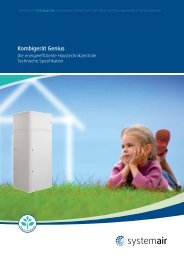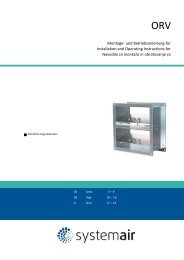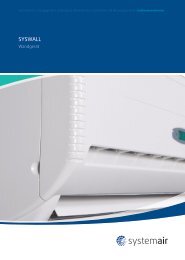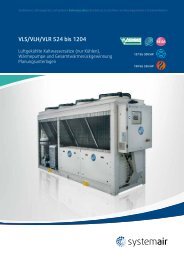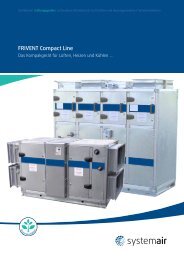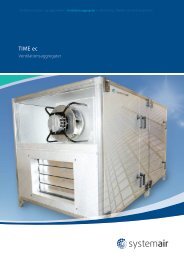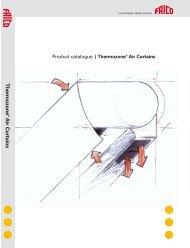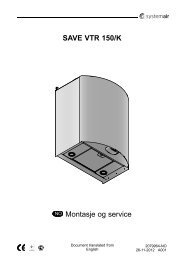TA 450-4500 Air Handling Unit - Systemair
TA 450-4500 Air Handling Unit - Systemair
TA 450-4500 Air Handling Unit - Systemair
You also want an ePaper? Increase the reach of your titles
YUMPU automatically turns print PDFs into web optimized ePapers that Google loves.
GB<br />
Control panel<br />
How to operate<br />
See fig 2.<br />
The menus in the Corrigo E are organized in a horizontal tree structure. The UP / DOWN-buttons are used<br />
to move between menus at the present menu level. The RIGHT / LEFT buttons are used to move between<br />
menu levels. When changing parameters the UP / DOWN buttons are used to increase or decrease the<br />
value of the parameter and the RIGHT / LEFT buttons to move between digits within the parameter.<br />
The OK button is used to confirm the choice of a parameter setting.<br />
The C button is used to abort an initiated parameter change and restore the original value.<br />
The ALARM button is used to access the alarm list.<br />
Changing parameters<br />
In some menus there are parameters that can be set. This will be indicated by the LED flashing. To<br />
change a parameter, first press the OK button, the LED changes to a steady light. A cursor will appear<br />
at the first settable value. If you wish to change the value, do so by pressing the UP / DOWN buttons. In<br />
numbers containing several digits you can move between the digits using the LEFT / RIGHT-buttons.<br />
When the desired value is displayed press OK. Settings outside the intervals is not registered, preset<br />
values counts. If there are further settable values displayed the cursor will automatically move to the next<br />
one. To pass a value without changing it, press RIGHT.<br />
To abort a change and return to the initial setting, press and hold the C-button until the cursor disappears.<br />
Navigating the menus<br />
The start display (the display normally shown) is at the root of the menu tree.<br />
Pressing DOWN ▼ will move you through the menu choices, in this the lowest level. UP ▲ will move you<br />
back through the choices.<br />
To enter a higher menu level, use UP or DOWN to place the display marker opposite the menu you wish to<br />
access and press RIGHT ►.<br />
If you have sufficient log on privileges the display will change to the menu you have chosen.<br />
At each level there may be several new menus through which you may move using the UP / DOWN<br />
buttons.<br />
Sometimes there are further sub menus linked to a menu or menu item. This is indicated by an arrow<br />
symbol at the right-hand edge of the display. To choose one, use RIGHT ► again. To back down to a<br />
lower menu level, use LEFT ◄.<br />
Alarms<br />
Alarm button (pos.1 in fig. 2) opens the alarm queue. Press this button and active and non-acknowledged<br />
alarms will be displayed in the menu window. The LED for alarms (pos.2 in fig. 2) is blinking if there are<br />
non-acknowledged alarms and steady if the alarms are still active but have been acknowledged. If there<br />
are multiple alarms use UP / DOWN buttons to move between them. An alarm can be acknowledged or<br />
blocked by using OK and UP / DOWN buttons. To abort and go back to start menu select Cancel and press<br />
LEFT button.<br />
Alarms –Overview<br />
Fan alarm DI1 Thermal contact in the fan motor tripped. Reset in Control panel.<br />
Overheat. DI2 Thermal contact in the electric heater tripped. Reset by pressing the red button, marked<br />
RESET, inside the connection box (pos.E in fig. 1).<br />
Fire alarm DI4 External fire alarm contact tripped. Reset in Control panel.<br />
Filter to be changed - Set time have expired. Reset in Control panel.<br />
Alarm frostprotect - Outlet water below 8°C (temp. not changeable). Hot water heater. Reset in Control<br />
panel.<br />
FrostProt. inlettemp - Supply air temperature below set temperature. Hot water heater. Reset in Control panel.<br />
Sensor error inlet - Supply air sensor interruption.<br />
2