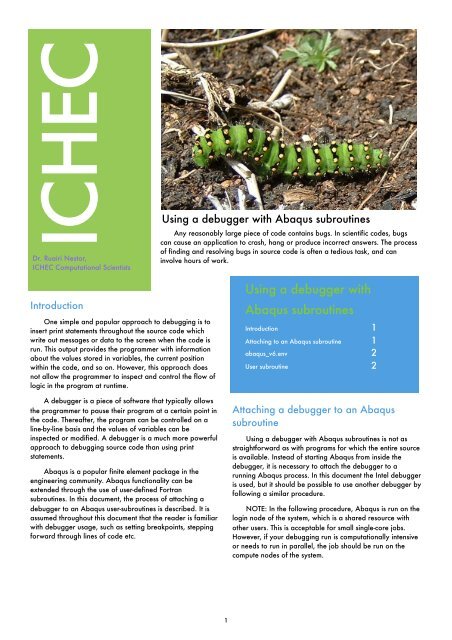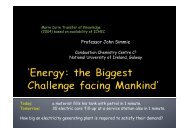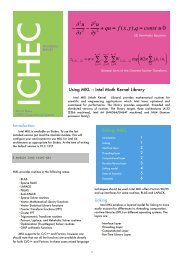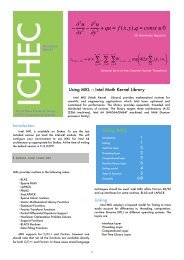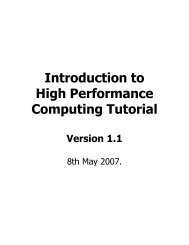Using a debugger with Abaqus subroutines - ICHEC
Using a debugger with Abaqus subroutines - ICHEC
Using a debugger with Abaqus subroutines - ICHEC
You also want an ePaper? Increase the reach of your titles
YUMPU automatically turns print PDFs into web optimized ePapers that Google loves.
<strong>ICHEC</strong><br />
Dr. Ruairi Nestor,<br />
<strong>ICHEC</strong> Computational Scientists<br />
Introduction<br />
One simple and popular approach to debugging is to<br />
insert print statements throughout the source code which<br />
write out messages or data to the screen when the code is<br />
run. This output provides the programmer <strong>with</strong> information<br />
about the values stored in variables, the current position<br />
<strong>with</strong>in the code, and so on. However, this approach does<br />
not allow the programmer to inspect and control the flow of<br />
logic in the program at runtime.<br />
A <strong>debugger</strong> is a piece of software that typically allows<br />
the programmer to pause their program at a certain point in<br />
the code. Thereafter, the program can be controlled on a<br />
line-by-line basis and the values of variables can be<br />
inspected or modified. A <strong>debugger</strong> is a much more powerful<br />
approach to debugging source code than using print<br />
statements.<br />
<strong>Abaqus</strong> is a popular finite element package in the<br />
engineering community. <strong>Abaqus</strong> functionality can be<br />
extended through the use of user-defined Fortran<br />
<strong>subroutines</strong>. In this document, the process of attaching a<br />
<strong>debugger</strong> to an <strong>Abaqus</strong> user-<strong>subroutines</strong> is described. It is<br />
assumed throughout this document that the reader is familiar<br />
<strong>with</strong> <strong>debugger</strong> usage, such as setting breakpoints, stepping<br />
forward through lines of code etc.<br />
<strong>Using</strong> a <strong>debugger</strong> <strong>with</strong> <strong>Abaqus</strong> <strong>subroutines</strong><br />
Any reasonably large piece of code contains bugs. In scientific codes, bugs<br />
can cause an application to crash, hang or produce incorrect answers. The process<br />
of finding and resolving bugs in source code is often a tedious task, and can<br />
involve hours of work.<br />
1<br />
<strong>Using</strong> a <strong>debugger</strong> <strong>with</strong><br />
<strong>Abaqus</strong> <strong>subroutines</strong><br />
Introduction 1<br />
Attaching to an <strong>Abaqus</strong> subroutine 1<br />
abaqus_v6.env 2<br />
User subroutine 2<br />
Attaching a <strong>debugger</strong> to an <strong>Abaqus</strong><br />
subroutine<br />
<strong>Using</strong> a <strong>debugger</strong> <strong>with</strong> <strong>Abaqus</strong> <strong>subroutines</strong> is not as<br />
straightforward as <strong>with</strong> programs for which the entire source<br />
is available. Instead of starting <strong>Abaqus</strong> from inside the<br />
<strong>debugger</strong>, it is necessary to attach the <strong>debugger</strong> to a<br />
running <strong>Abaqus</strong> process. In this document the Intel <strong>debugger</strong><br />
is used, but it should be possible to use another <strong>debugger</strong> by<br />
following a similar procedure.<br />
NOTE: In the following procedure, <strong>Abaqus</strong> is run on the<br />
login node of the system, which is a shared resource <strong>with</strong><br />
other users. This is acceptable for small single-core jobs.<br />
However, if your debugging run is computationally intensive<br />
or needs to run in parallel, the job should be run on the<br />
compute nodes of the system.
In the following sequence of steps, the procedure for attaching the Intel <strong>debugger</strong> to an <strong>Abaqus</strong> user-subroutine is described.<br />
1. A customised <strong>Abaqus</strong> environment file (abaqus_v6.env) needs to be located in the same directory in which the problem is<br />
run. This file sets the <strong>Abaqus</strong> compilation environment so that the user subroutine can be compiled properly for debugging.<br />
The file should contain the following, paying particular attention to the indentation of the lines in the file:<br />
import os<br />
def prepDebug(var,dbgOption):<br />
import types<br />
varOptions = globals().get(var)<br />
if varOptions:<br />
# Add debug option<br />
if type(varOptions) == types.StringType:<br />
varOptions = varOptions.split()<br />
varOptions.insert(6,dbgOption)<br />
# Remove compiler performance options<br />
if var[:5] == 'comp':<br />
optOption = ['/O','−O','−xO','−fast','−depend','−vpara']<br />
for option in varOptions [:]<br />
for opt in optOption:<br />
if len(option) >= len(opt) and option[:len(opt)] == opt:<br />
varOptions.remove(option)<br />
return varOptions<br />
if os.name == 'nt':<br />
compile_fortran = prepDebug('compile fortran', '/debug')<br />
compile_cpp = prepDebug('compile cpp','/Z7')<br />
link_sl = prepDebug('link sl','/DEBUG')<br />
link_exe = prepDebug('link exe','/DEBUG')<br />
else:<br />
compile_fortran = prepDebug('compile fortran','−g')<br />
compile_cpp = prepDebug ('compile cpp','−g')<br />
del prepDebug<br />
2. Login to Stokes or Stoney on two separate terminals. One of these terminals will be used to start the <strong>Abaqus</strong> job, the<br />
other will be used to run the <strong>debugger</strong> - this second terminal should have X-forwarding enabled (e.g. login <strong>with</strong> ssh -X<br />
stokes.ichec.ie).<br />
3. The procedure described here requires that the user subroutine be modified temporarily in order to“pause” the program so<br />
that the <strong>debugger</strong> can be attached to the running process. One way to achieve this is to cause the code to enter an infinite<br />
loop, e.g.<br />
Subroutine umat (stressu,statev,ddsddeu,sse,spd,<br />
+ scd,rpl,ddsddt,drplde,drpldt,stranu,dstranu,<br />
+ time,dtime,temp,dtemp,predef,dpred,cmname,ndiu,<br />
+ nshru,ntensu,nstatv,props,nprops,coords,drot,<br />
+ pnewdt,celent,dfgrd0,dfgrd1,noel,npt,layer,kspt,<br />
+ kstep,kinc)<br />
Include 'aba_param.inc'<br />
...<br />
Integer myTmpVar<br />
! The following will create an infinite loop,<br />
! giving sufficient time to attach the <strong>debugger</strong> to<br />
! the running process once the program is running<br />
Do While(myTmpVar .ne. 999)<br />
myTmpVar = 1<br />
End Do<br />
2
(a) Attaching the <strong>debugger</strong> to a running process (b) Modifying the value of the temporary while-loop variable<br />
Figure 1. Screenshots of the Intel <strong>debugger</strong> being used to debug an <strong>Abaqus</strong> subroutine<br />
4. In the terminal <strong>with</strong> X-forwarding enabled, start the <strong>debugger</strong>. In this example the Intel <strong>debugger</strong> is used:<br />
user@stokes:> module load intel-db<br />
user@stokes:> idb<br />
5. In the other terminal, start the <strong>Abaqus</strong> job as usual, e.g.<br />
user@stokes:> abaqus -job myJob -inp myJob.inp -user myUserSub.f int<br />
6. At this point go to the <strong>debugger</strong>, select File->Attach to Process and select the entry containing standard.exe, as shown in<br />
Figure 1(a). At this point the source of the user subroutine should appear, <strong>with</strong> the current execution position (denoted by the<br />
yellow arrow) <strong>with</strong>in the loop code inserted previously. In order to break out of this loop it’s firstly necessary to step forward<br />
though the code until the execution position is at the line containing the Do While statement. Then the value of myTmpVar<br />
needs to be changed to 999. As shown in Figure 1(b), to set this value, go to View->Locals, scroll down to myTmpVar and<br />
right- click on it and select set value. Stepping forward should cause the code to break out of the loop.<br />
7. As shown in Figure 2(a), at this point the user subroutine should be under the control of the <strong>debugger</strong>. The code can then<br />
be stepped line-by-line, values of variables can be inspected etc.<br />
8. To finish the debugging session, simply close the <strong>debugger</strong>. Note that you must also ensure that you terminate the <strong>Abaqus</strong><br />
run in the terminal in which it was started using e.g. Ctrl+C or the kill command<br />
3
(a) Stepping the source line to exit the temporary infinite loop (b) The <strong>debugger</strong> can now be used to debug the code as usual<br />
Figure 2. Screenshots of the Intel <strong>debugger</strong> being used to debug an <strong>Abaqus</strong> subroutine<br />
4