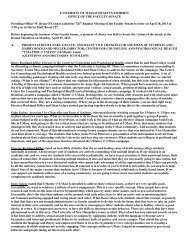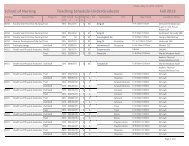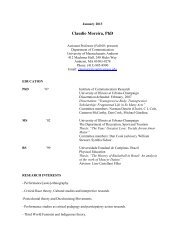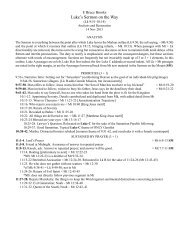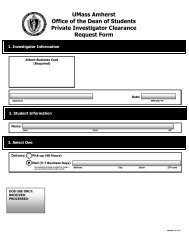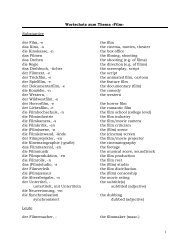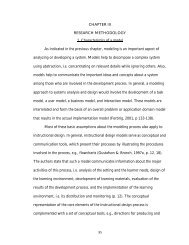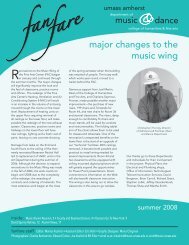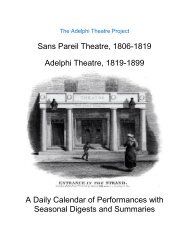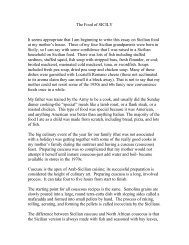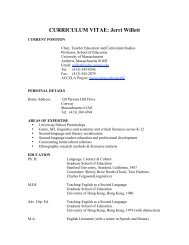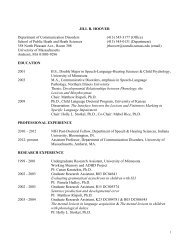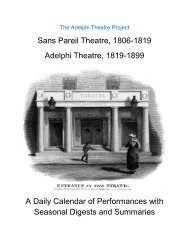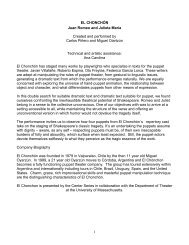Using SPSS Statistics Syntax - University of Massachusetts Amherst
Using SPSS Statistics Syntax - University of Massachusetts Amherst
Using SPSS Statistics Syntax - University of Massachusetts Amherst
Create successful ePaper yourself
Turn your PDF publications into a flip-book with our unique Google optimized e-Paper software.
<strong>Syntax</strong> Rules<br />
The contents <strong>of</strong> the syntax window can be edited as with any text editor. You can add or change options to<br />
suit your needs. Use the <strong>Syntax</strong> Reference Manual to look up details <strong>of</strong> command options.<br />
The general rules are:<br />
• commands begin at the left margin<br />
• continuation lines are indented at least one space<br />
• text must not be longer than 80 characters on any line.<br />
• each command must end with a period.<br />
• options or different parts <strong>of</strong> a command are usually separated by a slash (/)<br />
• Variable lists <strong>of</strong> the form VAR1 TO VARn imply that the command applies to all the variables in<br />
the data file between VAR1 and VARn (inclusive). The order implied is data file order, not<br />
alphabetic order, regardless <strong>of</strong> the Display Order setting in Edit/Options.<br />
• You can use variable lists <strong>of</strong> the form VARa TO VARk, VARm, VARp TO VARs to make lists<br />
that combine groups <strong>of</strong> contiguous and non-contiguous variables.<br />
If you Copy and Paste a command, be sure to start the selection at the beginning <strong>of</strong> the command (where it<br />
is at the left margin), and go to the period at the end. (Pasted syntax usually has the period on a line by<br />
itself.) Then you can make modifications between these two points, keeping all intermediate lines indented,<br />
and leaving any slashes where they are. Use the dialogs to generate the <strong>Syntax</strong> as much as possible, so you<br />
can use it as a model. If in doubt, you can check the precise syntax <strong>of</strong> any command in Online Help.<br />
Checking the Data<br />
Having created a new <strong>SPSS</strong> <strong>Statistics</strong> file, we should do some simple descriptive statistics to make sure that<br />
the data has been read correctly. All the variables other than age are categorical, so we will begin with<br />
Frequencies on these variables.<br />
Run Frequencies on all the variables except ID and Age. When you’ve filled out the dialog, click Paste.<br />
Observe that the Frequencies command is added to your <strong>Syntax</strong> window, but the command is not run. As<br />
before, pasted syntax is considerably more verbose than necessary. It particular, each selected variable is<br />
named. If we were to write our own FREQUENCIES command we would use the TO convention to select<br />
contiguous variables:<br />
FREQUENCIES VARIABLES=MARSTAT, DEGREE TO JAZZ.<br />
To run the Frequencies from the <strong>Syntax</strong> window, place the cursor anywhere within the Frequencies<br />
command. Notice the blue triangle marking the line with the cursor. If the command takes more than one<br />
line, an indicator shows the beginning and end <strong>of</strong> the command. Choose Run/Selection (or click the right<br />
facing triangle on the toolbar).<br />
Save the syntax file as gss93.sps, and the data file as gss93.sav.<br />
Corrections with <strong>Syntax</strong><br />
Looking over the Frequencies output, and comparing it to the data dictionary, we realize that something is<br />
seriously wrong! Variables DEGREE, SEX, ETHNIC, and LETDIE have many cases with values that are<br />
not in the codebook. Checking the codebook we realize that DEGREE should have been read from column<br />
8 only, not columns 8-9. As a result <strong>of</strong> this error, all the subsequent variables were read from the wrong<br />
location. In addition, we left out one variable, CLASSICL, which should be between MUSICAL and<br />
FOLK. We will need to re-read the data file using the correct locations for the variables.<br />
Biostatistics Consulting - 7 -<br />
<strong>University</strong> <strong>of</strong> <strong>Massachusetts</strong> School <strong>of</strong> Public Health<br />
C:\Word\documentation\<strong>SPSS</strong>\<strong>SPSS</strong> <strong>Syntax</strong>.doc