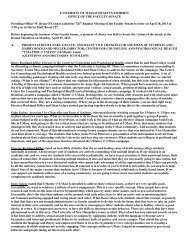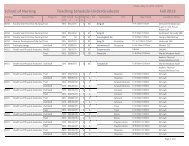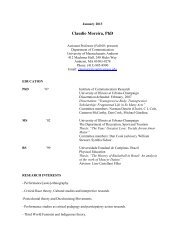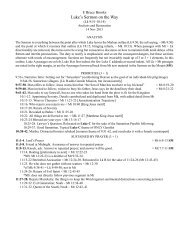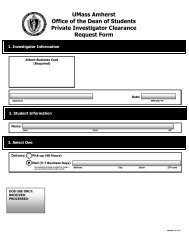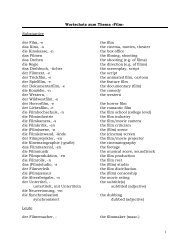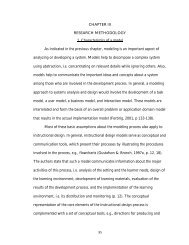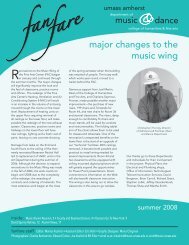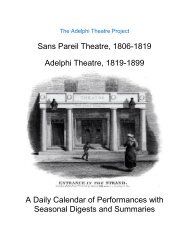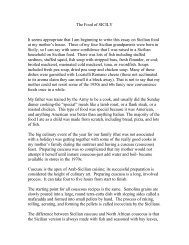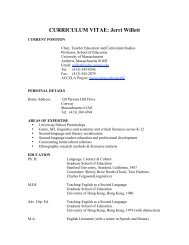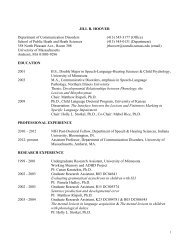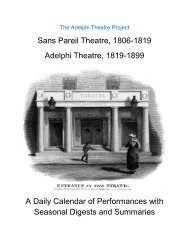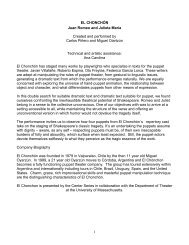Using SPSS Statistics Syntax - University of Massachusetts Amherst
Using SPSS Statistics Syntax - University of Massachusetts Amherst
Using SPSS Statistics Syntax - University of Massachusetts Amherst
Create successful ePaper yourself
Turn your PDF publications into a flip-book with our unique Google optimized e-Paper software.
Useful Options<br />
Under Edit - Options you can choose whether dialog boxes will present variable lists using variable<br />
names or variable labels, and whether the variables in the dialog boxes will be in the file order or in<br />
alphabetic order. For large files in which the variables have been arranged in some logical order, file<br />
order is generally more useful.<br />
Under Data, you can set the 100-year interval <strong>SPSS</strong> <strong>Statistics</strong> will assume if you enter a date using only<br />
two digits for the year.<br />
You can also choose from a variety <strong>of</strong> standard table and chart formats, what is displayed or hidden in the<br />
Output, and many other features. When you make changes to Options, your latest choices are saved, and<br />
will remain in effect for future sessions.<br />
Defining Variable Properties<br />
<strong>Using</strong> menus to Paste <strong>Syntax</strong><br />
The gss93 data has several groups <strong>of</strong> variables that are coded the same way:<br />
CAPPUN, GUNLAW, SEXEDUC, LETDIE<br />
0,8,9 represent different kinds <strong>of</strong> missing values<br />
1 - Favor<br />
2 - Oppose.<br />
READNEWS, TVNEWS, TVPBS<br />
0,8,9, are missing<br />
1 - every day<br />
2 - a few times per week<br />
3 - once a week<br />
4 - rarely<br />
5 - never<br />
BIGBAND to JAZZ ( 8 variables)<br />
0,8,9 are missing<br />
1 - like very much<br />
2 - like<br />
3 - mixed feelings<br />
4 - dislike<br />
5 - dislike a lot<br />
We can make the job <strong>of</strong> defining missing values and value labels much easier by setting up a the correct<br />
values for one variable in each group, then copying it to the remaining variables.<br />
In the Define Variable Properties dialog, select MARSTAT, DEGREE to JAZZ to Scan. (Shift-Click or<br />
Control-Click are easy ways to select many variables in a dialog.) Click Continue. Define the Missing<br />
Values, Value Labels, Type, Measurement Level, Width and Decimals for each <strong>of</strong> MARSTAT to<br />
RELIG. Do NOT press OK after each variable definition. Simply click another variable and proceed with<br />
its definition. When you get to CAPPUN, after defining its properties, under Copy Properties, click To<br />
Other Variables. Select GUNLAW, SEXEDUC, LETDIE, and click Copy. Similarly, define the variable<br />
properties for the first variable from each <strong>of</strong> the other groups, and copy it to all the other variables in the<br />
group. When ALL variables properties are defined, click Paste.<br />
Biostatistics Consulting - 5 -<br />
<strong>University</strong> <strong>of</strong> <strong>Massachusetts</strong> School <strong>of</strong> Public Health<br />
C:\Word\documentation\<strong>SPSS</strong>\<strong>SPSS</strong> <strong>Syntax</strong>.doc