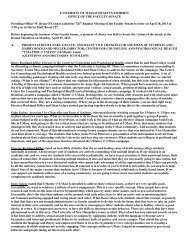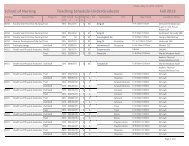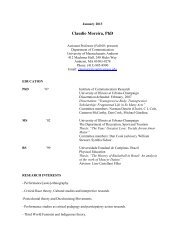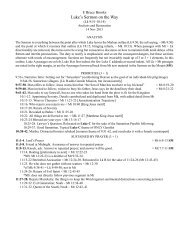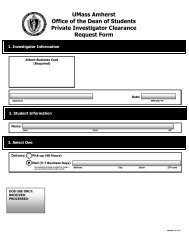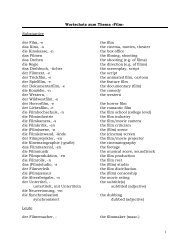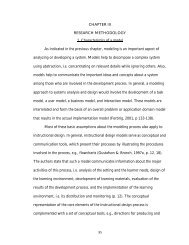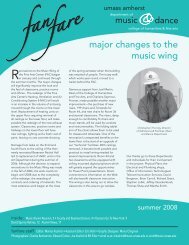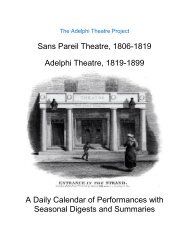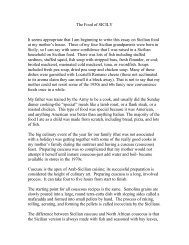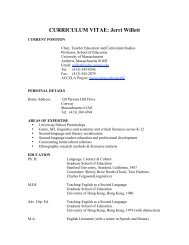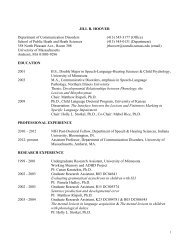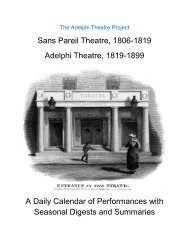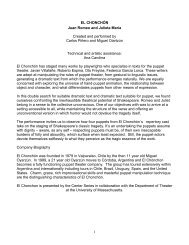Using SPSS Statistics Syntax - University of Massachusetts Amherst
Using SPSS Statistics Syntax - University of Massachusetts Amherst
Using SPSS Statistics Syntax - University of Massachusetts Amherst
Create successful ePaper yourself
Turn your PDF publications into a flip-book with our unique Google optimized e-Paper software.
Introduction<br />
Information presented here is intended for <strong>SPSS</strong> <strong>Statistics</strong> version 17 or higher. The <strong>Syntax</strong> and principles<br />
apply to earlier <strong>SPSS</strong> versions as well, but the Graphical User Interface items have changed significantly<br />
over releases, so these cannot necessarily be used in earlier versions.<br />
Most things you do in <strong>SPSS</strong> <strong>Statistics</strong> have an associated set <strong>of</strong> commands (syntax). You can begin<br />
learning syntax by looking at the syntax generated by your menu choices. The generated syntax is visible in<br />
your output window:<br />
Why use <strong>Syntax</strong>?<br />
<strong>Syntax</strong> provides a valuable record <strong>of</strong> what you did. In particular, if you use data transformations such as<br />
Compute or Recode from the menu system, it is difficult to trace how new variables are defined or how<br />
existing variables are changed. Saving the syntax for such data transformations provides the necessary<br />
documentation <strong>of</strong> how new variables were defined. It also enables you to check whether you did<br />
everything you intended to, make corrections easily, and insures that you will be able to duplicate the<br />
computations, should that be necessary.<br />
If you need to do the same (or very similar) analysis many times, you can do it more quickly and with<br />
fewer opportunities for errors by using syntax. Once you have written and checked that the syntax is doing<br />
what you want, you can run it repeatedly, in this or future <strong>SPSS</strong> <strong>Statistics</strong> sessions, without having to make<br />
any menu choices. You can make minor modifications without having to go through the menus again. The<br />
syntax can include a whole series <strong>of</strong> procedures.<br />
<strong>Syntax</strong> is not dependent on your operating system; thus, analyses started on one machine can easily be recreated<br />
and continued on another machine by transferring the syntax and data files.<br />
Finally, some advanced features are not available from the menus. For example, General Linear Models<br />
can do factorial and repeated measures models from the menus. For nested models, you must use syntax.<br />
Pasting <strong>Syntax</strong><br />
The easiest way to begin using syntax is to complete all your choices and options from the menus, and click<br />
Paste. A <strong>Syntax</strong> window will be opened, showing the syntax generated by the choices you made.<br />
Most <strong>SPSS</strong> <strong>Statistics</strong> dialog boxes have a Paste button. <strong>Using</strong> Paste, you can create a syntax file for your<br />
entire analysis.<br />
The Define Variable Properties dialog can be used to Paste <strong>Syntax</strong> for defining missing values, variable<br />
labels, value labels, formats, and other variable attributes. Changes made directly in the Variable View<br />
window do not generate syntax, so should be avoided if you are trying to collect syntax.<br />
Biostatistics Consulting - 2 -<br />
<strong>University</strong> <strong>of</strong> <strong>Massachusetts</strong> School <strong>of</strong> Public Health<br />
C:\Word\documentation\<strong>SPSS</strong>\<strong>SPSS</strong> <strong>Syntax</strong>.doc