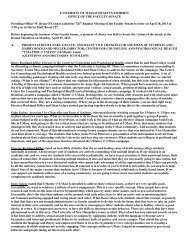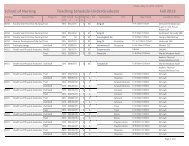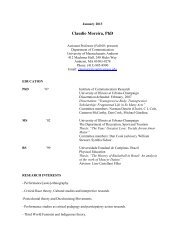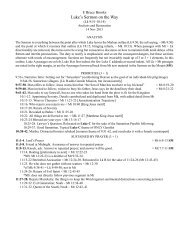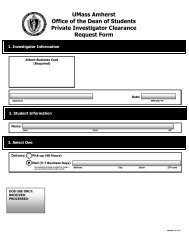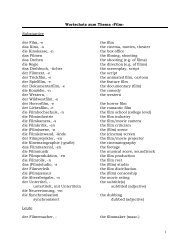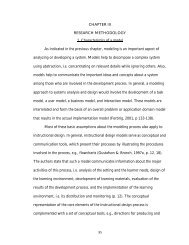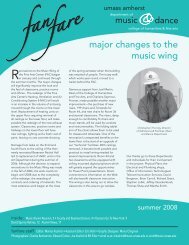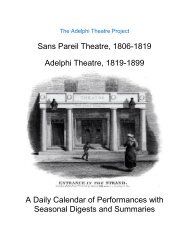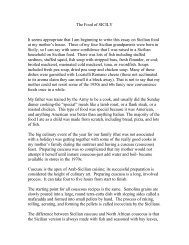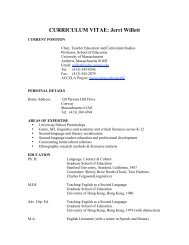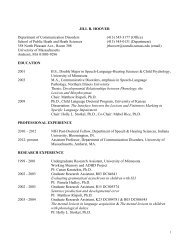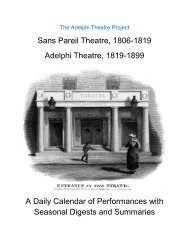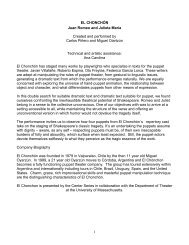Using SPSS Statistics Syntax - University of Massachusetts Amherst
Using SPSS Statistics Syntax - University of Massachusetts Amherst
Using SPSS Statistics Syntax - University of Massachusetts Amherst
Create successful ePaper yourself
Turn your PDF publications into a flip-book with our unique Google optimized e-Paper software.
Chart Builder vs. Legacy Dialogs<br />
<strong>SPSS</strong> <strong>Statistics</strong> has two distinct set <strong>of</strong> graphing routines, Chart Builder and Legacy Dialogs. Although<br />
there is some overlap between their functionality, each <strong>of</strong>fers some choices not available in the other.<br />
Where they overlap there is no general rule for which procedure to use. A few observations:<br />
• To get side-by-side graphs for visual comparison, use<br />
o Chart Builder with a Columns Panel variable<br />
o Legacy Dialog with a COLUMN variable<br />
• To get line charts with proportional axis for scale variables with unequal spacing, use Chart<br />
Builder. See example 1.<br />
• Legacy Dialogs can create multiple-variable clustered bar charts. Chart Builder does not have this<br />
feature. See Example 2.<br />
• Chart Builder lets you choose the base for computing percentages. Legacy Dialogs does not. See<br />
Example 3.<br />
You may have to experiment with both procedures to see which is better for any given situation.<br />
Example 1: Proportional axis scale.<br />
In order to illustrate what happens with unequally spaced scale variables, we need to create such a variable.<br />
We will do this by computing the square <strong>of</strong> LIBSCORE. We will call the new variable LIBSCOR2. It will<br />
have codes 0,1,4,9, and 16. The syntax is:<br />
COMPUTE LIBSCOR2=LIBSCORE**2.<br />
Notice that LIBSCOR2 is a scale variable. Now let's make a line graph <strong>of</strong> average AGE against<br />
LIBSCOR2, comparing Legacy Dialog and Chart Builder results. (The same is true for Bar graphs, but<br />
there is less <strong>of</strong> an expectation for bar spacing to reflect a scale.) From the Graph menu:<br />
Legacy Dialogs →Line<br />
Select Simple<br />
Select Summaries for Groups <strong>of</strong> Cases<br />
Click Define<br />
Select Other Summary Function<br />
Select Age<br />
Click the arrow to put Mean(Age) into the Variable box<br />
Select Libscor2<br />
Click the arrow to move it to the Category Axis box<br />
Click Paste<br />
Run the generated GRAPH command. Observe that the values <strong>of</strong> 0,1,4,9, and 16 are equally spaced on the<br />
x-axis, even though the measurement level <strong>of</strong> LIBSCOR2 is Scale. If the values <strong>of</strong> the x-variable have any<br />
quantitative meaning you would likely want the x-scale to reflect the magnitude <strong>of</strong> the x-variable.<br />
Compare the results to Chart Builder:<br />
Graphs Chart Builder Line<br />
Drag Simple Line to the Preview area<br />
Drag Age to the y-axis.<br />
Drag Libscor2 to x-axis. (If it does not have the ruler icon, right-click and select<br />
Scale.)<br />
Click Paste<br />
→ →<br />
Run the generated commands. The x-axis is now proportional to the values <strong>of</strong> LIBSCOR2.<br />
Re-do the graph, but this time right-click Libscor2 and select Ordinal, rather than Scale. Compare the<br />
resulting graphs for the two commands.<br />
Biostatistics Consulting - 11 -<br />
<strong>University</strong> <strong>of</strong> <strong>Massachusetts</strong> School <strong>of</strong> Public Health<br />
C:\Word\documentation\<strong>SPSS</strong>\<strong>SPSS</strong> <strong>Syntax</strong>.doc