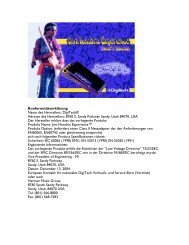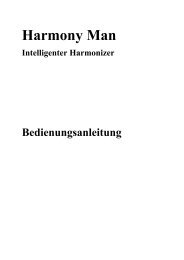Modeling Guitar Processor Owner's Manual - Digitech
Modeling Guitar Processor Owner's Manual - Digitech
Modeling Guitar Processor Owner's Manual - Digitech
Create successful ePaper yourself
Turn your PDF publications into a flip-book with our unique Google optimized e-Paper software.
2<br />
Bypass Mode<br />
The RP355 presets can be bypassed via a true analog bypass circuit for a clean, unprocessed<br />
guitar signal. To bypass the RP355, press the Up and Down Footswitches simultaneously. The<br />
Display reads Bypass indicating the preset is bypassed. Press any footswitch to exit Bypass and<br />
return the RP355 to the last preset used.<br />
Tuner Mode<br />
The Tuner in the RP355 allows you to quickly tune or check the tuning on your guitar. Enter<br />
Tuner mode by pressing and holding the Up and Down Footswitches simultaneously for 2<br />
seconds. The Display briefly shows tuner indicating that you are in Tuner mode. To begin<br />
tuning, play a note on your guitar (a harmonic at the 12th fret usually works best). The Display<br />
shows the note being played. The Matrix LEDs indicate whether you are sharp or flat. The top 5<br />
red LEDs indicate the note is sharp and should be tuned down. The bottom 5 red LEDs indicate<br />
the note is flat and should be tuned up. The center green LED indicates the note is in tune. The<br />
output is muted in Tuner mode. The Expression Pedal controls the guitar volume while tuning.<br />
Exit tuner mode by pressing any Footswitch.<br />
Display shows<br />
note played<br />
Top LEDs indicate<br />
note is sharp<br />
Green LED indicates<br />
note is in tune<br />
Bottom LEDs indicate<br />
note is flat<br />
EXPRESSION<br />
In Tuner mode, you can change your tuning reference. The default factory setting is A=440 Hz<br />
AMP GAIN<br />
AMP LEVEL<br />
(displayed as A=440). Rotating Knob 1 selects alternate dropped tunings and tuning references.<br />
Alternate tunings are A = A, A = G, A = G, and tuning references A=427 - A=453. The display<br />
window briefly flashes the current tuning reference.<br />
Tone Library (Knob 1)<br />
In Performance mode, this knob selects a variety of genre-based amp tone defaults ranging<br />
from Blues to Metal to Country. Behind the scenes, the Compressor, Distortion, Amp/Cabinet<br />
model, EQ, and Noise Gate are configured to create a specified tone with a single click of this<br />
knob. You can further refine the sound by editing the preset (see Editing/Creating Presets on page<br />
11). Changing between different Tone Library defaults does not change the Chorus/FX, Delay<br />
or Reverb, letting you experiment with different amp styles quickly in the context of the current<br />
effect chain.<br />
Effects Library (Knob 2)<br />
In Performance mode, this knob selects a variety of post-amplifier model effect chains (Chorus,<br />
Chorus + Delay, Delay + Reverb, etc.). You can further refine the sound by editing the preset<br />
(see Editing/Creating Presets on page 11). Changing between different Effects Library defaults<br />
does not change the Compressor, Distortion, Amp/Cabinet model, EQ, and Noise Gate settings,<br />
letting you experiment with different effect chains quickly in the context of the current amp<br />
tone.<br />
Effects Level (Knob 3)<br />
In Performance mode, this knob changes the relative level of the post-amp effects (Chorus/FX,<br />
Delay, and Reverb). This can be thought of as an effects mix control, where turning this knob<br />
clockwise increases the level of these effects and turning it counter-clockwise decreases the<br />
level of these effects.<br />
Amp Gain (Knob 4)<br />
This knob adjusts the Gain (distortion) for the selected Amp model (not available for Acoustic).<br />
Amp Level (Knob 5)<br />
This knob adjusts the Level (volume) of the selected Amp model.