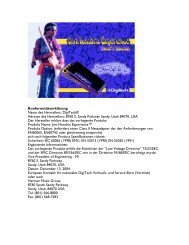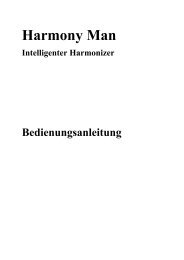Modeling Guitar Processor Owner's Manual - Digitech
Modeling Guitar Processor Owner's Manual - Digitech
Modeling Guitar Processor Owner's Manual - Digitech
Create successful ePaper yourself
Turn your PDF publications into a flip-book with our unique Google optimized e-Paper software.
<strong>Modeling</strong><br />
<strong>Guitar</strong> <strong>Processor</strong><br />
Professional Audio Equipment<br />
Owner’s<br />
<strong>Manual</strong><br />
1
The symbols shown above are internationally accepted symbols that<br />
warn of potential hazards with electrical products. The lightning<br />
flash with arrowpoint in an equilateral triangle means that there are<br />
dangerous voltages present within the unit. The exclamation point<br />
in an equilateral triangle indicates that it is necessary for the user to<br />
refer to the owner’s manual.<br />
These symbols warn that there are no user serviceable parts inside<br />
the unit. Do not open the unit. Do not attempt to service the unit<br />
yourself. Refer all servicing to qualified personnel. Opening the chassis<br />
for any reason will void the manufacturer’s warranty. Do not get<br />
the unit wet. If liquid is spilled on the unit, shut it off immediately<br />
and take it to a dealer for service. Disconnect the unit during storms<br />
to prevent damage.<br />
ELECTROMAGNETIC COMPATIBILITY<br />
This device complies with part 15 of the FCC Rules and the Product<br />
Specifications noted on the Declaration of Conformity.<br />
Operation is subject to the following two conditions:<br />
• this device may not cause harmful interference, and<br />
• this device must accept any interference received, including<br />
interference that may cause undesired operation.<br />
Operation of this unit within significant electromagnetic fields<br />
should be avoided.<br />
• use only shielded interconnecting cables.<br />
If you want to dispose this product, do not mix it with general household waste. There is a<br />
separate collection system for used electronic products in accordance with legislation that<br />
requires proper treatment, recovery and recycling.<br />
Private household in the 25 member states of the EU, in Switzerland and Norway may return their used<br />
electronic products free of charge to designated collection facilities or to a retailer (if you purchase a similar<br />
new one).<br />
For Countries not mentioned above, please contact your local authorities for a correct method of disposal.<br />
By doing so you will ensure that your disposed product undergoes the necessary treatment, recovery and<br />
recycling and thus prevent potential negative effects on the environment and human health.<br />
WARNING<br />
FOR YOUR PROTECTION<br />
READ THE FOLLOWING:<br />
KEEP THESE INSTRUCTIONS<br />
HEED ALL WARNINGS<br />
FOLLOW ALL INSTRUCTIONS<br />
THE APPARATUS SHALL NOT bE ExPOSED TO DRIPPING OR SPLASHING<br />
LIqUID AND NO ObjECT FILLED WITH LIqUID, SUCH AS vASES, SHALL bE<br />
PLACED ON THE APPARATUS<br />
CLEAN ONLY WITH A DRY CLOTH.<br />
DO NOT bLOCK ANY OF THE vENTILATION OPENINGS. INSTALL IN<br />
ACCORDANCE WITH THE MANUFACTURER’S INSTRUCTIONS.<br />
DO NOT INSTALL NEAR ANY HEAT SOURCES SUCH AS RADIATORS, HEAT<br />
REGISTERS, STOvES, OR OTHER APPARATUS (INCLUDING AMPLIFIERS)<br />
THAT PRODUCE HEAT.<br />
ONLY USE ATTACHMENTS/ACCESSORIES SPECIFIED bY THE<br />
MANUFACTURER.<br />
UNPLUG THIS APPARATUS DURING LIGHTNING STORMS OR WHEN<br />
UNUSED FOR LONG PERIODS OF TIME.<br />
Do not defeat the safety purpose of the polarized or grounding-type plug. A<br />
polarized plug has two blades with one wider than the other. A grounding type<br />
plug has two blades and a third grounding prong. The wide blade or third prong<br />
are provided for your safety. If the provided plug does not fit your outlet, consult<br />
an electrician for replacement of the obsolete outlet.<br />
Protect the power cord from being walked on or pinched particularly at plugs,<br />
convenience receptacles, and the point where they exit from the apparatus.<br />
Refer all servicing to to qualified service personnel. Servicing is required when<br />
the apparatus has been damaged in any way, such as power-supply cord or<br />
plug is damaged, liquid has been spilled or objects have fallen into the apparatus,<br />
the apparatus has been exposed to rain or moisture, does not operate<br />
normally, or has been dropped.<br />
MAINS DISCONNECT: The plug shall remain readily operable. For rack-mount<br />
or installation where plug is not accessible, an all-pole mains switch with a<br />
contact separation of at least 3 mm in each pole shall be incorporated into the<br />
electrical installation of the rack or building.<br />
Disclaimer: AutoYa, DigiTech, DOD, Death Metal, Johnson Amplification, Grunge, Lexicon, Multi Chorus,<br />
Whammy, and YaYa are trademarks of Harman International Industries, Inc. Other product names modeled<br />
in this product are trademarks of their respective companies that do not endorse and are not associated or<br />
affiliated with DigiTech or Harman International Industries, Inc. They are trademarks of other manufacturers and<br />
were used merely to identify products whose sounds were reviewed in the creation of this product.
DECLARATION OF CONFORMITY<br />
Manufacturer’s Name: DigiTech<br />
Manufacturer’s Address:<br />
declares that the product:<br />
8760 S. Sandy Parkway<br />
Sandy, Utah 84070, USA<br />
Product name: RP355<br />
Product option: all (requires Class II power adapter that conforms to the requirements of<br />
EN60065, EN60742, or equivalent.)<br />
conforms to the following Product Specifications:<br />
Safety: IEC 60065 -01+Amd 1<br />
EMC: EN 55022:2006<br />
EN 55024:1998<br />
FCC Part 15<br />
Supplementary Information:<br />
The product herewith complies with the requirements of the:<br />
Low Voltage Directive 2006/95/EC<br />
EMC Directive 2004/108/EC.<br />
RoHS Directive 2002/95/EC<br />
WEEE Directive 2002/96/EC<br />
With regard to Directive 2005/32/EC and EC Regulation 1275/2008 of 17 December 2008, this product is designed, produced,<br />
and classified as Professional Audio Equipment and thus is exempt from this Directive.<br />
With regard to Directive 2005/32/EC and EC Regulation 278/2009 of 6 April 2009, this regulation applies to Class A (single<br />
output) external power supplies. The external power supply used with this product is a multi-output power supply and<br />
thus is exempt from this Directive.<br />
European Contact:<br />
Roger Johnsen<br />
Vice-President of Engineering<br />
8760 S. Sandy Parkway<br />
Sandy, Utah 84070, USA<br />
Date: October 11, 2010<br />
Your local DigiTech / Johnson Sales and Service Office or<br />
Harman Music Group<br />
8760 South Sandy Parkway<br />
Sandy, Utah 84070 USA<br />
Ph: (801) 568-8800<br />
Fax: (801) 568-7583<br />
Warranty<br />
We at DigiTech ® are very proud of our products and back up each one we sell with the following<br />
warranty:<br />
1. The warranty registration card must be mailed within ten days after purchase date to validate this<br />
warranty.<br />
2. DigiTech warrants this product, when used solely within the U.S., to be free from defects in materials and<br />
workmanship under normal use and service.<br />
3. DigiTech liability under this warranty is limited to repairing or replacing defective materials that show<br />
evidence of defect, provided the product is returned to DigiTech WITH RETURN AUTHORIZATION,<br />
where all parts and labor will be covered up to a period of one year. A Return Authorization number may<br />
be obtained from DigiTech by telephone. The company shall not be liable for any consequential damage as<br />
a result of the product’s use in any circuit or assembly.<br />
4. Proof-of-purchase is considered to be the burden of the consumer.<br />
5. DigiTech reserves the right to make changes in design, or make additions to, or improvements upon this<br />
product without incurring any obligation to install the same on products previously manufactured.<br />
6. The consumer forfeits the benefits of this warranty if the product’s main assembly is opened and tampered<br />
with by anyone other than a certified DigiTech technician or, if the product is used with AC voltages<br />
outside of the range suggested by the manufacturer.<br />
7. The foregoing is in lieu of all other warranties, expressed or implied, and DigiTech neither assumes nor<br />
authorizes any person to assume any obligation or liability in connection with the sale of this product. In<br />
no event shall DigiTech or its dealers be liable for special or consequential damages or from any delay in<br />
the performance of this warranty due to causes beyond their control.<br />
NOTE: The information contained in this manual is subject to change at any time without notification.<br />
Some information contained in this manual may also be inaccurate due to undocumented changes in the<br />
product or operating system since this version of the manual was completed. The information contained in<br />
this version of the owner’s manual supersedes all previous versions.
Table of Contents<br />
Section One - Introduction<br />
Getting Acquainted .......................................................... 1<br />
Included Items .................................................................. 1<br />
About the RP355 ............................................................. 1<br />
Performance Mode ....................................................... 1<br />
Bypass Mode .................................................................. 1<br />
Tuner Mode ..................................................................... 1<br />
Tone Library (Knob 1).................................................. 2<br />
Effects Library (Knob 2) .............................................. 2<br />
Effects Level (Knob 3) .................................................. 2<br />
Amp Gain (Knob 4) ...................................................... 2<br />
Amp Level (Knob 5) ..................................................... 2<br />
Master Level (Knob 6) ................................................. 2<br />
X-Edit TM Editor/Librarian ............................................. 2<br />
Presets ............................................................................. 2<br />
Create Your Sound in Three Easy Steps ..................... 3<br />
A Guided Tour of the RP355 ........................................ 4<br />
Front Panel ..................................................................... 4<br />
Rear Panel ....................................................................... 7<br />
Getting Started ................................................................. 8<br />
Making Connections ........................................................ 8<br />
Mono Operation - Amplifier ...................................... 8<br />
Stereo Operation .......................................................... 8<br />
Applying Power ..............................................................10<br />
Section Two - Editing Functions<br />
Editing/Creating Presets ...............................................11<br />
Storing/Copying/Naming a Preset ..............................12<br />
Section Three - Models and Parameters<br />
About the Models ..........................................................13<br />
Model Definitions ..........................................................13<br />
Pickup ...............................................................................13<br />
Wah ...................................................................................13<br />
Compressor ....................................................................14<br />
Distortion ........................................................................14<br />
Amplifier ...........................................................................16<br />
Cabinet .............................................................................17<br />
EQ. .....................................................................................17<br />
Noise Gate/Auto Swell .................................................18<br />
Chorus/FX. ......................................................................18<br />
Chorus. ..........................................................................18<br />
Flanger ...........................................................................19<br />
Phaser ............................................................................19<br />
Vibrato ............................................................................19<br />
Rotary Speaker ............................................................20<br />
VibroPan .........................................................................20<br />
Unicord Uni-Vibe TM ....................................................20<br />
Tremolo/Panner ............................................................21<br />
Envelope Filter .............................................................21<br />
DOD FX25 ...................................................................21<br />
AutoYa TM ........................................................................21<br />
YaYa .............................................................................22<br />
SynthTalk TM ....................................................................22<br />
Step Filter ......................................................................22<br />
DigiTech Whammy ..................................................23<br />
Pitch Shift ......................................................................23<br />
Detune ...........................................................................23<br />
Harmony Pitch Shifting ..............................................24<br />
Boss ® OC-2 Octaver ..................................................24<br />
Delay .................................................................................24<br />
Reverb ..............................................................................25<br />
Section Four - Other Functions<br />
Phrase Looper ................................................................26<br />
Drum Machine ................................................................26<br />
Aux Input .........................................................................27<br />
Learn-A-Lick TM Mode ....................................................27<br />
Using Learn-A-Lick ........................................................27<br />
Expression Pedal ............................................................28<br />
LFOs ..................................................................................28<br />
Factory Reset ..................................................................28<br />
Expression Pedal Calibration ......................................29<br />
Section Five - Appendix<br />
Specifications ...................................................................30<br />
Expression Pedal - Assignable Parameters ...............31<br />
Tone Library ....................................................................32<br />
Effects Library .................................................................32
Section 1 - Introduction<br />
Getting Acquainted<br />
Congratulations on your purchase of the RP355. You now have an incredibly advanced modeling<br />
guitar processor that can keep up with your creative impulses and even increase them.<br />
Armed with DigiTech ® ’s patented AudioDNA2 ® custom audio DSP chip, the RP355 gives you a<br />
huge selection of tones and effects, right at your fingertips. When you easily dial up a tone or<br />
effect from the Tone Library or the Effects Library, you’ll appreciate the accuracy in each model,<br />
and the dynamic interaction in each tone. Add USB support for computer recording with the<br />
included Cubase ® LE 4 software and a built-in drum machine, and you have the RP355: the key<br />
to unlock your creative potential.<br />
Included Items<br />
Before you get started, please make sure that the following items have been included:<br />
• RP355<br />
• Cubase ® LE4 Recording Software DVD<br />
• PS0913B Power Supply<br />
• Warranty Card<br />
The utmost care was taken while your RP355 was being manufactured. Everything should be<br />
included and in perfect working order. If anything is missing, contact the factory at once. Please<br />
help us become acquainted with you and your needs by sending us your completed warranty<br />
card or registering online at www.digitech.com. It is your safeguard should a problem arise<br />
with your RP355.<br />
About the RP355<br />
Stompbox Footswitch Mode<br />
The RP355 includes a very convenient Stompbox Footswitch mode, where the Up, Down, and<br />
Amp A-B footswitches function as on/off switches for the Distortion, Chorus/FX and Delay effects.<br />
To enable Stompbox Footswitch mode, follow these steps:<br />
From the preset display, press the UP and AMP A-B footswitches simultaneously. The display will<br />
read STOMP briefly indicating Stompbox footswitch mode has been enabled. The DOWN, UP,<br />
and AMP A-B footswitches will now turn Distortion, Chorus/FX, and Delay effects respectively<br />
on and off in the current preset. Note: While Stompbox footswitch mode is active, you cannot<br />
navigate through the RP355’s presets, nor can you change the Amp A/B channels in the current<br />
preset.<br />
To exit Stompbox footswitch mode and return to Preset footswitch mode, press the UP and<br />
AMP A-B footswitches simultaneously again. The display will read PRESET briefly indicating<br />
Preset footswitch mode is now active again.<br />
Performance Mode<br />
When you first apply power to the RP355, it powers up in Performance mode. Performance<br />
mode provides access to all of the presets within the RP355 via the Up and Down Footswitches.<br />
The Amp A/B Footswitch toggles between two amp channels for the selected<br />
preset. Knob 1 selects a tone from the Tone Library, Knob 2 selects an effects chain from the<br />
Effects Library, Knob 3 adjusts the Effects Level, and Knob 4 adjusts the Amp Gain, Knob 5<br />
adjusts the Amp Level, and Knob 6 adjusts the Master Level (volume).<br />
1
2<br />
Bypass Mode<br />
The RP355 presets can be bypassed via a true analog bypass circuit for a clean, unprocessed<br />
guitar signal. To bypass the RP355, press the Up and Down Footswitches simultaneously. The<br />
Display reads Bypass indicating the preset is bypassed. Press any footswitch to exit Bypass and<br />
return the RP355 to the last preset used.<br />
Tuner Mode<br />
The Tuner in the RP355 allows you to quickly tune or check the tuning on your guitar. Enter<br />
Tuner mode by pressing and holding the Up and Down Footswitches simultaneously for 2<br />
seconds. The Display briefly shows tuner indicating that you are in Tuner mode. To begin<br />
tuning, play a note on your guitar (a harmonic at the 12th fret usually works best). The Display<br />
shows the note being played. The Matrix LEDs indicate whether you are sharp or flat. The top 5<br />
red LEDs indicate the note is sharp and should be tuned down. The bottom 5 red LEDs indicate<br />
the note is flat and should be tuned up. The center green LED indicates the note is in tune. The<br />
output is muted in Tuner mode. The Expression Pedal controls the guitar volume while tuning.<br />
Exit tuner mode by pressing any Footswitch.<br />
Display shows<br />
note played<br />
Top LEDs indicate<br />
note is sharp<br />
Green LED indicates<br />
note is in tune<br />
Bottom LEDs indicate<br />
note is flat<br />
EXPRESSION<br />
In Tuner mode, you can change your tuning reference. The default factory setting is A=440 Hz<br />
AMP GAIN<br />
AMP LEVEL<br />
(displayed as A=440). Rotating Knob 1 selects alternate dropped tunings and tuning references.<br />
Alternate tunings are A = A, A = G, A = G, and tuning references A=427 - A=453. The display<br />
window briefly flashes the current tuning reference.<br />
Tone Library (Knob 1)<br />
In Performance mode, this knob selects a variety of genre-based amp tone defaults ranging<br />
from Blues to Metal to Country. Behind the scenes, the Compressor, Distortion, Amp/Cabinet<br />
model, EQ, and Noise Gate are configured to create a specified tone with a single click of this<br />
knob. You can further refine the sound by editing the preset (see Editing/Creating Presets on page<br />
11). Changing between different Tone Library defaults does not change the Chorus/FX, Delay<br />
or Reverb, letting you experiment with different amp styles quickly in the context of the current<br />
effect chain.<br />
Effects Library (Knob 2)<br />
In Performance mode, this knob selects a variety of post-amplifier model effect chains (Chorus,<br />
Chorus + Delay, Delay + Reverb, etc.). You can further refine the sound by editing the preset<br />
(see Editing/Creating Presets on page 11). Changing between different Effects Library defaults<br />
does not change the Compressor, Distortion, Amp/Cabinet model, EQ, and Noise Gate settings,<br />
letting you experiment with different effect chains quickly in the context of the current amp<br />
tone.<br />
Effects Level (Knob 3)<br />
In Performance mode, this knob changes the relative level of the post-amp effects (Chorus/FX,<br />
Delay, and Reverb). This can be thought of as an effects mix control, where turning this knob<br />
clockwise increases the level of these effects and turning it counter-clockwise decreases the<br />
level of these effects.<br />
Amp Gain (Knob 4)<br />
This knob adjusts the Gain (distortion) for the selected Amp model (not available for Acoustic).<br />
Amp Level (Knob 5)<br />
This knob adjusts the Level (volume) of the selected Amp model.
Master Level (Knob 6)<br />
This knob controls the overall output volume of all of the RP355’s presets.<br />
X-Edit TM Editor/Librarian<br />
You can edit your RP355 with your computer, using the X-Edit TM Editor/Librarian. Download<br />
X-Edit TM , USB drivers, and documentation from www.digitech.com.<br />
Presets<br />
Presets are named and numbered locations of programmed sounds which reside in the RP355.<br />
Presets are recalled with the Footswitches. The active effects in each preset are indicated by<br />
lighted LEDs in the Effect Matrix. The RP355 comes with 70 User presets (1-70) and 70 Factory<br />
presets (F1-F70). The User presets are locations where your creations may be stored. The<br />
Factory presets do not allow you to store any changes to them. From the factory, the 70 User<br />
presets are exact duplicates of the 70 Factory presets. This allows you to create your own<br />
presets without losing the sounds that came with the RP355.<br />
Create Your Sound in Three Easy Steps<br />
1.<br />
2.<br />
3.<br />
Tone Library<br />
Select one of 30 different tones from rock, metal, blues, country, and<br />
more. The tones consist of a combination of Compressor, Distortion<br />
Stompbox, Amplifier/Cabinet, EQ, and Noise Gate.<br />
For a complete list of available tones, see page 33.<br />
Effects Library<br />
Select one of 30 diffferent effects chains. The effects consist of a combination<br />
of Chorus/FX, Delay, and Reverb.<br />
For a complete list of available effects chains, see page 33.<br />
Effects Level<br />
Adjust the overall level of the post-amp effects to your liking.<br />
... Rock on!<br />
To make further edits, refer to page 11.<br />
To store the preset, refer to page 12.<br />
3
4<br />
A Guided Tour of the RP355<br />
Front Panel<br />
5 6<br />
4<br />
3<br />
2<br />
EXPRESSION<br />
AMP A-B<br />
DISTORTION BYPASS STOMP Mode DELAY<br />
1<br />
1. Up/Down Footswitches<br />
These two Footswitches are used to select presets, access the Tuner, or bypass the RP355. The<br />
Footswitch on the right will select the next preset up, and the Footswitch on the left will select<br />
the next preset down. Pressing both Footswitches together will bypass the currently selected<br />
preset. Pressing and holding both Footswitches will access the Tuner. Press any Footswitch to<br />
exit Bypass or Tuner mode.<br />
2. Knobs 1-6 (From left to right)<br />
These six knobs perform various functions, depending on which mode is currently active and<br />
what (if anything) is being edited. The functions are listed below:<br />
Tone Library (Knob 1)<br />
1. In Performance mode, this knob selects from a library of preset amp tones. (See page 33<br />
for a list of preset amp tones.)<br />
2. When editing a preset, this knob changes the Amp or Effect model for the selected row.<br />
3. When editing an Effect row, press this knob to turn on or bypass the effect.<br />
4. When the Drums row is selected, this knob selects the first pattern of each style (Rock,<br />
Blues, Jazz, etc.).<br />
5. When the Expression row is selected, this knob selects the Expression Pedal, LFO 1, and<br />
LFO 2 parameter links.<br />
Effects Library (Knob 2)<br />
1. In Performance mode, this knob selects from a library of preset effect chains. (See page<br />
33 for a list of preset effect chains.)<br />
2. When editing a preset, this knob modifies the parameter listed in the column<br />
directly above it for the selected Effect row.<br />
3. When the Drums row is selected, this knob selects the different drum patterns available.<br />
4. When the Expression row is selected, this knob selects which parameter is assigned to<br />
the Expression Pedal, LFO1 or LFO2.<br />
9<br />
7<br />
8
Effects Level (Knob 3)<br />
1. In Performance mode, this knob adjusts the overall level of post amp model effects<br />
(Chorus/FX, Delay, and Reverb).<br />
2. When editing a preset, this knob modifies the parameter listed in the column directly<br />
above it for the selected Effect row.<br />
3. When the Drums row is selected, this knob adjusts the playback Tempo of the drum<br />
machine.<br />
4. When the Expression row is selected, this knob selects the heel value for the parameter<br />
linked to the Expression Pedal.<br />
Amp Gain (Knob 4)<br />
1. In Performance mode, this knob adjusts the Amp Gain (distortion) for the selected Amp<br />
model. To change the Amp Gain for Amp A or Amp B, select amp channels using the<br />
Amp A/B Footswitch and use this knob to change each channel’s Amp Gain.<br />
2. When editing a preset, this knob modifies the parameter listed in the column directly<br />
above it for the selected Effect row.<br />
3. When the Expression row is selected, this knob selects the toe value for the parameter<br />
linked to the Expression Pedal.<br />
4. When the Drums row is selected, this knob changes the drum machine playback level.<br />
Amp Level (Knob 5)<br />
1. In Performance mode, this knob adjusts the Amp Level (volume) of the selected Amp<br />
model. To change the Amp Level for Amp A or Amp B, select amp channels using the<br />
Amp A/B Footswitch and use this knob to change each channel’s Amp Level.<br />
2. When editing a preset, this knob modifies the parameter listed in the column directly<br />
above it for the selected Effect row.<br />
3. When the Expression row is selected, this knob selects the LFO waveform. LFO 1 or<br />
LFO 2 must first be selected with Knob 1 for this parameter to be available.<br />
Master Volume (Knob 6)<br />
1. In Performance mode, this knob adjusts the output level of the RP355.<br />
2. When editing a preset, this knob modifies the parameter listed in the column directly<br />
above it for the selected Effect row.<br />
3. When the Expression row is selected, this knob sets the LFO speed. LFO 1 or LFO 2<br />
must first be selected with Knob 1 for this parameter to be available.<br />
3. Edit Buttons<br />
These buttons navigate up and down the matrix, selecting the row of parameters which the<br />
knobs will edit. Press one of these buttons to step through the Effect rows, and return to the<br />
preset name display. See page 11 for more information about editing presets. In Learn-A-Lick TM<br />
mode, these control playback speed.<br />
4. Matrix<br />
The matrix provides information regarding the current preset and parameter edit functions. In<br />
Performance mode, the LEDs running down the left side of the Matrix provide a visual indication<br />
of which effects are in use for the selected preset. While editing a preset, the LEDs indicate<br />
that the Effect row is selected for editing. In Tuner mode, the LEDs indicate whether the<br />
note played is sharp, flat, or in tune.<br />
5. Display<br />
The Display provides information for different functions depending on the mode that has been<br />
selected. In Performance mode, the Display will show the currently selected preset name<br />
and number. In Edit mode, the Display will show the name and value of the parameter being<br />
adjusted. In Bypass mode, the Display will read BYPASS. In Tuner mode, the Display will show<br />
the note played.<br />
5
6<br />
6. Drums<br />
The Drums button is used to turn on and off the RP355’s built-in drum machine. When the<br />
Drums button is turned on, the Drums LED lights and the selected drum pattern plays continuously.<br />
Select the Drums row using the Edit buttons and use Knobs 1-4 to change the style,<br />
pattern, tempo, and level of the drum machine. See page 26 for more information about the<br />
drum machine and a list of patterns.<br />
Note: The drum machine cannot be used while the Phrase Looper is active.<br />
7. Store<br />
The Store button is used to save your custom edits to the user presets. See page 12 for more<br />
information about storing presets.<br />
8. Expression Pedal<br />
The Expression Pedal provides real-time control of the RP355’s Volume, Wah, or any assigned<br />
effect parameter. Almost every parameter is available for Expression Pedal control. The<br />
Expression Pedal is equipped with a V-switch that turns the Wah feature on or off when you<br />
apply extra pressure to the toe. See page 13 for more information about Wah models; see page<br />
28 to learn about adjusting V-switch sensitivity and calibrating the Expression Pedal; refer to<br />
page 32 for a list of parameters you can link to the Expression Pedal.<br />
9. Amp A/B Footswitch<br />
This Footswitch switches between two amp channels for the selected preset. The Display will<br />
read AmP A when channel A is selected, and AMP B when channel B is selected. Press and<br />
hold the Amp A/B and the Up Footswitches simultaneously to access Learn-A-Lick TM mode.<br />
(See page 27 for more information on Learn-A-Lick TM . ) Pressing and holding the Amp A/B footswitch<br />
enables and disables the Phrase Looper; see page 26 for more information about using<br />
the Phrase Looper.<br />
Note: You can apply different EQ models, EQ settings, Amp models and/or Amp settings to<br />
each amp channel (Amp A and Amp B). When the EQ or Amp row is selected, press the Amp<br />
A/B Footswitch to select a channel. The display will show which channel is selected (Amp A<br />
or Amp B).
Rear Panel<br />
1 2 3 4 5 6 7 8 9<br />
1. Input<br />
Connect your instrument to this high-impedance TS input.<br />
2. Amp / Mixer (for the 1/4" Outputs)<br />
This button optimizes the RP355’s 1/4" outputs for use when plugged into a guitar amp or a<br />
mixer/recording device. When set to Mixer (“In” position; display reads 1/4MIX), speaker compensation<br />
is turned on and the outputs are optimized for connecting to a mixer or recording<br />
device. When set to Amp (“Out” position; display reads 1/4AMP), the outputs are optimized for<br />
running directly in to the input of a guitar amp.<br />
3. 1/4" Left (Mono) and Right Outputs<br />
Connect the Left (Mono) output to the input of a single amplifier (or mixer input) for mono<br />
operation. Connect the Left and Right outputs to the inputs of 2 amplifiers (or 2 mixer channels)<br />
for stereo operation.<br />
4. Headphones<br />
Connect stereo headphones to this 1/8" jack. For proper frequency response, the XLR Amp/<br />
Mixer switch should be set to Mixer (“In” position) when using headphones. Headphones with<br />
16-100 Ohm impedance are recommended.<br />
5. Aux In<br />
Connect the headphone output of an MP3 or CD player using a stereo 1/8" cable to this 1/8"<br />
stereo TRS jack for rehearsing with your favorite pre-recorded material, and using the Learn-A-<br />
LickTM feature (see page 27 for more info). Adjust the output level of your playback device and<br />
the RP355’s Master Level knob for the proper volume balance.<br />
6. Amp / Mixer (for the XLR Outputs)<br />
This button optimizes the RP355’s XLR outputs for use when plugged into a power amp/speaker<br />
system or a mixer/recording device. When set to Mixer (“In” position; display reads xlrMIX),<br />
speaker compensation is turned on and the outputs are optimized for connecting to a mixer,<br />
recording device or headphones. When set to Amp (“Out” position; display reads xlrAMP), the<br />
outputs are optimized for running directly in to the input of a guitar amp or power amp.<br />
7. XLR Balanced Line Outputs<br />
Connect these outputs to your power amplifier/speaker system or to a mixing console that<br />
accepts balanced XLR connections. Speaker compensation can be enabled on these outputs<br />
when connected to a full-range speaker system. The XLR outputs are always configured for stereo<br />
operation.<br />
8. USB Port<br />
The USB port is for connecting the RP355 to a computer and serves two purposes: (1) for<br />
use with the downloadable X-Edit Editor/Librarian software, and (2) for streaming audio to<br />
and from the computer. The RP355 will stream 2 channels up and 2 channels down from the<br />
computer at 44.1kHz, 16 and 24 bit. A utility panel in the Editor/Librarian controls the direct/<br />
playback mix and USB record level with the included Cubase ® LE 4 sofware, or any recording<br />
software the RP355 is connected to. Knobs 4 and 5 also control the direct/playback mix and<br />
USB record level when USB is connected and the Pickup Row is selected.<br />
Note: X-Edit Editor/Librarian software and USB drivers can be downloaded at<br />
www.digitech.com.<br />
9. Power Input<br />
Connect only the DigiTech ® PS0913B power supply to this jack.<br />
7
8<br />
Getting Started<br />
Making Connections<br />
There are several different connection options available with the RP355. Before connecting the<br />
RP355, make sure that the power to your amplifier and the RP355 is turned off. There is no<br />
power switch on the RP355. To turn the RP355 on or off, connect or disconnect the included<br />
PS0913B power supply from the Power Input jack.<br />
Mono Operation - Amplifier<br />
Connect your guitar to the Input of the RP355. Connect a single mono instrument cable from<br />
the Left (Mono) output of the RP355 to the instrument input or effect return on your amplifier.<br />
Set the ¼˝ Amp/Mixer switch to Amp.<br />
¼” Amp/Mixer<br />
switch set to “Amp”<br />
Input<br />
¼” Left (Mono) Output<br />
Stereo Operation<br />
For stereo operation connect the guitar to the Input of the RP355. Connect one cable to<br />
the RP355’s Left (Mono) output, and another cable to the RP355’s Right output. Connect<br />
one cable to the input of one amplifier, channel of a mixer, or power amp. Connect the second<br />
cable to a second amplifier, second channel of a mixer, or power amp. If connecting to a mixing<br />
console, set the pan controls of the mixer channels hard left and right in order to retain stereo<br />
separation. If connecting to a mixer, set the ¼˝ Amp/Mixer switch to Mixer. If connecting to<br />
two amplifiers, set the ¼˝ Amp/Mixer switch to Amp.<br />
Stereo Amp Setup<br />
Input<br />
¼” Left (Mono)<br />
Output<br />
¼” Amp/Mixer<br />
switch set to “Amp”<br />
¼” Right Output
Stereo Mixer Setup<br />
Computer Recording Setup<br />
Input<br />
Amp/Mixer Setup<br />
PA Speaker (Left)<br />
XLR Amp/Mixer<br />
switch set to “Mixer”<br />
Input<br />
Input<br />
¼” Amp/Mixer<br />
switch set to “Amp”<br />
Studio Reference<br />
Monitors<br />
XLR Amp/Mixer<br />
switch set to “Mixer”<br />
4 6 4 6 4 6 4 6 4 6 4 6 4 6 4 6<br />
2<br />
8 2<br />
8 2<br />
8 2<br />
8 2<br />
8 2<br />
8 2<br />
8 2<br />
8<br />
0 Aux 1 10 0 Aux 1 10 0 Aux 1 10 0 Aux 1 10 0 Aux 1 10 0 Aux 1 10 0 Aux 1 10 0 Aux 1 10<br />
4 6 4 6 4 6 4 6 4 6 4 6 4 6 4 6<br />
2<br />
8 2<br />
8 2<br />
8 2<br />
8 2<br />
8 2<br />
8 2<br />
8 2<br />
8<br />
0 Aux 2 10 0 Aux 2 10 0 Aux 2 10 0 Aux 2 10 0 Aux 2 10 0 Aux 2 10 0 Aux 2 10 0 Aux 2 10<br />
-1<br />
0<br />
+1 -1<br />
0<br />
+1 -1<br />
0<br />
+1 -1<br />
0<br />
+1 -1<br />
0<br />
+1 -1<br />
0<br />
+1 -1<br />
0<br />
+1 -1<br />
0<br />
+1<br />
-2<br />
+2 -2<br />
+2 -2<br />
+2 -2<br />
+2 -2<br />
+2 -2<br />
+2 -2<br />
+2 -2<br />
+2<br />
-3<br />
+3 -3<br />
+3 -3<br />
+3 -3<br />
+3 -3<br />
+3 -3<br />
+3 -3<br />
+3 -3<br />
+3<br />
-4<br />
+4 -4<br />
+4 -4<br />
+4 -4<br />
+4 -4<br />
+4 -4<br />
+4 -4<br />
+4 -4<br />
+4<br />
-5 Pan +5 -5 Pan +5 -5 Pan +5 -5 Pan +5 -5 Pan +5 -5 Pan +5 -5 Pan +5 -5 Pan +5<br />
Mute<br />
Mute<br />
Mute<br />
Mute<br />
Mute<br />
Mute<br />
Mute<br />
Mute<br />
L / R<br />
L / R<br />
L / R<br />
L / R<br />
L / R<br />
L / R<br />
L / R<br />
L / R<br />
+10 +10 +10 +10 +10 +10 +10 +10<br />
+5<br />
+5<br />
+5<br />
+5<br />
+5<br />
+5<br />
+5<br />
+5<br />
0<br />
0<br />
0<br />
0<br />
0<br />
0<br />
0<br />
0<br />
-5<br />
-5<br />
-5<br />
-5<br />
-5<br />
-5<br />
-5<br />
-5<br />
-10 -10 -10 -10 -10 -10 -10 -10<br />
-20 -20 -20 -20 -20 -20 -20 -20<br />
-30 -30 -30 -30 -30 -30 -30 -30<br />
-∞<br />
-∞<br />
-∞<br />
-∞<br />
-∞<br />
-∞<br />
-∞<br />
-∞<br />
1 2 3 4 5 6 7 8<br />
XLR Left Out XLR Right Out<br />
1/4" Left and<br />
Right Outputs<br />
Stereo Power Amp<br />
2- Speaker Cabs<br />
XLR Left and<br />
Right Outputs<br />
XLR Amp/Mixer<br />
switch set to “Mixer”<br />
XLR Left Out<br />
XLR Right Out<br />
USB<br />
USB Ports<br />
PA Speaker (Right)<br />
Mixer<br />
4 6 4 6 4 6 4 6 4 6 4 6 4 6 4 6<br />
2<br />
8 2<br />
8 2<br />
8 2<br />
8 2<br />
8 2<br />
8 2<br />
8 2<br />
8<br />
0 Aux 1 10 0 Aux 1 10 0 Aux 1 10 0 Aux 1 10 0 Aux 1 10 0 Aux 1 10 0 Aux 1 10 0 Aux 1 10<br />
4 6 4 6 4 6 4 6 4 6 4 6 4 6 4 6<br />
2<br />
8 2<br />
8 2<br />
8 2<br />
8 2<br />
8 2<br />
8 2<br />
8 2<br />
8<br />
0 Aux 2 10 0 Aux 2 10 0 Aux 2 10 0 Aux 2 10 0 Aux 2 10 0 Aux 2 10 0 Aux 2 10 0 Aux 2 10<br />
-1<br />
0<br />
+1 -1<br />
0<br />
+1 -1<br />
0<br />
+1 -1<br />
0<br />
+1 -1<br />
0<br />
+1 -1<br />
0<br />
+1 -1<br />
0<br />
+1 -1<br />
0<br />
+1<br />
-2<br />
+2+3<br />
+2+3<br />
+2+3<br />
+2+3<br />
+2+3<br />
+2+3<br />
+2+3<br />
+2+3<br />
-3<br />
-3-2 -3-2 -3-2 -3-2 -3-2 -3-2 -3-2<br />
-4<br />
+4 -4<br />
+4 -4<br />
+4 -4<br />
+4 -4<br />
+4 -4<br />
+4 -4<br />
+4 -4<br />
+4<br />
-5 Pan +5 -5 Pan +5 -5 Pan +5 -5 Pan +5 -5 Pan +5 -5 Pan +5 -5 Pan +5 -5 Pan +5<br />
Mute<br />
Mute<br />
Mute<br />
Mute<br />
Mute<br />
Mute<br />
Mute<br />
Mute<br />
L / R<br />
L / R<br />
L / R<br />
L / R<br />
L / R<br />
L / R<br />
L / R<br />
L / R<br />
+10 +10 +10 +10 +10 +10 +10 +10<br />
+5<br />
+5<br />
+5<br />
+5<br />
+5<br />
+5<br />
+5<br />
+5<br />
0<br />
0<br />
0<br />
0<br />
0<br />
0<br />
0<br />
0<br />
-5<br />
-5<br />
-5<br />
-5<br />
-5<br />
-5<br />
-5<br />
-5<br />
-10 -10 -10 -10 -10 -10 -10 -10<br />
-20 -20 -20 -20 -20 -20 -20 -20<br />
-30 -30 -30 -30 -30 -30 -30 -30<br />
-<br />
-<br />
-<br />
-<br />
-<br />
-<br />
-<br />
-<br />
1 2 3 4 5 6<br />
9
10<br />
Applying Power<br />
Before applying power to anything, set your amp(s) to a clean tone and set the tone controls to<br />
a flat EQ response (on most amps, this would be 0 or 5 on the tone controls). Then follow the<br />
steps listed below.<br />
1. Turn the amp volume all the way down.<br />
2. Connect the plug of the PS0913B power supply to the power jack on the rear panel of the<br />
RP355.<br />
3. Connect the other end of the PS0913B power supply to an AC outlet. Turn the RP355’s Master<br />
Level knob (Knob 6) down to “0”.<br />
4. Turn the power of your amplifier(s) to the on position and adjust the volume(s) to a normal<br />
playing level.<br />
5. Gradually increase the RP355’s Master Level knob to achieve the desired volume.<br />
4. Turn amp volume up<br />
1. Turn amp volume down<br />
2. Connect PS0913B to power jack<br />
EXPRESSION<br />
DISTORTION<br />
AMP A-B<br />
DELAY<br />
BYPASS STOMP Mode<br />
5. Turn the RP355’s Master Level<br />
to the desired listening volume<br />
3. Connect PS0913B<br />
to AC outlet and<br />
turn the RP355’s<br />
Master Level to “0”
Section Two - Editing Functions<br />
Editing/Creating Presets<br />
The RP355 is designed to make preset editing and creation easy and intuitive. When creating<br />
your own sound, you must first start with an existing preset. Note that the preset you begin<br />
with doesn’t have to be in the memory location you intend to have it reside, since you can<br />
store it to any User preset location during the store procedure.<br />
The easiest way to start is by using the Tone Library and Effects Library knobs. The Tone<br />
Library knob will let you select from a variety of pre-programmed amp/distortion tones (see<br />
page 33) based on different musical styles. The Effects Library knob will then let you select<br />
from a palette of effects chains (see page 33), from simple delays to full multi-effect signals with<br />
modulation, delay and reverb. Use the Effects Level Knob to increase or decrease the overall<br />
Chorus/FX, Delay and Reverb levels if desired. Using these three controls should get you close<br />
to a sound you are after. From there you can then use the Edit buttons to navigate through<br />
the individual effects for some fine tune edits.<br />
1. Select a tone<br />
with the<br />
Tone Library knob<br />
EXPRESSION<br />
2. Select an effect<br />
or effects chain with the<br />
Effects Library knob<br />
3. Adjust the<br />
effects level with the<br />
Effects Level knob<br />
To edit and create a preset:<br />
1. Use the Up and Down Footswitches to select the preset you wish to edit.<br />
2. If you find a preset close to what you want, you can begin editing the effect parameters by<br />
pressing the Edit Up/Down buttons and selecting the Effect row you want to edit.<br />
3. If you are trying to find something different from the existing presets, begin by using the Tone<br />
Library, Effects Library and Effects Level knobs to get close to a sound you want.<br />
4. Press the Edit Up/Down buttons to begin selecting the individual Effects rows to edit their<br />
parameters.<br />
5. To bypass or enable an Effect row, press the Tone Library knob.<br />
6. Use the Knobs 2-6 to modify the effects’ parameter settings.<br />
7. When editing the Amp Model and EQ rows, use the Amp A/B Footswitch to select between<br />
the two amp channels. You can then edit each channel’s Amp Model, Cabinet Model,<br />
Amp Gain, Amp Level, and EQ settings independently.<br />
Note: Anytime a stored value within a preset is changed, the Store button LED lights up. This<br />
indicates that you need to store the changes. Changing presets, or turning the power off before<br />
storing any changes, erases any changes made and the RP355 will revert to the stored values for<br />
the preset.<br />
11
12<br />
Storing/Copying/Naming a Preset<br />
Once the preset has been modified to your liking, you may store your settings to any of the<br />
70 User preset locations (presets 1-70). The following steps outline the procedure for storing<br />
changes to a preset or copying a preset to a different location:<br />
1. Press the Store button once. The Store button LED blinks and the first character in the<br />
Display flashes, indicating that you can now name your custom creation.<br />
2. Use Knob 1 to select the alpha-numeric character and Knob 2 to select the next character<br />
location.<br />
EXPRESSION<br />
2. Use Knobs to<br />
name Preset<br />
1. Press Store;<br />
characters in Display<br />
flash individually<br />
3. Once the desired name is shown in the display, press the Store button again to enter the<br />
second stage of the storing process. The red Display begins to flash.<br />
4. Select the User preset location where your new sound will reside using the Up and Down<br />
Footswitches. The displays show the preset name and User preset number about to be<br />
overwritten.<br />
EXPRESSION<br />
AMP A-B<br />
DISTORTION BYPASS STOMP Mode DELAY<br />
4. Select destination<br />
with Footswitches<br />
5. Press the Store button again to save the changes.<br />
3. Press Store again;<br />
Preset number flashes<br />
The procedure for copying one preset to another preset location is the same. Use the Footswitches<br />
to select the preset that you want to copy, then follow steps 1-4 for storing a preset<br />
as described above. Press either Edit button at any time to abort the Store procedure.
Section Three - Models and Parameters<br />
About the Models<br />
The RP355 can be thought of as several different “virtual” amplifiers and individual, high-tech<br />
stompboxes in a single programmable package. With stompboxes, the order in which they are<br />
connected affects the overall sound. The RP355 has placed the Amp and Effect models in an<br />
order for optimum results. The following diagram shows the order in which they are connected.<br />
Pickup<br />
Simulator<br />
Wah Compressor<br />
Whammy/<br />
Chorus/FX<br />
(Pre)<br />
Distortion<br />
Noise Gate<br />
Volume<br />
Pedal Pre<br />
Chorus/FX<br />
(Post)<br />
Amp<br />
<strong>Modeling</strong><br />
Delay Reverb<br />
EQ<br />
Volume<br />
Pedal Post<br />
Cabinet<br />
Model<br />
Model Definitions<br />
Each Amp and Effect model within the RP355 can be programmed to suit your personal taste<br />
and application. Understanding how these components alter the sound, and how each parameter<br />
alters the effect, will help you achieve the sound you are looking for. The following overview<br />
of the RP355’s effects outlines what each effect and parameter does.<br />
Pickup<br />
The Pickup Simulator provides the thick tone of a humbucker pickup to a guitar with single<br />
coil pickups, or the bright, edgy sound of a single coil pickup to a guitar with a humbucker. This<br />
gives you the best of both worlds without having to change guitars during a performance.<br />
Pickup Model - Knob 1 selects the Pickup model to be simulated. Values include:<br />
SC>Hb (gives a single coil pickup the warm tone of a humbucker), and Hb>SC (gives a<br />
humbucker the unique sound of a single coil). Press this knob to turn Pickup modeling on<br />
and off.<br />
USB/RP Mix (When connected to a computer via USB) - Knob 2 adjusts the output<br />
mix between the RP355 and playback from the computer. Ranges from uSB 0 - uSB<br />
rP - rP 0.<br />
USB Level (When connected to computer via USB) - Knob 3 adjusts the RP355’s<br />
recording level sent to the computer. Ranges from -12 to +24.<br />
Preset Level - Knob 6 adjusts the preset’s level. Ranges from 0 to 99.<br />
Wah<br />
Wah is an effect controlled by an Expression Pedal making the guitar sound as if it’s saying<br />
“Wah.”<br />
Wah Model - Knob 1 selects the Wah model. Values include: FuLrnG (DigiTech ® Full<br />
Range Wah sweeps the entire spectrum of audible frequencies), CrYwah (Cry Wah is a<br />
traditional sounding Wah), and clyde(based on a Vox ® Clyde McCoyTM Wah). Press this<br />
knob to turn Wah models on and off.<br />
Wah Minimum - Knob 2 adjusts the Wah Pedal Minimum. Ranges from 0 (toe up) to<br />
99 (toe down).<br />
Wah Maximum - Knob 3 adjusts the Wah Pedal Maximum. Ranges from 0 (toe up) to<br />
99 (toe down).<br />
Wah Level - Knob 6 adjusts the Wah Level. Ranges from 0dB to +12dB.<br />
13
14<br />
Compressor<br />
A Compressor is used to increase sustain, tighten up guitars, and prevent the signal from clipping<br />
the input of other effects. It sets a maximum boundary for the strength of a signal.<br />
Comp Model - Knob 1 selects one of three Compressor models: DIGCMP (DigiTech ®<br />
Compressor), CSCOMP (Based on a Boss ® CS-2 Compressor/Sustainer), or DYnCOMP<br />
(Based on an MXR ® Dynacomp). Press this knob to turn the selected Compressor model<br />
on and off.<br />
Knobs 2-6 have the following functions for the various Compressor models:<br />
Compressor<br />
Model<br />
Knob 2<br />
(Sustain)<br />
Knob 3<br />
(Tone)<br />
Knob 4<br />
(Attack)<br />
Knob 5 Knob 6<br />
(Compressor<br />
Level)<br />
digcmp Sustain Tone Attack -- Level<br />
cscomp Sustain -- Attack -- Level<br />
dyncmp Sensitivity -- -- -- Output<br />
Distortion<br />
The RP355 models the tones of 18 popular distortion stompboxes, each of which can be<br />
tweaked and modified, just like the real thing.<br />
Distortion Model - Knob 1 selects one of 18 Distortion models. Press this knob to turn<br />
the selected Distortion model on and off.<br />
scream - Based on an Ibanez ® TS-9<br />
808 - Based on an Ibanez TS-808 Tube<br />
Screamer<br />
Spark - Based on a Voodoo Lab Sparkle<br />
Drive<br />
oddriv - Based on a Guyatone ® Overdrive<br />
OD-2<br />
dod250 - Based on a DOD ® 250<br />
Overdrive/Preamp<br />
redlne - DigiTech Redline - Modified<br />
Overdrive<br />
rodent - Based on a Pro Co RAT TM<br />
mxdist - Based on an MXR ® Distortion +<br />
DSDist - Based on a Boss ® DS-1 TM<br />
Distortion<br />
grunge - DigiTech ® Grunge ®<br />
zone - Based on a Boss MT-2 Metal<br />
Zone ®<br />
death - DigiTech Death Metal TM<br />
gonklt - Based on a DOD Gonkulator<br />
Ring Mod<br />
8tavia - Based on a Roger Mayer Octavia TM<br />
fuzltr - Based on a Demeter Fuzzulator<br />
clasfz - Based on a DOD Classic Fuzz<br />
fuzz - Based on an Arbiter ® Fuzz Face TM<br />
big pi - Based on an Electro-Harmonix ®<br />
Big Muff Pi ®<br />
Disclaimer: AutoYa, DigiTech, DOD, Death Metal, Johnson Amplification, Grunge, Lexicon, Multi Chorus,<br />
Whammy, and YaYa are trademarks of Harman International Industries, Inc. Other product names modeled<br />
in this product are trademarks of their respective companies that do not endorse and are not associated or<br />
affiliated with DigiTech or Harman International Industries, Inc. They are trademarks of other manufacturers and<br />
were used merely to identify products whose sounds were reviewed in the creation of this product.
Knobs 2-6 have the following functions for the various Distortion models:<br />
Dist.<br />
Model<br />
Knob 2<br />
(Gain)<br />
Knob 3<br />
(Param. 1)<br />
Knob 4<br />
(Param. 2)<br />
Knob 5<br />
(Param. 3)<br />
Knob 6<br />
(Distortion<br />
Level)<br />
P7<br />
(X-Edit TM<br />
only)<br />
Scream Drive Tone -- -- Level --<br />
808 Overdrive Tone -- -- Level --<br />
SPArK Gain Tone Clean -- Volume --<br />
oddriv Drive -- -- -- Level --<br />
DOD250 Gain -- -- -- Level --<br />
redlne Gain Low High -- Level --<br />
rodent Distortion Filter -- -- Level --<br />
mxdist Distortion -- -- -- Output --<br />
dsdist Gain Tone -- -- Level --<br />
Grunge Grunge Butt Face -- Loud --<br />
zone Gain Low Mid High Level Mid Freq<br />
death -- Low Mid High Level --<br />
gonklt Gunk Smear Suck -- Heave --<br />
8tavia Drive -- -- -- Volume --<br />
fuzltr Fuzz Tone Loose/Tight -- Volume --<br />
clasfz Fuzz Tone -- -- Volume --<br />
fuzz Fuzz -- -- -- Volume --<br />
big pi Sustain Tone -- -- Volume --<br />
15
16<br />
Amplifier<br />
Amp <strong>Modeling</strong> is a technology which applies the tone of several popular modern and vintage<br />
amps. Amp <strong>Modeling</strong> also includes an acoustic guitar simulation.<br />
Note: You can select different Amp models and/or modify Amp settings for each amp channel<br />
(Amp A and Amp B). When the Amp row is selected, press the Amp A/B Footswitch to select<br />
a channel. The display will show which channel is selected (Amp A or Amp B).<br />
Amp Model - Knob 1 selects one of the classic, modern, and DigiTech custom Amp<br />
models. Press this knob to turn Amp and Cabinet modeling on and off. Note that when<br />
you select an Amp model, the default Cabinet model is automatically selected. You can,<br />
however, change the Cabinet model after selecting an Amp model.<br />
57chmp - Based on a ‘57 Fender ® Tweed<br />
Champ ®<br />
57dlux - Based on a ‘57 Fender Tweed<br />
Deluxe<br />
59BMAn - Based on a ‘59 Fender Tweed<br />
Bassman ®<br />
65twin - Based on a ‘65 Fender Blackface<br />
Twin Reverb ®<br />
65dlxr - Based on a ‘65 Fender Blackface<br />
Deluxe Reverb ®<br />
45 jtm - Based on a ‘65 Marshall ® JTM-45<br />
68plex - Based on a ‘68 Marshall 100 Watt<br />
Super Lead (plexi)<br />
jmppnl - Based on a ‘68 Marshall Jump<br />
Panel<br />
77mstr - Based on a ‘77 Marshall Master<br />
Volume<br />
800jcm - Based on an ‘83 Marshall JCM800<br />
900jcm - Based on a ‘93 Marshall JCM900<br />
VXac15 - Based on a ‘62 Vox ® AC15<br />
topbst - Based on a ‘63 Vox AC30 Top<br />
Boost<br />
hiwtag - Based on a ‘69 Hiwatt ® Custom<br />
100 DR103<br />
mark2c - Based on an ‘81 Mesa Boogie ®<br />
Mark II C<br />
rectfr - Based on an ‘01 Mesa Boogie<br />
Dual Rectifier<br />
match - Based on a ‘96 Matchless TM HC30<br />
soldno - Based on an ‘88 Soldano SLO-100<br />
digslo - DigiTech ® Solo<br />
digmtl - DigiTech Metal<br />
digbrt - DigiTech Bright Clean<br />
digchk - DigiTech Chunk<br />
digcln - DigiTech Clean Tube<br />
diggan - DigiTech High Gain<br />
2101Ct - DigiTech 2101 Clean Tube<br />
2101st - DigiTech 2101 Saturated Tube<br />
digmon - DigiTech Monster<br />
digtwd - Based on a Tweed front Blackface<br />
power hybrid<br />
digblk - Based on a ‘65 Blackface into a<br />
‘58 Bassman<br />
digstn - DigiTech Stoner Rock<br />
digdkm - DigiTech Dark Metal<br />
digbrn - DigiTech Brown sound<br />
ACdred - Dreadnaught acoustic<br />
ACjmbo - Jumbo acoustic<br />
direct - No amp
Cabinet - When the Amp/Cabinet row is selected, Knob 2 selects the speaker Cabinet<br />
model.<br />
chmp18 - Based on a 1x8 ‘57 Fender ®<br />
Tweed Champ ®<br />
dlx112 - Based on a 1x12 ‘57 Fender<br />
Tweed Deluxe ®<br />
drv112 - Based on a 1x12 ‘65 Fender<br />
Blackface Deluxe Reverb<br />
bmn212 - Based on a 2x12 ‘57 Fender<br />
Blonde Bassman ®<br />
twn212 - Based on a 2x12 ‘65 Fender<br />
Blackface Twin Reverb ®<br />
brt212 - Based on a 2x12 ‘63 Vox ® AC30<br />
Top Boost w/ Jensen ® Blue Backs<br />
bmn410 - Based on a 4x10 ‘59 Fender<br />
Tweed Bassman ®<br />
cls412 - Based on a 4x12 Marshall ® 1969<br />
Straight w/ Celestion ® G12-T70<br />
Grn412 - Based on a 4x12 Marshall 1969<br />
Slant w/ Celestion 25W Green<br />
backs<br />
fan412 - Based on a 4x12 Hiwatt ® Custom<br />
w/ Fane Speakers<br />
btq412 - Based on a 4x12 ‘96 VHT ® Slant<br />
w/ Celestion Vintage 30’s<br />
vtg412 - Based on a 4x12 Johnson ®<br />
Straight w/ Celestion Vintage 30’s<br />
digslo - 4x12 DigiTech ® Solo<br />
digbrt - 2x12 DigiTech Bright<br />
digmtl - 4x12 DigiTech Metal<br />
digrck - 4x12 DigiTech Rock<br />
digalt - 4x12 DigiTech Alt Rock<br />
digvtg - 4x12 DigiTech Vintage<br />
direct - No cabinet model<br />
Amp Gain - Knob 3 adjusts the Gain (distortion) for the selected Amp model (not available<br />
for Acoustic and Direct). The Gain parameter ranges from 0 to 99.<br />
Amp Level - Knob 6 adjusts the Level (volume) of the selected Amp model. The Level<br />
parameter ranges from 0 to 99.<br />
EQ<br />
The RP355’s EQ helps further shape your tone with Bass, Midrange, and Treble controls. To help<br />
get you started, there are four preset EQ curves: Mid Boost (midbst), Scoop (ScooP), Bright<br />
(Bright), and Warm (WarM) that can be selected using Knob 1. Bass, Midrange, and Treble<br />
parameters range from -12dB to +12dB.<br />
Note: You can select different EQ models and/or modify EQ settings for each amp channel<br />
(Amp A and Amp B). When the EQ row is selected, press the Amp A/B Footswitch to select a<br />
channel. The display will show which channel is selected (Amp A or Amp B).<br />
EQ Model - Knob 1 selects between 4 different EQ modes (Mid Boost, Scoop, Bright,<br />
and Warm), each with different frequency centers for Mid and Treble. Pressing this knob<br />
turns the EQ on and off.<br />
Bass - Knob 2 adjusts the amount of low end level (Bass).<br />
Mid Frequency - Knob 3 selects the frequency that the Mid parameter adjusts. Ranges<br />
from 300 Hz to 5000 Hz.<br />
Mid Range - Knob 4 adjusts the amount of midrange level.<br />
Treble - Knob 5 adjusts the amount of high end level (Treble).<br />
Presence - Knob 6 boosts or cuts the Presence level for the selected channel. Ranges<br />
from -12dB to 12dB.<br />
Treble Frequency (X-EditTM only) - This parameter selects the frequency that the<br />
Treble parameter adjusts. Ranges from 500 Hz to 8000 Hz.<br />
17
18<br />
Noise Gate/Auto Swell<br />
A Noise Gate is designed to eliminate noise while you are not playing, or provide an auto<br />
volume swell effect.<br />
Gate Model - Knob 1 selects between the DigiTech ® noise gate or the volume swell<br />
effect. Values include: gate (Selects the Noise Gate) and swell (Selects the Auto Swell<br />
effect.) Press this knob to turn the Noise Gate/Auto Swell on and off.<br />
Threshold (Noise Gate only) - Knob 2 sets the signal strength (Threshold) required<br />
to open or close the Noise Gate. Parameters range from 0 (opens easily) to 99 (requiring<br />
strong signals to open).<br />
Attack Time - Knob 3 sets the attack time. Ranges from 0 (shorter attack time) to 99<br />
(longer attack time).<br />
Release - Knob 4 sets the Release parameter. Ranges from 0 to 99.<br />
Attenuation - Knob 5 sets the Attenuation parameter. Ranges from 0 to 99.<br />
Swell Sensitivity (Auto Swell only) - Knob 6 sets the Swell Sensitivity parameter of<br />
the Auto Swell. Ranges from 0 to 99.<br />
Chorus/FX<br />
The Chorus/FX row in the RP355 is a multi-function module, allowing you to select Effect<br />
models such as Chorus, Flanger, Phaser, Vibrato, Rotary Speaker, Tremolo, Panner, Envelope<br />
Filter (auto wah), AutoYa, YaYa, SynthTalk, Step Filter, DOD FX25, Detune, Whammy,<br />
Pitch Shift, Detune, IPS, and OC Octaver effects. When the Chorus/FX row is selected, Knob 1<br />
is used to choose the Effect model. Press this knob to turn these Effect models on and off. Only<br />
one of the effects in this row can be used at a time. After selecting the type of effect in this<br />
module, Knobs 2-6 can then be used to adjust the individual parameters associated with the<br />
selected effect. The following list describes each Effect model and its parameters in more detail:<br />
Chorus<br />
A Chorus adds a short delay to your signal. The delayed signal is modulated in and out of tune<br />
and then mixed back with the original signal to create a thicker sound. The RP355 includes the<br />
following Chorus Effect models: Ce CHS (based on the classic Boss ® CE-2 Chorus), tc chS<br />
(based on the TC Electronic Chorus), CHOruS (DigiTech ® ’s Dual Chorus), and MCHOrS (Digi-<br />
Tech’s famous Multi Chorus ® ).<br />
Knobs 2-6 have the following functions for the various Chorus models:<br />
Chorus<br />
Model<br />
Knob 2<br />
(Pre/Post<br />
Amp)<br />
Knob 3<br />
(Speed)<br />
Knob 4<br />
(Depth)<br />
Knob 5<br />
(Regeneration)<br />
Knob 6<br />
(FX Level)<br />
Ce CHS Pre/Post Amp Speed Depth -- --<br />
tC CHS Pre/Post Amp Speed Width -- Intensity<br />
chorus Pre/Post Amp Speed Depth Waveform Level<br />
Mchors Pre/Post Amp Speed Depth Waveform Level
Flanger<br />
A Flanger uses the same principle as a Chorus but uses a shorter delay time and adds regeneration<br />
(or repeats) to the modulating delay. This results in an exaggerated up and down sweeping<br />
motion to the effect. The RP355 includes the following Flanger Effect models: fLangr (the<br />
DigiTech ® Flanger), trgfLG (the DigiTech Triggered Flanger), mxFLgr (based on an MXR ®<br />
Flanger), and ehFLgr (based on an Electro-Harmonix ® Electric Mistress).<br />
Knobs 2-6 have the following functions for the various Flanger models:<br />
Flanger<br />
Model<br />
Knob 2<br />
(Pre/Post<br />
Amp)<br />
Knob 3<br />
(Speed)<br />
Knob 4<br />
(Depth)<br />
Knob 5<br />
(Regeneration)<br />
Knob 6<br />
(FX Level)<br />
flangr Pre/Post Amp Speed Depth Regen Level<br />
trgflg Pre/Post Amp Speed Sensitivity LFO Start Level<br />
mxflgr Pre/Post Amp Speed Width Regen <strong>Manual</strong><br />
eHflgr Pre/Post Amp Rate Range Color --<br />
Phaser<br />
A phaser splits the incoming signal, and then changes the phasing of the signal. This signal is then<br />
taken in and out of phase and mixed back in with the original signal. As the phasing changes, different<br />
frequencies get canceled resulting in a warm sort of twisting sound. The RP355 includes<br />
the following Phaser models: phaser (the DigiTech Phaser), tphase (the DigiTech Triggered<br />
Phaser), mxphas (based on an MXR Phase 100), and ehphas (based on an Electro-Harmonix<br />
Small Stone).<br />
Knobs 2-6 have the following functions for the various Phaser models:<br />
Phaser<br />
Model<br />
Knob 2<br />
(Pre/Post<br />
Amp)<br />
Knob 3<br />
(Speed)<br />
Knob 4<br />
(Depth)<br />
Knob 5<br />
(Regeneration)<br />
Knob 6<br />
(FX Level)<br />
Phaser Pre/Post Amp Speed Depth Regen Level<br />
tphase Pre/Post Amp Speed Sensitivity LFO Start Level<br />
mxphas Pre/Post Amp Speed Intensity -- --<br />
ehphas Pre/Post Amp Rate -- Color --<br />
Vibrato (viBrat)<br />
The DigiTech Vibrato effect modulates the pitch of the incoming signal at an even rate.<br />
Pre/Post Amp - Knob 2 determines where the effect appears in the effects chain. Turn<br />
counter-clockwise for Pre (appears before the Distortion effect), or clockwise for Post<br />
(appears after the Noise Gate effect).<br />
Speed - Knob 3 adjusts the rate (Speed) at which the pitch modulates. Ranges from 0 to<br />
99.<br />
Depth - Knob 4 adjusts the intensity (Depth) of the modulating pitch. Ranges from 0 to<br />
99.<br />
19
20<br />
Rotary Speaker (rOtArY)<br />
The Rotary Speaker emulates a device that included a spinning horn and woofer. The rotation of<br />
these two speakers produced an interesting combination of the sound panning from side to side.<br />
This produced a slight pitch change due to the speed of the sound coming towards, and then<br />
going away from the listener.<br />
Pre/Post Amp - Knob 2 determines where the effect appears in the effects chain. Turn<br />
counter-clockwise for Pre (appears before the Distortion effect), or clockwise for Post<br />
(appears after the Noise Gate effect).<br />
Speed - Knob 3 adjusts the rate (Speed) of the spinning speakers. Ranges from 0 to 99.<br />
Intensity - Knob 4 controls the intensity of the effect. Ranges from 0 to 99.<br />
Doppler - Knob 5 controls the Pitch Shift effect that is the ratio between the horn and<br />
the rotor positions. Ranges from 0 to 99.<br />
Crossover - Knob 6 selects the crossover frequency between the horn and rotor.<br />
Ranges from 0 (200 Hz) to 99 (1600 Hz).<br />
VibroPan (vibpan)<br />
A vibrato is an effect that modulates the pitch of the incoming signal. This will take the whole<br />
signal slightly in and out of tune at a steady pace. The DigiTech ® VibroPan also incorporates an<br />
automatic panner with the vibrato effect that creates a lush chorus-like sound.<br />
Pre/Post Amp - Knob 2 determines where the effect appears in the effects chain. Turn<br />
counter-clockwise for Pre (appears before the Distortion effect), or clockwise for Post<br />
(appears after the Noise Gate effect).<br />
Speed - Knob 3 adjusts how fast the signal is being modulated.<br />
Depth - Knob 4 adjusts the amount of pitch change.<br />
Vibrato/Pan- Knob 5 adjusts the amount of panning incorporated with the vibrato effect.<br />
When set at 0, this effect is a standard vibrato. As the parameter is turned up, the phase<br />
difference of the vibrato signal sent to the two channels is changed until a full stereo image<br />
is obtained at 99.<br />
Waveform - Knob 6 selects a waveform: triang, Sine, or Square.<br />
Unicord Uni-VibeTM (unovib)<br />
Based on the Unicord ® Uni-VibeTM pedal, Uni-Vibe adds a lush chorus or rotary speaker (vibrato)<br />
effect to your tone.<br />
Pre/Post Amp - Knob 2 determines where the effect appears in the effects chain. Turn<br />
counter-clockwise for Pre (appears before the Distortion effect), or clockwise for Post<br />
(appears after the Noise Gate effect).<br />
Speed - Knob 3 adjusts the rate (Speed) of the chorus modulation or spinning speaker<br />
(vibrato) effect. Ranges from 0 to 99.<br />
Intensity - Knob 4 controls the intensity of the effect. Ranges from 0 to 99.<br />
Chorus/Vibrato - Knob 5 selects either the chorus or vibrato effect. Turn counterclockwise<br />
for Chorus, or clockwise for Vibrato.<br />
Volume - Knob 6 adjusts the volume of the effect.
Tremolo/Panner<br />
A Tremolo effect modulates the volume of the signal at an even rate. The RP355 includes the<br />
following Tremolo models: trmolo (the DigiTech ® Tremolo), optrem (based on the Fender ®<br />
Opto Tremolo), bitrem (based on the Vox ® Bias Tremolo), and panner (the DigiTech Panner).<br />
Pre/Post Amp - Knob 2 determines where the effect appears in the effects chain. Turn<br />
counter-clockwise for Pre (appears before the Distortion effect), or clockwise for Post<br />
(appears after the Noise Gate effect).<br />
Speed - Knob 3 adjusts the rate (Speed) at which the volume modulates. Ranges from 0<br />
to 99<br />
Depth - Knob 4 adjusts the intensity (Depth) of the modulating volume. Ranges from 0<br />
to 99.<br />
Waveform (DigiTech Tremolo and Panner only) - Knob 5 selects a waveform:<br />
triang, Sine, or Square.<br />
Envelope Filter (envlOp)<br />
The DigiTech Envelope Filter is a dynamic Wah effect that alters your sound based upon how<br />
hard you play.<br />
Pre/Post Amp - Knob 2 determines where the effect appears in the effects chain. Turn<br />
counter-clockwise for Pre (appears before the Distortion effect), or clockwise for Post<br />
(appears after the Noise Gate effect).<br />
Sensitivity - Knob 3 adjusts the sensitivity or the input signal required to trigger the<br />
Wah effect. Ranges from 0 to 99.<br />
Range - Knob 4 controls the range of the Envelope effect. Ranges from 0 to 99.<br />
DOD FX25 (fx25)<br />
This envelope filter is based on the DOD FX25.<br />
Pre/Post Amp - Knob 2 determines where the effect appears in the effects chain. Turn<br />
counter-clockwise for Pre (appears before the Distortion effect), or clockwise for Post<br />
(appears after the Noise Gate effect).<br />
Blend - Knob 3 adjusts the balance between effect signal and dry signal.<br />
Sensitivity - Knob 4 adjusts the sensitivity or the input signal required to trigger the<br />
Wah effect. Ranges from 0 to 99.<br />
Range - Knob 5 controls the range of the envelope effect. Ranges from 0 to 99.<br />
AutoYa (AutOYA)<br />
An AutoYaTM combines the characteristics of a Wah and a Flanger together creating an almost<br />
human vowel characteristic as if the guitar were saying “Yah.” The AutoYa automatically provides<br />
this animation to the sound at an even rate.<br />
Pre/Post Amp - Knob 2 determines where the effect appears in the effects chain. Turn<br />
counter-clockwise for Pre (appears before the Distortion effect), or clockwise for Post<br />
(appears after the Noise Gate effect).<br />
Speed - Knob 3 adjusts the speed of the AutoYa sweep. Ranges from 0 to 99.<br />
Intensity - Knob 4 adjusts the intensity of the AutoYa effect. Ranges from 0 to 99.<br />
Range - Knob 5 adjusts the throaty quality of the AutoYa effect. Ranges from 0 to 49.<br />
21
22<br />
YaYa (yaya)<br />
The YaYaTM is another effect exclusive to DigiTech products. Like the AutoYa, it combines the<br />
characteristics of a wah and a flanger together providing a unique talk box type of effect when<br />
linked to and controlled by the Expression Pedal.<br />
Pre/Post Amp - Knob 2 determines where the effect appears in the effects chain. Turn<br />
counter-clockwise for Pre (appears before the Distortion effect), or clockwise for Post<br />
(appears after the Noise Gate effect).<br />
Pedal - Knob 3 adjusts the Ya pedal position. Ranges from 0 to 99.<br />
Intensity - Knob 4 adjusts the intensity of the YaYa effect. Ranges from 0 to 99.<br />
Range - Knob 5 adjusts the throaty quality of the YaYa effect. Ranges from 0 to 49.<br />
SynthTalk TM (snthtk)<br />
SynthTalk TM is another effect exclusive to DigiTech ® . It makes your guitar appear to speak based<br />
upon the dynamics of your playing style.<br />
Pre/Post Amp - Knob 2 determines where the effect appears in the effects chain. Turn<br />
counter-clockwise for Pre (appears before the Distortion effect), or clockwise for Post<br />
(appears after the Noise Gate effect).<br />
Attack - Knob 3 adjusts the attack of the synthesized voice. Ranges from 0 to 99.<br />
Release - Knob 4 adjusts the release of the synthesized voice. Ranges 0 to 99.<br />
Vox - Knob 5 changes the characteristics of the various synth voices. Ranges from 0 to 99.<br />
Sensitivity - Knob 6 adjusts the sensitivity of the input signal required to trigger the<br />
SynthTalk effect. Ranges from 0 to 99.<br />
Balance (X-EditTM only) - adjusts the left to right balance of the wet signal, Ranges from<br />
left 99 to right 99.<br />
Step Filter (stpflt)<br />
The DigiTech Step Filter is like an automatic “random wah” with a square waveform.<br />
Pre/Post Amp - Knob 2 determines where the effect appears in the effects chain. Turn<br />
counter-clockwise for Pre (appears before the Distortion effect), or clockwise for Post<br />
(appears after the Noise Gate effect).<br />
Speed - Knob 3 adjusts the speed of the Wah effect. Ranges from 0 to 99.<br />
Intensity - Knob 4 controls the intensity of the Wah effect. Ranges from 0 to 99.
DigiTech Whammy ® (wHammy)<br />
The DigiTech Whammy ® is an effect that uses an Expression Pedal to bend the pitch of the<br />
incoming signal, or add a bendable harmony with the original signal. As the Pedal is moved, the<br />
note bends either up or down. When DigiTech Whammy is selected, it is automatically placed<br />
before the Amp modeling as shown in the block diagram on page 13.<br />
Pre/Post Amp - Knob 2 determines where the effect appears in the effects chain. Turn<br />
counter-clockwise for Pre (appears before the Distortion effect), or clockwise for Post<br />
(appears after the Noise Gate effect).<br />
Shift Amount - Knob 3 selects the interval and direction of the pitch bend. Choices are<br />
as follows:<br />
Whammy TM (no Dry Signal)<br />
oct up (1 octave above)<br />
2octup (2 octaves above)<br />
2nd dn (a second below)<br />
rv2ndn (a second below reversed pedal action)<br />
4th dn (a fourth below)<br />
oct dn (an octave below)<br />
2octdn (2 octaves below)<br />
DIVeBM (Dive Bomb)<br />
Harmony Bends (Dry Signal Added)<br />
m3>Mj3 (a minor third to a Major third)<br />
2ndmj3 (a second above to a Major third above)<br />
3rd4th (a third above to a fourth above)<br />
4th5th (a fourth above to a fifth above)<br />
5thoct (a fifth above to an octave above)<br />
hoctup (one octave above)<br />
hoctdn (one octave down)<br />
octu>d (octave up/down)<br />
Pedal Position - Knob 5 provides a manual control of the Whammy pedal position.<br />
Ranges from 0 to 99.<br />
Mix - Knob 6 adjusts the Whammy mix. Ranges from 0 to 99.<br />
Pitch Shift (PitCH)<br />
A Pitch Shifter copies the incoming signal, then shifts the pitch of the copy to a different note.<br />
The shifted note is then mixed back with the original signal, sounding as if two guitars were playing<br />
different notes.<br />
Pre/Post Amp - Knob 2 determines where the effect appears in the effects chain. Turn<br />
counter-clockwise for Pre (appears before the Distortion effect), or clockwise for Post<br />
(appears after the Noise Gate effect).<br />
Shift Amount - Knob 3 selects the interval of the shifted pitch. Ranges from -24 (2<br />
octaves below) to 24 (2 octaves above).<br />
Mix - Knob 6 controls the mix level of the shifted pitch. Ranges from 0 to 99.<br />
Detune (Detune)<br />
A Detuner makes a copy of your incoming signal, takes the copied signal slightly out of tune from<br />
the original, then mixes the two signals together. The result is a doubling type of effect as if two<br />
guitars were playing the same part together.<br />
Pre/Post Amp - Knob 2 determines where the effect appears in the effects chain. Turn<br />
counter-clockwise for Pre (appears before the Distortion effect), or clockwise for Post<br />
(appears after the Noise Gate effect).<br />
Shift Amount - Knob 3 adjusts the amount of detune shift. Ranges from -24 to 24<br />
cents.<br />
Level - Knob 6 controls the mix of the detuned note. Ranges from 0 to 99.<br />
23
24<br />
Harmony Pitch Shifting (HArMnY)<br />
Harmony Pitch Shifting makes a copy of the incoming signal, and then changes the pitch of the<br />
copied note to a diatonically correct interval specified by the Amount parameter. A Harmony<br />
Pitch Shifter sharpens or flattens the shifted pitch in order to keep the specified interval within<br />
the selected key and scale creating a true harmony.<br />
Pre/Post Amp - Knob 2 determines where the effect appears in the effects chain. Turn<br />
counter-clockwise for Pre (appears before the Distortion effect), or clockwise for Post<br />
(appears after the Noise Gate effect).<br />
Shift Amount - Knob 3 selects the amount or harmony interval for the Intelligent Pitch<br />
Shifter. Interval choices include:<br />
OCt Dn (octave down)<br />
7tH Dn (a seventh below)<br />
6tH Dn (a sixth below)<br />
5tH Dn (a fifth below)<br />
4tH Dn (a fourth below)<br />
3rD Dn (a third below)<br />
2nD Dn (a second below)<br />
2nD uP (a second above)<br />
3rD uP (a third above)<br />
4tH uP (a fourth above)<br />
5tH uP (a fifth above)<br />
6tH uP (a sixth above)<br />
7tH uP (a seventh above)<br />
OCt uP (an octave above)<br />
Key - Knob 4 selects the musical key that the Harmony Pitch Shifting uses. Key choices<br />
range from the Key of E (KeY e) through the Key of E (KeY e&).<br />
Scale - Knob 5 selects the scale the Harmony Pitch Shifting will use. Scale choices include:<br />
Major (MAJOr), Minor (MInOr), Dorian (DOrIAn), Mixolydian (MIXLYd), Lydian (LYD-<br />
IAn), and Harmonic Minor (HMInor).<br />
Level - Knob 6 adjusts the Harmony Pitch Shifting Level of all the pitch-altering effects in<br />
this module. Ranges from 0 to 99.<br />
Boss ® OC-2 OctaverTM (octavr)<br />
Based on the Boss ® OC-2 OctaverTM , this model adds two signals to your original guitar signal.<br />
The first is one octave below your guitar, and the second is two octaves below your guitar. Each<br />
additional signal has its own volume control.<br />
Pre/Post Amp - Knob 2 determines where the effect appears in the effects chain. Turn<br />
counter-clockwise for Pre (appears before the Distortion effect), or clockwise for Post<br />
(appears after the Noise Gate effect).<br />
Octave 1- Knob 3 adjusts the the volume of the signal 1 octave below the input signal.<br />
Ranges from 0 to 99.<br />
Octave 2 - Knob 4 controls the volume of the signal 2 octaves below the input signal.<br />
Ranges 0 to 99.<br />
Dry Level - Knob 6 controls the volume of the dry signal. Ranges from 0 to 99.<br />
Delay<br />
Delay is an effect that records a portion of the incoming signal, and then plays it back a short<br />
time later. The recording can repeat just once or several times.<br />
Delay Model - Knob 1 selects one of the 7 different Delay models. Values include: algdly<br />
(DigiTech ® Analog Delay), dm dly (Based on the Boss DM-2 Analog Delay), digdly<br />
(DigiTech Digital Delay), moddly (DigiTech Modulated Delay), pngdly (DigiTech<br />
Pong Delay), tapdly (DigiTech Tape Delay), and ecoplx (Based on the Maestro TM EP-2<br />
Echoplex ® Tape Echo). Press this knob to turn the Delay models on and off.
Knobs 2-6 have the following functions for the various Delay models:<br />
Delay<br />
Model<br />
Knob 2<br />
(Time)<br />
Knob 3<br />
(Repeats)<br />
Knob 4<br />
(Param. 1)<br />
Knob 5<br />
(Param. 2)<br />
Knob 6<br />
(Delay<br />
Level)<br />
algdly Time Repeats -- -- Delay Level<br />
dm dly Repeat Rate Echo Intensity -- --<br />
digdly Time Repeats Ducker<br />
Threshold<br />
Ducker Level Delay Level<br />
moddly Time Repeats Depth -- Delay Level<br />
pngdly Time Repeats Ducker<br />
Threshold<br />
Ducker Level Delay Level<br />
tapdly Time Repeats Wow Flutter Delay Level<br />
ecoplx Time Repeats -- -- Volume<br />
Note: The Repeats parameter (Knob 3) ranges from 0 to Repeat Hold (rpthld) for all<br />
models except the Echoplex ® and DM-2. Repeat Hold is one click past 99, and acts as an infinite<br />
repeat.<br />
Reverb<br />
Using reverb in recorded program material gives the listener a sense that the material is being<br />
performed in an actual room or hall. It is this similarity to actual acoustic spaces that makes<br />
reverberation a useful tool in recorded music. The RP355 features genuine Lexicon ® reverbs,<br />
whose rich, lush effects have been heard in countless songs, soundtracks, and live performances<br />
for decades.<br />
Reverb Model<br />
Knob 1 selects the Reverb model or acoustic space. Press this knob to turn the Reverb<br />
models on and off. The following models are available:<br />
twinrv- Based on a Fender ®<br />
Twin Reverb<br />
lexamb - Lexicon ® Ambience<br />
lexstd - Lexicon Studio<br />
lexrom - Lexicon Room<br />
lexhal - Lexicon Hall<br />
emtplt - Based on an<br />
EMT240 Plate<br />
Knobs 2-6 have the following functions for the various Reverb models:<br />
Reverb<br />
Model<br />
Knob 2<br />
(Pre Delay)<br />
Knob 3<br />
(Decay)<br />
Knob 4<br />
(Liveliness)<br />
Knob 6<br />
(Reverb<br />
Level)<br />
twinrv -- -- -- Reverb<br />
lexamb Pre Delay Decay Liveliness Reverb Level<br />
lexstd Pre Delay Decay Liveliness Reverb Level<br />
lexrom Pre Delay Decay Liveliness Reverb Level<br />
lexhal Pre Delay Decay Liveliness Reverb Level<br />
emtplt Pre Delay Decay Liveliness Reverb Level<br />
25
26<br />
Section Four - Other Functions<br />
Phrase Looper<br />
The RP355 features a built-in 20 second Phrase Looper for creating on the fly performance<br />
loops of the music you play. The Phrase Looper can be accessed any time during performance<br />
and used with any of the RP’s presets.<br />
To use the Phrase Looper, follow these steps:<br />
1. Press and hold the Amp A/B Footswitch for 2 seconds until LOOPer appears in the<br />
display. The Looper LED in the matrix will also light indicating the Looper is now active.<br />
2. Arm the Phrase Looper to record by pressing the Amp A/B Footswitch again. The<br />
display will read ArMeD meaning it is ready for you to start playing (You can also start<br />
recording immediately when this footswitch is pressed).<br />
3. Begin playing a phrase on the guitar. The Phrase Looper will begin recording anything that is<br />
played. The display will read reCorD.<br />
4. Once you are ready to set the loop point, press any footswitch. The display will briefly read<br />
PLAY and the recorded phrase will now begin playing back.<br />
5. To add an overdub to the looped phrase, press and hold the Amp A/B Footswitch. The<br />
display will read OVrDuB. While holding the footswitch, begin playing the overdub phrase<br />
to be added to the loop. When the Amp A/B Footswitch is released, the display will<br />
briefly flash PLAY and the looped phrase will continue with the newly added overdub<br />
phrase added.<br />
6. To stop the Phrase Looper, press and release the Amp A/B Footswitch quickly. You can<br />
resume playback by pressing this footswitch again.<br />
7. To clear a recorded loop, stop the loop playback first as outlined in step 6 and then press<br />
and hold the Amp A/B Footswitch for 2 seconds until the display read CLeArD.<br />
To exit the Phrase Looper mode, press and hold left Amp A/B Footswitch for 4 seconds until<br />
the display reads LPeXIt. Exiting the Looper clears the recorded loop.<br />
While the Phrase Looper is active, the Amp A/B Footswitch cannot be used to select the amp<br />
A/B channels in the RP’s presets. The preset Up and Down Footswitches can still be used<br />
navigate through all of the RP’s presets.<br />
Note: While the Phrase Looper feature is active, the Drum Machine and the Learn-A-Lick<br />
feature are not available.<br />
Drum Machine<br />
The RP355 includes a built-in drum machine loaded with 60 useful patterns and 5 metronome<br />
settings that are easily accessible at the touch of a button (the Drums button, specifically).<br />
Pressing the Drums button will enable the drum machine and start playback of the selected<br />
drum pattern (except when in Store or Bypass mode). When you turn the drum machine on,<br />
the display reads Drums On; when you turn the drum machine off, the display reads Drums<br />
Of.<br />
When the Drums row is selected (using the Edit buttons), Knob 1 selects the drum Style,<br />
Knob 2 adjusts the drum Pattern, Knob 3 adjusts the Tempo of the drum pattern and Knob 4<br />
adjusts the drum machine playback level. Press the Drums button again to stop playback of the<br />
drum loop.
Drum Pattern List<br />
Beats (8th beat) 1-5 jazz 1-4<br />
Beats (16th beat) 6-8 hiphp 1-4<br />
rock 1-8 world 1-4<br />
hrock 1-8 Met 4/4<br />
metal 1-8 Met 3/4<br />
blues 1-8 Met 5/8<br />
groov 1-4 Met 7/8<br />
cntry 1-4 met mtrnom<br />
Aux Input<br />
The Aux Input allows you to connect an MP3 or CD player to the RP355 and jam with your<br />
favorite artists. The signal from your MP3 or CD player is output through the left, right, and<br />
headphone outputs of the RP355. To use the Aux Input, connect the headphone output of your<br />
MP3 or CD player to the Aux Input on the rear panel of the RP355 using an 1/8" stereo cable,<br />
and press play on your MP3 or CD player. Use the playing device’s volume control and the<br />
RP355’s Master Level knob to balance the levels.<br />
The Aux Input is also used for capturing audio using the Learn-A-Lick TM feature. See more about<br />
using Learn-A-Lick in the next section.<br />
Learn-A-Lick TM Mode<br />
Learn-A-Lick allows you to record a 10 second passage of music and play it back as slow as 1/4<br />
speed with no change in pitch. This is useful for picking out the notes of a fast solo passage.<br />
There are 6 functions for Learn-A-Lick including:<br />
• Stop (Controlled by the Down Footswitch)<br />
• Rewind (Controlled by the Up Footswitch)<br />
• Play (Controlled by the Down Footswitch)<br />
• Record (Controlled by the Amp A/B Footswitch)<br />
• Playback Speed (Controlled with the Edit buttons)<br />
• Sampled Phrase Volume (Controlled by the Expression Pedal)<br />
Using Learn-A-Lick TM<br />
1. Connect your CD or tape player headphone output to the Aux In input jack on the rear<br />
panel using an 1/8" stereo plug. Set the level of the CD or MP3 player to a desired listening<br />
level.<br />
2. Cue up to the passage you want to record and hit pause on the CD or MP3 player.<br />
3. Press and hold the Up and Amp A/B Footswitches to enter Learn-A-Lick mode. The<br />
Display will briefly read: LaLiCk.<br />
4. When the Display reads reADY, release the pause button on your playback device and<br />
press the Amp A/B (Record) Footswitch. The display will read: rCrDnG and the right<br />
two Display digits will provide a time elapsed reference while recording. When recording is<br />
completed, the phrase will be set to an auto-loop playback mode indicated by play in the<br />
Display. Press stop or pause on the CD or MP3 player.<br />
5. Use the Edit buttons to choose the playback speed. Successive presses of the Edit buttons<br />
will advance through all playback speeds down to 1/4th of the original speed. Your speed<br />
interval choices include: 1/4, 3/8, 1/2, 5/8, 3/4, 7/8, and Full.<br />
6. Pressing the Up Footswitch steps back through the loop at 1 second intervals.<br />
27
28<br />
7. The Expression Pedal will control output level of the recorded phrase.<br />
8. To stop or restart the playback, press the Down (Stop/Play) Footswitch.<br />
9. To record a new passage, press the Amp A/B (Record) Footswitch again.<br />
10. To exit Learn-A-Lick mode, press and hold the Up and Amp A/B Footswitches simultaneously.<br />
The Display briefly reads LrnenD.<br />
Note: While the Phrase Looper feature is active, the Learn-A-Lick feature is not available.<br />
Expression Pedal<br />
The Expression Pedal on the RP355 can be linked to control the RP355’s Volume, Wah, Whammy,<br />
YaYa, or almost any of the RP355’s other parameters in real time with your foot. When<br />
a parameter has been linked to the Expression Pedal, a minimum (heel) and maximum (toe)<br />
value can also be specified. Apply extra pressure to the toe of the Expression Pedal to activate<br />
the V-switch, and the Expression Pedal switches between the linked parameter and the Wah. The<br />
procedure for linking a parameter to the Expression Pedal is as follows:<br />
1. Press either Edit button until the Expression row has been selected (indicated by the LED<br />
lighting on the Expression row).<br />
2. Rotate Knob 1 until eXPPDL appears in the Display.<br />
3. Rotate Knob 2 until the desired parameter to be linked appears in the Display. See page 32<br />
for a complete list of parameters that can be linked to the Expression Pedal.<br />
4. Rotate Knob 3 to select the minimum (heel) value the assigned parameter will reach with the<br />
Expression Pedal in the toe up position.<br />
5. Rotate Knob 4 to select the maximum (toe) value the assigned parameter will reach with the<br />
Expression Pedal in the toe down position.<br />
6. Store your Expression Pedal assignment to your preset. See page 12 for more information on<br />
the storing procedure.<br />
LFOs<br />
The RP355 includes two assignable low frequency oscillators (LFO 1 and LFO 2) which<br />
can be assigned to any of the same parameters available for assignment to the Expression<br />
Pedal. A low frequency oscillator will automatically vary the value of the assigned parameter at<br />
a steady rate. A minimum and maximum value each LFO will reach may be also be assigned.<br />
For instance, if the Amp Gain was assigned to LFO 1, and the minimum value was set at 1 and<br />
the maximum value was set at 99, the RP355 would automatically sweep the amount of<br />
distortion from a clean sound to a distorted sound. Individual LFO speeds are also available<br />
for assignment. In the previous example, the LFO speed would determine the length of time it<br />
took the LFO to sweep from the clean to the distorted sound. The procedure for assigning the<br />
LFOs in the RP355 is as follows:<br />
1. Press the Edit button until the Expression row has been selected (indicated by the LED lighting<br />
on the Expression row).<br />
2. Rotate Knob 1 to select one of the two LFO links, LFO 1 (LFO1) or LFO 2 (LFO2).<br />
3. Rotate Knob 2 to select the parameter you want linked to the LFO 1 or LFO 2. See page 32<br />
for a list of assignable parameters.<br />
4. Rotate Knob 5 to select which waveform you want the LFO to use, Triangle (trIanG), Sine<br />
(SIne), or Square (SQuAre).<br />
5. Rotate Knob 6 to select the speed you want the parameter to be controlled at.<br />
Factory Reset<br />
This function resets the RP355 to its original factory settings. This procedure erases all custom<br />
User presets, and recalibrates the Expression Pedal.<br />
ATTENTION: Performing this function will erase all user-programmed data. All<br />
such data will be lost forever! Be sure you want to erase the memory and start<br />
fresh before continuing with this procedure.<br />
The procedure for performing a Factory Reset is as follows:
1. Press and hold the Store button while powering up the RP355.<br />
2. When the display prompts you with FACrSt, release the Store button, which is now flashing.<br />
3. Press and hold the flashing Store button for 3 seconds until rStOrD appears in the display<br />
and release. The Restore procedure takes several seconds to complete; during the procedure,<br />
the display will count up. After the Restore procedure is complete, the Expression Pedal calibration<br />
procedure will begin. See step two of the Expression Pedal Calibration section below.<br />
Expression Pedal Calibration<br />
The Expression Pedal on the RP355 needs to be recalibrated for use after a factory reset has<br />
been performed. This calibration procedure is automatically entered after a factory reset procedure.<br />
(You can also initiate the calibration procedure by pressing and holding the Up and Down<br />
Footswitches for approximately 5 seconds.) In the event the Pedal’s calibration fails, or if the<br />
Pedal does not function properly, it can be re-calibrated using the Pedal Calibration procedure.<br />
This will not erase the User presets. The procedure for Calibrating the Expression Pedal is as<br />
follows:<br />
1. Press and hold the Up/Down Footswitches until PDLCAL appears in the display (BYPASS,<br />
tuner, and exit will be displayed before PDLCAL is accessed, after about 5 seconds.)<br />
2. When the Display prompts you with tOe Dn, rock the Expression Pedal forward (toe<br />
down) and press either the Up or Down Footswitch.<br />
3. When the Display prompts you with tOe uP, rock the Expression Pedal back (toe up) and<br />
press either the Up or Down Footswitch.<br />
4. The Display now prompts you to calibrate the V-Switch sensitivity (VSwxxx), where XXX is<br />
the current V-Switch threshold. Rock the Expression Pedal forward and press firmly on the<br />
toe once to turn the V-Switch on (wah On), and again to turn the V-Switch off (wahOFF).<br />
5. If the V-Switch is too sensitive, press the right Up Footswitch to raise the threshold (range<br />
is 0-200). Keep testing the V-Switch sensitivity and adjust the threshold until it only engages<br />
when you want it to (too sensitive a setting will lead to the V-Switch falsely triggering on or off<br />
when using the Expression Pedal).<br />
6. When the V-Switch sensitivity is set to your satisfaction, press both Up/Down Footswitches<br />
simultaneously to exit.<br />
Note: If the Display shows errOr, an error has occurred and steps 2 through 5<br />
should be repeated.<br />
29
30<br />
Section Five - Appendix<br />
Specifications<br />
General Specifications<br />
A/D/A Converter: 24-bit high performance audio<br />
Sampling Frequency: 44.1 kHz<br />
DSP Section: AudioDNA2 DSP <strong>Processor</strong><br />
Simultaneous Effects: 11<br />
Preset Memory: 70 User Presets (1-70) / 70 Factory Presets (F1-F70)<br />
Phrase Looper: 20 seconds of record time<br />
Drum Machine: 60 Patterns<br />
Dimensions: 17.5˝ Length x 8.75˝ Width x 2.5˝ Height<br />
Unit Weight: 6.2 lbs.<br />
Analog Input Connections:<br />
<strong>Guitar</strong> Input: 1/4˝ Unbalanced (TS)<br />
Input Impedance: 500k Ohms<br />
Aux Input: 1/8˝ Stereo (TRS)<br />
Analog Output Connections:<br />
1/4˝ Outputs<br />
Left/Right Outputs: 1/4˝ Impedance Unbalanced<br />
Left/Right Output Impedance: 500 Ohms per side<br />
Maximum Output: +10 dBu<br />
XLR Outputs<br />
Left/Right Outputs: Impedance Balanced<br />
Left/Right Output Impedance: 1 kohm per side<br />
Maximum Output: +16 dBu<br />
Headphones: 1/8˝ Stereo (TRS) – 13.6mW per channel @ 50 Ohms<br />
Digital Connections:<br />
Universal Serial Bus (USB): Type B, supports USB1.1 Full Speed (12 Mbps Bandwidth USB 2.0 compatible)<br />
RP355 USB Recording Specifications:<br />
Sample Rate: 44.1 kHz<br />
Bit depth: supports 16-bit or 24-bit (depends on setup in Recording Software)<br />
Power Requirements:<br />
US and Canada: 120 VAC, 60 Hz Adapter: PS0913B-120<br />
Japan: 100 VAC, 50/60 Hz Adapter: PS0913B -100<br />
Europe: 230 VAC, 50 Hz Adapter: PS0913B -230<br />
UK: 240 VAC, 50 Hz Adapter: PS0913B -240<br />
Windows ® Software Requirements<br />
Vista Home/Premium, XP Home/Professional (SP2 installed, .NET 2.0 installed*)<br />
Pentium ® /Athlon 1.4GHz or later 512MB RAM (1GB RAM recommended)<br />
180MB hard disk space for application<br />
DVD-ROM drive<br />
USB Port<br />
Internet connection required for Cubase activation<br />
*.NET 2.0 will be installed during installation of X-Edit software if required on XP systems<br />
Mac ® Software Requirements<br />
OS 10.4.x or later<br />
PowerPC G4/G5 1GHz or later<br />
512MB RAM (1GB RAM recommended)<br />
180MB hard disk space for application<br />
DVD-ROM drive<br />
USB Port<br />
Internet connection required for Cubase activation
Expression Pedal - Assignable Parameters<br />
Disclaimer: AutoYa, DigiTech, DOD, Death Metal, Johnson Amplification, Grunge, Lexicon, Multi Chorus,<br />
Whammy, and YaYa are trademarks of Harman International Industries, Inc. Other product names modeled<br />
in this product are trademarks of their respective companies that do not endorse and are not associated or<br />
affiliated with DigiTech or Harman International Industries, Inc. They are trademarks of other manufacturers and<br />
were used merely to identify products whose sounds were reviewed in the creation of this product.<br />
31
32<br />
Tone Library<br />
Effects Library
34<br />
DigiTech®<br />
8760 South Sandy Parkway<br />
Sandy, Utah 84070<br />
PH (801) 566-8800<br />
FAX (801) 566-7005<br />
http://www.digitech.com<br />
Printed in China<br />
RP355 Owner’s <strong>Manual</strong> 18-6412V-D<br />
©2010 HARMAN, all rights reserved.<br />
DigiTech and the RP355 are trademarks of the Harman Music Group. Other product names<br />
modeled in this product are trademarks of their respective companies that do not endorse<br />
and are not associated or affiliated with DigiTech. They are trademarks of other manufacturers<br />
and were used merely to identify products whose sounds were reviewed in the<br />
creation of this product.