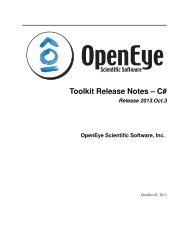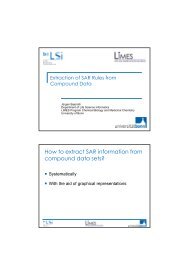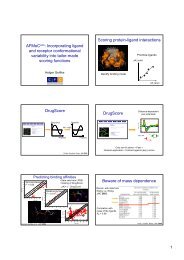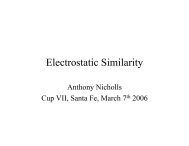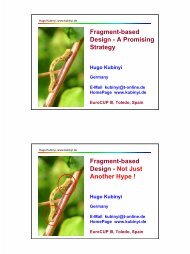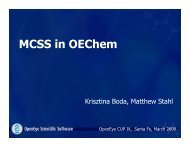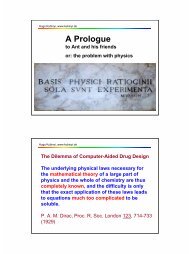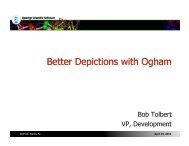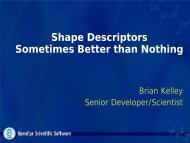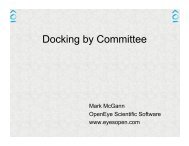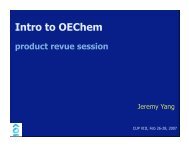OMEGA Release 2.5.1.4 OpenEye Scientific Software, Inc.
OMEGA Release 2.5.1.4 OpenEye Scientific Software, Inc.
OMEGA Release 2.5.1.4 OpenEye Scientific Software, Inc.
Create successful ePaper yourself
Turn your PDF publications into a flip-book with our unique Google optimized e-Paper software.
<strong>OMEGA</strong>, <strong>Release</strong> <strong>2.5.1.4</strong><br />
An <strong>OpenEye</strong> group with an application specific subgroup will be added to the Start menu. The application specific<br />
subgroup will contain links to the documentation, the uninstaller, and, for some applications, a Windows command<br />
shell with PATH settings already defined to allow the user to simply type the executable name at the prompt without<br />
concern for where the executable is actually installed. Links are also included to add and remove the installed location<br />
to the user’s default path.<br />
For graphical applications, a link to the application will be created on the desktop as well as in the application specific<br />
subgroup of the Start menu.<br />
2.2.3 Mac OS X<br />
Mac OS X distributions are provided as a dmg disk image. For installation, double click the .dmg file to open it, and<br />
drag the application to the Applications folder.<br />
A folder containing documentation and example data is included in the disk image (Right click, Show Package<br />
Contents). Under the top level Contents folder there are subdirectories for:<br />
data This directory contains all of the associated data for the installed applications.<br />
docs This directory contains all of the documentation associated with the installed applications.<br />
MacOS/bin This directory contains the application executable.<br />
The documentation and example data can be copied to any convenient location. Graphical applications have built-in<br />
documentation, which is available from the application’s Help menu.<br />
For command-line only tools, an application named “Install Command Line Support” can be run from the .dmg file,<br />
and this will allow the user to add the application’s location to the user’s PATH environment variable. Command-line<br />
applications can also be run from the Applications folder, in which case they will open a terminal window with a<br />
properly configured environment.<br />
2.3 MPI<br />
2.3.1 Open MPI<br />
This application uses the Open MPI implementation of MPI, found at http://www.open-mpi.org. This version includes<br />
a full Open MPI install, so no additional software is needed.<br />
There are two requirements to run under Open MPI.<br />
• Every machine in the cluster must have the same version of the application installed.<br />
• The path to the application’s bin directory must be in the PATH environment variable on all machines, and<br />
before any other locations that may contain MPI executables (orted, mpirun, etc).<br />
2.3.2 Using Open MPI<br />
To run under Open MPI on a single machine:<br />
prompt> [application executable] -mpi_np [number of processes] [other application options]<br />
To run Open MPI on multiple machines, begin by generating a text file that will include the MPI hosts you plan to use<br />
and the number of processes on each (for this example, we’ll call this file hosts). The file should contain a line for<br />
each machine with the name of the machine, a space, then slots=N, where N is the number of processors for your<br />
run. For this example, you would want the file to look like:<br />
2.3. MPI 5